#Wirecast Key
Explore tagged Tumblr posts
Text
0 notes
Text
Have You Upgraded to 4K Live Streaming?
New Post has been published on https://thedigitalinsider.com/have-you-upgraded-to-4k-live-streaming/
Have You Upgraded to 4K Live Streaming?
Features auto-tracking, 4K at 60fps, HD compatibility, low-light performance, PoE+, and a built-in tally light.
Capture every detail in ultra-high-definition 4K with 3 award-winning 20X Move 4K cameras and the SuperJoy controller.
Create and share video anytime, anywhere, using devices from smartphones to 4K cameras, showcasing the power of storytelling.
Capture live productions and presentations in crystal clear clarity with HD or UHD 4K resolutions
X1 Ultra is the smart, reliable solution for those ready to take their content creation to the next level.
Featuring unparalleled capability, quality, and performance – take your PTZ game up a notch with X5 Ultra
Portable multi-camera encoder, switcher, monitor, all in one with 4K streaming capabilities
YoloDeck is the perfect companion for YoloBox Ultra, offering instant, seamless control with your favorite features and tools.
Equipped with a Canon 1/2.3″ CMOS sensor, this camera captures 4K UHD at 30 fps or Full HD at 60 fps, paired with a 20x optical zoom lens.
A 1.0”-Type CMOS sensor and DIGIC DV7 processor deliver 4K UHD 60P imagery in up to 4:2:2 10-bit 12G-SDI and HDMI, & 4K60P over IP.
Now with 4K and HEVC video quality and the reliability of 5G connectivity, you can experience limitless coverage with an enhanced future-proof solution
Get the most from your Solo with modems, unlimited data plans, and LRT cloud subscription. The 4-modem unlimited data plan with LRT Cloud is $435/month.
Features UHD 4K resolutions up to 2160p30, HD up to 1080p60, a 1/2.5″ HD CMOS sensor, and an integrated 12x optical zoom lens
This ultrawide angle PTZ features a 1/2.8″ CMOS, 8.40 MP sensor to capture sharp and vibrant images in up to UHD 4K60 with an integrated 12x optical zoom
A 5-inch, 1000nit HDR Monitor-Recorder designed for mirrorless and cinema cameras.
A 7-inch HDR Monitor-Recorder 8K RAW perfect for HDMI mirrorless and SDI cinematic cameras, with enhanced camera to cloud connectivity.
AW-UE20 offers high image quality, wide shooting angle and high-magnification zoom
This pro PTZ camera outputs up to UHD 4K30 over HDMI, and it supports IP live streaming up to 1080p to fit into any environment.
N60 supports 4Kp60 format encoding/decoding with both NDI High-bandwidth and NDI|HX, meeting all your demands and applications
A 5G bonding video encoder with 4-channel 5G, Wi-Fi, and Ethernet bonding. It features dual video inputs: HDMI (up to 4Kp30) and 3G-SDI (up to 1080p60).
Captures crisp UHD video combined with smooth PTZ camera positioning and 30X optical zoom for a versatile NDI® networked video solution.
The crystal-clear UHD (4K) images up to 3840x2160p at 60fps offers a flexible professional camera source to any production with High Bandwidth NDI
Supports 4K streaming with essential tools like multistreaming, chroma key, and basic audio mixing. It’s great for creating professional 4K streams on platforms like YouTube and Facebook.
Wirecast Pro offers 4K streaming with advanced features like 3D virtual sets and enhanced replay. It’s ideal for professional 4K broadcasts, including sports and live events.
#3d#4K#5G#8K#amp#applications#audio#Cameras#Canon#Capture#channel#Cloud#connectivity#content#content creation#crystal#data#devices#Environment#Events#Facebook#Features#Full#Future#game#hdmi#images#IP#it#lens
0 notes
Link
Wirecast Pro Crack Download amazing tool to produce live video streaming with high-definition result and make your PC a television studio.
0 notes
Link
Wirecast Pro Crack is an excellent solution for generating live video streams for Windows and Mac users. Turn your laptop or computer
0 notes
Link
Wirecast Pro Crack is an amazing tool to produce live video streaming with high-definition results and make your PC a television studio.
0 notes
Link
#Wirecast Pro Crack#Wirecast Pro License Key#Wirecast Pro Keygen#wirecast pro serial key#Wirecast Pro Download
0 notes
Text
How To Get Started Live Streaming
Simply put, live streaming is a way to broadcast your events to an online audience in real-time. The digital signal you create for your live stream event is called a source. More specifically, data from a camera is called a video source while data from a microphone is called an audio source. Depending on the number of audio-video sources, a live stream can be either simple or complex. Keeping that in mind, here’s some more information on how to get started live streaming.
Get started with live streaming to social media
Basic Steps to Live Streaming
To Live Stream your event, follow these four basic steps:
Plan Your Stream
Choose a Live Streaming Platform
Choose Your Equipment
Advertise Your Live Stream
Step 1 – Plan your live stream
The first step is to plan your live stream event. When planning your live stream, you should address all the key points including your target audience, live stream topic, broadcast schedule, live streaming location, equipment requirements, and featured guests, if any.
Step 2 – Choose a Live Streaming Platform
In general, different live streaming platforms attract different audiences. Depending on how much you know about your target audience, this can be either an advantage or a disadvantage. To put it another way, the success or failure of your live stream will largely depend on your choice of platform. Keeping that in mind, the most popular streaming platforms on the market today include:
Instagram Live – Built in the Instagram Stories feature, Instagram Live allows you to not only broadcast your live streams but also save and replay them to your Instagram Stories. During a live stream, your viewers can engage with you through comments and likes. Given that more than 500 million people use Instagram Stories every day, you can potentially reach millions of people with this platform.
Twitter Live – If you want your live stream to reach a large audience even if you don\’t necessarily have a large following on social media, then Twitter is arguably the best platform to live stream your event.
TikTok – Launched in 2016, TikTok has quickly grown to become one of the major live streaming platforms today, especially for short-form content. In fact, in 2018, TikTok was among the top five most downloaded apps in the world. In terms of demographics, most of TikTok users (41%) are between the ages of 16 and 24. However, to live stream on this platform, you must have at least 1,000 followers.
YouTube Live – Built into the YouTube platform, YouTube Live Events allows users to live stream video content directly to their YouTube pages, as well as decide who should view the content.
Facebook Live – Facebook Live is essentially Facebook\’s live streaming platform. According to Facebook, Facebook Live videos are up to 6 times more interactive compared to traditional videos. What\’s more, you can promote your live streams on Facebook Live even without pre-registration.
Step 3 – Choose Your Equipment
To live stream your event, you need a video source and an audio source. In general, your choice of equipment will depend on factors such as your target quality and your live streaming experience. Depending on these factors, your choice of equipment can range from basic all-in-one devices, such as a typical smartphone, to dedicated video streaming encoders, both hardware and software encoders.
Step 4 – Advertise Your Live Stream
To get people to watch your live stream, you need to promote properly. This essentially entails informing people of your plans to go live at a specific time. To achieve this goal, you can use digital marketing channels, including social media, email marketing, and your own website.
Equipment – Video and Audio Sources
A typical simple stream consists of an audio and an audio source. This means you need equipment to record both video and audio. For video, you can use virtually any video recording device including, among others, a webcam, a camcorder, a DSLR camera, or even a smartphone/tablet. At this point, it is worth noting that SDI or HDMI outs can transmit embedded video along with audio signal. For this reason, most video sources today use either SDI or HDMI outs to connect to external devices. However, it is important to note that you cannot live stream simply by connecting a digital camera to a personal computer using a SDI or an HDMI cable. For that to work, you need a video capture card such as AV.io HD card.
On the other hand, streaming hardware typically comes with an internal video card already installed, allowing you to connect your video sources directly. In regards to audio sources, you can use virtually any type of microphone to capture audio. The different types of microphones include handheld, USB, and lapel microphones. Furthermore, you can use a pre-recorded audio file as your audio source.
Your choice of live streaming equipment will depend on factors such as your budget, desired quality, and experience level. More specifically, while low-cost solution, such as a smartphone, may allow you to live stream, it will not give your live stream a professional look. For that, you need professional live-streaming equipment. Such equipment will not only enable you to connect to multiple audio-video sources simultaneously, but also process signals simultaneously, allowing you to create professional effects such as side-by-side and picture-in-picture layouts.
get started with streaming video
Software and Video Encoders
Designed for recording large video files, most video cameras lack the ability to live stream audio-video files. For this reason, you need a piece of software that will enable you to convert your audio-video files into a web-friendly format. This is where a video encoder comes in handy. Simply put, a video encoder is a piece of software that processes an incoming audio-video signal to make it ready for the web.
Types of Encoders
Today, you can use anything from a mobile phone to a personal computer as an encoding device. However, it is important to note that not all encoding devices are created equal. More specifically, while a handheld device such as a mobile phone or tablet may perform the dual task of recording audio-video files and encoding them, it can only perform these tasks at a basic level. For professional live streams, you need a dedicated encoder that will allow you to use multiple cameras and layout. The two main types of dedicated encoders include software and hardware encoders.
Software Encoders
Installed on either a laptop or a desktop computer, a software encoder is essentially a computer program that uses a computer\’s CPU to process and upload an incoming audio-video signal to the internet. Of course, to capture your video feed from your source, your computer needs a video capture card. Some of the most popular software encoders on the market today include Streamlabs, vMix, Wirecast, and OBS Studio. Some of the important factors to consider when choosing streaming software include your budget, experience level, and desired results.
It is important to note that streaming software is typically resource intensive. For this reason, you need a powerful computer for streaming software to run smoothly and offer your viewers an immersive viewing experience. In fact, if your computer is not powerful enough, your viewers will likely experience myriad problems ranging from dropped framers to buffering. On the other hand, the software will cause your computer to become slow. Of course, in such a situation, both you and your viewers will have a bad user experience. For a seamless live streaming experience, your computer should have at least 8GB of RAM and a powerful processor such as AMD Ryzen 5 or Intel Core i5 2.8 GHz.
Hardware Encoders
Simply put, a streaming hardware or hardware encoder is an all-in-one dedicated device that allows an audio-video signal to connect directly to the device, eliminating the need for a video capture card. It is important to note that modern streaming hardware can process a wide range of audio-video input formats, including, among others, DVI, VGA, SDI, HDMI™, as well as 3.5mm analog audio and XLR. Of course, a hardware encoder needs an internet connection in order to live-stream content.\r\n\r\nSimilar to most technical gadgets, hardware encoders come in different functionality, sizes, shapes, and price points. For instance, some, such as the Webcaster X2, are relatively small and portable, designed to support only one or two video cameras. Additionally, some portable hardware encoders, such as the Teradek and LiveU, connect to the internet via a bonded cellular feed. On the other end of the scale, you have bulky, powerful, and complex hardware encoders that support multiple audio-video sources. Essentially, these are all-in-one professional hardware encoders with the ability to record, scale, mix, and switch between the different audio-video sources. In other words, they offer vast functionality.
Streaming Software versus Streaming Hardware
Specifically designed for live streaming, hardware encoders are typically vastly superior to both streaming software installed on a personal computer and all-in-one consumer gadgets such as mobile phones and tablets. What’s more, with streaming hardware, you do not necessary need a powerful computer because streaming hardware does not a computer to function.
Conclusion
Live streaming entails broadcasting audio-video data over the internet in real-time. Basic live-streaming equipment includes a video source (camera), an audio source (microphone), and live-streaming software (encoder).
from https://exporexi.com/roku-developer/how-to-get-started-live-streaming/
from Exporexi - Blog https://exporexi.weebly.com/blog/how-to-get-started-live-streaming
1 note
·
View note
Text
How To Get Started Live Streaming
Simply put, live streaming is a way to broadcast your events to an online audience in real-time. The digital signal you create for your live stream event is called a source. More specifically, data from a camera is called a video source while data from a microphone is called an audio source. Depending on the number of audio-video sources, a live stream can be either simple or complex. Keeping that in mind, here’s some more information on how to get started live streaming.
Get started with live streaming to social media
Basic Steps to Live Streaming
To Live Stream your event, follow these four basic steps:
Plan Your Stream
Choose a Live Streaming Platform
Choose Your Equipment
Advertise Your Live Stream
Step 1 – Plan your live stream
The first step is to plan your live stream event. When planning your live stream, you should address all the key points including your target audience, live stream topic, broadcast schedule, live streaming location, equipment requirements, and featured guests, if any.
Step 2 – Choose a Live Streaming Platform
In general, different live streaming platforms attract different audiences. Depending on how much you know about your target audience, this can be either an advantage or a disadvantage. To put it another way, the success or failure of your live stream will largely depend on your choice of platform. Keeping that in mind, the most popular streaming platforms on the market today include:
Instagram Live – Built in the Instagram Stories feature, Instagram Live allows you to not only broadcast your live streams but also save and replay them to your Instagram Stories. During a live stream, your viewers can engage with you through comments and likes. Given that more than 500 million people use Instagram Stories every day, you can potentially reach millions of people with this platform.
Twitter Live – If you want your live stream to reach a large audience even if you don\’t necessarily have a large following on social media, then Twitter is arguably the best platform to live stream your event.
TikTok – Launched in 2016, TikTok has quickly grown to become one of the major live streaming platforms today, especially for short-form content. In fact, in 2018, TikTok was among the top five most downloaded apps in the world. In terms of demographics, most of TikTok users (41%) are between the ages of 16 and 24. However, to live stream on this platform, you must have at least 1,000 followers.
YouTube Live – Built into the YouTube platform, YouTube Live Events allows users to live stream video content directly to their YouTube pages, as well as decide who should view the content.
Facebook Live – Facebook Live is essentially Facebook\’s live streaming platform. According to Facebook, Facebook Live videos are up to 6 times more interactive compared to traditional videos. What\’s more, you can promote your live streams on Facebook Live even without pre-registration.
Step 3 – Choose Your Equipment
To live stream your event, you need a video source and an audio source. In general, your choice of equipment will depend on factors such as your target quality and your live streaming experience. Depending on these factors, your choice of equipment can range from basic all-in-one devices, such as a typical smartphone, to dedicated video streaming encoders, both hardware and software encoders.
Step 4 – Advertise Your Live Stream
To get people to watch your live stream, you need to promote properly. This essentially entails informing people of your plans to go live at a specific time. To achieve this goal, you can use digital marketing channels, including social media, email marketing, and your own website.
Equipment – Video and Audio Sources
A typical simple stream consists of an audio and an audio source. This means you need equipment to record both video and audio. For video, you can use virtually any video recording device including, among others, a webcam, a camcorder, a DSLR camera, or even a smartphone/tablet. At this point, it is worth noting that SDI or HDMI outs can transmit embedded video along with audio signal. For this reason, most video sources today use either SDI or HDMI outs to connect to external devices. However, it is important to note that you cannot live stream simply by connecting a digital camera to a personal computer using a SDI or an HDMI cable. For that to work, you need a video capture card such as AV.io HD card.
On the other hand, streaming hardware typically comes with an internal video card already installed, allowing you to connect your video sources directly. In regards to audio sources, you can use virtually any type of microphone to capture audio. The different types of microphones include handheld, USB, and lapel microphones. Furthermore, you can use a pre-recorded audio file as your audio source.
Your choice of live streaming equipment will depend on factors such as your budget, desired quality, and experience level. More specifically, while low-cost solution, such as a smartphone, may allow you to live stream, it will not give your live stream a professional look. For that, you need professional live-streaming equipment. Such equipment will not only enable you to connect to multiple audio-video sources simultaneously, but also process signals simultaneously, allowing you to create professional effects such as side-by-side and picture-in-picture layouts.
get started with streaming video
Software and Video Encoders
Designed for recording large video files, most video cameras lack the ability to live stream audio-video files. For this reason, you need a piece of software that will enable you to convert your audio-video files into a web-friendly format. This is where a video encoder comes in handy. Simply put, a video encoder is a piece of software that processes an incoming audio-video signal to make it ready for the web.
Types of Encoders
Today, you can use anything from a mobile phone to a personal computer as an encoding device. However, it is important to note that not all encoding devices are created equal. More specifically, while a handheld device such as a mobile phone or tablet may perform the dual task of recording audio-video files and encoding them, it can only perform these tasks at a basic level. For professional live streams, you need a dedicated encoder that will allow you to use multiple cameras and layout. The two main types of dedicated encoders include software and hardware encoders.
Software Encoders
Installed on either a laptop or a desktop computer, a software encoder is essentially a computer program that uses a computer\’s CPU to process and upload an incoming audio-video signal to the internet. Of course, to capture your video feed from your source, your computer needs a video capture card. Some of the most popular software encoders on the market today include Streamlabs, vMix, Wirecast, and OBS Studio. Some of the important factors to consider when choosing streaming software include your budget, experience level, and desired results.
It is important to note that streaming software is typically resource intensive. For this reason, you need a powerful computer for streaming software to run smoothly and offer your viewers an immersive viewing experience. In fact, if your computer is not powerful enough, your viewers will likely experience myriad problems ranging from dropped framers to buffering. On the other hand, the software will cause your computer to become slow. Of course, in such a situation, both you and your viewers will have a bad user experience. For a seamless live streaming experience, your computer should have at least 8GB of RAM and a powerful processor such as AMD Ryzen 5 or Intel Core i5 2.8 GHz.
Hardware Encoders
Simply put, a streaming hardware or hardware encoder is an all-in-one dedicated device that allows an audio-video signal to connect directly to the device, eliminating the need for a video capture card. It is important to note that modern streaming hardware can process a wide range of audio-video input formats, including, among others, DVI, VGA, SDI, HDMI™, as well as 3.5mm analog audio and XLR. Of course, a hardware encoder needs an internet connection in order to live-stream content.\r\n\r\nSimilar to most technical gadgets, hardware encoders come in different functionality, sizes, shapes, and price points. For instance, some, such as the Webcaster X2, are relatively small and portable, designed to support only one or two video cameras. Additionally, some portable hardware encoders, such as the Teradek and LiveU, connect to the internet via a bonded cellular feed. On the other end of the scale, you have bulky, powerful, and complex hardware encoders that support multiple audio-video sources. Essentially, these are all-in-one professional hardware encoders with the ability to record, scale, mix, and switch between the different audio-video sources. In other words, they offer vast functionality.
Streaming Software versus Streaming Hardware
Specifically designed for live streaming, hardware encoders are typically vastly superior to both streaming software installed on a personal computer and all-in-one consumer gadgets such as mobile phones and tablets. What’s more, with streaming hardware, you do not necessary need a powerful computer because streaming hardware does not a computer to function.
Conclusion
Live streaming entails broadcasting audio-video data over the internet in real-time. Basic live-streaming equipment includes a video source (camera), an audio source (microphone), and live-streaming software (encoder).
from Exporexi https://exporexi.com/roku-developer/how-to-get-started-live-streaming/ from Exporexi https://exporexi.tumblr.com/post/624080762613989376
1 note
·
View note
Text
How To Get Started Live Streaming
Simply put, live streaming is a way to broadcast your events to an online audience in real-time. The digital signal you create for your live stream event is called a source. More specifically, data from a camera is called a video source while data from a microphone is called an audio source. Depending on the number of audio-video sources, a live stream can be either simple or complex. Keeping that in mind, here’s some more information on how to get started live streaming.
Get started with live streaming to social media
Basic Steps to Live Streaming
To Live Stream your event, follow these four basic steps:
Plan Your Stream
Choose a Live Streaming Platform
Choose Your Equipment
Advertise Your Live Stream
Step 1 – Plan your live stream
The first step is to plan your live stream event. When planning your live stream, you should address all the key points including your target audience, live stream topic, broadcast schedule, live streaming location, equipment requirements, and featured guests, if any.
Step 2 – Choose a Live Streaming Platform
In general, different live streaming platforms attract different audiences. Depending on how much you know about your target audience, this can be either an advantage or a disadvantage. To put it another way, the success or failure of your live stream will largely depend on your choice of platform. Keeping that in mind, the most popular streaming platforms on the market today include:
Instagram Live – Built in the Instagram Stories feature, Instagram Live allows you to not only broadcast your live streams but also save and replay them to your Instagram Stories. During a live stream, your viewers can engage with you through comments and likes. Given that more than 500 million people use Instagram Stories every day, you can potentially reach millions of people with this platform.
Twitter Live – If you want your live stream to reach a large audience even if you don\’t necessarily have a large following on social media, then Twitter is arguably the best platform to live stream your event.
TikTok – Launched in 2016, TikTok has quickly grown to become one of the major live streaming platforms today, especially for short-form content. In fact, in 2018, TikTok was among the top five most downloaded apps in the world. In terms of demographics, most of TikTok users (41%) are between the ages of 16 and 24. However, to live stream on this platform, you must have at least 1,000 followers.
YouTube Live – Built into the YouTube platform, YouTube Live Events allows users to live stream video content directly to their YouTube pages, as well as decide who should view the content.
Facebook Live – Facebook Live is essentially Facebook\’s live streaming platform. According to Facebook, Facebook Live videos are up to 6 times more interactive compared to traditional videos. What\’s more, you can promote your live streams on Facebook Live even without pre-registration.
Step 3 – Choose Your Equipment
To live stream your event, you need a video source and an audio source. In general, your choice of equipment will depend on factors such as your target quality and your live streaming experience. Depending on these factors, your choice of equipment can range from basic all-in-one devices, such as a typical smartphone, to dedicated video streaming encoders, both hardware and software encoders.
Step 4 – Advertise Your Live Stream
To get people to watch your live stream, you need to promote properly. This essentially entails informing people of your plans to go live at a specific time. To achieve this goal, you can use digital marketing channels, including social media, email marketing, and your own website.
Equipment – Video and Audio Sources
A typical simple stream consists of an audio and an audio source. This means you need equipment to record both video and audio. For video, you can use virtually any video recording device including, among others, a webcam, a camcorder, a DSLR camera, or even a smartphone/tablet. At this point, it is worth noting that SDI or HDMI outs can transmit embedded video along with audio signal. For this reason, most video sources today use either SDI or HDMI outs to connect to external devices. However, it is important to note that you cannot live stream simply by connecting a digital camera to a personal computer using a SDI or an HDMI cable. For that to work, you need a video capture card such as AV.io HD card.
On the other hand, streaming hardware typically comes with an internal video card already installed, allowing you to connect your video sources directly. In regards to audio sources, you can use virtually any type of microphone to capture audio. The different types of microphones include handheld, USB, and lapel microphones. Furthermore, you can use a pre-recorded audio file as your audio source.
Your choice of live streaming equipment will depend on factors such as your budget, desired quality, and experience level. More specifically, while low-cost solution, such as a smartphone, may allow you to live stream, it will not give your live stream a professional look. For that, you need professional live-streaming equipment. Such equipment will not only enable you to connect to multiple audio-video sources simultaneously, but also process signals simultaneously, allowing you to create professional effects such as side-by-side and picture-in-picture layouts.
get started with streaming video
Software and Video Encoders
Designed for recording large video files, most video cameras lack the ability to live stream audio-video files. For this reason, you need a piece of software that will enable you to convert your audio-video files into a web-friendly format. This is where a video encoder comes in handy. Simply put, a video encoder is a piece of software that processes an incoming audio-video signal to make it ready for the web.
Types of Encoders
Today, you can use anything from a mobile phone to a personal computer as an encoding device. However, it is important to note that not all encoding devices are created equal. More specifically, while a handheld device such as a mobile phone or tablet may perform the dual task of recording audio-video files and encoding them, it can only perform these tasks at a basic level. For professional live streams, you need a dedicated encoder that will allow you to use multiple cameras and layout. The two main types of dedicated encoders include software and hardware encoders.
Software Encoders
Installed on either a laptop or a desktop computer, a software encoder is essentially a computer program that uses a computer\’s CPU to process and upload an incoming audio-video signal to the internet. Of course, to capture your video feed from your source, your computer needs a video capture card. Some of the most popular software encoders on the market today include Streamlabs, vMix, Wirecast, and OBS Studio. Some of the important factors to consider when choosing streaming software include your budget, experience level, and desired results.
It is important to note that streaming software is typically resource intensive. For this reason, you need a powerful computer for streaming software to run smoothly and offer your viewers an immersive viewing experience. In fact, if your computer is not powerful enough, your viewers will likely experience myriad problems ranging from dropped framers to buffering. On the other hand, the software will cause your computer to become slow. Of course, in such a situation, both you and your viewers will have a bad user experience. For a seamless live streaming experience, your computer should have at least 8GB of RAM and a powerful processor such as AMD Ryzen 5 or Intel Core i5 2.8 GHz.
Hardware Encoders
Simply put, a streaming hardware or hardware encoder is an all-in-one dedicated device that allows an audio-video signal to connect directly to the device, eliminating the need for a video capture card. It is important to note that modern streaming hardware can process a wide range of audio-video input formats, including, among others, DVI, VGA, SDI, HDMI™, as well as 3.5mm analog audio and XLR. Of course, a hardware encoder needs an internet connection in order to live-stream content.\r\n\r\nSimilar to most technical gadgets, hardware encoders come in different functionality, sizes, shapes, and price points. For instance, some, such as the Webcaster X2, are relatively small and portable, designed to support only one or two video cameras. Additionally, some portable hardware encoders, such as the Teradek and LiveU, connect to the internet via a bonded cellular feed. On the other end of the scale, you have bulky, powerful, and complex hardware encoders that support multiple audio-video sources. Essentially, these are all-in-one professional hardware encoders with the ability to record, scale, mix, and switch between the different audio-video sources. In other words, they offer vast functionality.
Streaming Software versus Streaming Hardware
Specifically designed for live streaming, hardware encoders are typically vastly superior to both streaming software installed on a personal computer and all-in-one consumer gadgets such as mobile phones and tablets. What’s more, with streaming hardware, you do not necessary need a powerful computer because streaming hardware does not a computer to function.
Conclusion
Live streaming entails broadcasting audio-video data over the internet in real-time. Basic live-streaming equipment includes a video source (camera), an audio source (microphone), and live-streaming software (encoder).
from Exporexi https://exporexi.com/roku-developer/how-to-get-started-live-streaming/
1 note
·
View note
Text
Wirecast 10.1.0 Crack
Wirecast 10.1.0 Crack with Keygen Torrent Download Here!
Telestream Wirecast Crack is that you can use to create a webcast. It makes you able to live broadcast from any place. Since it is very easy to use. So, you can use it with ease. You can use it to live stream any time you want. And with this software, you can stream in high quality. So, you will be able to share live videos. Thus this way…
View On WordPress
#Wirecast Activation#Wirecast Crack#Wirecast Key#Wirecast Keygen#Wirecast License#Wirecast Patch#Wirecast Portable#Wirecast Pro Crack#Wirecast Product Key#Wirecast Registration#Wirecast Serial#Wirecast Torrent
0 notes
Text
Best Live Streaming Software: A Comprehensive Review and Comparison - Videoguys
New Post has been published on https://thedigitalinsider.com/best-live-streaming-software-a-comprehensive-review-and-comparison-videoguys/
Best Live Streaming Software: A Comprehensive Review and Comparison - Videoguys
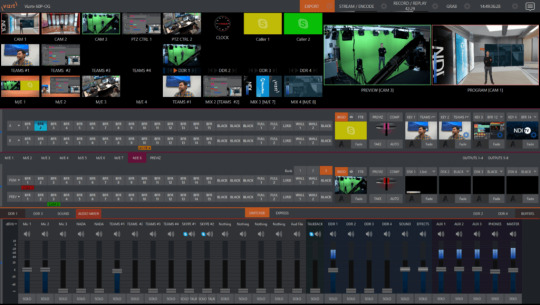
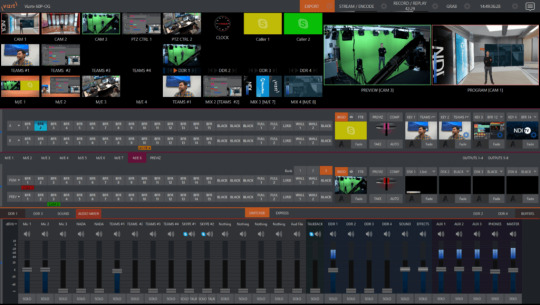
Delve into an extensive review, by Anthony Burokas for StreamingMedia, of top live streaming software solutions including Vizrt TriCaster, OBS Studio, Telestream Wirecast, and vMix. Learn about their features, pricing models, and suitability for diverse live production needs, empowering you to make an informed choice for your streaming endeavors.
Introduction: In the ever-evolving landscape of live-streamed content, the choice of software plays a pivotal role in shaping the quality and success of your productions. With an array of options available, it’s essential to navigate through the features, capabilities, and pricing structures to find the perfect fit for your specific requirements. In this comprehensive review, we explore four leading live streaming software solutions, shedding light on their strengths, weaknesses, and suitability for various production scenarios.
Vizrt TriCaster: Elevating Live Production to New Heights Vizrt TriCaster stands tall as a comprehensive live production solution, seamlessly integrating software prowess with customizable hardware configurations. Developed by NewTek and now part of the Vizrt brand, TriCaster offers a plethora of features tailored to meet the demands of modern live streaming. From multiple inputs and outputs to virtual sets and audio mixing capabilities, TriCaster provides a robust toolkit for producing captivating content. Its standardized interface and experienced operator base make it a reliable choice for live events of all scales. Additionally, TriCaster’s cloud-based offerings like TriCaster Vectar facilitate remote collaboration and multi-operator setups, ensuring flexibility and scalability for dynamic productions.
OBS Studio: Empowering Creativity with Open-Source Versatility OBS Studio emerges as a beacon of versatility in the realm of live streaming software. As a free and open-source solution, OBS Studio transcends platform limitations, offering seamless compatibility across Mac, PC, and Linux systems. Its modular interface empowers users to craft personalized scenes with ease, leveraging a wide array of sources including webcams, images, and text overlays. The introduction of Studio Mode further enhances the production workflow by enabling scene previewing before going live. For professional streamers seeking advanced features, Streamlabs OBS presents a compelling variant, integrating viewer engagement tools and automated highlights to foster audience interaction and retention. With both free and paid tiers available, OBS Studio caters to a diverse spectrum of users, ensuring accessibility without compromising functionality.
Telestream Wirecast: Unleashing Creativity with Layered Precision Telestream Wirecast has long been synonymous with professional-grade live production, offering a feature-rich platform for Mac and Windows users alike. With subscription plans tailored to different needs and budgets, Wirecast brings forth a wealth of capabilities ranging from unlimited live camera sources to built-in multistreaming functionalities. Its layer-based compositing system empowers producers to craft visually stunning productions with ease, incorporating elements such as chroma keying, animated graphics, and social media integrations. The recent iteration, Wirecast 16.2, further expands the horizons with enhanced features like PTZ control, ISO recordings, and virtual camera/microphone support. While Wirecast’s subscription model lacks a downloadable trial version, its affordability and comprehensive feature set make it a compelling choice for aspiring and seasoned producers alike.
vMix: Redefining Live Production Dynamics with Modular Ingenuity vMix presents a paradigm shift in live production dynamics, offering a modular approach to crafting immersive streaming experiences. Developed exclusively for Windows systems by StudioCoast Pty Ltd., vMix introduces the concept of multi-layered “scenes” where various sources seamlessly converge. With a range of tier options catering to different budgets and requirements, vMix ensures accessibility without compromise. Its support for up to eight remote callers via vMix Call, integration with popular platforms like Zoom, and compatibility with control surfaces and third-party apps underscore its versatility and adaptability. The provision of a 60-day trial period empowers users to explore its features extensively, while the option for GPU leveraging ensures optimal performance even in demanding production environments.
Conclusion: Navigating the diverse landscape of live streaming software can be a daunting task, but armed with the insights provided in this review, you’re better equipped to make an informed decision. Whether you prioritize versatility, affordability, or scalability, each of the reviewed solutions offers a unique blend of features and capabilities to suit your live production needs. By understanding the nuances of Vizrt TriCaster, OBS Studio, Telestream Wirecast, and vMix, you can embark on your streaming journey with confidence, ready to captivate audiences and elevate your content to new heights.
Read the full article by Anthony Burokas for StreamingMedia HERE
#Accessibility#approach#apps#Article#audio#budgets#Cloud#Collaboration#comparison#comprehensive#content#craft#creativity#dynamics#Events#Experienced#Features#Full#gpu#graphics#Hardware#images#insights#integration#integrations#interaction#ISO#it#Landscape#Learn
0 notes
Text
Descargar wirecast pro gratis
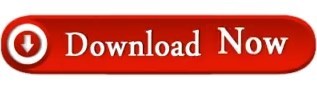
DESCARGAR WIRECAST PRO GRATIS HOW TO
DESCARGAR WIRECAST PRO GRATIS SERIAL KEY
DESCARGAR WIRECAST PRO GRATIS ACTIVATION KEY
DESCARGAR WIRECAST PRO GRATIS SERIAL NUMBER
DESCARGAR WIRECAST PRO GRATIS CRACK SERIAL
DESCARGAR WIRECAST PRO GRATIS SERIAL KEY
Wirecast Pro Crack + Serial Key freeloadīy using Download Wirecast Full Crack, you will be simple to make expert broadcasts, scheming manifold live videos in concurrent, animatedly addition in other basis media, such as movies, slides, music, and audio. Then add sparkle and professionalism to your broadcast with a live swap, transitions, title, lower thirds, and more. It also provides higher-end features such as a virtual 3D theater, a chrome switch, and a longer sound wheel. Just cast professional-looking videos with Wirecast crack mac. Broadcast or record live internet programming, broadcast information on violations or fair actions, live concerts on waterways, broadcast religious services, company meetings, conferences, and much more. Telestream Wirecast Pro Serial Number is a Telestream live video creation tool, designed for all desires and all skill levels. Other features of Wirecast include various layouts and effects for digital and audio content production. Current limitations are mainly related to the capabilities of the user’s devices to handle a large volume of Are data. The program also supports various cameras and recorders connected to the program USB, Firewire DV HDV, and even IP Camera. Telestream Wirecast Crack is a comprehensive program that provides advanced online streaming capabilities and enables users to watch videos all over the world through their personal computers can project your photos and online broadcasts directly, and it also allows you to record media from various sources, record audio, and playback content.
DESCARGAR WIRECAST PRO GRATIS SERIAL NUMBER
Wirecast Pro Crack 15.2.4 With Serial Number Free It is an excellent multifunctional film editor device. training, to get the most out of Wirecast.
DESCARGAR WIRECAST PRO GRATIS ACTIVATION KEY
The Wirecast activation key is simple enough to understand and manipulate, but the Wirecast license file may require additional effort, in addition to examining all documents, testing their features and resources, or even viewing some of the accessible features. Using the serial Key of the Wirecast, you can easily generate specialized programs, currently managing multiple live movies, effectively combining other means of resources, such as movies, slides, music, and sounds. Then insert shine and professionalism to your transmit with live switching, transitions, title, inferior thirds, and additional. It also provides higher features like that 3D virtual set, chrome key hold up, and higher audio wheel. Simply stream professional-looking video with Wirecast crack mac. Stream or record live internet shows, broadcast contravention information or fair proceedings, watercourse live concerts, transmit church services, corporate meetings, lectures,s and a great deal additional. Wirecast Pro Crack is an expert live video stream-making instrument from Telestream, intended for all wants and all ability levels.
DESCARGAR WIRECAST PRO GRATIS CRACK SERIAL
Wirecast Pro 15.2.4 Crack Serial Number Download It provides everything you need to stream professional live events. Live stream conferences, concerts, interviews, and more. Stream your programming to OTT and social platforms or augment your premium content with second-screen live and interactive offerings. Engage real-time with customers, fans, and prospects using its native integrations with Facebook Live, Twitter, Periscope, YouTube, and more. Wirecast Telestream Pro freeload Full Version is the perfect live video marketing tool. Using Wirecast Full Version, it will be easy to create professional broadcasts, control multiple live videos in real-time, and dynamically mix in other source media, such as movies, slides, music, and audio. As we have seen, it is an advanced yet easy and very simple-to-use broadcast environment program that allows you to create live or on-demand broadcasts for the web, such as Facebook, YouTube, and more. Wirecast Telestream Pro Crack is a professional live video streaming production tool from Telestream, designed for all needs and skill levels. Wirecast Pro 15.2.4 Crack With Full Free Activation Key Download 2022
DESCARGAR WIRECAST PRO GRATIS HOW TO
How to Crack Wirecast Telestream Pro 15.2.4?.
Wirecast Telestream Pro 15.2.4 Serial Number.
System Requirements Wirecast Telestream Pro 15.2.4:.
What’s New Wirecast Telestream Pro 15.2.4 ?.
Wirecast Telestream Pro 15.2.4 Of Key Features:.
Wirecast Pro 15.2.4 Crack With Serial Key Latest Version:.
Telestream Wirecast Pro 15 Crack Mac /Win.
Wirecast Pro Crack + Serial Key freeload.
Wirecast Pro Crack 15.2.4 With Serial Number Free.
Wirecast Pro 15.2.4 Crack Serial Number Download.
Wirecast Pro 15.2.4 Crack With Full Free Activation Key Download 2022.
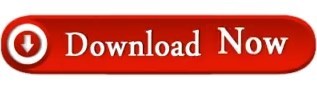
0 notes
Text
Wirecast for mac

Wirecast for mac for mac#
Wirecast for mac generator#
Wirecast for mac update#
Wirecast for mac Patch#
Wirecast for mac pro#
CleanMyMac X 4.10.6 posted on | under Application, Utilities.Parallels Desktop Business Edition 17.1.4 posted on Aug| under Application, Utilities.
Wirecast for mac pro#
Final Cut Pro 10.6.4 posted on Aug| under Apple, Application, Video.
Adobe Illustrator 2022 v26.4.1 posted on Aug| under Adobe, Application, Graphics & Design.
Luminar Neo 1.3.0 (12583) posted on Aug| under Application.
Wirecast for mac for mac#
Microsoft Office 2021 for Mac LTSC v16.64 VL posted on Aug| under Application, Business, office.Adobe Premiere Pro 2022 v22.6 posted on Aug| under Adobe, Application, Video.Adobe Photoshop 2022 v23.5 posted on Aug| under Adobe, Application, Photography.Hello, Has anyone found an alternative to use in Monterey? Reply Hello! How about Ecamm live? It’s an amazing software. Please wirecast 14.3 for mac monterey Reply
Wirecast for mac update#
Please pay attention to us: will you put the updated version someday? You published last update almost 10 months ago, wirecast 14.1.2 doesn’t work on mac monterey Reply Necesito la versión 14.3 para Monterey! Reply Please i need the version 14.3 for Monterey! Replyĭo you have the latest version of wirecast? 14.2? thanks again Reply If someone got the next version it would be absolutely great ! Reply This is the only version working with Os Monterey!!!! Reply Hi, somebody have the next version working on M1? 14.2 or 14.3 maybe? Reply This is the only version working with Os Monterey Reply When the 14.2 Apple silicon native? ReplyĪny word when the 14.3.3 will be released?
Wirecast for mac Patch#
Hi, where is the patch ? Many thanks for this share Reply Thanks for this programm, do you have the latest version of wirecast? 14.2? thanks again Reply
Plus hundreds of additional bug fixes and improvements!Ĭompatibility: macOS 10.13 or later 64-bit.
The status bar is now moved to the bottom of the screen, giving more space to show System CPU and App CPU, as well as other streaming stats.
Updated to NDI 4.5, ported OpenGL to Metal on macOS, updated webstream plugin (libVLC), for improved connectivity and efficiency.
We’ve made improvements to – and we’ve also given you more control over – the way incoming audio and video are synced together, ensuring more accurate lip-sync.
Plus, incoming sources are now scaled automatically, and will maintain their size based on settings you choose.
We’ve added new options for sizing and scaling sources, making it easier to precisely size your videos and images on the canvas.
Improved ability to size and scale sources:
When a source gets disconnected, you can now choose to replace it with transparency or a custom image.
More options when sources get disconnected:
Smoother text scrolling and a new font picker to select font variants.
Improved reliability for Wirecast Go, Rendezvous and webstream sources, plus efficiency improvements with GPU decoding for NDI sources.
Plus a Luma Key (useful if you have a logo with a white or black background you wish to remove), and Color key (useful for images (logos) that have non-black and non-white backgrounds).īetter, more reliable incoming video source connections:
New options for more accurate keying, including spill suppression, edge coloring, and clipping ranges.
GPU accelerated Core Image filter and transition libraryĪll new Chroma Key (with special guests Luma Key and Color Key):.
Generates fully ISO-compliant MPEG-4 video streams.
Professional broadcast quality titles themes.
Built-in GPU accelerated green and blue screen solution.
Wirecast for mac generator#
Real-time transition and effect generator.
You just have to select the one that fits your content, type in the text and apply it to your broadcast. As expected, you can also add titles and lower thirds, with more than 30 built-in professional looking broadcast title themes. Hence, you can effortlessly place watermarks, background music and other visual elements over your webcast. Moreover, Wirecast features support for up to 35 layers of live compositing. The supported input sources include USB, Web cams, SDI, composite, S-Video, DV/HDV, Component, HD-SDI, HDMI sources, IP Cameras, ONVIF, Web stream source and screen capture sources. You just have to plugin your device and Wirecast will automatically recognize it as a live feed. You can use Wirecast with an unlimited number of camera inputs ranging from web cams to DV/HDV, SDI cameras to IP and web-based sources and wireless devices. Wirecast is an all-in-one live streaming production application that provides the required tools to capture video, encode it and broadcast it to multiple servers and platforms at the same time.

0 notes
Text
Make a slideshow in propresenter 6
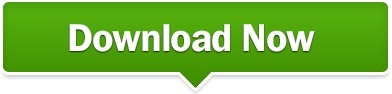
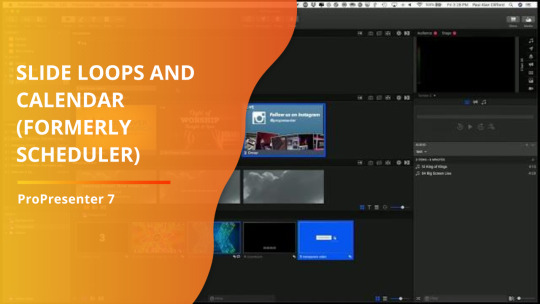
One of the first ideas a lot of people have is to use an additional video output as a duplicate or mirror of the main one you're already sending. If you've only got one projector or television, you might wonder how you'll send that output to two places instead of one. How do you get the output of your worship software into your switcher or encoder? Before, it was just turning the camera, but now it's more complicated.įirst, let's look at the video switcher solution, since in some ways, that's the easiest problem to solve. Let's assume you've already got PowerPoint, Keynote, ProPresenter, Proclaim, Easy Worship, MediaShout, or any of the other presentation software packages, whether secular or church-focused, running to a projector or other display for your in-person congregation to see. Let's start with an obvious problem though. How do you get the output of your worship software into your switcher or encoder? Before, it was just turning the camera, but now it's more complicated.
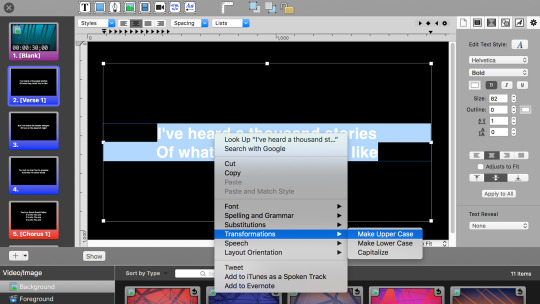
But whether you do that or just switch to a full screen image of the output of the worship software, you'll have better results than the alternative of shooting the screen. In an earlier article, I talked about the different types of keys you'd use to superimpose worship software onto a video source. consider the cost of the computer, software (maybe), and capture cards when you compare prices. Ideally, you'd want to look at a video switcher. Sure, they're a lot more money than just holding up a smartphone, but if you want to go to the next level and add in multiple cameras or just the output of the worship software, it's a great choice. If you're comparing it to free software for switching and encoding, you'll think a switcher is a bad deal. Instead, consider the cost of the computer, software (maybe), and capture cards when you compare prices. So, how do you do it?įirst, you need a system that can switch between the camera and the worship software. This will require, at the very least, a different app for your device or a computer that would do the encoding using OBS, Wirecast, vMix, etc. The other is even harder to correct. Sure you could awkwardly frame a shot or quickly pan over to a screen, but neither of those are solutions like capturing the output of your worship presentation software and showing that instead of a video of it on the screen. There are two primary problems with using a smartphone or tablet to live stream your service from the back of the room. The first is zoom. Getting close enough to the action without sacrificing image quality can be difficult, especially if your leaders won't let you get close enough to account for the limitations of the lens in a mobile device.
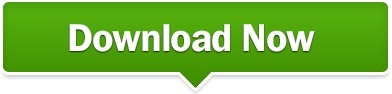
0 notes