#also check your pc specs
Explore tagged Tumblr posts
Note
Hi! I wash just wondering what brushes and programs you use?
Hey! I mainly use Procreate on iPad these days (with occasional forays into Rebelle and Krita on desktop). I usually tag my posts with what programs I used (if I don’t forget).
You can find a variety of the brushes I use in my brushes tag.
the most essential brushes in my workflow in Procreate are the default 6B pencil (found under Sketching) and a tweaked Nikko Rull brush (found under Painting) with a different grain:
Grain > Grain Source > Edit > Import > Source Library > Munched Paper
I hope that helps!
Plus, I'm currently trying out the Perfect Oils brushpack which I linked in in a post in my brushes tag (which you have already found, oops haha). The 'Wishing' morgwen painting, for examplem was a mix of the pencil brush, the tweaked Nikko Rull brush and some texture brushes from the Perfect Oils brushpack.
#gem-minnie#if you’re interested in rebelle (amazing brush engine) get the demo first and do wait for a sale#it’s not that it’s not worth it (it totally is) but it IS a hefty sum#also check your pc specs#it can be very demanding#krita has some amazing RGBA brushes as well (impasto effect)#and it's open source!!#i feel like i'm on a promo run for the perfect oils brushpack smh lmao#which i only bought bc I was craving the rebelle feeling on ipad#it'd be perfection#do it escape motion do it!!#zazrichasks
21 notes
·
View notes
Text
So You Need To Buy A Computer But You Don't Know What Specs Are Good These Days
Hi.
This is literally my job.
Lots of people are buying computers for school right now or are replacing computers as their five-year-old college laptop craps out so here's the standard specs you should be looking for in a (windows) computer purchase in August 2023.
PROCESSOR
Intel i5 (no older than 10th Gen)
Ryzen 7
You can get away with a Ryzen 5 but an intel i3 should be an absolute last resort. You want at least an intel i5 or a Ryzen 7 processor. The current generation of intel processors is 13, but anything 10 or newer is perfectly fine. DO NOT get a higher performance line with an older generation; a 13th gen i5 is better than an 8th gen i7. (Unfortunately I don't know enough about ryzens to tell you which generation is the earliest you should get, but staying within 3 generations is a good rule of thumb)
RAM
8GB absolute minimum
If you don't have at least 8GB RAM on a modern computer it's going to be very, very slow. Ideally you want a computer with at least 16GB, and it's a good idea to get a computer that will let you add or swap RAM down the line (nearly all desktops will let you do this, for laptops you need to check the specs for Memory and see how many slots there are and how many slots are available; laptops with soldered RAM cannot have the memory upgraded - this is common in very slim laptops)
STORAGE
256GB SSD
Computers mostly come with SSDs these days; SSDs are faster than HDDs but typically have lower storage for the same price. That being said: SSDs are coming down in price and if you're installing your own drive you can easily upgrade the size for a low cost. Unfortunately that doesn't do anything for you for the initial purchase.
A lot of cheaper laptops will have a 128GB SSD and, because a lot of stuff is stored in the cloud these days, that can be functional. I still recommend getting a bit more storage than that because it's nice if you can store your music and documents and photos on your device instead of on the cloud. You want to be able to access your files even if you don't have internet access.
But don't get a computer with a big HDD instead of getting a computer with a small SSD. The difference in speed is noticeable.
SCREEN (laptop specific)
Personally I find that touchscreens have a negative impact on battery life and are easier to fuck up than standard screens. They are also harder to replace if they get broken. I do not recommend getting a touch screen unless you absolutely have to.
A lot of college students especially tend to look for the biggest laptop screen possible; don't do that. It's a pain in the ass to carry a 17" laptop around campus and with the way that everything is so thin these days it's easier to damage a 17" screen than a 14" screen.
On the other end of that: laptops with 13" screens tend to be very slim devices that are glued shut and impossible to work on or upgrade.
Your best bet (for both functionality and price) is either a 14" or a 15.6" screen. If you absolutely positively need to have a 10-key keyboard on your laptop, get the 15.6". If you need something portable more than you need 10-key, get a 14"
FORM FACTOR (desktop specific)
If you purchase an all-in-one desktop computer I will begin manifesting in your house physically. All-in-ones take away every advantage desktops have in terms of upgradeability and maintenance; they are expensive and difficult to repair and usually not worth the cost of disassembling to upgrade.
There are about four standard sizes of desktop PC: All-in-One (the size of a monitor with no other footprint), Tower (Big! probably at least two feet long in two directions), Small Form Factor Tower (Very moderate - about the size of a large shoebox), and Mini/Micro/Tiny (Small! about the size of a small hardcover book).
If you are concerned about space you are much better off getting a MicroPC and a bracket to put it on your monitor than you are getting an all-in-one. This will be about a million percent easier to work on than an all-in-one and this way if your monitor dies your computer is still functional.
Small form factor towers and towers are the easiest to work on and upgrade; if you need a burly graphics card you need to get a full size tower, but for everything else a small form factor tower will be fine. Most of our business sales are SFF towers and MicroPCs, the only time we get something larger is if we have to put a $700 graphics card in it. SFF towers will accept small graphics cards and can handle upgrades to the power supply; MicroPCs can only have the RAM and SSD upgraded and don't have room for any other components or their own internal power supply.
WARRANTY
Most desktops come with either a 1 or 3 year warranty; either of these is fine and if you want to upgrade a 1 year to a 3 year that is also fine. I've generally found that if something is going to do a warranty failure on desktop it's going to do it the first year, so you don't get a hell of a lot of added mileage out of an extended warranty but it doesn't hurt and sometimes pays off to do a 3-year.
Laptops are a different story. Laptops mostly come with a 1-year warranty and what I recommend everyone does for every laptop that will allow it is to upgrade that to the longest warranty you can get with added drop/damage protection. The most common question our customers have about laptops is if we can replace a screen and the answer is usually "yes, but it's going to be expensive." If you're purchasing a low-end laptop, the parts and labor for replacing a screen can easily cost more than half the price of a new laptop. HOWEVER, the way that most screens get broken is by getting dropped. So if you have a warranty with drop protection, you just send that sucker back to the factory and they fix it for you.
So, if it is at all possible, check if the manufacturer of a laptop you're looking at has a warranty option with drop protection. Then, within 30 days (though ideally on the first day you get it) of owning your laptop, go to the manufacturer site, register your serial number, and upgrade the warranty. If you can't afford a 3-year upgrade at once set a reminder for yourself to annually renew. But get that drop protection, especially if you are a college student or if you've got kids.
And never, ever put pens or pencils on your laptop keyboard. I've seen people ruin thousand dollar, brand-new laptops that they can't afford to fix because they closed the screen on a ten cent pencil. Keep liquids away from them too.
LIFESPAN
There's a reasonable chance that any computer you buy today will still be able to turn on and run a program or two in ten years. That does not mean that it is "functional."
At my office we estimate that the functional lifespan of desktops is 5-7 years and the functional lifespan of laptops is 3-5 years. Laptops get more wear and tear than desktops and desktops are easier to upgrade to keep them running. At 5 years for desktops and 3 years for laptops you should look at upgrading the RAM in the device and possibly consider replacing the SSD with a new (possibly larger) model, because SSDs and HDDs don't last forever.
COST
This means that you should think of your computers as an annual investment rather than as a one-time purchase. It is more worthwhile to pay $700 for a laptop that will work well for five years than it is to pay $300 for a laptop that will be outdated and slow in one year (which is what will happen if you get an 8th gen i3 with 8GB RAM). If you are going to get a $300 laptop try to get specs as close as possible to the minimums I've laid out here.
If you have to compromise on these specs, the one that is least fixable is the processor. If you get a laptop with an i3 processor you aren't going to be able to upgrade it even if you can add more RAM or a bigger SSD. If you have to get lower specs in order to afford the device put your money into the processor and make sure that the computer has available slots for upgrade and that neither the RAM nor the SSD is soldered to the motherboard. (one easy way to check this is to search "[computer model] RAM upgrade" on youtube and see if anyone has made a video showing what the inside of the laptop looks like and how much effort it takes to replace parts)
Computers are expensive right now. This is frustrating, because historically consumer computer prices have been on a downward trend but since 2020 that trend has been all over the place. Desktop computers are quite expensive at the moment (August 2023) and decent laptops are extremely variably priced.
If you are looking for a decent, upgradeable laptop that will last you a few years, here are a couple of options that you can purchase in August 2023 that have good prices for their specs:
14" Lenovo - $670 - 11th-gen i5, 16GB RAM, and 512GB SSD
15.6" HP - $540 - 11th-gen i5, 16GB RAM, and 256GB SSD
14" Dell - $710 - 12th-gen i5, 16GB RAM, and 256GB SSD
If you are looking for a decent, affordable desktop that will last you a few years, here are a couple of options that you can purchase in August 2023 that have good prices for their specs:
SFF HP - $620 - 10th-gen i5, 16GB RAM, 1TB SSD
SFF Lenovo - $560 - Ryzen 7 5000 series, 16GB RAM, 512GB SSD
Dell Tower - $800 - 10th-gen i7, 16GB RAM, 512GB SSD
If I were going to buy any of these I'd probably get the HP laptop or the Dell Tower. The HP Laptop is actually a really good price for what it is.
Anyway happy computering.
50K notes
·
View notes
Text
yup! intel core macbooks, and presumably other computers with non-nvidia GPUs can't run nightshade at all. glaze i managed to download but crashed immediately upon my uploading an image to it. but they're really not even trying to hide this fact? they tell you exactly what specs you need to run the programs on their download pages, the problem is that the majority of people telling others to use the programs don't do adequate research on said programs and fail to mention that they won't work for everyone.
Ppl: “Glaze and nightshade all your art!!”
Also ppl: * does not mention that you need to have a fucking NVIDIA GPU and running nightshade on one image takes at best 20 minutes*
Like the online version of glaze/nightshade requires an account. And last time i checked they arent accepting new accounts because of the high pressure.
Like i make my art on my ipad. My MacBook is from 2014. If i tried to download and run nightshade on my decade old macbook and go throufg 10+ years of artworks i might as well just set it on fire.
#another L for fellow macbook havers#but also the majority of people without gaming laptops/pc setups#check your specs gang!#idk how to tag this#computers#art news#sure that'll do
47K notes
·
View notes
Text
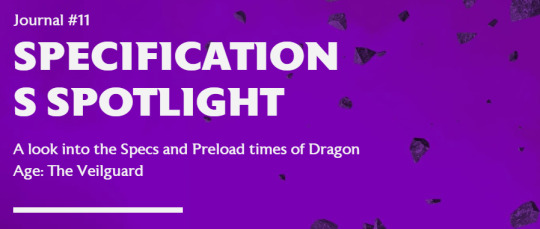
New BioWare Journal entry: Specifications
"Journal #11 Specifications Spotlight A look into the Specs and Preload times of Dragon Age: The Veilguard --- Hey everyone! We’re back with another update, including the full specifications of Dragon Age: The Veilguard and preload times. We’ve designed our game with flexibility in mind, from the settings and accessibility options to your in-game Rook, the companions you take with you, and choices you can make."

"Our detailed specifications include settings for both Ray Tracing on and Ray Tracing off, so that players can know what to expect for launch. Players with high-end rigs will be able to take advantage of our suite of Ray Tracing features and uncapped frame rates. For the minimum PC specs, we focused on making the game as accessible to as many people as possible. For consoles (Playstation 5 & Xbox Series X|S), there will be fidelity and performance modes, targeting 30 and 60 FPS respectively. Dragon Age: The Veilguard will also be specifically enhanced for PlayStation 5 Pro; check out a quote from our Technical Director below. "We are excited to see how Dragon Age: The Veilguard will lean into the power that PS5 Pro unlocks for players. Whether you love deep progression, strategic combat, or diving into the lore of Dragon Age, you will immediately notice the improved experience with PS5 Pro. The game’s Fidelity and Performance modes will both see improvements on the hardware, including improved resolution in 30FPS Fidelity and 60FPS Performance modes. Additionally, there will be various improved visual settings across 30FPS Fidelity and 60FPS Performance mode. The team at BioWare is proud of how immersed players will be when they enter the beautiful world of Thedas, with upgraded image quality thanks to Sony’s new AI-based upscaler, PSSR. We’ve enabled Raytraced Ambient Occlusion (RTAO) in the 60FPS Performance mode, which previously was only available on the base PlayStation 5 with 30FPS Fidelity mode." — Maciej Kurowski, BioWare Studio Technical Director""

"As you prepare for October 31st, please find the preload times for each platform below. Dragon Age: The Veilguard won’t include any 3rd party DRM (such as Denuvo) on any platform. The lack of DRM means that there will be no preload period for PC players. - Xbox Series X|S: October 14th 9AM PDT - Playstation 5: October 29th 9AM PDT - PC: No preload, the game will be downloadable and playable on launch day October 31st, 9AM PDT As we’re gearing up to launch, you can review the rest of our PC Features and Accessibility Spotlight. We’re also happy to remind you that Dragon Age: The Veilguard is Steam Deck Verified. Only two weeks left now until we welcome you back into Thedas! — The Dragon Age Team"
[source]
#dragon age: the veilguard#dragon age: dreadwolf#dragon age 4#the dread wolf rises#da4#dragon age#bioware#long post#longpost#video games
140 notes
·
View notes
Note
tell me abt your fucked up laptop
Oh god where do I even begin.


It looks normal at first glance, but this thing has been through hell.
I've easily had this laptop for over a decade at this point. I can't remember when I got it- 2014 or 2015 I think. When I first got it it was pretty beefy for the time but it's definitely showing its age now. It's pretty heavy and sturdy- I've definitely dropped it once or twice.
This thing got me through all of college. It worked well for a while, but in 2018 the hard drive died. To this day I'm convinced that a Windows update is what bricked it. Thankfully I was able to get the hard drive replaced on very short notice because I was literally leaving for an internship the next week. It behaved for the duration of the internship.
At some point the screen started to malfunction- it behaved for the picture I took, but it likes to randomly flicker and even cut out entirely. It eventually got so bad that I stopped taking it places with me, and I just hooked it up to an external monitor and keyboard on my desk.
I eventually had to replace both the power cable and battery because it was neither charging nor holding charge. That worked well for a while, but eventually that battery died as well. It currently has no battery, and is directly hooked up to wall power. If I unplug it, it instantly dies.
At some point during all this, Windows forced an update to Windows 10, which absolutely throttled this poor thing's performance. I think it might have actually shipped with Windows 7 but it's been ten years and I honestly cannot even remember. Either way, it was already chugging on Windows 8, and 10 wasn't much better. I think updating this laptop to Windows 11 will actually kill it.
At this point it permanently lives on my desk as a glorified desktop computer. I don't even keep the lid open anymore. The few times I've tried to lift or move it while it's turned on, it will decide to randomly freeze or shut down, so I try not to touch it.
I'm absolutely terrified that the hard drive will randomly die again, so I also have this laptop permanently hooked up to an external hard drive that backs up the entire computer on a regular basis.
Oh, and among all of these other issues, a few weeks ago it randomly started making some very loud and concerning noises upon startup. They eventually die down though so I'm ignoring it.
TL;DR, my laptop is actively dying and is basically hooked up to permanent life support. I refuse to let it die, at least until I can afford a new computer.
I have a second low-spec laptop that was given to me a while ago for free because it basically didn't work- it was trying to run Windows 10 and literally took more than 45 minutes to boot up. That's not an exaggeration. When it did boot up, it ran so slowly that it was basically unusable. I couldn't even use it to check my email. So basically I was allowed to keep it if I could even get it to work in the first place, it was going to be thrown out otherwise.
I was able to revive it by wiping it and installing Linux (Lubuntu, a lightweight version of Ubuntu, to be specific) on it, and now it works perfectly fine. When I actually need a portable laptop for something I just use my Linux laptop instead.
When I finally get a proper PC I fully intend to wipe my Windows laptop and install Linux on it the exact same way, just to squeeze a few more years out of it if possible. I will not allow this thing to die on my watch.
(P.S. Before anyone asks, I use Stylus for my custom tumblr dashboard theme. I use the Old Tumblr Dashboard and Custom Background themes.)
#this is the thing I play rain world on!#and draw with. and blog from#my laptop's life is a living hell#asks#personal
32 notes
·
View notes
Text
Desperate PC Tenno calling for help!
Calling all the tech-savvy players here on Tumblr who may hopefully lend me and tech support a hand. Yes, the situation is that bad. More under the cut to spare a lengthy wall of text!
I've been experiencing totally random and sudden crashes with WF since a month and half, by now.
The game first freezes for less than a minute, then crashes to desktop bringing up the window to report crashes. This happens literally anywhere and anytime in the game. During mission, at the end of the mission, while idling in the Orbiter/base of operations, sitting in the pause menu, checking the settings menu. All kind of possible scenarios. Ah, and DX11 or DX12 make no difference either.
It's driving me - and tech support - insane. Because it is so HARD to pinpoint the root cause! Every log file so far has reported some kind of General Protection Failure (GPF) error followed by different numbers.
I'm running the game on a brand new, pre-built computer from Megaport. Which I moved to from my old potato of a PC back in late November. Specs are the following: Windows 11 Home (build 24H2) Intel Core I7-12700KF, 8x 3.60 Ghz + 4x 2.70 Ghz ASUS Prime Z790-A Wifi DDR5 NVidia GeForce RTX 4070 Dual Palit 12GB 2x 32GB Corsair Vengeance RGB DDR5-6000 1 TB SSD 1000 Watt PSU
I have done everything tech support has suggested me to do and: - Uninstalled and re-installed the game, - Update drivers. Being a new computer, everything is pretty much up to date. I had to do a clean install for the GPU drivers only using DDU, though, - Verified game files, - Emptied the shader cache on the drive game is saved to, - Repaired Steam library, - Lowered graphic settings, - Attempted to launch and run Warframe in Clean Boot mode to exclude background programs/services <- unsuccessfully; Steam didn't work at all (which I kind of figured would happen) and trying to launch the game straight from the launcher...triggered a download of the game files in the App Data folder on main (C) drive. O_o The random crashes don't even appear in the Windows Event Viewer. Nowhere to be found. And believe me, I have looked into every single category. I've been keeping track of the time(s) of the crashes but, alas, found nothing that could possibly be related to those. (also, I'm not a computer expert so perhaps I'm doing things wrong)
So far, the only weird thing I've noticed is...Most of the times there seemingly is a "break" in between each series of crashes. A few days at worst, 10-12 days at best. Yes, I checked even the Task Scheduler utility on Windows. Found no program/app that runs automatically that matches with the timing/days when the crashes have occurred so far.
Really losing my mind to this. It's frustrating, it's unnerving, it's making me genuinely terrified of playing the game. And the reason I got this PC in the first place was being finally able to play my favorite game without worrying about being unable to because of my old (and obsolete) machine! Because I don't know when the next crash shall decide to happen and oh boy it's gonna be so fun losing progress. Or having a couple of players reasonably angry at me for suddenly poofing as host. I'm really sorry about that, folks.
I'm already considering the option of total formatting this computer, should there be no other way. But not before entirely giving up. And maybe make things a little less complicated for tech support team.
I can't thank these guys enough for their help and most importantly patience over the past month and half. This mess has been handed to three different people already and a solution hasn't been found yet.
So, if there are fellow Tenno on Tumblr who have either experienced something like this before and found a fix or are just more knowledgeable about computers and whatnot, your help would be GREATLY appreciated. ;.;
EDIT: I forgot to mention a few important things! - Hardware temperatures are within optimal range while in game (CPU never above 65°C, GPU has been running ice cold and has rarely exceeded 50°C so far, RAM is chilling at 45°C average). - GPU memory usage averages around at max (peak) 77% on HWInfo. - CPU usage I honestly need to check! D: - Ran disk cleanup, scans with sfc, chkdsk and DISM (all through command prompts ran as admin) and no issues were found. - Checked RAM health as well with Windows' memory diagnostic tool. However, it seems to give many false positives even on perfectly functional RAM banks. Looking for a more reliable alternative. - Warframe is the only game that keeps crashing on this PC. I haven't been getting any with other games/programs (Hades II; need to test how Ultrakill performs) or any warning signs (BSODs, freezes, sluggish PC, etc) that could suggest hardware failure.
#warframe#I even made a post on the official WF forums but nobody bothered to answer#don't know where else I should ask for help
34 notes
·
View notes
Text
faq.
▸Where do you get your custom content from? I get my custom content from The Sims Resource, Patreon, Simsfinds, & Patreon.
▸Will you share your mods folder? Nope. It's against the term of use of creators and plus I put too much time , just to give it away off jb.
▸What Gshade/Reshade do you use? I use Gshade. Depending on what's going on in my game I tend to rotate between them. Boho Dreams by Neecxle, Elleanora by Talentedtrait, The others one are Ellcrze & Ellanora by Ellcrze. ummm yea. I don't believe that they're available anymore.
▸What kind a PC do you use? I have custom built gaming pc from I buy power. Here's what it looks like here on Amazon. **I have been slowly upgrading my pc so the specs ain't the same you see there.
▸Where did you get your CAS Stand still mod from? There's two that I use, I switch them out from time to time. The one by Mizore Yukii, and the other one by Helgatisha.
▸Will you share your sims? Not my personal sims or ones that are close to me. I do have sims for download on my patreon.
▸What are your must have mods? UI Cheats, MCCommand, Wonderful Whims, Realistic Birth Mod, Basmental, Relationship & Pregnancy Overhaul
▸What are your food mods? I only use these three: @somik-severinka, @insimniacreations & Qmbibi.
▸What kind of overrides do you use? For movies overrides you can use @midnitehearts for game(fornite, etc) overrides you can use @cocoelleansims & @ebonixsims, for icon apps for the phone you can use @cocoelleansims.
▸What kind of skins do you use for your sims? I only use skin overlays by @thisisthem, @northernsiberiawinds, @khadijah551, @slephora @sims3melancholic
▸If you need help with organizing your mods or just tips in general check out my playlist here on my YouTube channel, also I have a cc finds playlist as and Discord you can join.
154 notes
·
View notes
Note
Hi! I'm not sure if you've answered this question or not or if I missed it in your pinned post. I've been dying to mod Cyberpunk for forever, and have finally decided to give it a try. I am very intimidated by the whole ordeal because I know cyberpunk has so many spec requirements (I play on console) and was wondering if you had recommendations? I'm looking to buy a PC to start my modding and visual photography journey but don't know where to start. I've scoured reddit for recommendations but keep getting mixed signals.
I've watched you slowly create your digital portfolio for Valerie over the last couple years and have just been in utter awe of your work. I've looked up to you for a while and want to follow in your footsteps.
Thank you for your time! ☺️💖
Hey there! Thank you so much for the sweet words!
You didn't miss anything, so no worries! I don't think I've ever shared my PC specs in one place. Currently I have:
Motherboard: MSI MAG Z790 Tomahawk MAX
Processor: i7-14700K (with a Cooler Master liquid cooler, I forget the exact model)
RAM: Corsair Vengeance DDR5 64GB
GPU: Geforce RTX 3070 Ti
SSD: Samsung 860 EVO 2TB
NZXT H710i ATX tower case (I think this exact model is discontinued, but I'm a fan of NZXT cases in general--They're very roomy, have good airflow, and have good cable management features)
I've built and maintained my own PCs for about a decade now, and I remember when I first made the switch from console to PC, a lot of the conventional advice I got from more seasoned PC gamers was "Build your own rig, it's cheaper, and it's not that hard." I wasn't fully convinced, though, and I did just get a pre-built gaming PC from some random company on Amazon. If you have the money and you're really intimidated at the idea of building your own, there's nothing wrong with going this route.
Once I had my pre-built, I started with upgrading individual components one at a time. Installing a new GPU, for instance, is pretty easy and fool-proof. Installing a new CPU is a little trickier, especially with all the conflicting advice on how much thermal paste to use (I've always done the grain of rice/pea-sized method and my temperatures on multiple CPUs have always been fine). Installing a new power supply unit can be overwhelming when it comes to making sure you've plugged everything in correctly. Installing a new motherboard is not too far off from building a whole new thing.
And building/maintaining a PC is pretty easy once you get past the initial intimidation. There are so many video tutorials on YouTube to explain the basics--I think I referred to Linus Tech Tip videos back in the day (which might be cringe to suggest now, idk), but you search "how to build a gaming PC" and you'll get a ton of good results back. Also, PCPartPicker is a very helpful website in crosschecking all your desired components to make sure they'll play nicely with each other.
The other big piece of advice I'd offer on building a PC is not to drive yourself crazy reading too many reviews on components. Don't go in totally blind--Still look at Reddit, Amazon reviews, NewEgg, etc. to get an idea of the product and potential issues, but be discerning. Like if you check Amazon reviews and see a common issue mentioned in multiple reviews, take note of that, but if you see one or two complaints about something random, it's probably a fluke. Either a one-off manufacturing error or (more likely, honestly) user error.
You'll probably also see a lot of debates about Intel/NVIDIA vs AMD when it comes to processors and graphics cards--I started with Intel and NVIDIA so I've really just stuck with them out of familiarity, but I think the conventional wisdom these days is that AMD processors will give you more bang for your buck when it comes to gaming.
If you do go the NVIDIA route, I've personally always found it worth the extra money to go with a Ti model of their cards--I feel like it gives me at least another year or two without starting to really feel the GPU bottleneck. I was able to play Mass Effect Andromeda on mostly high settings with my 780 Ti in 2017, and I actually started playing Cyberpunk on my 1080 Ti in 2021--I think most of my settings were on high without any notable performance issues.
Now you probably couldn't get away with that post-Phantom Liberty/update 2.0 since the game did get a lot more demanding with those updates. However, my biggest piece of advice to anyone who wants to get into PC gaming with a heavy emphasis on virtual photography is that you do not need the absolute top-of-the-line hardware to take good shots. For Cyberpunk, I think shooting for a build that lands somewhere along the lines of the minimum-to-recommended ray-tracing requirements will do you just fine.
I don't remember all my current game settings off the top of my head, but I can tell you that I have never bothered with path-tracing, my ray-tracing settings range from medium to high, and I don't natively run the game at 4K. I do hotsample to 4K when I do VP, and I do notice a difference between a 1080 and a 4K shot, but I personally don't feel like being able to constantly run it at 4K is necessary for me right now since I still only have a 1080p monitor. If I'm going to be shooting in Dogtown, which is very demanding, I'll also cap my FPS to 30 for a little extra stability.
(Also, and hopefully this doesn't muddy the waters too much, but I feel like it's worth pointing out that you could have the absolute best of the best hardware and still run into crashes and glitches for random shit that might require advanced troubleshooting--My husband had a better build than I did when he started playing CP77, but he kept running into crashes because of some weird audio driver issue that had to do with his sound system. I just recently upgraded my CPU, RAM, and motherboard, and I was going nuts over the winter because my game somehow became less stable. It turned out the main culprit was Windows 11 has shitty Bluetooth settings.)
But in my opinion, I think getting good shots is less about hardware and more about 1) learning to use the tools available to you (e.g. in-game lighting tools, Reshade, and post-editing in programs like Lightroom or even free apps like Snapsneed) and 2) learning the basics of real-life photography (or visual art in general), particularly when it comes to lighting, color, and composition.
I don't rely on Reshade too much because I try to minimize the amount of menus I have to futz with in-game, but I do think DOF and/or long exposure shaders are excellent for getting cleaner shots. I also like ambient fog shaders to help create more cohesive color in a shot. However, I put most of my focus on lighting and post-editing. I did talk a little bit about my methods for both in this post--It is from 2023 and my style has evolved some since then (like I mention desaturating greens in Lightroom, but I've actually been loving bold green lately and I've been cranking that shit up), but I think it still has some useful advice for anyone starting out.
For a more recent comparison of how much my Lightroom and Photoshop work affects the final product, here is a recent shot I took of Goro.


The left image is the raw shot out of the game--It has some Reshade effects (most notably the IGCS DOF), and I manually set the lighting for this scene. To do this, I set the time in-game to give me a golden hour affect (usually early morning or early evening depending on your location) so the base was very warm and orange, then I dropped the exposure and essentially "rebuilt" the lighting with AMM and CharLi lights to make Goro pop and add some more color, notably green and blue, into the scene.
And the right image is that same shot but after I did some color correcting/enhancement, sharpening, etc. in Lightroom and clip-editing and texture work in Photoshop.
Okay, this was long as hell so I'm gonna end it here, haha. If you have any more questions about anything specific here, feel free to ask! I know it can be really overwhelming and I threw a lot at ya. <333
7 notes
·
View notes
Note
I got one question, How did you get into touhou? also your art is neat :)
Aww, thanks for the compliment on my art! (,,>᎑<,,)
I first got hooked on Touhou when I watched a live game stream. I actually started watching live gameplay pretty early on—back when YouTube was barely popular—and, well... the way to watch it back then was a bit, uh... legally gray. Anyway, I saw someone playing the demo version of Touhou 08: Imperishable Night, and when I found out that anyone could download it for free, I decided to give it a try.
The PC I was using at the time had very low specs, and the FPS was only around 20, so everything ran really slowly. But even then, the game was still difficult for me at first. That said, I really liked the music, and since you could choose different characters from the start, I found it fun—even though I had no idea how to actually play properly.
However, my first exposure to Touhou happened even earlier. I was really into Internet radio at the time, and one day, I heard a song that later became the basis for Help me, ERINNNNNN! (For those unfamiliar with the backstory, this might sound a bit confusing, but before it had lyrics, there was a short drama-like skit where Eirin was portrayed as a performer at a live concert. It starts with a line like, "Hey, have you heard of Eirin Eirin?"—as if the narrator is talking to a friend at the event.) The whole thing was so comical that I got curious about what it was based on.
After that, I kept coming across Touhou whenever I looked up interesting content on the Internet. Eventually, I started researching the series, checking out fan art, and before I knew it, I was drawing my own fan art every day.
Sorry for the long response, and thanks for asking! 🫶💖
13 notes
·
View notes
Text
How to emulate every pre-Switch FE
Since the take is clearly useful for some people I'm going to make it a bit nicer (and ping it for future reference) :
FE1-2 : Mesen for the NES emulator FE1 EN fantranslation FE2 EN fantranslation It's the NES, your computer can emulate it trust me
FE3-4-5 SNEX9X for the SNES emulator FE3 EN fantranslation (note that it use the European names) Fire Emblem: Archanea Saga EN fantranslation (also know as BS Fire Emblem, and yes this game exist). You will also need a BS-X Bios that can be found here FE4 EN fantranslation, also knows as project Naga FE4 SP fantranslation FE5 fantranslation, also knows as Lil' Manster. There is also a spanish version SNES9x was first released in 20th century, your computer can run it
FE6-7-8 Mgba for the GBA emulator. This is also how you play the majority of FE romhack, with them being based on FE8 FE6 fantranslation Your computer can run mgba trust me again
FE9-10 Dolphin for the Gamecube/Wii emulator Dolphin is more demanding than the previous one who will run on just about anything (but still very reasonable), especially if you want to run the games on higher resolution. I recommend checking out the recommended specs and trying it out on your machine
FE11-12 Either DeSmuME or MelonDS for the DS emulator. MelonDS run better but require firmware files FE12 fantranslation
3DS games Citra was an accidental victim of Yuzu going down so your best bet is to grab it from one of it fork, like here. This is the most ressource intensive emulator listed here, but it does allow you to use mods very easily Another option is to simply hack your 3DS if you have one
For obvious reason I can't link the roms themself but they are easy to find, like on a certain subreddit that start with R.
I also insist that you don't need a "gaming" PC to emulate, most of the emulator of this post will run on toaster from the early 2010s. They are also very simple to use as if ! I see too many people that stop themself from using emulator for reason that does not really exist. And frankly Nintendo can get fucked if they think you should be forking 250€ for a used copy of RD where you can't even speedup the enemy phase.
Finally, I know they are emulators that run on android, but I'm not qualified at all to speak for them. Keep in mind that the option exists if it's more convenient for you.
9 notes
·
View notes
Text
The Sims 4: Performance Resources
You cannot be lazy and want to have a modded Sims 4 game. This is how a lot of your games get messed up. You HAVE to keep up with patches and batch fixes of CC.
Also, have a decent knowledge about your computer and its specs so that you know your limitations.
(1) Remove any mods that are no longer supported or obsolete. Here is a website to check if mods are broken, compatible, updated, or obsolete (I realized that I did not post on my regular timeline):
(2) For those who do not know how to detect sims 3 files in your sims 4 mods (they will prevent your game from starting and yes this still works -- I've use it monthly):
(3) When updating gameplay mods, ALWAYS delete the > localthumbcache.package < file found here: Documents/Electronic Arts/The Sims 4 (PC)
(4) When downloading CC: unmerged > merged
(5) Program for batch fixing CC and so much more. I advise that you read through what they have on the website. (Required to have a user account)
(6) Sims 4 Tray Importer - can be used to view CC in its 3D form, clean broken items, etc. Plenty of lovely simmers who have videos on it on youtube.
(7) Clean your C drive of temp files and optimize it as well! This is a great "no fluff" video to help you out if you have never done it.
youtube
youtube
21 notes
·
View notes
Note
I just saw the ask by slushysblog. In response you sent a gif that blew me away:

You see, I'm just getting into digital art, and my PC can only handle about 5 or 6 layers before my graphics environment crashes. (Ofc this forces me to restart my PC and lose anything not saved.)
I've learned to work around this, my art isn't nearly so complex as yours, but I know if I want to continue I'll have to get a better computer at some point.
I was hoping you could tell me a bit about the technical side of your work. What are your PC specs? What software do you use? That sort of thing.
Thanks in advance! I love your art!
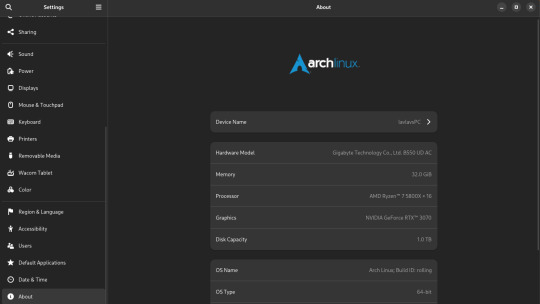
My set-up is complete overkill for art. It's a heavy gaming-ready desktop PC I got a few years back that I've upgraded the RAM and storage on over the years. I was doing fine with 16GB of RAM but I always have open a lot in CSP and other stuff so upgrading was definitely something I needed to do. 16GB should be fine for most people though.
You can also see that I run Arch Linux and uh yeahhhhhh it's a long story. The short of it is that my old laptop broke its Windows install during an update and I was completely unable to fix it so I just.... switched to Linux lol. I started out on Ubuntu and switched to Arch after a while. I don't rec using Arch unless you know what you're doing, Ubuntu is way easier.
What you might find more interesting is my away from home set up on my laptop since it's an older gaming laptop.
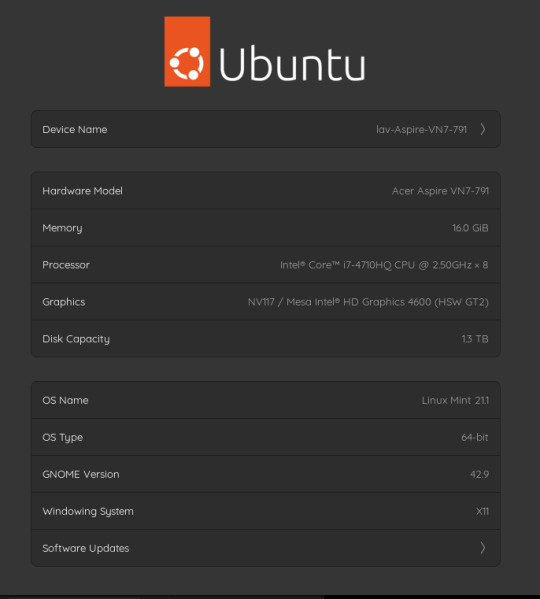
The graphics card is actually a NVIDIA Geforce 850 or something. It's so old that you can't play some games on it. However, I have no issues with it for art. I can open my comic project files in CSP fine on it. It's also running on Linux Mint, which isn't showing up on the little image for some reason. Both of my devices run Linux, but that's a me preference/need thing and I don't rec messing with your operating system if you don't know much about computers. It gives me a bit of an edge since the system doesn't use as much RAM as Windows but yeah don't touch unless you're committed to learn. Windows will serve you fine. Or MacOS even.
As for my program, I use Clip Studio Paint EX. I bought Pro a long time ago and upgraded to EX because of the extra tools for comics and animation (I've heard animators don't like CSP though, it's the BEST program for comics however). It's a really solid program but the recent changes to pricing and updates is really stupid. Fun fact: I use only default brushes and materials because getting it to run on Linux breaks the store. I also use an older version of it because of how I got it working on this system.
For my tablet I use an XP-Pen Artist 12 Pro. It's a pretty solid screen tablet on a budget (I bought it on a sale) and I have no issues with it. I actually partly got it because I thought it was cool that XP-Pen carries official drivers for Linux too, and this helped a bit since this was before Windows bricked on me and I switched to that. It was kinda weird how it played out lol. I would heavily not rec a Wacom tablet unless it's an older one for cheap. Wacom is stupidly expensive and you can get a better bang for your buck at other companies. My first tablet is a Wacom and it's still holding up pretty well but their quality on their new tablets isn't great. Check out XP-Pen, Gaomon, and Huion for better tablet options.
29 notes
·
View notes
Note
Hi, RStarSims3, want to say your work on Custom-Content and conversions are great and keep up the good work. I have a few questions; Firstly, Regarding Custom-Content hair and default hair replacements, which are the best and would you recommend and why? Secondly, any future plans regarding Custom-Content and have you thought of doing default clothing replacement? Thank you for taking the time to read it.
Hi, @galacticnightsky123
Thank you for the nice words! I’m really happy you enjoy my work!🥰😘
Now, let’s get into it.
For custom content hair, I use a lot of IfcaSims’ stuff. I just love their retextures (I think the shininess and fluffiness are on point). This creator has also made default replacement textures for most of the in-game hairs, which granted I’m not using myself but I thought it was worth mentioning for people with lower specs on their PCs.
Other creators to check out are Rollo-Rolls, Nemiga, Plumdrops and Chazzy. They make good quality conversions and are mindful about polycounts & bone assignments.
Speaking of polycounts, most of EA hairs are under 10k. So if you find a hair at 30K, you’ll know it’s high-poly. It can still be used in game, but sparsely. In order to prevent lag it’s better to NOT have an entire town of sims wearing high-poly hairs.
And that takes me to the next point – Default replacement hairs:
I’m using default replacements mostly from Maryjanesims3, Agnelid and some from FirefoxSims3. All of these creators have made efforts to have their DFs look good, but also lower the polys in order to prevent lag as much as possible.
Choose just one DF for every in-game item. When using DFs from multiple creators you can get confused and place multiple DFs for the same item. And some creators have two or more versions of DFs for the same item, so be careful with that.
I’m also merging my default replacement hairs by expansion (one package for BG, one for Amb, one for LN and so on).
Expect the defaults to look wonky after the first load. This happens for all kinds of DFs, but it’s very noticeable on hairs. MaryJaneSims3 has provided a solution for this situation here.
Now, about my future plans regarding CC...well, to (try to) make more male and other age categories CC, but I'm always tripping and go back to creating for females. I also have some worlds in the making, among which is a TS4 remake, but I'll provide info about them at the right time.
I thought a lot about creating clothing DF and how I'd go about it, but I don't really have the time to start on that front too. Even conversions have been slow from me lately. I hope I can find some time in the future; at least for conversions, if nothing else.
Hope this helps!
Again, thank you for your kind words and for your interest!
Have a great day & happy simming!
Rae
17 notes
·
View notes
Note
hi! i hope this hasn't been asked before or if it's an annoying question, but have you ever considered releasing a gloomier/less saturated version of your "brightside" preset? im so bad at anything reshade, and you have a way of making presents bright and colorful without it looking deepfried! i just love how beautiful your game is. thanks in advance! 💘
Ty! Though I will say The Sims 4 just looks fried in general due to it being… 10-11 years old ??? 😆
I was going to release one, but Gshade began acting up, and I just scrapped the plan all together.
Though you are more than welcome to edit it yourself, working off of a pre-existing preset is a good way to learn, rather than building one from the ground up. To get Brightside to look gloomier your best bet is to up the contrast in Curves, adjust Vignette to get darker edges, and adjust the Bloom to round everything out. Main thing is just differentiating the light and shadows, and adjusting the saturation to your liking as you go.
I know the UI can be overwhelming for beginners, but being able to edit Reshade in game and in realtime and with sliders makes the process pretty simple, and even fun! Get a feel for how things work, a lot of options have little tool tips that tell you what they do if you don’t know, and aren’t sure if you should.
I also highly suggest checking out this blog for all kinds of lovely tips and tutorials.
Making your own preset to suit your own tastes, and PC specs is well worth the effort, I promise.
3 notes
·
View notes
Text
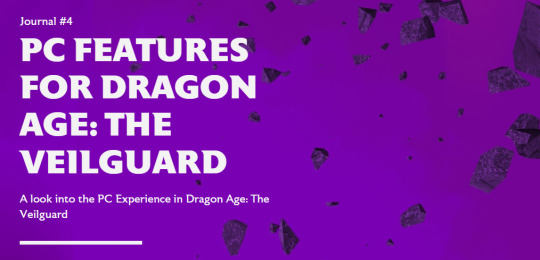
A new blog post from BioWare in which they talk about the PC experience for Dragon Age: The Veilguard. The blog covers display features, graphics settings and controls. "We're PC players ourselves and have a dedicated team focused on PC."
"Journal #4 PC Features for Dragon Age: The Veilguard A look into the PC Experience in Dragon Age: The Veilguard Hello everyone, Today, we want to specifically touch on the PC experience for Dragon Age: The Veilguard. The Dragon Age franchise started out on PC, and we wanted to make sure PC is a great place to play our game. Many of us at BioWare are PC players ourselves, and when testing, PCs made up 40% of our platform testing effort, with over 200,000 hours of performance and compatibility testing. Getting the PC experience just right was crucial to us and we created a dedicated team to focus on PC. We can’t wait for you to experience it for yourselves! Let’s talk about inputs first. We wanted to ensure the controls and UI are a good experience for both KBM and controllers; so we did close to 10,000 hours of user research testing to make sure of it. Dragon Age: The Veilguard will feature native support for PS5 DualSense controllers with haptics support in addition to the standard of Xbox controllers & keyboard + mouse. Additionally, you can seamlessly transition between controllers or keyboard + mouse while playing or in menus. There are many different ways to play our game; so, in order to allow you to find the most comfortable set-up, we’ve added the ability to customize class-specific keybinds that you can easily switch between. This means that your Rogue Rook can use a different set of keybinds than your Warrior Rook, if you’d like! Along with the standard resolution options, we also have full support for 21:9 Ultrawide monitors. Don’t worry; we didn’t forget the cinematics, either - just disable the option titled “Cinematic Aspect Ratio.” This will remove the enforced black bars; so you can watch the cinematics in full ultra widescreen glory. No matter what size monitor you’re rocking, you can adjust your FOV with an FOV slider in the Settings. There will be an option for uncapped framerate, as well. We’re also launching with full HDR support. Most changes to Graphics and Display Settings are reflected in real time, and you can see the impacts of those changes through the cutout in the UI. This will help you make informed decisions as you tweak your game to look exactly how you want. For a full list of Settings, check the rest of the blog below! We know a lot of you play on Steam, and we wanted to meet you where you are. We’re happy to be completely Steam Native for Dragon Age: The Veilguard! We’re already Steam Deck Verified; and with Cloud Save on Steam supported, you can seamlessly switch back and forth between your PC and your Steam Deck as much as you want, with no interruption to your progress. We also have Remote Play enabled if you’d rather play on your TV! If you’d like to utilize it, there will be a completely optional linking process to your EA Account."
"If you want to hear about a few advanced settings and options for the PC community, let’s go over that now. We support a suite of Ray Tracing features, as well as an “Ultra RT” mode for extremely high end rigs. We have several types of upscaling available: NVIDIA DLSS 3, FSR 2.2 which has been heavily modified, specifically for the game, and XeSS. We also support DLSS 3 with frame generation and NVIDIA Reflex. As we have more PC features to share, we’ll circle back on those before launch. We’re inching closer to our release date of October 31, 2024! We still have more information coming on Combat, the Companions, Exploration, and more; so keep your eyes peeled on our socials. We are eager to see your battle stations running Dragon Age: The Veilguard and the resulting screenshots. Chat soon! — The Dragon Age Community Team"
"To summarize the above, check out an overview of the PC specs and features we’re ready to unveil now: DISPLAY FEATURES - Full Support for 21:9 Ultra Wide Resolutions - Ability to Uncap Frame Rate - VSync, including fractional rate VSync - HDR Support - Optional Upscaling (DLSS 3, FSR 2.2, XeSS) - NVIDIA Reflex - DLSS 3 Frame Generation - Optional Dynamic Resolution Scaling - Cinematic Aspect Ratio (Disable this option for cinematic 21:9 ratio) GRAPHICS SETTINGS - Presets Available (Low, Medium, High, Ultra) Texture settings: - Texture Quality, Texture Filtering Light & Shadow Settings: - Lighting Quality, Contact Shadow, Ambient Occlusion, Screen Space Reflections, Volumetric Lighting, Sky Quality Ray Traced Settings*: - Ray-Traced Reflections, Ray-Traced Ambient Occlusion, Ultra Ray Tracing Geometry Settings: - Level of Detail, Strand Hair, Terrain Quality, Terrain Decoration Quality, Visual Effects Quality Camera Effects: - Depth of Filed, Vignette, Motion Blur, Post Processing Quality, Field of View Controls: - Class-specific Keybinds, Keyboard + Controller Bindings * Ray Tracing can be “ON” or turned to “Selective”. Selective Mode enables Ray Tracing features in specific areas that can best take advantage of the feature."
[source] <- at the source link there is also some new screenshots/clips
#dragon age: the veilguard#dragon age the veilguard spoilers#dragon age: dreadwolf#dragon age 4#the dread wolf rises#da4#dragon age#bioware#video games#long post#longpost
91 notes
·
View notes
Note
what specs do you play re4make on if you don't mind me asking? your shots are always so clean and hd :D
I have an MSI laptop with 16gbs of ram, an nvidia 1060 graphics card, and an i7 processor
I actually bought a laptop specifically to play this game on pc with mods lol so I went with the steam recommended requirements. They’re actually a bit higher than what I have but I’d like to applaud the devs at the big C for optimizing the game so well that I can still run it the way I do with what I have with hardly any issue.(the fans are really loud though lol) same goes for RE2.
I also don’t use steam capture to take my screenshots I use window’s screencap keyboard command. For me there’s a difference but I don’t know if that’s a universal thing.
I can’t remember what settings I have the game itself on off the top of my head but I can always check them out again the next time I play if you’d like.
2 notes
·
View notes