#and got to get avisynth downloaded too
Explore tagged Tumblr posts
Text
So my new laptop finally got here today! That means I can start giffing again once I have everything set up! :)
#trying to figure out how to redownload topaz denoise lolol#i CANOT find the free topaz denoise thing :/ anyone know where that is?#and got to get avisynth downloaded too#i forget my denoise settings#idk what to gif first should i catch up on things should i do new stuff who knows#do requests? idk#myrena rambles#edit: why the heck is this so hard i dont remember this being this difficult before iowhgbofwds
3 notes
·
View notes
Text
.
#I HAVE MY LAPTOP OIEHFBWCDS#thank goodness#got photoshop and avisynth downloaded#cant find where i got denoise for free though..#think someone had posted key codes for it and idk where those are anymore#so if anyone can hook me up lol#cant wait to start giffing again i miss it#should i do like a request thing? would anyone send any? anyone miss me? oehfbwoedsc#also messed up getting into steam so had to send support a message ebfowesd#couldn't remember my password and tried to reset it too many times :/ it wasnt working lol#but anyway im back more now and ill stop rambling#myrena rambles
4 notes
·
View notes
Text
#showyourprocess
From planning to posting, share your process for making creative content!
To continue supporting content makers, this tag game is meant to show the entire process of making creative content: this can be for any creation.
RULES — When your work is tagged, show the process of its creation from planning to posting, then tag 5 people with a specific link to one of their creative works you’d like to see the process of. Use the tag #showyourprocess so we can find yours!
Thank you so much for tagging me @lan-xichens, I’ll try my best to explain how I made this set from start to finish hehe ♡ and also a big thank you to @suibianjie @highwarlockkareena @nyx4 @aheartfullofjolllly and you as well Kris for putting this all together! Content creators get a lot less recognition than they deserve for all the time they put into their content, so getting everyone to see the (sometimes excessive) process we all go through to put our content in our blog, I hope it creates a positive change!! 💖
1. Planning
The set in question was actually requested by someone so they could celebrate their friend’s birthday! At first I wasn’t entirely sure if I was going to be able to finish it on time (college is very hectic right now) but I was able to finish it three days before the deadline which was may 1st! ^-^
The first thing I did was decide what characters I wanted to use in the set, I first reached out to the person who requested the set if there were certain characters they wanted me to use but they said they didn’t know enough to really give me any directives outside of the quote. I decided, since the quote is applicable to the entirety of the show, that I would try to put in as many characters as possible.
Thus, of course, came the hunting for scenes. Those of you in the net discord surely know I came into the content help channel a few times to ask for certain scenes here and there, and eventually I had to download an additional 10 episodes to the back then 20 or so episodes I had in my CQL episodes folder.
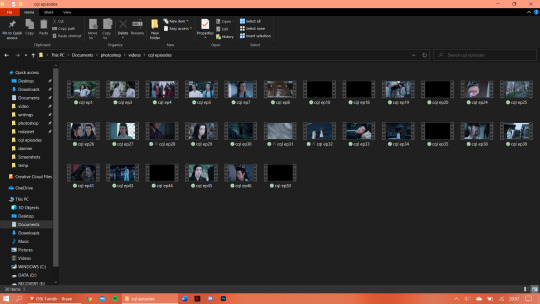
As you can see I have 30 random episodes of CQL downloaded (slowly but surely getting to the point where I have all 50 episodes downloaded) and I think I ended up using scenes out of at least 20 of those episodes.
I planned out beforehand what characters I would use per gif. I knew obviously I would start out with Wangxian, them being the main characters of the show, and then would work my way down the list. The second gif consists of Nie Huaisang, Nie Mingjue, Jin Zixuan, Jiang Yanli, Wen Qing, and Wen Ning. They’re all family pairings, two being siblings and one being a married couple. The next gifset consists of the Yi City characters, then the fourth gif consists of the juniors, and the final gif has Jin Guangyao, Mianmian, Jiang Cheng, and Lan Xichen in it.
I have to admit though that when I had made the first four gifs I’d forgotten who I would put in the last gif and the when I thought about it the first time around I could only think of Lan Qiren and the very cursed Yaoyang ship 😭 it was only at dinner time that same day that I remembered I hadn’t put Jiang Cheng in my gifset yet and that’s when I thought of the other characters as well.
I had already made my first two gifs when I went to check Hanyi’s blog for layout inspo and eventually I decided I wanted to try a triangle-ish layout, which I doodled below. I eventually ended up changing the layout of the last gif in the final design. It was also the first time I would work with a triangle-ish layout so I was a bit nervous as I was scared it wasn’t going to work out...
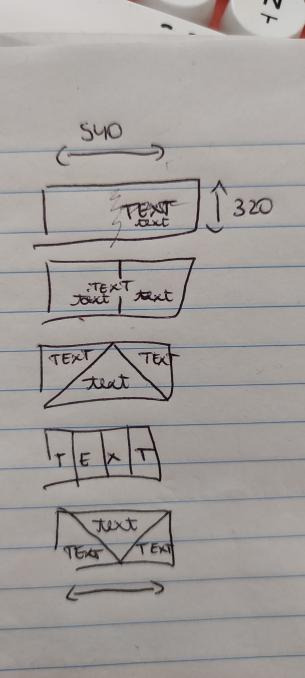
2. Creating
I use Avisynth 2.5 and Adobe Photoshop 2021 (the paid version, unfortunately, I need it for school except I didn’t need it this year but I wanted it so I paid for it with my own money ouch) to make my gifsets! I always start out with trimming down all the scenes I’m going to use into three to five second videos and putting them through Avisynth. This time around I did it separately for each gif I made, simply because I needed so many scenes. I would include a screenshot of my “gif vids” and “temp” folders but I’ve already deleted all the videos, which is what I usually do immediately after a set is posted.
I’ll try my best explaining this gif by gif since each one had a different layout!
2.1 Wangxian

I think I had up to five different designs of this gif 😭 it started out with the gif on the left originally being more centered and the quote right smack in the center but somehow it felt a bit too... empty? I changed up the design and pulled the gif over to the right and put the two closeups on the left, the exact opposite of the gif I eventually ended up with. I switched things around one more time and saved the gif as you can see it right now, except I didn’t include the lines yet. It was only as I finished up my fourth gif that I decided this gif needed lines as well so I added them ^-^
2.2 Nie Huaisang, Nie Mingjue, Jin Zixuan, Jiang Yanli, Wen Qing, and Wen Ning
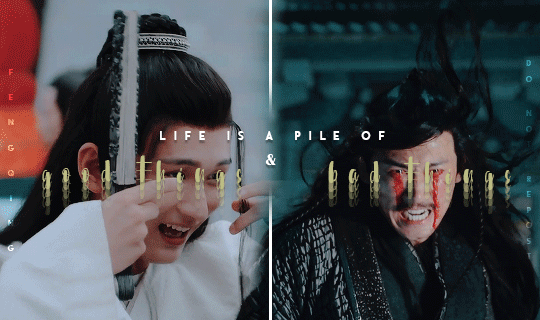
I got the inspiration for the font layout on this gif from this Wenzhou post! I hadn’t tried it before and when I did for this gif I was very happy with the way it turned out :D I wanted to portray that life is a pile of good and bad things, as the quote says, in CQL by mirroring these happy scenes side by side with the sad scenes
2.3 Yi CIty

My first time working with the triangle layout!! Putting in the lines and making sure they would line up with the second gif took me the longest of all actually 😭 I think once I got the line on the left in I just copy pasted it and flipped it horizontally so I didn’t have to fiddle around with angling it anymore :’) my original idea was to get a happy Song Lan scene and a sad A-Qing scene, but when I stumbled upon this A-Qing scene in ep38 I just had to put it in there because her smile is so precious 🥺 Xue Yang and Xiao Xingchen in the center are also supposed to be mirrored, with Xue Yang embodying the “bad things” and Xiao Xingchen the “good things” ! I also think the Yi City characters fit this part of the quote very well!!
2.4 The Juniors

Ah yes, the junior quartet!! :D I had this planned out from the very beginning, that I would include happy versus sad juniors in the “vice versa” part of the quote, and I think it worked out quite well! My first idea was to put the “vice versa” completely in the special font and have it typed out over the gifs like I did with the “vice” but as I typed out the “versa” I realized it had one letter too much to be able to do that 😭😭 it took me a while to come up with how I would position the “but” and “versa” and after some moving around I decided to just place them the way I did in the final gif! For the font, I duplicated the “vice” and added a stroke to the duplicate, then I changed the fill setting to 0% so I could slightly drag the duplicate away from the original layer to create the effect that’s in the gif — also, finding a scene in which Jin Ling smiles is really difficult.... he barely even smiles in the scene I ended up using :(
2.5 Jin Guangyao, Mianmian, Jiang Cheng, and Lan Xichen
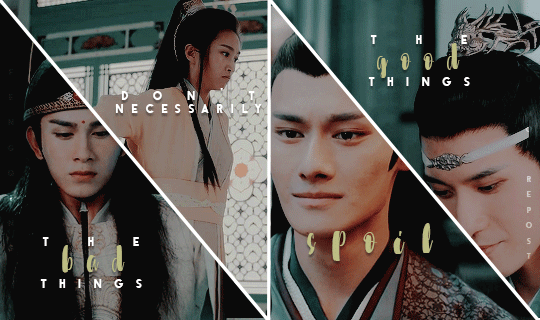
The final gif!! I feel like this might come a little across as “I promise I didn’t forget these characters” because they’re a very odd quadruplet to put together, but they were the most important characters left to put in the set! I was thinking of putting Nie Mingjue in here together with Jin Guangyao and Lan Xichen, but I did feel he fit more with his brother up in the second gif. Mei @mylastbraincql cheered me on making this gif for which I was very grateful :D <3 the layout came to be after I googled “how to evenly split a rectangle in four” because I didn’t want a repeat layout in the set (*/∇\*)
2.6 Coloring
For the coloring I pretty much did all of the tweaking on the first gif and then copy pasted all of it onto the second, third, fourth, and fifth gif. This is usually the way I go about my coloring, I will always edit certain gifs if necessary but I don’t think I had to change the coloring much on any of these gifs? Maybe I added in a curve layer here and there, but nothing major! This is really one of my preferred coloring styles, even though I try to step outside of my comfort zones with other sets ^-^
3. Posting
I will always upload sets into my drafts and edit the caption in there as well, clicking on “preview post” a couple times to check everything looks good on my blog as well, before I post a set. However, this time, since there was a deadline and I finished before the deadline, I put this set in the queue so it would automatically post on the 1st of may! Knowing myself, I would’ve forgotten to do so </3
Whew that was... a lot 😭 did it make any sense? Probably not, but it was fun to ramble ( ´∀`)
I’ll tag
@blinkplnk with this set !
@wuxien with this set !
@wendashanren with this set !
@wanyinxichen with this set !
@yibobibo with this set !
@mylastbraincql with this set !
@sugarbabywenkexing with this set !
@yiling-recesses with this set !
@jiancheng with this set !
Please feel totally free to ignore this if you’ve already been tagged and don’t want to do it again!! <3
#showyourprocess#tag game#this got so long i'm sorry ;-;#very curious to see everyone else's processes!!#thank you for the tag kris <3
62 notes
·
View notes
Note
Hey biba💛 I really wanna start making gifs but I dunno where to start what to use and ur like the best giffer?????? (dunno if that's a word lol) ik so can you please help
You don't have to but it would be nice if you could💛💛💛
hi cutie 💕💕💕 of course i will help!!!! im not sure if you're looking for some general tips or an actual giffing tutorial, so imma try making this as detailed as i can and hope it helps!!! this got a bit long so im gonna put everything under the cut <3 if you have any questions be sure to ask <333 and thank you so much for the compliment that really means a lot 🥺💕🥺💕
first of all you need to get your apps to make gifs! you will need a video downloader (i use 4k video downloader for youtube videos and a bunch of online converters for other websites and kpop24hrs.com for stage ts files, you will also find ts files uploaders on twitter though!! for specific groups dont be afraid to ask ccs where they get their files from, for atz i can recomend twitter users @/tamsaahj and @/bomhae0323), photoshop of course, you can find a bunch of ps files online if you google, especially linked in tumblr posts, and (optional) vapoursynth / avisynth preprocessor for stages!! i use vapoursynth and im super happy with it, you can get the files for it here <3
there was a great video that explained how to set vapoursynth up but i guess it got taken down or something?? so imma quickly explain it to you (assuming you have windows), if you don't wanna use vapoursynth you can skip this whole paragraph - download the portable zip file and unzip it wherever you want it and make a shortcut of the "drop video file on me" bat file on your desktop (for easy access). once you do that you can drop a video on it and a cmd window will open where you can put your timestamp and a resizer will open in your browser, as well as a vapoursynth editor window, which should be empty the first time it opens. you will have to navigate through file → open script → and open the script.vpy file in the gifs folder of your vs folder!! after that it's pretty straightforward, you work in the browser resizer to crop and resize your clip, you can use the klnm feature for denoising and the finesharp feature for sharpening and then you copy paste the top right script into your vapoursynth editor and go to script → encode video → set preset to MOV and you can press start!! your clip will be in the vapoursynth output folder <3
after that you can open the clip in photoshop and that's where the magic happens!! in photoshop you have to go to file → import → video frames to layers and find and choose your clip, either the preprocessed VS clip or your video if you skipped the vs part (note that photoshop cannot open some video formats, the most reliable ones are mp4 and mov!) and import the part you wanna gif. you dont have to be very precise as you can delete frames after you import the file too! <3
when you import your clip, you can either work in animation mode, or timeline mode. i prefer timeline mode bc i find it easier to navigate, timeline mode also allows you to use sharpening / denoising and other filters, which you cant do in animation mode.
if you're working with animation mode, you can start coloring straight away, playing with the adjustment layers and see what works for you! if you wanna work in timeline mode to use the filters, you will have to do the following:
1. select all frames
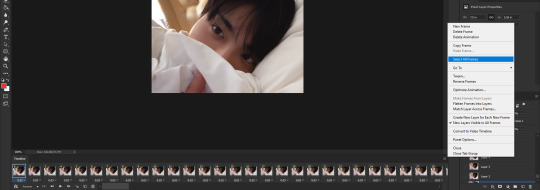
2. select all layers (select → all layers)
3. click on this menu icon (bottom left) under the first frame

4. go to filter and convert to smart filters

this will turn your clip into a smart object and now you can use any smart filter photoshop offers and / or proceed with coloring!!!
like i said, there are many possible ways of coloring your clips, you can play with every layer to see which one works for you best, i usually use curves, vibrance, selective color, hue / saturation, levels and exposure adjustment layers, but there are plenty of others that you might end up liking yourself <3
once you're happy with the clip, you will have to go to file → export → save for web and then you can save your first gif!!
these are my export settings if you wanna compare!
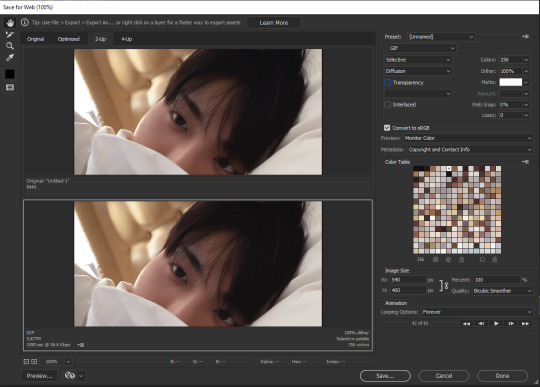
and then you just press save and you're done <3
last note: if you work in timeline mode, you will have to re-import your gif to change the speed of your gif as timeline mode only exports at 0.03 or 0.07 speed from what i noticed, simply click and drag your gif into photoshop (the tab section) and then select all frames and change the speed of your gif! for reference, for 60fps videos (stages) i go for 0.03 (so no need to reimport) and for other videos i go for 0.05 <3
i really hope this helps!!! if you want i can make a video tutorial for you too hshfvbdshvbs just lemme know if you have any more questions <3
#i hope i covered eveything omg jdsvbdsbfv#good luck anon <33333 looking forward to seeing your giffies!!!#reply#anon
5 notes
·
View notes
Note
hi there i hope you're having a great day! just wanted to say that i really admire your gifmaking skills and was wondering if you had any tips for newer gifmakers in regards to getting people to interact with their posts!
hiiii, it's actually been a while since i started giffing and the standards for cc's were different back then. so maybe i'm not the best person to ask, but i'll try my best to answer based off what i've seen~
my first advice is to make gifs that other people aren't making. for most fandoms when new content drops the established cc's will rush to make gifs, and because they already have followings their gifs will usually do better than a new cc's. therefore, i tended to stick with compilation sets when i was starting because the chances somebody else was going to gif my exact same idea on the exact same day was very low. you can still gif new content, just don't expect it to do too well until you've built up a following.
i think it's important to join any cc networks for your fandom. most of the established cc's are generally in these networks and will start seeing your work as the network reblogs it. using the group tags in the first few tags of each set is also vitally important because that will help ensure that your gifs show up when someone searches that fandom on tumblr.
it's helpful to just be friendly with other cc's here. sending asks, writing nice tags, etc... i've seen that the friendliest cc's tend to have a lot of interactions with their sets because people like seeing that cc on their dash. i'm not saying you should go run into everyone's askbox right now, but if you see a post from another cc you enjoy seeing on your dash, it doesn't hurt to interact!
i will also say that the standards for gif quality have gone way up since i started. my gifs looked like ass when i started giffing, and i would still hit 1k notes fairly often. now i think it's important to use avisynth or vapoursynth (if you only use photoshop you *have* to use topaz denoise or something else to clean the gifs up), especially for stage gifs. and you should also practice coloring. sometimes it can be helpful to download a gif from another cc whose coloring you like and to try to match the coloring on your own. i'm not saying you should copy someone else's style, but it helps you build your coloring toolkit so you know what to do. you can also usually ask for advice and other cc's will probably be happy to help you out.
finally, it's going to take some dedication and perseverance. it took a long time for me to integrate into certain fandoms, and even then i'm certainly not one of the most popular creators in any of them. i've had quite a few sets that got like 50 notes along the way. it happens. the solution is not to spam self reblogs, you just have to keep trying. and eventually you'll get there!
#eggteez#answered#tutorials#<- tagging with 'tutorials' because this was way longer than i expected lol#hopefully this is helpful?#and if anyone else has something to add on feel free#like i said it's been a while since i started giffing so maybe it's different now#oh and thank you for the compliment <3#i totally got into the zone while writing this and forgot to acknowledge it
9 notes
·
View notes
Note
hi, what were your sharpening settings for https://yienbot.tumblr.com/post/661900879046279168/160701-bora ? i really like how it looks, it’s so clear. do you use vapoursynth ? and also how do you color your gifs
hello!!
sorry for taking so long to reply to this, and sorry in advance if it's hard to understand, english is not my first language so it may be confusing
I don’t use vapoursynth, I use avisynth instead to resize my gifs
tbh I have no idea of what I’m doing so my settings might not be the best for you but I’ll try to explain everything I do:
in photoshop I use topaz denoise and clean mostly for music shows, that's what makes the biggest difference for me, I don’t really like the result on videos with bad quality, I bet you could get a good result if you change the settings but I’m too lazy so I prefer to not apply it lol
here are my topaz settings:
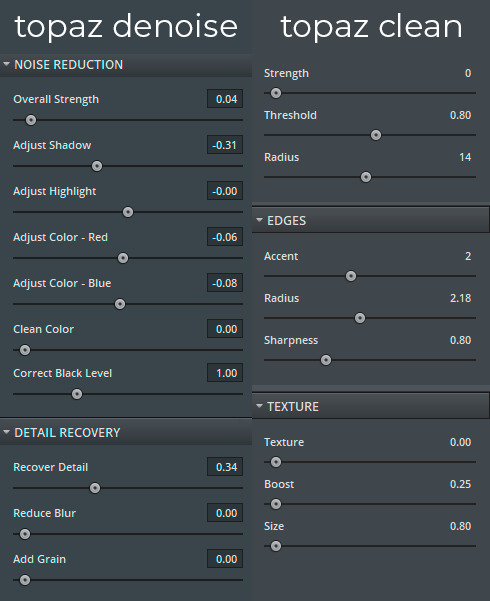
for the sharpening I don’t really know the best way to explain the steps to you, so I just will give you the action for it: you can download it here
now for the coloring, I always use the curves before I actually start coloring the gif
I use these two eyedropper tools in the curves properties, I select the color black with the first one and the color white with the third one
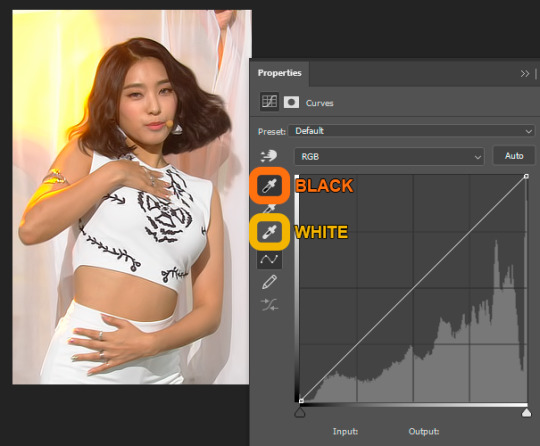
I think it’s easier to color the gif after this because it makes the colors look more natural


for the rest, I mostly focus on one color, using the selective color and hue/saturation I try to get the rest of the colors closer to the one I want to be more prominent
I also adjust brightness/contrast, levels and vibrance, sometimes I use two black and white gradient maps, I reverse one of them and select soft light, then I low the opacity till I like the result (I’ll give you a psd to understand this better, I don’t know how to explain it lol), I feel like this makes everything more smooth and it brings some details to the image
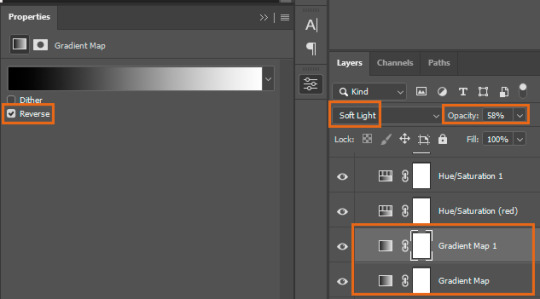
I didn’t save the original psd, so this is the closest I got, you can download it to take a look, I’m not really good at coloring gifs so I just try to make the colors more intense and balanced

2 notes
·
View notes
Note
Hi, sorry to bother you! I was just wondering how you got started making gifs? I really love your gifs, and I've been kinda wanting to try to make some, too!! I just don't know where to start...
hello! it’s not a bother at all!!! :-) bc this is such a complex sort of question and it’s kinda hard (for me) to describe things I’ll give a rundown of what questions I asked myself in the beginning and I’ll also link you to some resources!
how do I download the videos that I want to gif?
performance
vimeo
vlive (sometimes works for youtube, twitter, vimeo, tiktok, does not work for vlive+ content!)
youtube
what program do I want to use?
photoshop cc 2020 - the program I use and am most familiar w (this is a crack ver and I’m not sure if it still works! I know that there’s a monthly payment option that gives you access to ALL adobe programs including after effects, premiere pro, audition etc. the whole shebang!)
photoscape (2) - I used to use this program about 10 years when the gif limit was 500kb so I’m not too familiar w it now but I do remember that it was really easy to get the hang of and it’s free
how do I want to import video frames to photoshop?
now assuming photoshop is your program of choice you will need to find the method you prefer for importing frames! there are 3 ways I am familiar w! included are links on how to download and use
file > import > import video frames to layers - this combination within photoshop will pop up a window and you will need to use the slider to select the scene(s) you want
avisynth - works w windows
vapoursynth (2) - typically for mac but also works w windows (this is the method I use and unfortunately I don’t have any links for downloading on windows)
how do I want to crop and size my gif(s)?
crop tool then image > image size - first you need to decide what size you want your gifs to be! here are some sizes frequently used: 268 x 350, 300 x 300, 540 x 250 / image > image size... this combination within photoshop will pop up a window where you can choose what size you want your gifs to be you usually just want to change it to the size of your gif because if you don’t you’ll go past the 10mb limit
avisynth - using the resizer plug in (this will crop your gif to your liking and isn’t as limiting as the method above)
vapoursyth - the same process as the video linked above ^w^
how do I want to sharpen my gif(s)?
smart sharpen - within photoshop
topaz labs - video enhancer software that once downloaded can be found under the filter options within photoshop / denoise and clean are the 2 most used / here is where you can download and here are codes that might work (I’m not sure if they do I haven’t actually used this in years sorry ;;) and here is how to sharpen ***note*** topaz is incredibly finicky and must be done and saved in a specific order or else photoshop will crash and you will tragically lose all your hard work my advice would be to save as you go to avoid a heartbreak...
vapoursyth - coolest thing about this program is that it comes w topaz installed! no need to download it! you will just want to come up w settings you feel comfortable w
how do I color?
this question is a bit hard bc... it’s all about experimenting! there’s a lot of awesome ppl that do post their psds and you are always welcome to use them but you can also just play around yourself! some adjustment layers I recommend to use are selective color, color balance, curves, levels, and hue and saturation!
here are blogs dedicated to just posting psds! kpop-colorings, kaypoppsds, kcolourings, jjangpsd
here is a tutorial on how to add psds to gifs
how do I save for web?
here is a really nice in-depth post about all of its settings!
that’s really all I can think about atm I hope this helps some ;; and pls feel free to msg me directly if you ever need help w something or if you have questions about certain things, etc.! I’d be more than happy to help!!! (I’m also always down to make a video tutorial of how I make gifs/address any specific question you have or anything you’re struggling w!) something I always say to anyone who asks me for advice is to make some sets w the intention of not posting them as in just a random set for yourself! play w cropping play w sharpening methods play w adjustment layers just have fun and experiment on your own time bc just practicing can become really really fun! I wish you lots of luck and the best w gif making!!! and thank you so much ;w; 💓
#Anonymous#a#gif qs#sorry this took so long ahhh#long post#tagging it just in case tumblr doesnt want it to be under a read more...
19 notes
·
View notes
Note
hi, i am quite new in making gifs. i was wondering...how do you make gif sets??
Hello! Admin Amanda from @nueventeen here. I learned a lot from using different tutorials, but this is how I make gifs personally.
I use Photoshop CC and Anivsynth myself. This is a great guide on how to use Anivsynth, and explains it better than I can.
But first you’ll want to download a video file or a TS file. Rosebay is known for having up-to-date TS files from variety shows and music performances. Otherwise, a 720-1080P mp4 works too.
When you have a file, use the Anivsynth tutorial, and you’ll get a mp4 file to use in Photoshop.
I’ll use a clip from My My as an example. I want to gif this moment at 1:25 in the video. Using Avisynth, I got this mp4.

In Photoshop, I go from File > Import > Video Frames to Layers
So now I have this.
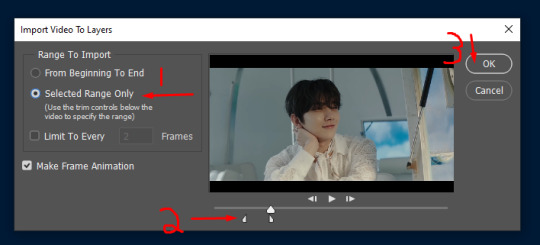
Selected range only (1) if you want just a specific clip. I want a Joshua gif, so I use the range arrows (2) to select just that timeframe, then hit “OK”

In timeline you can change how fast you want the frames to show one after the other. It defaults to 0.02

I’m going to keep it at 0.02 for this, it ranges anywhere from 0.02 to 0.06, depending on how fast you want your gif to be.
When you have that decided, select all your frames in the timeline and hit this button.

Next, select all the layers and hit “convert for smart filter”
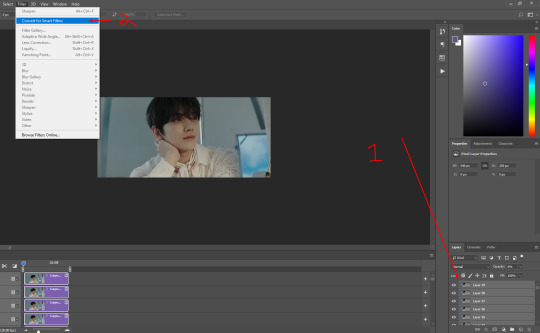
Once you do this, you can edit your gif any way you want.
Then File > Export > Save for Web (Legacy). Everyone has different settings for this, here’s what I have.

Without edits, this is what the gif looks like.

With some edits (color correction and what not) this is what it can look like. I’m no master at coloring gifs, but you can see a difference here. Even added a watermark!

Making gifs takes some time and practice, but hopefully this helps you get started.
Good luck! - Admin Amanda
26 notes
·
View notes
Note
how do you make your gifs?
hi there! i’m not sure if you wanted the very basics or a tutorial, but i think this is more of a tutorial? sorry if that isn’t what you wanted! i tend to overexplain everything ;;;
i only started making gifs this summer, but i hope i explained everything (somewhat) clearly! feel free to send any other questions if you have any~
to make gifs, i use vapoursynth (alternatively, you can use avisynth) and photoshop cc 2019
under the cut!
downloading videos:
so! for live stages, i always use the ts file for it. ts files give the best quality for your gifs, and i’ve found i don’t like how the quality looks even if it’s 1080p, but that’s all your preference!
to find and download ts files, i use these websites:
4sashi, kpop24hours, kpopexciting // along with these, i’ve heard you can use twitter as well for ts files but i honestly don’t know what to search to find them lol
if you’re downloading from youtube, i always look for 4k videos, but if i can’t find any 4k for what i’m looking for, i use 1080p! i don’t really like going less than that, though ;;
to download youtube videos i use 4k video downloader! it’s really nice because it lets you download any youtube video (no matter the length) and it lets you download it in the highest quality for free! (if you want to download videos with 4k resolution, you have to pay a one time fee of $20 *i believe* and you have an access key for up to three computers! otherwise, 4k video downloader is completely free!).
if you want to download anything from vlive or twitter, i normally just look up “vlive video downloader” or “twitter video downloader” and just click the first thing that pops up
using vapoursynth: (link to where i downloaded vapoursynth -> here)
i somehow by miracle got vapoursynth to work on my windows computer, but i honestly have no idea how because the first time i tried it just would not work! it’s a big pain, but i’ve heard it’s a lot easier to download and get to work on mac! if you’re using windows, though, a nice alternative is avisynth, which i used before i got vapoursynth!
vapoursynth is really simple to use, to be completely honest! i don’t know how good i’ll be at explaining it so i’ll leave a link to a tutorial i used at the end of this explanation! it can be a bit daunting at first because of all the code, but tbh you don’t really need to know everything it says, most of it is just copy and paste!
to get the resizer and the vapoursynth script to load, you just have to click and drag your video file over on top of the file called vapourscript, which can be found in your vapoursynth folder! (my folder is called “VapourSynth64Portable”, because that’s how it came for me) to know if you’re in the right folder, you should see other files in there like “gifs” “scripts” “plugins” and others!
after you drag your video file onto the vapourscript and resize your gif, copy what it says in the resizer and paste it in vapoursynth!
here’s the tutorial i used to explain it easier -> here
options i use:
i normally use the size 268 x 400 in the gif resizer (makes it portrait), or if i want it to be a landscape type size, i use 268 x 200!
if you’re using a ts file, click the preprocessor option (the first one that says none), and change it to one of the qtgmc options! i always use qtgmc 60 fast, but it’s up to you!
for anything else (mkv, mp4, etc), i would suggest leaving it on none!
i don’t use any sharpen actions in photoshop, i use vapoursynth instead!
typical vapoursynth settings:
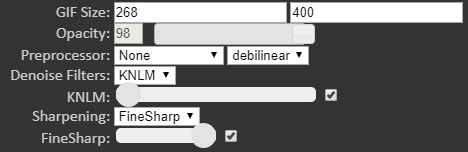
for the amount of frames: ts files i try to keep under 200 (even under 100 if possible) and for everything else i don’t really pay attention to the number of frames!
everything from here on is done on photoshop!
coloring:
this is all preference!! a lot of gifmaking is just about what you like personally! some people actually have a base psd or use others’ colorings (again, preference!), but i personally really love coloring, it’s my favorite thing about gifmaking, so i almost always make a new psd (coloring) for every gifset i make! the main things i use in coloring though are selective layers, color balance, hue/saturation, threshold, contrast/brightness, and then i top it off by lessening the exposure!
frame delay:
0.04 or 0.05 seconds, i never use anything above or below that! this is another preference thing though lol
exporting:
to export your gif go to file > export > save for web (legacy)! here are my export options!

i hope this tutorial helps you! sorry if it was too long or if i overexplained anything/made it even more confusing! i only started making gifs during the summer, so if you have any tips for me as well, please don’t be afraid to send any in! you can send in any more asks as well, if i made things too confusing/you have any more questions!
bye bye!
42 notes
·
View notes
Note
hello!! your gifs are always so well made and hq!! may for a in-depth tutorial? and also what ps version do you use ^^ thank u ❤️
Ahhhh thank you, and I’m not quite sure how in depth you want but I’ll try! :D & I use Photoshop CS6 (but a lot of other programs are used in the process). Everything will be under the cut ♡
*I do have to warn you, I’m pretty sure my process is a little more time consuming and different programs are used compared to other gifmakers because my Photoshop doesn’t load videos directly and I’m only an amateur gifmaker so I’m still learning :)
1. Download the video in HQ! Honestly I find online video downloaders to be fine, they don’t decrease quality much. I use flvto.com or this program for Youtube videos and this site for VLives.
2. Then, I clip the parts of the video that I want to gif (as well as crop while I’m at it just in case I can’t crop correctly in Avisynth or PS// I use the panning tool if people move out of the frame or something). I use a video editor called Sony Vegas but honestly, iMovie or Windows Live Movie Maker works just as fine. Make sure to render in the highest quality setting!
Tip: I don’t know if other video editing programs have this, but on Sony Vegas, make sure to disable resample when rendering! To do this: right click on your clip > Switches > Disable Resample.
Resampling is needed whenever frames need to be synthesized due to mismatched frame ratesDisable resample prevents frames from being blended when the source and render frame rates differ, so frames are either dropped or duped (at least that’s what I got on online places since I’m not quite sure how to explain it, I just know there’s a difference in playback).
3. Now it’s Avisynth! It’s only compatible for Windows, so sorry if you’re a Mac user and you’re looking at this tutorial for reference (however I’m sure this other program called Vapoursynth is compatible with Macs! I just don’t use it).
Anyways, I used this tutorial to install Avisynth and learn the basics (I’m still learning so I can’t help you too much with this area of the tutorial if you have other questions. But I also go back to this tutorial when I get confused about something).
Here, I just resize with this chart in mind:
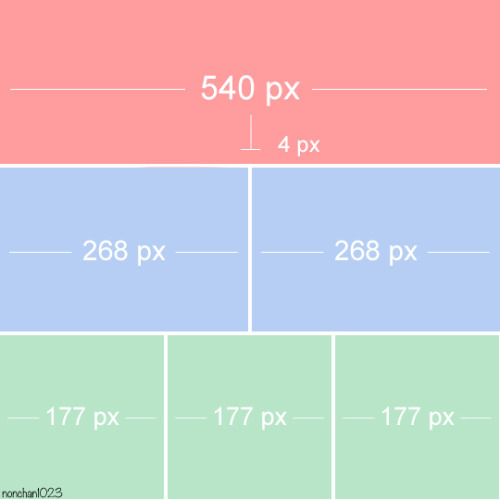
Also I set the Preprocessor to debilinear!
4. After Avisynth, I have to convert the video into frames since my ps can’t load videos. I use this program to do it. Make sure to check the “every frame” option!!!
All my files are on the desktop so I could find it easier by the way because I end up with 2 video files and a folder full of frames each gifset.
5. Once I load the frames into PS (and set my frame rate to either 0.04 seconds or 0.05 or 0.06), it’s coloring time!! Just mess around with the adjustment layers. I often use Selective Color, Levels, and Curves but Color Balance and Brightness/Contrast are easy for beginners!
I often times color on the frame animation timeline rather than the video timeline but honestly you can color at anytime.
And I find that reaaaallly contrasting the gif makes the overall look much cleaner and crisper (especially if you don’t want to go through the hassle of Topaz). Upping the Vibrance just a little bit makes the gif more colorful as well, since I feel like the color gets washed out a bit when you export the gif.
6. After I color, click on the button circled in the photo and click Flatten Frames into Layers.
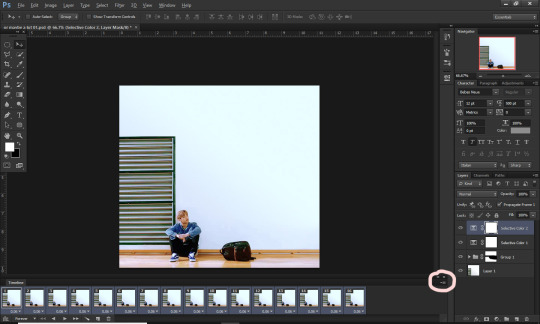
7. Convert back to the Video Timeline and select all those flatten frames. After highlighting all the frames on the Layers panel not the Video Timeline, go to Filter > Convert for Smart Filters. That’s how you start to sharpen your gifs.
8. Sharpening: I used to do the thing where I duplicate the smart object and Gaussian Blur + Sharpen and I still sometimes do with only HQ videos.
These are my settings (make sure your blur layer is on top and set the opacity/fill lower. I use 60% most of the time.
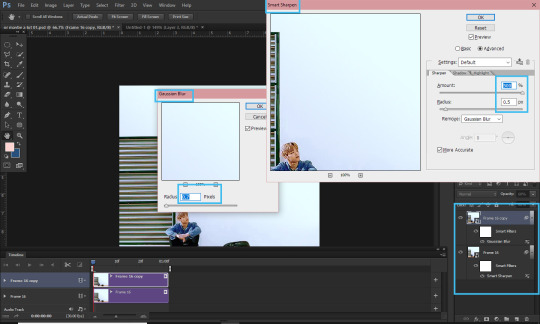
Now, I go through the pain that is Topaz:) Topaz is a bunch of plugin filters that you have to download and install and it takes FOREVER and I only started using it but basically I do Topaz Denoise, Topaz Clean, and then Smart Sharpen.
These are my settings and the Smart Sharpen depends on the gif but the Amount is still at 500 and the Radius usually just ranges between 0.2 and 0.5.
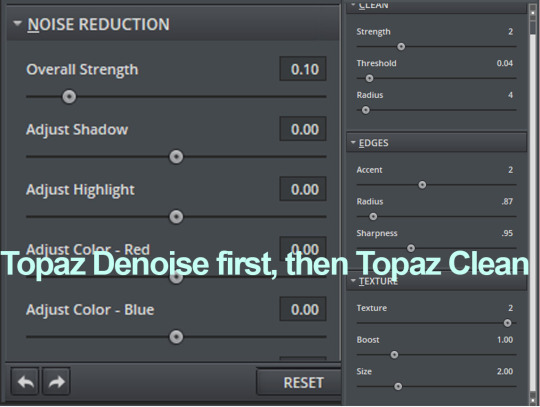
I’m still an amateur so I really have no idea how to use Topaz correctly haha.
9. NOW YOU’RE NOT DONE YET UNFORTUNATELY ;___; You have to click those three lined bars at the edge of the timeline again > Convert Frames > Flatten Frames Into Clips. Here’s a tutorial with pictures!!
10. When that’s done, convert it BACK into the Frame Animation Timeline (video tutorial), find those small, three lined bars again on the right side and Make Frames From Layers.
For some reason, Topaz converts one extra frame from the gif from wherever you were on the timeline so remember to delete the first frame after converting it back!
11. Set your frame delay rate.
12. File > Save for Web AND YOU’RE DONE YAAAY
These are my settings! MAKE SURE YOUR GIF IS UNDER 3MB OR TUMBLR WON’T LOAD IT!
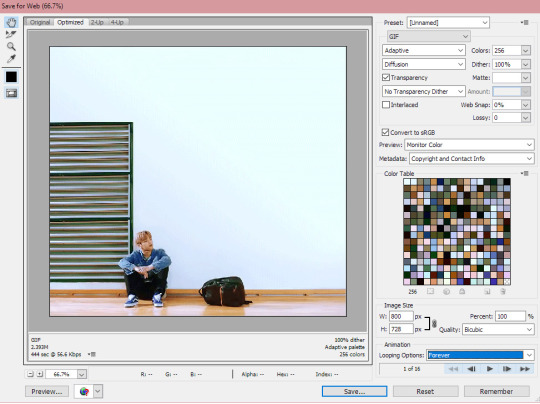
I HOPED THIS HELPED? :DD This is the first time I made a tutorial so if you need any clarifications, feel free to ask!
#I really hope I didn't forget anything ahhh#this is how i make my gifs >//< so tbh they're not as hq as others but .. :)#gif tutorial#ask#anon#i hoped you understand this~~~
39 notes
·
View notes
Note
henlo! can u post a gif tutorial cause your gifs are so pretty and look amazing, even on mobile which messes up with everythjng 😆
ahh anon u flatter me!! thank you for your kind words!!! i honestly have ways to go, but it means a lot that u say this thank you <3 i have a tutorial under the cut, but im not sure how much help it’ll be! rather than a specific gif tutorial, i figure if ur asking this, u probably already know how to make gifs by now, so more than a tutorial, these are just some tips! and my generic process from downloading a video to saving it to web. i’m not sure how much help it’ll be but here goes! also if u have more questions, do let me know!
so for starters i have a mac + photoshop cs5 so a lot of this tutorial will be based on what you do for that, but i’m sure u could do the same thing on pcs (actually pcs have more programs available so i highly recommend, if u have a pc, finding a tutorial that is based around pcs) and other photoshop versions too! but i think the general process is still the same, a different tutorial might just be more nuanced^^
1. Finding/downloading your video~so for normal mp4 videos on youtube i use this website. it’s pretty useful it can download from actually a wide variety of sites like naver (up till 1080p!) ~for v app videos i use this site~ts files i find on kpopexciting or kpop24hrs (u need an account for kpop24hrs i think to download video but! signing up isnt difficult and its nothing fishy. i use it a lot esp for older ts files it has a good archive, kpopexciting tends to be faster though.)~the higher quality files you find the better! i find that it tends to go mp4~honestly finding the right high quality video is a HUGE part of making gifs look nice2. Extracting your video~there are many many many ways to extract your video but I highly recommend downloading avisynth! There are ways to download it for pc! avisynth is beautiful because it doesn’t really reduce the quality of your video to the extent that photoshop does, plus it can extract 60fps from ts files. some gifs ive made through avisynth ( x x x ) if you’re interested in avisynth further, tumblr user @/brandinator is a good place to start! if you want to know more regarding how to use it and a different tutorial through that, let me know! ~now i’m not sure if there is an avisynth tutorial for mac anymore, BUT theres another great program, vapoursynth, that mac users can look into. here’s a tutorial that i’ve found~Before I got avisynth I used VLC player for ts files but I had to basically screenshot each frame individually. Some gifs I’ve made through this method ( x x x ). these gifs are 60fps only bc i found a user who uploaded the ts file in 60fps. usually you cant get 60fps w/o avisynth. but this is also me saying that if you cant get avisynth or vapoursynth, there are still ways to work around it i think! one of my fav giffers for the longest time didnt use either!! and sharpening and coloring were always on point.~I think pcs can use kmplayer? id look into that if you have a pc~for normal mp4 videos I just use photoshops ‘import video frames to layers’ option (under file in the menubar)! you can use avisynth as well, but for me it takes forever to extract what i want in avisynth (minimum like a minute ish), whereas ps can get the part of the video i want to gif in a couple of seconds. I think it’s self explanatory but basically you find the video you want to extract, find where u want ur gif to start, and for photoshop cs5, you hit the ‘shift’ key and let the part u want giffed in the video play. when youre done u lift the shift key and hit ‘ok’ (idk if it differs for different versions of ps). i extract all!!! frames!! it makes it look smoother too :)
3. Coloring/Sharpening/Cropping/Etc~now this is the step that I can’t really give a tutorial on because honestly it varies for everyone! but i feel that this is the step that a lot of ppl need guidance with (me included) because it is the hardest step, probably because it is so ‘up in the air’ for lack of a better word? there is no one right way of doing it the possibilities are literally endless but here are some tips~Coloring: ~most important rule: don’t whitewash ur gifs!! ~other than that, the world is yours. ~honestly have fun with this part! coloring is something that i haven’t fully learned yet ~i tend to play around mainly with the curves, selective color, hue/saturation, and color balance layers ~you can also download psds other ppl have made (i dont do this myself) and use those! ~also i feel that a lot of the times, the right coloring can make ur gif seem higher quality. coloring can also play a role in reducing gif size if u do it correctly. ~honestly this part is just a lot of experimentation, over the course of a gifset and over the course of time in general. some people find their coloring style easily, but i was not one of those people. ive spent a lot of time trying to figure out how to adjust what layers to get the colors that i want and i think only as of this era ive been able to execute the coloring i had pictured in my mind. so patience is a virtue!!! ~Sharpening: ~ah yes my biggest enemy: sharpening ~first things first, i sharpen my gifs using smart sharpen + topaz ~settings for my smart sharpen are 500%; 0.4 ~check the box that says ‘more accurate’ and i personally remove ‘gaussian blur’ ~some people also use topaz denoise, and/or topaz clean ~ honestly topaz is a lifesaver for me bc it smoothes out a lot of grain that can be introduced via coloring! also!!! it can reduce gif size by a lot!!!!!!!!!!! ~on topaz denoise i hit the ‘light’ setting on the side and adjust the settings accordingly ~idk how to use topaz clean even though I have it, because it refuses to work ~to apply topaz you have to hit ‘flatten frames into layers’ ~some gifs i’ve made with just topaz and no avisynth ( x x x x) ~there are ways to make it look nice without topaz but i’ve forgotten how after i got it ~id duplicate the frame then use smart sharpen and ‘gaussian blur’ under ‘blur’ ~then adjust the opacity levels in some way. ~my settings for the opacity levels aren’t good so i’ll refrain from sharing ~some gifs ive made through this method ( x x ) ~last but not least i’ll bring up avisynth again. avisynth is nice at preserving video quality ~a lot of ppl i know say they don’t even sharpen gifs out of avisynth ~here are some gifs i have made with avisynth + topaz ( x x x x x x x ) ~honestly when it comes to sharpening, im still floundering with it. my sharpening needs a lot of work but, amongst the people who i consider good sharpners, most of them use avisynth, topaz denoise and/or clean, and smart sharpen! so all the resources are here !
~Cropping: ~it’s super important to follow tumblr dimensions otherwise gifs come out looking grainy! even when they’re not ! (case in point: x in which i used 168 instead of 178 for the dimensions)~Timing: ~Timing is so important!!! I almost forgot!! Always make sure u dont have duplicate frames for starters! for 60fps source videos i use .03, for mp4s i typically use .04 but sometimes the frame rate is kinda funky so you may have to go slower accordingly! and the important thing about timing is that if u use smart object, when u save ur gif, it’ll be in a different timing? like .04 gets changed to .07 but in order to fix that, u can simply just save ur gif in the wrong timing, and then reopen the gif in ps, simply change the timing to what u want on all ur frames, and then save it again!! idk if that made any sense but laskdjf this was the biggest mystery for me for so long omg4. Saving the gif~personally the save settings I use are “Selective/Adaptive” ; “Diffusive”; Dither: 100%; 256 colors. sometimes this makes the gif super grainy so i use “pattern” instead of “diffusive” in those instances5. Pray Perseverance ~a lot of the time when you’re giffing, gifs won’t come out the way you want it (i’m sure for every gifset i’ve uploaded on tumblr, there’s a gifset that i started making and never finished because it looked really bad). idk sometimes it feels like photoshop has its own will, sharpenings wont always work the same way each time, video quality won’t be the way you want it, i’m honestly still very experimental right now I don’t have ps figured out at all. so yeah…sometimes all u can do is that when u hit that save for web button (that ruins everything alskf), pray that ps doesnt mess it up too bad ahahaha but also that even when it does, its okay and you can try again! or try something new!
this is a super generic guide! let me know if you need more information!
10 notes
·
View notes
Text
a gif tutorial! uwu
hello miss tumblr user kimnatozaki here! :) this will be an in-depth post of how i make my gifs.. i’ll try my best to explain the whole process but if things are still unclear, please feel free to dm me and i’ll be more than happy to help^^
before you start
the programs i use to make gifs:
• ps cs6 • avisynth - i followed this tutorial on how to install and use it but i’ll give an explanation of how i personally use it • topaz clean and topaz denoise - downloaded from here • kmplayer - when dealing with .ts files avisynth gives an error.. so instead i use this, record the scene i want to gif and then i use avisynth on that.. for any other video file i just use avisynth on it right away)
1. getting the video
when it comes to downloading videos, make sure to get the highest quality as possible! i personally would not go anything below 720p and i usually end up choosing 1080p even if 1440p and 2160p are available (just in terms of the waiting time for avisynth and topaz to load and such, it gets a little out of hand sometimes lol) youtube is usually the way to go and for music show performances, i go to kpopexciting or if the performance is pretty recent (as in within the past hour), i go on twitter and search up the date of the performance, the group’s name in hangul and .ts (for example “180429 트와이스 .ts) and there should be a couple of people who have already posted .ts files you can download (for twice content you can check out: zardexc and twiceneuproxima)
2. getting the clip
i’ll be focusing more on giffing performances from .ts files since the extra step of recording the clip is required.. but if your working with .mp4 files you can omit this step in its entirety!
open the video up on kmplayer and press “alt c” and this window should pop up:

and those are my usual recording settings! make sure to start recording a little bit before and after the scene you want (and i forewarn you, when recording especially high quality videos, the video will get a bit laggy but that’s because it’s capturing frame by frame but like the audio will continue to play perfectly fine.. you can always check out the result of what you recorded later to see if got the scene you wanted)
3. using avisynth
now that you have the clip you wanted from above, now it’s time to use avisynth! this is where i size my gif accordingly
with clips you got from above, i recommend using normalwebm (since the clips is already shortened anyway and for the timestamp, the starting time is fine)
if you’re not working with .ts files (i.e. you skipped step 2 completely) you can use normalwebmrange to capture the clip you want to use (like above, i recommend getting a second before and after the actual part you want to get as leverage!)
i follow the same process as the person i linked above once the clip has finished loading in avisynth.. for the settings, i always use 30 slow and debilinear!
4. using ps
now to actually using ps to make the gifs phew!
open up ps > file > import > video frames to layers

the final clip after it has ran through avisynth is usually in the temp folder for me and is almost always named “video” after selcting it, this window then pops up:

these are the default settings and i personally leave them as is
once it’s all loaded, this is where you can trim the clip! after trimming, in the right corner you’ll see a downwards triangle.. click on that and then click on “convert to video timeline”
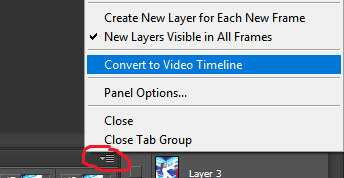
now you want to convert everything to a smart object so you can apply the sharpening! on the layers panel, select ALL the layers (select the first layer and once you scrolled up to the very last layer, press shift and then click on the last layer OR up at the top go to select > all layers) once they’re all selected, right click and choose “convert to smart object”
now you’re left with one layer in your layers panel! and now it’s time to sharpen
i use both topaz clean and topaz denoise to sharpen my gifs.. you have to play around with topaz clean a bit to find out what you like as it’s entirely based on preference! as for topaz denoise, i always choose “jpeg - light” and will usually play with the reduce blur option to adjust the sharpness
this is the gif without any topaz applied:

and after applying topaz (the difference is not too obvious but the lines now look smoother):

after you’ve sharpened to your liking, you’re single layer will include the smart filters you applied right below it.. next, right click on that layer and “convert to smart object” again until you’re left with another single layer with the smart filters no longer being present.. click on the downward triangle in your timeline again > convert frames > flatten frames to clips

this is where the real waiting begins!!! (and my most dreaded part of giffing) as it all depends on how many frames your gif has it may take a while.. so this is when you could take that much needed restroom break or get a snack or even open up the psds you plan to use so that once topaz finishes running :)
after ps + topaz has finished running, your layers panel now has all the edited frames! as a personal preference i select all those frames and group them into one so it’s easier for me to locate the psd once i add it in.. go back to the downwards triangle > convert frames > convert to frame animation.. now you should be left with only one frame in your timeline! what you want to do next is click on the downwards triangle again > make frames from layers
always delete the first frame and you should now have the same number of frames you had when you trimmed in the beginning in your timeline! this is now where i time the gif, select all the frames in your timeline, right click and select other.. this is all based on preference again but if your gif has a lot of frames (say 60+ i use a timing of 0.05) or if there is only a few frames (30 or less, 0.08 or i’d sometimes even go to 0.1) and don’t forget to change the timing to forever!
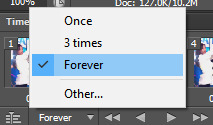
5. colouring and saving
you’ve made it this far and you’re now in the home stretch! the last thing to do before saving is to colour the gif to your liking~ you can check out yeahps for psds too^^ drag the psd into the workspace that has your new gif and make sure it is above your frames in the layers panel
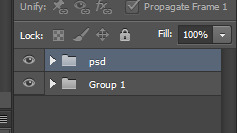
in the end i’ve come to rely on 1 of 3 base psds (depending on which one best suits the gif i’m making) and i just adjust it a bit to fit my preference.. for me i almost always go straight to editing colour balance, exposure and selective colour!!!
to save your gif: on your keyboard, press “alt ctrl shift s” in that order or you can go to file > save for web.. these are the settings i usually use to save my gifs! instead of pattern, i sometimes use diffusion as well :)
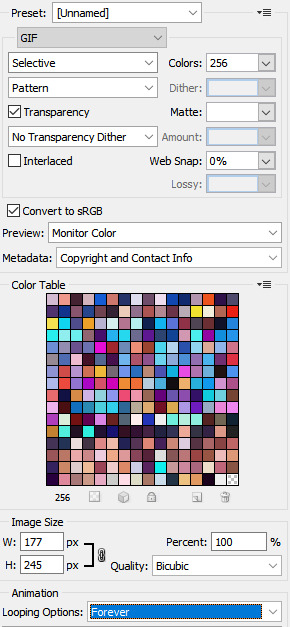
and this is the final product ready for tumblr!

#.txt#phew and now it's done!#if ever just come to me if you have questions and i can help you through it#gif tutorial#ps help
42 notes
·
View notes
Note
can you ever make a gif tutorial?
i can anon idk how qualified i am to make one but i’ll give it a shot anyways!
so for starters i have a mac + photoshop cs5 so a lot of this tutorial will be based on what you do for that, but i’m sure u could do the same thing on pcs (actually pcs have it a lot easier than macs like more programs available so i highly recommend, if u have a pc, finding a tutorial that is based around pcs) and other photoshops too!1. Finding/downloading your video~so for normal mp4 videos on youtube i use this website. it’s pretty useful it can download from actually a wide variety of sites like naver (up till 1080p!) ~for v app videos i use this site~ts files i find on twitter or kpopexciting. for w1 related stuff though, i HIGHLY recommend this twitter account. most of their ts files are already in 60fps formatting so if u dont want to download avisynth for the 60fps extraction, you don’t have to! ~the higher quality files you find the better! i find that it tends to go mp4~honestly finding the right high quality video is a HUGE part of making gifs look nice2. Extracting your video~there are many many many ways to extract your video but I highly recommend downloading avisynth! There are ways to download it for pc and now for mac as well!! avisynth is beautiful because it doesn’t really reduce the quality of your video to the extent that photoshop does, plus it can extract 60fps from ts files. some gifs ive made through avisynth (x x x ) if you’re interested in avisynth further, tumblr user @/brandinator is a good place to start! if you want to know more regarding how to use it and a different tutorial through that, let me know! ~Before I got avisynth I used VLC player for ts files but I had to basically screenshot each frame individually. Some gifs I’ve made through this method ( x x x compare x with x (avisynth) for comparison purposes, it’s the same music broadcasting show so the same video quality; i feel that avisynth has a greater advantage when it comes to griddy backgrounds/flashing lights in live performances) ~I think pcs can use kmplayer? id look into that if you have a pc~for normal mp4 videos I just use photoshops ‘import video frames to layers’ option (under file in the menubar)! you can use avisynth as well to preserve quality but I almost feel like that takes up too much time (for me) since ps can get frames to layers in a couple of seconds whereas avisynth can take many many minutes. I think it’s self explanatory but basically you find the video you want to extract, find where u want ur gif to start, and for photoshop cs5, you hit the ‘shift’ key and let the part u want giffed in the video play. when youre done u lift the shift key and hit ‘ok’ (idk if it differs for different versions of ps)
3. Coloring/Sharpening/Cropping/Etc~now this is the step that I can’t really give a tutorial on because honestly it varies for everyone! but i feel that this is the step that a lot of ppl need guidance with (me included) because it is the hardest step, probably because it is so ‘up in the air’ for lack of a better word? there is no one right way of doing it the possibilities are literally endless but I think i will give u some tips~Coloring: ~most important rule: don’t whitewash ur gifs!! ~other than that, the world is yours. ~honestly have fun with this part! coloring is something that i haven’t fully learned yet ~i tend to play around mainly with exposure, levels and selective color. ~my main goal when i color is to get a ‘realistic’ view of how the person may have looked ~this usually means that i do whatever i can to get rid of video filters ~for generic gifs i think it’s important to find what your goal is when you are coloring ~do you want something realistic looking? negative space? coherent color schemes? ~you can also download psds other ppl have made (i dont do this myself) and use those! ~caution: changing the colors too much can result in super grainy gifs if you aren’t careful~Sharpening: ~ah yes my biggest enemy: sharpening ~first things first, i sharpen my gifs using smart sharpen + topaz ~settings for my smart sharpen are 500%; 0.4 ~check the box that says ‘more accurate’ and i personally remove ‘gaussian blur’ ~caution: more sharpening = more grain ~sadly i am super duper duper dependent on topaz (a plug in) for sharpening ~people use topaz denoise, and/or topaz clean ~on topaz denoise i adjust clean color all the way to 0, ~then i adjust ‘overall strength’ and ‘reduce blur’ to whatever looks nice in the preview ~idk how to use topaz clean even though I have it, because it refuses to work ~to apply topaz you have to hit ‘flatten frames into layers’ ~some gifs i’ve made with topaz (x x x x) ~there are ways to make it look nice without topaz but i’ve forgotten how after i got it ~id duplicate the frame then use smart sharpen and ‘gaussian blur’ under ‘blur’ ~then adjust the opacity level in some way lasldf idr ~some gifs ive made through this method (x x x x) ~last but not least i’ll bring up avisynth again. avisynth is nice at preserving video quality ~a lot of ppl i know say they don’t even sharpen gifs out of avisynth~Cropping: ~it’s super important to follow tumblr dimensions otherwise gifs come out looking grainy! even when they’re not !4. Saving the gif~personally the save settings I use are “Selective/Adaptive” ; “Diffusive”; Dither: 100%; 256 colors5. Pray ~a lot of the time when you’re giffing, gifs won’t come out the way you want it (i’m sure for every gifset i’ve uploaded on tumblr, there’s a gifset that i started making and never finished because it looked really bad). idk sometimes it feels like photoshop has its own will, sharpenings wont always work the same way each time, video quality won’t be the way you want it, i’m honestly still very experimental right now I don’t have ps figured out at all. so yeah…sometimes all u can do is that when u hit that save for web button (that ruins everything alskf) that ps doesnt mess it up too bad
this is a super generic guide! let me know if you need more information!
3 notes
·
View notes
Text
gif tutorial!
this is for u anon! and anyone else that was wondering how i make gifs, i’m not really good at explaining but i’ll try to make it easy! gifs really aren’t hard once you get the hang of it! So, first you need photoshop, I use cs5 and i downloaded it from here. they have lots of tutorials and things for gifs like actions/psds. Next i’m not really sure....I use avisynth now so I don’t need any like..clip cutters or anything but here are some good resources for those i think. if you DO want to learn avisynth these are the ones i used to learn/how to install it (1 , 2). either way you need a way to get the specific part you want to gif! For me trying to import video frames to layers with the full video in photoshop and choose a small part is too hard/slow, so I think these are the best ways. basically once you have ALL that the actually gif process is a lot easier, once you get the clip you want to use! so when you have your clip, open up photoshop, go to file, scroll to import and then click video frames to layers

depending on the video it might have duplicate layers, it might not, mine usually do so I click limit to every 2 so it deletes the extra ones, then click OK and it will load all the frames
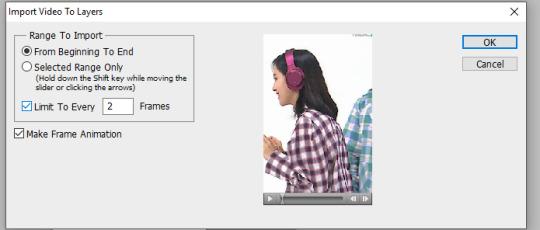
when it’s all loaded you can delete all the frames you don’t want/need in your gif to make it smaller, this one was about 85 frames, which is fine since the size is only 178x260 if it’s a bigger size like 540 or 268 you’re not gonna be able to have as many frames! next what i do is i click the little drop arrow, then click select all frames so I can set my timing
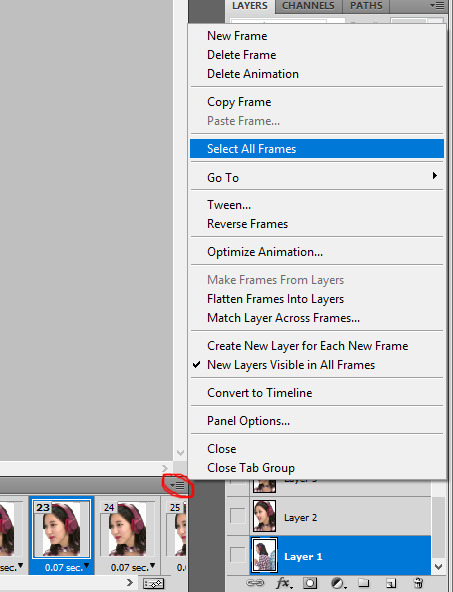
I usually click other and set the timing to .07, the timing changes depending on how many frames I have but this is the timing i use most
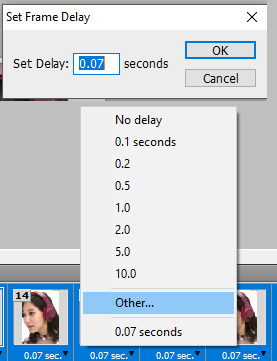
when I get the timing set I go into layers and right click, select similar layers, then I click the little button that says convert to timeline, I circled it with red jkfhg
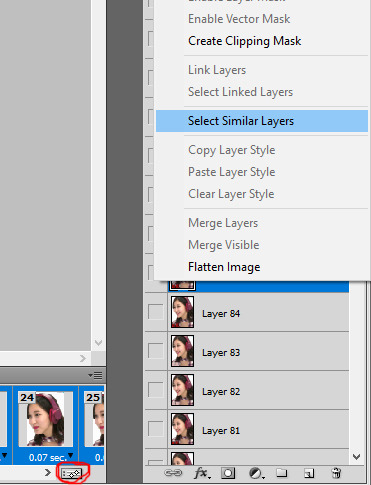
after converting it to timeline and selecting all layers, right click layers again and choose convert to smart object
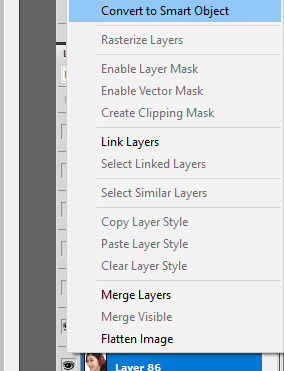
after that it makes it into one layer basically where I can put my action/sharpening on it, I got this action from yeahps, I really only use Action 01 for everything, so you click the action then press the little play button (circled in red) and your layers should look like this
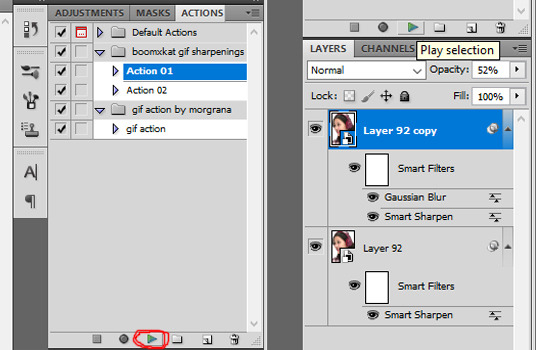
here it is without the action

here it is WITH the action, it’s not a huge difference but it looks better

next is the coloring/psd! if you have a psds, for me I already giffed this before so I saved the coloring for it, all you do is click file, then open
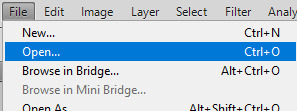
then you choose the psd that you want to use and click open again
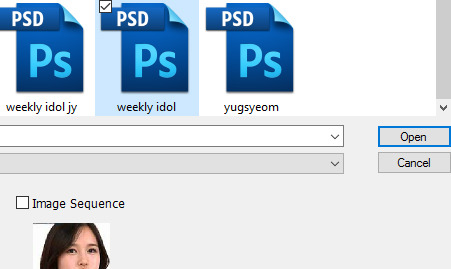
next all you do is just grab the psd and drag it onto your new gif
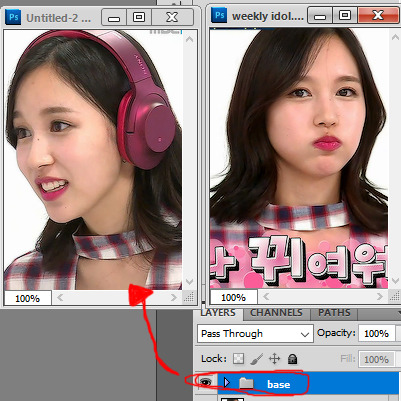
for every scene/clip...the lighting might be different so you might have to adjust to make the coloring look similar, just play around with each layer until it looks good! then you go to save it, just go to file again, and click Save for Web & Devices...when you do that the whole thing will pop up and to the right it will have all this, these are my settings for almost all my gifs, for live performances i might change pattern to diffusion, sometimes that works better but I use pattern like 99.9% of the time

after all that you just hit save and....save it, then upload it to tumblr or wherever! but they usually look best on tumblr, here’s what my finished gif looks like!

*also an important note, if you’re making gifs for tumblr make sure they’re the right size! A lot of people still use the old dimensions 500 for one, 245 for two, 177 for 3. I use the updated sizes which are 540, 268, 177/178 for the middle of a 3 set. and the current size that a gif can be is under 3mb it will tell you the size in the bottom left corner when you go to save
#text#i hope i explained this well enough omg jkfgh#if you have any questions about it you can ask me and i'll try and help the best I can!#im really not sure if this makes sense bc i never rlly think abt it when i gif now kjhgh so i might have skipped over some things omg
46 notes
·
View notes
Note
hi sementha!! 9,15,20,28,40,43! too many questions sorry i'm too curious ^o^
Hi Ashley!!! Please its no problem, i asked for them ^^
9. What/who inspired you to start making gifs?I don’t have a really deep answer for this. I was just done with high school and had that long long break before i started university and was just being part of my first fandom experience/culture ever and I was just idk impressed(?) by gifs and wanted to try making them myself. I was so bad at them at first though, didn’t know dimensions or anything but I kept trying anyways hffvhf. There was tutorial on how to gif made by one of my fav blogs back then (she’s now a friend), and maybe she/her gifs/her tutorial are part of the reason i started gif’in too.
15. Have you ever had gifs stolen and reposted?Too many times to count, I’ve stopped looking for them now and they don’t bother me as much anymore but back in the day it used to make me so angry especially when they got almost as much notes as my original set did, sometimes more.
20. Mac or PC.Mac with its dismal ram and no avisynth. smh.
28. Have you ever posted a set, regretted it and immediately deleted it.I have, I think I did that recently too. If I feel it isn’t going to get attention, I’ll delete them but also if I think a set if ugly I’ll delete it, sometimes second after posting it.
40. Why do you make gifs?I don’t know tbh, I enjoy making them? Like idk if I’m good at it or not but making them makes me happy especially because its creating content about people I love (in this case exo). I love reading people’s tags under my gifs too! Also idk when a set does well it a sort of validation? for what im unsure of but its a nice feeling. so yeah, thats my reasons tbh, nothing deep. 🙈
43. Do you keep videos forever or delete them once you’re done giffing.I usually delete them but larger size videos like award shows, variety shows and all which take loads of time to download I usually keep on my hard disk.
THANKS FOR SENDING THIS ASHLEY, i was expecting 0 asks, so coming back to these made me :DD
2 notes
·
View notes
Note
Hi, this isn't really related to a requests or anything but I was wondering if you had any tips on how to become better known as a content maker? I make some gifs but they seldom get notes and it discourages me a lot and I was hoping you had some tips since your gifs are always so nice and pretty. I hope you don't mind, thank you for your wonderful blog!
of course i don’t mind!
first off, thank you so much it means so much. honestly i’m thankful for my followers and people who actually like my work bc it blows my mind that there are ppl who actually like what i do. but i don’t think i’m necessarily that well known tbh. but i can try to help you.
so i was where u were with gifs that seldom got notes (i mean some of sets still don’t get notes now so it doesn’t necessarily stop it from happening) but i guess i tried not to let it get to me and kept pushing through it bc i just had a passion? to gif. but the couple of sets i made that got notes were reblogged by more popular blogs so use the tags (femaleidolsedit, kgirlsquad, mgroupsedit, ect.) and sometimes they will reblog ur content and you’ll get notes if that’s what you’re searching for. but truly i feel like u kind of have to be content with your own work bc not everything is gonna be super popular so don’t get discouraged with the lack of notes and just push through and eventually u get more recognition. also joining networks can help.
but i think what really helped me get more followers and notes was improving my skills and getting inspiration and making sets to the best of my abilities. i can honestly see at the beginning why i didn’t get notes, my work was hot garbage so i truly mostly needed to improve the quality of my work. i needed to be more creative and experimental with what i did. eventually i hit my stride and a lot more ppl started to view my work than when i first started out. looking up tutorials or looking at other content creators can help. i know i looked at ppl like @85milk, @3cbx, @whatchatalkabout, @meiqie, @amberjliu @1krystaljung, @viwong, @sshinhye, @joyies and several others (bc i’m definitely forgetting some) and they helped me become more creative (not stealing their ideas but they inspired my creativity). so i think just improving the quality of ur ideas helps.
other than that i don’t really know how to get more recognition but if you are asking for giffing tips then that is another case.
i personally am not so confident in my skills but i guess quality and creativity help a lot. for quality download hq files typically ts if available for live performances and master/bugs/melon for mvs. also avisynth and topaz help a whole lot/or use a good sharpening action. for coloring (im assuming you use photoshop) find a style u like (or ppls u like) and utilize elements of multiple styles to create ur own style. really it is about playing around and getting creative in ps. become familiar with the program and really utilize it to create a style. u can even use premade psds to color ur work (im not really good at that tbh) and many ppl use multiple ones to create a distinctive coloring. i also may find a psd that utilizes a thing i like and download it to see what they did to get that certain thing and find a way to use that aspect in my colorings (i make my own psds).
in short, use the tags/join networks to get more recognition, improve ur skills to stand out even more, and utilize quality and creativity to give ur gifs an edge.
i hope this wasn’t too scatter brained and answered ur question well enough.
#i hope the ppl don't mind me tagging them and i hope this was helpful despite me being a giffing noob#i only included gifmakers and not ppl who were primarily gfx makers btw#Anonymous
2 notes
·
View notes