#apple email backup solution
Explore tagged Tumblr posts
Text

The Hidden Downsides of the HEIC Format (and the 30-Second Fix)
What Is the HEIC Format?
Why Apple Moved from JPEG to HEIC
In 2017, Apple rolled out a major photo format change with iOS 11 - switching from JPEG to HEIC. While it might seem like a behind-the-scenes tweak, it changed the way images are stored, shared, and opened across devices.
HEIC stands for High Efficiency Image Coding, and it uses a newer compression method (based on HEVC, or H.265) that maintains image quality at a fraction of the file size.
Why HEIC Is Actually Brilliant
Better Compression, Same Quality
HEIC files are significantly smaller without sacrificing image quality. This means you can store thousands of high-res photos without eating up your iPhone's storage.
Saving Storage Space on iPhones
For people with 64GB or 128GB phones, this is a huge win. More pictures, fewer cloud backups, and less “storage full” anxiety.
But Here’s the Catch…
Why You Can’t Open HEIC Files Everywhere
Despite its advantages, HEIC has a major downside: it doesn’t play nice outside Apple’s ecosystem. If you try to open an HEIC file on many Windows PCs, Android devices, or older software, you’ll get an error - or nothing at all.
Compatibility Issues Across Platforms
HEIC is supported on iPhones, iPads, macOS, and some newer versions of Windows. But for everything else - older Windows PCs, email clients, online forms, blogging platforms - it’s a guessing game.
The “Why Can’t I Open This?” Moment
A Typical Scenario: Sending Vacation Pics
Imagine this: you take a beautiful sunset shot during vacation. You send it to your family via email. They try to open it on their PC - and nothing happens.
The Frustration of Unsupported Files
The file opens as a blank icon, with no preview. “What is .HEIC?” someone texts back. You Google solutions, download clunky converters, and spend 20 minutes solving a 2-second problem.
The 30-Second HEIC Fix (No Download Needed)
Use a Free Online HEIC Viewer
Here’s the good news: you don’t need to install anything. You don’t need to change iPhone settings. And you definitely don’t need to email yourself images twice.
Instead of hunting for clunky desktop software, just drag the file onto our free HEIC Viewer and it opens instantly in your browser.
How It Works in 3 Simple Steps
Drag and drop your HEIC file onto the page.
Instant preview loads right in your browser.
Download or share the JPEG version if needed.
No installations, no spam, no complications.
1 note
·
View note
Text
WRJ Computer Repair – Affordable & Fast Tech Solutions in Athens, GA
When it comes to dependable tech support in Athens, WRJ Computer Repair is your one-stop shop. We specialize in professional repairs for laptops, desktops, and Apple computers with a focus on quality, speed, and customer satisfaction.
Our laptop repair service is perfect for students, professionals, and anyone dealing with performance issues, broken screens, battery problems, or system crashes. No matter the brand or issue, we’ve got you covered.
Can’t visit us in person? Take advantage of our mobile computer repair option—our technicians come to your location equipped to handle a variety of issues, saving you time and inconvenience.
We offer thorough computer repair services including virus removal, data backup, and component replacement. If your computer is running slow or acting strange, we’ll get it working like new again.
Need assistance with your desktop system? Our team provides reliable desktop computer repair tailored to your needs, from hardware fixes to software optimization.
Mac users, don’t worry—we’re experienced in Apple Mac computer repair. Whether it’s a startup problem, OS update issue, or display fault, we provide expert solutions for all Mac models.
If you’re constantly having to reboot your computer, let us inspect and resolve the issue before it worsens. Persistent reboots often point to deeper system faults.
As a part of the trusted Classic City Computing community, WRJ is proud to offer transparent pricing and exceptional service.
Contact Details Website: https://wrjcpcrepair.com/ Address: 2360 West Broad Street, 541, Athens, Georgia 30606 Email: [email protected] Phone: (706) 248-5060
0 notes
Text
Internet security is a complicated thing to talk about. It is something both business owners and average users are concerned about. The more developers work on the security problems, the more hackers, and cybercriminals try to solve them. It is a vicious circle. But it doesn't mean you do not have to protect your private or business data even knowing that there is no such website or program which can't be hacked sometime. Statistics show that cybercriminals equally target both smaller and bigger businesses, making IT security the key to the company's stability and productivity. Serious cyber attacks are not chaotic or single. Usually, it is a set of programs, which target several companies in one industry at once. If you don't believe that the hackers can paralyze the work of the whole company, try not to use any program or service for the protection of your data. But we don't recommend even thinking about it. Of course, if you don't want to lose the amount of work you have already done and the money you have already earned. So, what can you do to prevent your business from being hacked by cybercriminals? The first and the most basic IT security step is getting the best FREE VPN service for your website and banking operations at least. The importance of VPN services results from their ability to encrypt the connection between your PC/laptop/smartphone and the Internet, which makes it invisible to hackers. But what else can you do to protect your personal and professional information? IT Security Solutions There are some differences between what average users and professionals do to protect their data from hacking. For example, average users consider antivirus software and strong passwords to be enough. While professional IT security experts consider installing software updates and using unique passwords to be far more important for your data. There are a lot of other critical things you probably do wrong when it comes to the security of your professional and personal information. So, let's have a look how it should be done correctly. Professional Tips on Internet Security First of all, let's mention one misunderstanding most Apple users have. "Apple can't be hacked. It's secure enough without an additional protection." That's not the truth. Even Apple products can be hacked. Not so easily as others but still they can be hacked. Apple is just doing a better job when it comes to security issues. And now we can officially skip to those basic steps you can do to protect your online business from being paralyzed by hackers. Use Two-factor authentication Two-factor authentication instead of changing your password every two months. This concerns most of your daily accounts like Gmail, Twitter, Facebook, Amazon, etc. Among all of these accounts, highlight your email account. As it is one the most important ones. If a hacker owns your email account, he'll probably own other services. He can reset all other passwords just using this email address. Two-factor authentication is something, which can prevent this from happening. Dealing with suspicious links Confirm suspicious links but do not click on them. This will show you where the link goes. Based on this you can decide whether to click on that link or not. And don't forget to check the sender's email address too. Backups Using a backup tool is a good starting point for any business when it comes to security. Having a good backup, which is not connected to your machine is very important. Try offline backups as one of the first steps while figuring out which security strategy is more suitable for you. Train your team A lot of cyber attacks happen because of the employees who click on the malicious links or websites. So, it would be a smart move to provide your employees with the key principles and rules of the company's IT security policy. Contact a security specialist Today, you have a choice between contacting a security specialist for any IT recommendations
on security issues or to hire a provider, which specializes in cybersecurity on a daily basis. It is a good outsourcing step, which gives you the ability to cover all online security gaps at once. This will save your time and money. Let IT specialists monitor the security of your business. Make a security review It is very useful to make a full security review of your passwords, access to them, backups, and testing every couple of months. Analyze the results you get and find out if your IT security system has any gaps. Consult an expert. This is what you can do to protect your business and personal data online. And what is your number one thing to protect the company on the Internet?
0 notes
Text
📲 Switched to a new iPhone and worried about losing all your contacts?
You're not alone — and the solution is smoother than you think.
Here’s how you can transfer your contacts in seconds:
🔄 iCloud Sync: Go to Settings > Apple ID > iCloud > Toggle Contacts ON.
📥 Restore from iCloud Backup: During setup, choose "Restore from iCloud Backup."
✈️ AirDrop: Share individual contacts wirelessly in real-time.
📱 SIM Card Transfer: Old-school but still handy for some models.
Tried it already? Got a better method? Drop it in the comments 👇 Let’s make iPhone transitions seamless for everyone!
#iPhoneTips#iOSGuide#MobileHowTo#TechSimplified#iPhoneContacts#AppleSupport#ProductivityHack#TechTips#iPhoneSetup#iCloud
0 notes
Text
Expert Apple Technicians Recover Crashed Mac Drives
A crashed Mac drive can stop everything in its tracks locking you out of your system and making essential files seem permanently lost. Whether it’s your work machine, personal laptop, or a studio Mac with years of creative projects, a drive crash can feel like a digital disaster. The good news? Expert Apple technicians recover crashed Mac drives every day using tools and techniques specifically designed for Apple hardware and macOS.
If your Mac suddenly won’t boot, is stuck on a loading screen, or displays disk errors, now is the time to call in certified professionals who know exactly how to restore your system—and your data.
What Causes a Mac Drive to Crash?
A crashed drive can occur due to a number of issues, often without warning. Some of the most common causes include:
Hardware Issues
Aging or worn-out hard drives (especially HDDs)
SSD corruption due to bad memory cells
Power surges or unexpected shutdowns
Overheating or physical damage (e.g., from drops)
Software Problems
Failed macOS updates or installations
File system corruption (APFS, HFS+)
Malware or third-party software conflicts
Improper shutdown or forced restarts
A crash can make your Mac unbootable, freeze on the Apple logo, or display a flashing folder with a question mark—indicating your system can't locate a valid startup disk.
Why Trust Expert Apple Technicians?
When it comes to recovering data from a crashed drive, not all recovery services are created equal. Apple-certified technicians bring unique advantages:
Trained in Apple-Specific Systems
They have expert knowledge of macOS, Apple’s custom hardware, and unique security features like FileVault and the T2/M1/M2 chips. These systems require precise handling for successful recovery.
Access to Specialized Tools
From proprietary Apple diagnostics to advanced recovery utilities, certified technicians use industry-grade tools to recover data without causing further damage.
Safe Handling of Encrypted Drives
If your Mac uses FileVault or has a security chip, standard data recovery attempts may fail. Apple technicians understand the correct protocols to access encrypted data—securely and legally.
High Success Rate
Thanks to their experience and equipment, Apple experts boast much higher recovery rates than generic repair shops or consumer software solutions.
The Recovery Process, Simplified
Apple technicians follow a structured, step-by-step approach to recover crashed Mac drives:
1. Initial Assessment
Technicians begin by diagnosing the drive using Apple’s diagnostic tools and external recovery systems to determine the nature and extent of the crash.
2. Non-Invasive Cloning
If the drive is still accessible, a bit-by-bit clone is created to preserve the data and prevent further corruption during the recovery process.
3. Deep File Recovery
Using specialized tools for APFS, HFS+, and encrypted volumes, technicians extract data from the cloned image or directly from the original drive.
4. Data Verification
Recovered files are checked for completeness and integrity, ensuring they are usable and error-free before delivery.
5. Data Delivery & Backup Solutions
Your recovered files are returned to you on an external drive, cloud storage, or a replacement Mac. Apple experts can also help set up Time Machine or iCloud for ongoing protection.
What Can Be Recovered?
Depending on the condition of the drive, Apple technicians can often retrieve:
Documents, spreadsheets, and PDFs
Photos, videos, and music libraries
Email files and app data
iMovie, Final Cut, and Logic Pro projects
User profiles, preferences, and settings
Complete drive images or partitions
Even partially corrupted or encrypted files may be recoverable with the right tools and experience.
Warning Signs of a Failing Mac Drive
Don’t wait until your Mac crashes completely. Contact an expert if you notice:
Frequent crashes or freezes
Mac is stuck on the Apple logo
Apps take unusually long to open
Disk Utility reports drive errors
Files mysteriously disappear or won’t open
Clicking or buzzing noises (on older HDDs)
Catching these early can significantly improve the chances of a successful recovery.
Tips to Prevent Future Drive Crashes
After recovery, Apple experts often recommend proactive steps to prevent another data loss event:
Use Time Machine: Apple's built-in backup system can automatically protect your files.
Enable iCloud Syncing: Especially for documents, desktop files, and photos.
Avoid Forced Shutdowns: Always power down your Mac properly.
Keep macOS Updated: Regular updates patch security holes and improve disk management.
Don’t Ignore Disk Utility Warnings: Run First Aid regularly to fix minor errors before they grow.
A crashed Mac drive doesn’t mean all is lost. With the help of certified professionals, Apple technicians can recover data from even the most stubborn drive failures. Their deep knowledge of Apple systems, secure practices, and advanced recovery tools ensure you get the best chance at saving your data—quickly and safely.
If your Mac is showing signs of a crash or has already failed, don’t delay. Reach out to certified Apple experts today and take the first step toward recovery and peace of mind.
#iPhone Battery Replacement#Iphone Repair#Macbook Repair#iPad Screen Repair#macbook battery replacement
0 notes
Text
myBillBook Invoice Billing App
The Ultimate Guide to Creating Professional Invoices with the Best Invoice Billing Apps in 2025
In today's fast-paced digital world, small businesses, freelancers, and entrepreneurs are turning to technology to simplify their financial management. One essential aspect of running a successful business is creating professional invoices that not only reflect your brand but also ensure smooth payment processing. Whether you're a solo entrepreneur or managing a growing company, the right invoice billing app can save you time, effort, and money.
Let’s explore how using tools like Vyapar Invoice Billing App, myBillBook Invoice Billing App, and Free Invoice Maker apps can revolutionize your invoicing process. We'll also introduce a powerful solution—Swift Invoices—that brings efficiency, accuracy, and style to your invoice and quotation process.
Why Professional Invoices Matter
A professional invoice is more than just a document requesting payment—it's a reflection of your business. Poorly designed invoices can delay payments, confuse clients, and damage your reputation. On the other hand, a clear and well-branded invoice communicates trust, reliability, and professionalism.
Here are the key elements of a professional invoice:
Business name and logo
Contact information
Unique invoice number
Itemized list of products/services
Payment terms and methods
Taxes and discounts (if applicable)
Creating this manually can be tedious, which is why choosing a reliable invoice & quotation maker app is crucial.
Top Invoice Billing Apps You Should Know in 2025
Let’s take a look at some of the top apps designed to streamline your invoicing process.
1. Vyapar Invoice Billing App
The Vyapar app is a popular choice among Indian small business owners. It offers GST-compliant billing, inventory management, and payment tracking. The app allows you to create professional invoices on the go with customizable templates. It’s ideal for retailers, wholesalers, and service providers.
Highlights:
Easy GST billing and reports
Expense tracking
Data security with offline mode
Reports for tax filing and business analysis
2. myBillBook Invoice Billing App
Designed with simplicity in mind, myBillBook helps businesses manage sales, purchases, stock, and invoices. It supports both English and regional Indian languages, which is a big plus for diverse user bases.
Key Features:
Multiple invoice templates
Automatic reminders for payments
Barcode scanner for product billing
Reports for profit & loss, sales, and inventory
Both Vyapar and myBillBook are great for Indian users, but if you're looking for a sleek, globally friendly tool with iOS integration, keep reading.
Introducing Swift Invoices: A Smart Way to Manage Your Business Billing
If you're looking for a premium yet easy-to-use solution, Swift Invoices stands out among the crowd. Available on the App Store, this app is designed for freelancers, contractors, and small businesses that need on-the-go invoicing power.
Why Swift Invoices?
Professional Invoice Templates: Choose from multiple clean and modern templates that can be personalized with your brand colors, logos, and business details.
Real-time Quotation to Invoice Conversion: Create quotations instantly and convert them into invoices with a single tap.
Cloud Sync & Backup: Never lose your data. Everything is stored securely and can be accessed across your Apple devices.
Multi-currency Support: Serve international clients without a hassle.
Instant PDF Sharing: Email or download professional invoices within seconds.
Swift Invoices combines the best of design and functionality to help you stand out from competitors. Whether you're sending a single invoice or managing hundreds each month, this app has you covered.
The Rise of Free Invoice Makers
While premium apps come with extended features, free invoice maker apps are increasingly popular for startups and solopreneurs. These tools are great for those who need basic functionality without the commitment of a paid plan.
Free Invoice Maker Apps offer:
Simple invoice creation
PDF export and email
Basic client and item management
Some even allow basic tax calculation
However, many free invoice tools come with limitations—ads, lack of customization, or restricted features. That’s where apps like Swift Invoices provide a balanced solution: free to get started with the option to upgrade as your business grows.
How to Choose the Best Invoice & Quotation Maker App
When choosing an invoice and quotation maker app, keep the following in mind:
Ease of Use – The app should be intuitive, especially if you’re not tech-savvy.
Customization – Being able to add your brand identity makes your invoices look more professional.
Security – Ensure that your client data and business records are stored securely.
Features – Look for features like tax calculation, payment tracking, automatic reminders, and report generation.
Device Compatibility – Make sure the app works on your primary device—iOS, Android, or desktop.
Apps like Swift Invoices check all these boxes and even go a step further with elegant templates and time-saving automation.
0 notes
Text
Backing up Apple Mail Smartly – A Simple yet Powerful Tool
Every email you’ve kept holds something. Like a client’s request, a friend’s promise, a receipt you’ll need someday. But Apple Mail wasn’t designed to safeguard these threads forever. For Apple Mail users, the mailbox grows organically, accumulating not just messages but layers of context. Yet without careful stewardship, these threads can become fragile, scattered across devices or trapped in formats that don’t adapt as needs evolve. This is the reason why Apple Mail backups are so important and often the essential part of the whole email system.

The true measure of an Apple Mail backup tool lies in how effortlessly it preserves this living archive while respecting the rhythms of your workflow.
Backing up Apple Mail comes down to storage. The emails flow constantly, folders expand, attachments multiply, and soon the archives grow larger than you anticipated. Where exactly you choose to store those backups shapes how effortlessly your backups integrate into your workflow. Mail Backup X understands this deeply, offering diverse storage solutions that adapt naturally to the distinct and varied ways you handle Apple Mail data.
Local Storage: Speed at Your Fingertips
Local storage remains the first choice for many, keeping backups within quick reach. Your Mac’s hard drive presents the simplest option. There's no intermediary, no reliance on network connectivity, and backups remain responsive because retrieval happens without delay. Mail Backup X makes local storage straightforward by giving direct access to any folder on your Mac.
It saves backup archives in a compressed .mbs format, neatly packaged and conveniently navigable. You select your preferred folder directly in the tool's interface, and the backups settle smoothly into place.
Mirrored Backups – Add Another Layer of Safety
For many users, an extra layer of storage safety matters. Mail Backup X addresses this through its mirror feature, allowing multiple copies of your Apple Mail backup to exist simultaneously. One copy could live comfortably on your Mac, another securely in the cloud, and yet another perhaps on an external hard drive. Each mirror syncs independently but consistently.
If one storage location becomes inaccessible or corrupted, your data remains safe within its alternate mirror. You never rely solely on a single copy. Mail Backup X maintains data integrity across multiple mirrors without complication.
Distributed Storage: Growing Without Constraints
Local storage, however, isn't always sufficient on its own. Apple Mail backups can expand without pause. As weeks turn into months and then years, storage limits begin to press.
Here, Mail Backup X offers distributed storage, a sophisticated yet uncomplicated answer. Rather than forcing a decision between multiple locations, the tool lets you combine several spaces into one cohesive storage strategy. Each chosen location holds a portion of your backup. When the primary location fills up, Mail Backup X shifts seamlessly to the next available space. It's an elegant solution for managing ever-growing archives without interrupting your routine.
Cloud Storage: Access Without Boundaries
Cloud storage offers advantages unique to itself. Mail Backup X integrates directly with popular cloud services, including Google Drive, Dropbox, and OneDrive. Cloud integration simplifies accessibility. You're no longer confined by hardware limitations or geographical locations.
Accessing your Apple Mail backup archives from different devices or locations becomes straightforward, providing flexibility beyond traditional storage solutions. The tool's intuitive interface guides you smoothly through selecting and configuring cloud spaces, allowing a painless setup process.
Encryption: Your Backup’s Security
If your emails are confidential or sensitive, Mail Backup X feature for encryption is going to be very important for you. Once you enable ‘Encryption’ in Profile settings, the tool automatically encrypts your backups regardless of storage location.
The encryption happens seamlessly in the background, requiring no technical knowledge from you. Your emails remain completely inaccessible to anyone without authorization, even when stored on third-party cloud platforms. There's no need for manual security checks or constant vigilance. Mail Backup X maintains this protection consistently across all your backup copies.
Portable & Isolated: The USB Snapshot Advantage
Another distinct strength of Mail Backup X emerges in its USB snapshot functionality. While all digital backups exist as data, USB drives offer something unique. It becomes a self-contained, movable copy of your emails that exists entirely on your terms. Mail Backup X's snapshot feature turns any external drive into a disconnected safe-deposit box for your Apple Mail backups.
Choosing Your Strategy: It’s About Your Workflow
Each storage solution within Mail Backup X aligns neatly with the specific needs of Apple Mail users.
Local storage prioritizes speed and convenience.
Distributed storage deftly handles expanding data volumes.
Mirrored copies build redundancy for critical data security.
Cloud integration offers unmatched accessibility and encryption layers.
USB snapshots bridge digital convenience with tangible reliability.
How you choose your storage isn't arbitrary. Mail Backup X presents these options clearly, anticipating rather than dictating your choices. The goal is always intuitive integration, avoiding disruption of the established patterns you've developed in managing Apple Mail. The tool’s approach to storage recognizes individual workflows and provides tailored adaptability instead of a one single solution for Apple Mail backups for everyone.
Ultimately, selecting storage for Apple Mail backups involves understanding your relationship with email management itself. If accessibility matters most, cloud solutions offer clear advantages. If security feels paramount, encrypted storage and mirrored backups stand out. For simplicity and immediacy, local or USB drive options resonate deeply. Distributed storage elegantly handles volume and long-term growth without fuss.
Mail Backup X doesn't dictate your backup storage strategy but rather enhances it. By offering clear, flexible choices, the software adapts naturally to diverse usage scenarios.
The emphasis remains on empowering you to backup Apple Mail effectively, respecting your individual preferences and practical necessities.
Backing up Apple Mail becomes a thoughtful practice but never overwhelming. The right storage spaces ensure backups integrate effortlessly into your workflow. Mail Backup X enables precise, practical management of Apple Mail data, always aligning closely with your evolving needs. Your choice of storage location subtly but meaningfully shapes how smoothly your email backups perform and how confidently you navigate your archive.
Experience It Firsthand with the Free Trial
Before committing, why not see how Mail Backup X fits into your workflow? InventPure, the company behind the software, offers a fully functional free trial without any limitations. Back up real emails from your Apple Mail database, test searches, restore messages, and explore every storage option just as you would with the full version.
It’s designed to give you an honest assessment for how the tool handles your actual Apple Mail backups, not just a demo. If it doesn’t make your backup process simpler and more reliable, you’ll know before spending anything or committing to a subscription.
0 notes
Text
iCloud Authentication Failed? 6 Solutions to Fix
Data storage has been regarded as one of the most crucial parts of our daily lives. Since the advent of mobile phones, people have become accustomed to recording every vital moment on their devices. Limited storage space is too onerous to satisfy people who store their data indefinitely. At the same time, cumbersome data migration is also a hassle for people when they use a new device. Many users save their data on hard disk or storage card, while iPhone users prefer to use iCloud.
iCloud is Apple's cloud service, which supports data backup or sync across different devices. Users can sync data for their devices, including photos, videos, emails, contacts and more, across devices by signing into an iCloud account. However, issues are likely to be present in every application while the user is applying, and the same is true for iCloud. Some users experienced iCloud authentication failed while trying to log into their accounts. Why does it happen? How can we fix it? In this article, the answers and solutions will be presented in a detailed way.
0 notes
Text
Best Places to Buy iCloud Accounts for Your Business Needs
In today’s digital era, having access to reliable and secure cloud storage is essential for businesses of all sizes. Apple’s iCloud service stands out as a top choice due to its seamless integration, user-friendly interface, and robust security features. Whether you're managing a startup or a well-established enterprise, having multiple iCloud accounts can streamline file sharing, data storage, and collaboration. But where can you buy iCloud accounts for your business needs?
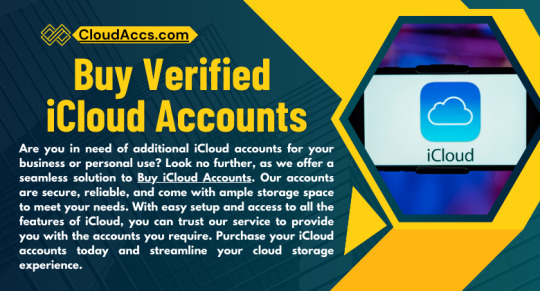
This article will explore the best places to buy iCloud accounts, key factors to consider before making a purchase, and how to ensure that these accounts align with your business goals.
Why Do Businesses Need iCloud Accounts?
Before diving into where to buy iCloud accounts, it’s essential to understand why businesses rely on this service:
Centralized Data Management: iCloud offers seamless storage solutions, ensuring all your important files are accessible from multiple devices.
Enhanced Collaboration: Teams can share documents, spreadsheets, and presentations easily via iCloud Drive.
Backup and Security: With its robust encryption, iCloud ensures your business data remains safe.
Integration with Apple Ecosystem: Businesses using Apple devices like MacBooks and iPads benefit from iCloud’s flawless integration.
Factors to Consider When Buying iCloud Accounts
Purchasing iCloud accounts isn’t as straightforward as buying a product off the shelf. Consider these key factors:
1. Account Legitimacy: Ensure the accounts you’re buying are genuine and not fake or stolen. Authentic accounts come with full access credentials and can be verified through Apple’s official channels.
2. Customization Options: Depending on your business needs, you may want custom email IDs or specific storage limits associated with the iCloud accounts.
3. Pricing: Evaluate the pricing model. Some sellers offer bulk discounts for multiple accounts, which can be cost-effective for businesses.
4. Customer Support: Reliable sellers provide after-sales support to help you with account setup or troubleshoot any issues.
5. Storage Limits: Different iCloud accounts come with varying storage options. Opt for plans that match your storage requirements, whether it's 5GB, 50GB, or 2TB.
Conclusion
When looking for the best places to buy iCloud accounts for your business needs, prioritize reliability, authenticity, and security. Platforms like authorized resellers, freelance marketplaces, and specialized websites offer a range of options to suit your budget and requirements. By following the tips mentioned above, you can make an informed decision that enhances your business’s productivity and data management.
0 notes
Text
Image Sharing Apps: Compare Features, Security, and Usability
In today’s visually-driven world, image sharing apps have become essential for everyone from casual users to professional photographers. These platforms simplify the sharing, organizing, and safeguarding of cherished memories. However, with a multitude of options available, choosing the right app requires careful evaluation of its features, security, and usability. Let’s explore the key aspects that differentiate these apps and highlight some of the top contenders.
Key Features to Look For in an Image Sharing App
When choosing an image sharing app, certain features can greatly enhance your overall experience:
Ease of Sharing: The primary goal of any image sharing app is seamless sharing. Apps like Google Photos and Kwikpic provide instant sharing via links, email, or social media, making them ideal for both personal and group use.
Storage Capabilities: Ample or unlimited storage ensures you never run out of space for high-resolution images. Apps like iCloud Photos offer extensive cloud storage options with flexible pricing plans.
Organization Tools: Advanced organization features such as automatic album creation, tagging, and categorization are invaluable. AI-powered apps can recognize faces and objects, enabling quick and efficient searches.
Editing Options: From basic to advanced editing, apps like Instagram and Snapseed let users enhance photos directly within the platform, streamlining the sharing process.
Cross-Device Compatibility: An app that syncs seamlessly across devices ensures access to your photos anytime, anywhere. Leading apps like Dropbox and Google Photos excel in cross-platform functionality.
Read more: Why is Kwikpic the Best Photo Sharing app?
The Importance of Security in Image Sharing Apps
Privacy and security are crucial when sharing personal images. Here are the key features to prioritize:
End-to-End Encryption: This ensures that your photos remain secure during transfer, a must for sharing sensitive or private images.
Access Controls: Advanced permissions, such as view-only or download restrictions, give you control over who interacts with your photos.
Data Backup: Automatic cloud backups prevent accidental loss of images. Apps like Google Photos and Amazon Photos offer reliable and consistent backup solutions.
Privacy Settings: Apps like Kwikpic and Apple Photos excel in privacy, providing robust settings to manage who can view, share, or comment on your images.
Usability: A Make-or-Break Factor
A feature-rich app with poor usability is ineffective. The best image sharing apps combine powerful functionality with intuitive design.
User Interface: Apps like Flickr and Dropbox are known for their clean, clutter-free designs, making navigation simple and enjoyable.
Speed and Performance: Quick uploads and minimal lag enhance the overall sharing experience. Test how the app performs, particularly with large files or bulk uploads.
Accessibility: Features like offline access, multi-language support, and compatibility with accessibility tools improve usability for all users.
Top Image Sharing Apps to Consider
Here’s a comparison of some popular image sharing apps based on their features, security, and usability:
Google Photos:
Features: Unlimited storage for compressed images, advanced search, and editing tools.
Security: End-to-end encryption and reliable data backup.
Usability: Seamless integration with Google services and cross-device compatibility.
Kwikpic:
Features: Instant sharing, AI-driven face recognition, and event-specific sharing options.
Security: Robust privacy controls and customizable access settings.
Usability: Designed for easy group sharing, making it perfect for events like weddings.
Read more: iCloud vs Kwikpic: Photo Sharing Platforms
Dropbox:
Features: Versatile cloud storage with organization tools.
Security: Two-factor authentication and strong encryption.
Usability: Intuitive drag-and-drop interface.
Instagram:
Features: Social sharing, photo editing, and story options.
Security: Customizable privacy settings and account controls.
Usability: Perfect for social sharing, though less focused on long-term storage.
iCloud Photos:
Features: Automatic syncing and excellent organization tools.
Security: Integrated encryption and Apple’s privacy ecosystem.
Usability: Best suited for Apple users due to its device-centric design.
Conclusion: Choosing the Right Image Sharing App
The ideal image sharing app depends on your unique needs. For casual users focused on social sharing, Instagram offers unmatched convenience. For families or professionals prioritizing security and privacy, Kwikpic or Google Photos are excellent choices. By considering factors like sharing ease, security, and usability, you can select an app that beautifully and safely preserves your cherished memories.
Explore more blogs at: https://www.kwikpic.in/blog/
#photo sharing app#photo sharing#image sharing#photography#photographer#wedding sharing app#image sharing sites#wedding#image#images
0 notes
Text
iPhone Storage Full? Find and Remove Duplicate Videos with These 5 Methods If you're an iPhone user who loves capturing moments through video, you've likely encountered a common problem: duplicate videos taking up valuable storage space. Whether from accidental double recordings, shared media, or backed-up content, these duplicates can quickly consume gigabytes of storage without you realizing it. Finding and removing duplicate videos on your iPhone not only frees up precious storage space but also helps organize your media library for easier access and management. In this comprehensive guide, we'll explore various methods to identify and remove duplicate videos on your iPhone, from using built-in features to third-party applications designed specifically for this purpose. By the end of this article, you'll have all the tools you need to efficiently manage your video collection and reclaim your iPhone storage. Why Duplicate Videos Accumulate on iPhones Before diving into solutions, it's helpful to understand how duplicate videos end up on your device in the first place: Multiple photo backups: When restoring from different backups or syncing across multiple services (iCloud, Google Photos, etc.) Accidental saving: Downloading the same video multiple times from messaging apps or emails Screen recordings: Creating screen recordings of videos you already have saved Photo sharing: Receiving the same video from different people via AirDrop, Messages, or social media Manual copying: Duplicating videos when organizing files Identifying these patterns can help you prevent duplicate accumulation in the future. Method 1: Using the Built-in Photos App Apple's Photos app includes a basic duplicate detection feature introduced in iOS 16 that can help you locate identical videos. Here's how to use it: Finding Duplicates with the Photos App Open the Photos app on your iPhone Go to the Albums tab at the bottom of the screen Scroll down to the Utilities section Look for and tap on the Duplicates album The app will automatically display all duplicate photos and videos found on your device For each set of duplicates, you'll see options to Merge the files, which keeps the highest quality version and deletes the others Note: This feature only identifies exact duplicates with identical file data. Similar videos with slight differences won't be detected. Method 2: Using the Files App to Manually Search For more control over the process, you can manually search through your videos in the Files app: Open the Files app on your iPhone Navigate to On My iPhone or iCloud Drive where your videos are stored Tap the List icon (three lines) in the top-right corner to change the view Tap on the dropdown arrow and select Sort by Size to group larger video files together Manually check files with similar sizes and names that might be duplicates Preview videos by long-pressing on their thumbnails To delete a duplicate, swipe left on the file and tap Delete While this method requires more effort, it gives you greater control over which files to keep or remove. Method 3: Third-Party Duplicate Finder Apps For more powerful duplicate detection capabilities, third-party apps offer advanced features and algorithms. Here are some top options: Gemini Photos Gemini Photos by MacPaw is one of the most popular duplicate finders: Download Gemini Photos from the App Store Launch the app and allow it to scan your media library Tap on the Videos section Navigate to the Similar or Duplicates category Review the suggested duplicates and select those you want to remove Tap Delete to remove the selected videos Gemini Photos uses smart algorithms to detect not only identical duplicates but also similar videos, making it more effective than the built-in Photos app. Photo & Video Duplicate Cleaner Another excellent option with a focus on media files:
Download Photo & Video Duplicate Cleaner from the App Store Open the app and grant necessary permissions Tap Scan Now to begin analyzing your library Select the Videos tab to focus only on video duplicates Review the found duplicates and check those you want to delete Tap Delete Selected to remove them This app offers a simple interface specifically designed for finding duplicate media files. Method 4: Using iCloud and Mac for Larger Libraries If you have a large video collection, using a Mac with your iCloud account can provide more powerful tools: Ensure your iPhone is synced with iCloud Photos On your Mac, open the Photos app Click on Albums in the sidebar Scroll to Utilities and select Duplicates Filter to show only videos by clicking on the dropdown menu and selecting Videos Review and merge duplicates as needed The larger screen and additional processing power of a Mac make handling large video libraries much easier. Method 5: Smart Storage Management Using iPhone Storage Recommendations Your iPhone offers smart recommendations to manage storage: Go to Settings > General > iPhone Storage Wait for the analysis to complete Check the Recommendations section Look for suggestions related to large videos or duplicated content Follow the provided options to optimize storage Using Optimize iPhone Storage Feature Enable the optimize storage feature to automatically manage video storage: Go to Settings > Photos Enable Optimize iPhone Storage This keeps full-resolution videos in iCloud while storing smaller versions on your device Tips to Prevent Duplicate Videos Preventing duplicate videos is easier than removing them later: Use iCloud Photos consistently: Don't switch between multiple backup services Check before downloading: Verify if you already have a video before saving it again Use the "Save Image" option carefully: In messaging apps, check if you already have the video Organize regularly: Set a monthly reminder to clean up your video library Use Albums: Create logical albums to better track your content Security Considerations When Using Third-Party Apps When using third-party duplicate finder apps, keep these security tips in mind: Only download from the App Store: Avoid sideloaded apps for handling your personal media Check privacy policies: Ensure the app doesn't upload your videos to external servers Review permissions: Only grant necessary access to your media library Look for reputable developers: Choose apps from established companies with good reviews Conclusion Finding and removing duplicate videos on your iPhone doesn't have to be a tedious task. From using the built-in Photos app's duplicates feature to leveraging specialized third-party applications, you have multiple options depending on your needs and preferences. Regular maintenance of your video library not only frees up valuable storage space but also makes your video collection more organized and accessible. By implementing the preventive measures discussed, you can minimize duplicate accumulation in the future and keep your iPhone running smoothly. Whether you choose to use Apple's native tools or third-party solutions, taking control of duplicate videos will enhance your iPhone experience and ensure you always have space for capturing new memories without worrying about storage limitations.
0 notes
Text
A Complete Guide to BT Login Email: How to Access and Troubleshoot Your Account
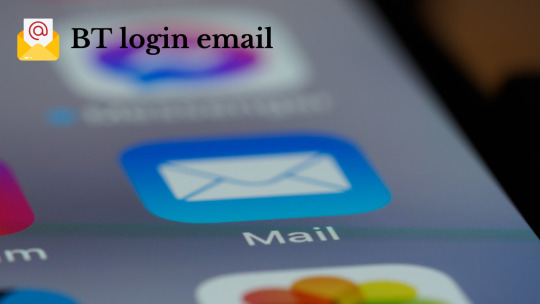
BT login email, a reliable email service provided by British Telecommunications, offers its users seamless access to manage their communications. Whether you use BT login email as your primary email provider or simply rely on it for specific services, understanding how to log in securely and manage your account is crucial. This comprehensive guide will take you through the process of logging in to BT login email, troubleshooting common login issues, and ensuring your account remains safe and secure.
Why BT Login Email is Essential
BT login email offers a wide array of features for both personal and business use, including organizing your emails, cloud storage, contacts, and calendar management. It’s integral to staying connected, whether you’re handling important business communications or managing your personal messages. Understanding how to log in to your BT Email account is key to ensuring that you can access these features at all times. Moreover, BT Email is equipped with security features to help protect your sensitive data.
How to Log In to BT Email
Step-by-Step Process to Access Your BT Login Email
Visit the BT Email Login Page: To begin, open your preferred web browser and type in https://mail.btinternet.com or simply visit BT’s official website at www.bt.com and click the Sign In button.
Enter Your BT Email Address: On the login page, input your full BT Email address, including the domain (e.g., [email protected]), and click Continue.
Input Your Password: Next, type in your password associated with your BT Email account. If you’ve forgotten your password, simply click Forgot Password? and follow the prompts to reset it.
Click on ‘Sign In’: After entering your password, click Sign In to access your inbox and other features associated with your BT Email account.
Troubleshooting Common BT Login Email Issues
Incorrect Password or Username
Solution: Double-check your username and password for typos. If you can’t remember your password, use the Forgot Password? link to reset it.
Account Locked After Multiple Failed Login Attempts
Solution: After several failed login attempts, BT may lock your account for security reasons. Wait for 15-30 minutes and try again. If you still can’t log in, contact BT support for assistance.
Two-Factor Authentication (2FA) Problems
Solution: If you’re using 2FA and can’t receive your verification code, ensure your phone number is up-to-date. Alternatively, use backup codes if available or contact BT support for help.
Browser Cache Issues
Solution: Clear your browser’s cache and cookies or try logging in using a different browser or device to avoid issues with loading the login page.
Account Suspended or Disabled
Solution: If your account is suspended, you’ll need to check for any notifications from BT about the suspension. If the issue persists, contact BT customer support to resolve it.
Improving Security for Your BT Login Email
To protect your BT Email account and sensitive data, it’s important to enhance the security of your login process:
Use a Strong Password: Avoid using easily guessable passwords. Combine uppercase, lowercase, numbers, and special characters for a secure password.
Enable Two-Factor Authentication (2FA): Turn on two-factor authentication for an added layer of security. This requires an additional verification step, such as a code sent to your phone or authentication app.
Stay Vigilant Against Phishing: Be cautious of phishing scams that attempt to steal your login credentials. Never click on suspicious links or share your password with anyone.
Setting Up BT Email on Other Devices
You can also set up your BT Email on third-party email clients such as Outlook, Apple Mail, or mobile email apps. Here’s how:
Open your email client and go to the account settings.
Enter your BT Email credentials (your BT Email address and password).
Enter the IMAP and SMTP server settings: IMAP server: imap.mail.btinternet.com SMTP server: smtp.mail.btinternet.com IMAP Port: 993 (SSL encryption) SMTP Port: 465 (SSL encryption)
Save the settings and verify that your email client successfully syncs with your BT Email account.
FAQs
Q1: What should I do if I forgot my BT Email password? Click on the Forgot Password? link on the login page and follow the prompts to reset it via your registered recovery email or phone number.
Q2: Can I access BT Email on my mobile device? Yes, you can access BT Email on your smartphone by using the BT Mail app or setting it up in your mobile email client with the correct IMAP/SMTP settings.
Q3: How do I recover my BT Email account? If you’re having trouble logging in, use the Forgot Password? link or contact BT customer support for assistance with account recovery.
Q4: How do I improve the security of my BT Email account? Enable two-factor authentication (2FA), use a strong password, and remain cautious of phishing attempts to enhance the security of your BT Email account.
Conclusion
Logging in to your BT Email account is a straightforward process, but being aware of potential issues and how to resolve them is important for smooth access. By following the step-by-step instructions above and implementing best security practices, you can ensure that your BT Email account is both accessible and secure. Additionally, setting up your BT Email on third-party email clients can help streamline your communication across various platforms. If you face any login difficulties, don't hesitate to contact BT support for further assistance.
0 notes
Text
Troubleshooting: Common Issues When Creating a Playlist on Apple Music
Creating a playlist on Apple Music should be a seamless process that allows you to curate your favorite tracks for any occasion. However, like any technology, Apple Music is not immune to occasional hiccups. Users often encounter issues such as songs not syncing across devices, missing tracks, or difficulties in sharing playlists. In this guide, we’ll explore the most common problems people face when creating a playlist on Apple Music and provide clear, actionable solutions to get you back on track. By the end, you’ll be better equipped to navigate any challenges and make the most of Apple Music’s playlist features.
1. Syncing Issues Across Devices
One of the most frequent complaints from Apple Music users is that playlists created on one device don’t appear on others. This can be frustrating, especially if you use multiple Apple devices like an iPhone, iPad, or Mac.
Common Causes:
iCloud Music Library is Disabled: Apple Music relies on iCloud Music Library to sync playlists across devices. If this feature is turned off, your playlists won’t sync.
Network Problems: A poor internet connection can prevent Apple Music from syncing data properly.
Software Bugs: Outdated versions of iOS, macOS, or the Apple Music app might cause syncing errors.
Solutions:
Enable iCloud Music Library:
On iOS: Go to Settings > Music > Enable Sync Library.
On Mac: Open Music > Preferences > General > Enable Sync Library.
Check Your Internet Connection: Ensure that your device is connected to a stable Wi-Fi or cellular network.
Update Your Software: Always keep your devices updated to the latest operating system and Apple Music version.
2. Missing Songs in Playlists
Another common problem is missing songs in your Apple Music playlists. This issue can occur for several reasons, including regional restrictions, expired licenses, or accidental deletion.
Common Causes:
Regional Restrictions: Some songs may not be available in all regions due to licensing agreements.
Changes in the Apple Music Catalog: Occasionally, songs are removed from Apple Music’s library.
Manual Errors: Tracks may be inadvertently removed from a playlist during editing.
Solutions:
Check Song Availability: Search for the missing song in the Apple Music catalog. If it’s unavailable, it might have been removed due to licensing issues.
Re-add the Song: If the song is still available, manually add it back to your playlist.
Backup Playlists: Regularly export and back up your playlists to avoid losing track of added songs.
3. Unable to Share Playlists
Sharing playlists with friends and family is one of Apple Music’s standout features. However, users sometimes face challenges in sharing playlists or collaborating on them.
Common Causes:
Privacy Settings: Your playlist might be set to private, preventing others from accessing it.
Apple Music Subscription Required: Both the sender and recipient need an active Apple Music subscription to share playlists.
Software Bugs: Glitches in the Apple Music app can occasionally disrupt sharing.
Solutions:
Make the Playlist Public:
Open your playlist, tap the three-dot menu, and select "Edit." Toggle the "Show on My Profile and in Search" option.
Check Subscription Status: Ensure both you and the person you’re sharing with have active Apple Music subscriptions.
Share via Link: Use the “Share Playlist” option to generate a link that can be sent via text, email, or social media.
4. Playlist Won’t Save or Update
Sometimes, you may create or edit a playlist on Apple Music, only to find that the changes aren’t saved.
Common Causes:
App Crashes: Unexpected crashes can interrupt the saving process.
Storage Issues: Limited device storage can prevent playlists from updating.
Server Problems: Temporary Apple Music server outages may interfere with saving updates.
Solutions:
Restart the App: Close and reopen the Apple Music app to refresh its functionality.
Free Up Storage: Ensure your device has sufficient storage space for Apple Music to operate smoothly.
Check Apple System Status: Visit Apple’s System Status page to confirm if Apple Music is experiencing outages.
5. Duplicate Songs in Playlists
Another issue users encounter is duplicate songs appearing in playlists. This can disrupt the flow of your curated music and lead to a frustrating listening experience.
Common Causes:
Manual Additions: Accidentally adding the same song multiple times.
Sync Glitches: Syncing errors can sometimes duplicate tracks.
Playlist Import Errors: Importing playlists from other platforms may result in duplicates.
Solutions:
Enable Duplicate Warnings: While adding songs, Apple Music should notify you if a track is already in your playlist. Ensure this feature is enabled.
Manually Remove Duplicates: Review your playlist and remove any repeated tracks.
Use Third-Party Tools: Apps like "SongShift" can help detect and eliminate duplicates in your playlists.
6. Playback Issues in Playlists
Finally, some users report that songs in their playlists won’t play or skip automatically.
Common Causes:
Corrupted Downloads: Offline songs may become corrupted, preventing playback.
Network Issues: Poor connectivity can disrupt streaming.
DRM Restrictions: Some tracks might have digital rights management (DRM) restrictions that limit playback.
Solutions:
Re-download Songs: Delete and re-download the problematic tracks.
Check Network Settings: Ensure a stable internet connection for streaming.
Contact Apple Support: If the problem persists, Apple’s support team can provide additional assistance.
Conclusion
Creating a playlist on Apple Music should be an enjoyable and creative experience, but occasional technical issues can hinder the process. By addressing common problems like syncing issues, missing songs, or difficulties in sharing playlists, you can overcome these hurdles and fully enjoy the power of Apple Music. Whether you’re crafting a playlist for a workout session, a road trip, or simply to unwind, knowing how to troubleshoot ensures your music collection stays organized and accessible. Remember, the tools are at your fingertips—use this guide to make the most of your playlist-building journey on Apple Music.
0 notes
Text
iPhone Data Recovery: How to Retrieve Lost Data from Your Device

Losing data on your iPhone can be a frustrating experience, whether it’s photos, contacts, messages, or important documents. Accidental deletions, software glitches, or hardware failures can all result in lost data. Fortunately, iPhone data recovery services, such as those provided by Apple Expert, offer a solution to recover your valuable information.
Common Causes of Data Loss
Accidental Deletion: This is perhaps the most common cause of lost data. Users often mistakenly delete files, messages, or photos that they later realize were important.
Software Update Issues: Occasionally, updating to a new iOS version can cause unexpected data loss, particularly if the backup process was incomplete.
Physical Damage: Water damage, drops, and other forms of physical harm can make it difficult to access or recover data.
Forgotten Passcodes: If you're locked out of your device due to a forgotten passcode, regaining access to your data can require specialized recovery tools.
Jailbreaking: While jailbreaking an iPhone offers more customization options, it also opens the door to increased risks of data loss or corruption.
Steps to Take After Data Loss
Stop Using the Device: If you suspect data loss, it’s essential to stop using your iPhone immediately. Continued use may overwrite the deleted data, making it more difficult to recover.
Check Your Backup: Before considering professional recovery services, check whether you have recent backups in iCloud or iTunes. If a backup is available, restoring your iPhone to a previous state may solve the problem.
Seek Professional Help: If backups aren’t available or they don’t contain the lost files, professional iPhone data recovery services can offer advanced tools to retrieve your information.
iPhone Data Recovery Methods
Using iCloud Backup: If your iPhone was backed up to iCloud before the data loss, you might be able to recover your data by restoring from the backup.
Go to Settings > General > Reset > Erase All Content and Settings.
After erasing the content, follow the setup process and choose Restore from iCloud Backup.
Using iTunes Backup: If you have synced your iPhone with iTunes, you can restore your lost data using this method.
Connect your iPhone to your computer and open iTunes.
Select your device and choose Restore Backup.
Select the most recent backup and click Restore.
Third-Party Software: Several third-party applications are available to help recover lost iPhone data without a backup. These tools connect to your device, scan it for recoverable files, and allow you to retrieve what was lost.
Professional Data Recovery Services: If you can’t recover the data yourself or the issue is due to physical damage, professional recovery services like Apple Expert use specialized tools to recover data. Their experts can retrieve data from damaged devices or corrupted files that may be beyond the scope of standard recovery tools.
What Data Can Be Recovered?
Professional iPhone data recovery services can often retrieve a wide variety of lost data, including:
Photos and Videos: Personal memories, family pictures, and recorded videos can all be restored.
Contacts: Lost phone numbers and email addresses can be recovered.
Messages: Whether it's iMessages, SMS, or MMS, your lost conversations may be restored.
Documents: Important work files, PDFs, and other documents stored on your iPhone can be retrieved.
App Data: Information from apps, such as notes, calendars, and browsing history, can also be recovered in some cases.
How Long Does iPhone Data Recovery Take?
The time required for iPhone data recovery depends on the extent of the damage and the amount of data that needs to be recovered. In most cases, professional recovery can take anywhere from a few hours to several days. The complexity of the issue, such as physical damage or encrypted data, can also influence the duration of the recovery process.
Preventing Future Data Loss
To avoid the inconvenience of data loss in the future, consider the following precautions:
Regular Backups: Regularly backing up your iPhone to iCloud or iTunes ensures that even if data loss occurs, you can easily restore your device to a previous state.
Enable iCloud Sync: By enabling iCloud sync for essential apps such as Photos, Contacts, and Notes, your data is constantly updated and saved in the cloud.
Use a Passcode and Face ID: Adding a passcode and enabling Face ID can help secure your phone from unauthorized access.
Avoid Jailbreaking: While it may seem appealing to jailbreak your device, it increases the risk of data corruption and loss.
Why Choose Professional Data Recovery?
Choosing a professional iPhone data recovery service like Apple Expert comes with several advantages:
Expertise: Professional technicians are trained to handle complex data recovery processes and can retrieve data even from physically damaged devices.
Advanced Tools: They use advanced data recovery software and hardware tools that are not available to the general public.
Safe Process: Professionals ensure that your iPhone’s hardware and software are not further damaged during the recovery process.
Losing important data on your iPhone doesn’t have to be a permanent problem. By taking the right steps and seeking professional help, you can recover photos, messages, and other crucial data. Services like Apple Expert offer reliable and secure iPhone data recovery solutions, helping you retrieve your lost files efficiently.
0 notes
Text
Is Apple Mail Backed Up with Time Machine?
Apple Mail is a widely used email client among Mac users, providing seamless integration with macOS and iCloud. Given the importance of email communication, ensuring that your Apple Mail data is securely backed up is crucial. One common method Mac users rely on for backups is Time Machine, Apple’s built-in backup solution. But does Time Machine back up Apple Mail? The short answer is yes, but there are nuances and limitations to be aware of.

In this guide, we will explore how Time Machine backs up Apple Mail, how to restore emails from a Time Machine backup, its limitations, and alternative backup solutions.
Understanding Time Machine and Apple Mail Backups
What is Time Machine?
Time Machine is a built-in backup feature in macOS that automatically creates snapshots of your system at regular intervals. It allows users to restore files, applications, and system settings to previous states in case of accidental deletion, corruption, or hardware failure.
Time Machine backs up:
System files and applications
User data (documents, photos, music, and emails)
System settings and preferences
How Time Machine Backs Up Apple Mail
Apple Mail stores emails in a special folder within your user library. When Time Machine performs a backup, it includes this folder, ensuring that your emails, attachments, and email account settings are saved. The primary locations where Apple Mail stores data are:
Mail Data Location: ~/Library/Mail/
Mail Preferences & Account Settings: ~/Library/Containers/com.apple.mail/
Mail Index & Metadata: ~/Library/Application Support/Mail/
Since these directories are included in Time Machine backups, your Apple Mail data is protected and can be restored if needed.
How to Restore Apple Mail Emails Using Time Machine
If you ever lose important emails or need to recover an older version of an email, you can use Time Machine to restore your Apple Mail data. Follow these steps:
Step 1: Open Apple Mail
Ensure that Apple Mail is open before launching Time Machine. This allows Time Machine to directly interact with Mail’s database.
Connect your Time Machine backup drive if it is not already connected.
Step 2: Launch Time Machine
Click on the Time Machine icon in the menu bar (top-right corner) and select Enter Time Machine.
Alternatively, go to System Settings > Time Machine, then click Enter Time Machine.
Step 3: Browse Backup Snapshots
Once inside Time Machine, you’ll see a timeline of backups.
Use the arrows or the timeline on the right to navigate to the date when the missing emails were still present.
The Mail interface will show the backed-up version of your inbox.
Step 4: Restore Emails
Locate the missing email or folder that you want to restore.
Click the Restore button. Time Machine will restore the email(s) to your Mail app.
Once the restoration process is complete, the email should reappear in your inbox.
Step 5: Restart Apple Mail
If the restored emails do not appear immediately, restart Apple Mail or reboot your Mac.
Limitations of Using Time Machine for Apple Mail Backups
Although Time Machine provides a convenient way to back up Apple Mail, there are some drawbacks to consider:
1. No Granular Email Backup
Time Machine does not allow you to selectively back up individual emails. Instead, it backs up the entire Mail database, which means restoring a single lost email may require restoring the entire Mail folder.
2. Backup Frequency Limitations
Time Machine takes hourly snapshots, but if you need a real-time backup of your emails, Time Machine may not be sufficient. If you receive and delete emails frequently, some emails may be lost between backup intervals.
3. Large Backup Size
Since Apple Mail stores all messages, attachments, and metadata within its directory, your Time Machine backup can grow significantly in size over time. This may result in a shorter retention period for backups due to storage constraints.
4. Corruption Risks
If the Mail database becomes corrupted, restoring from a Time Machine backup may also restore the corrupted database, making data recovery difficult. In such cases, a dedicated email backup tool may be more reliable.
5. External Drive Dependency
Time Machine requires an external drive or a network backup location to function. If you do not have a backup drive connected, your Mail data will not be backed up.
Alternative Backup Solutions for Apple Mail
Given the limitations of Time Machine, it is wise to consider additional backup options for your Apple Mail data. Here are some alternative methods:
1. Mail Backup X
Mail Backup X is a dedicated email backup tool that allows Mac users to:
Perform scheduled backups of Apple Mail
Compress and encrypt email archives
Store backups on external drives, cloud storage, or FTP servers
Search and retrieve emails easily
2. iCloud Backup
If you use an iCloud email account, your emails are already stored in Apple’s cloud servers. However, this does not protect locally stored messages or emails from other providers like Gmail or Outlook.
3. Manual Mail Export
You can manually export and save Apple Mail data by:
Opening Apple Mail and selecting the emails or mailbox you want to save.
Clicking File > Export Mailbox.
Choosing a location (external drive, cloud storage, etc.) to save the exported .mbox file.
This method is useful for creating specific backups but lacks automation.
4. Third-Party Cloud Services
Google Drive, Dropbox, and OneDrive offer cloud backup solutions. Some third-party applications can automatically back up email databases to these services.
Best Practices for Apple Mail Backups
To ensure your emails remain secure, follow these best practices:
Use Multiple Backup Methods: Combine Time Machine with another backup tool for redundancy.
Schedule Regular Backups: Ensure that Time Machine is running and backing up your system frequently.
Store Backups in Different Locations: Keep a copy of backups on an external drive and a cloud service.
Verify Backup Integrity: Periodically test your backups by restoring a small batch of emails.
Archive Old Emails: Store older emails separately to reduce the size of your primary backup.
Conclusion
Time Machine is a useful tool for backing up Apple Mail, but it is not a perfect solution. While it captures email data, it lacks fine control over individual email restoration and may not provide real-time protection.
For a more reliable backup strategy, consider combining Time Machine with a dedicated email backup tool like Mail Backup X or manually exporting your emails for additional security. By implementing a robust backup strategy, you can ensure your Apple Mail data remains protected from loss, corruption, or accidental deletion.
0 notes
Text
Best solution to restore Apple email
Don’t look any further for a solution to restore Apple email
Maybe you have never felt the need to restore data. But you keep hearing the experts telling you to archive email data and keep ready for restore if need be. You cannot ignore this advice as it is extremely valid and important. Archiving emails and backing up data regularly is what any wise person will do because we know how data is so prone to damage or hacking or other kind of losses. This is especially true when original messages don’t get stored in device like the case with IMAP based services. You will need to restore Apple email in a case you lose data due to any reason like hardware failure or some other. You will be able to restore only if you have backed it up or archived email folders. Else, you will not be able to do anything. You need a good backup and recovery option for this. Although we will be focusing on a method which covers all IMAP based email services like Gmail, Thunderbird, Yahoo, etc., you can read a little about Apple email to get a fair idea why we must backup emails. Here is the link- https://en.wikipedia.org/wiki/Apple_Mail
Best way to restore Apple email is with a certified software
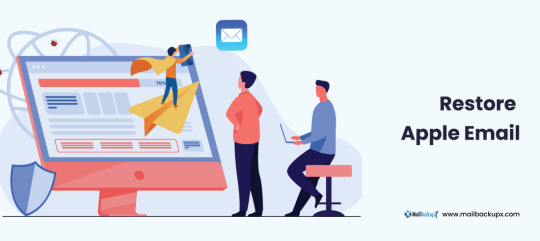
There are a few methods available to backup as well as restore Apple mails and other on Mac. Yet, you see experts recommending only certified tools. Why is it so? Why don’t they recommend a manual method or maybe restore Apple email app which works online? There must be some factor behind it. While manual methods are never recommended for any similar task which is to be done regularly, they also pose a great challenge to novices. And when we talk of online apps, they are fraught with dangers like data loss, data stealth, corruption, etc. Along with these risks, there is almost zero support available for any doubts or mishaps. This means we shouldn’t be using these apps. We should only use a reliable certified archiving and restoring tool like Mail backup X by InventPure. This is the best one out there for end users.
Now restore Apple email account and other multiple accounts in a short, precise, and easy way
This tool makes it really easy, quick, as well as accurate to backup and restore IMAP emails on Mac. There is something else also which we need to look at. If I am in a need of a software, and I have heard good things about it, even then it would be normal for my mind to have some doubts. All users face these doubts and thus this issue must be settled. This issue is settled by bringing to users a free albeit a limited use demo of this backup tool so that their doubts are settled. They can use most of the important functions that the full restore Apple email tool comes with and once satisfied, they can purchase full version for daily data preservation in the manner they prefer https://www.mailbackupx.com/restore-apple-email/.
1 note
·
View note