#appleid
Explore tagged Tumblr posts
Text
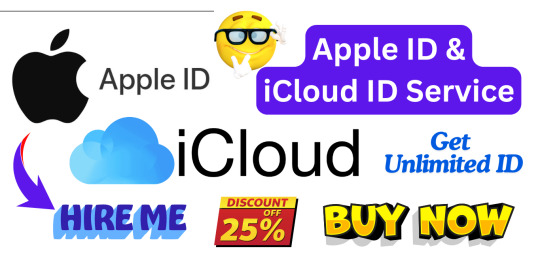
🍎 Need an Apple ID/iCloud Account but don't have the time or patience to navigate through the process? No Debit/Credit cards? Let me handle it for you! I will create an account for you with login access!
#AppleID #AppleAccount #iCloudid #icloudid #iCloudaccount #iPhone16Pro #iPhone16 #iPhone
2 notes
·
View notes
Text
Passkeys: The New Digital Key to Your Identity #shorts
youtube
Say goodbye to passwords and hello to a faster, safer, smarter way to log in. In this video, we look at pass keys—a game-changing technology that's rendering passwords redundant in 2025. See how industry giants Apple, Google, Amazon, and PayPal are coming together on pass keys to deliver a smooth, secure digital future. No more tricky passwords or phishing scams to worry about. Your fingerprint, face, or PIN becomes your universal digital key instead. We'll show you what pass keys are, how they work through public key cryptography, and why they're more secure than anything previously used. We'll also give you a step-by-step setup guide for Apple, Android, and Windows, as well as an overview of what's coming next with passwordless authentication. If you're willing to take your online safety and your digital life to the next level, this is the guide you need to watch. Don't forget to like, comment, and subscribe for more future-proof tech tricks.
#passkeys#passwordless#cybersecurity#onlineprivacy#technews#digitalidentity#appleid#googleaccount#websecurity#2fa#biometriclogin#fido2#dataprotection#infosec#futureoftech#Youtube
0 notes
Text
How to Remove Activation Lock without Previous Owner
Buying a second-hand iPhone, iPad, or Apple device?
If it’s stuck on Activation Lock, it can be tough to unlock without the previous owner’s Apple ID.
Don’t worry—our latest guide shows you how to remove Activation Lock without the previous owner, step by step. Check it out now.

0 notes
Video
youtube
How To Reset Forgotten Apple ID Password
0 notes
Text
Ever been locked out of your Apple ID and felt completely stuck? 🔐💻
Good news—you don’t need to panic or call tech support! iforgot.apple.com lets you recover your Apple ID from any trusted device, hassle-free.
Here’s why it’s a game-changer: ✅ No need to remember security questions. ✅ Works on any trusted Apple device. ✅ Quick recovery with just a few steps.
Losing access to your Apple ID can be frustrating, but with this easy recovery method, you’re back in control in minutes. Have you ever used iforgot.apple.com? Share your experience below! ⬇️
#AppleID#TechTips#iForgot#AppleSupport#CyberSecurity#PasswordRecovery#iCloud#TechHelp#DigitalSecurity
0 notes
Text
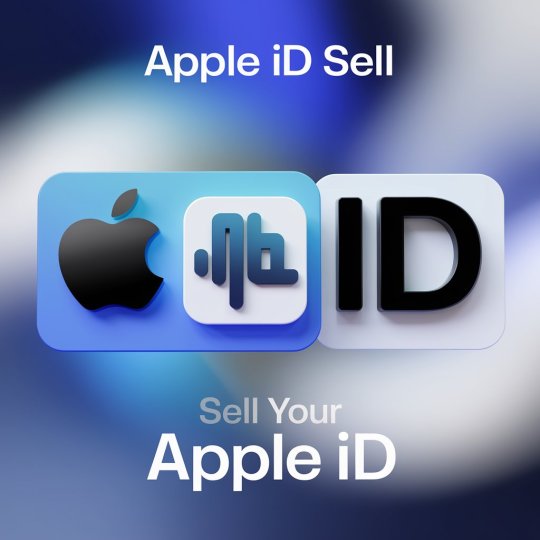
#appleID#AppleiDesigner#appleideas#appleidog#apple id seller#how to remove apple id before selling iphone#remove apple id from mac before selling#does apple sell face id data#how to clear ipad to sell without apple id#how to clear an iphone to sell without apple id#how to remove airpods from apple id to sell#remove device from apple id before selling#how to remove apple id from iphone before selling#can i sell my apple id balance#remove iphone from apple id to sell
0 notes
Text
iPhone'da Yapay Zeka Nasıl Aktif Edilir?

Apple, iOS 18 ile birlikte iPhone kullanıcılarına yapay zeka destekli özellikler sunarak, cihazların kullanımını daha akıllı ve kişisel hale getirdi. Bu yeni özellikler, Apple Intelligence adı altında toplanıyor ve kullanıcıların günlük yaşamlarını kolaylaştırmayı hedefliyor. İşte iPhone'da yapay zekayı aktifleştirmek için bilmeniz gerekenler:
1. iOS 18 Güncellemesini Yükleyin Yapay zeka özelliklerinden yararlanmak için öncelikle iPhone'unuzu iOS 18 sürümüne güncellemeniz gerekiyor. Bunu yapmak için: - Ayarlar uygulamasına gidin. - Genel seçeneğine tıklayın. - Yazılım Güncellemesi bölümünü kontrol edin ve mevcut güncellemeleri indirin. 2. Apple Intelligence Özelliklerini Aktif Hale Getirin iOS 18 ile birlikte gelen Apple Intelligence, çeşitli yapay zeka özelliklerini içeriyor. Bu özellikleri kullanmak için: - Ayarlar > Apple ID > iCloud > Apple Intelligence bölümüne gidin. - Buradan, yapay zeka destekli yazma araçlarını ve diğer özellikleri aktif hale getirebilirsiniz. 3. Yazma Araçlarını Kullanın Apple Intelligence, metin yazma, düzenleme ve özetleme gibi işlevleri otomatik olarak gerçekleştirebilir. Örneğin: - Mail, Notlar veya Pages uygulamalarında metin yazarken, yazdığınız metni iyileştirmek için öneriler alabilirsiniz. - Metinlerinizi özetlemek veya düzenlemek için ilgili seçenekleri kullanabilirsiniz. 4. Mesajlar Uygulamasında Yapay Zeka Kullanımı Mesajlar uygulaması, yapay zeka desteği ile daha etkileşimli hale geldi. Kullanıcılar artık: - Mesajlara emoji ile yanıt verebilir. - Mesajları biçimlendirmek (kalın, italik, altı çizili) için yeni seçenekler kullanabilir. 5. Görsel Oluşturma Özellikleri iOS 18 ile birlikte gelen görsel oluşturma özellikleri sayesinde: - Image Playground aracını kullanarak animasyon veya illüstrasyon tarzında görseller oluşturabilirsiniz. - Kendi özel görsellerinizi yaratmak için bu aracı uygulamalarda kolayca erişebilirsiniz. 6. Sesli Mesajları Metne Çevirme Yapay zeka, sesli mesajları metne çevirerek iletişimi daha pratik hale getiriyor. Bu özelliği kullanmak için: - Sesli mesajınızı dinleyin ve ardından uygulama otomatik olarak metne dönüştürsün. iPhone'da yapay zeka özelliklerini aktifleştirmek oldukça basit. iOS 18 güncellemesi ile birlikte gelen Apple Intelligence, kullanıcıların günlük yaşamlarını kolaylaştıran birçok yenilik sunuyor. Bu özelliklerden yararlanarak, iPhone'unuzu daha akıllı bir asistan haline getirebilirsiniz. Yapay zeka destekli araçlar sayesinde metin yazma, mesajlaşma ve görsel oluşturma gibi işlemleri daha verimli bir şekilde gerçekleştirebilirsiniz. Read the full article
#akıllıasistan#AppleID#AppleIntelligence#emojiyanıtları#görseloluşturma#günlükyaşamkolaylığı#iCloud#ios18#iPhone#kullanıcıarayüzü.#kullanıcıdeneyimi#mesajlaruygulaması#metindüzenleme#metinyazmaaraçları#mobilteknoloji#seslimesajdönüştürme#yapayzeka#yazılımgüncellemesi#yazmaönerileri
0 notes
Text
Apple ID Account Bug Locks Some Users Out of Accounts

According to multiple reports on social media sites, Apple users are experiencing an issue with their Apple ID, which is preventing them from accessing their own accounts. Some customers report that they were logged out of one or more devices and then forced to update their Apple ID password, while others appear to be unaffected by the bug. Resetting an Apple ID password appears to be working, with affected customers reporting that doing so restores access to their accounts. The Apple ID password reset bug, first discovered by 9to5Mac, appears to be affecting a number of people who have posted about it on social media. A LoudFact writer was also affected, as his Apple ID was logged out on both his iPhone and iPad, followed by a prompt to reset his password. Michael Tsai, a Mac software developer, described his experience in a blog post, stating that his iPhone first asked for his Apple ID password before informing him that his account was locked. The reset process was complicated because he had Stolen Device Protection on, but Tsai was able to reset his password without delay using his Mac, despite encountering a few issues in the process. Similarly, developer Dave Wood stated in a Mastodon post that he was notified that his Apple ID was also locked. A screenshot of the pop-up notification shows that the account was locked "for security reasons", with two options: Unlock account or Cancel. He, like Tsai, was instructed to wait an hour since his phone had Apple's new Stolen Device Protection function enabled. Several additional users have shared their experiences with Threads, X (previously Twitter), and Mastodon. Also Read: - IDP.Generic Virus – How to Remove It Completely - What is Powershell.Exe Virus? Facts and How to Remove It According to Apple's system status webpage, there were no ongoing or recent issues affecting any of its services at the time of publication, including Apple ID, iCloud Account, and Sign In. There is presently no word from Apple on why this issue is affecting some users. Read the full article
0 notes
Text
كيفية إعادة تعيين كلمة سر Apple ID أو iCloud: أفضل الطرق البسيطة

ماذا يجب أن تفعل إذا نسيت كلمة سر Apple ID الخاصة بك ، أو إذا لم تستطع تذكر عنوان البريد الإلكتروني المُرتبط به؟ إذا كنت تواجه مشكلة في تسجيل الدخول إلى iCloud أو iTunes أو App Store ، فستُساعدك هذه النصائح. سواء كنت تريد تسجيل الدخول إلى iCloud على جهاز جديد أو تنزيل شيء ما من iTunes أو App Store ، فستحتاج إلى كلمة سر Apple ID للقيام بأي مُهمة. إذا لم تستطع تذكر كلمة سرك، فيُمكنك إعادة تعيينها باستخدام متصفح الويب على الـ iPhone أو الـ iPad أو الـ Mac. إذا كنت لا تتذكر Apple ID الخاص بك ، فيُمكنك محاولة استرداده أيضًا! ربما كنت مُرتبكًا عندما جعلتك Apple تقوم بتغيير كلمة السر إلى واحدة جديدة ؛ ربما اخترت كلمة كانت مُعقَّدة للغاية لتتمكن من تذكرها. (إليك كيفية اختيار كلمة سر قوية وجيدة.) أيا كان السبب ، فإنَّ نسيان كلمة السر لحساب Apple ID الخاص بك يمكن أن يكون مُقلقًا ، لذلك سنقوم بشرح كيفية إعادة تعيينها. Read the full article
0 notes
Text
ماذا تفعل إذا تم اختراق Apple ID
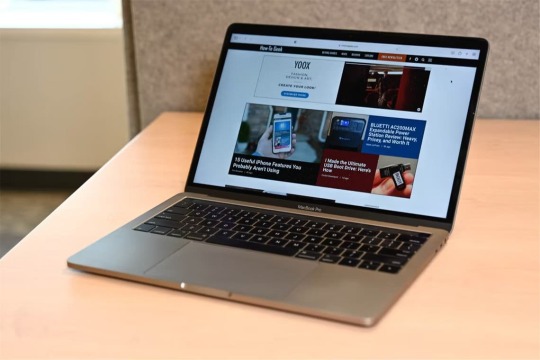
معرف Apple الخاص بك هو بوابتك إلى نظام Apple البيئي. بصرف النظر عن منحك إمكانية الوصول إلى خدمات Apple، فهو مرتبط أيضًا بالكثير من بياناتك الشخصية. بالنظر إلى هذا، إذا تم اختراق معرف Apple الخاص بك، فقد تكون هناك عواقب وخيمة.
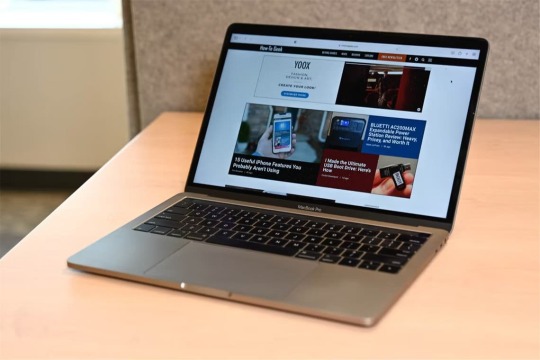
كيف يمكنك معرفة ما إذا كان معرف Apple الخاص بك قد تم اختراقه؟
تشتهر شركة Apple بأمانها القوي. لذلك، إذا تم اختراق معرف Apple الخاص بك، فسيتم إعلامك على الفور، إما عن طريق البريد الإلكتروني أو من خلال إشعار على جهاز Apple الخاص بك. سيشير الإشعار إلى أنه ربما تم استخدام معرفك لتسجيل الدخول على جهاز جديد. وبدلاً من ذلك، قد يتم إعلامك بأنه قد تم تغيير كلمة المرور الخاصة بك. تتضمن العلامات الحمراء الأخرى رسائل أو رسائل بريد إلكتروني غير متوقعة لم ترسلها أو إذا رأيت أن Apple تفرض رسومًا على بطاقتك الائتمانية مقابل عمليات شراء غير مصرح بها. وأيضًا، إذا حاولت تسجيل الدخول إلى حساب Apple الخاص بك ووجدت أن كلمة المرور الخاصة بك لم تعد تعمل أو أن معلومات حسابك قد تغيرت، فمن المحتمل أن تكون هذه علامة على تعرض معرف Apple الخاص بك للاختراق. إذا كنت تشك في أن معرف Apple الخاص بك قد تم اختراقه، فستحتاج إلى التصرف بسرعة لمنع أي وصول غير مصرح به إلى بياناتك.
ماذا تفعل إذا تم اختراق معرف Apple
قد يعني معرف Apple المخترق أنك معرض لخطر وصول شخص ما إلى بياناتك. إليك ما يتعين عليك فعله على جهاز Mac الخاص بك إذا تم اختراق معرف Apple الخاص بك. غير كلمة المرور إذا كنت تشك في أن معرف Apple الخاص بك قد تم استهدافه بواسطة أحد المتسللين، فحاول تسجيل الدخول إلى حسابك. عادةً، أحد أول الأشياء التي سيقوم بها المتسلل هو محاولة تغيير كلمة المرور لحسابك لإغلاق حسابك. بالنظر إلى ذلك، فإن أفضل طريقة للتأكد من تعرض معرف Apple الخاص بك للاختراق هي محاولة تسجيل الدخول. إذا وجدت أن لديك حق الوصول إلى حسابك، مما يعني أن المتسلل ربما لم يصل إلى مرحلة تغيير كلمة المرور الخاصة بك بعد، ستحتاج إلى تغيير كلمة المرور الخاصة بك. لتغيير كلمة المرور الخاصة بك على جهاز Mac، انقر فوق أيقونة Apple في الزاوية العلوية اليسرى من الشاشة وحدد "إعدادات النظام". ثم حدد اسمك (سيظهر هذا في الجزء الأيمن). بعد الانتهاء من ذلك، حدد "تسجيل الدخول والأمان" و"تغيير كلمة المرور". قبل أن تتمكن من تغيير كلمة المرور لحساب Apple الخاص بك، سيُطلب منك إدخال كلمة المرور التي استخدمتها لفتح قفل كمبيوتر Mac المحمول.
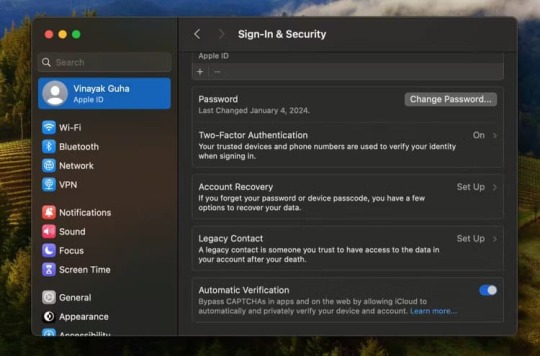
يمكنك تغيير كلمة مرور معرف Apple الخاص بك عبر الإنترنت من خلال زيارة appleid.apple.com من متصفح الويب. بمجرد تسجيل الدخول، انتقل إلى تسجيل الدخول والأمان > كلمة المرور في المتصفح. ثم قم بإدخال كلمة المرور الحالية بالإضافة إلى كلمة المرور الجديدة. سيتعين عليك تأكيد كلمة المرور الجديدة، وبعد ذلك سيتم تطبيق التغيير. يمكنك أيضًا تغيير كلمة مرور معرف Apple الخاص بك من خلال جهاز iPhone أو iPad أو Apple Watch إذا وجدت ذلك أكثر ملاءمة. انتقل إلى الإعدادات > > تسجيل الدخول والأمان للقيام بذلك. اعد ضبط كلمه السر إذا قام أحد المتسللين بتغيير كلمة المرور الخاصة بك، ولم تتمكن من تسجيل الدخول إلى حساب Apple الخاص بك، فستحتاج إلى إعادة تعيين كلمة المرور الخاصة بك. للقيام بذلك على جهاز Mac الخاص بك، انتقل إلى قائمة Apple وحدد "إعدادات النظام". انقر فوق اسمك، ثم انقر فوق "تسجيل الدخول والأمان"، ثم حدد "تغيير كلمة المرور". نظرًا لأنه لا يمكنك الوصول إلى كلمة المرور الخاصة بك، حدد "نسيت كلمة المرور" واتبع التعليمات التي تظهر على الشاشة لإعادة تعيين كلمة المرور الخاصة بك. إذا لم يكن لديك إمكانية الوصول إلى جهاز Mac أو جهاز Apple آخر، سواء كان iPhone 15 أو iPad، فيمكنك إعادة تعيين كلمة المرور الخاصة بك عبر iforgot.apple.com.
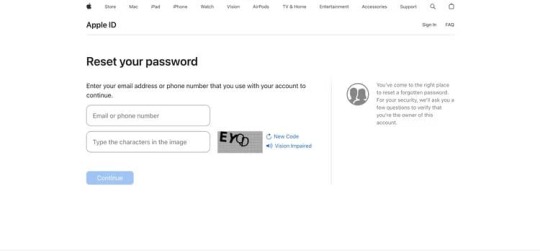
بعد تشغيل الصفحة، أدخل عنوان بريدك الإلكتروني أو رقم الاتصال المرتبط بحسابك وأكمل عملية التحقق للمتابعة. ثم تابع اتباع المطالبات التي تظهر على الشاشة. استخدم استرداد الحساب إذا لم تتمكن من تغيير كلمة المرور الخاصة بك أو إعادة تعيينها، فلا يزال بإمكانك الوصول إلى معرف Apple الخاص بك من خلال عملية استرداد الحساب. ومع ذلك، من المرجح أن تستغرق العملية بضعة أيام؛ يساعد هذا التأخير شركة Apple على التأكد من أنك أنت من يحاول استعادة الوصول إلى هويتك. إذا قمت بإعداد جهة اتصال لاسترداد الحساب، فقد تتمكن من مساعدتك في استعادة الوصول إلى هويتك.
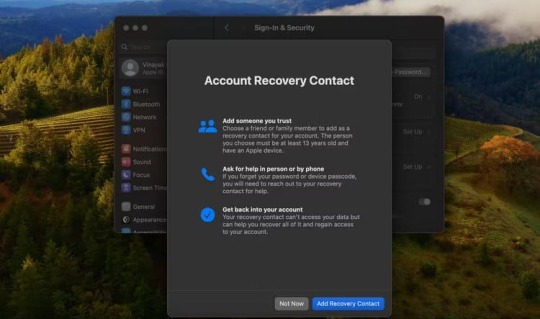
وبدلاً من ذلك، يمكنك طلب استرداد الحساب من خلال iforgot.apple.com. لبدء عملية استرداد الحساب، انتقل إلى موقع الويب وأدخل معرف Apple الخاص بك. ستتمكن بعد ذلك من تقديم الطلب. بعد القيام بذلك، ستتلقى رسالة تأكيد عبر البريد الإلكتروني تحدد متى يمكنك توقع استعادة الوصول إلى حسابك في غضون 72 ساعة. توصي Apple بإيقاف تشغيل جميع الأجهزة التي تم تسجيل الدخول إليها باستخدام معرف Apple الخاص بك حتى تكتمل عملية استرداد الحساب. وهذا يساعد على تجنب أي تأخير محتمل. بعد فترة الانتظار، ستتلقى إما مكالمة تلقائية أو رسالة نصية من Apple تتضمن تفاصيل التعليمات لاستعادة الوصول إلى معرف Apple الخاص بك.
كيفية حماية معرف Apple
بمجرد أن تتحكم في حسابك مرة أخرى، هناك خطوتان مهمتان يمكنك اتخاذهما لحمايته والتأكد من عدم تعرضه للخطر في المستقبل. قم بإعداد المصادقة الثنائية المصادقة الثنائية، والمعروفة أيضًا باسم 2FA، هي طبقة إضافية من الأمان يمكن أن تساعد في حماية معرف Apple الخاص بك. بمجرد استعادة الوصول إلى معرف Apple الخاص بك، من المهم أن تقوم بإعداد المصادقة ذات العاملين.
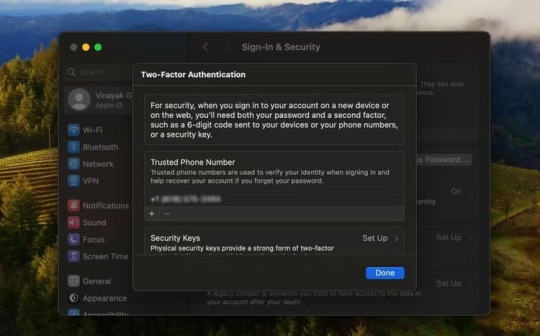
للقيام بذلك، انتقل إلى إعدادات النظام على جهاز Mac الخاص بك وانقر على اسمك في الجزء العلوي الأيسر (إذا كنت لا ترى اسمك، فستحتاج إلى تسجيل الدخول باستخدام معرف Apple الخاص بك وكلمة المرور الجديدة). بعد ذلك، انقر فوق "تسجيل الدخول والأمان" وحدد "تشغيل" بجوار علامة التبويب "المصادقة الثنائية". اتبع التعليمات التي تظهر على الشاشة لإكمال العملية. يمكنك إعداد 2FA على جهاز iPhone الخاص بك أيضًا. قم بحماية جهاز Mac الخاص بك باستخدام رمز المرور يعد استخدام رمز المرور أو كلمة المرور على جهاز MacBook وأجهزة Apple الأخرى هو خط الدفاع الأول ضد الوصول غير المصرح به إلى معرف Apple الخاص بك. لذا، تأكد من أن الكمبيوتر المحمول الخاص بك يتطلب كلمة مرور لتسجيل الدخول عندما يستيقظ من وضع السكون. يمكنك القيام بذلك عن طريق الانتقال إلى قائمة Apple ثم الانتقال إلى إعدادات النظام > قفل الشاشة. حدد القائمة المنبثقة بجانب "يلزم كلمة المرور بعد بدء تشغيل شاشة التوقف أو إيقاف تشغيل العرض" واضبط الوقت على "فورًا".
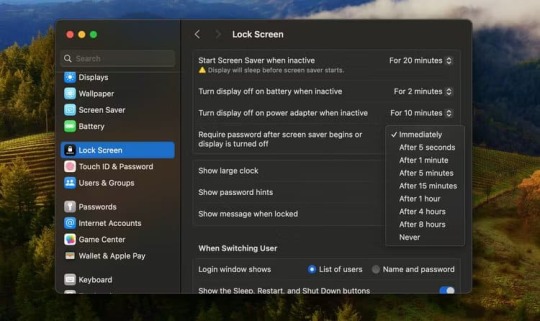
أثناء قيامك بذلك، تأكد من أن كلمة المرور التي استخدمتها فريدة وقوية. لا ينبغي أن تكون كلمة المرور الجيدة أمرًا سهل التخمين. استخدم مزيجًا من الأحرف الكبيرة والصغيرة والأحرف الخاصة والأرقام لتجعل من الصعب على الأشخاص تخمينها.
يجب أن تكون حماية بياناتك الشخصية أولوية قصوى
من المقلق أن يتم اختراق حساب Apple الخاص بك، ولكن هناك طرق سهلة لاستعادة السيطرة على حسابك. بمجرد القيام بذلك، يجب عليك اتخاذ الخطوات اللازمة لتأمين معرف Apple وMac الخاص بك، والتأكد أيضًا من تأمين iPhone وiPad الخاص بك لمنع أي وصول غير مصرح به عبر هذه الأجهزة. Read the full article
0 notes
Text
Denne opdatering til din iPhone bringer én vigtig ting som alle burde slå til i tilfælde af den nogensinde skulle blive stjålet.
Denne opdatering til din iPhone bringer én vigtig ting som alle burde slå til i tilfælde af tyveri! #apple #iPhone
En betydningsfuld sikkerhedsforbedring er i dag kommet til iPhone med iOS 17.3. Den tilføjer Stolen Device Protection (beskyttelse af stjålet enhed) og tilføjer et ekstra lag af sikkerhed, når din iPhone er væk fra velkendte steder, så som hjem eller arbejde, og hjælper med at beskytte dine konti og personlige oplysninger, hvis din iPhone nogensinde bliver stjålet. Et stigende problem bliver…
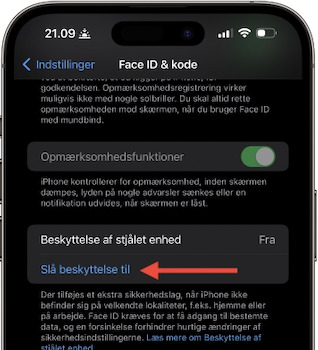
View On WordPress
0 notes
Video
youtube
Apple Vison Pro 少し情報入ってきた+なんでAppleを格下げすんねん 24年1月8日にVision Proの発売日決定を知らせるショートと動画をうpさせていただきました。それから1週間少し情報が入ってきましたので動画にまとめました。
0 notes
Text
Pass Keys Revolution: Say Goodbye to Passwords Forever
youtube
Say goodbye to passwords forever! In this video, we dive into the revolutionary world of passkeys, the future of digital security. Discover how this game-changing passwordless technology is making passwords a thing of the past in 2025. We'll explain exactly what passkeys are and how they use public key cryptography for a login experience that is not only faster and more convenient, but also incredibly secure. Forget worrying about phishing attacks, data breaches, or complex passwords. Your face, fingerprint, or a simple PIN becomes your new biometric login key, making online transactions and access to your accounts safer than ever. Learn how major tech companies like Apple and Google are leading the charge. We'll show you how to set up and use Google passkey on your Android device and other platforms. This comprehensive guide includes a step-by-step passkey setup for Apple, Android, and Windows, so you can start protecting your online life right now. If you're ready to take your cyber security to the next level, this is the video for you. Watch now to unlock a future with no more passwords!
#passkeys#passwordless#biometriclogin#cybersecurity#security#phishingprotection#techrevolution#googlepasskey#appletips#techtutorials#onlineprivacy#technews#digitalidentity#appleid#googleaccount#websecurity#2fa#fido2#dataprotection#infosec#futureoftech#Youtube
0 notes
Text
【 【 過去記事 】 】iPadさん、今日はチャールストンからログイン仕掛けられる
【 【 過去記事 】 】iPadさん、今日はチャールストンからログイン仕掛けられる。
0 notes
Video
youtube
How To Change Forgotten Apple ID / Account Password
0 notes
Video
youtube
Apple ID — все. Что случилось с учетной записью Apple?
0 notes