#autodesk sketchbook tutorial
Explore tagged Tumblr posts
Text

hiori in watercolor
#bllk#manga coloring#blue lock#bllkedit#bluelockedit#bllk hiori#hiori yo#fyeahanimanga#graphics-net#sportsanimedaily#fyeahsportsanime#anisource#autodesk sketchbook#opalofoctoberedits#i think calling the coloring style a watercolor is a VERY generous label#i just wanted to see if i could follow the tutorial i reblogged the other day#regardless i will be experimenting in this style in the future bc i really like it
95 notes
·
View notes
Note
How do you get that watercolor feel to the drawing? Is it the brushes, or how they combine over time?
A bit of everything tbh! I like my artworks as textured as possible, though I understand this is a very thin ice and sometimes might make the drawing look messy ^^"
But I made this lil tutorial to let you know my process a bit more clearly. Hope that will help :з




17 notes
·
View notes
Text
Bloodhound: We have Prowler at home.
Prowler at home:

#im on a car#drawing with my finger on my phone's autodesk sketchbook#definitely not the best medium for drawing#but i won't be able to touch my drawing tablet this entire day so i guess this works#also i don't have another long ass tutorial to write and kill my time with#apex legends#apex bloodhound#bloodhound#bloodhound apex#my art
9 notes
·
View notes
Text
attention autodesk sketchbook users i have a question to ask:
is it possible to import brushes from clip studio paint onto autodesk sketchbook?
#rambles#autodesk sketchbook#trying to figure out if you can but so far i couldn't find any tutorials
3 notes
·
View notes
Text
Something that's been on my mind for a while is that a lot of artists have been struggling to find programs that work with their budgets. Adobe's prices are... infamous, to say the least, and there seems to be a sharp learning curve for the more affordable options. And if you're like me, you might not feel comfortable with pirating to get an art program that is out of your price range. So here's a list of free art/editing tools. Any options without links are either mobile apps or can only be downloaded on Macs: Options without ads or watermarks:
FireAlpaca (notes: while this is an art program at heart, it can also be used as basic photo editing software once you get the hang of it. There is also a blog dedicated to tutorials on how to use FA in case you get stuck)
Medibang (note: the aforementioned FireAlpaca blog has some information on this software as well)
Krita (note: also available as an app for android and Google devices)
Storyboarder (notes: not to be confused with "Storyboarder.AI". While this program does require your email address before downloading, it is safe to use as far as I know (but please use caution regardless))
Pixilart (notes: link leads to browser version, also available as a mobile app)
Audacity (notes: apparently, the company behind this software, Muse Group, have also created a separate, subscription-based AI-voice program. I am unsure if it uses AI in a way that is generally considered to be ethical, like SynthV does, or if it follows the trends typically expected of those kinds of applications. The reason that I include this information is that I want to give everyone the ability to make an informed decision about whether or not they want to use anything from Muse Group, as I know many users on this site are anti-AI. However, I also know that some of those users wouldn't mind using Audacity since downloading it wouldn't be giving Muse Group monetary support - hence why the program is staying on the list.)
Clipchamp (notes: there are also paid tiers for this program. It is also available in-browser and as an iOS app. Furthermore, please be aware that there are some optional features that use AI)
iMovie (note: also available as a mobile app on iOS devices)
DramaQueen (notes: this is a software used to write scripts for plays, movies, etc. While it does require you to fill out some information before downloading, as far as I am aware, it is safe to use (but as always, use your own discretion))
Options that do have ads, watermarks, or microtransactions
ibisPaint X
Sketchbook (notes: formerly known as "Autodesk Sketchbook". PC and Mac versions do exist, but you have to pay to download them)
Medibang Paint
Capcut (note: has optional AI tools).
Be sure to check what system requirements are necessary for each program, and be aware of their limitations before downloading (for example, many users report Clipchamp has a tendency to crash, while others seem to be able to use it fine). Also, please feel free to add on to this. I know I haven't even scratched the surface here, as I tried to stick to software that I've either heard of extensively or have used personally.
#one thing I want to make clear just in case it wasn't already:#I am anti-AI as well#artificial intelligence should not be used to replace human creativity and jobs#I included whether or not a program has AI features in case you'd rather avoid software that uses that type of technology#regardless of if it's optional#also I know that Flipaclip is also a free program#but I purposefully excluded it due to how bogged down with microtransactions it has allegedly become since I last used it#the app Paper is also free#but it makes you pay for brush sizes#so that was a no-go#artists on tumblr#art tips#art advice#art resources#art programs#firealpaca#audacity#Opal speaks#may God bless you all
20 notes
·
View notes
Text
How to Get Selfship Merch and Art with Low or NO Budget
*Okay, kinda misleading title as many of these are DIY but they can be cheap or free depending what materials you have access to. These are just some basic ideas I hope will inspire people to try their own things.
Feel free to add any ideas you have, too!
Things you can get/make for free
Picrew / Dressup games
I’ve seen some couple/romance picrews before!
I don’t always find the options I want in Picrews (ie body type) but you can always edit them using free software like Autodesk sketchbook, gimp, etc
Wallpapers
If your f/o is popular, you might be able to find some good phone/desktop wallpapers by searching online
Edits
There’s free apps for editing selfies where you can put in a photo and add in filters, stickers, etc. (Not my area of expertise, also may not work as well with animated f/o’s)
Free apps for video editing - I see a lot of edits on Youtube and Tiktok for example
Making silly edits where you put your ship into existing memes
Free art?! - Artists doing art requests / free art for experimental purposes
(Search for “art requests: open”, only ask if people offer first)
Free art?! - You can draw whatever you want, whenever you want
Apologies if that sounds condescending, but that’s often the thought that motivates me to draw selfship art when I do. No one can stop me from drawing myself kissing my f/o!
If this is daunting, try breaking it down into smaller steps. Search for tutorials on how to draw your f/o, or how to draw romantic scenes, etc.
Misc arts & crafts!
Whatever you have on hand you could make - especially in your f/o’s colors! Or things you associate with your ship
Sometimes schools and libraries have free events where they let people make things free of charge - check out your local library’s site! They’re always open for feedback, you can email suggestions for events.
I’ve seen events where they let you paint, make friendship bracelets, make buttons with their button machine, etc
For example my uni had a “destress from finals” event where you could make bracelets with plastic beads (like kandi?), and I made one with my friend’s f/o’s name and color scheme.
Things you can get/make for cheap
Keychains! Get one of those keychains where you can put a photo in, print out or draw a pic of your beloved, and put that bad boy in there
A lil character shrine! It doesn’t have to be huge
A good place to start could be a photo of the character and little trinkets you associate with them. Like an eraser shaped like their favorite animal or a candle in a scent that reminds you of them.
154 notes
·
View notes
Note
Hey! I wa wondering if you had/knew of any tutorials that focus on Autodesk Sketchbook? I got it bc its free but am struggling with coloring and some other features
Hi Anon!
Great question!
A lot of digital art programs are similar, but the UI for each one tends to be really different.
Autodesk is a fun one, and I recommend customizing your workspace so it works best for you.
The quickest way to learn a UI is to spend some time just playing around! Sketchbook has a lot of gestures in its UI, so tap and drag on the pucks and play around to see what each thing does.
When you first start coloring, pick a brush and go for full opacity, I find working at mostly full opacity for the entirety of painting works really great. It might seem harder, but you have better edge control and value transitions.
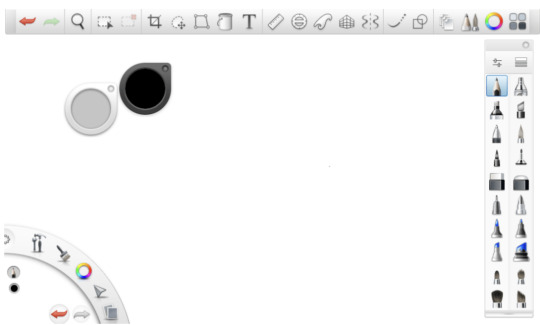
Beginner's Guide to Digital Art First, check out our comprehensive Beginner’s Guide to Digital Art. It's packed with tips, tricks, and insights that will not only help you with Sketchbook but also with digital art in general.
Autodesk's Official Sketchbook Tutorials Next, dive into Autodesk's own Intro to Sketchbook tutorials. These are super helpful and come straight from their creators.
You'll find step-by-step guides on everything from basic navigation to advanced coloring techniques.
I like learning with videos, and if you are the same as me here are some!
youtube
youtube
Remember, like any form of art, digital drawing and coloring take practice. So, don't get discouraged if it doesn't come naturally at first. With these resources and a bit of patience, you'll be creating masterpieces in no time! 🌟
Stay creative and keep experimenting. Happy drawing! 🖌️🌈
Thanks for looking!
Recent Posts / More Useful Links
Art-Res Website / Personal Art Blog / Instagram / Facebook
79 notes
·
View notes
Note
Hii, I hope you’re doing great and have had a wonderful start to 2025! You already know I love all your DA fanworks because I’m yapping about them non stop 24/7 but since you’ve been posting more art lately (that latest Lucanis study was SO AMAZING 10000 out of 10 highly recommend staring at it forever), I wanted to ask you if you had any tips you’d be able to share for someone who wants to learn digital art (my delulu 2025 resolution is to try my hand at it lol, we’ll see how that goes): from best apps to use to techniques or anything you think could be useful. For context, I’m familiar with sketching and drawing on paper, but have never done digital art, so my question is less about the mechanics of drawing and more about the medium, if that makes sense. Thanks so much in advance!
Thank you for the ask! <3
AND TYSM FOR THE LOVE ON MY ART IT'S SO APPRECIATED!! ;-; <333
I'm so glad to hear you wanna get into digital art for 2025! I'm happy to share some things that helped me get into it and bits of wisdom I've picked up from others along the way.
Digital art is an awesome medium that gives you a TON of freedom to basically create whatever (so does traditional but obviously with a few more practical constraints like materials etc.) - that being said when you're first transitioning from traditional -> digital it can be a bit finicky. Give yourself a LOT of grace/patience because just getting the hang of the basic mechanics of digital art can be a steep learning curve (at least it was for me).
I'll put everything below the cut bc this will be long and full of rambling.
App Recommendations
Recommendations for apps depends on the kind of digital drawing you're going to be doing. I have an iPad so I can only really recommend apps for iPad lol.
If you have an iPad, I recommend Procreate - I love it, it's what I've been using for the last year or so. It's intuitive and fairly easy to pick up for beginners (and there's a TON of tutorials on Youtube on how to use it/intro to the software).
It's easy to download custom brushes/patterns/textures into the app. Procreate also does this neat thing where it automatically records all of your brush strokes so you can make process videos without having to go 'oh, I should screen record myself drawing this so I can play it back later!' <- nice for someone like me who is very forgetful lol.
I tried the adobe one too (forget what it's called), and I think Autodesk Sketchbook as well a long time ago but I didn't love them. I always go back to Procreate lol.
If you have a computer/PC set up then I assume you'd be working with a tablet. Apps for this kind of drawing would be things like Photoshop/Paint Tool Sai/Clip Studio Paint. I'd recommend watching a few Youtube speedpaints by artists who use these softwares to see how they function and if they would be a good fit for you but I don't have a tablet myself so I can't offer much guidance there.
The Right Tools for the Job
I don't know if you've ever heard this, but I used to hear it all the time. The tools/software shouldn't make a difference, a good artist can work with whatever they have available and make a masterpiece.
And this is true! For expert artists. I've seen some amazing artists pull off masterpieces in MS paint without layers/brush pressure sensitivity/etc.
This is not quite so true for novices (in my humble opinion and heavily coloured by my own experience).
When I first started using procreate and was just using the default brushes I hated absolutely everything I drew. Nothing looked right. I couldn't even make a simple sketch without hating it. It took me a long time to admit that the default brushes in Procreate were just not helping me create what I wanted to create, so I caved and started buying custom brush packs made by other artists. I'm not saying if you use Procreate you'll run into the same difficulty I had, just that if you do find yourself getting frustrated with the default brushes being hard to master at first, don't be like me and feel like an utter failure instead of finding the right tools to help you succeed.
I really like Jing Sketch's brushes, I use them ALL the time.
And now that I'm more experienced, I can use those default brushes and actually prefer them in some instances.
The Right People to Learn From
There's a ton of great artists out there who make digital art/general art tutorials, who I learned a lot from.
On Youtube, check out:
Sinix Design
Marc Brunet
ChrissaBug
On Instagram, check out Derek Domnic DSouza (lots of great content about Procreate in particular, but also just in general very helpful with digital art tips). He also does free workshops sometimes :)
And that's about everything I can think of! Hopefully that answers your question! <3
#asks#thank you for the ask!#always happy to chat about art and such#although i'm still very much a novice myself lol#hopefully this was helpful
7 notes
·
View notes
Text
Resource - Digital Tool Assets
Okay, so I've jumped around with several programs to try out based on the needs I had at any given time. These are program specific assets and resources that I've come across while using testing out the various programs.
Sketchbook
I still use this program, though strictly while on-the-go (I use an Android tablet). I personally use it more for quick sketches and then carry them back onto my PC to render, but I know @kreature1827 uses the app and has done some incredible work within the app. The link provides free brush and texture assets.
The program does work across multiple platforms, however I am unsure if there are any sync features present.
Clip Studio Paint
I purchased this program some years ago and tried it out for a bit, and don't get me wrong: it's a really good program. The issue I personally have is that when I moved over to Linux, CSP has no functionality within the system (that, and the pricing model past V1 was not something I personally liked to get involved with). The CSP Asset store is accessible through the program, and includes a lot of brush, pattern, model, and stamp assets.
Since CSP moved into a subscription model, they've added the option to have the program sync with multiple devices.
Krita
This is my current program of choice, and it's also one of the programs I started out using when I looked into illustration work. I did drop it a couple of times, though the reasons were always surrounding the need for on-the-go use and resource management (before Krita 4, it demanded so much out of my laptop that I couldn't use it effectively). The link provided provides a ton of brushes, plugins, and tutorials.
Krita does have an Android app available for beta testing, however my reason from moving away from the mobile app was due to the odd interactions within the app (i.e. some of the tools, like Transform, don't behave properly and require multiple specific alterations to only get a half-decent result).
Medibang Paint
This is what I used whenever I got a tablet before I coming across Autodesk Sketchbook. It's a very robust program, but it does have a specific use for manga art work. You can make some custom brushes, however the program didn't particularly click with me or how I approach my art pieces (i.e. I didn't stick with it at all). The link provided gives program-specific tutorials on getting specific results, such as halftone screens and tool usage.
Medibang is excellent with the cross platform use (it's even better than CSP in that it's free with a simple account), and can be synced with almost any device or operating system. The program does feature ads, which I personally detest. But the ads aren't intrusive and they're mainly out of the way.
3 notes
·
View notes
Text
dreamcatcher devlog: november 2023

(messy concept art sketch for one of the story pages)
it's time for the first proper devlog post on this blog! this is my first time writing something like this, so hopefully i'll do it fine. without further ado, here's what happened in november:
i did some work on music at the start of the month and made some progress on a few tracks; here's the tutorial music:
i also decided to redo the movement mechanics, since i wasn't satisfied with what i had before. i ended up finishing them, and i'm still working on tweaking everything until it feels just right.
on the 12th, i opened up a discord server for dreamcatcher! i'd actually created the server months ago, but was finally ready to share it this month.
if you're interested in joining for more updates, asking questions, or just to hang out, here's the link (also in pinned post): https://discord.gg/umPNp5QTCu
a few days later, i remembered that krita existed and decided to try it out. it's been a good upgrade from the app i used to use (autodesk sketchbook), and i'm still learning as i use it.
to be honest, not much happened for about a week and a half. i was off for thanksgiving break and struggled to find motivation even though i had so much free time.
once i finally felt like making progress again, i finished up the menu animations! once i learned about tweens, they weren't very hard to implement. here's a video showcasing them:
i also downloaded audacity so i could make sound effects, and i've been learning to use that as well.
to finish off the month, i made a github repo for the game and set up github desktop! now i don't have to worry about making backups, and i can also use github's issues and projects features to help with development. also i get so much satisfaction when i commit a new change, so that's been really helping with staying motivated.
that's all for november! i think i've made some good progress this month, and i would like to keep this pace into this month. speaking of which, here's some things i plan on doing in december:
i'll be hosting playtester applications this month! they'll open on the 15th, and close on the 22nd (both are in utc time). you'll be able to find the form in the discord server, but i also might post it here as well.
i want to get as much of the core game mechanics done as possible, such as level transitions, save data, the notebook, etc. i think i'll mainly be focusing on level design for the first few months of next year, and i want to be prepared for that.
i'm buying a stylus and smudgeguard this month, so hopefully that'll improve my drawing process. i've been using my finger to draw for years now, and i'm excited to have those tools to help.
there's plenty more that i'll be doing this month, but this post is getting pretty long, and the rest aren't as significant. if you want to keep up with progress, please consider following this blog, or joining the discord server!
and if you made it this far, thank you so much for reading! it means a lot to me <3
that's all for this month, cya!
7 notes
·
View notes
Text
My reviews of free art apps I'm testing on my phone:
NOTE: These are based on my preferences and opinions. I don't use a lot of apps and tend to stick to just 1. Please do not use this as a basis for whether or not you yourself should get the apps, it is best if you test them out yourself as they may be beneficial or even different for you and your set up.
Medibang Paint: 8/10 (not uninstalling, keeping for the files)
it was a 10/10 but then they updated and now it's not as great. lost another point when it started bugging out. Otherwise the app is extremely good. zooming, the image is still crisp, the strokes may be pixels, but I don't mind it. the UI is very clean and clear. you can see and understand the icons for each button and tool, easy access to everything you need + you are able to customize the brush settings and get some fun and unique textures out of it. it's super user and beginner friendly without the need for a "tutorial" to hold your hand in figuring out what things do and what they are.
I would gladly accept suggestions for free drawing apps similar to Medibang. or any cheap app that may cost money, because if Medibang refuses to behave, I may need to make a decision that I really would rather not make.
Ibis Paint X: 1/10
confusing UI. doesn't matter the DPI, you zoom in and every brush stroke is extremely blurry for some reason and that really messes with my eyes. extremely tedious to figure out, you would need to spend an extensive amount of time trying to find everything to understand the app. this app is like the opposite of Medibang. Even with the tutorial holding your hand to figure out what is what and where, it is still extremely confusing and unclear.
Autodesk Sketchbook: 2/10 (used to use you on kindle)
nothing like how it was on my kindle. on an older phone of mine it lagged so bad and had a different type of overall UI setup going for it, but I was able to at least draw something on that one despite the ungodly lag. this one? just as bad and unclear as Ibis Paint X, except the tools and settings are not scattered on the screen. you have to click an unclear button to find the brushes to change them and then another unclear button to customize them. the quality of the strokes are just about the same as Ibis Paint X in that they are extremely blurry.
Infinite Painter: 3/10
the UI is still sparse. a tutorial is shown telling you what is what and overall less tools visible than the previous 2 apps, this is unfortunate. However, the brushes are not blurry, but are pixelated like Medibang. a slight odd latency when making a stroke, not something I'm fond of, personally, but the selection of brushes aren't too bad, I suppose. Not for me tho. got distracted playing with the brushes and textures, but I don't think I'll be drawing anything. I would say if you're not put off by things here, you could probably get used to this and enjoy it. definitely better than the others listed besides Medibang.
the brush collage:

Clip Studio Paint: 1/10
first time trying this one out. took the longest to install. it takes a weirdly long time to start up?? definitely not a great first impression here. too clicky and sticky with the rotation, tedious to navigate to do anything. wow this app is not great. it looks horrible with the UI, too. clean screens are not good. it's off-putting. also it is by default recording me draw??? the heck? seems to be only 1 brush option, little to no actual customization of the brush. no clue where the layers were if there were any at all. overall?
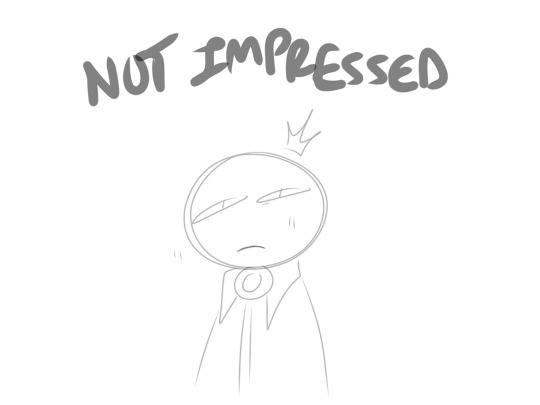
Sketchbook Lite: 0/10
immediate ads. forces you into an ad that says 'start free trial then pay $14.99 a month uwu' instant hate. stroke quality is blurred, UI is WAY too empty. I like the dark mode, but YIKES. you exit out of the app for a sec and then back in and you are smacked in the face with the same invasive ads as you started out with. you are NOT getting my money that I do not even have to begin with. instant uninstall.
#ghostie mumbles#//long post#I uninstalled all except medibang. none of these were good sdkjfsddhsf#these are all the apps I could find. anything else is extremely cheap and is for very little kids to entertain them for a few minutes.#but even I would get bored after a minute or two. seriously not good for actually drawing.
9 notes
·
View notes
Note
Hey dear, how are you? I just wanted you to know that your art is really amazing!!! if you have a taglist (or something) could you please tag me in your next BoB works? I just want to make sure I'm not missing out! Also, what kind of app/software do you use for your drawings? I have a Wacom pen tablet that I use mostly to make maps and cartography stuff, but nothing compared to your amazing arts hahaha and I found extremely difficult at first so I can only imagine the amount of work, practice and skills that it takes to come up with such amazing stuff like yours. Anyway take care!! lots of love <3
Hi! Omg thank you so much that’s so kind of you too say 💜 (I’m a big fan of your blog as well ;) )
I don’t have a taglist yet, but maybe gonna make one soon! But I will make sure to tag you in and band of brothers related stuff :)
Until very recently I always used the free program Autodesk sketchbook. It’s great for beginners but still has a lot of cool brushes and many functions. I used to draw on a old Lenovo laptop. Unfortunately a few months ago it completely gave up (it’s served me long and wel tho RIP🫡)
I saved up for a Apple tablet and bought the programs called Procreate. It’s €15 and unlike many other drawing programs just a one time payment and you can use it for the rest of your life! It’s really cool if you already have some digital art experience and your looking for something a little bit more fancy ✨
Also omg yess you’re right digital drawing is difficult hahaha, I have been drawing/painting since I was five but digital arts is like a whole other form of creating and you kinda have to re-learn everything you know😭 I still find working digitally very challenging haha
So just keep practicing, watching YouTube tutorials with tips and trick, and just drawing things you love! ❤️
(Sorry for the long reaction lol)
2 notes
·
View notes
Text
I'm converting my original tags to an actual text addition because I can, and adding on more thoughts because I can do that too. Mostly gonna pertain to digital
2 other free programs are IbisPaintX (unless IbisPaintX is the paid one and IbisPaint is the free one). It has ads but it's pretty good. And I use Sketchbook, formerly Autodesk Sketchbook but it became an independent company from Autodesk so now it's just Sketchbook. It's honestly really good, apparently it used to suck and had some asinine layer limits but it's actually great and I think part of that is because they got away from the parent company. Ibis you can pay to remove ads, and Sketchbook you can pay for premium features, but the free versions of both are some of the best for free art, you can customize a lot and you have TONS of tools.
But like I said in my tags: I'm largely self taught. I've looked at a few tutorials and picked up a thing or 2 from K-12 art classes, but you can self teach. The idea that art is inaccessible is a lie made up by AI bros who were disappointed that they weren't experts immediately and don't want to put in the effort to learn. It's literally so accessible that we've been doing it since we lived in caves. I actually kinda advocate against going to art school or getting an art degree because it's a waste of money, you can learn everything for free.
You also don't need an art tablet - the phone is a good enough medium. I draw everything on this little screen, and I'm good. I tried a tablet once but it was too big for me to get used to. You don't need a fancy stylus either, you can do it all with your finger if that's all you can afford, or a dollar tree stylus if you really want a stylus. It's amazing how little you actually need. A fancy drawing tablet and stylus with tons of features is hella cool but that's only an optional luxury. You can be just as good with your phone and your hand if you learn how to harness the tools.
That's the big thing - everything is just tools. Some programs come with better tools or more tools but you can only create a masterpiece if you learn how to harness them. Programs with more tools can make it easier to do things, but basically every program can achieve the same look if you know how to use it. A stylus can make the transition from paper to digital easier, but there's ways to transition without one (I learned from taking pictures of my physical drawings and tracing them to get the hang of drawing on a screen). A nice tablet with a wider interface might make it easier than a small screen phone, but if you get used to the phone then it's suddenly easier to use the small screen. People learn how to master Microsoft Paint on their computers and it's really cool. Pencils and paper are really cheap. Everything expensive is optional.
Can't afford art school?
After seeing post like this 👇

And this gem 👇
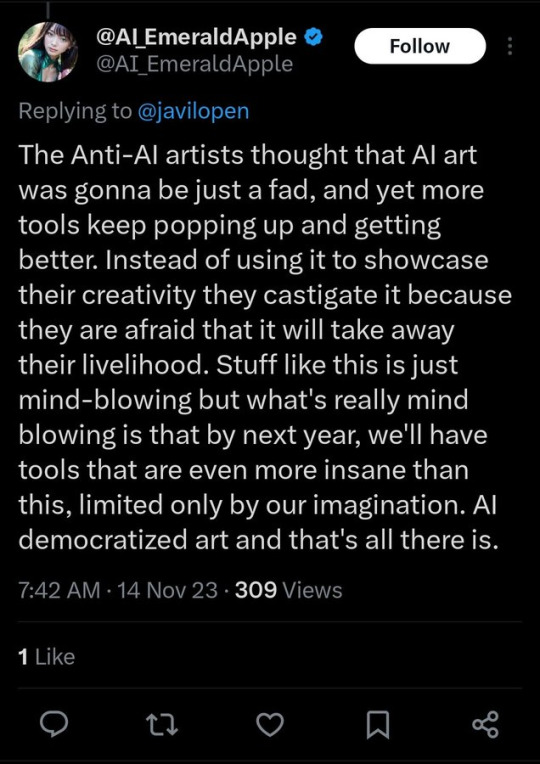
As well as countless of others from the AI generator community. Just talking about how "inaccessible art" is, I decided why not show how wrong these guys are while also helping anyone who actually wants to learn.
Here is the first one ART TEACHERS! There are plenty online and in places like youtube.
📺Here is my list:
Proko (Free)
Marc Brunet (Free but he does have other classes for a cheap price. Use to work for Blizzard)
Aaron Rutten (free)
BoroCG (free)
Jesse J. Jones (free, talks about animating)
Jesus Conde (free)
Mohammed Agbadi (free, he gives some advice in some videos and talks about art)
Ross Draws (free, he does have other classes for a good price)
SamDoesArts (free, gives good advice and critiques)
Drawfee Show (free, they do give some good advice and great inspiration)
The Art of Aaron Blaise ( useful tips for digital art and animation. Was an animator for Disney)
Bobby Chiu ( useful tips and interviews with artist who are in the industry or making a living as artist)
Second part BOOKS, I have collected some books that have helped me and might help others.
📚Here is my list:
The "how to draw manga" series produced by Graphic-sha. These are for manga artist but they give great advice and information.
"Creating characters with personality" by Tom Bancroft. A great book that can help not just people who draw cartoons but also realistic ones. As it helps you with facial ques and how to make a character interesting.
"Albinus on anatomy" by Robert Beverly Hale and Terence Coyle. Great book to help someone learn basic anatomy.
"Artistic Anatomy" by Dr. Paul Richer and Robert Beverly Hale. A good book if you want to go further in-depth with anatomy.
"Directing the story" by Francis Glebas. A good book if you want to Story board or make comics.
"Animal Anatomy for Artists" by Eliot Goldfinger. A good book for if you want to draw animals or creatures.
"Constructive Anatomy: with almost 500 illustrations" by George B. Bridgman. A great book to help you block out shadows in your figures and see them in a more 3 diamantine way.
"Dynamic Anatomy: Revised and expand" by Burne Hogarth. A book that shows how to block out shapes and easily understand what you are looking out. When it comes to human subjects.
"An Atlas of animal anatomy for artist" by W. Ellenberger and H. Dittrich and H. Baum. This is another good one for people who want to draw animals or creatures.
Etherington Brothers, they make books and have a free blog with art tips.
As for Supplies, I recommend starting out cheap, buying Pencils and art paper at dollar tree or 5 below. For digital art, I recommend not starting with a screen art drawing tablet as they are more expensive.
For the Best art Tablet I recommend either Xp-pen, Bamboo or Huion. Some can range from about 40$ to the thousands.
💻As for art programs here is a list of Free to pay.
Clip Studio paint ( you can choose to pay once or sub and get updates)
Procreate ( pay once for $9.99)
Blender (for 3D modules/sculpting, ect Free)
PaintTool SAI (pay but has a 31 day free trail)
Krita (Free)
mypaint (free)
FireAlpaca (free)
Libresprite (free, for pixel art)
Those are the ones I can recall.
So do with this information as you will but as you can tell there are ways to learn how to become an artist, without breaking the bank. The only thing that might be stopping YOU from using any of these things, is YOU.
I have made time to learn to draw and many artist have too. Either in-between working two jobs or taking care of your family and a job or regular school and chores. YOU just have to take the time or use some time management, it really doesn't take long to practice for like an hour or less. YOU also don't have to do it every day, just once or three times a week is fine.
Hope this was helpful and have a great day.
105K notes
·
View notes
Text
Mastering the Art: A Beginner's Guide to Digital Drawing

In an era dominated by technology, the realm of art has undergone a significant transformation with the advent of digital drawing. Whether you're an aspiring artist or a seasoned creative, the accessibility and versatility of digital drawing offer boundless opportunities for expression and experimentation. If you're eager to delve into this captivating world but aren't sure where to begin, fear not! This comprehensive guide will walk you through the essential steps and techniques to kickstart your digital drawing journey.
Selecting the Right Tools: Before diving into digital drawing, you'll need the proper equipment. The cornerstone of digital artistry is a graphics tablet or pen display, which allows you to draw directly onto the screen with a stylus, mimicking the traditional pen-and-paper experience. Popular options include Wacom Intuos, Huion Inspiroy, and XP-Pen Artist series. Additionally, you'll require software tailored for digital drawing, such as Adobe Photoshop, Procreate, Clip Studio Paint, or Autodesk Sketchbook.
Familiarize Yourself with the Software: Mastery of your chosen digital drawing software is crucial. Take the time to explore its interface, tools, and functionalities. Experiment with different brushes, layers, and blending modes to understand their effects and applications. Many software programs offer tutorials and online resources to help you grasp the basics and refine your skills.
Understanding Layers and Workflows: Layers are fundamental to digital drawing, allowing you to work on individual elements of your composition independently. Adopting a systematic workflow involves organizing your artwork into layers based on elements such as sketch, line art, color, and shading. This enables greater control and flexibility during the creative process, facilitating edits and adjustments without compromising the entire composition.
Sketching and Composition: Just as with traditional drawing, digital art begins with a sketch. Utilize the sketching tools within your software to outline your ideas and establish the composition. Pay attention to proportions, perspective, and overall balance. Don't hesitate to experiment with different concepts and compositions until you find one that resonates with your vision.
Refining Line Art and Detailing: Once you're satisfied with the sketch, refine it by creating clean line art. Adjust the brush size, opacity, and pressure sensitivity to achieve varying line weights and dynamics. Focus on defining the contours and details of your subject, paying close attention to symmetry and precision. Take advantage of tools such as rulers, symmetry guides, and perspective grids to enhance accuracy.
Adding Color and Texture: Color brings your digital artwork to life, evoking mood, atmosphere, and emotion. Experiment with different color palettes and blending techniques to achieve the desired effect. Utilize layers to separate elements and apply color adjustments non-destructively. Incorporate textures and patterns to add depth and dimension to your artwork, experimenting with brushes and overlays to create captivating visual effects.
Mastering Shading and Highlights: Shading and highlights contribute to the illusion of volume, depth, and form in your digital drawings. Understand the principles of light and shadow, considering factors such as light source, intensity, and direction. Experiment with different shading techniques, including hatching, cross-hatching, and gradient fills. Utilize layer blending modes and opacity adjustments to achieve subtle transitions and realistic lighting effects.
Refining and Polishing: Once the primary elements of your digital drawing are in place, take the time to refine and polish the details. Pay attention to fine-tuning edges, refining transitions, and adding final touches. Consider feedback from peers or mentors to gain fresh perspectives and insights. Don't be afraid to experiment and iterate, as refinement is an ongoing process that leads to growth and improvement.
Saving and Exporting Your Artwork: Before concluding your digital drawing session, ensure to save your work in a suitable file format, such as PSD (Photoshop), TIFF, or PNG, to preserve layers and image quality. Consider exporting multiple versions of your artwork for various purposes, such as printing, sharing on social media, or showcasing in your portfolio.
Practice, Patience, and Persistence: Like any form of art, mastering digital drawing requires dedication, practice, and a willingness to learn from both successes and setbacks. Embrace challenges as opportunities for growth, and don't be discouraged by initial difficulties. Set aside time for regular practice sessions, explore new techniques, and draw inspiration from fellow artists and diverse sources.
Embarking on your digital drawing journey is an exhilarating and rewarding endeavor. By following these essential steps and techniques, you'll gradually develop your skills, hone your artistic voice, and unleash your creativity in the digital realm. So pick up your stylus, unleash your imagination, and let your digital masterpiece unfold!
Know more…
0 notes
Text


^ Both of these were done in Autodesk Sketchbook with a Phone ^
I think its safe to say im not compatible with "clean" lineart
Lineless? Fuck yeah ill make that shit TIDY
Lined? If i lose a handful of points during ArtFight in a few months for not having tidy everything when doing attacks/defenses that have lineart SO BE IT!!!
But also ngl im more fond of the "I'm running on spite, a bag of fridge raiders and my auxillary autism braincell" vibe of the one from October (Right)
ill probably attempt to scrounge around for some tutorials on Procreate Brush Settings to set myself up with some pencil brushes (one for rough lines and one for sketches) then figure to how the FUCK people make the outline+colour brushes
#i seem to prefer my art when its the IM HUNGRY IM THIRSTY AND I NEED TO BE PUT INTO A COMA art#“did you have nostrils?” is also a perfectly valid question to ask yourself when doing art#lucky me i have quite a bit of art from the past 4 years i want to redo once i sort everything out#just gotta hope a holiday i have coming this year doesnt clash with ArtFight...
0 notes
Note
Hey there, I saw your post about Little Miss getting an ipad and thought I'd throw in my 2 cents! I've done digital art for maybe 15 years now so I know a thing or two haha :) There's a free app called autodesk sketchbook (might just be called sketchbook these days, it's got an orange icon with a pencil in the app store) that I used throughout University, even illustrated a whole professional children's picture book using it! I haven't used it in a couple years (I switched to procreate, which is very good for 10 bucks, but might require a tutorial or two to get used to all the hidden menus!) but it has everything she should need to get started I think. Very intuitive and easy to use, especially for someone just starting out. And again, free. Might be a good starting point and if she gets really into it then I would probably reccomend procreate as the next step. Hope this helps!
This is awesome! Thank you
1 note
·
View note