#chspace
Explore tagged Tumblr posts
Text
CHSPACE
Move things between modelspace and paperspace
I earlier written a short tip about moving lines from paperspace to modelspace, in that case to outline a viewport as to be able to trace it in Revit.
I now have a need to move modelspace objects to paperspace, and what do you know? It’s the same commande! (the command is acctually “change space” but AutoCAD shorthand it chspace)
Just place yourself in the layout tab that you want to copy to, activeate the correct viewport, mark the element you want to copy and write chspace [enter]. you will probably not see anything change since the line in the layout is in the same place as the line in modelspace, but if you copy somehting that extends outside the viewport you should see it, or if you change to paperspace and move the viewport.
0 notes
Photo

"CH Spaces" 1941 oil and graphite on burlap by László Moholy-Nagy at @sfmoma the San Francisco Museum of Modern Art. #moholynagy #lazslomoholynagy #burlap #sfmoma #chspaces #modernart #first7week #first7 (at SFMOMA San Francisco Museum of Modern Art)
1 note
·
View note
Text
TOP AUTOCAD TRICKS AND SHORTCUTS
TOP AUTOCAD TRICKS AND SHORTCUTS
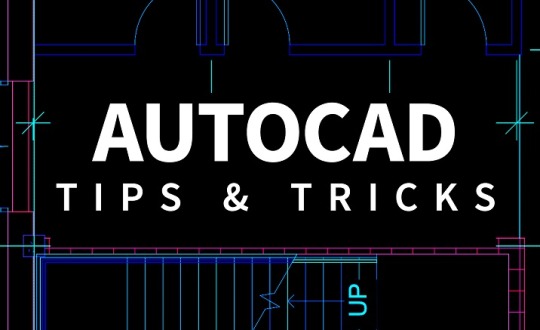
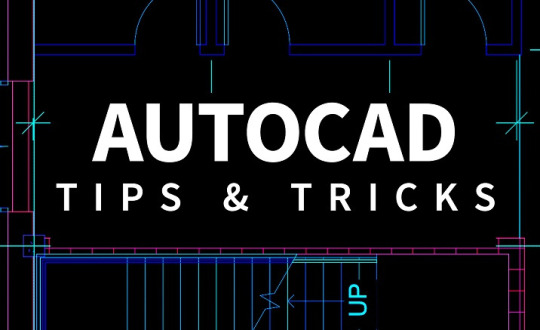
CHSPACE
Allows you to move objects in a drawing from layout to model space by choosing a viewport to push the text or objects into. This works in both directions.
BURST
BURST allows you to explode a block/object without losing any of its attributes.
NCOPY
Copies linework or objects from a nested object into your current drawing. Especially useful for bringing XREF linework into…
View On WordPress
0 notes
Link
CHSPACE: This shortcut is used to shift objects in a drawing from layout to model space with the selection of a viewport to move the text or objects into. It is applicable in both directions.
BURST: BURST shortcut can be applied to break out a block/object keeping all its attributes as it is.
NCOPY: Replicates linework or objects out of a nested object into your existing drawing. It is mostly beneficial for fetching XREF linework into existing drawings.
OOPS: OOPS shortcut can adjust your mistake (as long as it’s a delete) regardless how far back it was. Devoid of applying CTRL-Z, OOPS undoes your last erase command keeping all the works unchanged which have been completed since then.
FILEDIA: Fixing this value to 1, facilitates dialog boxes to open in AutoCAD, fixing it to 0 means everything is finished in the command line.
APPLOAD: This shortcut facilitates you to fix which application to load along with opening AutoCAD.
Work with Images: Rather than scaling and rotating images every time, just include the image into a blank drawing and fix its position, scale, and rotation. After getting image as per your choice, save the drawing. It allows you to add that image as a drawing, rather than the image, and all settings remain identical. Specifically ideal for the images like company logos, etc.
To get more information, watch the following video tutorial.
R / REDRAW: Restore the drawing in the viewport.
DIMBASELINE: This shortcut produces a dimension that commences from a baseline of previous dimensions that is linear, angular or coordinate.
ID: Shows point coordinates all through your worksheet.
Autoscale Setting: With it, your default scale factor can be modified by fixing the Auxiliary scale factor to Plot Scale or Dimscale.
To get more shortcut lists, go through the following link http://bimoutsourcing.com/autocad-shortcuts.html
0 notes