#configure an admin account in nextcloud
Explore tagged Tumblr posts
Text
How to install Nextcloud on Mac
This guide will show how to install Nextcloud on a Mac system. Nextcloud is a versatile open-source platform designed for cloud storage and collaborative work. It allows individuals and organizations to host their private cloud services, similar to Google Drive, Dropbox, or iCloud, but with enhanced data privacy and security control. Other useful guides can be found here: How to setup and…
#configure an admin account in nextcloud#Download the Nextcloud Client Package#Install Nextcloud Server#MAMP#nextcloud#Nextcloud Desktop Client
0 notes
Link
When it comes to privacy, using Google search is not a good idea. When you use their search engine, Google is recording your IP address, search terms, user agent, and often a unique identifier, which is stored in cookies.
Here are ten alternatives to Google search:
StartPage – StartPage gives you Google search results, but without the tracking (based in the Netherlands).
Searx – A privacy-friendly and versatile metasearch engine that’s also open source.
MetaGer – An open source metasearch engine with good features, based in Germany.
SwissCows – A zero-tracking private search engine based in Switzerland, hosted on secure Swiss infrastructure.
Qwant – A private search engine based in France.
DuckDuckGo – A private search engine based in the US.
Mojeek – The only true search engine (rather than metasearch engine) that has its own crawler and index (based in the UK).
YaCy – A decentralized, open source, peer-to-peer search engine.
Givero – Based in Denmark, Givero offers more privacy than Google and combines search with charitable donations.
Ecosia – Ecosia is based in Germany and donates a part of revenues to planting trees.
Note: With the exception of Mojeek, all of the private search engines above are technically metasearch engines, since they source their results from other search engines, such as Bing and Google.
Gmail alternatives
Gmail may be convenient and popular, but there are three major problems:
Your inbox is used as a data collection tool. (Did you know Google is tracking your purchasing history from the receipts in your inbox?)
Rather than seeing just emails, your email inbox is also used for ads and marketing.
The contents of your inbox are being shared with Google and other random third parties.
When you remain logged in to your Gmail account, Google can easily track your activities online as you browse different websites, which may be hosting Google Analytics or Google ads (Adsense).
Here are ten alternatives to Gmail that do well in terms of privacy:
Tutanota – based in Germany; very secure and private; free accounts up to 1 GB
Mailfence – based in Belgium; lots of features; free accounts up to 500 MB
Posteo – based in Germany; €1/mo with 14 day refund window
StartMail – based in Netherlands; $5.00/mo with 7 day free trial
Runbox – based in Norway; lots of storage and features; $1.66/mo with 30 day free trial
Mailbox.org – based in Germany; €1/mo with 30 day free trial
CounterMail – based in Sweden; $4.00/mo with 7 day free trial
Kolab Now – based in Switzerland; €4.41/mo with 30 day money-back guarantee
ProtonMail – based in Switzerland; free accounts up to 500 MB
Thexyz – based in Canada; $1.95/mo with 30 day refund window
More information on these providers is available in the secure and private email services guide.
Chrome alternatives
Google Chrome is a popular browser, but it’s also a data collection tool – and many people are taking notice. Just a few days ago, the Washington Post asserted that “Google’s web browser has become spy software,” with 11,000 tracker cookies observed in a single week. Here are seven alternatives for more privacy:
Firefox browser – Firefox is a very customizable, open-source browser that is popular in privacy circles. There are also many different Firefox modifications and tweaks that will give you more privacy and security. (Also check out Firefox Focus, a privacy-focused version for mobile users.)
Iridium – Based on open source Chromium, Iridium offers numerous privacy and security enhancements over Chrome, source code here.
GNU IceCat – A fork of Firefox from the Free Software Foundation.
Tor browser – A hardened and secured version of Firefox that runs on the Tor network by default. (It also does a good job against browser fingerprinting.)
Ungoogled Chromium – Just as the name says, this is an open source version of Chromium that has been “ungoogled” and modified for more privacy.
Brave – Brave is another Chromium-based browser that is rather popular. It blocks trackers and ads by default (except for “approved” ads that are part of the “Brave Ads” network).
Waterfox – This is a fork of Firefox that is configured for more privacy by default, with Mozilla telemetry stripped out of the code.
Of course, there are other alternatives to Chrome, such as Safari (from Apple), Microsoft Internet Explorer/Edge, Opera, and Vivaldi – but these also come with some privacy drawbacks.
Google Drive alternatives
If you’re looking for a secure cloud storage option, you can check out these Google Drive alternatives:
Tresorit – A user-friendly cloud storage option based in Switzerland.
ownCloud – An open source and self-hosted cloud platform developed in Germany.
Nextcloud – Nextcloud is also an open source, self-hosted file sharing and collaboration platform, based in Germany.
Sync – Based in Canada, Sync offers a secure, encrypted cloud storage solution for businesses and individuals.
Syncthing – Here we have a decentralized, open source, peer-to-peer cloud storage platform.
Of course, Dropbox is another popular Google drive alternative, but it’s not the best in terms of privacy.
Google Calendar alternative
Here are some Google Calendar alternatives:
Lightning Calendar is an open source calendar option developed by Mozilla, and it’s compatible with Thunderbird and Seamonkey.
Etar, an open source, basic calendar option.
Fruux, an open source calendar with good features and support for many operating systems.
For those wanting a combined solution for both email and calendar functionality, these providers offer that:
Mailfence
Kolab Now
Posteo.de
Mailbox.org
Google Docs / Sheets / Slides alternative
There are many solid Google Docs alternatives available. The largest offline document editing suite is, of course, Microsoft Office. As most people know, however, Microsoft is not the best company for privacy. Nonetheless, there are a few other good Google Docs alternatives:
CryptPad – CryptPad is a privacy-focused alternative with strong encryption, and it’s free.
Etherpad – A self-hosted collaborative online editor that’s also open source.
Zoho Docs – This is another good Google Docs alternative with a clean interface and good functionality, although it may not be the best for privacy.
OnlyOffice – OnlyOffice feels a bit more restricted than some of the other options in terms of features.
Cryptee – This is a privacy-focused platform for photo and document storage and editing. It’s open source and based in Estonia.
LibreOffice (offline) – You can use LibreOffice which is free and open source.
Apache OpenOffice (offline) – Another good open source office suite.
Google Photos alternative
Here are a few good Google Photos alternatives:
Piwigo – Piwigo is a great option that you can self-host. It is also free and open source.
Lychee – Lychee is another self-hosted, open source photo management platform.
Shoebox was another alternative, but it closed operations in June 2019.
YouTube alternatives
Unfortunately, YouTube alternatives can really be hit or miss, with most struggling to gain popularity.
Peertube
DTube
Bitchute
invidio.us
Vimeo
Bit.tube
Dailymotion
Hooktube
Tip: Invidio.us is a great Youtube proxy that allows you to watch any Youtube video without logging in, even if the video is somehow restricted. To do this, simply replace [www.youtube.com] with [invidio.us] in the URL you want to view.
Google Translate alternative
Here are a few Google translate alternatives I have come across:
DeepL – DeepL is a solid Google Translate alternative that seems to give great results. Like Google Translate, DeepL allows you to post up to 5,000 characters at a time (but the pro version is unlimited). The user interface is good and there is also a built-in dictionary feature.
Linguee – Linguee does not allow you to post large blocks of text like DeepL. However, Linguee will give you very accurate translations for single words or phrases, along with context examples.
dict.cc – This Google Translate alternative seems to do a decent job on single-world lookups, but it also feels a bit outdated.
Swisscows Translate – A good translation service supporting many languages.
If you want to translate blocks of text, check out DeepL. If you want in-depth translations for single words or phrases, then Linguee is a good choice.
Google Analytics alternative
For website admins, there are many reasons to use an alternative to Google Analytics. Aside from privacy concerns, there are also faster and more user-friendly alternatives that also respect your visitors’ privacy.
Clicky is a great alternative to Google Analytics that truncates and anonymizes visitor IP addresses by default. It is lightweight, user-friendly, and fully compliant with GDPR regulations, while also being certified by Privacy Shield.
Matomo (formerly Piwik) is an open-source analytics platform that respects the privacy of visitors by anonymizing and truncating visitor IP addresses (if enabled by the website admin). It is also certified to respect user privacy.
Fathom Analytics is an open source alternative to Google Analytics that’s available on Github here. It’s minimal, fast, and lightweight.
AT Internet is a France-based analytics provider that is fully GDPR compliant, with all data stored on French servers, and a good track record going back to 1996.
Many websites host Google Analytics because they run Google Adsense campaigns. Without Google Analytics, tracking performance of these campaigns would be difficult. Nonetheless, there are still better options for privacy.
Google Maps alternative
A map alternative for PCs is OpenStreetMap.
A few Google Maps alternatives for mobile devices include:
OsmAnd is a free and open-source mobile maps app for both Android and iOS (based on OpenStreetMap data).
Maps (F Droid) uses OpenStreetMap data (offline).
Here WeGo provides good mapping solutions for both PCs and mobile devices with their app.
Maps.Me is another option that is free on both Android and iOS, but there is a fair amount of data collection with this alternative, as explained in their privacy policy.
MapHub is also based on OpenStreeMap data and it does not collect locations or user IP addresses.
Note: Waze is not an “alternative” as it is owned by Google.
Google Play Store alternative
Currently the best Google Play Store alternative is to use F-Droid and then go through the Yalp store. As explained on the official site, F-Droid is an installable catalog of FOSS (Free and Open Source Software) applications for the Android platform. After you have installed F-Droid, you can then download the Yalp store APK, which allows you to download apps from the Google Play Store directly as APK files.
See the F-Droid website or the official GitHub page for more info. Other alternatives to the Google Play Store include:
TechSpot – We have an Android section in Downloads full of safe and verified downloads.
Aptoide – An independent marketplace for Android apps.
APKMirror – This is a large library of APK files uploaded by different users (be careful).
Aurora Store – A fork of the Yalp Store.
Google Chrome OS alternative
Want to ditch the Chromebook and Chrome OS? Here are a few alternatives:
Linux – Of course, Linux is arguably the best alternative, being a free, open-source operating system with lots of different flavors. With some adjustments, Linux Ubuntu can be run on Chromebooks.
Tails – Tails is a free, privacy-focused operating system based on Linux that routes all traffic through the Tor network.
QubesOS – Recommended by Snowden, free, and also open source.
Of course, the other two big operating system alternatives are Windows and Apple’s operating system for MacBooks – Mac OS. Windows, particularly Windows 10, is a very bad option for privacy. While slightly better, Apple also collects user data and has partnered with the NSA for surveillance.
Android alternatives
The biggest alternative to Android is iOS from Apple. But we’ll skip over that for reasons already mentioned. Here are a few Android OS alternatives:
LineageOS – A free and open-source operating system for phones and tablets based on Android.
Ubuntu Touch – A mobile version of the Ubuntu operating system.
Plasma Mobile – An open source, Linux-based operating system with active development.
Sailfish OS – Another open source, Linux-based mobile OS.
Replicant – A fully free Android distribution with an emphasis on freedom, privacy, and security.
/e/ – This is another open source project with a focus on privacy and security.
Purism is also working on a privacy-focused mobile phone called the Librem 5. It is in production, but not yet available (estimated Q3 2019).
Google Hangouts alternatives
Here are some alternatives to Google Hangouts:
Wire – A great all-around secure messenger, video, and chat app, but somewhat limited on the number of people who can chat together in a group conversation via voice or video.
Signal – A good secure messenger platform from Open Whisper Systems.
Telegram – A longtime secure messenger app, formerly based in Russia, now in Dubai.
Riot – A privacy-focused encrypted chat service that is also open source.
Google Domains alternative
Google Domains is a domain registration service. Here are a few alternatives:
Namecheap – I like Namecheap because all domain purchases now come with free WhoisGuard protection for life, which protects your contact information from third parties. Namecheap also accepts Bitcoin and offers domain registration, hosting, email, SSL certs, and a variety of other products.
Njalla – Njalla is a privacy-focused domain registration service based in Nevis. They offer hosting options, too, and also accept cryptocurrency payments.
OrangeWebsite – OrangeWebsite offers anonymous domain registration services and also accepts cryptocurrency payments, based in Iceland.
Other Google alternatives
Here more alternatives for various Google products:
Google Forms alternative – JotForm is a free online form builder.
Google Keep alternative – Below are a few different Google Keep alternatives:
Standard Notes is a great alternative for a note-taking service. It is secure, encrypted, and free with apps for Windows, Mac, Linux, iOS, and Android (web-based also available).
Joplin is another great option that is open source and works on Windows, Mac, Linux, iOS, and Android.
Zoho Notebook from Zoho, with apps for desktop and mobile devices.
QOwnNotes is an open source file editor with Nextcloud integration.
Google Fonts alternative – Many websites load Google fonts through Google APIs, but that’s not necessary. One alternative to this is to use Font Squirrel, which has a large selection of both Google and non-Google fonts which are free to download and use.
Google Voice alternative – JMP.chat (both free and paid)
G Suite alternative – Zoho is probably the best option
Google Firebase alternative – Kuzzle (free and open source)
Google Blogger alternatives – WordPress, Medium, and Ghost are all good options.
Do you have any other tips or suggestions for Google alternatives? Feel free to drop a comment below. This guide will be regularly updated to reflect the latest information and user feedback.
2 notes
·
View notes
Text
Dropbox Command Line Mac

The Dropbox desktop app can be controlled with the Linux Command Line Interface (CLI). Depending on your Linux distribution and the package you used to perform installation, you may need to download a Python script to control Dropbox from the command line.
Dropbox Command Line Mac Os
Dropbox Macos Command Line
Dropbox Mac App
Install Dropbox
Dropbox Command Line Windows
Applications
Support
Joplin API - Get Started
Joplin API - References
Development
Google Summer of Code 2021
About
Run the following command to start the dropbox from the terminal: dropbox start -i. In the window that opens, click ok to install daemon: The first use of Dropbox on ubuntu 20.10. The following image will display after installing Daemon: You need a Dropbox account. Go to the dropbox website and create an account for yourself.
A command line tool for Dropbox users and team admins. DBXCLI is a command line client for Dropbox built using the Go SDK. With it you can upload files, download files, automate Dropbox backups, and much more! Supports basic file operations like ls, cp, mkdir, mv (via the Files API) Supports search; Supports file revisions and file.
Clear your cache on a Mac. Open the Finder and select Go to folder. From the Go menu (or press Shift-Command-G). A dialog box should appear. Now copy and paste the following line into the box and press the return key: /Dropbox/.dropbox.cache; This will take you directly to the Dropbox cache folder.
Joplin is a free, open source note taking and to-do application, which can handle a large number of notes organised into notebooks. The notes are searchable, can be copied, tagged and modified with your own text editor.
Notes exported from Evernote via .enex files can be imported into Joplin, including the formatted content (which is converted to Markdown), resources (images, attachments, etc.) and complete metadata (geolocation, updated time, created time, etc.). Plain Markdown files can also be imported.
The notes can be synchronised with various targets including the file system (for example with a network directory), Nextcloud, Dropbox, OneDrive or WebDAV. When synchronising the notes, notebooks, tags and other metadata are saved to plain text files which can be easily inspected, backed up and moved around.
Operating systemMethodmacOS, Linux, or Windows (via WSL)Important: First, install Node 12+. NPM_CONFIG_PREFIX=~/.joplin-bin npm install -g joplin sudo ln -s ~/.joplin-bin/bin/joplin /usr/bin/joplin By default, the application binary will be installed under ~/.joplin-bin. You may change this directory if needed. Alternatively, if your npm permissions are setup as described here (Option 2) then simply running npm -g install joplin would work.
To start it, type joplin.
Unsupported methods🔗
There are other ways to install the terminal application. However, they are not supported and problems must be reported to the upstream projects.
Dropbox Command Line Mac Os
Operating systemMethodmacOSbrew install joplinArch LinuxAn Arch Linux package is available here. To install it, use an AUR wrapper such as yay: yay -S joplin. Both the CLI tool (type joplin) and desktop app (type joplin-desktop) are packaged. You can also install a compiled version with the chaotic-aur repository. For support, please go to the GitHub repo.
To start the application type joplin. This will open the user interface, which has three main panes: Notebooks, Notes and the text of the current note. There are also additional panels that can be toggled on and off via shortcuts.
Input modes🔗
Joplin user interface is partly based on the text editor Vim and offers two different modes to interact with the notes and notebooks:
Normal mode🔗
Allows moving from one pane to another using the Tab and Shift-Tab keys, and to select/view notes using the arrow keys. Text area can be scrolled using the arrow keys too. Press Enter to edit a note. Various other shortcuts are available.
Command-line mode🔗
Press : to enter command line mode. From there, the Joplin commands such as mknote or search are available. See the full list of commands.
It is possible to refer to a note or notebook by title or ID. However the simplest way is to refer to the currently selected item using one of these shortcuts:
ShortcutDescription$nRefers to the currently selected note$bRefers to the currently selected notebook$cRefers to the currently selected item. For example, if the note list is current active, $c will refer to the currently selected note.
Examples:
Create a new note with title 'Wednesday's meeting':
Create a new to-do:
Move the currently selected note ($n) to the notebook with title 'Personal'
Rename the currently selected notebook ($b) to 'Something':
Attach a local file to the currently selected note ($n):
The configuration can also be changed from command-line mode. For example, to change the current editor to Sublime Text:
Editing a note🔗
To edit a note, select it and press ENTER. Or, in command-line mode, type edit $n to edit the currently selected note, or edit 'Note title' to edit a particular note.
Getting help🔗
The complete usage information is available from command-line mode, by typing one of these commands:
CommandDescriptionhelpGeneral help informationhelp keymapLists the available shortcutshelp (command)Displays information about a particular command
If the help is not fully visible, press Tab multiple times till the console is in focus and use the arrow keys or page up/down to scroll the text.
For general information relevant to all the applications, see also Joplin home page.

To import Evernote data, follow these steps:
First, export your Evernote notebooks to ENEX files as described here.
In Joplin, in command-line mode, type import /path/to/file.enex. This will import the notes into a new notebook named after the filename.
Then repeat the process for each notebook that needs to be imported.
One of the goals of Joplin was to avoid being tied to any particular company or service, whether it is Evernote, Google or Microsoft. As such the synchronisation is designed without any hard dependency to any particular service. Most of the synchronisation process is done at an abstract level and access to external services, such as Nextcloud or Dropbox, is done via lightweight drivers. It is easy to support new services by creating simple drivers that provide a filesystem-like interface, i.e. the ability to read, write, delete and list items. It is also simple to switch from one service to another or to even sync to multiple services at once. Each note, notebook, tags, as well as the relation between items is transmitted as plain text files during synchronisation, which means the data can also be moved to a different application, can be easily backed up, inspected, etc.
Currently, synchronisation is possible with Nextcloud, WebDAV, Dropbox, OneDrive or the local filesystem. To enable synchronisation please follow the instructions below. After that, the application will synchronise in the background whenever it is running, or you can click on 'Synchronise' to start a synchronisation manually. Joplin will background sync automatically after any content change is made on the local application. If the terminal client has been installed, it is possible to also synchronise outside of the user interface by typing joplin sync from the terminal. This can be used to setup a cron script to synchronise at a regular interval. For example, this would do it every 30 minutes:
*/30 * * * * /path/to/joplin sync
Nextcloud synchronisation🔗
You will need to set the sync.target config variable and all the sync.5.path, sync.5.username and sync.5.password config variables to, respectively the Nextcloud WebDAV URL, your username and your password. This can be done from the command line mode using:
If synchronisation does not work, please consult the logs in the app profile directory (~/.config/joplin)- it is often due to a misconfigured URL or password. The log should indicate what the exact issue is.
WebDAV synchronisation🔗
Select the 'WebDAV' synchronisation target and follow the same instructions as for Nextcloud above (for the terminal application you will need to select sync target 6 rather than 5).
For WebDAV-compatible services that are known to work with Joplin see WebDAV synchronisation.
Dropbox synchronisation🔗
When syncing with Dropbox, Joplin creates a sub-directory in Dropbox, in /Apps/Joplin and read/write the notes and notebooks from it. The application does not have access to anything outside this directory.
To initiate the synchronisation process, type :sync. You will be asked to follow a link to authorise the application.
OneDrive synchronisation🔗
When syncing with OneDrive, Joplin creates a sub-directory in OneDrive, in /Apps/Joplin and read/write the notes and notebooks from it. The application does not have access to anything outside this directory.

To initiate the synchronisation process, type :sync. You will be asked to follow a link to authorise the application (simply input your Microsoft credentials - you do not need to register with OneDrive).
When Ctrl+Clicking a URL (or opening with the shortcut 'o' while it is highlighted), most terminals will open that URL in the default browser. However, one issue, especially with long URLs, is that they can end up like this:
Not only it makes the text hard to read, but the link, being cut in two, will also not be clickable.
As a solution Joplin tries to start a mini-server in the background and, if successful, all the links will be converted to a much shorter URL:
Since this is still an actual URL, the terminal will still make it clickable. And with shorter URLs, the text is more readable and the links unlikely to be cut. Both resources (files that are attached to notes) and external links are handled in this way.
In Markdown, links to resources are represented as a simple ID to the resource. In order to give access to these resources, they will be, like links, converted to local URLs. Clicking this link will then open a browser, which will handle the file - i.e. display the image, open the PDF file, etc.
Commands can also be used directly from a shell. To view the list of available commands, type joplin help all. To reference a note, notebook or tag you can either use the ID (type joplin ls -l to view the ID) or by title.
For example, this will create a new note 'My note' in the notebook 'My notebook':
To view the newly created note:
Give a new title to the note:
There are two types of shortcuts: those that manipulate the user interface directly, such as TAB to move from one pane to another, and those that are simply shortcuts to actual commands. In a way similar to Vim, these shortcuts are generally a verb followed by an object. For example, typing mn ((m)ake (n)ote), is used to create a new note: it will switch the interface to command line mode and pre-fill it with mknote ' from where the title of the note can be entered. See below for the full list of default shortcuts:
Shortcut can be configured by adding a keymap file to the profile directory in ~/.config/joplin/keymap.json. The content of this file is a JSON array with each entry defining a command and the keys associated with it.
As an example, this is the default keymap, but read below for a detailed explanation of each property.
Each entry can have the following properties:
NameDescriptionkeysThe array of keys that will trigger the action. Special keys such as page up, down arrow, etc. needs to be specified UPPERCASE. See the list of available special keys. For example, ('DELETE', 'BACKSPACE') means the command will run if the user pressed either the delete or backspace key. Key combinations can also be provided - in that case specify them lowercase. For example 'tc' means that the command will be executed when the user pressed 't' then 'c'. Special keys can also be used in this fashion - simply write them one after the other. For instance, CTRL_WCTRL_W means the action would be executed if the user pressed 'ctrl-w ctrl-w'.typeThe command type. It can have the value 'exec', 'function' or 'prompt'. exec: Simply execute the provided command. For example edit $n would edit the selected note. function: Run a special commands (see below for the list of functions). prompt: A bit similar to 'exec', except that the command is not going to be executed immediately - this allows the user to provide additional data. For example mknote ' would fill the command line with this command and allow the user to set the title. A prompt command can also take a cursorPosition parameter (see below)commandThe command that needs to be executedcursorPositionAn integer. For prompt commands, tells where the cursor (caret) should start at. This is convenient for example to position the cursor between quotes. Use a negative value to set a position starting from the end. A value of '0' means positioning the caret at the first character. A value of '-1' means positioning it at the end.
This is the list of special functions:
NameDescriptionenter_command_line_modeEnter command line modefocus_nextFocus next pane (or widget)focus_previousFocus previous pane (or widget)move_upMove up (in a list for example)move_downMove down (in a list for example)page_upPage uppage_downPage downnext_linkSelect the next link in the currently opened note (the first link will be selected if no link is currently selected)previous_linkSelect the previous link in the currently opened note (the last link will be selected if no link is currently selected)open_linkOpen the currently selected link externallyactivateActivates the selected item. If the item is a note for example it will be open in the editordeleteDeletes the selected itemtoggle_consoleToggle the consoletoggle_metadataToggle note metadata
The following commands are available in command-line mode:
Copyright (c) 2016-2021 Laurent Cozic
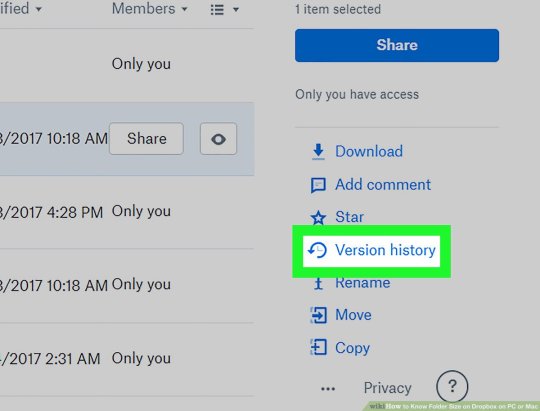
Permission is hereby granted, free of charge, to any person obtaining a copy of this software and associated documentation files (the 'Software'), to deal in the Software without restriction, including without limitation the rights to use, copy, modify, merge, publish, distribute, sublicense, and/or sell copies of the Software, and to permit persons to whom the Software is furnished to do so, subject to the following conditions:
The above copyright notice and this permission notice shall be included in all copies or substantial portions of the Software.
Dropbox Macos Command Line
THE SOFTWARE IS PROVIDED 'AS IS', WITHOUT WARRANTY OF ANY KIND, EXPRESS OR IMPLIED, INCLUDING BUT NOT LIMITED TO THE WARRANTIES OF MERCHANTABILITY, FITNESS FOR A PARTICULAR PURPOSE AND NONINFRINGEMENT. IN NO EVENT SHALL THE AUTHORS OR COPYRIGHT HOLDERS BE LIABLE FOR ANY CLAIM, DAMAGES OR OTHER LIABILITY, WHETHER IN AN ACTION OF CONTRACT, TORT OR OTHERWISE, ARISING FROM, OUT OF OR IN CONNECTION WITH THE SOFTWARE OR THE USE OR OTHER DEALINGS IN THE SOFTWARE.
As a cloud storage service, Dropbox offers computer applications for us to use. However, sometimes there is a problem that this application starts automatically on system startup. To fix it, here we will give you three methods to stop Dropbox from opening on system startup.
Method 1: Stop by Preferences of Dropbox
Step 1: Click the icon of Dropbox on the bottom right corner of taskbar.
Step 2: Click the icon of setting on the top right corner.
Step 3: Click Preferences in the context menu to open a Dropbox Preference window.
Step 4: On the popup window, choose the General tab and uncheck the option that Start Dropbox on system startup and click OK to save the change. Finally, Dropbox won’t auto-opening on system startup.
Method 2: Stop by A Utility Tool
However, the operations of Method 1 might be different as Dropbox versions updating. So, we will teach you how to use a utility tool to stop Dropbox opening on system startup. Here we take a useful tool named iSunshare System Genius as an example, which can help to change the auto-startup apps starting mode and remove them from Windows startup.
Step 1: Download iSunshare System Genius and install it on your computer.
Step 2: Run System Genius and click Startup on the left menu.
Step 3: Under the Startup item management, select Dropbox and click the Disable start button.
Step 4: Then the condition of Dropbox will be turned to disabled. Of course, you can click the button again to enable it to auto-open on system startup.
Method 3: Stop by System Startup Settings
If the above method doesn’t work, you can try to stop Dropbox from opening on system startup by system startup settings. Here are the detailed steps in Windows 10 and 7.
For Windows 10:
Step 1: Press Ctrl + Shift + Esc shortcut simultaneously to open Task Manager window.
Step 2: On the Task Manager window, click the Startup tab and then right-click Dropbox and select Disable in the context menu.
For Windows 7:
Step 1: Press the Windows Logo key + R to open a Run dialog.
Dropbox Mac App
Step 2: Type msconfig into the Run dialog, then click OK.
Step 3: On the System Configuration window, click the Startup tab and then uncheck Dropbox and click OK to save the change.
Install Dropbox
Step 4: Restart your computer to apply the changes.
Dropbox Command Line Windows
Attentions: On the contrary, if Dropbox is not starting on system startup, you can also add Dropbox to system startup with the above methods. It is worth mentioning that if the Dropbox is disabled on system startup, it won’t start automatically even you set it enabled on the Preferences of Dropbox.
Related Articles:

0 notes
Text
How To Install Nextcloud on a Linux system
How To Install Nextcloud on a Linux system
Nextcloud, a clone of ownCloud, is a file-sharing service that, like Dropbox, allows you to save your own stuff, such as documents and photos, in a centralized area. Nextcloud differs in that all of its features are open source. It also gives you back control and protection over your sensitive data, eliminating the need for a third-party cloud hosting service. In this article, we shall be walking…
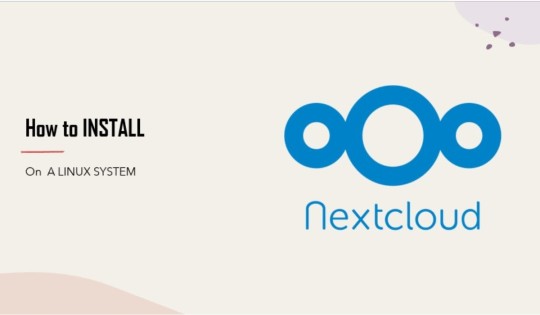
View On WordPress
#adjust nextcloud trusted domain#cloudapp#configure an admin account in nextcloud#filesharing#nextcloud#owncloud
0 notes