#crontab
Explore tagged Tumblr posts
Text
Set up a printer Cronjob and bash script, step by step in detail
Daughter asked if there was a way to set up her new inkjet printer to print once a week to prevent the printer heads from drying out, much like her last printer had done. She really doesn’t want to buy a printer again just because she didn’t use it enough. I said “Absolutely. I can just set up a cronjob to print to it from my Linux computer and schedule that to print once a week. Problem…
0 notes
Text

One of the most frequently used tools in the hands of a Linux-servers administrator is Cron. This is a utility that allows you to execute commands or run scripts according to a predetermined schedule. And there are a huge variety of tasks for which Cron is used. In this article, we will take a closer look at Cron, discuss the best practices for using it and the most common mistakes, and also look at a number of illustrative examples.
Read more
0 notes
Video
youtube
Job Scheduling with At and Crontab in Linux | Automate Tasks Like a Pro!
#youtube#Learn how to automate tasks in Linux using the at and crontab utilities! This tutorial is perfect for beginners and seasoned users looking t
0 notes
Text
DogCat - Exploiting LFI and Docker Privilege Escalation -TryHackMe Walkthrough
In this walkthrough, we’ll explore the Dogcat room on TryHackMe, a box that features a Local File Inclusion (LFI) vulnerability and Docker privilege escalation. LFI allows us to read sensitive files from the system and eventually gain access to the server.There are a total of 4 flags in this machine which we need to find. Let’s Dive in! Step 1: Scanning the Target Start by scanning the target…
#Backup Script Exploit#Bash Reverse Shell#Crontab Exploit#Cybersecurity in Docker#Docker Container Security#Docker Exploit Tutorial#docker privilege escalation#Docker Security#Docker Vulnerabilities#Linux Privilege Escalation#Netcat Listener Setup#Reverse Shell Exploit#Shell Injection Attack#Tar Archive Exploit#Volume Mount Vulnerability
1 note
·
View note
Text
Omicron : Omigod :: crontab -e : godtab -e
18 notes
·
View notes
Text
Basic Linux Security (Updated 2025)
Install Unattended Upgrades and enable the "unattended-upgrades" service.
Install ClamAV and enable "clamav-freshclam" service.
Install and run Lynis to audit your OS.
Use the "last -20" command to see the last 20 users that have been on the system.
Install UFW and enable the service.
Check your repo sources (eg; /etc/apt/).
Check the /etc/passwd and /etc/shadow lists for any unusual accounts.
User the finger command to check on activity summaries.
Check /var/logs for unusual activity.
Use "ps -aux | grep TERM" or "ps -ef | grep TERM" to check for suspicious ongoing processes.
Check for failed sudo attempts with "grep "NOT in sudoers" /var/log/auth.log.
Check journalctl for system messages.
Check to make sure rsyslog is running with "sudo systemctl status rsyslog" (or "sudo service rsyslog status") and if it's not enable with "sudo systemctl enable rsyslog".
Perform an nmap scan on your machine/network.
Use netstat to check for unusual network activity.
Use various security apps to test you machine and network.
Change your config files for various services (ssh, apache2, etc) to non-standard configurations.
Disabled guest accounts.
Double up on ssh security by requiring both keys and passwords.
Check your package manager for any install suspicious apps (keyloggers, cleaners, etc).
Use Rootkit Scanners (chkrootkit, rkhunter).
Double SSH Security (Key + Password).
Disabled Guest Accounts.
Enabled Software Limiters (Fail2Ban, AppArmor).
Verify System Integrity via fsck.
Utilize ngrep/other networking apps to monitor traffic.
Utilize common honeypot software (endlessh).
Create new system-launch subroutines via crontab or shell scripts.
Ensure System Backups are Enabled (rsnapshot).
Check for suspicious kernel modules with "lsmod"
#linux#security#linuxsecurity#computersecurity#networking#networksecurity#opensource#open source#linux security#network#ubuntu#kali#parrot#debian#gentoo#redhat
175 notes
·
View notes
Text
the other linux adventure last weekend was trying to get sdr++ to start on boot. i've never interacted directly with systemd stuff before and my impression so far is "way too complicated for regular users to touch".
like, to try to run a service on boot with systemd it was making a script that runs the server, testing that it works in userland, seting up the script as a service, configuring the service, and it still didn't work because my server threw some uninitialized variable error that never occurs in userland. i tried two or three times with no success, varying which states were in the "wanted" and/or "before" and "after" fields, no luck.
starting it up with cron was adding one line to a crontab and it Just Werked
3 notes
·
View notes
Text

SYSTEM ADMIN INTERVIEW QUESTIONS 24-25
Table of Content
Introduction
File Permissions
User and Group Management:
Cron Jobs
System Performance Monitoring
Package Management (Red Hat)
Conclusion
Introduction
The IT field is vast, and Linux is an important player, especially in cloud computing. This blog is written under the guidance of industry experts to help all tech and non-tech background individuals secure interviews for roles in the IT domain related to Red Hat Linux.
File Permissions
Briefly explain how Linux file permissions work, and how you would change the permissions of a file using chmod. In Linux, each file and directory has three types of permissions: read (r), write (w), and execute (x) for three categories of users: owner, group, and others. Example: You will use chmod 744 filename, where the digits represent the permission in octal (7 = rwx, 4 = r–, etc.) to give full permission to the owner and read-only permission to groups and others.
What is the purpose of the umask command? How is it helpful to control default file permissions?umask sets the default permissions for newly created files and directories by subtracting from the full permissions (777 for directories and 666 for files). Example: If you set the umask to 022, new files will have permissions of 644 (rw-r–r–), and directories will have 755 (rwxr-xr-x).
User and Group Management:
Name the command that adds a new user in Linux and the command responsible for adding a user to a group. The Linux useradd command creates a new user, while the usermod command adds a user to a specific group. Example: Create a user called Jenny by sudo useradd jenny and add him to the developer’s group by sudo usermod—aG developers jenny, where the—aG option adds users to more groups without removing them from other groups.
How do you view the groups that a user belongs to in Linux?
The group command in Linux helps to identify the group a user belongs to and is followed by the username. Example: To check user John’s group: groups john
Cron Jobs
What do you mean by cron jobs, and how is it scheduled to run a script every day at 2 AM?
A cron job is defined in a crontab file. Cron is a Linux utility to schedule tasks to run automatically at specified times. Example: To schedule a script ( /home/user/backup.sh ) to run daily at 2 AM: 0 2 * * * /home/user/backup.sh Where 0 means the minimum hour is 2, every day, every month, every day of the week.
How would you prevent cron job emails from being sent every time the job runs?
By default, cron sends an email with the output of the job. You can prevent this by redirecting the output to /dev/null. Example: To run a script daily at 2 AM and discard its output: 0 2 * * * /home/user/backup.sh > /dev/null 2>&1
System Performance Monitoring
How can you monitor system performance in Linux? Name some tools with their uses.
Some of the tools to monitor the performance are: Top: Live view of system processes and usage of resource htop: More user-friendly when compared to the top with an interactive interface. vmstat: Displays information about processes, memory, paging, block IO, and CPU usage. iostat: Showcases Central Processing Unit (CPU) and I/O statistics for devices and partitions. Example: You can use the top command ( top ) to identify processes consuming too much CPU or memory.
In Linux, how would you check the usage of disk space?
The df command checks disk space usage, and Du is responsible for checking the size of the directory/file. Example: To check overall disk space usage: df -h The -h option depicts the size in a human-readable format like GB, MB, etc.
Package Management (Red Hat)
How do you install, update, or remove packages in Red Hat-based Linux distributions by yum command?
In Red Hat and CentOS systems, the yum package manager is used to install, update, or remove software. Install a package: sudo yum install httpd This installs the Apache web server. Update a package: sudo yum update httpd Remove a package:sudo yum remove httpd
By which command will you check the installation of a package on a Red Hat system?
The yum list installed command is required to check whether the package is installed. Example: To check if httpd (Apache) is installed: yum list installed httpd
Conclusion
The questions are designed by our experienced corporate faculty which will help you to prepare well for various positions that require Linux such as System Admin.
Contact for Course Details – 8447712333
2 notes
·
View notes
Text
Introducing Codetoolshub.com: Your One-Stop IT Tools Website
Hello everyone! I'm excited to introduce you to Codetoolshub.com, a comprehensive platform offering a variety of IT tools designed to enhance your productivity and efficiency. Our goal is to provide developers, IT professionals, and tech enthusiasts with easy-to-use online tools that can simplify their tasks. Here are some of the tools we offer:
Base64 File Converter
Basic Auth Generator
ASCII Text Drawer
PDF Signature Checker
Password Strength Analyser
JSON to CSV Converter
Docker Run to Docker Compose Converter
RSA Key Pair Generator
Crontab Generator
QR Code Generator
UUID Generator
XML Formatter
And many more...
We are constantly updating and adding new tools to meet your needs. Visit Codetoolshub.com to explore and start using these powerful and free tools today!
Thank you for your support, and we look forward to helping you with all your IT needs.
2 notes
·
View notes
Text
Wetterdaten mit XSLT visualisieren: Raspberry Pi & CronJob steuern Bash Script

In meinem letzten Beitrag habe ich gezeigt, wie man mit XSLT und Apache FOP aus Wetterdaten automatisch ein grafisches Dashboard generiert. Damit dieses Bild regelmäßig und automatisch erzeugt wird – zum Beispiel stündlich oder einmal täglich – eignet sich ein CronJob auf dem Raspberry Pi perfekt. In diesem Beitrag zeige ich dir, wie du mit einem Bash Script, einem passenden CronJob und deinem Raspberry Pi eine solche Automatisierung realisierst. https://youtu.be/wsOeFisDvNY
Was ist ein CronJob?
Ein CronJob ist ein zeitgesteuerter Task unter Unix/Linux-Systemen. Er erlaubt es dir, Skripte oder Programme zu festen Zeitpunkten automatisch auszuführen – zum Beispiel jeden Tag um 6 Uhr oder alle 15 Minuten. Das macht Cron zu einem perfekten Werkzeug für wiederkehrende Aufgaben wie das Generieren von Reports oder – in unserem Fall – das Erstellen eines Wetter-Dashboards. Aufbau eines CronJob-Patterns Ein CronJob besteht aus einem zeitlichen Ausdruck (Pattern) und dem Befehl, der ausgeführt werden soll. Das Pattern besteht aus fünf Feldern, die wie folgt interpretiert werden:

Aufbau eines CronJob-Patterns Beispiel: 0 6 * * * /home/pi/xml2weatherpng/templating/transform.sh → führt das Skript jeden Tag um 6:00 Uhr morgens aus. Zugriff auf die Crontab Um einen CronJob auf dem Raspberry Pi (oder einem anderen Linux-System) einzurichten, verwendet man die sogenannte Crontab – das ist die Konfigurationsdatei, in der geplante Aufgaben definiert werden. Du gelangst zur Crontab über das Terminal mit folgendem Befehl: crontab -e Beim ersten Aufruf wirst du möglicherweise aufgefordert, einen Editor auszuwählen (z. B. nano, vim, mcedit). Für Einsteiger empfiehlt sich nano, da er leicht zu bedienen ist.

CronTab - Auswahl des Editors Nach der Auswahl öffnet sich die Crontab-Datei im gewählten Editor. Hier kannst du neue Zeilen hinzufügen, um Jobs zeitgesteuert auszuführen.

CronTab im Editor Nano Beispiel für einen Eintrag: 0 * * * * /home/pi/wetterdashboard/transformXML2PNG.sh Dieser Job würde das Bash-Script stündlich zur vollen Stunde ausführen. Wichtig: - Jeder Benutzer hat seine eigene Crontab. Wenn du z. B. als pi angemeldet bist, gilt die Crontab nur für diesen Nutzer. - Der vollständige Pfad zur Datei ist zwingend notwendig. - Falls Umgebungsvariablen (wie PATH) im Script verwendet werden, empfiehlt es sich, diese im Script selbst korrekt zu setzen oder absolute Pfade zu verwenden.
Git Repository klonen ins Home-Verzeichnis
Öffne ein Terminal auf deinem Raspberry Pi. Wechsle in dein Home-Verzeichnis (optional, falls du nicht schon dort bist): cd ~ Klonen des Repositories: git clone https://github.com/StefanDraeger/xml2weatherpng.git

Nach dem Ausführen befindet sich das Repository unter: /home//xml2weatherpng Dort kannst du anschließend dein meteomatic_fetch.sh-Script ausführen oder für den CronJob hinterlegen.

Projekt xml2weatherpng auf dem Pi
Berechtigungen für meteomatics_fetch.sh setzen
Nachdem du das Repository mit git clone auf deinen Raspberry Pi geladen hast, fehlt dem Bash-Skript standardmäßig oft die Ausführungsberechtigung. Um das Skript ausführbar zu machen, musst du einmalig folgende Zeile ausführen: chmod +x meteomatics_fetch.sh Anschließend lässt sich das Skript wie gewohnt starten:

Hier ist ein passender Abschnitt für deinen Blogbeitrag, in dem du erklärst, wie FOP auf dem Raspberry Pi heruntergeladen und entpackt wird:
Apache FOP auf dem Raspberry Pi installieren
Damit das Bash-Skript später aus den XML- und XSL-Dateien eine PNG-Datei erzeugen kann, benötigen wir Apache FOP. Dieses Tool kannst du direkt mit wget herunterladen: wget --content-disposition https://www.apache.org/dyn/closer.cgi?filename=/xmlgraphics/fop/binaries/fop-2.11-bin.zip -O fop-2.11-bin.zip

Apache FOP download mit wget Anschließend entpackst du das ZIP-Archiv mit: unzip fop-2.11-bin.zip Anschließend muss der Ordner fop im entpackten Verzeichniss fop-2.11 eine Ebene nach oben verschoben werden (oder man passt alternativ die Pfade in den Bash Scripts an): cd fop-2.11 mv fop ../

verschieben des Ordners fop auf dem Pi Java JDK installieren Bevor Apache FOP auf dem Raspberry Pi genutzt werden kann, muss eine Java-Laufzeitumgebung installiert werden. Apache FOP basiert auf Java und benötigt daher ein entsprechendes JDK (Java Development Kit). 1. System aktualisieren Es empfiehlt sich, das System vor der Installation zu aktualisieren, um sicherzustellen, dass alle Paketquellen aktuell sind: sudo apt-get update sudo apt-get upgrade 2. OpenJDK installieren Anschließend installierst du das OpenJDK – die freie Referenzimplementierung von Java: sudo apt install default-jdk

install default-jdk auf Pi Dabei wird aktuell (Stand Juni 2025) OpenJDK 17.0.15 installiert, was vollständig kompatibel mit Apache FOP ist. 3. Version prüfen Ob die Installation erfolgreich war, kannst du mit folgendem Befehl prüfen: java -version

installiertes Open JDK 17 auf dem Pi Mit einem aktuellen und funktionierenden Java-Setup kannst du im nächsten Schritt Apache FOP herunterladen und einsetzen. Wetterdaten abrufen und PNG erzeugen Sobald Apache FOP korrekt eingerichtet und das Java JDK installiert ist, kann das vorbereitete Bash-Script ausgeführt werden. Dieses ruft die Wetterdaten im XML-Format von Meteomatics ab und erzeugt daraus mithilfe von XSLT und FOP eine PNG-Grafik für das ePaper-Display. Führe dazu einfach folgenden Befehl aus: ./fetch_weatherdata.sh Das Script erledigt automatisch folgende Schritte: - Download der aktuellen Wetterdaten (im XML-Format) - Transformation per XSLT in ein XSL-FO-Dokument - Generierung des fertigen PNG-Bildes mit Apache FOP Das Ergebnis findest du anschließend im Verzeichnis output/ – z. B.: output/forecast.png Dieses Bild kann dann direkt auf einem Display dargestellt oder weiterverwendet werden.

abrufen der Wetterdaten sowie transformieren der XML Datei in ein PNG mit Apache FOP
Bereitstellung des PNG-Bildes über einen HTTP-Server
Da sich das erzeugte Bild nun lokal auf dem Raspberry Pi befindet, muss es über einen HTTP-Server bereitgestellt werden, damit beispielsweise ein ESP32-ePaper-Display es abrufen und darstellen kann.

Bild vom Raspberry PI im Browser Ein einfacher Weg ist die Nutzung von Python, da auf den meisten Systemen bereits eine Python-Installation vorhanden ist: cd output/ python3 -m http.server 8080 Dieser Befehl startet einen kleinen lokalen Webserver auf Port 8080, der das aktuelle Verzeichnis (output/) bereitstellt. Das PNG-Bild kann dann über folgende URL abgerufen werden: http://:8080/forecast.png Ersetze durch die tatsächliche IP deines Raspberry Pis im Netzwerk. Diese findest du mit dem Befehl: hostname -I HTTP-Server automatisch starten mit tmux und CronJob Im vorherigen Abschnitt habe ich gezeigt, wie man mit python3 -m http.server schnell und unkompliziert das generierte Wetterbild im Netzwerk verfügbar macht. Doch nach einem Neustart des Raspberry Pi ist der Server wieder beendet – das ist natürlich nicht gewünscht. Um sicherzustellen, dass der HTTP-Server automatisch beim Systemstart gestartet wird, nutzen wir eine Kombination aus: - dem Terminal-Multiplexer tmux, der den Serverprozess im Hintergrund dauerhaft laufen lässt, - einem CronJob mit @reboot, der die tmux-Sitzung beim Hochfahren automatisch startet. Schritt 1: Webserver-Befehl in tmux starten (manuell testen) Du kannst testen, ob der Server wie gewünscht läuft: tmux new -s webserver 'cd ~/xml2weatherpng/output && python3 -m http.server 8080' Schritt 2: Automatischen Start per CronJob konfigurieren Öffne die Crontab deines Benutzers: crontab -e Füge am Ende folgende Zeile hinzu: @reboot tmux new -d -s webserver 'cd /home//xml2weatherpng/output && python3 -m http.server 8080' 🔁 Der Parameter -d sorgt dafür, dass tmux die Sitzung im Hintergrund startet – du musst dich also nicht einloggen. Ergebnis Nach einem Neustart des Raspberry Pi wird der kleine Webserver automatisch gestartet und stellt das aktuelle PNG bereit – ganz ohne manuelles Zutun. Read the full article
0 notes
Text
Hướng dẫn tạo crontab tự động backup với rclone với wasabi
💖👉🍀 Ok mình làm gọn cho bạn luôn nè, tạo crontab tự động backup với rclone rất dễ nhé! 🌟 Kế hoạch: Mỗi 1 tiếng tự động chạy lệnh rclone sync folder /home2/pickyour/public_html/wp-content/uploads/ lên Wasabi. Log kết quả ra file /var/log/rclone_wasabi.log để kiểm tra sau. ✅ Bước 1: Mở crontab crontab -e ✅ Bước 2: Thêm dòng sau vào cuối file: 0 * * * * /usr/bin/rclone sync…
0 notes
Text
Gibt es bereits jemanden, der buypass.com statt Let's Encrypt auf einem Server betreibt?
Bei https://www.buypass.com handelt es sich um ein Norwegisches Unternehmen aus Oslo, mit deren kostenlosen SSL Zertifikate Server abgesichert werden können.
Gullhaug Torg 2d, 0484 Oslo, Norwegen
Die Installation erfolgt mittels certbot und sieht übersichtlich aus.
Certbot installieren:
sudo apt update sudo apt install certbot
Bei Buypass CA registrieren: Registrieren Sie Ihre E-Mail-Adresse bei Buypass CA mit Certbot. Dieser Schritt ist notwendig, um ein Konto bei Buypass zu erstellen:
sudo certbot register --server 'https://api.buypass.com/acme/directory'
Sie werden aufgefordert, Ihre E-Mail-Adresse einzugeben und den Nutzungsbedingungen zuzustimmen. Alternativ können Sie eine Einzeiler verwenden, um diesen Prozess zu automatisieren:
sudo certbot register -m '[email protected]' --no-eff-email --agree-tos --server 'https://api.buypass.com/acme/directory'
SSL-Zertifikat erhalten: Verwenden Sie Certbot, um das SSL-Zertifikat für Ihre Domain zu erhalten. Ersetzen Sie example.com durch Ihren tatsächlichen Domainnamen:
sudo certbot certonly --webroot -w /var/www/example.com/public_html/ -d example.com -d www.example.com --server 'https://api.buypass.com/acme/directory'
Dieser Befehl weist Certbot an, die Webroot-Methode zur Domain-Validierung zu verwenden und den Webroot-Pfad für Ihre Domain anzugeben1.
Automatische Erneuerung einrichten: Certbot kann Ihre Zertifikate automatisch erneuern. Um die automatische Erneuerung einzurichten, können Sie einen Cron-Job hinzufügen. Bearbeiten Sie die Cron-Jobs für den Root-Benutzer:
sudo crontab -e
Fügen Sie die folgende Zeile hinzu, um den Erneuerungsprozess zweimal täglich zu planen:
0 0,12 * * * /usr/bin/certbot renew --quiet
Dies führt den Erneuerungsprozess täglich um Mitternacht und Mittag aus und stellt sicher, dass Ihre Zertifikate immer aktuell sind.
#LetsEncrypt #buypass #sslzertifikat
Diese Angaben sind natürlich ohne Gewähr. Die Verwendung erfolgt auf eigene Gefahr.
0 notes
Text
Let's EncryptでSSLを無料導入!Nginxと組み合わせてHTTPS化する手順
WebサイトやAPIの運用においてSSL(HTTPS)化は欠かせません。特にフォーム入力やログイン機能がある場合、通信の暗号化はユーザーの信頼を得る上で大きなポイントになります。 今回は無料で利用できるLet's Encryptを使用し、Nginxと組み合わせてSSL証明書を取得・設定する流れを解説します。
1. HTTPS化のメリット
通信内容の暗号化により盗聴や改ざんを防止
SEOに有利(GoogleがHTTPSを推奨)
ブラウザに「保護された通信」と表示されることで安心感を与える
2. Let's Encryptとは?
Let's Encryptは、無料でSSL証明書を発行してくれる認証局(CA)です。ACMEというプロトコルを通じて、自動で証明書を取得・更新できます。
3. 導入前提条件
サーバーにNginxがインストールされている
独自ドメインを保有しており、Nginxのサーバーに向けてDNS設定済み
80番ポート(HTTP)と443番ポート(HTTPS)が開放されている
4. Certbotを使ったSSL証明書の取得
以下はUbuntu系サーバーでの例です。sudo apt update sudo apt install certbot python3-certbot-nginx
証明書の取得とNginx設定の自動化:sudo certbot --nginx -d yourdomain.com -d www.yourdomain.com
インタラクティブな質問に答えていくだけで、自動で証明書取得とNginx設定が完了します。
5. 自動更新設定
Let's Encryptの証明書は90日間有効ですが、自動更新を設定しておけば安心です。sudo crontab -e
以下のような行を追加します(1日1回チェック):0 3 * * * /usr/bin/certbot renew --quiet
6. NginxのSSL設定の例
server { listen 443 ssl; server_name yourdomain.com; ssl_certificate /etc/letsencrypt/live/yourdomain.com/fullchain.pem; ssl_certificate_key /etc/letsencrypt/live/yourdomain.com/privkey.pem; location / { proxy_pass http://localhost:8000; include proxy_params; } }
HTTPからHTTPSへのリダイレクトを設定したい場合は次のように追加します:server { listen 80; server_name yourdomain.com; return 301 https://$host$request_uri; }
まとめ
SSLの導入は以前に比べてはるかに簡単になりました。Let's EncryptとCertbotを使えば、無料かつ自動化された仕組みで、安全な通信環境をすぐに構築できます。 本サイトでも同様��手順でSSL化を行っており、サーバーコストを抑えつつ安全な配信を実現しています。
ブログがお役に立ったら Buy Me a Coffee ☕ で応援いただけたら嬉しいです。
0 notes
Text
Cron Jobs Explained: The Essential Guide to Automating Tasks on Unix/Linux
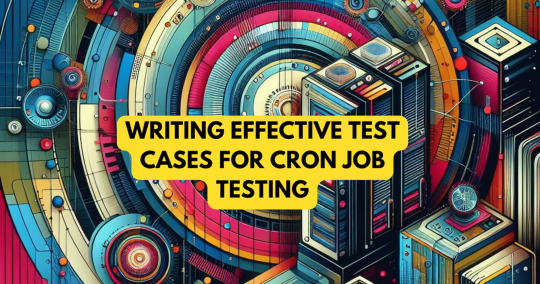
Cron jobs are essential tools in Unix-like operating systems that automate the execution of scripts and commands at scheduled intervals. Whether it's backing up files, clearing temporary data, or running system updates, cron jobs help system administrators and developers save time and ensure consistency by automating repetitive tasks.
What is a Cron Job?
A cron job is a time-based task scheduler in Unix/Linux systems that runs commands or scripts automatically at specified times and dates. These jobs are managed by a background process known as the cron daemon, which continuously checks if any scheduled task is due to be executed.
How Cron Works
Cron relies on a daemon called crond, which runs in the background and checks the crontab file to determine when to execute scheduled tasks. Users and system processes can define cron jobs in these crontab files, and once saved, the daemon takes care of the scheduling and execution.
Anatomy of a Cron Expression
A typical cron expression contains five time-related fields followed by the command to be executed. Each field defines a specific unit of time:
pgsql
CopyEdit
* * * * * command to execute
- - - - -
| | | | |
| | | | +----- Day of week (0 - 7) (Sunday = 0 or 7)
| | | +------- Month (1 - 12)
| | +--------- Day of month (1 - 31)
| +----------- Hour (0 - 23)
+------------- Minute (0 - 59)
Common Cron Examples:
0 0 * * * – Runs every day at midnight
*/15 * * * * – Runs every 15 minutes
0 9 * * 1 – Runs every Monday at 9 AM
Creating and Managing Cron Jobs
You can create or edit cron jobs using the crontab command, which opens the cron configuration file for the current user.
crontab -e – Opens the crontab file for editing
crontab -l – Lists existing cron jobs
crontab -r – Removes the crontab file
Best practices for writing cron jobs:
Use full paths for all commands and files
Test scripts manually before scheduling
Include logging to track task execution
Practical Use Cases of Cron Jobs
Cron jobs are used across industries for automating repetitive tasks, including:
Database backups – Automatically back up databases daily or weekly
Email notifications – Send reports or alerts on a set schedule
System maintenance – Clear logs, temp files, or rotate logs
Data synchronization – Sync files between servers regularly
These scheduled jobs help maintain performance, improve security, and reduce human error.
Debugging and Logging Cron Jobs
Debugging cron jobs can be tricky, but proper logging and output redirection can help troubleshoot issues efficiently. Since cron jobs don't have access to a terminal interface, you should always redirect output to a log file:
bash
CopyEdit
0 1 * * * /path/to/script.sh >> /var/log/myscript.log 2>&1
Additionally, check system logs for cron-related errors:
/var/log/cron (CentOS/RHEL)
journalctl -u cron (Ubuntu with systemd)
Security Considerations
Like any automated process, cron jobs must be secured to prevent misuse or accidental damage:
Use absolute paths to avoid unexpected command behavior
Restrict crontab access with /etc/cron.allow or /etc/cron.deny
Set correct permissions on scripts to avoid unauthorized modifications
Always validate the logic and schedule before deploying a new cron job to production.
Alternatives to Cron Jobs
While cron is widely used, there are modern alternatives that offer enhanced features and better flexibility:
Systemd Timers – Provide better logging and dependency management on systemd-based systems
Cloud-based schedulers – Such as AWS CloudWatch Events, Google Cloud Scheduler
Task runners – Like Jenkins, Airflow, or GitHub Actions for complex workflows
These options are ideal when working in distributed or cloud environments with more dynamic scheduling needs.
Conclusion Whether you're a system administrator or a developer, understanding how to effectively use cron jobs can greatly enhance your ability to automate and manage routine tasks. While cron is a simple yet powerful tool, make sure to follow best practices and explore modern alternatives when appropriate to keep your systems efficient and secure.
0 notes
Text
Unix Commands Every iOS Developer Should Know
When developing iOS applications, many developers focus primarily on Swift, Objective-C, and Xcode. However, a lesser-known yet powerful toolset that enhances productivity is Unix commands. Since macOS is a Unix-based operating system, understanding essential Unix commands can help iOS developers manage files, automate tasks, debug issues, and optimize workflows.
In this article, we’ll explore some of the most useful Unix commands every iOS developer should know.
Why Should iOS Developers Learn Unix?
Apple’s macOS is built on a Unix foundation, meaning that many system-level tasks can be efficiently handled using the terminal. Whether it’s managing files, running scripts, or automating processes, Unix commands can significantly enhance an iOS developer’s workflow. Some benefits include:
Better control over project files using the command line
Efficient debugging and log analysis
Automating repetitive tasks through scripting
Faster project setup and dependency management
Now, let’s dive into the must-know Unix commands for iOS development.
1. Navigating the File System
cd – Change Directory
The cd command allows developers to navigate between directories
{cd ~/Documents/MyiOSProject}
This moves you into the MyiOSProject folder inside Documents.
ls – List Directory Contents
To view files and folders in the current directory:
bash
CopyEdit
ls
To display detailed information, use:
bash
CopyEdit
ls -la
pwd – Print Working Directory
If you ever need to check your current directory:
bash
CopyEdit
pwd
2. Managing Files and Directories
mkdir – Create a New Directory
To create a new folder inside your project:
bash
CopyEdit
mkdir Assets
rm – Remove Files or Directories
To delete a file:
bash
CopyEdit
rm old_file.txt
To delete a folder and its contents:
bash
CopyEdit
rm -rf OldProject
⚠ Warning: The -rf flag permanently deletes files without confirmation.
cp – Copy Files or Directories
To copy a file from one location to another:
bash
CopyEdit
cp file.txt Backup/
To copy an entire folder:
bash
CopyEdit
cp -r Assets Assets_Backup
mv – Move or Rename Files
Rename a file:
bash
CopyEdit
mv old_name.txt new_name.txt
Move a file to another directory:
bash
CopyEdit
mv file.txt Documents/
3. Viewing and Editing Files
cat – Display File Contents
To quickly view a file’s content:
bash
CopyEdit
cat README.md
nano – Edit Files in Terminal
To open a file for editing:
bash
CopyEdit
nano config.json
Use Ctrl + X to exit and save changes.
grep – Search for Text in Files
To search for a specific word inside files:
bash
CopyEdit
grep "error" logs.txt
To search recursively in all files within a directory:
bash
CopyEdit
grep -r "TODO" .
4. Process and System Management
ps – Check Running Processes
To view running processes:
bash
CopyEdit
ps aux
kill – Terminate a Process
To kill a specific process, find its Process ID (PID) and use:
bash
CopyEdit
kill PID
For example, if Xcode is unresponsive, find its PID using:
bash
CopyEdit
ps aux | grep Xcode kill 1234 # Replace 1234 with the actual PID
top – Monitor System Performance
To check CPU and memory usage:
bash
CopyEdit
top
5. Automating Tasks with Unix Commands
chmod – Modify File Permissions
If a script isn’t executable, change its permissions:
bash
CopyEdit
chmod +x script.sh
crontab – Schedule Automated Tasks
To schedule a script to run every day at midnight:
bash
CopyEdit
crontab -e
Then add:
bash
CopyEdit
0 0 * * * /path/to/script.sh
find – Search for Files
To locate a file inside a project directory:
bash
CopyEdit
find . -name "Main.swift"
6. Git and Version Control with Unix Commands
Most iOS projects use Git for version control. Here are some useful Git commands:
Initialize a Git Repository
bash
CopyEdit
git init
Clone a Repository
bash
CopyEdit
git clone https://github.com/user/repo.git
Check Status and Commit Changes
bash
CopyEdit
git status git add . git commit -m "Initial commit"
Push Changes to a Repository
bash
CopyEdit
git push origin main
Final Thoughts
Mastering Unix commands can greatly improve an iOS developer’s efficiency, allowing them to navigate projects faster, automate tasks, and debug applications effectively. Whether you’re managing files, monitoring system performance, or using Git, the command line is an essential tool for every iOS developer.
If you're looking to hire iOS developers with deep technical expertise, partnering with an experienced iOS app development company can streamline your project and ensure high-quality development.
Want expert iOS development services? Hire iOS Developers today and build next-level apps!
#ios app developers#Innvonixios app development company#ios app development#hire ios developer#iphone app development#iphone application development
0 notes