#dynamics 365 attachment migration
Explore tagged Tumblr posts
Text
Secure & Smooth Dynamics 365 SharePoint Integration with Easy Attachment Migration
Worried about document access in CRM? With proper Dynamics CRM SharePoint security, you can now control who sees what, even after files are moved to SharePoint. This solution makes Dynamics 365 SharePoint integration seamless while ensuring your security roles stay intact. You can also handle Dynamics 365 attachment migration with ease—automatically moving files from CRM to SharePoint without breaking anything. Stay compliant, secure, and organized without the manual hassle.
0 notes
Text
Dynamics 365 Data Migration: A Step-by-Step Guide
Migrating data to Dynamics 365 can seem like a daunting task, but with the right approach and tools, it can be a smooth and efficient process. Whether you’re moving from legacy systems, CRM platforms, or other business solutions, ensuring data integrity and consistency during the migration is crucial for the success of your Dynamics 365 implementation. Partnering with a reliable service provider like Vbeyond can ensure that the Dynamic 365 migration process is carried out seamlessly and effectively. In this blog, we’ll walk you through a step-by-step guide to help you plan, execute, and validate your data migration with Vbeyond as your trusted Dynamics 365 migration partner.
Step 1: Define the Scope of the Migration
Before diving into the migration process, it’s essential to define the scope. Understanding what data you need to migrate is the first step towards a successful migration. Take the time to assess and document:
What data needs to be migrated? Identify the specific tables, entities, and records that are critical to your business. This could include customer records, transaction data, contacts, sales orders, and more.
What format is the data in? Understand the source data structure, whether it’s from spreadsheets, other CRM systems, or legacy databases.
What’s the timeline and resource allocation? Determine how much time you have for the migration and what resources (team members, software, etc.) are available.
This stage also involves setting clear goals for your migration. Ask yourself:
Do you need a full historical data transfer, or just a subset?
Will you need to migrate attachments or custom fields?
Are there any compliance or security considerations regarding your data?
Step 2: Cleanse and Prepare Your Data
Data quality is paramount to ensure that your Dynamics 365 environment works smoothly. Inaccurate or inconsistent data can lead to operational inefficiencies and a poor user experience. Therefore, it’s important to clean your data before migrating it to the new system.
Data Cleanup: Remove any duplicate records, outdated information, or incomplete records. You may need to standardize data formats, such as phone numbers, addresses, and date fields.
Data Enrichment: Fill in any missing or incomplete information where possible. You can use tools or external databases to enhance data quality.
Data Mapping: Map your source data to the corresponding fields in Dynamics 365. Ensure that custom fields, relationships between entities, and lookup fields are accurately mapped so that no vital information is lost during the migration.
Step 3: Choose the Right Migration Tool
Once your data is ready, you need to choose the right tools for migration. Microsoft Dynamics 365 offers several ways to import data, depending on the complexity and scale of your migration:
Data Import Wizard: Ideal for smaller, simple migrations, the built-in Data Import Wizard allows you to map data fields from Excel or CSV files directly to Dynamics 365 entities. It’s simple but limited in functionality.
Data Migration Tool (DMT): For larger migrations, the Data Migration Tool is a more robust option. It allows you to migrate a wide variety of data from multiple sources, including legacy CRM systems, to Dynamics 365. This tool provides flexible configurations, mapping options, and can handle complex relationships.
Third-Party Migration Tools: Solutions like KingswaySoft, Scribe, or KingswaySoft provide advanced features, including support for integrations, batch processing, and data transformation.
Step 4: Test Your Data Migration Process
Testing is crucial to ensure that everything is working as expected before executing the full migration. Perform the following steps:
Pilot Test: Start with a small batch of data to verify that it migrates correctly. This is especially important for validating the mapping of fields and ensuring that your data structure matches Dynamics 365.
Data Validation: Ensure that data is accurately transferred and appears in the right fields, with correct relationships, formatting, and data integrity.
Check for Errors: Review logs and reports for errors or failed imports. This can help identify issues early on and make troubleshooting easier.
Step 5: Execute the Full Data Migration
Once your testing phase is successful, it’s time to migrate your entire dataset. Before migrating, ensure that:
Backup Existing Data: Always create backups of your existing data, whether it’s from your legacy system or your testing phase.
Establish a Migration Window: Schedule the migration during off-peak hours to minimize disruption to your business processes.
Communicate with Stakeholders: Inform all team members about the migration, its timing, and any system downtime that may occur during the migration process.
With Vbeyond’s proven expertise, the execution of your full migration will be handled with the utmost care. Their team ensures minimal downtime and maximum efficiency, ensuring that your business operations continue smoothly during the migration.
Step 6: Post-Migration Validation and Testing
After the full migration, perform a thorough validation:
Revalidate Data Integrity: Check that all records are complete, accurate, and migrated correctly. Test relationships between entities (e.g., contacts and opportunities, accounts and leads) to ensure that they are intact.
Functionality Testing: Ensure that all Dynamics 365 functionality, such as workflows, custom entities, reports, and integrations, is working as expected with the migrated data.
User Acceptance Testing (UAT): Involve end-users in testing to ensure that the data in Dynamics 365 meets their needs and is easy to work with.
Step 7: Monitor and Maintain the Data Post-Migration
Once the migration is complete, it’s essential to keep monitoring the system to ensure everything continues to run smoothly.
Ongoing Monitoring: Regularly check for errors or data inconsistencies, particularly if your system is integrated with other applications.
Training and Support: Provide training for users to help them navigate the new system with the migrated data. Offer support for any issues that arise during the transition.
Conclusion
Data migration is a complex but essential part of implementing Dynamics 365. By following these seven steps, you can ensure that your data migration is smooth, efficient, and successful. The key to a successful migration lies in thorough planning, data cleansing, using the right tools, and rigorous testing.
Partner with Vbeyond Digital today for expert Dynamics 365 data migration services, and experience a seamless transition to a smarter, more efficient business solution.
0 notes
Text
Bad Romance - Part 12
Fandom: Scandal in the Spotlight (Love 365)
Pairing: Iori x Reader
You woke up feeling sick to your stomach, you hadn’t been feeling well but you figured it was just because of all the drama and knowing you would be facing Nagito soon. Your anxieties were lessened slightly by the guy beside you.
Iori’s arms were still wrapped tightly around you even as he slept. It was comforting even as you faced something you were really sacred to do.
“Iori,” you whispered, causing him to stir.
You were attempting to get him to let go so you could start to get ready, but he only held you tighter. You couldn’t help but smile, he looked so peaceful as he slept. If only you could just stay like this.
“Iori, I gotta get up,” you told him softly.
“No you don’t,” he replied, eyes still closed.
It made you laugh, despite how anxious you were.
“I wish I didn’t, but I gotta see Nagito,” you sighed, running your fingers through his hair lightly.
That got him up.
“Shit I forgot,” he mumbled rubbing his eyes, “Do you need anything?”
“Just to get it over with,” you said, your hand resting on Iori’s cheek. “I’ll be okay.”
You didn’t want him worrying about you too much.
“Do you want me to go?” Iori asked.
You shook your head, “It will be nice to come home to you. And then we can talk about whatever happens.”
You didn’t miss the slight smile that tugged at Iori’s lips when you made the comment about coming home to him. It made you happy too.
You got ready quickly, not wanting to keep Nagito waiting. Iori stayed in bed, watching you with a hint of a frown on his face. You wondered what he was thinking about. Well you had an idea, but still you wish you could see exactly what was running through his mind.
“Okay, I’m going,” you announced finally, trying to sound somewhat confident. You leaned over the bed, pressing a kiss to Iori’s lips.
“You got this, _____,” Iori said, his hand trailing down your arm, resting on your hand, “I’ll be there with you in spirit.”
“Thanks Iori,” you smiled at him, before heading out.
On your way over to see Nagito you began to concoct what you were going to say to him. Nothing felt right, though. It all seemed forced, or rehearsed, or just wrong. God this is gonna be a mess, you thought as you approached his door. Your hand was shaking as you knocked weakly. You wondered if he had even heard it, but a minute later the door opened.
“Hey,” you said softly.
“Hey,” he sighed, stepping aside to let you in.
Your heart was racing as he followed you to the couch. You were suddenly getting emotional, thinking of how just a few weeks ago you were on the same couch with him, without a care in the world. You had been happy, he had been happy and now it was all coming to an end on the same piece of furniture.
You bit back tears, knowing that wouldn’t be a good place to start. Fuck, you didn’t even know where to start. Your mind went totally blank with Nagito’s eyes on you, the little bit of a speech you prepared totally disappearing.
“I-okay- there’s a lot I want to say and I don’t really know how to say it,” you began.
“Take your time,” he replied, though his voice was flat and emotionless.
You didn’t deserve that, he should be angry, yelling at you. You almost felt guilty that he wasn’t.
“I didn’t plan for this to happen, and I wasn’t using you to get to Iori. I really just need you to know that,” you told him.
It was hard to look him in the eye, but you tried your best to anyway.
“So what was it then?” he questioned, a bit of hurt peaking through his voice.
“Iori and I-” you paused, searching for the right words, “We just started hooking up. I didn’t even know if I liked it at first, I don’t know. It was a weird dynamic we hated each other but then we would…” You trailed off, not wanting to get into the details.
He knew what you were getting at.
You continued, “Somewhere in there I actually started to like him, but then we got into a big fight. It really hurt, and you were there for me. I can’t tell you how much I appreciate that. And I really liked you it’s ju-”
“Just that you like Iori more,” he finished the sentence for you.
You frowned, unsure of how to reply to that.
“I’m sorry,” was all you could manage at the moment, “I really thought Iori and I were done after that fall out. I never expected this to play out how it did. I should have told you right from the start about Iori. The two of you are friends and I slept with you knowing…God I’m so sorry Nagito.”
You suddenly broke into tears. Everything you were trying to hold back these past few days just flooding your system.
“I know you didn’t do it on purpose,” Nagito replied, handing you a tissue.
You took it gratefully, trying to dry your tear-stained cheeks.
“Please don’t be mad at Iori,” you cried, “Just be mad at me okay? Iori…he needs you. He needs a friend right now, and you’re the best friend someone could have. Please just don’t ha-”
“Okay slow down, _____,” Nagito stopped you, “I’m not mad…well I was mad, like really mad, but I’m not anymore.”
“You’re not?” you asked, surprised.
“I’m upset, not mad,” Nagito explained, “As much as it hurts, I realized you and Iori didn’t do this to hurt me.”
“Never,” you confirmed, “And I want you to be honest Nagito, if us being together is too much we’ll separate. We don’t want to hurt you anymore, we understand.”
Nagito shook his head, “There is no sense in all of us being unhappy. I’m gonna need space for awhile, but I know you guys like each other a lot. I’m not gonna mess with that.”
“You’re amazing Nagito,” you said,”I mean really, we don’t deserve this kindness but it really means so much.”
“I know you would do the same for me,” Nagito replied.
“Definitely,” you nodded, “You’re gonna find someone you deserve Nagi. I truly want that for you, and I know you’re gonna find it. I’m always here for you if you need it and I hope in time we can work on being good friends again.”
Nagito mustered a soft smile, “I would like that. Thank you for coming to talk to me, I really appreciate it.”
“Of course. Thank you for being so understanding. For being you,” you told him.
You both went in for a hug and it made you happy. You knew things were far from perfect and that your relationship still needed work, but you were happy. Happy he didn’t hate you, happy he was okay with you and Iori, and happy that he was willing to keep a friendship. You seriously didn’t feel worthy of his kindness, but you were incredibly grateful.
After a few more words and an exchange of goodbyes, you headed out. You were quick to get back to your apartment, knowing Iori would be waiting anxiously to hear about your meeting.
Iori had migrated to the couch in your absence, but jumped up the second he heard the door open. “Hey, how’d it go?” he asked, a nervous edge in his voice.
“Good,” you told.
“Really?” Iori asked, about as surprised as you had been when Nagito didn’t just yell at you.
“Yeah, I mean he’s upset, but he said he’s not mad,” you explained, “I think he just needs time, you know? It’s a lot to process and he wants some space to do that. But he doesn’t want us break up and he doesn’t hate us.”
“I can’t believe it,” Iori replied, sounding relieved.
“I know, Nagito really is a great guy,” you agreed, “He wants to talk to you, he still wants to be good friends.”
“I don’t even deserve his friendship,” Iori muttered.
“You do Iori,” you replied, squeezing his hand, “We both messed up a little, but that doesn’t mean you don’t deserve a good friend like Nagito. He cares about you a lot, you guys will work it out.”
“Thank you,” Iori said, pulling you in for a tight hug.
You practically melted into him, the warmth of his body making you feel at home.
“And you’re sure he’s okay with us?” Iori asked as he pulled away to look at you.
“Yeah, he wants us to be happy,” you confirmed, cupping Iori’s face.
You brushed your thumb over his cheek as a smile formed on his face.
“So we are free to just…” his voice trailed off as his hand slid up your thigh. It was soft, even if it’s implications weren’t.
“Yes, Iori, we’re free,” you replied, with a light laugh.
It sounded silly, but it was true. After months of pretending you didn’t care, sneaking around, and denying how you felt, it felt so good to be able to be honest.
“I love you, Iori,” you said suddenly, your emotions practically overwhelming you.
“I know,” he replied.
The next thing you knew, you were on his lap. His hands tangled in your hair as he kissed you, your hands drifting up and down his back. The longer you kissed the more desperate it got, like you couldn’t get enough of each other.
Iori pulled your legs around his waist, gripping the back of your thighs as he picked you up off the couch. You continued to kiss him as he walked you both back to your room. He placed you gently on the bed, crawling on top of you. His lips connected to your neck, soft, wet kisses peppering your skin.
Clothes began to fall to the floor, lips replacing what was once covered. Everything was slow and drawn out, not to tease, but to savor. It was like that night before you fought all over again, but a million times better. You were learning each others bodies, not just for a single hook up, but for a life time.
Iori slipped between your legs, pulling them over his shoulders. “I…love…you…so…much,” his words were punctuated with kisses on your inner thighs.
“I love you to-oh,” you were cut off by a moan as his lips attached to you core.
It somehow still surprised you how good he was with his mouth. His tongue moved in all the right ways as he slipped two fingers inside you. Your thighs tightened around him, but he used his free hand to hold them open.
“Iori,” you breathed euphorically.
Your fingers twisted through his hair as he continued to work at you, no sign of letting up. Moments later, your body tensed before relaxing into a deep bliss. Your back arched, pushing you further onto Iori’s face, which he loved. He kept going until you had to pull him off.
“That was amazing m,” you said breathlessly, putting a smirk on his face.
You kissed him while pulling at his boxers, the last piece of clothing that separated you two. You wrapped your legs around him, bringing him closer to you.
“Need you,” you mumbled onto his lips.
Iori nodded, the tip of his cock already brushing against your slit. You were about to whine that you didn’t wanna be teased but then he pushed into you. You dug your hands into his back as you felt yourself adjusting to his size.
Iori’s hips rocked against yours. They were deliciously long and deep strokes, making your head spin. Your hips rolled up to meet his making the angle even sweeter for you.
“Iori, I’m gonna-” you choked out.
You were so close it was getting hard for you to string together a coherent sentence.
“I got you,” he replied, his thumb finding your already sensitive clit.
You let out a moan as Iori worked you through your second orgasm of the night. It was even better than the first one, nothing could top him being inside you.
Iori was weak for the sound of his name spilling from your lips, causing him to let go with you.
Iori collapsed on top of you when you both finished. You were both panting, pushing hair away from each other’s eyes. His nose brushed against yours, a simple gesture but it made your heart swell.
“I love you Iori,” you told him, peppering kisses all over his face.
“I know,” Iori smiled.
“What are you so happy about?” you asked, though you sorta had a feeling you knew why.
“This,” he replied, “I can’t wait to do this with you forever.”
Now you were smiling like an idiot. You knew he didn’t just mean the sex - though there would be a lot of that you were sure. He meant everything, the ups and downs, going through it all together, forever. As you held him close to you, you couldn’t imagine a better way, or a better person to spend forever with.
SITS Masterlist
#scandal in the spotlight smut#sits smut#iori enjo smut#voltage inc smut#voltage inc fanfiction#scandal in the spotlight#sits#iori enjo#nagito aoshima#kyohei rikudoh#voltage inc#love 365
28 notes
·
View notes
Link
Integrate Dynamics 365 with SharePoint, Dropbox, and Azure Blob Storage for managing documents with Attach2Dynamics. Drag and drop, upload, download, delete and perform many other actions right from within Dynamics 365 in an intuitive and easy-to-use UI. You can also bulk migrate history attachments from within Dynamics 365 CRM with the help of Attach2Dynamics.
Attach2Dynamics provides document management for all Entities within Dynamics 365 CRM. Available for all deployment models beginning Dynamics 365 8.2 and Dataverse (Power Apps).
0 notes
Text
How Zelite Tackled a Complex CRM Migration to Microsoft Dynamics CRM (on-premise)
About Client
Data Dynamics inc. is a leading software company based in New Jersey, USA, and provides intelligent file management solutions. Their intelligent file management solutions empower enterprises to seamlessly analyze, move, manage and modernize critical data across cloud and object-based storage infrastructures for true business transformation.
Client Requirement
After using Dynamic CRM 365 (8.2) for more than 2 years, client wanted to move on to the latest version of the Dynamics CRM 9.1 on-premises. They desired a seamless transition of the existing data to the new Dynamics CRM with lots of customization.
Solution Offered
To carry out the Dynamics CRM on-Premises Migration project, Zelite Solutions implemented the following two approaches.
· Customizations Migration
· Data Migration using CRM Data Migration tool/SDK
· Migration on Standalone Server
Industry
· Technology – Cloud Storage
Current Phase
· Live & under Support Contract
Solution
· Data Migration Dynamics CRM 8.2 to 9.1
Technologies
· Microsoft Dynamics 365 CRM (9.1), Dynamics CRM SDK
Users
· Total Users: 60
The Solution
To avoid downtime of existing Dynamics CRM 8.1 we have worked on standalone system and migrated the entire data. We have followed the below steps to migrate.
· Customizations Migration
o Entities: Account, contacts, leads, opportunities, proposal requirements, sales stage audit, notes, Activities and custom entities.
o Entity Components: Forms, views, business rules, and custom reports
o Settings: Users, Mailboxes, Email Templates
o Solution Components: Dashboards, workflows, and plugins
o
· Data Migration using CRM Data Migration tool/SDK
o Migrated Data of Accounts, Contacts, Leads, Opportunities, and related system entities and custom entities.
o Phone Calls, Appointments, Tasks, and Emails related to above entities were then migrated
o Notes and attachments were migrated at the end as there were several thousand notes with attachments in on-premises CRM
Benefits
· With zero down time the entire data was migrated to a new instance of latest Dynamics CRM 9.1.
Visit: https://www.zelitesolutions.com/case-studies/complex-crm-migration-to-microsoft-dynamics-crm-on-premise/ https://www.zelitesolutions.com/
0 notes
Text
Business Applications - It's Time to Re-Think Things
Business Applications - It's Time to Re-Think Things #msdyn365 #ReThink CRM
[podcast src=”https://html5-player.libsyn.com/embed/episode/id/7014027/height/90/theme/custom/autoplay/no/autonext/no/thumbnail/yes/preload/no/no_addthis/no/direction/forward/render-playlist/no/custom-color/0072c6/” height=”90″ width=”100%” placement=”top” theme=”custom”]Recently, I found myself looking in the Google Play Store for a mobile app to solve some issue. I found several options…
View On WordPress
2 notes
·
View notes
Text
Compress Images In Powerpoint
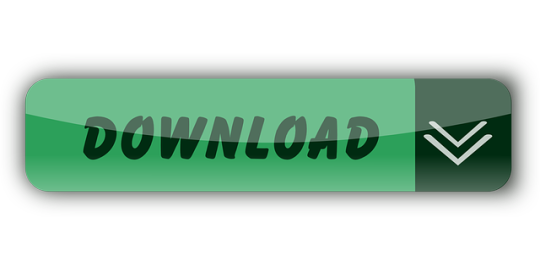
To apply compression to an image that you inserted into your presentation, click on the image and then click on the Compress Pictures icon. After clicking on Compress Pictures, the Compress Pictures dialog box appears on the screen. Make the appropriate selections and then click on the OK and Apply buttons. First, select an image on your PowerPoint slideshow. Once you select an image, a new Format tab called Picture Tools will appear. Select this tab and click on Compress Pictures. This will open the Compress Pictures tab. From here, you can select whether to compress only the selected image or compress all images on the PowerPoint presentations.
Compress Images In Powerpoint 2020
Compress Images In Powerpoint 365
Compress Images In Powerpoint 2013
Compress All Images In Powerpoint At One Time
Compress Images In Powerpoint Mac
Compress Background Images In Powerpoint
In order to decrease the size of a PowerPoint file (and in Canvas your course quota), you can decrease the resolution of the images. PowerPoint images can make your presentation file size quite large, especially if you have embedded high-resolution images and photos. Follow these instructions to optimize your images and photos.
STEPS TO COMPRESS IMAGES: WINDOWS - MICROSOFT POWERPOINT
Open your PowerPoint file.
Select a slide that contains an image or picture.
Select the image or picture.
Click the Picture Format ribbon at the top of the screen.
Click Compress Pictures.
Select the checkbox to Delete cropped areas of pictures option to reduce the size of the image or picture in the presentation.
Choose Email (96 ppi): minimize document size for sharing.
Uncheck Apply only to this picture if you want all of the pictures in the entire presentation to be compressed so you will have a smaller file size.
Click OK.

STEPS TO COMPRESS IMAGES: MAC - MICROSOFT POWERPOINT
Open your PowerPoint file.
Select a slide that contains an image or picture.
Select the image or picture.
Click the Picture Format ribbon at the top of the screen.
Click Compress Pictures (to the right of the Transparency icon).
Click the Picture Quality drop down and choose Best for Sending in Email (96 ppi).
Select the checkbox to Delete Cropped Areas of Pictures to reduce the overall size of the image or picture in the presentation.
Apply to all pictures in this file is default and recommended for a smaller file. If you only want to delete the currently selected picture, uncheck that.
Click OK.
If you have more questions, email [email protected] or call 864-656-3494.
Summary :
A PowerPoint presentation will be attractive and intuitive if it is media-rich with images, videos, etc. However, these media would enlarge the file size. If you need to reduce PowerPoint file size, this post from MiniTool Partition Wizard might be helpful for you.
Quick Navigation :
About PowerPoint
Microsoft PowerPoint, a part of the Microsoft Office suite, is a presentation program released on April 20, 1987.
The PowerPoint software allows users to create dynamic slideshows with texts, tables, charts, videos, audios, images, etc. It is suitable for projectors or big-screen TVs. Therefore, a lot of religious, corporate, and educational organizations prefer to use this tool to introduce visual information to groups or individuals. Some companies even regard it as a basic market skill.
Although you can make PowerPoint presentation interesting and powerful by inserting images, audios, and videos, it could be annoying that these media files would make your PowerPoint file larger. It takes up more disk space and might reduce playback performance. In addition, users might fail to send an email with a PowerPoint file as an attachment due to exceeding the file size limit.
In the following contents, you can learn about some tips on how to reduce PowerPoint file size.
Tip 1: Use PPTX Format for Your PowerPoint File
PPTX format was released by Microsoft in Office 2007. It has replaced the PPT format which was used by Microsoft PowerPoint previously, and it becomes the default format when users create a file with modern versions of PowerPoint. PPTX format compresses all the content within the PowerPoint file and it makes the file smaller than that using the PPT file type.
If your PowerPoint file is of PPT format, you should convert it to PPTX format to reduce PowerPoint file size. You just need to:
Open the target file and click File from the top menu.
Select Save as and select a location.
In the pop-up window, select PowerPoint Presentationfor Save as type Then your PowerPoint file will be saved in PPTX format.
Tip: You can check the format of your file by clicking the file and selecting Properties.
In my example, I convert my file to PPTX format and the file size is reduced by 1695KB. This should be an easy way to reduce PowerPoint file size, but the file size is depended on the contents inside the file eventually. If the PPTX file is still too large or your file has been created with PPTX format already, here are more tips that you might need in the following parts.
Tip 2: Insert Your Pictures Instead of Copying and Pasting
The JPG (Joint Photographic Experts Group) format is a lossy compressed file format for pictures. Usually, a picture of JPG takes less storage space than that of BMP (Bitmap) and PNG (Portable Network Graphic).
When you copy a picture and paste it to a PowerPoint file, the picture might be reformatted to BMP or PNG, which makes your PowerPoint file larger finally. So, you’d better add the picture to PowerPoint with the insert function which maintains the original format of the involved pictures.
When you save an image, you need to select an image format for it. If you choose between the PNG and JPG, learning the difference on PNG vs JPG is vital.
Tip 3: Do Not Edit Images in PowerPoint
Before inserting a picture in PowerPoint, you’d better make sure you don’t need to make any further edits for it. Any edits for the picture within the PowerPoint file will be saved as a part of the file, which means that a lot of extra stuff would be stored.
For example, when you change a colorful picture to black and white, PowerPoint retains the full-color image at the same time.
Therefore, if you need to edit a picture, please use an image editor and then insert it in PowerPoint. This could help you to reduce PowerPoint file size.
Tip 4: Compress Images in PowerPoint
Another method to reduce the picture size in a PowerPoint file is to compress the picture. You can compress images in PowerPoint one at a time or all at once. To compress all the images in the PowerPoint file, you need to:
Tip: The detailed steps might be different for different versions of Microsoft PowerPoint.
Step 1: Click File from the top toolbar and select Save As. Then select the folder where you want to save the compressed file.
Step 2: Click the Tools option which is next to Save button. In the pop-up menu, select Compress Pictures.
Step 3: In the pop-up window, select “E-mail (96 ppi): minimize document size for sharing” under Resolution section. Then click OK to confirm that you want to compress pictures in PowerPoint.
Tip: As you are operating for all the pictures in the PowerPoint file, you are unable to select Apply only to this picture option here.
Step 4: Click Save to save the compressed PowerPoint file.
If you want to compress a specific picture, you just need to select the picture in PowerPoint. Then click Format from the top toolbar and select Compress Pictures.
Compress Images In Powerpoint 2020
Tip 5: Remove Personal Information
Microsoft Office stores your personal information and hidden properties of your PowerPoint file, such as the author name, document properties, etc. Remove them could also help you to reduce file size in PowerPoint. Here are the detailed steps.
Step 1: Click File and select Info.
Step 2: Click Check for Issues. In the pop-up menu, select Inspect Document.
Step 3: The Document Inspector window will pop up, and you should make sure the “Document Properties and Personal Information” option in the list has been checked. Then click Inspect.
Step 4: In the following window, click Remove all for “Document Properties and Personal Information”.
Then save the file and it should be smaller. This could also help you when you need to prevent others from viewing your personal information for confidentiality.
If you find this doesn’t reduce the file size, please move on to the next tip.
Tip 6: Do Not Store a Thumbnail
PowerPoint allows you to save the thumbnail image so that you can preview the file when you search it in File Explorer. It is a useful feature to help you find the PowerPoint file you want quickly when there are many files with similar names, but this could increase the PowerPoint file size.
To disable the feature, you can:
Step 1: Click File > Info.
Step 2: On the right-hand side, click Properties and select Advanced Properties.
Step 3: In the pop-up window, switch to Summary tab. Then uncheck the option Save preview picture.
Step 4: Click OK to save the changes. Then save the PowerPoint file.
In my case, the file size is reduced by 10KB for me after I disable the thumbnail preview feature. It’s a pretty small save and might not help you. But if you have tried all the other tips and you are still unsatisfied with the PowerPoint file size, you can try this method.
Tip 7: Upgrade Your Storage Device
If it is hard for you to reduce PowerPoint file size and your disk is running out of space, which makes you unable to store more data on the disk, you might need to upgrade your disk to a larger SSD or HDD.
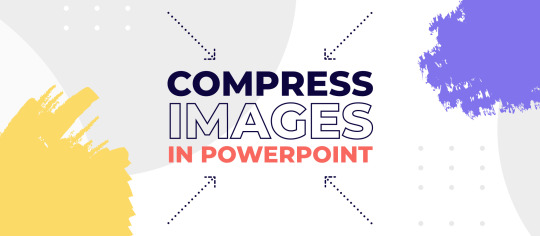
Tip: If you don’t have another SSD or HDD, you can consider buying one. Here are some recommended SSDs and you can have a look: Best 1TB SSD Internal Hard Drive for Laptop and Desktop PC.
To replace your old disk with a larger one, you’d better transfer all the data. MiniTool Partition Wizard should be a helpful assistant. Here is how to migrate all the data on the old disk to the larger one with it. Please connect the larger disk to your PC and follow the steps below.
Step 1: Download MiniTool Partition Wizard by clicking the button below. Then install and launch it. To copy the system disk, you need to pay for the Pro Ultimate edition.
Step 2: When you get the main interface, click Migrate OS to SSD/HD Wizard under Wizard section in the left action panel.
Step 3: In the pop-up window, select Option A and click Next.
Tip: If you want to copy the operating system only, you can select Option B.
Step 4: In the following window, select the larger disk you prepared as the destination disk to store the copied data and click Next to continue.
Step 5: After selecting the destination disk, you can modify the Copy Options and Target Disk Layout. For an SSD, you’d better check Align partitions to 1MB. Then click Next.
Compress Images In Powerpoint 365
Step 6: Read the pop-up note carefully which reminds you how to boot from the larger disk. Then click Finish. When you go back to the main interface, click Apply to execute the pending operations.
After copying the data, you can install the larger SSD or HDD to your PC and boot from it. You should get a lot of free space and you don’t need to reduce PowerPoint file size to save storage space now.
Further Tip: Extend the Drive Where the PowerPoint File Is Stored
If you prefer to store your PowerPoint files in a specific drive, it might be annoying when the drive is running out of space and you can’t save your PowerPoint files. Fortunately, you are able to extend the drive to get more free space if there is free space on other drives of your disk.
You can also use MiniTool Partition Wizard to achieve the goal and it’s totally free.
Tip: If you need to extend the system drive, please create a bootable USB drive via MiniTool Partition Wizard at first, and then boot from the USB drive to extend it.
Step 1: Launch MiniTool Partition Wizard and get its main interface.
Compress Images In Powerpoint 2013
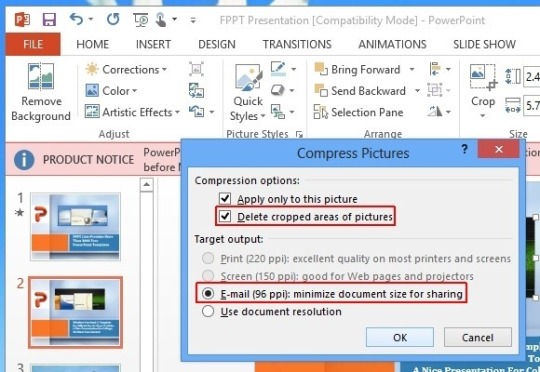
Compress All Images In Powerpoint At One Time
Step 2: Right-click the involved drive and select Extend.
Step 3: Follow the pop-up wizard to finish the operation. Remember to click Apply to make the changes to take effect.
Bottom Line
Compress Images In Powerpoint Mac
Here are some sweet tips if you need to reduce PowerPoint file size. Some of them might not help a lot. If you need more storage space to store your PowerPoint files, you can consider extending the involved drive or upgrading your disk.
Compress Background Images In Powerpoint
If you have better ideas or suggestions, you can leave a message in the following comment zone. For any problems with MiniTool software, you can ask help via (email protected)
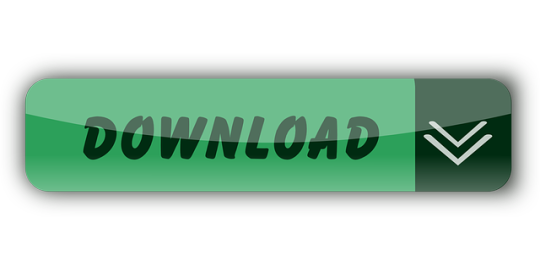
0 notes
Text
What are the variations between Dynamics NAV and Dynamics 365 Business Central?
A direct upgrade to Microsoft Dynamics 365 Business Central from Microsoft Dynamics NAV 2018 is supported by Microsoft at the instant. However, the upgrade path isn't therefore direct once it involves the older version of Dynamics NAV.
Dynamics NAV to Dynamics 365 Business Central Upgrade Path
As we tend to assist the transition to Dynamics 365 Business Central from Dynamics NAV to our consumer, we've got to pin down few commonly asked queries and presumably our answers would possibly assist you.
What are the variations between Dynamics NAV and Dynamics 365 Business Central?
There are 2 central variations between Dynamics 365 Business Central and Dynamics NAV. Firstly; Dynamics 365 Business Central contains a relative lead of being browser-based, despite the fact that the practicality of each is essentially the same. Dynamics 365 Business Central provides additional flexibility and a large reach whereas still giving all the proficiencies of Dynamics NAV (e.g., Operation Management, Sales and repair, etc.). Currently second, the distinction comes with the licensing for each. Microsoft NAV is commissioned for synchronic users whereas Business Central is commissioned supported named users. Each of these solutions is feasibly deployed on-premises or within the Cloud.
How does Dynamics 365 Business Central with an on-premises deployment differ from the Dynamics 365 Business Central Cloud deployment?
The cloud version of Dynamics 365 Business Central is appropriate at its best business that has little or easier business processes and also the prices associated are on a lower note. whereas the on-premises version of Dynamics 365 Business Central puts forward further complicated options needed for the business processes and can treat an additional value. the professional aspect of Cloud preparation is that the information is on the market anyplace, anytime and on any device, comprehensive of mobile. On the opposite hand, the on-premises system needs high-availability network hardware to realize this type of availability.
How strenuous moving knowledge from Dynamics NAV to Dynamics 365 Business Central?
It isn't exhausting to maneuver the information to Dynamics 365 Business Central from Dynamics NAV and might be accomplished either by coming in directly or by the utilization of information migration tools of speedy begin Services.
How can my previous integrations work with a brand new Dynamics 365 Business Central deployment?
The previous customizations and integrations will be migrated to Business Central from later versions of Dynamics NAV Microsoft, i.e., Microsoft NAV Dynamics 2017/2018 with ease. However, the older your version is extremely tough to migrate either to the on-premises version or the Cloud version of Dynamics 365 Business Central. so as to utilize the recent customizations in Dynamics 365 Business Central, they're needed to be created as extensions for creating them appropriate to integrate with the new preparation. Sometimes, because of incompatibility or the same performance that already exists in Business Central Microsoft, recent customizations won't be able to integrate. several of your previous customizations can now not be needed with the rising practicality that Dynamics 365 Business Central builds in.
Can workplace 365 be integrated by Dynamics 365 Business Central?
Using the app launcher, the navigation between workplace 365 and Business Central becomes simple because the Business Central online is totally integrated with workplace 365. Apparently, in Dynamics 365 Business Central, knowledge will be opened in surpass, print the reports mistreatment Word, and work with Business Central knowledge in Outlook.
What are the ability capabilities of Dynamics 365 Business Central?
Along with the addition of normal reports, Dynamics 365 Business Central users will create additional sophisticated choices and methods will be created by accessing knowledge, making reports, and viewing dashboards mistreatment mobile applications. A period of time statistics is going to be bestowed by the Power BI element ensuring the newest insights.
What out-of-the-box integrations go together with Dynamics 365 Business Central?
Dynamics 365 Business Central, being a Microsoft product integrates seamlessly with alternative Microsoft merchandise like Microsoft Dynamics 365 Sales and alternative applications- like PowerApps, Power BI, Microsoft groups, etc. There are commonplace genus Apis obtainable for making Connect Apps publish in App Store and integrate with Dynamics 365 Business Central. This becomes useful with Dynamics 365 Business Central once a point-to-point affiliation is needed to attach a third-party service, examples would be ADP workforce and Shopify instrumentation. For specific business processes, several third-party extensions are featured by Microsoft AppStore that allows reinforcing the performance of Dynamics 365 Business Central.
Does Dynamics 365 Business Central enable synchronic users?
Dynamics 365 Business Central (on-premises or on-cloud) is commissioned per named users and also the licensing model has been modified to named users from synchronic users by Microsoft.
What license plans are offered by Dynamics 365 Business Central?
Microsoft offers varied varieties of paid licenses:
Team Member
Essential
Premium
External controller
Users can avail sure entitlements or user permissions supported the licenses purchased. like Microsoft NAV Dynamics, Dynamics 365 Business Central on-premises conjointly has perpetual and subscription licensing with a monthly fee supported the number of users.
Are twin User Rights allowed by Microsoft Dynamics 365 Business Central?
Yes, Microsoft Dynamics 365 Business Central permits twin user rights with a Dynamics 365 Business Central subscription and is activated via CSP.
Is there any reduction in value for existing users preferring to migrate to Dynamics 365 Business Central?
Microsoft provides a four-hundredth discount to any existing Microsoft Dynamics client on Business Central licenses through June thirty, 2021 as below:
Dynamics NAV
Dynamics medico
Dynamics Shining Path
For only Dynamics 365 Business Central Cloud subscription licenses, this discount is applicable. it's not helpful for patrons with Dynamics 365 Business Central perpetual licenses or on-premises licenses.
Alletec is a trustworthy Microsoft Dynamics 365 Business Central Partner that has helped several firms upgrading from Microsoft Dynamics NAV to Dynamics 365 Business Central. If you would like to grasp what it'd mean for your organization to upgrade from Dynamics NAV Microsoft to Business Central, please contact us.
0 notes
Text
Tips to Smartly Improve Your Data Management on Microsoft Dynamics 365

Today, data holds utmost importance in almost every business. The quality of data helps an organization improve its operations and inefficient data management can hamper the organization’s ability to build a holistic view of the business.
Poor data quality doesn’t seem to be an alarming concern until the scale of the problem affects the sales and marketing processes that in turn play a pivotal role in improving business and communication with customers.
Data management catches the least attention and is usually the last thing to be discussed in a board meeting. However, it is what matters the most and is pivotal in business decisions.
Microsoft Dynamics 365 and Data Management
Dynamics 365 offers many path-breaking data management tools that will meet most of your demands.
Here, we will discuss the usability of these built-in tools that include duplicate data detection, bulk deletion jobs and audit history, importing and exporting data.
A robust Data Management strategy helps keep your data clean and applicable. Here are some tips that our experts have chalked down to make all that difference to your Data Management techniques.
Exporting Data From Microsoft Dynamics 365
Data could be exported in 3 ways from Microsoft Dynamics 365. Let’s get into the details of these options.
Export data to MS Word or MS Excel templates
Here one can automatically export and import data to and from Word and Excel templates. This keeps data management a simple part of daily work life.
The templates will help auto-complete documents such as invoices and proposals. This process is a good option to keep data updated without having to make multiple entries in different locations.
Dynamic and Static export to Microsoft Excel
This is the go-to option for the ones who are more comfortable scrutinizing data on Excel and can be carried out in 3 ways.
Option 1
Export to Excel Worksheet Online
Simple modifications can be carried out quickly. Using Excel online could easily help change and update data within minutes.
Option 2
Export to Static Excel Worksheet
This is the best option if there are multiple changes or modifications to be made. You can slice and dice the exported data for further analysis here.
Option 3
Export data to Dynamic Excel Worksheet
This option lets you see the latest data each time you open the dynamic Excel worksheet. For all those who like to keep refreshing data, this is your best option.
Third-party data export options
There are a few third-party tools that help in exporting data from MS Dynamics 365.
You could choose from an array of tools depending on what your needs are. Using third-party data export and data management tools on MS Dynamics 365 will satisfy most of your needs around the formats and other requirements.
Importing Data to Microsoft Dynamics 365
This involves the same methods and tools used as exporting, such as importing from Excel Worksheets, Word Templates, Excel Templates, etc.
A template could also be downloaded for data import to match the entity named in your Dynamics 365.
This would ensure all the required fields are filled up and included in your database. Most third-party Dynamics 365 data export tools also work for import. However, it is best to pick the tool that helps complete your projects sooner.
Detecting Duplicate Data
Use the built-in duplicate detection functionality on Dynamics 365 to your advantage. It may not fulfil all your organizational needs but can certainly help minimize data duplication.
You can also create your own rules around duplicate data detection to further scrutinize duplication. This way, when duplication is detected, you will be prompted by Dynamics 365 about the further course of action with the record.
Once you have your duplicate data detection rules defined you can set up jobs in Dynamics 365 to detect duplicates and the records could be either merged, overwritten or left unchanged.
Validation of Data
Data validation is a process for making sure that entries into a system are scrutinized and correct. The ability to validate data provides enormous benefits in the undertaking of a business, here are a few:
Improved flow of information between the internal departments.
Development of meaningful and accurate reports.
Pure or good data is critical and increases revenue.
Deletion of Bulk Data
Storing data that is no longer of any use needs to be out of the system. You can easily delete bulk data from Dynamics 365 with a built-in tool, all you need to do is set up a bulk data deletion job.
In Dynamics 365, bulk data deletion works in the same way as the duplicate data detection does. You can create a rule around the defined parameters to detect the unused data before scheduling a bulk deletion job.
Data Audit History on Microsoft Dynamics 365
The audit history is vital to cleanse data in Dynamics 365. The auditable things are: create, update, delete, and access, the non-auditable features are read operations, metadata changes, and notes or attachments.
The Audit History View will help in accessing, shared privileges, security roles, association, and disassociation of records, as well as deletion of audit logs. It’s always best practice to keep auditing for important fields and operations.
Creating a schedule for a regular sanity check and review of the audit logs would help in the long-run.
Conclusion
Businesses turn to Microsoft Dynamics 365 for control over processes, increased productivity and overall growth.
However, most businesses fail to understand the importance of accurate data and how it paves the way for efficient operations.
Constant enhancement and management of the data are what makes it worthwhile to take advantage of it. Third-party tools help a great deal in data management while using Microsoft Dynamics 365.
They help in data rectification, transformation migration and integration that help simplify your Data Management strategies.
0 notes
Text
Extend data storage for Dynamics 365 Business Central
Each Microsoft Dynamics 365 Business Central cloud instance comes with 80 GB of database storage, which is more than ample for most organizations. Some businesses have unique scenarios that may require additional storage. For those organizations that need more space, we’ve introduced a new add-on SKU that provides additional storage capacity, available now by contacting your Microsoft representative.
While providing additional storage capacity as needed, our goal continues to be to have most customers operate without any requirement for additional storage. To meet the needs of even more customers with the basic 80 GB allocation, we are planning a set of investments over upcoming releases to more efficiently use database capacity limiting the need for additional storage. Roadmap content and timing are subject to change, but examples of planned capabilities include:
SQL Compression: this is a simple technique that we've leveraged across other Microsoft Dynamics 365 cloud services to both reduce database size and improve performance. Business Central databases have patterns that generally do very well with compression. SQL Compression will begin rolling out in the coming months, prior to the 2020 release wave 2. We expect it to materially reduce database storage sizes.
Automated Log File Management: looking at usage today in Business Central SaaS databases, tables used for diagnostic logging from both the base application and ISV solutions are frequently among the largest tables in any given database. Capabilities to configure and manage a maximum size for these log tables are planned, with the system providing automatic purging of older entries for both improved performance and reduced storage size.
Alerting on rapid database growth: when we examined the largest Business Central databases, we observed cases where the growth was due to an error condition and not normal usage. Service functionality is planned to alert tenant administrators to unexpected database growth, along with tools to identify the involved tables. This is key to catching issues leading to unanticipated and unnecessary storage use.
Attachments in File Storage for on-premises systems: keeping attachments such as PDF documents, images, or Excel spreadsheets that relate to business data in the application's SQL database is often the preferred solution to simplify data management. For now, we will exclude binary file storage from the calculation of database storage usage. In a future update, we plan to move binary attachments to lower priced file storage.
Archiving another key driver: for database storage usage is historical growth. Investments are planned to allow archiving of historical data out of the primary database while still retaining the ability to access required information. This will contribute to both maintaining system performance and managing database storage size requirements.
To help customers migrating from Dynamics NAV understand their storage requirements in Business Central, a utility will be provided to estimate the size of the database once migrated to Business Central with the above capabilities. We are validating the utility today with a few sample databases and expect to make it available this quarter.
To help customers manage and plan their storage costs on an ongoing basis, Business Central admin dashboards will provide visibility of total storage usage along with details on the top tables by size. Customers should be aware that exceeding the paid storage limit will not interrupt transaction processing. Beginning with the 2020 release wave 2, we plan to block administrative actions that create additional database copies when paid storage limits are exceeded; details will be provided in the release plan for wave 2 when it is published in July 2020.
Please contact a trusted Microsoft solution provider to add additional storage to Dynamics 365 Business Central, or for specific guidance to help you solve business-critical challenges.
0 notes
Text
Dynamics 365 Key points to consider before moving from Ground to Cloud
Dynamics 365 Key points to consider before moving from Ground to Cloud
Moving from On-premise to Online is good thing as we have more fetures on Online version and updates of new features available on cloud first but it is painful job to move from ground to cloud.
Below are some of the key points which needs to be considered before migration
1. cleaning your resources – Async maintenance job 2. Attachment – Attachment extractor XRMToolbox Tool to sharepoint [Azure…
View On WordPress
0 notes
Text
Microsoft Teams November 2018 update

Microsoft Teams November 2018 update.
Customize your team with 3rd party integrations
Monthly Spotlight - Apps in Teams: Confluence Cloud, Meekan, and more! Confluence Cloud Messaging Extension empowers your dev team to get the information they need by searching through your Confluence instance and attach a page, blog post etc. to an informative card. Meekan is an AI assistant that simplifies tasks such as finding the best time to connect with your team and scheduling a meeting. Jira Cloud app now supports Jira Service Desk projects, allowing you to configure by selecting the project, choosing which service desk queue you would like to monitor and pin that as a Microsoft Teams tab. Polly App now offers more options to customize your instant polls with additional questions types, letting users add comments to your poll, etc.
Communicate more effectively
Check if someone is available with improved presence for Coexistence Mode Many organizations are in the process of migrating from Skype for Business to Teams. For some, this means using Skype for Business and Teams at the same time (Islands mode). During this time, it’s important to understand what presence is being shown and from where it originates. We are introducing a new presence experience that allows users to more accurately display their status to others in the organization during coexistence. For users in TeamsOnly mode, others will see presence based on the activity in Teams. For SfbOnly, SfbWithTeamsCollab, and SfbWithTeamsCollabAndMeeting modes, presence is based on Skype for Business activity.
Work with confidence: new features for IT admin
Teams based on dynamic group membership Many admins need to create teams for groups or departments where membership changes frequently. Now, it is getting easier for you to manage membership of these teams. You can now create teams backed by Office 365 groups with a dynamic membership rule for which membership is managed dynamically based on user or device properties in Azure Active Directory. If a user or device satisfies a rule for a group, they are added as a member, and when they no longer satisfy the rule, they are removed. This helps with scenarios like: A hospital can create different teams for nurses and doctors that automatically reflect current staffing. A university can create a team for all faculty within a college, including an adjunct faculty that changes frequently. To create a team with a dynamic membership rule, the tenant admin has to first create an Office 365 groups with a dynamic membership rule in Azure Active Directory, the team owner can then convert the group to a team via the Teams client. Dynamic membership rules in Azure Active Directory require an Azure AD Premium P1 license for each unique user that is a member of one or more dynamic groups. Org-wide team Org-wide teams provides an automatic way for everyone in an organization with no more than 1,000 users to be a part of a single team for collaboration. Global administrators can now easily create a public team that adds every user in the organization and automatically keeps the membership up to date with Active Directory as users join and leave the organization. Only global admins can create org-wide teams and currently an org-wide team is limited to organizations with no more than 1,000 users. When the org-wide team is created, all global admins are added as team owners and all active users are added as team members. Accounts which are disabled, blocked from sign-in, guests, conf rooms and resource accounts won’t be added to the team. As your organization's directory is updated to include new active users or when users leave, changes are automatically reflected in the org-wide team membership. Team members can't leave an org-wide team. As a team owner, you can manually add or remove users if needed. Scoped directory search You can now leverage Exchange address book policies to create virtual boundaries within your organization and control how users find and communicate with each other in Teams. This is useful if you manage an organization that has multiple entities within a single tenant, or if you manage a school and want to limit chat between faculty and students within the same class or grade. Note that address book policies create only a virtual separation of users from a directory perspective, not a legal separation. To use scoped directory search for your organization in Teams, first create address book policies via the Exchange Admin Center (EAC) and then enable scoped directory search in Teams via the Microsoft Teams & Skype for Business Admin Center (Org-wide settings > Teams settings). Once enabled, the results returned by searches for other users (for example, to initiate a chat or to add members to a team) will be scoped according to the configured policies. Users will not be able to search or discover teams when scoped search is in effect.
New features available on Teams iOS & Android apps
Keep you work-life balance with quiet hours Push Notifications help you stay productive at work, but there are times where you may also want to focus on other activities. Quiet Hours empowers you to control Team’s notifications on your mobile device. You can mute push notifications at specific times during any day of the week, including weekends. See organizational information from anywhere Microsoft Teams makes it easy for you to understand in which team or department people are. You can now also leverage the Teams mobile app to search for a colleague in the organizational chart or find it directly from their contact card. Schedule meeting on the go You can now schedule Teams meetings from your mobile device and invite people who are part of the organization (including guests) via the Microsoft Teams app for iOS and Android. Additionally, you will also be able to schedule channel meetings soon. Know who is calling you via Microsoft Teams If you have a Teams phone number saved in your device contacts, you will now see their name appear when they call you via Teams. This requires a Phone System license and permission to access your device contacts. Safer meetings on the go with Drive Mode Enjoy a simplified experience optimized for driving conditions with larger buttons for common actions to safely participate in meetings on the go. To access Drive mode, tap the “…” menu in the meeting view, and select Drive mode. If your mobile device is paired with the car stereo over Bluetooth, audio should automatically switch to your car’s stereo. Read the full article
0 notes
Text
HP Z Workstations
HP Z4 And Z6 Desktop Workstations
Eurosit Workstation furniture’s, was established in the year 1998 by two entrepreneurs, with comprehensive knowledge and expertise in the interiors and chair market, exceeding more than two decades. Setting up a great disk array with solid redundancy is what I’ve concentrated on. I believe that with today’s six core i7s, a great GPU, and RAM, you are going to discover you have lots of horsepower. Even if many folks can dismiss this article and the views espoused by the respondents under, it is also interesting and critical to read comments under several of the articles under the posted stories of the South African Newspapers Online, just to get a smidgen of the mind of the ‘public’ right here in Mzantsi… Due to the fact it is crucial we talk about us and what is going on in our midst. At basic availability, the desktop app will support Microsoft Windows 10-powered devices, including laptops, Surface devices and the Surface Hub through UWP, with plans to expand to other platforms in 2018.
GSA’s Federal clientele get in between $1.5 and $2 billion each year in computer systems and telecommunicaions hardware, software program and services from over 1,000 firms with Numerous Award Schedules. Combining the fact that Intel Core processor family does not assistance multi-CPU. LIMS is used to connect analytical instruments in the laboratory to a single or several personal computers or workstations. This configuration came with an Intel Xeon 1535M (7th gen), 32GB RAM, and 512GB HP Z Turbo drive. Cloud-based options are shortening the technology gap amongst modest and massive businesses as it enables customers to leverage enterprise grade solutions at small business costs. Picking the quantity of processing cores in your AutoCAD workstation is crucial.
Operations on this object are invalid. Developing on HP’s “FORGE”#8221 style framework, the HP EliteBook w-series embodies a timeless building, with precision-engineered durability attributes that are made for maximum reliability and with the atmosphere in mind. Monitor your public pc stations: at any time, you will have an correct view of the computer systems that are accessible, occupied or pre-booked. Guarantee that the hardware utilized for the PAW is sourced from a manufacturer and supplier whose security practices are trusted by the organization. Workstations need to be tailored to the individual rather than a one particular size fits all” approach. In some circumstances, you can get two CPU sockets on a motherboard, allowing you to pop two 6-core processors into one particular pc, making a 12-core machine.
It is quite discouraging, specifically given that the planet is gathered in the social media, to genuinely perform on or design from some thing original to ourselves. HP SDLT-600 characteristics nearly double the data recording capacity and overall performance of the SDLT-1 tape technology. What we can do as South Africans with this material is to make sure we read it, and pass it on to as many people as folks. In the mid-variety category of gaming pc desks you will locate bigger desks with a bit greater create top quality. If you are searching for even much more power and functionality, the HP ZBook 17 G3 has a model that is equipped with an even a lot more potent Intel Xeon E3-1535M Quad-core processor, 16GB of ECC RAM and a 512GB PCIe SSD combined with a 1TB tough drive.
In addition, higher-finish workstations typically serve a network of attached client” PCs, which use resident tools and applications to access and manipulate data stored on the workstation. We put all our systems via a vigorous testing approach to reduce hardware failure prices before they are shipped. The Directory Service can’t carry out the requested operation since a domain rename operation is in progress. Together HP and Adobe engineers perform closely to aid make certain that Adobe applications take complete advantage of the overall performance capabilities of the newest HP Workstations. The PowerMax X0301 supports dual Intel Xeon Processors, up to eight Cores, up to 32GB DDR2 memory, and a Quadro specialist graphics remedy. An affordable mid level workstation featuring a quick Intel i7 processor with Hyperthreading and the PNY NVIDIA Quadro M2000 4GB graphics card.
But for other workstation tasks, like digital content material creation and every day number crunching, the HP Z210 is really fasterits second-generation Intel Core processor and SSD boot disk make a massive distinction. 53. Hot add CPU, RAM, and virtual disks – This essential enhancement in vSphere 4. is designed to create a dynamic IT infrastructure by means of the capability to add CPU, RAM, and virtual disks to a running VM. The hot add capability lets you dynamically increase your VMs’ functionality in the course of periods of high resource demands. In addition, you can configure the applet to launch much more strong instance sorts (virtual pc configurations) accessible to DNAnexus users. The remedy provides an complete business solution for database migration between SQL servers (any version).
youtube
They employed that period to erect social structures and institutions by means of which today they manipulate African societies by remote as well as not-so remote control. We can thank the Intel Xeon processor and 32GB RAM for that. In the UCLIC home workplace desk range you have choice of three leg styles (Create – cantilever, Engage – bench, Aspire – A-frame) and a large range of 16 colours to choose from, this is our biggest collection of desks for house, created and built visit this site in our UK factory. Developed by Robert McNeel & Associates, Rhinoceros 3D is a extremely customizable 3D design and style and CAD system. This mobile workstation has the power required for everyone’s demands. The largest purpose to swap to it is for rendering and 3d modeling as there are functions in some computer software that are only accessible with the firpro and quadro cards case in point AutoCAD locks its greatest characteristics out.
In addition, HP’s world’s smallest enterprise-class mini Pc , the HP EliteDesk 800 Desktop Mini, is efficient in its crafted design and style but has immense manageability and powerful security, supplying a total answer for crucial company. HP Z Workstations are extremely customizable providing a variety of attributes that you can mix and match to create your ideal configuration. While that won’t give you the pure gaming graphics horsepower of an NVIDIA GTX 1080 , customers will get a pro-level card that has far better compatibility with particular 3D and CAD applications. Net designers and applications take into account appropriate layout, text, multimedia, colour and graphics, in order to make their sites visually appealing, quickly to open and straightforward to navigate by way of.
For a actually custom answer, Digital Storm CAD workstations can be configured with each Quadro and numerous TESLA GPUs. You agree to notify Equator of any known or suspected unauthorized use(s) of your Account, or any recognized or suspected breach of security, such as loss, theft, or unauthorized disclosure of your password. HP XW and Z-series workstations deliver the quickest speeds, most reliable performance and most expandable architecture offered from any HP laptop. This function will demand the target servers to be operating Windows Server 2008 R2 or later and target workstations to be operating Windows 7 or later. My basic recommendation has a two.2GHz Intel i7 Quad-Core processor, the integrated Intel Iris Pro graphics, with a 256GB PCIe SSD and 16GB of RAM.
It is been a lengthy time coming, but Intel’s new Xeon E5-2600 will undoubtedly be welcomed with open arms by these who run applications with a thirst for processor cores. For firms, Office 365 also provides service subscriptions for social networking services and e mail employing hosted versions of Exchange Server, Skype for Company Server, Office On the internet and SharePoint. Processing energy is provided by a low energy quad-core Intel Core i5 7600 with Hyper-Threading that runs at three.9GHz with a four.1GHz turbo to hit the excellent balance in between performance and cooling. These also feature a 1TB 7200 rpm hard drive and a SuperMulti DVD optical drive, ship with preloaded Windows 7 64-bit, and include a Windows 10 Pro 64-bit license. HP recently unveiled the latest updates to its Z-series workstations.
HP workstations execute at the highest level and effortlessly fit on a desk. DisplayLink technology is employed in dozens of globally branded Computer accessories including monitors, universal docking stations, show adapters, projectors, and zero client systems that make expansion of the desktop visual workspace attainable, at drastically reduce expense and energy usage than classic solutions. PALO ALTO, Calif., June four, 2012 – HP today announced the new HP Z220 Workstations and HP EliteBook Mobile Workstations, packed with trustworthy and professional-class characteristics. Personal computer workstations are part of the method for delivering services to the University community. From initial recordings on the Triton Studio to making audio CDs, from over 3000 applications and combinations combined, and with a 48 Mbyte PCM ROM (which includes 429 multi-samples and 417 drum samples) the Triton Studio is major the way in the synth and workstation world.
from KelsusIT.com – Refurbished laptops, desktop computers , servers http://bit.ly/2B4NTZ9 via IFTTT
0 notes
Text
SharePoint evaluated as a Leader in latest edition of The Forrester Wave™: Enterprise Content Management
We are very pleased to see SharePoint evaluated as a Leader in The Forrester Wave™: Enterprise Content Management—Business Content Services, Q2 2017. As Forrester noted:
Microsoft instigates content-in-the-cloud with a focus on SharePoint Online. Microsoft’s launch of SharePoint 2016 and ongoing investment into Office 365 and SharePoint Online has proved to be a significant catalyst in enterprises’ decisions to move their enterprise content to cloud services. Support for hybrid deployments continues to be an area of focus, supporting firms adopting cloud in a phased approach, or for specific use cases. Microsoft’s FastTrack migration program, as well as its partners, provides a range of options for customers that want to move documents out of their own in-house data centers or on-premises SharePoint sites. Microsoft has a clear cloud-first vision, and has invested in eliminating the scalability barriers that challenged older, on-premises SharePoint editions. Microsoft continues to work to improve one-stop governance tools, such as common eDiscovery and legal holds across the Office 365 stack. Collaboration, including analytics and social graphing is a major area of focus and investment.
These are interesting times for enterprise content management (ECM). Industry thought leaders have noted the shift from archives for decades-long content retention, to agile collaboration-centric cloud toolsets that also empower security and reuse.
Forrester has been tracking this shift from traditional ECM to what they call business content services. Business content services emphasizes content creation, policy and reuse—but remains distinct from transactional, high volume content services (like those that support credit card processing). Microsoft, through Office 365 and SharePoint Online, has also been at the forefront of the charge.
We’re excited about Forrester’s report, and encourage you to browse and download the full report.
SharePoint Virtual Summit—May 16, 2017
Join a free, online event where you’ll learn how to create a connected workplace in Office 365 with OneDrive and SharePoint and hear the latest product innovations and roadmap.
Reserve your space now and invite others
Introducing SharePoint content services
Our pivot to content services began at Ignite 2016 in Atlanta, where we presented a breakout session on SharePoint ECM. You can watch the entire session below:
youtube
Shaping and controlling content from creation to final disposition means many different things. We think it’s important to define our terms. Enterprise content management needs to adopt a holistic approach to managing the entire lifecycle of document creation, sharing, consumption, reuse, knowledge and records management, archiving and disposal.
That’s why we believe it’s time to reflect the changes in how content is created, shared, sustained and reused. Content services reflect a more focused suite of empowered capabilities than traditional ECM, and represent the next wave in ECM.
Content services is people-centric, allowing for personal management (copy, move, hashtag) and organizational management (knowledge management, record retention, information lifecycle management). Policy and security protects content at all phases of its life. It’s a core tenet that content should supply business value throughout, instead of after-the-fact management of dormant assets.
What happens when all that content comes into SharePoint? A common, incorrect impression of SharePoint has been that it’s a great tool to manage team content, but you need an “old-fashioned ECM system for scalability” or “true records management.” Neither of those are true today, with SharePoint having incredible scalability of up to 30-trillion documents and up to 12.5 EB in a single SharePoint Online tenant. OneDrive and SharePoint also inherit our Office 365 capabilities to create record and retention policy tags that can be applied to any content (interactively or by matching a known set of content fingerprints).
Principles of content services—create, coordinate, protect and harvest
Content services is as much about document creation as consumption. In many cases, content has become less about static images and reports, and more about dynamic documents that are created and edited many times in their lifespans. This trend is something we call content velocity, where the content picks up velocity as it is created, edited and reused, becoming more valuable, instead of becoming a dormant archive of little value, as was traditionally the case. We view this as an evergreen cycle of authoring, collaboration, control and reuse.
Create
Content velocity means documents need to be “born” managed. Newer SharePoint and OneDrive capabilities are designed to support this:
Creating a document using Office Lens to share to OneDrive for Business and SharePoint.
Using the Copy/Move functions to publish that document to a SharePoint team site and its group members.
Using SharePoint Content Types to assure that new documents are “born” with templates, rich metadata and retention policies.
OneDrive for Business is the best place to store and manage your documents, giving you the “My Documents” concept on any device. As you share and collaborate with others, content evolves and picks up velocity. When final, you can easily bring it to SharePoint for publishing and permanent storage.
Coordinate
Content in SharePoint is maintained in modern document libraries, making it easy to structure graphically rich, dynamic views of content and metadata. SharePoint’s managed metadata service provides a centralized way to tag and classify information. Tagging and customizing the view can all be accomplished from the library home screen, eliminating multiple clicks to open a property editing screen.
Documents in libraries can be easily shared to Office 365 Groups, and reused in other collaborative apps like Microsoft Teams. In addition, Microsoft Flow can be used to automate common actions, like collecting attachments from email or distributing documents for team review.
Protect
SharePoint already builds on a long tradition of capabilities supporting information lifecycle governance, records management and eDiscovery. Newer capabilities, developed as part of our ongoing engagement with the entire Office 365 suite, include:
Information Rights Management—Files can be encrypted using Azure Information Protection/Rights Management Service and can still be used at supported endpoints, including browsers, rich clients and mobile Office clients.
Office 365 document retention tags—This new capability offered across Exchange, Skype, OneDrive and SharePoint allows an administrator to centrally define a policy tag in the Security & Compliance Center to enforce document retention and deletion policies. Tags can be set through code, default settings or user actions, and can be auto-applied based on sensitive information types or keywords.
Data loss prevention (DLP)—The Security & Compliance Center provides a central point to define policies for 81 predefined information types, such as EU Financial data, and/or create other custom information types. When these types are detected, users can be advised about the policy, or even automatically blocked from sharing or distributing sensitive information based on the dynamic policy definition.
Auditing—When combined with unified auditing in hybrid deployments of SharePoint 2016, Office 365 can provide integrated logging of user and administrative actions on content for both on-premises and cloud-based SharePoint and OneDrive locations.
Learn more about our approach to content security in SharePoint and OneDrive by downloading the white paper “File Security in SharePoint and OneDrive for Business.”
Harvest
Content shouldn’t be saved and stored and managed just to fill up storage space. Traditional ECM often concludes with document disposal or retention. We believe that modern content services are cyclical. Content exists to support a future business purpose, such as providing information on a related decision, explaining a historic context or seeding the next cycle of content creation.
Summary
We recognize that effective adoption of SharePoint content services takes some time. At Ignite, we also presented a section on best practices for traditional ECM and modern content services. Please see today’s blog post on the Microsoft Tech Community for more details.
We appreciate the consideration given to our tools by analysts—like Forrester—and are honored that many enterprises are choosing SharePoint as the foundation for content services and digital workplace transformation. We’re already at work planning our next generation of SharePoint content services solutions, and can’t wait to share more with you later this year at our SharePoint Virtual Summit in May 2017 and at Ignite 2017.
SharePoint has long been a strategic platform for collecting and servicing all sorts of content across the enterprise. As part of our ongoing reinvention of SharePoint started in 2016, we’ve begun rolling out enhancements to optimize use and management of content throughout the entire information lifecycle.
We’ll have many more exciting innovations throughout 2017.
—Chris McNulty, senior product manager on the SharePoint team
The post SharePoint evaluated as a Leader in latest edition of The Forrester Wave™: Enterprise Content Management appeared first on Office Blogs.
from Office Blogs http://ift.tt/2oJKWLD via IFTTT
0 notes
Text
Homegrown Trailers hits the road with Windows 10
Growing up in the Pacific Northwest, I’ve been a lifelong adventurer who enjoys camping in the great outdoors with few amenities and the ability to disconnect from the urban world. When I had the first of my two daughters ten years ago, I knew things would change and they did. As the girls got older, I realized that the amount of things you have to bring to keep the kiddos comfortable can be overwhelming. I soon discovered that I was the only one who could deal with a lack of privacy, pitching tents and sleeping on the ground. I knew there had to be a better way to enjoy the outdoors with my family, and as a sustainability consultant, I was determined to find the greenest path. Four years ago after an exhaustive search of the RV market, my daughter asked me, “Daddy, what if we build a treehouse on wheels?” It donned on me that I needed to build a trailer that was capable of being off-grid, comfortable with some key amenities, and was made with sustainable materials.
About a year ago, Eric Gertsman, co-founder and chief marketing officer and I launched Homegrown Trailers based in Kirkland, Wash., a social purpose corporation that produces sustainable, hand-crafted travel trailers.
As most small business owners who are starting out can relate, it’s all about finding the right technology fast so you can get your business off the ground. We ended up cobbling together software and hardware technologies from our personal lives or that seemed to meet our immediate needs. We definitely weren’t thinking big-picture of where we wanted to be and how technology could help get us there.
youtube
We started with a hodgepodge of technology. I had been using a Google Chromebook and Google’s G Suite of apps to collaborate on projects and edit documents in real-time while Eric and the rest of the team were using Microsoft devices and tools. While I found Google’s line of products to be simple, I soon realized that simplicity came with limited functionality, which impacted the business’ ability to achieve goals and grow. As our business picked up, we became more and more frustrated that we had to constantly transition documents back into Microsoft Word or Excel to effectively communicate and collaborate amongst our team and with partners. As co-founder and CEO, I really started to feel my productivity take a hit because I couldn’t crunch numbers or create the kind of graphs I needed in Google Sheets like I could with Microsoft Excel. I also became frustrated at the inability to effectively edit and create new documents when off-grid or on a slow Wi-Fi connection, and editing images or graphically heavy documents often crashed my Chromebook. And when it came to hardware, I found myself buying a new Chromebook at least every year due to the amount of use, which is not in line with my sustainability values.
With a fast-growing small business and a goal to produce a couple hundred trailers a year in the not too distant future, we quickly understood that technology is critical to our success and we needed a change. We needed a more productive, secure and robust set of software and hardware technology that could keep up with our operational and production demands. We recently turned to Microsoft and SADA Systems, a Microsoft National Solutions Provider, to help digitally transform each employee’s personal work experience and how we work with each other.
Homegrown Trailers team uses Windows 10 via their Surface Pro 4 device to collaborate and edit documents in real-time.
SADA Systems led us through a series of discovery sessions to discuss our business processes and how Microsoft technology can improve our day-to-day operations. The SADA team then completed our migration and deployment, and provided training services to ensure we optimized the vast features of the Microsoft cloud solutions. After having a mishmash of technologies for a few years, it has been refreshing to have one set of software and hardware technologies – Windows 10, Office 365, Dynamics 365 and Windows devices – that are intuitive to use and work seamlessly together. We appreciate the operating speed and how intuitively everything works together in Windows 10, especially the ease of collaboration and communication that comes with using its suite of tools. Windows Ink has been a unique addition that allows me to notate documents and engineering plans very quickly on my Surface Pro 4 when working with the production team. I can then send immediate plan updates to our engineers, designers, regulators and other stakeholders.
It has also been really encouraging to see our communication and collaboration grow over the last few months because of Microsoft products like SharePoint, Microsoft Planner and Skype for Business. Because we’re a small yet mighty team with limited financial resources, we need to be as efficient as possible so we can grow to meet market demand. At the same time, we need to watch our bottom line while continually pushing the envelope on innovation. With Microsoft Planner, we can now assign tasks to create the kind of workflow needed for production, sales, and marketing efforts. Specifically, it has enhanced our weekly team meetings by ensuring that we’re not duplicating tasks or getting ahead of ourselves by pushing forward on a project that is dependent on another project being complete. But, it has also helped us ensure the team is staying focused, making and sharing their progress as well as meeting the most important goals each day. Another great way our team is staying connected is through the power of shared calendars via Microsoft Outlook. Our previous system didn’t allow us to effectively see what each other were up to and when to best optimize our time as a team.
Homegrown Trailers uses Microsoft Planner to assign tasks to create the kind of workflow needed for production, sales and marketing efforts.
I’ve also noticed a huge difference in ease of access to materials we are all working on. We can now easily post documents in SharePoint and work collaboratively without the hassle of clogging our email inboxes with large attachments, dealing with the headache of version control or wasting valuable time converting files back and forth. Personally, I’ve seen my productivity improve because I can now access documents from anywhere on any device, which is big since I am always on the go working with my team and in meetings with customers and partners. We are in the midst of launching Microsoft Dynamics 365 for Sales to streamline our customer interactions and improve the hand-off from our sales to production teams. With all of these tools at our fingertips, we can now avoid redundancies in our work and no longer have to battle technology inefficiencies so we can focus on building trailers and getting them to our passionate customers.
My team actually just drove across the country with one of our trailers to the Daytona 500 in Daytona Beach, Florida to meet with other small business owners who are looking to digitally transform their business just like us. While this may not be the first place you would think to see a Homegrown Trailer, we were excited to share both our story and commitment to building a fully electric and sustainable travel trailer. With Microsoft on our side, we have seen an immediate improvement to our operations and were delighted to share our early learnings and commitment to a more sustainable future especially as the NASCAR community works to do the same.
I was able to join the team for two legs of the drive and have to add that I love how Skype for Business via our Surface Pro 4 devices has kept those of us on the road this week for the Daytona 500 connected to the team back home no matter where we are. We have been able to push projects forward that would not have been possible without the technology and I was even able to walk my production team through some troubleshooting via Skype while flying across the country.
Homegrown Trailers employees build sustainable, hand-crafted travel trailers in its Kirkland, Wash., facility.
Today, I am back in the office and my team is hitting the open road back to Washington. We are excited to have been able to take advantage of this opportunity, share our experiences with other entrepreneurs, and continue growing our business with Microsoft at our side so that many others can get out there and experience the world in a Homegrown Trailer.
You can follow us on Twitter at @TrailerGreen, on Facebook, on Instagram, on LinkedIn or learn more at http://ift.tt/24vT1QJ.
from DIYS http://ift.tt/2mBhqDG
0 notes
Text
Homegrown Trailers hits the road with Windows 10
Growing up in the Pacific Northwest, I’ve been a lifelong adventurer who enjoys camping in the great outdoors with few amenities and the ability to disconnect from the urban world. When I had the first of my two daughters ten years ago, I knew things would change and they did. As the girls got older, I realized that the amount of things you have to bring to keep the kiddos comfortable can be overwhelming. I soon discovered that I was the only one who could deal with a lack of privacy, pitching tents and sleeping on the ground. I knew there had to be a better way to enjoy the outdoors with my family, and as a sustainability consultant, I was determined to find the greenest path. Four years ago after an exhaustive search of the RV market, my daughter asked me, “Daddy, what if we build a treehouse on wheels?” It donned on me that I needed to build a trailer that was capable of being off-grid, comfortable with some key amenities, and was made with sustainable materials.
About a year ago, Eric Gertsman, co-founder and chief marketing officer and I launched Homegrown Trailers based in Kirkland, Wash., a social purpose corporation that produces sustainable, hand-crafted travel trailers.
As most small business owners who are starting out can relate, it’s all about finding the right technology fast so you can get your business off the ground. We ended up cobbling together software and hardware technologies from our personal lives or that seemed to meet our immediate needs. We definitely weren’t thinking big-picture of where we wanted to be and how technology could help get us there.
youtube
We started with a hodgepodge of technology. I had been using a Google Chromebook and Google’s G Suite of apps to collaborate on projects and edit documents in real-time while Eric and the rest of the team were using Microsoft devices and tools. While I found Google’s line of products to be simple, I soon realized that simplicity came with limited functionality, which impacted the business’ ability to achieve goals and grow. As our business picked up, we became more and more frustrated that we had to constantly transition documents back into Microsoft Word or Excel to effectively communicate and collaborate amongst our team and with partners. As co-founder and CEO, I really started to feel my productivity take a hit because I couldn’t crunch numbers or create the kind of graphs I needed in Google Sheets like I could with Microsoft Excel. I also became frustrated at the inability to effectively edit and create new documents when off-grid or on a slow Wi-Fi connection, and editing images or graphically heavy documents often crashed my Chromebook. And when it came to hardware, I found myself buying a new Chromebook at least every year due to the amount of use, which is not in line with my sustainability values.
With a fast-growing small business and a goal to produce a couple hundred trailers a year in the not too distant future, we quickly understood that technology is critical to our success and we needed a change. We needed a more productive, secure and robust set of software and hardware technology that could keep up with our operational and production demands. We recently turned to Microsoft and SADA Systems, a Microsoft National Solutions Provider, to help digitally transform each employee’s personal work experience and how we work with each other.
Homegrown Trailers team uses Windows 10 via their Surface Pro 4 device to collaborate and edit documents in real-time.
SADA Systems led us through a series of discovery sessions to discuss our business processes and how Microsoft technology can improve our day-to-day operations. The SADA team then completed our migration and deployment, and provided training services to ensure we optimized the vast features of the Microsoft cloud solutions. After having a mishmash of technologies for a few years, it has been refreshing to have one set of software and hardware technologies – Windows 10, Office 365, Dynamics 365 and Windows devices – that are intuitive to use and work seamlessly together. We appreciate the operating speed and how intuitively everything works together in Windows 10, especially the ease of collaboration and communication that comes with using its suite of tools. Windows Ink has been a unique addition that allows me to notate documents and engineering plans very quickly on my Surface Pro 4 when working with the production team. I can then send immediate plan updates to our engineers, designers, regulators and other stakeholders.
It has also been really encouraging to see our communication and collaboration grow over the last few months because of Microsoft products like SharePoint, Microsoft Planner and Skype for Business. Because we’re a small yet mighty team with limited financial resources, we need to be as efficient as possible so we can grow to meet market demand. At the same time, we need to watch our bottom line while continually pushing the envelope on innovation. With Microsoft Planner, we can now assign tasks to create the kind of workflow needed for production, sales, and marketing efforts. Specifically, it has enhanced our weekly team meetings by ensuring that we’re not duplicating tasks or getting ahead of ourselves by pushing forward on a project that is dependent on another project being complete. But, it has also helped us ensure the team is staying focused, making and sharing their progress as well as meeting the most important goals each day. Another great way our team is staying connected is through the power of shared calendars via Microsoft Outlook. Our previous system didn’t allow us to effectively see what each other were up to and when to best optimize our time as a team.
Homegrown Trailers uses Microsoft Planner to assign tasks to create the kind of workflow needed for production, sales and marketing efforts.
I’ve also noticed a huge difference in ease of access to materials we are all working on. We can now easily post documents in SharePoint and work collaboratively without the hassle of clogging our email inboxes with large attachments, dealing with the headache of version control or wasting valuable time converting files back and forth. Personally, I’ve seen my productivity improve because I can now access documents from anywhere on any device, which is big since I am always on the go working with my team and in meetings with customers and partners. We are in the midst of launching Microsoft Dynamics 365 for Sales to streamline our customer interactions and improve the hand-off from our sales to production teams. With all of these tools at our fingertips, we can now avoid redundancies in our work and no longer have to battle technology inefficiencies so we can focus on building trailers and getting them to our passionate customers.
My team actually just drove across the country with one of our trailers to the Daytona 500 in Daytona Beach, Florida to meet with other small business owners who are looking to digitally transform their business just like us. While this may not be the first place you would think to see a Homegrown Trailer, we were excited to share both our story and commitment to building a fully electric and sustainable travel trailer. With Microsoft on our side, we have seen an immediate improvement to our operations and were delighted to share our early learnings and commitment to a more sustainable future especially as the NASCAR community works to do the same.
I was able to join the team for two legs of the drive and have to add that I love how Skype for Business via our Surface Pro 4 devices has kept those of us on the road this week for the Daytona 500 connected to the team back home no matter where we are. We have been able to push projects forward that would not have been possible without the technology and I was even able to walk my production team through some troubleshooting via Skype while flying across the country.
Homegrown Trailers employees build sustainable, hand-crafted travel trailers in its Kirkland, Wash., facility.
Today, I am back in the office and my team is hitting the open road back to Washington. We are excited to have been able to take advantage of this opportunity, share our experiences with other entrepreneurs, and continue growing our business with Microsoft at our side so that many others can get out there and experience the world in a Homegrown Trailer.
You can follow us on Twitter at @TrailerGreen, on Facebook, on Instagram, on LinkedIn or learn more at http://ift.tt/24vT1QJ.
from DIYS http://ift.tt/2mBhqDG
0 notes