#format ssd for windows
Explore tagged Tumblr posts
Text
I think i figured out why my computer was lagging so bad orz
#my ssd wasnt formatted#so it was sitting there doing nothing while my hdd was taking care of everything#and ig my hdd finally had enough#im guessing when my computer had that bad crash a few months ago and i had to reset everything#i forgot about my ssd...#online everyone says download ur windows on ur ssd so#ig im gonna try to copy everything from my hdd to ssd#god just please be the answer#i do not wanna buy any new parts 🚶🏾♀️
2 notes
·
View notes
Text
ehe guess who fixed the stupid driver problem! finally!!!
#tütensuppe#actually it wasnt even that bad there was a whole installer everyone skipped over#im gonna run some more tests tomorrow wohoo#also a) reproduced the mouse problem on my laptop => its actually caused by the device being recognized as a serial mouse#b) saved the day with my good old linux boot medium :)#(diff issue where windows refused to recognize a new ssd drive)#(linux recognized it no problem so i could initialize and format it boom done)
0 notes
Text
Desperate PC Tenno calling for help!
Calling all the tech-savvy players here on Tumblr who may hopefully lend me and tech support a hand. Yes, the situation is that bad. More under the cut to spare a lengthy wall of text!
I've been experiencing totally random and sudden crashes with WF since a month and half, by now.
The game first freezes for less than a minute, then crashes to desktop bringing up the window to report crashes. This happens literally anywhere and anytime in the game. During mission, at the end of the mission, while idling in the Orbiter/base of operations, sitting in the pause menu, checking the settings menu. All kind of possible scenarios. Ah, and DX11 or DX12 make no difference either.
It's driving me - and tech support - insane. Because it is so HARD to pinpoint the root cause! Every log file so far has reported some kind of General Protection Failure (GPF) error followed by different numbers.
I'm running the game on a brand new, pre-built computer from Megaport. Which I moved to from my old potato of a PC back in late November. Specs are the following: Windows 11 Home (build 24H2) Intel Core I7-12700KF, 8x 3.60 Ghz + 4x 2.70 Ghz ASUS Prime Z790-A Wifi DDR5 NVidia GeForce RTX 4070 Dual Palit 12GB 2x 32GB Corsair Vengeance RGB DDR5-6000 1 TB SSD 1000 Watt PSU
I have done everything tech support has suggested me to do and: - Uninstalled and re-installed the game, - Update drivers. Being a new computer, everything is pretty much up to date. I had to do a clean install for the GPU drivers only using DDU, though, - Verified game files, - Emptied the shader cache on the drive game is saved to, - Repaired Steam library, - Lowered graphic settings, - Attempted to launch and run Warframe in Clean Boot mode to exclude background programs/services <- unsuccessfully; Steam didn't work at all (which I kind of figured would happen) and trying to launch the game straight from the launcher...triggered a download of the game files in the App Data folder on main (C) drive. O_o The random crashes don't even appear in the Windows Event Viewer. Nowhere to be found. And believe me, I have looked into every single category. I've been keeping track of the time(s) of the crashes but, alas, found nothing that could possibly be related to those. (also, I'm not a computer expert so perhaps I'm doing things wrong)
So far, the only weird thing I've noticed is...Most of the times there seemingly is a "break" in between each series of crashes. A few days at worst, 10-12 days at best. Yes, I checked even the Task Scheduler utility on Windows. Found no program/app that runs automatically that matches with the timing/days when the crashes have occurred so far.
Really losing my mind to this. It's frustrating, it's unnerving, it's making me genuinely terrified of playing the game. And the reason I got this PC in the first place was being finally able to play my favorite game without worrying about being unable to because of my old (and obsolete) machine! Because I don't know when the next crash shall decide to happen and oh boy it's gonna be so fun losing progress. Or having a couple of players reasonably angry at me for suddenly poofing as host. I'm really sorry about that, folks.
I'm already considering the option of total formatting this computer, should there be no other way. But not before entirely giving up. And maybe make things a little less complicated for tech support team.
I can't thank these guys enough for their help and most importantly patience over the past month and half. This mess has been handed to three different people already and a solution hasn't been found yet.
So, if there are fellow Tenno on Tumblr who have either experienced something like this before and found a fix or are just more knowledgeable about computers and whatnot, your help would be GREATLY appreciated. ;.;
EDIT: I forgot to mention a few important things! - Hardware temperatures are within optimal range while in game (CPU never above 65°C, GPU has been running ice cold and has rarely exceeded 50°C so far, RAM is chilling at 45°C average). - GPU memory usage averages around at max (peak) 77% on HWInfo. - CPU usage I honestly need to check! D: - Ran disk cleanup, scans with sfc, chkdsk and DISM (all through command prompts ran as admin) and no issues were found. - Checked RAM health as well with Windows' memory diagnostic tool. However, it seems to give many false positives even on perfectly functional RAM banks. Looking for a more reliable alternative. - Warframe is the only game that keeps crashing on this PC. I haven't been getting any with other games/programs (Hades II; need to test how Ultrakill performs) or any warning signs (BSODs, freezes, sluggish PC, etc) that could suggest hardware failure.
#warframe#I even made a post on the official WF forums but nobody bothered to answer#don't know where else I should ask for help
34 notes
·
View notes
Text
also does anyone know why a (brand new, otherwise functional) HDD could fail to properly run any operating system i throw at it, and fail checksums on the partition table no matter how many tines i rewrite it?
like i can still read and write files to it just fine after formatting and partitioning (as proven by its use when recovering from the Arch incident that it caused), but any partitions i make are clearly fucked because it fails the checksum in gdisk every time (and the KDE partition manager is just as useless, it can't even find the partition table at all, let alone verify it)
and i've tried 3 different operating systems:
openSUSE (failed to properly install to the HDD, works fine in a VM with storage from my SSD)
Arch (fucked up my entire PC, even making my fedora install on my SSD unbootable, even though i followed the ArchWiki install guide to the letter and triple-checked everything)
Windows 11, specifically Nano11, which i confirmed runs fine off my SSD (ran extremely slowly on the HDD, with multi-second delays for even basic stuff like the start menu and the right-click menu, alongside constant issues with the OOBE)
18 notes
·
View notes
Text
also share your names with me I'm curious :3
down below is a heartfelt sob story about my favorite hard drive and also reason why I did the poll
For the longest time I only had one external drive containing everything. It was an old 256GB drive that I just named "BACKUP".
When I got my SSD I took out the old hard drive and used that as my main backup source. Because it had more storage I named it "BACKUP EXTENDED".
That drive got corrupted when I was in rehab because some guy named Kevin borrowed it for movies and used in a micro usb phone cable instead of the real one that was right on top of the drive.
So BACKUP EXTENDED was no more. A few months later I tried some usb partitioning tools (GParted my beloved) because I had some computer issues and thought I try to revive that old drive again and it fucking worked. From that day on my backup drive was known as "THE UNDEAD" (I've also been a huge Hollywood Undead fan at that time).
That name stuck with me, even after I accidentally formatted the whole drive when installing Arch, It persisted through each repartitioning session.
When I fucked up my partitioning table so hard it took several tries of fiddling to get the drive to work again, I renamed my trusty old drive to UNDEAD REVIVED because, well, I had to revive it again. Is it really undead at this point? Or is a revived thing alive again. What is a revived zombie, really? Maybe that's something for another poll...
A few weeks ago I got a few terabytes of storage for cheap and the biggest drive I got right now is 3TB. It's my new backup drive and I called it "UNDEAD EXTENDED",
But I've reached a point where having only one partition for everything isn't enough anymore. I have a macbook for work which can't write to NTFS partitions, so I had to create an exFAT for shared storage. That doesn't allow me to symlink things though, and I still need to have a Windows backup that I can just attach to any PC and boot from it, so I also need an NTFS drive. But Windows does things to the NTFS drive so that sometimes I have to sudo mount the partition which is really annoying and kinda sucks. I only use Linux on my main machine and just want to keep some of its files somewhere without other systems interacting with it at all so now I also have a ext4 partition for system backup and some games.
So, my trusty UNDEAD* hard drive that I lovingly kept and revived and extended and revived again, which stores everything that I own and love and need is now cut up into pieces and none of the partitions feel like the drive that it once was that makes me sad.
I grew very attached to that hard drive and to that name but even when the physical drive is still next to me it feels like I've outgrown it. I've had my Undead drive when I was at my lowest and it was a part of my digital life up until now. I've had iterations of it for almost half of my life. If that thing could talk, it would scream.
So, how did I name my partitions instead now?
I've named my exFAT partition "CYBERSLUT" the way it plugs into any computer and gets manhandled by it, it made me smile when I made the tough decision to retire the undead naming scheme.
My NTFS drive is called "WHYDOS" because I always ask myself why I still keep up with Windows sometimes, and I just recreated my ext4 partition that I named "PLAYGROUND", because it's only used for Wine bottles and some steam games so far, so they don't take up most of my limited SSD space.
#Is this how it feels like to outgrow your marriage?#getting sentimental over a fucking hard drive#where in the body is the soul located?
41 notes
·
View notes
Text
thats it, im formatting my pc
i got my documents and important stuff into my other HD (i use a SSD for my windows) so hopefully i wont lose any file
#will gave to download all my programs again#my ts4 as well#but yeah maybe its best#my pc is 5 years old and i dont thing i ever cleaned him like that
7 notes
·
View notes
Text
i recently got a new pc only to just hook up my old drives to it and run the same install of windows 10 which is really funny of me. i just formatted my brand new 2tb ssd with a fresh install of win 11 like it was nothing. idgaf
#labz.txt#i woulda flashed linux to the ssd but im sadly only doing windows bc i dont want to deal with compatibility debugging every time#i want to install or manage something
8 notes
·
View notes
Text










today i built my very own computer for the first time! I'm going to call her Nausicaa because she's basically a wind tunnel. she boots and bios detects everything, but tomorrow i still need to format drives, install OSes, set up the monitor, pick some nice colours for the rgb, etc etc. - not to mention take some better photos in daylight...
but you guys... I'm already so happy that she works! this is the first time I've ever had a really high end computer and i can't wait to see what she can do...
for fans of cryptic letters and numbers:
amd 7950X3D cpu, 4070Ti gpu, b650e-i mini-ITX mobo, fractal torrent nano case, the giant cpu cooler is a "deepcool assassin", she has 64gb of ddr5 ram, 4tb of ssd capacity (windows and linux each get 2tb), plus 8tb of spinning backup storage. the monitor is a 1440p ultrawide 144Hz VA HDR monitor by Dell. here's a full parts list.
49 notes
·
View notes
Note
time for another break from antisemitism in your askbox, tech help 2 electric boogaloo. blease tell me there is a way to transfer the entire contents of my current C drive (Samsung SSD 860 EVO 1TB) to the 2TB Internal SSD you showed me earlier, withOUT having to reinstall everything, including windows. I heard you need to clone the drive? Not sure how to do that. I plan on keeping the Samsung, I just want the new internal SSD to be my C: and the current SSD I have to be secondary D: drive weh
Yeah my dude you can, at the very easiest end, just have both drives installed at the same time and boot up normal windows then copy paste everything.
The fastest way is to have both drives installed, boot to a USB drive with a cloning utility on it, and clone the drive with your stuff to the new one.
Once you've cloned the OS etc onto the new drive, format the old one and you can leave it installed as a data or backup drive.
8 notes
·
View notes
Text
How To Back Up Your Computer Using Robocopy
So there are other walkthroughs out there, but all of them that I've seen assume the user has at least a certain minimum basic knowledge, to wit, doing command line stuff. I've been on computers since before the days of DOS (I started out on early Commodores) and have done tech support a few times in there, so I know what's basic knowledge to me is not that to other people, and particularly younger people. I'm going to attempt to explain this as if I assume you know nothing about any of the relevant things beyond "how to open file explorer".
Now, the most easy and basic backup you can do is just copying your stuff to a second location, not on the same device. Which might look like having your phone or tablet automatically backup stuff to a cloud service, or you copying files between a drive in your computer and an external drive or USB device. You might use software to have it happen automatically, either at specified times or continually in the background. You could just drag and drop relevant subdirectories by hand.
I'm going to explain a really simple way to create batch files that back up specific files from specific locations to specific locations, which you can run whenever you want to backup. So this is a somewhat automated manual backup. And for it I'll be explaining some basics of using robocopy, a Windows command line utility available in all recent versions of Windows (if you're running on a really old version, you need to go look up xcopy, which is essentially the same thing wearing a different name). It can do a ton of different things, but for this I'm going with dead simple, ignore all the unnecessary options instructions.
First (and biggest) question and answer that I assume is not common knowledge any more: how do you make a batch file? What even is it? A batch file is just a plain, unformatted text document that is a list of commands for the computer to run. You can create it using notepad, and most word processing programs can write to TXT format. A text file renamed from TXT to BAT becomes a batch file, which your computer can run. When creating a new batch file I mostly go to the subdirectory where I store all my batches, right-click and New -> Text Document, and then name it, being sure to change the extension (I have extensions enabled in my file views, because I'm an old foggy who prefers to see them and thinks it's stupid to hide them):
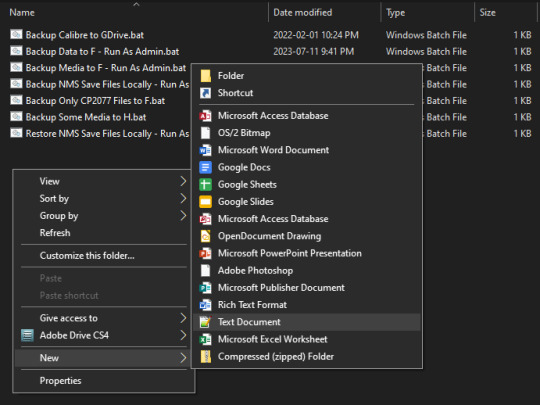
You'll get a pop-up confirming that you want to change the extension:

Note that I give the batches nice descriptive names so I'm sure of what each one does. Some of them are copying from protected spaces on my drive, so I need to right-click -> Run as Administrator in order to give the batches permission to access and copy those files, and I always note that in the file name to remind myself.
You can then right-click on the file name and choose "Edit" to open it in notepad. It'll be blank to start:
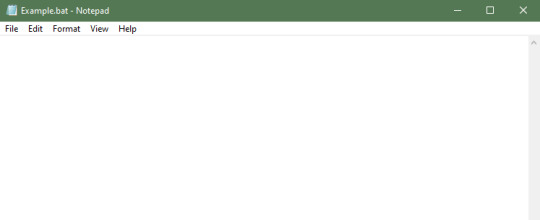
Also, in order to find relevant paths for the protected spaces, I have told the file explorer to show me hidden stuff, which you can do by using the "Options" menu found at the right end of the View bar in the file browser window:
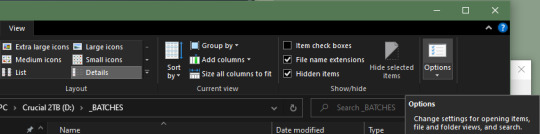
Note that I have the "Show" radio button selected, and a couple lines down from that have "Hide extensions" de-selected. Drive letters are also on, because we'll need them. I've also applied this setting to all folders.
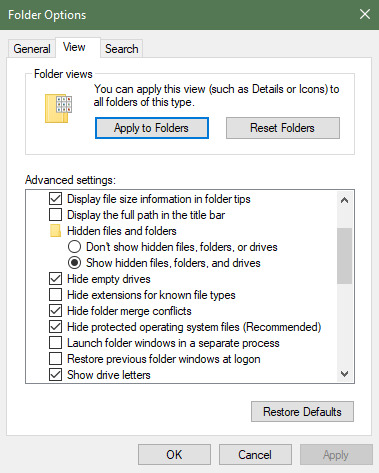
So! We now can look around to find out what we want to backup, and have a currently empty text format BAT file to write the instructions we need in. Let's start with something easy - I bet most of you game, and probably a lot of those games are on a service like Steam or Origin, because these days there's not much choice about that. The first thing to do is find where your library of games is. In my case, I currently have Steam installed on D:, since that's my original SSD:
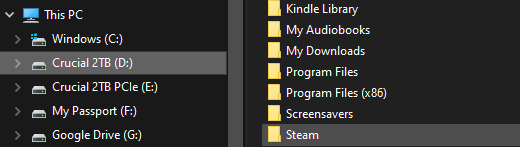
So what I want to do is go into that subdirectory, then right-click on the path in the navigation bar at the top and "Copy address as text":
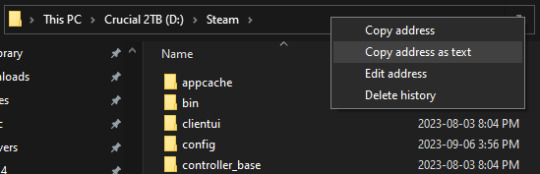
Then switch to notepad, where we're going to build a command line in our batch file. We want to tell it to use the robocopy command to copy this subdirectory and everything contained inside it to a different (external) drive, which in this case is my F: drive (a Western Digital 5TB drive from their Passport line of external drives). So we use some typing and some pasting (ctrl-v) and some editing to get the following line in the batch file:
robocopy "D:\Steam" "F:\Steam" *.* /mir
The *.* tells it "every file" and the /mir tells it to mirror, which means to copy over the existing files and file structure, so that the copy exactly matches what's currently in the starting location. When we first run this batch, it'll look at the starter location, see nothing matching it in the target location, and copy every single thing over as a new file or folder - this will take a bit of time. If you run it again several days later, it'll be much faster, since it will compare the starter location to what is in the target location, and only copy over files that are new or have changed, and will delete from the target location any files and folders that no longer exist in the starter location.
Now, since I have most of my games in a second library on my E: drive (it's PCIe format and therefore faster), I'd also add a line to the batch for that location as well:
robocopy "E:\SteamLibrary" "F:\SteamLibrary" *.* /mir
But what about stuff like save games or screenshots for some of the games I'm most invested in? Some of them will be stored in one of those two locations... some will not be. This is where having access to hidden locations comes in useful, because some times that where they can be found.
As an example of game saves, Cyperbunk 2077 stores its save games in a location inside my user space, which I can find under C:\Users\MYUSERNAME\Saved Games\CD Projekt Red\Cyberpunk 2077
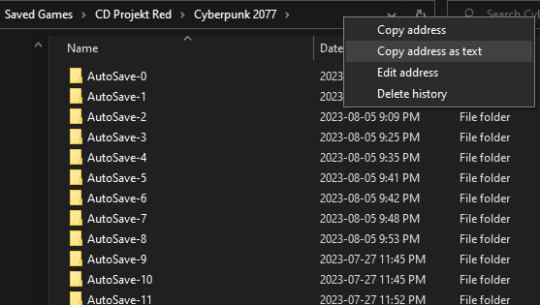
So to backup those save files I would need to have a specific line for that in the batch:
robocopy "C:\Users\MYUSERNAME\Saved Games\CD Projekt Red\Cyberpunk 2077" "F:\MYUSERNAME\Saved Games\CD Projekt Red\Cyberpunk 2077" *.* /mir
Note that the target location path doesn't have to be an exact match for the starting location path - in this case, since I'll probably have multiple things inside my user space that I want to backup, I'll store those all in the same F:\MYUSERNAME subdirectory structure so I know where the heck to put them back if I need to restore. An example of this is that my local copy of my google drive files is also in the user directory, so to backup that I'd also have:
robocopy "C:\Users\MYUSERNAME\Google Drive" "F:\MYUSERNAME\Google Drive" *.* /mir
So by now our batch file will look something like this:
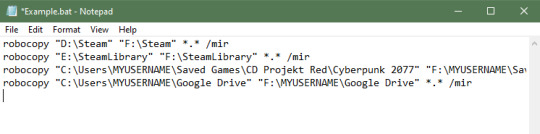
Further note - if you have tons of backup storage space, you can just backup your entire user space, though that'll likely include a lot of excess files you have no need for. This tutorial is mostly aiming for a more selective level of saving. Basically for anything you would miss if you lost it, figure out where on your drive(s) it is (which might be spread across multiple locations) and make sure those are all included in the batch.
As an example of protected locations, note how the directory of what's in my user space has the folder for AppData greyed out - this is to let me know that's normally a hidden folder and files, and I should be extremely cautious when interacting with whatever is stored there (copying is fine, overwriting only if I'm sure I know what I'm doing - such as copying a file back to a subdirectory of it to restore an accidentally deleted file - and unless you really really REALLY know what you're doing, never delete stuff from it)):
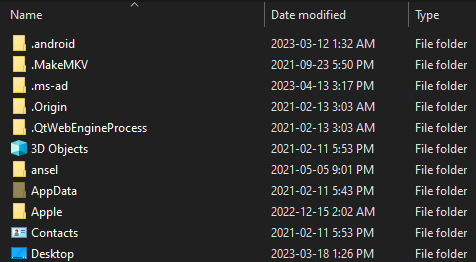
Some games (and other software) do stick their save files under there, so for example to create a batch to only backup my No Man's Sky saves I have to burrow down into the AppData/Roaming files:
robocopy "C:\Users\MYUSERNAME\AppData\Roaming\HelloGames\NMS\st_76561197972583107" "F:\MYUSERNAME\AppData\Roaming\HelloGames\NMS\st_76561197972583107" *.* /mir
For my main data backup batch I just threw up my hands and mirrored the entire AppData structure, because so many settings and configuration files and save files and dictionary files for word processing and so forth are all hidden away under AppData (because they are all application data of one kind or another after all). Easier to just throw them all on the external drive, so if my laptop dies and I'm reinstalling stuff, I don't have that "ohcrap" moment of realizing I never backed up, say, the dictionary file I have any words specific to Dragon Age saved in for when i was writing fanfic in that universe (did that once, back in the days of yore when I was still using OpenOffice - thankfully my old drive was only dying, not dead, so I was able to get onto it and grab a few more files off of it).
When you finally have everything set up to your liking, save the file, then either double-click it to run it, or right-click and "Run as administrator" if you're accessing anything in protected locations. You'll likely get a popup confirming that it's okay for the batch to run, and then it'll sit there chugging away copying everything from all the starter locations to all the target locations.
Then just run it every time you want to make a backup, which should be some version or combination of whenever you've done something that made a big change (downloaded that new stupidly huge patch or game or whatever) and/or at regular intervals (end of every day, once or twice a week, once or twice a month, whatever). These will run much faster since the batch will only be making changes to the existing backup file structure, rather than creating a new one from scratch.
If you want the best backups, always have multiple backups - the 3-2-1 rule is always good to follow. At least three different copies, on at least two different media (not just multiple copies on one drive), with at least one of them being stored offsite (cloud storage, in a bank box, at someone else's house, etc).
Enjoy!
12 notes
·
View notes
Note
hey bestie can you help me with computer stuff?
do you know why it says my ssd isnt formatted and/or how to format it? because i feel like it should be

Ok so I don't use windows so I have no clue how the hell to do that, but I found an article that might help
4 notes
·
View notes
Text
my new ssd isnt working cuz apparently some boot config files landed on my hdd which i wanna uninstall, so ill have to format the pc. im mad but i guess this is a lesson, shouldnt have any drives installed apart from the main one when installing an operating system (probably just windows is this stupid)
2 notes
·
View notes
Text
Laptop Surgery was successful! I replaced the failing 1TB Hard Drive with a new 1 TB SSD, and holy crap! Despite having no other upgrades, and still only 8 GB RAM, it runs -so- much better now! I did, however, require the help of a friend to help unscrew the actual hard drive from the mounting bracket. The screws where in there so tightly I couldn't move them, and I didn't want to risk stripping them. But other then that, I figured out everything else with the help of some judicious Youtube research!
Learning this little bit of Laptop Surgery has produced awesome things - the biggest one is that my laptop no longer has random blue-screen-of deaths!
But it's also made a huge difference in what I can play on this machine now! City Skylines only takes a minute or two to load (down from 15 to 20 min, before it stopped loading all together!) I'm curious to see what it will make of my heavily modded Skyrim - both Skyrim and Planet Coaster are up on the list to be reinstalled.
And Fallen Order, of course - I want to see if this time, it won't stutter nearly as much during cutscenes!
And despite having to do a completely new, clean, reinstall of Windows, the entire setup didn't take long at all! I expected to have to let Windows do it's thing overnight, but no, the formatting and Windows install was done in about half-an-hour!
Sadly, I still can't officially play Jedi Survivor on this machine. My video card isn't supported, and that's integrated on this build. Unofficially, I've heard some folks have gotten it working on super-low settings on this card, though, so when Survivor comes up on a Stream Sale, I'll see about getting it anyway if I have money?
Now to continue the reinstall of All The Things, (for some reason, my charting software for work and my video editing software are having trouble downloading, this requires more research!) and get my backup files (including Fanfics!) transferred back off the External Drive.
3 notes
·
View notes
Text
Dev-Blog #1: The Team, The Project, The Future
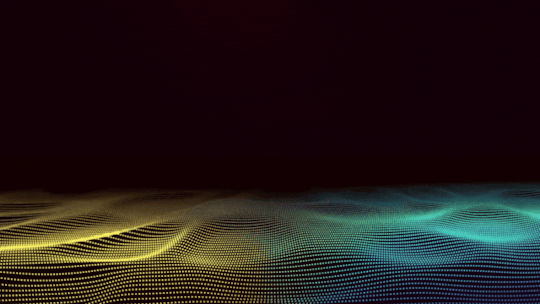
Greetings fellow PLAYERNAMEs, a lot of time has passed since we announced our first major project, The Uprising, and we finally have some info to share, so let’s get started!
The Team and Release Date
Before getting into the specifics of the project, and its progress, let’s start off by introducing the wonderful people who are working together in order to bring The Uprising to life. Yes, that’s right, there’s a whole team working on the extension. So let’s get to know the team.
The story of Silverfox Story Developments started with two ideas being discussed. One of those is to make a group of creators to make and promote all types of story-driven content and its authors, and the other being the concepts of The Uprising.
The formation of SSD started with Silverfox, the team’s manager, lead developer & writer, searching around the outskirts of the Russian Hacknet community branch for people willing to partake in development of big Hacknet related projects. The Results of the search laid the foundation for the team, as it is an extension’s development cycle and goals.
Currently, the team consists of three wonderful people:
Silverfox — Team founder and manager, lead developer and writer
NeinZieselMouse — Junior developer and the mind behind all the websites’ implementation, as well as a great consultant on networks
TheWrenchFries — Tester, junior QA and writer
And then you have it. Now, onto the important thing, the release date. Whilst we’re highly interested in making the project, all this work is still done as a hobby, fuelled only by our altruism and wish for making a high quality product. We still got our lives to live and consider while dedicating time to creating The Uprising, so there’s no specific release date or even a release window, as life in its nature is unpredictable. However, we will be providing info on the project's progress with dev-blogs like this one every now and then.
What is The Uprising?
The big question that possibly was circulating in the minds of people who took notice and interest in our teaser, which was dropped early in the summer.
First of all, it is an extension project, one that aims to expand off of the Labyrinth’s “all planes saved” ending, which we consider to be the canon for the game’s lore. Our aim is to show the bigger picture of the world and to lay a foundation for possible future projects.
It is important to note that the story mostly revolves around new characters and generally previously unseen turf, but there will certainly be familiar faces to find within the campaign.
There’s also a plan to make The Uprising’s world very detailed, very “alive”. And we’re aiming to achieve it via miscellaneous content like custom-made text files, themes and other things that might not be noticeable at first but will add to the feel of the campaign’s extensive world.
Another thing we’re interested in is making players notice the results of their actions and choices. Branching out story paths is a major element of our project, by implementing which we hope to achieve a high level of replayability.
However, it is impossible to make a good and interesting project without bringing something new to the table, and of course we understand the technical limitations of Hacknet as a core platform we’re building our project on, we’re certain that we will be able to make something interesting out of it.
MVP Build
Whilst, of course, extensive worlds, branching paths and interesting mechanics are all important and key to the project, there has to be a foundation to build upon. A testing sandbox if you will, one that works flawlessly and is stable enough to be toyed with.
That is primarily why creating an MVP Build of the project is our main priority, that we’re currently focusing on the development field. And with Hacknet as a core platform, even making a standard project that is stable and working can be tricky, which we now have hands-on experience with.
To be specific, currently the main objective of the team is to make an MVP build of the first two acts of the story, which will be then used as testing grounds for all the concepts of “interesting mechanics” and other things.
At the time we’re almost done with the creation of the MVP build of the first act of the story, however knowing what awaits us further down the line, the tasks waiting for us are much more complicated. Although, it will be much easier to work on the more advanced bits without having to worry about the “skeleton” of the project, which is surely a good thing.
What’s done and what’s next?
It is surely one of the most important questions for all of us, both you, reading this and wondering what is next for this project and for the people responsible for putting this whole thing together.
Surely, as we’ve said in the beginning, life is unpredictable in its nature and things can go both very ugly or very beautifully, but before we try to guess what’s going to happen next, let’s quickly go over what is already done:
The Development team is gathered, and a work methodology has been selected to optimize the development of the project
MVP build of the first act is almost done, the progress for it is somewhere about 75-80% depending on criteria for evaluation
The Hacknet’s website renderer has been tamed by us, and we now have an understanding of what can and can not be done with them, which wouldn't happen without help from Fayti1703, a big shout-out to him from us
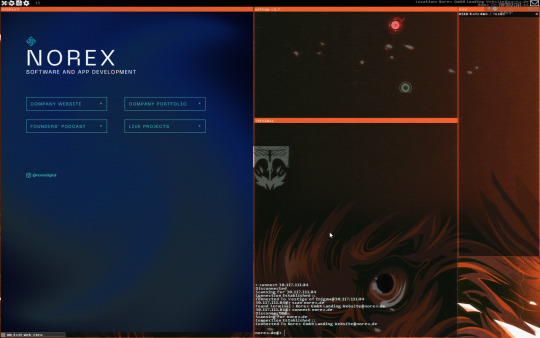
And now onto the future. Once our main goals for this development stage are complete, we’re going to start preparing a demo, in order to receive feedback from the community and improve the project.
As for the future dev-blogs, we’ll be releasing those when there is something major done, so that we wouldn’t up the expectations without having anything to back them up with.
Until then!
3 notes
·
View notes
Text
Price: [price_with_discount] (as of [price_update_date] - Details) [ad_1] Durable and convincingly designed - he sturdy aluminum casing ensures your data stays safe and intact wherever you go. The integrated ECC functionality ensures outstanding stability in data storage. A stylish black portable SSD that will add a touch of modernity to any tech-savvy user. ESD310 external SSD - The ESD310C is Transcend's smallest portable SSD, offering a blazing-fast 10Gbps transfer rate and large storage capacity of up to 1TB, allowing you to transfer large amounts of files in a snap. With USB Type-A and Type-C ports in a single drive, the ESD310C is a convenient and efficient external storage option not to be missed! Lightning-fast data transfer rates - The ESD310C external SSD features a super-fast transfer rate of 10 Gbit/s and state-of-the-art SLC cache technology, enabling rapid read/write speeds of up to 1050/950 MB/s. With this powerful technology, the small drive allows you to easily transfer large files, giving you the highest performance in a mini format! The ESD310C is also backwards compatible with USB 2.0 and 3.0, making it easily accessible and easy to use. Two connections, endless possibilities - The ESD310C has two ports, USB Type-A and Type-C. This 2-in-1 design makes it easy to transfer files between your Type-C and Type-A devices. Just connect it to your device and you can immediately enjoy fast file transfer without any delay! High capacity at the push of a button - The ESD310C offers a storage capacity of up to 2TB. Whether 4K videos, music files or high-resolution photos - you can take the ESD310C with you anywhere and have everything at hand. Unlimited compatibility - The ESD310C can be used with multiple devices and operating systems including Windows, macOS and Android. It offers ultra-fast transfer speeds and extra-large capacity expansion for PCs, laptops, tablets, smartphones and even game consoles. The incredible versatility makes the ESD a practical and efficient option for anyone looking to expand their storage space. [ad_2]
0 notes
Text
Why Should You Use Google Ads Editor for Your Campaigns?

In the fast-paced realm of digital marketing, where precision and agility are paramount, Google Ads Editor emerges as a strategic powerhouse for campaign management. When milliseconds can define market dominance, relying solely on browser-based interfaces is no longer sufficient. A tool that empowers advertisers to operate offline, make bulk changes swiftly, and streamline their workflows is not merely a convenience—it’s a necessity.
Its functionality supports marketers in managing complex account structures, ensuring error-free campaign deployment while working in high-pressure environments. With its robust features and intuitive design, advertisers gain a competitive edge through seamless optimization and operational efficiency.
Unlocking the Core Features and Strategic Value
Ads Editor of Google allows users to download their entire account and make bulk changes offline. This includes editing ad groups, updating bids, adjusting targeting, and even crafting new campaigns without affecting live data until you're ready. Some standout features include:

Bulk Editing: Modify thousands of ads or keywords simultaneously.
Advanced Filtering: Easily locate elements using powerful search tools.
Error Detection and Custom Rules: Identify issues before changes go live.
Cross-Account Copying: Seamlessly replicate campaigns across multiple accounts.
Offline Access: Work from anywhere, regardless of internet connectivity.
Spec-wise, it performs best on a 64-bit system (Windows 10+ or macOS 11+), with 8 GB RAM or more and SSD storage. For agencies and enterprises, this results in quicker campaign deployment, enhanced accuracy in implementation, and reduced operational delays—ensuring a smoother and more reliable advertising workflow.
The software becomes even more impactful when integrated into broader task management strategies, improving schedule adherence, workflow automation, and operational clarity.
Top 3 Tools That Complement Your Ad Campaign Management
While offline editing and bulk campaign control offer a major advantage, using additional tools can significantly expand your advertising strategy. The following three platforms are among the most effective for enhancing insight, creativity, and optimization.
#1 PowerAdSpy – Competitive Ad Intelligence Tool

PowerAdSpy provides comprehensive ad intelligence by allowing users to monitor and analyze advertisements across major platforms like Facebook, Instagram, YouTube, and Google. With advanced filtering options by niche, engagement, and ad format, it lets marketers dissect top-performing ads from competitors. This insight helps in designing more effective creatives, refining audience targeting, and aligning strategies with industry trends. By informing ad content and structure, PowerAdSpy lays a strategic foundation for high-performing campaigns.
#2 SpyFu – Deep SEO and PPC Competitive Insights
SpyFu focuses on keyword research and competitive analysis in both organic and paid search spaces. It allows users to see the keywords competitors are buying on Google Ads, how much they’re spending, and which ad variations they’re running. The platform also reveals long-term performance ad trends and backlink strategies. For marketers focused on improving PPC outcomes and dominating search results, SpyFu offers actionable insights that can inform both strategic planning and tactical adjustments.
#3 BigSpy – Cross-Platform Ad Inspiration at Scale

BigSpy is a powerful ad database that tracks millions of ads across platforms such as Facebook, TikTok, Google, Twitter, and Pinterest. Its real-time ad library helps marketers uncover trending content and identify high-converting creatives. With filtering by country, industry, and platform, it enables strategic creative development and testing. BigSpy’s sheer volume of searchable ads makes it a go-to tool for brands seeking inspiration and validation.
Together, these tools contribute essential functions—intelligence gathering, creative testing, and simplified campaign oversight—that elevate your digital advertising efforts. Each enhances a specific phase of the campaign lifecycle, creating a well-rounded, strategic ad management approach.
You can also watch : How to Search Google Ads using PowerAdSpy: A Step-by-Step Tutorial Series
youtube
Final Thoughts
In a landscape where timing, precision, and strategic clarity are non-negotiable, Google Ads Editor delivers a suite of features that modern advertisers cannot afford to ignore. It offers a refined approach to campaign management, freeing marketers from browser limitations and injecting efficiency into every stage of the advertising lifecycle.
For professionals looking to operate at the pinnacle of campaign performance, Ads Editor of Google isn’t just a tool—it’s an essential extension of strategic execution. Its value becomes even more evident in high-stakes scenarios—product launches, seasonal promotions, or rapid-response campaigns—where every second counts and even minor errors can be costly. The ability to draft, review, and deploy changes in a controlled offline environment ensures consistency, accuracy, and speed. By integrating seamlessly into existing workflows, it not only enhances productivity but also empowers teams to execute with confidence, knowing they have full control over every facet of their advertising strategy.
#google ads editor#google ads#google ads editor tutorial#how to use google ads editor#google adwords editor#Youtube
0 notes