#how to install void linux
Explore tagged Tumblr posts
Text
DO GET IT TWISTED. DO NOT FAKE IT. THEY WILL ASSUME YOU MADE IT.

#girl help they assumed i use linux#like bestie thank you for responding to my message into the void#but up until yesterday i couldn't figure out how to resolve the version conflicts to get the script installed#you will have to hold my hand and give me a step by step instructions for me to get it#“ah. i see” ok my ass has been found out. back to struggling ™️#HUGE UPDATE APPARENTLY THE APP STILL GOT WIDEVINE.#now if only i had a jailbroken android phone 🙂
3 notes
·
View notes
Text
Anyone know how to reimage a laptop with an iPad or Android phone being your only working device(plus the necessary adapters and flash drives)? I'll accept any os at this point. Or even how to go from a base void install with nothing but kernel and terminal access to something useable for someone who went from all in Linux user to tired windows copef
Kinda in a desperate gtfo out of current living space and getting my laptop to work would be an amazing step to getting help, work and keeping myself together rn
Please share and tag your computer savvy blogs
Sorry for another os tag spam but
@foone @ubuntu-official @debian-official @arch-official @puppylinux-unofficial @puppylinux-official @lilithtransrights @xenasaur @catboybiologist @transhuman-priestess @predatory-lesbians-too @demilypyro @estrogenesis-evangelion @nataliaflintlock @coelii @k1nky-r0b0t-g1rl
55 notes
·
View notes
Note
So Warframe added a "Pom-2" Alternate 1999 computer (that's needed for weird void magic future science wizardry). Thoughts?
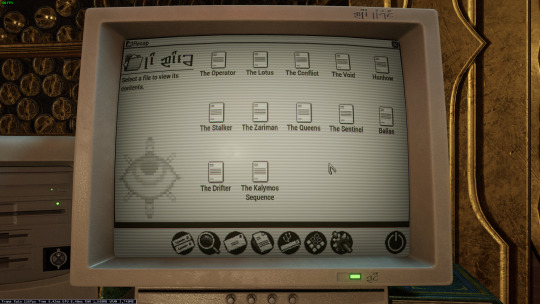



Only thing I have that's a sort of question mark is that I don't know of many setups that would have needed a 5 1/4" floppy in 99 (or why it has both the tower and the under monitor unit)
ugh. OKAY, so... the tower and desktop combination is just weird. I have, on one occasion, run a "server" that was two towers, and the original PC supported a DUAL-DESKTOP mode, but both types together? nonsense.
dual monitor was rare but possible in 1999 (win98 added native support), so I think the best interpretation here is that this is actually two computers. maybe the one on the left is missing the keyboard and mouse because it's being used as some kind of server for the other computer? I used a little case like that to run my first linux server, which was also acting as a router for my internal network.
The OS is weird. The icons above the menu-bar look like win98, the dialog box is windows 3.x, the menu-bar icons on the bottom are pure os X (although they remind me of like a web-TV kinda system, like hotkeys for email/internet/etc), but the greyscale is very classic mac system. Actually it kinda reminds me of C64's GEOS, but GEOS was very classic-mac.

Like most CRT-filters, they turned the scanlines up WAY TOO HIGH. No CRT I've ever seen looked that fucking terrible. The monitor buttons are a bit odd: You didn't get monitors with buttons on the front until long after they were all color... but maybe it's a color monitor that's showing a monochrome OS?
as for the floppies: yeah. There are multiple mistakes here.
5.25" in 1999 is just silly. If you still had 5.25" disk drives in 1999, you were intentionally doing some retrocomputing stuff. For reference, around 2001 my PC repair job would specifically ask me to copy data off 5.25" disks, because they didn't have any 5.25" drives anymore, and I was their only tech who did.
The other mistake is that they have THREE floppy drives. so the PC doesn't really support that, natively? You can do some tricks and make it work (The youtuber Tech Tangents did a video on how it could be done), but realistically two was the normal max.
The final mistake is that all the drive activity lights are on. Those are only supposed to be on while the drive is reading or writing... and I don't see any disks in those drives! Let alone a situation that would involve turning all three on at once (I don't think that's even possible on most floppy controllers!)
In fact, the main time you'd end up with the drive lights stuck on like that is when you've installed the drive cable upside down. That ends up with them getting stuck on and non-functional. So this computer looks, to me, like it was put together incorrectly and no one noticed.
I don't believe that font would be on a black & white retro computer. Nope. Too smooth and too big.
There's also a USB icon on that OS: I don't think there's ever been a monochrome OS that supported OS, and looking at that computer case I don't believe that it has USB. Maybe the tower would, but the desktop? no.
That keyboard is off a Gateway 2000 computer. Something like this:

162 notes
·
View notes
Text
chat, am I futureshock ?
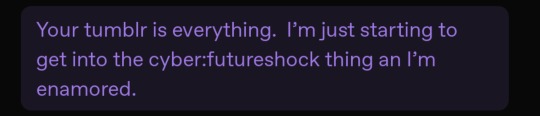
occasionally I get people say stuff like this, and I'm glad they like my blog, I'm glad they enjoy the surface-level vibes. nonbinary matrix header, soft retro-vibe colourscheme, posts appearing as shell commands, etc.
but I'm not an aesthetic blog
I'm what happens when an autistic tranny who is A Bit Too Much Computer witnesses the realtime enshittification of everything.
first up, i wanna be clear that i'm not trying to shit on the person who sent me this or discourage people who enjoy these aesthetics (or what they perceive as my personal brand) for enjoying them, or from diving deeper. in fact, i would encourage it - please !! go look into things !! discover !! fuck things up !! fix them !!!
now i wanna talk about aesthetics. i love the design language of a lotta late 80s hardware, vehicles, physical interfaces. i love the design language of a lot that in the 90s, as well as software, early GUI stuff etc. and tbh a lot of that right up until the mid 00s. if we wanna play deeply unserious but whimsical visual signifiers for fun and silly reasons, sure then i'm webcore, i'm hackercore, i'm retrofuture and cyber, i'm cassette futurist, i'm cyberpunk or whatever. i'm cute glittery gifs of windows 95 slate dialog boxes and big standing racks full of das blinkenlights. i'm the cave shadow of a CD Walkman i'm that big chonky 80s red 7-segment alarm clock.
but i'm not just aesthetics. i'm not doing all this purely for the bit. up until a couple years ago i was sacrificing a ton of convenience for my principles. now i'm sacrificing certain specific conveniences and a buncha anti-consumer nonsense for my principles and a shit ton of other, better, conveniences.
this wasn't meant to be a long post, and may well end up influencing some of my cyberpriestess posting when i get my website going, as there's a lotta good jumping-off points here.
let me show y'all how i live. at least some of it.
daily driver ? 11-year-old gaming pc w/ some recent era-appropriate upgrades (well, the gpu is pushing it but like is reasonable someone would've done that upgrade).
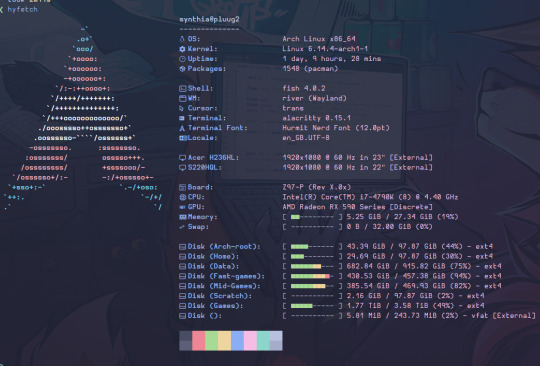
this is what i mean. this is pluug2, my daily driver. and she still runs games. and yes i'm using arch rn bc i did a reinstall and for whatever reason the version of the void installer i had was corrupted and arch was the only other diy distro i had laying around. she'll end up running something infinitely more cursed in the future once i get s6 stuff figured out.
i spent like half an hour configuring fastfetch (the backend i'm using for hyfetch) bc the default kinda sucked. that's how this works.
i do dumb shit, i have fun, i live by my principles as much as possible...fuck idk
oh right, my thinkpad is a t61 from 2008. her graphics suck enough she literally can't load games. not anything made past idk DX9 ?? however her discord experience is about on part w/ my envy 360 from over 10 years later. she's kinda sick tho. idk. will probably turn her into a media pc or some kinda server since she's got a 2600U w/ 8 threads.
i don't get youtube ads. i don't get tempted by the comments section, i don't have my watch history profiled. i have a local database of playlists (the video tab on a channel counts as a playlist btw) that i can sync and fuzzy search in the terminal and it'll play via the video player on my system. however, i don't get stuff recommended which makes finding stuff entirely active.
i gotta test and tweak games i wanna play bc old hardware and also usually running via compatibility layer (proton my beloved) on account of..well no linux-native version. or the native version has issues.
discord and screenshare don't pay niceys all the time. this is partly a discord enshittification issue but also the discord devs don't care about linux as a platform. they "support" it bc hey electron works there. because it's the fuckign chrome browser. audio support in screenshare is an unofficial feature added by volunteer devs and that's a breach of TOS bc that's the world we live in now.
my brain is full of init system trivia, audio services and routing frameworks, a ton of incomprehensible nonsense that marks the difference between nostalgia-bait and Actually Being Like This.
come on in, by all means ! let's learn the semantics behind vim's actions/keybinds, let's discover old parts of the net, build up an environment from its component pieces. let's suffer together as the separation of accounts forces the use of several different email addresses, a TOTP app, and renewed access tokens to play one (1) game online w/ friends.
i'm not futureshock cybercore cassette retropunk, i'm stubborn and refuse to engage in as much of the bullshit forced on us these days as i physically can.
6 notes
·
View notes
Text
Dev Log Feb 7 2025 - The Stack
Ahoy. This is JFrame of 16Naughts in the first of what I hope will turn out to be a weekly series of developer logs surrounding some of our activities here in the office. Not quite so focused on individual games most of the time, but more on some of the more interesting parts of development as a whole. Or really, just an excuse for me to geek out a little into the void. With introductions out of the way, the first public version of our game Crescent Roll (https://store.steampowered.com/app/3325680/Crescent_Roll juuuust as a quick plug) is due out here at the end of the month, and has a very interesting/unorthodox tech stack that might be of interest to certain devs wanting to cut down on their application install size. The game itself is actually written in Javascript - you know, the scripting language used by your web browser for the interactive stuff everywhere, including here. If you've been on Newgrounds or any other site, they might call games that use it "HTML5" games like they used to call "Flash" games (RIP in peace). Unfortunately, Javascript still has a bit of a sour reputation in most developer circles, and "web game" doesn't really instill much confidence in the gamer either. However, it's turning more and more into the de-facto standard for like, everything. And I do mean everything. 99% of applications on your phone are just websites wrapped in the system view (including, if you're currently using it, the Tumblr app), and it's bleeding more and more into the desktop and other device spaces. Both Android and iOS have calls available to utilize their native web browsers in applications. Windows and Mac support the same thing with WebView2 and WebKit respectively. Heck, even Xbox and Nintendo have a web framework available too (even goes back as far as Flash support for the Wii). So, if you're not using an existing game engine like we aren't and you want to go multi-platform, your choices are either A) Do it in something C/C++ -ish, or now B) Write it in JS. So great - JS runs everywhere. Except, it's not exactly a first-class citizen in any of these scenarios. Every platform has a different SDK for a different low-level language, and none of them have a one-click "bundle this website into an exe" option. So there is some additional work that needs to be done to get it into that nice little executable package.
Enter C#. Everyone calls it Microsoft Java, but their support for it has been absolutely spectacular that it has surpassed Java in pretty much every single possible way. And that includes the number and types of machines that it runs on. The DotNet Core initiative has Mac, Windows, and Linux covered (plus Xbox), Xamarin has Android, and the new stuff for Maui brought iOS into the fold. Write once, run everywhere. Very nice. Except those itty bitty little application lifetime quirks completely change how you do the initialization on each platform, and the system calls are different for getting the different web views set up, and Microsoft is pushing Maui so hard that actually finding the calls and libraries to do the stuff instead of using their own (very strange) UI toolkit is a jungle, but I mean, I only had to write our stream decompression stuff once and everything works with the same compilation options. So yeah - good enough. And fortunately, only getting better. Just recently, they added Web Views directly into Maui itself so we can now skip a lot of the bootstrapping we had to do (I'm not re-writing it until we have to, but you know- it's there for everyone else). So, there you have it. Crescent Roll is a Javascript HTML5 Web Game that uses the platform native Web View through C#. It's a super tiny 50-100MB (depending on the platform) from not having to bundle the JS engine with it, compiles in seconds, and is fast and lean when running and only getting faster and leaner as it benefits from any performance improvements made anywhere in any of those pipeline. And that's it for today's log. Once this thing is actually, you know, released, I can hopefully start doing some more recent forward-looking progress things rather than a kind of vague abstract retrospective ramblings. Maybe some shader stuff next week, who knows.
Lemme know if you have any questions on anything. I know it's kind of dry, but I can grab some links for stuff to get started with, or point to some additional reading if you want it.
3 notes
·
View notes
Note
sans a few gpu/cpu config fixes a fresh install + all my packages of void linux is identical to a fully updated old one. Like maybe if you fucked up building something that doesnt have an uninstall script and don't know how to find all the files manually? I just see 0 purpose, is it different for other distros
For the most part, not really. There are some Linux users on this website who have royally fucked their systems beyond comprehension, and it would be easier and faster to just reinstall the OS than to actually fix anything going on there, and yet just continue to live every day like this. It's their computers, they can do what they want, but this is the level of "Not willing to reinstall the OS" I had in mind.
I am an opposite extreme, I have fun messing around with wiping and reinstalling my crap. It may have been a little unclear but I don't think this is necessarily ideal use, it's just not particularly painful or obtrusive cuz reinstalls (or wiping and putting a slightly different flavor) don't take all that much time and getting everything back in order, at least for me and with how I partition things, does not take very long.
Honestly though this time I'm just thinking of wiping Mint and going back to Debian for a few reasons, which technically isn't "reinstalling" but it reminded me of those horrifying setups that real Linux users out there willingly use every day.
ETA: I mean in general I don't relate to not wanting to futz around with the OS install but I am. an extreme case, basically.
2 notes
·
View notes
Text
Unlocking the Basics: A Comprehensive C Programming Language Tutorial for Beginners
Introduction
C programming language is often referred to as the backbone of modern programming. Developed in the early 1970s, C has influenced many other programming languages, including C++, Java, and Python. Its efficiency, flexibility, and powerful features make it a popular choice for system programming, embedded systems, and application development. This tutorial aims to provide beginners with a solid foundation in C programming, covering essential concepts, practical examples, and best practices to help you unlock the basics and start your programming journey.The
Why Learn C?
Before diving into the tutorial, it’s important to understand why learning C is beneficial:
Foundation for Other Languages: C serves as a stepping stone to learning other programming languages. Understanding C concepts will make it easier to grasp languages like C++, Java, and C#.
Performance and Efficiency: C is known for its speed and efficiency, making it ideal for system-level programming and applications where performance is critical.
Portability: C programs can be compiled and run on various platforms with minimal changes, making it a versatile choice for developers.
Rich Libraries: C has a vast collection of libraries that provide pre-written code for common tasks, speeding up the development process.
Strong Community Support: With decades of history, C has a large community of developers, providing ample resources, forums, and documentation for learners.
Getting Started with C Programming
1. Setting Up Your Development Environment
To start programming in C, you need to set up a development environment. Here’s how:
Choose a Compiler: Popular C compilers include GCC (GNU Compiler Collection) for Linux and MinGW for Windows. You can also use IDEs like Code::Blocks, Dev-C++, or Visual Studio.
Install the Compiler: Follow the installation instructions for your chosen compiler. Ensure that the compiler is added to your system’s PATH for easy access.
Choose a Text Editor or IDE: You can write C code in any text editor (like Notepad++ or Sublime Text) or use an Integrated Development Environment (IDE) for a more user-friendly experience.
2. Writing Your First C Program
Let’s start with a simple "Hello, World!" program to familiarize you with the syntax:#include <stdio.h> int main() { printf("Hello, World!\n"); return 0; }
Explanation:
#include <stdio.h>: This line includes the standard input-output library, allowing you to use functions like printf.
int main(): This is the main function where the program execution begins.
printf("Hello, World!\n");: This line prints "Hello, World!" to the console.
return 0;: This indicates that the program has executed successfully.
3. Understanding C Syntax and Structure
C has a specific syntax that you need to understand:
Variables and Data Types: C supports various data types, including int, float, char, and double. You must declare variables before using them.
int age = 25; float salary = 50000.50; char grade = 'A';
Operators: C provides arithmetic, relational, logical, and bitwise operators for performing operations on variables.
Control Structures: Learn about conditional statements (if, else, switch) and loops (for, while, do-while) to control the flow of your program.
4. Functions in C
Functions are essential for organizing code and promoting reusability. Here’s how to define and call a function:#include <stdio.h> void greet() { printf("Welcome to C Programming!\n"); } int main() { greet(); // Calling the function return 0; }
5. Arrays and Strings
Arrays are used to store multiple values of the same type, while strings are arrays of characters. Here’s an example:#include <stdio.h> int main() { int numbers[5] = {1, 2, 3, 4, 5}; char name[20] = "John Doe"; printf("First number: %d\n", numbers[0]); printf("Name: %s\n", name); return 0; }
6. Pointers
Pointers are a powerful feature in C that allows you to directly manipulate memory. Understanding pointers is crucial for dynamic memory allocation and data structures.#include <stdio.h> int main() { int num = 10; int *ptr = # // Pointer to num printf("Value of num: %d\n", *ptr); // Dereferencing the pointer return 0; }
7. Structures and Unions
Structures allow you to group different data types under a single name, while unions enable you to store different data types in the same memory location.#include <stdio.h> struct Student { char name[50]; int age; }; int main() { struct Student student1 = {"Alice", 20}; printf("Student Name: %s, Age: %d\n", student1.name, student1.age); return 0; }
Best Practices for C Programming
Comment Your Code: Use comments to explain complex logic and improve code readability.
Use Meaningful Variable Names: Choose descriptive names for variables and functions to make your code self-explanatory.
Keep Code Organized: Structure your code into functions and modules to enhance maintainability.
Test Your Code: Regularly test your code to catch errors early and ensure it behaves as expected.
Conclusion
Learning C programming is a rewarding journey that opens doors to various fields in software development. By following this comprehensive tutorial, you’ve unlocked the basics of C and gained the foundational knowledge needed to explore more advanced topics.
As you continue your programming journey, practice regularly, build projects, and engage with the C programming community. With dedication and persistence, you’ll become proficient in C programming and be well-equipped to tackle more complex challenges in the world of software development.
Ready to dive deeper? Explore advanced topics like memory management, file handling, and data structures to further enhance your C programming skills! Happy coding with Tpoint-Tech!
0 notes
Text
hi! i'm lavender (she/her for all, she/it for fellow transfems). i’m a late-20s TMA transsexual robotgirl, autistic, ADHD, mentally ill, and extremely online doll. i have a fascination for old tech, retro computers, etc
i’m a college student studying computer science, with a focus on cybersecurity and an interest in software preservation. i run arch (btw) on a thinkpad and spend most of my time in neovim, staring down machines until they behave.
i’m a transfeminist and i don’t compromise on that. no transphobia, no transmisogyny, no bullshit. i care deeply about dignity, survival, and keeping each other alive. i believe in making space for weird girls, tired girls, angry girls, and girls who haunt the internet like a ghost in the kernel.
i’m also into:
– linux (currently nobara + arch)
– rust & FOSS
– TTRPGs like shadowrun, world of darkness, and pathfinder
– video games like fallout: new vegas, baldur’s gate (especially 1 & 2), skyrim, cyberpunk 2077
– music that sounds like a rave in a server room having a mental breakdown (breakcore, glitch, hyperpop, post-cybergrind, you know, trans girl shit)
if you’re here to pick fights with trans women, play devil’s advocate, or peddle respectability politics, you won’t last long.
if you’re here to share tea, swap dotfiles, and maybe scream into the void a little: welcome home. 🏳️⚧️💻
i use arch, btw.

what people are saying:
“like if a root shell gained sentience and read whipping girl”
“pretty, mean, and somehow installed arch on your toaster.”
“the reason the group chat has rules now.”
“broke my heart and then taught me how to use GPG. mixed signals."
“i’d let her socially engineer me any day.”
"The girl who cannot be decrypted"
0 notes
Text
Getting Started with Selenium Software Testing: Tools, Tips, and Tricks
Introduction: Why Selenium Software Testing is in Demand Today
Imagine launching a new web application. Everything looks perfect until users discover bugs that slow them down or block their tasks. It’s a developer’s nightmare and a business risk no one wants. This is where Selenium software testing steps in as a game-changer.
Selenium is one of the most popular tools for automated software testing. It helps teams test web applications quickly, catch bugs early, and release reliable products. According to a recent survey by Stack Overflow, Selenium ranks among the top five automation testing tools used by professionals worldwide. Whether you are a beginner or an experienced tester, learning Selenium can open doors to high-paying jobs and career growth.
If you are thinking about kickstarting a career in Selenium automation testing, or want to upskill, this guide covers everything you need to know. We will explore Selenium tools, tips, and tricks to help you get started. By the end, you’ll see why enrolling in a Selenium training course can give you an edge.
What is Selenium Software Testing?
A Simple Explanation
Selenium is an open-source tool for automating web browsers. It allows testers to write scripts that automatically interact with web elements like buttons, forms, and links—just like a user would. These automated tests help find errors, check functionality, and ensure the web application works across different browsers.
Why Selenium?
Free and Open-Source: No licensing costs.
Cross-Browser Support: Works on Chrome, Firefox, Safari, and more.
Cross-Platform: Supports Windows, Mac, and Linux.
Multiple Programming Languages: Works with Java, Python, C#, and others.
Large Community Support: Easy to find help, tutorials, and tools.
Components of Selenium: Understanding the Tools
1. Selenium WebDriver
Directly interacts with the browser.
Used for writing test cases that mimic real user actions.
Supports multiple programming languages.
2. Selenium IDE (Integrated Development Environment)
A browser extension that records and plays back test scripts.
Ideal for beginners due to its simple, no-coding approach.
3. Selenium Grid
Enables parallel test execution on multiple machines and browsers.
Saves time by running multiple tests at the same time.
Benefits of Selenium Automation Testing
Industry-Relevant Advantages
Speed and Efficiency: Automated tests are faster than manual testing.
Accuracy: Reduces human error.
Reusability: Test scripts can be reused across projects.
Scalability: Selenium Grid makes it easy to scale testing for large applications.
Real-World Example
A leading e-commerce company reduced its testing time by 60% after implementing Selenium Grid. Automated tests ran across browsers and devices, ensuring the site worked flawlessly during a major product launch.
Getting Started: How to Learn Selenium Step-by-Step
Step 1: Learn the Basics of Software Testing
Before diving into Selenium, understand manual testing concepts like test cases, test plans, and bug tracking.
Step 2: Set Up Your Selenium Environment
Install Java or Python (commonly used with Selenium).
Download and install Eclipse IDE or any code editor of your choice.
Download the Selenium WebDriver for your browser.
Example Setup (Java + Selenium)
java
import org.openqa.selenium.WebDriver;
import org.openqa.selenium.chrome.ChromeDriver;
public class FirstSeleniumTest {
public static void main(String[] args) {
System.setProperty("webdriver.chrome.driver", "path_to_chromedriver");
WebDriver driver = new ChromeDriver();
driver.get("https://www.google.com");
driver.quit();
}
}
Step 3: Write Your First Automation Script
Start with simple actions:
Open a website
Click a button
Fill a form
Verify text on a page
Step 4: Practice More Complex Scenarios
Handle pop-ups and alerts.
Automate file uploads/downloads.
Work with dynamic web elements.
Step 5: Learn Selenium Grid
Practice running tests on multiple browsers and machines in parallel.
Tips for Mastering Selenium Automation Testing
Start Simple, Then Go Complex
Begin with basic scripts before moving to advanced testing frameworks like TestNG.
Understand XPath and CSS Selectors
They are essential for locating elements on a web page.
Learn TestNG or JUnit
These frameworks make it easier to manage your Selenium test cases.
Use Explicit Waits
Handle dynamic page elements that take time to load.
java WebDriverWait wait = new WebDriverWait(driver, 10);
wait.until(ExpectedConditions.visibilityOfElementLocated(By.id("elementID")));
Keep Your Scripts Modular
Create reusable functions to avoid repeating code.
Version Control with Git
Manage your codebase efficiently by using Git for version control.
Stay Updated
Selenium frequently updates; stay informed about the latest versions and features.
Tricks That Make a Big Difference
Use Browser Developer Tools
Inspect elements directly and quickly find XPath or CSS Selectors.
Take Screenshots for Reporting
Capture screenshots when a test fails. It helps in debugging and reporting.
java
File screenshot = ((TakesScreenshot) driver).getScreenshotAs(OutputType.FILE);
FileUtils.copyFile(screenshot, new File("screenshot.png"));
Parallel Testing with Selenium Grid
Run multiple tests simultaneously, reducing the overall test execution time by half.
Handle Captcha with Manual Intervention
Automate everything else but leave Captcha handling to a manual step or use third-party services (if allowed).
Common Challenges in Selenium and How to Overcome Them
Challenge
Solution
Dynamic Elements
Use dynamic XPath and wait commands.
Handling Pop-ups and Alerts
Use driver.switchTo().alert() to handle browser alerts.
Synchronization Issues
Use implicit and explicit waits to manage timing problems.
CAPTCHA Handling
Perform manual intervention or skip test cases.
Why Selenium Certification Training Matters
Industry Demand for Certified Selenium Testers
Reports show that certified automation testers earn 20% more on average compared to their non-certified peers. Employers often look for Selenium certification training as proof of your skills.
Benefits of Selenium Certification
Validates your expertise.
Enhances your resume.
Increases job opportunities.
Builds confidence in handling real-world projects.
What You Learn in H2K Infosys Selenium Certification Course
Hands-on Selenium WebDriver training.
TestNG and advanced frameworks.
Real-world project experience.
Interview preparation and placement support.
Why Choose H2K Infosys for Selenium Training?
At H2K Infosys, our Selenium training online is designed for both beginners and experienced professionals. We offer:
Live instructor-led classes.
Hands-on projects and assignments.
Flexible schedules for working professionals.
Comprehensive curriculum covering Selenium WebDriver, Grid, and frameworks.
Placement assistance to help you land your dream job.
Key Takeaways
Selenium is the most popular tool for automated web application testing.
Mastering Selenium requires practice, the right tools, and guided learning.
Selenium certification improves job prospects and salary potential.
H2K Infosys offers Selenium training courses that are practical, flexible, and career-focused.
Conclusion
Ready to take the next step? Enroll in H2K Infosys�� Selenium course online for hands-on training and expert guidance. Boost your testing career with skills that employers are looking for!
#Selenium Training#Selenium Training online#Selenium certification#Selenium certification training#Selenium certification course#Selenium course#Selenium course online#Selenium course training#selenium automation testing#selenium software testing
0 notes
Text
Debian 12 xfce ~~~~ let's go~~~~~
I complained about debian not having wifi drivers upon live cd boot, apparently that was by design for the older versions as (i think?) device drivers like that might be proprietary and non-free. and debian ships usually free and open source packages....
so that was by design~~ they changed it I think in debian 12, which I'm late to finding lol.
I missed the transparency thing xfce does sometimes~~~ I like xfce's compositor~~ and for some reason I don't like KDE when I tried it before and hadn't tried it since~~
could've tried it but just jumped on xfce desktop with debian 12, especially cause I've come to like thunar file manager over dolphin (? was that kde's?)
just got it up and running~~ tho I forget (or don't know) how to update the system yet.... mint has an update manager, or it's a cinnamon desktop thing..... idk.... tho I'm guessing "sudo apt-get update"
I like the splash screen and grub menu~~~ and (not that linux mint debian was unstable cause it wasn't~~) I hope debian is really stable~~ ot that's what I read anyway~~
and my function keys still work, lol. unlike upon fresh windows install~~
and I can still access the other hard drive~~ but for some reason upon unmounting it it says that there's still something going on or data is being written to it, but then it seems to unmount fine anyway~~ so I hope nothing is going wrong already~~ lol
continually talking about linux cause I got nowhere else to~~ lol sorry for cluttering up the tags if they aren't correct at all~~
now to install vlc and stuff lol~~ and hopefully find more xfce-4 themes so I can get it looking like windows 95 lol
or what's a better desktop environment than xfce? I tried lxde and it's supposedly not getting updated anymore so better to try lxqt in that case? it's newer.... Cinnamon is nice but got bored of it w mint, kde I didn't like back when I tried it a decade ago and hadn't touched it since.... hadn't messed w GNOME either in a long while either tho, I miss the sidebar and quick access to workspaces but didn't like it for other reasons too... or maybe it wasn't as customizeable..... or I didn't know how.....
currently rocking debian 12 as the title suggests w xfce desktop environment~~~ but could maybe switch to lxqt ~~~ but idk how to wipe all components from xfce and install lxqt...
and I don't like having more than one desktop environment installed cause that leads to duplicate apps
*side glances at how many terminal emulators are here anyway*
which do I choose? there are so many~~~ but lately I like xfce~~~ and might give lxqt a shot~~~ idk.....
there are so many and I already have a hard time choosing anyway lol
also just realized that the installer didn't ask for a root password so i have to "sudo" every single time cause I can't run as root directly.
and for some reason my username didn't capitalize so I tried to log into the system and it said the password was incorrect, I knew the password was correct, I made the first letter of my username small and i was in~~~
wtf~~~ did it lowercase it in the installer and I didn't realize it? is this what happened before when I tried to install debian years ago? I just reinstalled mint like an idiot instead of trying things T_T;;
tho I still consider myself a newbie cause arch, opensuse, slackware and others like that scare me ~~~ but they'd get me to learn~~ I just don't know enough to use them yet.
which begs the question, should I be running debian anyway? or should I just go back to mint?p
second guessing myself after a SUCCESSFUL INSTALL~~~~~ rip. but I like what I got going..... and cinnamon was getting boring lol
tldr: I'm taking tumblr on the linux journey with me~~~ :) hopefully typing about it into the void will help me be less anxious about trying stuff and potentially breaking my system~~ lol cause ya can always install a system that you know works~~ if something breaks.
happy to be running the grandpa of a whole bunch of linux distributions :)
hopefully I'm smarter than I think and this'll be fine~~~ worry I'll break stuff constantly~~~~ and I really don't like not knowing what I'm doing cause I feel stupid but that's how you learn to begin with, isn't it?
#personal#thoughts#thinking#os#operating system#operating systems#linux#debian#debian 12#debian linux#linux debian#let's go~~~~#desktop#desktop environment#desktop environments#xfce#xfce-4#i think anyway#xfce desktop#xfce-4 desktop#there are so many tho#which to choose#lxde is defunct at this point#lxqt#is it any good?#is it like xfce?#sorry for cluttering up the tags#esp if it doesn't belong here
0 notes
Text
Unlocking Automation: Mastering Selenium Webdriver for Seamless Testing
In today’s fast-paced tech-driven world, software applications need to deliver seamless experiences to users. A major part of this process involves testing—ensuring the app functions flawlessly. That’s where Selenium Webdriver steps in as a game-changer. If you’re curious about making your mark in automation testing or looking for a hands-on way to level up your skills, this guide will show you how Selenium Webdriver can make testing smarter and easier.
What is Selenium Webdriver?
Selenium Webdriver is an open-source framework designed to automate web applications for testing purposes. It allows testers to write scripts in programming languages like Java, Python, C#, and more to simulate user actions in a browser. Unlike traditional manual testing, where testers click through each scenario, Selenium Webdriver executes these actions automatically, saving time and reducing errors.
Whether it’s filling out forms, clicking buttons, or verifying page content, Selenium Webdriver has the tools to replicate any real-world scenario.
Why Learn Selenium Webdriver?
If you're asking yourself, "Why should I invest time in learning Selenium Webdriver?" here are some convincing reasons:
Wide Browser Support: Whether you’re testing on Chrome, Firefox, Safari, or Edge, Selenium works seamlessly.
Cross-Platform Functionality: Develop scripts on one platform (like Windows) and execute them on others (like Mac or Linux).
Open Source and Free: No license fees mean more accessibility for learners and professionals.
Integration with Test Frameworks: Tools like JUnit, TestNG, and Cucumber pair beautifully with Selenium to enhance reporting and test management.
Real-World Applications: From startups to global corporations, Selenium Webdriver is used to ensure their websites run flawlessly.
Getting Started with Selenium Webdriver
Prerequisites
To begin your journey, you’ll need:
A basic understanding of programming languages like Java or Python.
A browser and driver for the browser you’ll test on (e.g., ChromeDriver for Chrome).
A testing environment (use an IDE like Eclipse or PyCharm).
Installation Steps
Download Selenium Webdriver: Visit selenium.dev to get the latest version.
Install Browser Drivers: Ensure compatibility by downloading drivers like geckodriver (Firefox) or chromedriver (Chrome).
Set Up an IDE: Install a development environment like Eclipse for Java or PyCharm for Python.
Install Language Bindings: For Java, import Selenium libraries via Maven or Gradle. For Python, use the pip install selenium command.
Writing Your First Selenium Webdriver Script
Here’s a simple Java-based Selenium Webdriver example:
java
Copy code
import org.openqa.selenium.WebDriver;
import org.openqa.selenium.chrome.ChromeDriver;
public class FirstTest {
public static void main(String[] args) {
// Set the path to Chromedriver
System.setProperty("webdriver.chrome.driver", "path/to/chromedriver");
// Create a new ChromeDriver instance
WebDriver driver = new ChromeDriver();
// Open a website
driver.get("https://www.google.com");
// Print the title of the webpage
System.out.println("Page title is: " + driver.getTitle());
// Close the browser
driver.quit();
}
}
Key Features of Selenium Webdriver
1. Script Once, Run Anywhere
Scripts created using Selenium Webdriver can be executed across different browsers and operating systems without modification.
2. Support for Multiple Programming Languages
Whether you’re fluent in Python, Java, or C#, Selenium offers bindings for multiple languages, making it versatile.
3. Handling Dynamic Elements
Web apps often have dynamic components (like AJAX calls). Selenium's robust locators like XPath, CSS selectors, and ID can target even these elements.
Selenium Webdriver Best Practices
1. Use Explicit Waits
Avoid flaky tests by waiting for elements to load properly before performing actions.
java
Copy code
WebDriverWait wait = new WebDriverWait(driver, Duration.ofSeconds(10));
WebElement element = wait.until(ExpectedConditions.visibilityOfElementLocated(By.id("exampleId")));
2. Follow Naming Conventions
Maintain readable and maintainable scripts by using meaningful variable and method names.
3. Integrate with CI/CD Pipelines
Use tools like Jenkins to run Selenium tests automatically during code deployment.
Real-World Applications of Selenium Webdriver
E-commerce: Testing shopping cart functionalities, payment gateways, and search results.
Banking: Ensuring secure login pages and transactions function flawlessly.
Healthcare: Verifying data integrity in patient portals and appointment booking systems.
Travel: Testing booking engines, flight searches, and user dashboards.
How to Troubleshoot Common Issues
Element Not Found Exception
Ensure your locators are correct (use tools like the browser's developer console).
Wait for elements to load using explicit waits.
Browser Compatibility Issues
Update both the browser and Webdriver to the latest versions.
Timeout Errors
Check network speed or increase timeout duration for loading pages.
Alternatives to Selenium Webdriver
While Selenium Webdriver is a leader in automation testing, there are alternatives:
Cypress: Focused on JavaScript and faster execution.
Playwright: Developed by Microsoft, it offers rich debugging tools.
Appium: Ideal for mobile application testing.
However, Selenium Webdriver remains unmatched for its versatility and community support.
Future of Selenium Webdriver
With the introduction of Selenium 4, there are exciting updates like:
W3C WebDriver Protocol: Improved browser automation.
Relative Locators: Simplified element identification.
Better Grid Functionality: For parallel test execution.
These updates ensure that Selenium Webdriver remains relevant and powerful for years to come.
Conclusion
Mastering Selenium Webdriver opens doors to countless opportunities in automation testing. Its ability to mimic user actions and streamline workflows makes it indispensable for businesses of all sizes.
Whether you're new to the testing field or an experienced developer looking to enhance your skill set, investing in Selenium Webdriver is a decision that pays off. Dive in, experiment with scripts, and watch your testing process transform!
Ready to take the leap into automation testing? Let Selenium Webdriver guide your journey. Happy coding
0 notes
Text
Starting out with void linux
Hey hey! welcome back. This is my first post that's not an introduction.
So i've been into linux for almost a year, and since then i've learned a lot. But i haven't limited my options to linux only, but also to other unix systems like bsd. When i was browsing r/unix, i saw someone commenting that one should try void linux, because its similar to bsd in a way: its minimalistic, transparent and easy to understand. its very good for those who are willing to start out with linux by learning how it works.
Its main features are the xbps package manager (you cant install programs via source code compiling like in gentoo) and the fact it uses runit as the init system, which (i think) is supposed to be some weird hybrid between systemd and sysvinit.
So yesterday i decided to give a try and made a bootable usb stick. its relatively easy to install. the hardest thing would be you having to know how to partition your system in a way that actually fits your needs, but even that is explained in the official documentation. Wi-fi support works surprisingly good by default, even better than debian.
I started out from nothing and decided to install i3wm in it, but since i had no prior knowledge in twms, i went to the arch wiki (void's official site said you can consult things there) to see how to install and configure it, and i also looked up yt videos. its nice that you can work on a pc with just a keyboard, not needing to use a mouse. reminds me a lot of those old keyboard-only portable computers. they're kinda cute.
As for the programs...i installed xfce's thunar file browser but it was a bit faulty. i couldn't access the trash bin to recover/delete files. i think i should install mate's caja or something? maybe.
Firefox works nice ig, but if you want really basic web browsing, like browsing sites that dont include js, you should try midori or lynx with framebuffer enabled (havent tried this one. only plain lynx on debian's cli). if i want to listen to a song or something i can use smtube and it doesnt consume much resources. a basic libreoffice install works wonderfully!! my 1.3 ghz cpu could handle calc (linux excel) better and without lagging than let's say debian...
So that was all guys. Can't see what the future awaits for me. maybe i should try openbsd/netbsd sometime soon. they interest me a lot. I hope you all enjoyed reading this. stay safe and see you soon!
1 note
·
View note
Text
Rooting an Android device (commonly referred to as "jailbreaking" on iPhones) is essentially gaining full control over the operating system, including system files, settings, and functions that are otherwise restricted by default. You're right that Android is based on the Linux kernel, but it’s highly customized by Google and device manufacturers, so it’s not the same as a typical Linux distribution you'd find on a desktop. Here's a step-by-step guide on how to root an Android and get shell access, but first, a couple of notes:
Important considerations:
Rooting voids warranties: Rooting will void your device warranty, and it may even brick (render unusable) the device if not done properly.
Security risks: Once rooted, your device becomes more vulnerable to malware and hacking if precautions aren't taken.
Backup data: Rooting could erase all data on your device, so it’s important to back everything up beforehand.
Steps to Root Your Android and Access the Shell
1. Check the Bootloader Status:
The bootloader is what controls what software runs when the device is powered on. Most Android devices have a locked bootloader by default.
Some manufacturers provide a way to unlock the bootloader officially (Google, OnePlus), while others do not (Samsung in the U.S.). Check if your phone has an official way to unlock it. You might need to enable developer options on your device.
Go to Settings → About phone and tap Build number seven times. This unlocks Developer options.
Go to Settings → Developer options and enable OEM unlocking and USB debugging.
2. Unlock the Bootloader:
With OEM unlocking enabled, you can now unlock the bootloader using your computer:
Connect your phone to your computer.
Install ADB and Fastboot on your computer (these tools are part of the Android SDK).
Open a terminal on your PC and run:bashCopy codeadb devices adb reboot bootloader fastboot oem unlock
Your device will prompt you with a confirmation. Use the volume buttons to navigate and the power button to confirm.
Note: Unlocking the bootloader will likely erase all data on your device.
3. Find a Suitable Rooting Method:
Rooting methods depend on your device’s manufacturer and version of Android.
Here are some popular options:
Magisk (most recommended): It allows you to gain root access without modifying the system partition. It also passes Google's SafetyNet checks, which means you can still use apps like Google Pay and Netflix. You'll need a custom recovery to flash Magisk.
SuperSU: An older method that directly modifies system files. It's less safe and can break OTA updates and certain apps.
Flashing Magisk (if you go with Magisk):
Download the Magisk zip file to your phone from Magisk GitHub.
Boot into your custom recovery (like TWRP) using ADB:bashCopy codeadb reboot recovery
In TWRP, go to the Install section and flash the Magisk ZIP file.
Reboot your phone.
4. Install a Terminal Emulator:
Once rooted, you can install a terminal emulator from the Google Play Store (e.g., Termux or Terminal Emulator for Android).
These apps give you direct shell access on the device. Since Android is Linux-based, many typical Linux commands will work out of the box (e.g., ls, cd, cat, etc.).
5. Access the Shell via ADB:
You can also connect to your Android's shell from your computer using ADB:
Open a terminal on your computer:bashCopy codeadb shell
This will give you a shell directly on the device. If you’ve rooted the phone, you can also get root access within the shell:bashCopy codesu
This will elevate your privileges to superuser (root).
Are All Androids Just Linux?
In essence, yes, Android is based on Linux, but it is heavily modified and optimized for mobile devices. Here’s how they compare:
Kernel: Android runs on the Linux kernel, which handles hardware communication, process management, and memory management. But the rest of the operating system is built differently from traditional desktop Linux.
Userland: Android does not use the GNU C Library (glibc) or GNU core utilities by default, which are standard on Linux distributions like Ubuntu. Instead, Android uses Bionic, a lightweight C library designed for mobile use.
File Structure: While Android’s filesystem is similar to Linux’s (you'll see directories like /system, /data, /proc), it is organized differently to support mobile devices and the Android app structure.
Security: Android uses additional security measures like SELinux and a permission-based app model that separates apps from each other and restricts access to system components.
Next Steps for Using Your Android as a "Gizmo"
Once rooted and you have shell access, there are countless projects you could try, such as:
Turning your Android into a Raspberry Pi-like development platform for IoT.
Using it as a network monitoring tool or personal server (with apps like Kali Nethunter).
Repurposing it as a dedicated media player or smart home controller.
If you’re looking to customize and expand the functionality even more, consider looking into custom ROMs (like LineageOS) or building Linux distros specifically for Android devices, like PostmarketOS.
0 notes
Text
This is horrible news, though it is not surprising. And it's about to get much, MUCH worse. Next year, Microsoft will kill Windows 10, and 11 has a much more strict set of hardware requirements. Just in my org alone, I know how much shit we're going to have to throw out. Many are perfectly fine computers (would make excellent Linux boxes), just a 7th gen CPU is "holding it back."
MEANWHILE, those motherfuckers at M$ have the audacity to greenwash themselves when they're actively making the problem so much worse. AND WINDOWS 11 CAN RUN ON "UNSUPPORTED" HARDWARE.
Don't get me fucking started on Apple either and the parameters for which something is "obsolete." It's going to be bad when they kill off the Intel Macs, I'm sure.
I know I'm screaming into the void here, but this shit is killing me inside and all I can do is complain while corporations fuck our assholes wide open.
I also understand that hardware cannot be supported forever. There has to be a cutoff. But I do not believe there are legitimate reasons for this cutoff. I have installed Win 11 on "unsupported" hardware MYSELF. I know that it is a lie, and that the push to force people onto newer hardware is financially motivated and not due to impossible technical limitations.
I know that I sound like a tinfoil hat conspiracist. I am rambling out of frustration, after all. But, what I have said here is all provable. If you are interested in this topic, please research further and don't just take my word for it. Sorry again for the rant.
1 note
·
View note
Text
Empower Your Chromebook: Jailbreak Tips and Tricks
Are you ready to unleash the full potential of your Chromebook? Learn how to jailbreak your Chromebook safely and discover a world of customization and freedom!
Why Jailbreak a Chromebook?
Chromebooks are known for their simplicity and security, but sometimes you might want to break free from the limitations imposed by their locked-down Chrome OS. Jailbreaking, in this context, means gaining root access to your device, allowing you to install custom software, modify system settings, and expand its capabilities beyond what Google intended.
Before You Begin: Backup and Warnings
Before embarking on this journey, make sure to back up all your important data. Jailbreaking can void your warranty and pose security risks, so proceed with caution. We recommend this guide for educational purposes only, and it's important to understand the potential consequences.
The Jailbreaking Process
1. Enable Developer Mode: This is the first step. You'll need to enable Developer Mode on your Chromebook, which involves a series of keystrokes during boot-up.
2. Install a Custom Firmware: Replace the stock firmware with a custom one like "MrChromebox Firmware." This opens the door to custom operating systems like Linux.
3. Install a Custom OS: After flashing custom firmware, you can install a custom operating system like Gallium OS or Ubuntu. These OS options provide more flexibility and a traditional desktop experience.
4. Customize to Your Heart's Content: Once you have a custom OS, you can install apps, use the terminal, and personalize your Chromebook just like any other computer.
Proceed with Caution
Jailbreaking is not for everyone, and it can be complex. It may void your warranty, and there's a risk of damaging your device if not done correctly. Make sure you follow reputable guides and understand the implications. But if you're an experienced user looking to push the boundaries of your Chromebook, jailbreaking can open up a world of possibilities. Just remember, with great power comes great responsibility! Visit our website for more information.
0 notes
Text
since you mentioned already having mint but arch and gentoo being somewhat off the deep end, here's a rough list of categories (ranked by my own experiences where relevant and general opinion where not):
over easy:
mint - desktop linux that Just Works(tm)
ubuntu - ditto but you get Gnome so the UI is different
fedora - a bit more of a challenge but still ready to go
medium rare:
debian - more manual but stable once you get it up
endeavour - arch but it has friendly installers
r/programmersocks:
arch - rolling release, manual-ish install etc. cat ears optional :3
void - systemdeeznutz idk, it also rolls but uses runit for ideology reasons
ultraviolence:
gentoo - compile everythingg !!! did you know it takes over 20 hours to compile gcc on a pentium 133 ?
nixos - immutability !! declarative configuration files !! look how reproducable my system is !!!
bedrock - yo dawg i heard you like linux xD actually n distros in a duct tape trench coat
lfs - so you thought gentoo was customisable....
guys what linux should i put on my Lenovo thinkpad .
452 notes
·
View notes