#how to monitor games using msi afterburner
Explore tagged Tumblr posts
Text
Why Helldivers 2 Keeps Crashing And How to Fix It
If you’ve been jumping into Helldivers 2 only to have it crash mid-mission, mid-loading screen, or—worse—right as you're calling down an orbital strike, then yeah, we feel your pain. You're not the only one shouting into the void, "Why does Helldivers 2 keep crashing?" Whether you're on PC or PlayStation 5, this issue has been messing with countless players and turning galactic liberation into a game of tech roulette. In this guide, we're diving into the most common reasons Helldivers 2 crashes, from system compatibility issues and GPU driver drama to corrupted files, background software conflicts, and even problematic game patches. We’ll break down fixes step-by-step, offer pro tips, and help you figure out what’s nuking your game—without nuking your patience. Common Reasons Why Helldivers 2 Keeps Crashing Before diving into solutions, let’s understand what’s causing the chaos. Here are the top culprits: Outdated GPU drivers (especially on NVIDIA and AMD cards) Corrupted or missing game files Conflicts with overlays like Discord, Steam, or GeForce Experience RAM/memory overloads from background apps Unoptimized game patches or updates DirectX or Visual C++ runtime issues Hardware limitations or thermals (CPU/GPU overheating) Fixes for PC Players (Steam) 1. Update Your Graphics Drivers Outdated or buggy GPU drivers are a major crash trigger. Visit the NVIDIA or AMD website Download the latest driver for your card Clean install if necessary (using DDU if needed) 2. Verify Game Files on Steam Corrupted files = instant crash. Right-click Helldivers 2 > Properties > Installed Files > "Verify integrity of game files" 3. Turn Off Overlays Overlays can mess with performance. Disable Steam overlay (Steam > Settings > In-Game) Disable Discord overlay (User Settings > Game Overlay) Exit GeForce Experience while gaming 4. Close Background Apps Apps like Chrome, OBS, or VPNs eat up RAM and can cause stutters or crashes. Use Task Manager (Ctrl + Shift + Esc) to kill unused programs. 5. Run the Game as Administrator Sometimes permission issues block processes. Right-click game exe > Properties > Compatibility > "Run as administrator" 6. Reinstall Visual C++ and DirectX Runtimes Outdated or corrupted runtimes are sneaky culprits. Download and install the latest Microsoft Visual C++ Redistributables Update DirectX via Microsoft’s official site Fixes for PS5 Players 1. Rebuild Database PS5’s Safe Mode option helps clean up system junk. Turn off PS5 completely Hold power until second beep (enters Safe Mode) Select “Rebuild Database” 2. Check for Game & System Updates Outdated firmware can cause game-breaking bugs. Settings > System > System Software > Update Game tile > Options > Check for Update 3. Delete and Reinstall the Game Corrupted installation = constant crashing. Delete Helldivers 2 Reinstall from your library or disc Optional: Lower Your In-Game Settings (PC) Sometimes the game’s trying to do too much with too little. Try dialing these down: Texture Quality: Medium or Low Shadow Quality: Low V-Sync: Off Disable Ray Tracing This is especially important if your rig is older or running hot. 🔍 Pro Tips to Stay Crash-Free Monitor Temps – Overheating GPUs or CPUs = instant shutdowns. Use tools like HWMonitor or MSI Afterburner Avoid Beta Drivers – Stick to WHQL-certified versions Join the Community – Check Reddit or the official Discord for community-reported fixes and dev updates Backup Saves – Just in case you need to reinstall or reset Report Bugs – Devs can’t fix what they don’t know. Use the official support channels
0 notes
Text
youtube
Check out the full video to know how you can check or monitor the real time framerate or fps of your games. To check the framerate of the games I've used the MSI Afterburner software which is available for free. Using the MSI afterburner you can literally do a lot of things. While checking or monitoring the fps in games you can also check cpu,gpu,ram usage and many other things. Click on the link to watch video.
#how to check fps in games#how to see fps in games#how to display fps in games#how to monitor games framerate#how to benchmark a game#how to benchmark pc#how to see fps in games on pc#how to monitor games#msi afterburner#how to monitor games using msi afterburner#how to setup on screen display in msi afterburner#fps#framerate#pc#gaming#gaming pc#Youtube
0 notes
Note
different srwe anon, but how do you actually take a screenshot with the high resolution and your reshade? my reshade screenshot isn't at the right size, and when i just use the print screen button i only get the upper left corner of the window (what's visible on my monitor). i feel like i'm missing something super obvious :(
Hi!
What do you mean the reshade screenshot isn't the right size? If you use srwe to increase the size to something like 4000 x 4000 the resulting screenshot should be 4000 x 4000. What size are you expecting and what size is it actually taking it at?
Are you using this with TS4? There are a handful of games that srwe doesn't work with. For example, it won't work with No Man's Sky, and while it looks like it's making the window bigger it's just stretching the image, it's not actually increasing the resolution, so a 3840 x 2160 4k 16:9 setting in srwe still only results in a 2560 x 1440 resolution screenshot (which is the native size of my monitor). There's no way around that, it just simply won't work with that game because NMS doesn't allow for the resizing of the viewport (which is what happens when we hotsample with srwe).
But TS4 does allow for that, so there's no real reason why it shouldn't work.
You may need to make sure all the relevant programs have the correct permissions to alter things. Most of the time this isn't needed but sometimes you may need to run Origin (or EA app or Steam), as well as TS4 and srwe as admin, and then they'll all be able to talk to each other and srwe will be able to do what you tell it to do.
If it's still not working, try using a different image capture program. You're right that printscreen won't work. I've used Bandicam in the past, or the screenshot function in MSI Afterburner. I'm sure there are plenty of others. Stay away from Fraps, it's a resource hog. There are usually free versions of most of them. Not all of them work the same in all games. I've had some games that Bandicam works great in and not MSI Afterburner, and other games where it's the opposite. Both of those will capture ReShade effects as well.
9 notes
·
View notes
Text
Warzone 2 and MW2 Goldflake Error Fix

Call of Duty is one of the most popular video game franchises in history. The latest game in the series, Call of Duty: Warzone, has taken the world by storm. Unfortunately, as with any new release, there have been some issues that players have experienced. One of the most frustrating errors that players have encountered is the Goldflake error, which affects both Warzone 2 and Modern Warfare 2. In this article, we will discuss the causes of the Goldflake error and provide solutions for how to fix it.

What is the Goldflake Error? The Goldflake error is a common issue that has plagued Call of Duty players for years. This error usually occurs when the game crashes or freezes, and it prevents players from accessing the game. When the Goldflake error occurs, players are presented with a message that says "Error Code: Goldflake" or "Goldflake has occurred." Causes of the Goldflake Error There are several reasons why the Goldflake error may occur in Warzone 2 and Modern Warfare 2. The most common causes include: Server Issues - One of the most common causes of the Goldflake error is server issues. This can happen if the game servers are down or if there are too many players trying to access the servers at the same time. Corrupt Game Files - Another common cause of the Goldflake error is corrupt game files. This can happen if the game files become corrupted due to a power outage or an incomplete installation. Outdated Drivers - If your graphics card drivers are outdated, it can cause the Goldflake error to occur. Updating your drivers can often fix this issue. Overheating - If your computer is overheating, it can cause the game to crash, which can trigger the Goldflake error. Fixing the Goldflake Error Fortunately, there are several solutions for fixing the Goldflake error. Here are some of the most effective methods: Restart Your Computer One of the easiest ways to fix the Goldflake error is to restart your computer. This will clear your computer's cache and help to refresh the system. Check Server Status If the Goldflake error is due to server issues, you can check the server status on the Call of Duty website. If the servers are down, you will need to wait until they come back online. Verify Game Files If the Goldflake error is caused by corrupt game files, you can verify the game files to repair any corrupted files. To do this, go to the game's installation folder, right-click on the game, and select "Verify Integrity of Game Files." Update Drivers If the Goldflake error is due to outdated drivers, you will need to update your graphics card drivers. You can download the latest drivers from the manufacturer's website. Check for Overheating If your computer is overheating, you can use a software tool like MSI Afterburner to monitor your system's temperature. If the temperature is too high, you will need to clean your computer or replace the cooling system. Also read: Mw2 Crashing On Launch – How To Fix? Conclusion The Goldflake error can be a frustrating issue for Call of Duty players, but it can be fixed. By following the solutions we've outlined in this article, you can get back to playing Warzone 2 and Modern Warfare 2 without any issues. If you continue to experience the Goldflake error, you may want to contact Activision support for further assistance. Read the full article
0 notes
Text
Best 3 Bottleneck Calculator 2023

When we think of the word ‘Bottleneck’, an image of a roadblock comes to mind. If we speak in terms of an analogy, that would be quite appropriate. A bottleneck calculator helps you calculate your computer’s processing efficiency effectively with your CPU (the Central Processing Unit).
It operates via a simple mechanism, it gives many inputs to the limited number of cores you might have in your system. If any part is unable to keep up with the system due to wear and tear or simply because of a malfunction, the calculator highlights it. This becomes amazingly handy if you are building your own PC.
So, if you are building your own PC and are trying to get everything to work, here are the four best bottleneck calculators in 2023.
About us
TechieGenie is a one-stop online solution Marketplace, which is owned by Tejas Maheta, a renowned blogger. You will find great insights shared by him in the blog section.
PC Builds Bottleneck Calculator
The PC Builds Bottleneck Calculator is one of the best tools you can get for this purpose. It is incredibly easy to use and interactive. If you enter the correct specifications of your computer, the calculator can get you pretty accurate results. It also offers additional benefits to the user like calculating the performance percentage and the CPU and GPU of your system. It is a must-have tool for anyone building a gaming PC.
Another advantage of using this software is that it gives a detailed analysis of your system helping you manage the specifications precisely. You need to take care of your performance percentage so that your computer works well according to your needs. It also helps you single out any component that might not be working. Sometimes it can be tough to repair broken components, so you should be aware of any replacements or substitutes you can use.
Link :PC Builds Bottleneck Calculator
MSI Afterburner
MSI Afterburner is a software that helps you manage your system by overclocking it, helping it perform at maximum output. Overclocking the system might sound a bit dangerous, but don’t worry, you get a hardware monitoring tool that will help you manage your system. The software helps you manage various parameters of your CPU like the optimal temperature, the core, and the clock. How does this help you find a bottleneck? Well, if you encounter any unusual spike in these parameters, you have encountered a bottleneck.
The user interface is very simple to use and the software provides detailed hardware specifications. This means that it can help you point out where the issue is and helps you figure out how you can rectify it. If you want to start using your PC as soon as you set it up, this is a good software to help you do so.
CPU Agent Bottleneck Calculator
The CPU Agent Bottleneck Calculator helps you find the bottlenecks in your system by testing it against 80 parameters. It helps you get into the minute details and has an extraordinarily easy to operate user interface. It is interactive too, just enter your specs and it will help you find any bottlenecks in your system. However, it does not just stop there, it compares your system to the pre-existing high-end models which help you know what can be further improved.
It is a software that is perfect for gamers who want to optimize their system while staying within budget. There can be high-end models which you can imitate or surpass even with parts that are subpar at best. This software also helps you calculate any bottlenecks that might be present in your RAM and helps you look at them at various resolutions.
Bottlenecked’s Calculator
The Bottlenecked’s Calculator is an improved software which lets you know the bottleneck percentage with ease. However, currently it is experiencing a few bugs which hinder the user experience. It works pretty well most of the time and it is very easy to use. You just enter your specifications and it quickly calculates your bottleneck percentage. It is a one-trick pony though, other than speed it does not offer too much over its competitors.
However, this should not completely put this software off your radar, this just means that there is a huge scope for this software to improve. The developers are constantly working on it to improve its performance as you read through this article. Be sure to do your research properly before getting any of the following software.
Conclusion
Those were the best bottleneck calculators in 2023. Reading about them might have given you a vague idea of what software you might choose among the above mentioned. If you want a detailed comparison, you should check the software’s websites. Some software might be under development while others might have already reached their final stages. It is up to you what you choose and what suits your needs the best. Hopefully, this article was helpful to you and you will be able to make an informed choice for the same.
1 note
·
View note
Text
Fps Meter Download Pc

FPS Monitor - Ingame overlay tool which gives valuable system.
EOF.
FPS Meter for Android - APK Download - APKP.
Mortal Kombat XL Free Download - RepackLab.
FPS Meter for PC Windows or MAC for Free.
5 Best FPS Counter for Gaming in 2022 - FoneDog.
FPS TEST – ONLINE FRAMES PER SECOND COUNTER.
How to Monitor Your Gaming FPS in Windows 10 & 11 - MajorGeeks.
Download Fraps 3.5.99.15631 for free.
How to Activate Built-in Windows 10 FPS Counter - CPUTemper.
Download Fraps 3.5.99 free version.
How To Check FPS On Android In Games And Videos... - TechUntold.
Fps meter for pc games download / Twitter.
FPS Monitor - Ingame overlay tool which gives valuable system.
FPS Meter APK Description FPS Meter displays FPS (Frames per second) above all other windows in any game or application. This allows you to benchmark your real device's performance. DOES NOT WORK ON ANDROID 6+ NOTE:If you have a non-ROOTed device, you need to connect your device to a desktop PC to activate FPS Meter. Trusted Windows (PC) download DU Meter 7.30.4769. Virus-free and 100% clean download. Get DU Meter alternative downloads. Select the In-game tab. Open the In-game FPS counter dropdown. Select which corner of the screen you want it to appear on. Run the game and tap the Shift+Tab keyboard shortcut to enable it. 5. MSI Afterburner – FPS monitor. MSI Afterburner is a tool popular with users who like to overclock or undervault their GPU.
EOF.
Your eyes can see only in the range of 30-60 frames per second. However, this FPS range varies from person to person and the visible range can go up to 150 FPS. A higher FPS rate may help you gain an edge over your opponents and competitors while playing high-definition games. Though your eyes may be able to see only up to 60 frames per second.
FPS Meter for Android - APK Download - APKP.
Download the latest free version of Fraps from this page. Record video, take screenshots, and show FPS in your favourite games!. Fps Meter free download - Net Meter, Battery Meter, Ares FPS, and many more programs. FPSMeter FPSMeter Follow for updates Simple JavaScript library for sexy, fast, and themable FPS meter Download latest stable loading Production 7 KB Development 18 KB Repository loading Reward the developer Introduction Simple JavaScript library for sexy, fast, and themable FPS meter. It can measure: frames per second.
Mortal Kombat XL Free Download - RepackLab.
As you can see, NVIDIA is a graphics hardware that allows for a better experience with your PC. More specifically, it focuses on gaming. For one, it allows for automatic game optimization. That means you don’t have to adjust your graphics settings to suit your gamer’s preferences. NVIDIA does it for you automatically. Download the iGamer app from the Play Store. Open the app and go to the Monitors tab at the bottom of the mobile interface. Toggle Enable FPS to enable FPS Monitor. You will be prompted to allow iGamer to have a floating screen that overlays the apps you’re currently using. Tap Okay to proceed. Download fps checker pc for free. Photo & Graphics tools downloads - Fraps by Beepa Pty Ltd and many more programs are available for instant and free download.
FPS Meter for PC Windows or MAC for Free.
Oct 03, 2021 · The game also introduces the “Stamina Meter”. The stamina meter is located below the characters’ health bars. The stamina meter has two bars which are used when the player does certain things (however, not all actions use a whole bar of the stamina meter). Dashing, for an example, uses stamina. Mortal Kombat XL Story. Below you will find how to install and run FPS Meter on PC: Firstly, download and install an Android emulator to your PC Download FPS Meter APK to your PC Open FPS Meter APK using the emulator or drag and drop the APK file into the emulator to install the app.
5 Best FPS Counter for Gaming in 2022 - FoneDog.
Download fps meter for pc for free. Photo & Graphics tools downloads - Fraps by Beepa Pty Ltd and many more programs are available. But even when standing in a small room where the fps meter shows 300+ fps, doing a 360° is SO super stuttery, and not fluent at all. This is the only game where I experience this kind of lag/stutter, other games I played recently that run super smooth are: Warzone, Overwatch, even PUBG runs way smoother than Apex.
FPS TEST – ONLINE FRAMES PER SECOND COUNTER.
EasyAsPie Apps Download APK (1.9 MB) Versions Download APKPure APP to get the latest update of FPS Meter and any app on Android The description of FPS Meter App FPS Meter displays FPS (Frames per second) above all other windows in any game or application. This allows you to benchmark your real device's performance. DOES NOT WORK ON ANDROID 6+.
How to Monitor Your Gaming FPS in Windows 10 & 11 - MajorGeeks.
Mar 05, 1999 · Download Fraps 3.5.99.15631 from our software library for free. You can set up this PC software on Windows 2000/XP/Vista/7/8/10 32-bit. You can set up this PC software on Windows 2000/XP/Vista/7/8/10 32-bit. Here, we will list some best free FPS Counter Software for Windows 11/10 PC. We will talk about the following FPS Counter Software for Windows 11/10 PC in this article: Fraps. Jan 26, 2022 · Restart your PC for the changes to take effect. Now you have access to use FPS meter on Windows 10 PC. Windows 10 Home users Follow these steps: Press the Windows key; Type “cmd” right-click and open as administrator; Type >net localgroup'”Performance Log Users” Jesus /add; How To Turn Off FPS Counter in Windows 10.
Download Fraps 3.5.99.15631 for free.
Dec 06, 2021 · Raft, free and safe download. Raft latest version: Survive an epic voyage on a raft!. Raft for Windows is a fun survival and crafting game suitable fo. To activate Steam’s in-game FPS counter, go to Steam’s “Settings” menu. Right after that, click the “In-Game” tab. You will see the “In-Game FPS” dropdown menu. The default setting is “Off.”. But, if you click the menu, you can choose which part of the screen your framerate displays, activating the FPS counter.
How to Activate Built-in Windows 10 FPS Counter - CPUTemper.
Download FPS Meter PC for free at BrowserCam. EasyAsPie Apps published FPS Meter for Android operating system mobile devices, but it is possible to download and install FPS Meter for PC or Computer with operating systems such as Windows 7, 8, 8.1, 10 and Mac.
Download Fraps 3.5.99 free version.
In the app, click the “Settings” button. Advertisement. In the “Share” section, make sure sharing it enabled and then click the “Settings” button there. In the Settings overlay, click the “Overlays” button. In the “Overlays” window, select the “FPS Counter” tab and then click one of the four quadrants to pick where you. Después de Bluestacks, ahora debe descargar el archivo APK de FPS Meter: haga clic aquí. Abra la aplicación Bluestacks ya instalada en su PC / Laptop. En la barra de herramientas de la esquina izquierda, encontrará una opción de Agregar APK. Cargue el archivo APK usando la opción en Bluestacks. Haga clic en eso..
How To Check FPS On Android In Games And Videos... - TechUntold.
8. Download Latest Version for Windows. Advertisement. 1/3. Fraps is a universal Windows application that can be used with all games using DirectX or OpenGL technology. In its current form Fraps performs many tasks and can best be described as: Benchmarking Software - See how many Frames Per Second (FPS) you are getting in a corner of your screen. To open it, press Windows+G. (If the Game Bar doesn’t appear, head to Settings > Gaming > Xbox Game Bar and ensure that it’s toggled to “On.”. You can also choose a custom keyboard shortcut for launching it from here.) Look for the floating “Performance” widget in the Game Bar overlay. If you don’t see the floating Performance.
Fps meter for pc games download / Twitter.
Fps stands for frames per second which is actually the number of frames you get per second on your screen. Thus, an FPS test is an online tool that lets you count the frames of your screen on the basis of seconds. Between each point, users can measure the frame rate of any game. Besides, it will let you know the performance level of the hardware. The FPS counter option is easily accessible and better yet, the software usually come loaded with other features that you can find useful. Here is a list of 5 of the best software you can use to show your game’s frame rate. 1. FRAPS. Try Now. Fraps is probably the most popular software in this list.

0 notes
Text
How to Increase Hashrate ATI Radeon HD 5850 Mining: Overlcocking | PC Assembly | Game

How to ‘increase/ Max/ Boost/ Optimize/ Tune’ Hashrate ATI Radeon HD 5850 Mining: MSI Afterburner Settings Overlcocking/ PC Assembly/ Game - Video card ATI Radeon HD 5850: full review, PC assembly, tests in games The AMD Radeon HD 5850 video card is still quite relevant to use when assembling a PC, because. it runs games at 4k and 60fp. According to gamers, this model from MSI also pleases with excellent overclocking potential up to 800/1250. If the user needs a quiet and cool video card with an emphasis on price / quality balance, then you should pay attention to the XFX Radeon HD 5850, released in 2009. Radeon HD 5850 Specifications AMD's 2009 graphics card comes with a personal audio codec. This greatly simplifies the transfer of sounds to HDMI through a DVI-to-HDMI adapter. In a complete set in a branded box with a video card, the user will find: - instructions for use; - drivers and utilities on disk; - DVI-to-VGA adapter; - CrossFire adapter; - external power splitter. - Below is a table of the main characteristics: NameAMD Radeon HD 5850codenameRV870Chip area, sq. mm.334Process technology, nm40Number of transistors, billion pieces2,15Core frequency, MHz725Memory frequency (effective QDR), MHz1000 (4000)Texture blocks, pcs.72Shader processors, pcs.1440Blocks of ROPs, pcs.32Memory size, MB1024Supported APIsDirectX 11 OpenGL 3.1Eyefinity SupportavailableRadeon HD 5850 Specifications Distinctive features of the Radeon HD 5850 graphics card It should be recalled that a special and important feature of the HD 5850 series is the ability to simultaneously display an image on three screens. You can connect the card to analog monitors with d-Sub (VGA) using DVI-to-d-Sub adapters. The serial card comes with DVI-to-HDMI adapters. These accelerators are capable of fully transmitting video and sounds to an HDMI receiver. Advantages of a graphics card for a gaming PC: - texture transfer rate is 4% faster compared to previous generation graphics cards; - the number of shader processors is 29% higher than 1440 vs 1120; - 4% better floating point performance; - the memory frequency is 3.8 times higher than 4000 MHz vs 1050 MHz. The Radeon HD 5850 does not have the six-pin auxiliary power connectors on the top of the card, which are more common with nVidia models. Instead, two connectors are placed on the back of the video card, and this is not a very good option. Due to the connectors behind the video card, a little space is required - 2-3 cm. Noise and heating of the Radeon HD 5850 video card When the Radeon HD 5850 card is cooled, the noise level is measured using a special device called a sound level meter. The CENTER-321 sound level meter model should be used in a room with the door and windows closed. The device is first mounted on a tripod, and placed about 20 cm from the video card installed in the system unit. The unit cover must be open when testing noise. Based on noise measurements, the Radeon HD 5850 shows an increased level of noise when the card is cooled down. But from a series of these video cards, this model is considered the quietest. If the load is maximum, then the turbine of the cooling system will not increase the speed by more than 31% (approximately 2100 rpm). Compared to it, the turbines of other video cards from this manufacturer increase the speed by up to 40% - for this reason they are noisier. Suitable accessories for Radeon HD 5850 graphics card Experienced gamers prefer PC builds with the right specs. If the user decides to upgrade his hardware, it is important to make a harmonious combination of the processor, motherboard and video card. Attention! Installing a more powerful and productive processor, as well as a fast SSD drive, allows you to overclock your computer. Which processor is suitable Entry-level AMD hexa-cores work well with the AMD HD 5850 graphics card, allowing you to comfortably play almost all new games. The main competitor in the processor market is the Ryzen 5 3600. It has good performance in games and allows you to create the best gaming PC for a gamer who is not used to overpaying. The processor paired with the AMD HD 5850 graphics card will be an excellent prospect for several years. What power supply do you need Requires a power supply of more than 500 W with one 6-pin connector and more than 600 W in a CrossFire bundle. With it, the video card will work quietly and will not deprive the PC owner of performance. Which motherboard is compatible On the motherboard, certain components responsible for powering the processor, the power circuits (VRM), may become hot. If you choose a processor and motherboard that are not quite compatible, then heating will occur more often. For a video card, the HD 5850 harmonizes best with the Gigabyte GA-EX58-EXTREME motherboard based on the X58 chipset. Optimal gaming PC build for AMD HD 5850 graphics card Judging rationally, for the gaming industry, the Core i5 processor is better combined with the AMD HD 5850 card. This mid-range processor paired with the Radeon HD 5850 brings out the best results in terms of performance and system power efficiency. Building a PC with this graphics card and a Core i5 processor will cost about $1,000. The PC based on Intel processor and HD 5850 graphics card is equipped with quad-core power. CPU in this assembly with a capacious cache memory (8 MB L3) and a nominal clock frequency of 2.66 GHz, which, depending on the nature of the load, can increase up to 3.2 GHz. In such a PC with an AMD HD 5850 graphics card, the following computer components will be harmoniously combined: - motherboard ASUS P7P55D-E Pro (Intel P55), ATX; - memory 4 GB (2×2 GB) Hynix DDR3-1333; - network integrated card 1 Gb / s Ethernet; - GlacialPower GP-Al550AA 550W power supply; - Intel Core i5-750 processor (2.66 GHz, quad-core). Radeon HD 5850 Gaming Performance Tests This video card meets 79% of the minimum and 67% of the recommended requirements for all known games. In all games, the minimum and average FPS values u200bu200bare measured. It provides a weak benchmark and gaming performance of 7.50%. Average FPS on Radeon HD 5850 (according to our forecasts). Worth knowing! FPS may vary by operating system and other factors. FPS in different games with different graphics settings: - GTA V. On low settings 768p - 60-65 FPS. Medium 1080p 40 FPS and high settings 18-20 FPS. Ultra graphics gives out 7-8 FPS; - The Witcher 3: Wild Hunt. Low settings at 768p produce 45 FPS. At medium graphics settings, about 21-24 FPS comes out. High/1080p shows 12-14 FPS. Ultra graphics 7-8 FPS; - Cyberpunk Low/720p shows 8-9 FPS. Medium 1080p settings give 0-1 FPS; - Metro Exodus. Graphics settings low/720p reveal 18-20 FPS. Average 1080p graphics - 8-9 FPS. High/1080p - 6-7 FPS. Ultra graphics - 5-6 FPS. Setting in 4K/2160 shows only 2-3 FPS; - Minecraft. With a low graphics of 768p, only 95-100 FPS comes out; - Far Cry Low settings 720p give 24-27 FPS. Medium/1080p - 10-11 FPS. High game settings show 8-9 FPS. Playing in 4K/2160p shows 3-4 FPS; - Dota Low/768p graphics settings give 90-95 FPS. Average graphics settings - 70-75 FPS. The game on ultra settings in 1080p shows 45-50 FPS. The video shows tests in games: CS GO, GTA 5, Witcher 3, Fortnite. HD 5850 video card drivers AMD Driver Autodetect is the most user-friendly graphics card driver. This program automatically finds the latest up-to-date video card drivers. Also, the program selects only those programs that are suitable for a certain version of the Windows system. The program does not need to be installed as AMD created it in a format to be downloaded from their official servers. Important! Official driver packages are needed to fix technical errors and crashes in the Radeon HD 5850 graphics card. Utility installation instructions: - Open AMD Driver Autodetect on your PC. The program will automatically find the required files to install the drivers. - Click on the "Download Now" button and the files will start downloading. - After downloading the file, start installing them on your PC. Power consumption and overclocking HD 5850 graphics card Due to specifics, the maximum power consumption of the HD 5850 graphics card should not exceed 170 watts. For PC systems with such a video card, it is recommended to install power supplies with a power of 550 W or more. You can overclock the video card using high-quality utilities: - RivaTuner 2.25 alfa - with this program, users raise the frequencies; - MSI AFTERBURNER 1.5.0. - a program for raising the GPU voltage indicator. Radeon HD 5850 1024 MB has impressive overclocking potential. Without raising the voltage, the card operates at frequencies of 880/4800 MHz. More enhanced overclocking after RivaTuner 2.25 alfa is also possible. However, you will need to increase the GPU voltage first by installing the MSI AFTERBURNER 1.5.0 utility. Mining with AMD HD 5850 graphics card AMD Radeon HD 5800 Series can earn over $2.97 monthly with 8.26 H/s hash rate on BTG - ZHash (LOL) algorithm. The hash rate is ≈ 8.26 G/s. The monthly income in bitcoins is almost ≈ 0.00007915 BTC. Video review of the ATI Radeon HD 5850 video card We recommend watching a video review of the video card: Excellent overclocking potential of the video adapter, an efficient and very quiet cooling system, good power consumption - these are all the positive features of the AMD HD 5850 video card. It has full support for all modern games due to the presence of OpenGL 3.1, DirectX 11, Shader Model 5.0. Today, users can also be pleased with the price of a video card. When it went on sale, it cost $299, but now the price has dropped to $235. Gamers are also advised to consider the Radeon HD 5870 instead of this graphics card. Read the full article
0 notes
Text
Performance Monitor Temperature

Cpu Performance Monitor free download - Motherboard Monitor, Moo0 System Monitor, Performance Monitor, and many more programs. #1 Core Temp Core Temp is a lightweight, easy-to-use temperature monitor for Windows computers. It works with most processors and displays the temperature for each individual core. You can also view other basic system information such as the processor model, platform, and frequency. CPU Temperature Monitor is an application that will help you to check the CPU temperature by collecting the data from various sensors. In a complex technological environment, hardware resources are important, and monitoring them can give you continuous uptime, maintain peak-performance, and minimize the business risks.
Your GPU temperature getting too high can be a sign of more serious problems developing under the hood. Therefore, it’s crucial to keep that in check, especially when your GPU is under a lot of strain, for example, due to resource-heavy games. Here’s how to monitor your GPU temperature.
Why Is It Important To Monitor Your GPU Temperature?
There are different reasons why you need to monitor your GPU temperature, but they all boil down to that old bare necessity – getting the best performance.
Related:Best GPU Temperature For Gaming
Overclocking
If you’ve tried overclocking your GPU, you will certainly need to keep a close eye on the temperature that your graphics card’s slightly faster clock is producing. In fact, keeping the temperature of the GPU in that sweet spot is actually necessary when overclocking the GPU.
Drop box free download. Downloading Dropbox. Your Dropbox download should automatically start within seconds. Once the download finishes, click Run to start installing Dropbox.
Nowadays, video card manufacturers are very aware of the overclocking community in the tech world. This has led them to carefully design their graphics cards to accommodate overclocking while also keeping their product’s integrity intact.
A key thing you may need to consider when overclocking your GPU is the need for additional cooling. This is the key to keeping your GPU running at an optimal temperature. In fact, if you’re experiencing overheating, this is probably the first thing you should consider in order to fix the problem.
Playing Resource-Heavy Games
Even if you’re simply playing a game with a higher quality in terms of graphics for a longer period of time, it might cause strain on the GPU, which can in turn lead to more severe problems.

The key here is knowing just how well your graphics card can handle the load. In many situations, your GPU will fit the minimum system requirements or even recommended system requirements but will have trouble running the game at higher graphical settings for a few hours.
Related:How To Check If Your PC Can Run A PC Game
Depending on how long you ignore the obvious problems while playing (like stuttering or beeping from inside the PC case), you’re looking at different levels of damage. Best computer temperature monitoring software. Luckily, most modern GPUs are built in a way that prevents the graphics card from causing actual physical damage by turning it off before things get too heated.
Of course, that doesn’t stop other related machinery from malfunctioning. Also, the GPU shutting off when hitting dangerous temperatures doesn’t completely prevent it from getting damaged. Ignoring the problem and having the GPU shut off on you multiple times can wreck the card and force you to look for a replacement.

Best Ways To Monitor Your GPU Temperature

As mentioned earlier, an overheating GPU can cause some serious issues. Fortunately, there are multiple ways to keep an eye on the GPU temperature and ensure that it doesn’t cross that dangerous threshold.
Update garmin without express. Each of these options has its pros and cons and we hope to inform you well enough on them so you can make a personal and informed decision.

Manufacturer-Specific Software
Both AMD and Nvidia have companion software for their graphics cards. This is mostly used for stuff like keeping your drivers up to date and enabling some additional performance-enhancing features specific to the respective brand.
Despite having really good options to get the best out of your GPU, neither AMD nor Nvidia have a built-in overclocking tool in their software. However, we’re not here to discuss that, but rather the monitoring of the GPU temperature.
Interestingly enough, AMD does have a decent GPU temperature monitoring tool, while Nvidia doesn’t have one at all.
However, there have been widespread speculations around the internet regarding the accuracy of the temperature reading. Many have considered AMD “simply a corporation” and believe that they would falsify the temperature measuring tool. Of course, there’s nothing to gain from this for AMD, so you can feel free to ignore these rumours and use AMD’s tool.
Third-Party Solutions
With technological developments, there were logically just as many enthusiastic people willing to learn all of the ins and outs of how a PC works. Thanks to them, we got component monitoring software, some of which are still in use to this day.
Disclaimer: most of these tools will come with some other functions, enabling you to monitor other parts of your PC as well, which is always a plus.
HWMonitor
HWMonitor is a relatively old tool, but it’s still incredibly reliable. Besides the ability to monitor the GPU temperature, HWMonitor can also help you keep an eye out on voltages and fan speed on other PC hardware like the CPU, hard drive and the motherboard.
Open Hardware Monitor
Performance Monitor Temperature Gauge
This tool is another old-school looking piece of software, but just as reliable as the first one. Unlike HWMonitor, it can also keep your RAM in check, but most importantly in today’s context, it allows you to manually adjust the fan speed.
This is actually quite useful as the fan speed isn’t always automatically adjusted when the card is under more strain, and at the cost of extra electricity, you can crank up those RPMs and enjoy a smooth gaming experience.
SpeedFan
Remaining in line with the old school software, SpeedFan is another reliable solution. Besides the standard monitoring of voltage, fan speed and temperature, it can adjust the RPM of fans as well as help to reduce the noise.
Free Temperature Monitor Windows 10
MSI Afterburner
It’s impossible to talk about hardware monitoring software without mentioning MSI Afterburner.
This tool is the perfect solution when trying to measure the performance of your GPU while you’re playing the game as it features a nifty overlay that tells you exactly how hot your GPU temperature is.
Of course, you’re not going to run every game all the time with this overlay, but it’s a perfect solution for a stress test that can help you to either adjust your in-game settings or fan speed, something MSI Afterburner can also do.
You Might Like These Too

0 notes
Note
Hello! I want to use SRWE to take screenshots in The Sims 4, but I have a question. How do I actually take the screenshot? Do I press C in-game or do I have to use the Snipping tool? Sorry if this is a dumb question, but I'm genuinely confused.
You have to use an external screenshot program that takes a picture of the whole window.
If you use ReShade, you can use that to do it. Otherwise, you can use something like Bandicam, MSI Afterburner, or whatever other program you have to take pictures. The main thing is that it needs to be capable of taking a picture of the whole window, and not just what you can physically see on your monitor.
I haven’t tried it with the TS4 C key, you can try it and see what happens, but it might not work as intended, so if it doesn’t you’ll need to get one of those other programs.
8 notes
·
View notes
Text
Darktide Stuck/Crashing on loading screen

Warhammer 40,000: Darktide is a co-op first-person shooter game set in the grimdark universe of Warhammer 40,000. The game is developed and published by Fatshark, the same studio behind the popular Vermintide series. In Darktide, players take on the role of a squad of four operatives, fighting against hordes of enemies in the depths of the hive city of Tertium. However, some players have reported being stuck on the loading screen while launching the game, which can be frustrating. In this article, we will explore the causes and solutions to the Warhammer 40,000 Darktide loading screen issue.

Reasons for the Darktide Loading Screen Issue There could be several reasons why Warhammer 40,000 Darktide gets stuck on the loading screen. Some of the most common reasons are: Outdated Drivers If you are running outdated drivers, you may face problems while running the game, including the loading screen issue. Missing Game Files If some of the game files are missing or corrupted, you may encounter the loading screen issue. Overheating Overheating of the computer may cause problems while running the game. Antivirus Software Some antivirus software may interfere with the game and cause the loading screen issue. Warhammer 40,000: Darktide Loading/Crash Screen Fix Now that we have identified some of the reasons why Darktide gets stuck on the loading screen let's explore some possible solutions to this issue. Update Drivers If outdated drivers are causing the loading screen issue, updating them can solve the problem. Visit the website of your graphics card manufacturer to download and install the latest drivers. Verify Game Files If some game files are missing or corrupted, you can verify the game files to fix the problem. To verify the game files, right-click on the game in your Steam library, select Properties, then click on the Local Files tab and select Verify Integrity of Game Files. Check System Requirements Make sure your computer meets the minimum system requirements to run the game. If your computer falls short of the minimum requirements, you may face performance issues, including the loading screen problem. Check for Overheating Overheating can cause problems while running the game. Make sure your computer is running at optimal temperatures. You can use software like MSI Afterburner or HWMonitor to monitor your computer's temperature. Disable Antivirus Software Some antivirus software may interfere with the game and cause the loading screen issue. Try disabling your antivirus software and see if it solves the problem. If it does, add the game to the antivirus software's exception list. Reinstall the Game If all else fails, you may need to reinstall the game. Before you uninstall the game, make sure to back up your saved games. Also read: Blue Stone In Wild Hearts – How To Get? Conclusion Warhammer 40,000: Darktide is a fantastic game that offers hours of fun and excitement to players. However, the loading screen issue can be frustrating and prevent players from enjoying the game. By following the solutions outlined in this article, you can solve the loading screen problem and get back to playing Darktide. Remember to update your drivers, verify game files, check your system requirements, monitor your computer's temperature, disable your antivirus software, and reinstall the game if needed. Read the full article
0 notes
Text
Linux Has This Awesome Benchmarking Tool You Probably Haven’t Heard Of
OpenHUD - Linux Has This Awesome Gaming Benchmarking HUD Tool You Probably Haven’t Heard Of
MangoHUD is a Vulkan (and OpenGL) overlay that can be activated on any game running through Steam Proton (which deftly translates Microsoft’s DirectX graphics API to Vulkan — which Linux can understand). It can also be invoked in native Linux games using Vulkan, or through software like Lutris.
It’s defined on its GitHub page as a tool for monitoring CPU, GPU and RAM usage, as well as monitoring minimum, maximum and average framerates.
MangoHUD also logs that data to a text file with one click, similar to how FRAPS or MSI Afterburner works. But FlightlessMango has taken things a step further by creating a “User Benchmarks” section on his website, which lets you upload those text files and watch as gorgeous, interactive charts and graphs are created.
See https://www.forbes.com/sites/jasonevangelho/2020/03/10/meet-the-best-linux-game-benchmarking-tool-youve-never-heard-of/#23ef5278b6d8
#technology #opensource #gaming
https://www.forbes.com/sites/jasonevangelho/2020/03/10/meet-the-best-linux-game-benchmarking-tool-youve-never-heard-of/#23ef5278b6d8
0 notes
Text
MSI Gaming X Geforce GTX 1660 TI Review


When Nvidia’s 10 series of graphics cards hit two years old, we all started to wonder when the next generation would finally be announced. When the Titan V launched, we had all expected the 11 series to follow shortly after that and be based on Nvidia’s Volta architecture. Then, the rumors started to circulate about the next generation being the 20 series. Many of us, myself included thought this was a joke and that they weren’t going to skip over 11-19. Then, that’s exactly what they did when Nvidia announce the all-new RTX 20 series of GPUs with the RTX 2070, 2080 and 2080 ti and more recently, the 2060. With the move to the RTX series with real-time Ray Tracing, many never expected to see the GTX label on a card again. We were recently thrown a curve ball with the announcement of the GTX 1660 ti. The GTX 1660 ti is still based on the same Turning architecture of the 20 series. However, it doesn’t have the benefit of real-time ray tracing, like the 20 series. Pleased just below the RTX 2060, the GTX 1660 TI is said to have performance that rivals that of the GTX 1070, which launched at a much higher price point. Over the last several generations, I’ve personally grown partial to MSI graphics cards. Their coolers are big, beefy and keep the cards cool, even under load. So, when they asked us to take a look at their all new Gaming X 1660 ti, I couldn’t wait to get my hands on it. If the 1660 ti performs as well as they claim, this card could redefine budget gaming. We put the MSI Gaming X 1660 ti through our suite of benchmarks to see how it stacks up to other cards at a similar price point. Specifications and Features MODEL NAME GeForce® GTX 1660 Ti GAMING X 6G GRAPHICS PROCESSING UNIT NVIDIA® GeForce® GTX 1660 Ti INTERFACE PCI Express x16 3.0 CORES 1536 Units CORE CLOCKS Boost: 1875 MHz MEMORY SPEED 12 Gbps MEMORY 6GB GDDR6 MEMORY BUS 192-bit OUTPUT DisplayPort x 3 (v1.4) / HDMI 2.0b x 1 HDCP SUPPORT 2.2 POWER CONSUMPTION 130 Watts POWER CONNECTORS 8-pin x 1 RECOMMENDED PSU 450 Watt CARD DIMENSION(MM) 247 x 127 x 46 mm WEIGHT (CARD / PACKAGE) 869 g / 1511 g AFTERBURNER OC YES DIRECTX VERSION SUPPORT 12 API OpenGL VERSION SUPPORT 4.5 MAXIMUM DISPLAYS 4 VR READY YES G-SYNC™ TECHNOLOGY YES DIGITAL MAXIMUM RESOLUTION 7680 x 4320 Key Features Twin Frozr 7 Thermal Design TORX Fan 3.0 - Dispersion fan blade: Steep curved blade accelerating the airflow. - Traditional fan blade: Provides steady airflow to massive heat sink below. Mastery of Aerodynamics: The heatsink is optimized for efficient heat dissipation, keeping your temperatures low and performance high. Zero Frozr technology: Stopping the fan in low-load situations, keeping a noise-free environment. RGB Mystic Light Customize colors and LED effects with exclusive MSI software and synchronize the look & feel with other components. Dragon Center A consolidated platform that offers all the software functionality for your MSI Gaming product. Packaging

The front of the box has the MSI logo on the top left-hand corner. An image of the graphics card takes up the majority of the front of the box. Across the bottom, there are the Gaming X and Twin Frozr 7 branding to the left. To the right are the Geforce GTX logo and 1660 ti branding.

The back of the box has a breakdown of the Twin Frozr 7 thermal design. This includes the aerodynamics of the heatsink, as well as a picture showing how the Torx Fans 3.0 work. Below that, they mention a few of the features of Geforce Experience, as well as some of the key features of the Gaming X 1660 ti. The last thing of note are the minimum system requirements for the card. Now, let’s take a close look at the MSI Gaming X 1660 ti.

The card comes packed in soft foam and in an anti-static bag. Along with the card, there is a quick start guide, a driver disk and a couple of coasters. The Gaming X 1660 ti also came packed with a Luck The Dragon comic book and a thank you note from MSI for purchasing one of their graphics cards.

A Closer Look at the MSI Gaming X 1660 ti.

The MSI Gaming X 1660 ti is a PCIe x16, gen 3.0 card. The Gaming X 1660 ti has a boost clock speed of 1875 Mhz. The Gaming X 1660 ti has 6 GB of GDDR6 memory on a 192-bit bus and running at 12 Gbps. The MSI Gaming X GTX 1660 ti is an average sized card measuring 247 mm long, 127 mm tall and 47 mm thick, or about 9.75” x 5.75” x 1.85”. The Gaming X 1660 ti is sporting the Twin Frozr 7 cooler with Torx Fans 3.0 and Zero Frozr technology. This is the seventh generation if the very popular Twin Frozr Cooler from MSI. MSI claims that with the Twin Frozr 7 cooler, they have “mastered the art of aerodynamics.” Airflow Control Technology forces the flow of air directly onto the heat pipes. At the same time, the heatsink of the Twin Frozr cooler provides a large surface area to help dissipate more heat from the heatsink. The heatsink is made up of three, 6mm copper heat pipes that run through a massive, tight aluminum fin array that make up the heatsink of the Twin Frozr 7 cooler. Like other MSI Gaming series cards, the Gaming X 1660 ti uses a large nickel-plated copper base plate to transfer heat from the GPU to the heat pipes. MSI uses only premium thermal compound on the GPUs that is designed to outlive their competition. They also use a die-cast metal sheet that acts as a heatsink for the memory modules. This die-cast sheet connects directly to the IO bracket. This provides additional protection from bending, along with the back plate. The Torx Fan 3.0 has two distinct types of fan blades. The first being the traditions type of blade designed to push air down steadily to the heatsink. The second is what MSI refers to as a dispersion fan blade. This style of fan blade is slightly curved. This curve allows the fan to accelerate airflow, increasing the effectiveness of the fan. One of the key features of the Twin Frozr cooler is its Zero Frozr technology. First implemented in 2008, the Zero Frozr technology allows your card to be silent when under 60°c. As long as the card is under this temperature, the fans will not spin. Once the card reaches above 60°c, the fans will start to spin. This keeps the card silent while the system is idle, or the card is under a light load. While benchmarking, or under a heavy gaming load, the fans spin up to keep the card cool. The MSI Gaming X 1660 TI has what one might call a traditional IO. Meaning one not designed with virtual reality in mind. The IO consists of a single HDMI 2.0 and three DisplayPort 1.4 ports. The Gaming X 1660 ti also has a brushed aluminum backplate that helps with the rigidity of the card. Both the shroud and the back plate wrap around the end of the card for additional protection of the heatsink. This card also sports a custom PCB with a 4+2 power phases and designed with high-end components. The Gaming X 1660 ti is powered by a single 8-pin power connector. Technically, this tier of card is powered by a single 6-pin. However, the combination of the custom PCB and 8-pin power connector should help with overclocking. Like with other graphics card reviews, we did a tear down of the MSI Gaming X 1660 ti. The MSI Gaming X 1660 ti is based on the Nvidia TU116 GPU. The TU116 GPU has 1536 Cuda Cores, 96 TMUs, 48 ROPS and a max TDP of 120 watts. The memory modules are covered by thermal pads to help dissipate the heat. MSI uses 6 GB Micron GDDR6 memory on their Gaming X 1660 ti, model number MT61K256M32 to be exact. Even the components are designed to look good with the MSI dragon logo on each Ferrite Choke. The Super Ferrite Chokes are labeled with SFC on them. Like on other cards they use their Hi-C capacitors. The Gaming X 1660 ti uses a 4 + 2 Phase PWM Controller. I did notice 2 empty spots for memory. So, maybe there will be an 8 GB variant of this card eventually? RGB Lighting and Software
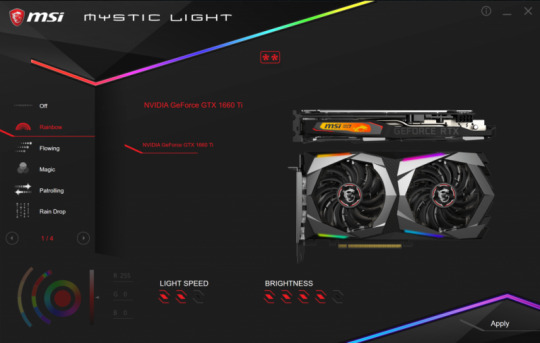
Like most components in your system these days, the Gaming X 1660 ti has RGB lighting with customization options through the RGB Mystic Light app. There is RGB lighting on the side of the card, with the MSI Twin Frozr 7 logo is placed. There is also RGB lighting on the top and bottom of each of the Torx Fans. The Mystic Light app has a total of 19 different setting you can set your card to. These settings are listed below. Rainbow Flowing Magic Patrolling Rain Drop Lightning Marquee Meteor Stack Dance Rhythm Whirling Twisting Fade-In Crossing Steady Breathing Flashing Double Flashing One quick side note on the Mystic Light app. I’m not sure if this was an addition, or excluding to the Gaming X Trio 2080 ti. However, when I checked the Mystic Light app with the Gaming X Trio 2080 ti installed, there was a 20th setting for the lighting on the card. This being Laminating which was similar to the Patrolling effect. Dragon Center The MSI Dragon Center is a desktop application with several functions. It has a function to monitor CPU temperature to the far left of the main screen. There is a Gaming Mode that will optimize your system, monitor, overclock, and Zero Frozr mode with one click.
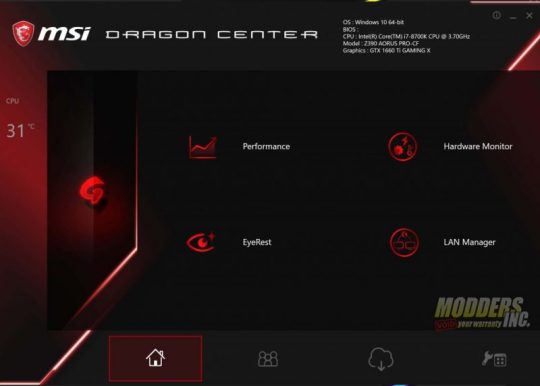
The performance section has two different preset, and two profiles you can customize. The preset profiles are Silent and OC. These presets, as well as the custom profiles that set the performance of your system.
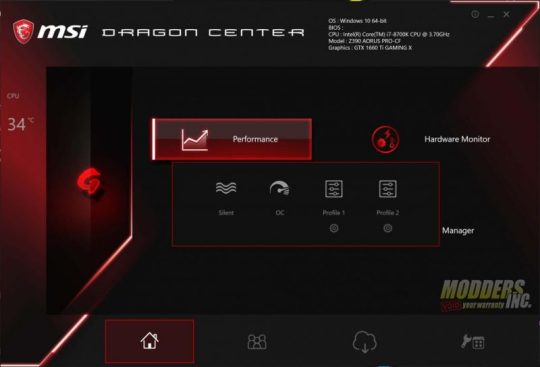
There is a hardware monitoring section that allows you to monitor several different aspects of your system. You can monitor the following: GPU Frequency GPU Memory Frequency GPU Usage GPU Temperature GPU Fan Speed (%) GPU Fan Speed (RPM) You can even monitor fan speed by both percentage and RPM per fan. The Eye Rest section allows you to customize different setting on your monitor. There are five presets in the Eye Rest Section. They are Default, EyeRest, Game, Movie and Customize. They each have different presets for Gama, Level, Brightness, and Contrast. Each of these can be adjusted for the Reds, Greens, and Blues on the monitor.
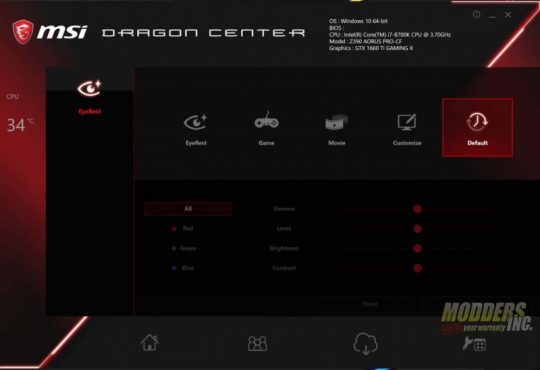
The Dragon Center also has a LAN Manager that allows you to set the priority of your internet usage for different applications such as media streaming, file sharing, web browsing or gaming. The Lan Manager has a chart that tells you what applications use the most bandwidth on your system. For me, its Chrome. It even has its own Network Test. The Dragon Center is also where you can enable and disable Zero Frozr Mode. Test System and Testing Procedures

Test System Intel Core I7 8700k @ stock settings (3.7 GHz Base) Z390 Aorus Pro MSI Gaming X 1660 ti 32 GB of G. Skill Trident Z DDR4 3200 Cas 16 (XMP Profile #1) Intel 512 GB SSD 6 NVMe M.2 SSD (OS) 1 TB Crucial P1 NVMe M.2 SSD (Games and Utilities) Swiftech H320 X2 Prestige 360 mm AIO Cooler 1600 Watt EVGA Super Nova P2 80+ Platinum Power Supply Primochill Praxis Wet Bench Games Battlefield V Deus Ex: Mankind Divided FarCry 5 Final Fantasy XV Ghost Recon: Wildlands Shadow of The Tomb Raider Shadow of War Witcher 3 Synthetic Benchmarks 3DMARK Firestrike Ultra 3DMARK Time Spy Extreme Unigine Superposition VRMark – Orange Room VRMark – Cyan Room VRMark – Blue Room Utilities GPUZ Hardware Monitor MSI Afterburner MSI Dragon Center Mystic Light FurMark All testing was done with both the CPU (8700k) and GPU at their stock settings. For the I7 8700k, it was left at its stock speed of 3.7 GHz. However, this particular chip usually boosts between 4.4 and 4.5 GHz. The one exception was when we tested the overclocking capabilities of the Zotac 2060 AMP. Although ambient temperature does vary. We do our best to keep the ambient temperature around 20°c or 70°f. Each game we tested was run three time each, and the three results were averaged out. Each benchmark was run for 180 seconds, or 3 minutes. For synthetic benchmarks, each was run three time as well. However, instead of averaging out these results, we picked the best overall result. The charts in the gaming section show a comparison between the MSI Gaming X GTX 1660 ti and the Zotac RTX 2060 AMP. All games were tested at their highest presets except for one. The one exception was Battlefield V was tested on the games High Preset on the Gaming X 1660 ti and the Zotac 2060 Amp. This was due to the game running below 30 FPS on one of the test runs. For all testing, I use the highest preset that allows the game to give a result over 30 FPS or what we would consider playable. Synthetic Benchmarks 3DMARK 3DMARK is the go-to benchmark for all enthusiasts. It covers tests for everything from tablets and notebooks to gaming laptops and the most powerful gaming machines. For this review, we tested both the MSI Gaming X 1660 ti and the Zotac RTX 2060 AMP on both the DX11 4k benchmark, Firestrike Ultra and the DX12 4k benchmark, Time Spy Extreme. In both 3DMARK Time Spy Extreme and Firestrike Ultra, the MSI Gaming X 1660 ti landed just behind the RTX 2060 AMP. On Firestrike Ultra, the Gaming X 1660 ti had an overall score of 3368 and a graphics score of 3180. In Time Spy Extreme, the Gaming X 1660 ti achieved an overall score of 2878 and a graphics score of 2801. VR MARK VR Mark consists of three separate tests, each more intensive on your system than the last. These tests are The Orange Room, the Cyan Room, and the Blue Room. The Orange Room test is the least intense and is meant to test a system that meets the minimum hardware requirements for VR Gaming. The Cyan Room shows the user how the use of an API with less overhead can provide the user with a great VR experience, even on less than amazing hardware. The Blue Room test is designed for the latest and greatest hardware. The Blue Room renders at a whopping 5k resolution and is designed to really push your system to the limits for an amazing VR experience. In all three tests, the MSI Gaming X 1660 ti fell just short of the 2060 AMP. But, this was to be expected as its a lower tier card. In the Orange Room benchmark, The MSI Gaming X 1660 ti achieved a score of 9614. The Cyan Room test was closer, but The MSI Gaming X 1660 ti s scored 6348 and in the Blue room, The MSI Gaming X 1660 ti scored 1985. Superposition Superposition is another GPU intensive benchmark put out by Unigine, the makers of both the very popular Valley and Heaven benchmarks. Superposition is an extreme performance and stability test for graphics cards, power supplies, and cooling systems. We tested the MSI Gaming X 1660 ti in two resolutions in Superposition. 4k optimized and 8k optimized. In the 4k optimized test, the MSI Gaming X 1660 ti score 5046. Last was the 8k optimized test where the MSI Gaming X 1660 ti scored 2056. Gaming Benchmarks Battlefield V Battlefield V is a first-person shooter EA DICE and published by Electronic Arts. Battlefield V is the latest games in the Battlefield series. Battlefield V takes place during World War 2. It has both a single player and an online portion. For this review, we tested part of Battlefield V single player, War Stories. The section that was tested was the second act of the Nordlys War Story. You play a young woman who is part of the Norwegian resistance whose mission it is to save her mother and help destroy a key component the Germans need to complete their atomic bomb. Battle Fiend 5 was one of the first games to support the new Ray Tracing feature from Nvidia. This game was tested with both DXR on and DXR off. The charts show a comparison between the GTX 1070 TI FTW 2 at its ultra-preset and the Zotac RTX 2060 AMP at the games high preset. The MSI Gaming X 1660 ti did very well in Battlefield V, even in 4k. Keep in mind, Battlefield V was tested on the games High Preset, not ultra. In 1080p, Battlefield V averaged 96 FPS. Even in 1440p, the game stayed above 60 FPS with an average of 63. I was pretty surprised that the game averaged 29 FPS in 4k. If it hadn't been for the dips into the mid-teens, I may have considered it payable at 4k. Deus Ex: Mankind Divided Deus Ex: Mankind Divided is an action role-playing game with first-person shooter and stealth mechanics that released in 2016. Set two years after Human Revolution in 2029, the world is divided between normal humans and those with advanced, controversial artificial organs called augmentations. You take up the role of Adam Jensen, a double agent for the hacker group Juggernaut Collective, who is equipped with the latest and most advanced augmentation technology. This game is beautiful and still very demanding on your system. The section benchmarked was near the beginning of the game, after the tutorial. In Deus Ex: Mankind Divided, The MSI Gaming X 1660 ti did very well in 1080p averaging 82 fps. In 1440p, it fell short of 60 with an average of 49 fps. Under 60, but still very playable. If the settings had been lowered to medium or even high, The MSI Gaming X 1660 ti could handle 1440p in this game. Although the game did average 32 fps in 4k, I still wouldn't consider it playable. The lows were too often Far Cry 5 Far Cry 5 is the latest is the far cry series. It takes place in the fictional Hope County Montana. You play the role of the un-names deputy who’s sent to arrest Joseph Seed, the leader of the dangerous Edens Gate Cult. However, things do not go as planned and you spend the game trapped in Hope County attempting to take out Joseph and the rest of his family as they attempt to take over the entire county. Far Cry 5 was released in 2018. Ubisoft has developed a beautiful open world with amazing visuals. However, the game is very demanding on even the most powerful systems. This game was tested with the in-game benchmark, as well as near the beginning of the game when you first leave the bunker owned by Dutch as you attempt to clear his island of cult members. The MSI Gaming X 1660 ti did very well in Far Cry 5. It averaged 90 FPS in 1080p on max settings and ever stayed over 60 in 1440p with an average of 64. Even in 4k, The MSI Gaming X 1660 ti averaged 30 FPS and with a minimum of 25, I would consider the game playable. Especially if you lowered the settings to medium or high. Final Fantasy XV Fans of the Final Fantasy series waited well over a decade for this game to release. Final Fantasy XV is an open-world action role-playing game. You play as the main protagonist Noctis Lucis Caelum during his journey across the world of Eos. Final Fantasy XV was developed and published by Square Enix as part of the long-running Final Fantasy series that first started on the original NES back in the late 1980s. The section that was benchmarked was the first section near the start of the game, where there was actual combat. In Final Fantasy XV, The MSI Gaming X 1660 ti was very close in both 1080p and 1440p. The game averaged 58 FPS in 1080p and 52 in 1440p. I wouldn't consider playing this game in 4k with The MSI Gaming X 1660 ti since it only averaged 28 FPS with lows into the teens. I'd say Final Fantasy XV is a solid 1080p game, even with the settings lowered a bit. Gaming Benchmarks Continued Ghost Recon: Wildlands Tom Clancy's Ghost Recon Wildlands is a third-person tactical shooter game. You play as a member of the Delta Company, First Battalion, 5th Special Forces Group, also known as "Ghosts", a fictional elite special operations unit of the United States Army under the Joint Special Operations Command. This game takes place in a modern-day setting and is the first in the Ghost Recon series to feature an open world with 9 different types of terrain. The benchmark was run at the beginning of the first mission in the game. Ghost Recon Wildlands performed well on all resolutions with The MSI Gaming X 1660 ti. In 1080p, it averaged 80 FPS on the games highest preset. In 1440p, it averaged 59 FPS. However, it was still a nice smooth experience. Even in 4k, The MSI Gaming X 1660 ti stayed above 30 with an average of 35 fps and a minimum of 27. Still playable. Shadow of the Tomb Raider Shadow of the Tomb Raider is set to be the third and final game of the rebooted trilogy developed by Eidos Montréal in conjunction with Crystal Dynamics and published by Square Enix. In Shadow of the Tomb Raider, you continue your journey as Lara Croft as she attempts to finish the life work of her father. Her in a journey that takes her from Central America to the hidden city of Paititi as she attempts to stop Trinity in their attempt to gain power. Section benchmarked was near the beginning of the first section that takes place in the hidden city. This was compared to the in-game benchmark which seems to be an accurate representation of the gameplay. In Shadow of the Tomb Raider, The MSI Gaming X 1660 ti is showing itself, again, to be a great 1080p gaming card with an average of 88 fps on the game's ultra preset. In 1440p, The MSI Gaming X 1660 ti averaged a respectable 55 fps in the latest Tomb Raider installment. In 4k, The MSI Gaming X 1660 ti only averaged 27 fps and had a low of 21. Shadow of War Shadow of War is an action role-playing video game developed by Monolith Productions and published by Warner Bros. Interactive Entertainment. It is the sequel to the very successful Shadow of Mordor that released in 2014 and is based on J. R. R. Tolkien's legendarium. The games are set between the events of The Hobbit and The Lord of the Rings in Tolkien's fictional Middle Earth. You play again as Talion, a Ranger of Gondor that was brought back to life with unique abilities after being killed with his entire family as the start of the last game. Monolith Studios has created a beautiful open world with amazing gameplay and visuals. The MSI Gaming X 1660 ti did well on Shadow of War in both 1080p and 1440p. In 1080p, The MSI Gaming X 1660 ti averaged 78 fps and in 1440p, it averaged 54 fps. Even in 4k, The MSI Gaming X 1660 ti averaged above the playable lever with an average of 32 fps. The Witcher 3 The Witcher 3 is an action role-playing game developed and published by CD Projekt. Based on The Witcher series of fantasy novels by Polish author Andrzej Sapkowski. This is the third game in the Witcher Series to date and the best so far. You play as Geralt of Rivia on his quest to save his adopted daughter from the Wild Hunt. At its release in 2015, The Witcher 3 has some of the most beautiful graphics ever seen in a game, as well as some of the most demanding. Even today, almost 4 years later, the Witcher 3 still holds up very well and brings even the most powerful systems to their knees. The game was benchmarked during the hunt for and battle with the Griffin near the start of the main story. I was most surprised with the performance of The MSI Gaming X 1660 ti in the Witcher 3. This is a very demanding game and when the MSI Gaming X 1660 ti only averaged 63 fps in 1080p. I had expected much lower than an average of 53 fps in 1440p. The one that got me was the average of 31fps in 4k on the game's ultra preset. I had expected that to be lower. Overclocking, Noise, and Temperatures
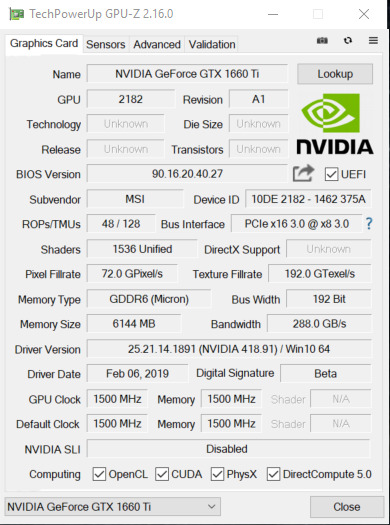
For overclocking, we used MSI Afterburner. Like Firestorm from Zotac used in the 2060 AMP review, MSI Afterburner has an OC Scanner feature. However, unlike Firestorm, I was able to get the OC Scanner in MSI Afterburner working. To validate the overclock, we used the GPU Stress Test in FurMark. Being a non-reference card, The Gaming X 1660 ti is already a factory overclocked card with a boost clock of 1875 MHz out of the box. Afterburner has the base clock speed as 1215 MHz. MSI Afterburners OC Scanner was able to get the base clock to 1335 MHz and it boosted to 2040 MHz. With manual overclocking, I increased that to +125 on the core with the card boosting to 2070 MHz. The 2070 MHz was the best boost clock speed the Gaming X 1660 ti achieved. As for the memory, I was nearly able to max out the slider in MSI Afterburner with the Gaming X 1660 ti. I added an additional +1200 on to the memory. Anything past that and the benchmark would crash. During the gaming benchmarks, the MSI Gaming X 1660 ti maxed out 61°c. However, even while running FurMark to validate the GPU overclock, the card never saw 70°c, maxing out at 69°c. For noise testing, I used the Sound Meter Android app by ABC Apps found in the Google Play app store. Noise testing wasn’t done with an actual decibel meter. It may not be the best solution, but it works either way. The app gives you a min, max, and average for the noise level in decibels. The noise levels were tested with the fans at 25%, 50%, and 100%. At 100%, the max decibel level was 51.3 and the average was 46.6/ At 50%, the max was 38.1 and the average was 32.5. Finally, at 25%, the max decibel level was 36.5 and the average was 30.9.
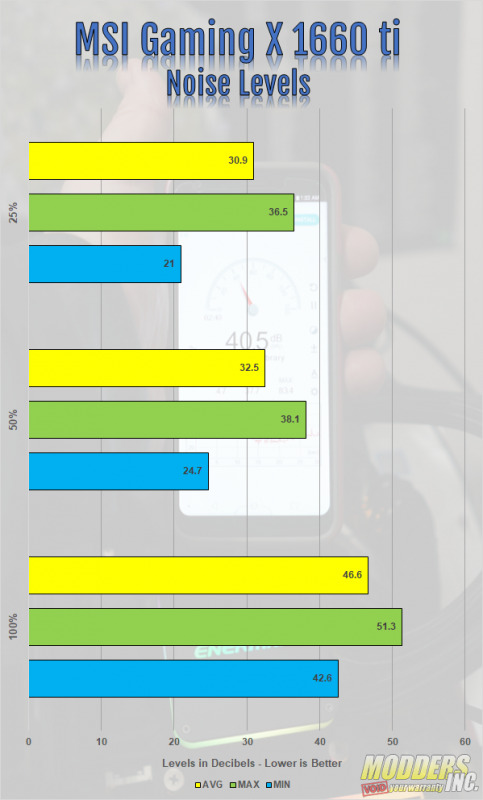
Final Thoughts and Conclusion

The MSI Gaming X GTX 1660 ti offered a far better gaming experience than I had expected when I first heard of its release. I had originally expected it to perform slightly above the GTX 1050 ti. But, I was wrong. The Gaming X 1660 ti performed just below the RTX 2060 AMP we recently reviewed. This puts the MSI Gaming X 1660 ti on par with the GTX 1070. However, the Gaming X 1660 ti launched at a lower price of 1070. The card design is, like other Gaming X cards from MSI, beautiful. I love the use of Neutral colors. The gray and black color scheme will allow the card to fit well into most builds and the brushed aluminum backplate looks great. Its good to see most companies doing this now. Although I'm not a fan of RGB lighting, the Gaming X 1660 ti doe RGB right. The RGB lighting on the Gaming X 1660 ti is subtle and not overdone. With the Mystic Light app, you can customize it however you want. You can even disable the lighting altogether. The MSI Gaming X 1660 ti has proven to be a beast of a 1080p gaming card. All eight games we tested averaged over 60 FPS, some even into the 80s and above. A couple of the game including Far Cry 5 and Battlefield V even averaged over 60 FPS in 1440p. Far Cry 5 was even on the games Ultra Preset. So, by lowering the details on many modern titles, the MSI Gaming X 1660 ti could easily handle many modern games in 1440p. Some games were playable in 4k, such as The Witcher 3 which averaged 31 FPS in 4k. However, the MSI Gaming X 1660 ti is not a 4k gaming card, nor was it intended to be. If you're looking to build a system on a tight budget, the MSI Gaming X GTX 1660 ti is a great card to consider. At the time of this review, we found the MSI Gaming X 1660 ti on Amazon for about $360. However, that's a fair amount over the $309.99 msrpMSRP has set on this card. So, look around and you can find it for a better price I'm sure. amzn_assoc_tracking_id = "dewaynecarel-20"; amzn_assoc_ad_mode = "manual"; amzn_assoc_ad_type = "smart"; amzn_assoc_marketplace = "amazon"; amzn_assoc_region = "US"; amzn_assoc_design = "enhanced_links"; amzn_assoc_asins = "B07N825Y1L"; amzn_assoc_placement = "adunit"; amzn_assoc_linkid = "c560a2637b6c8b5e007383ecbc4f63c1"; Read the full article
0 notes
Text
Temperature Monitor In Game
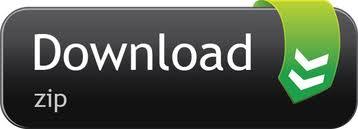
Cpu Temperature Monitor In Game
Graphic Card On Screen Temperature Monitor In Game
The days when your slow PC does not respond during gameplay are over, speed up and optimize your computer for smoother and more stable gaming experience and restore your computer to the previous state when you stop the game with just one-click.
Asus has AISuite that is a monitoring/Windows overclocking and fan control tool. It can monitor CPU voltage and temps and a limited number of other board voltages.
The drop-down menu next to it allows you to choose whether you want this data displayed as text, a graph, or a combination of both. Repeat this procedure for all parameters you want to monitor. Click on the OK button to save these settings. The next time you run a game, the selected parameters will be overlaid on the top left of the screen.
Monitoring GPU Temp OSD For any OSD to actually work though, you have to go into RivaTuner and enable those options and such, this handles how the OSD itself works. And if you setup it up right, should run good without Apps/Games crashing due to using such a feature, which it can in some games because OSD info worked like a form of.
Your GPU temp-checking tool can also help you monitor GPU temps over time. Leave it open while you’re using your computer, then check to see what your temperatures look like. Some games include the option to display system information on the screen while playing, so you can easily keep an eye on your GPU temps.
Smart Game Booster is a quick and easy tool to close unnecessary applications and services, and also cleans up RAM and associated components in the auto-run section. This is useful if you prefer not to shut down background processes and Windows services manually. With its help, we will optimize our computer, speeding up the performance of video games. We will get better fluidity and more frames per second.
Also, the program provides a convenient way to start games and view the operating temperature of the processor, motherboard, graphics card, and fan speed installed on the computer in real-time. You can also activate the number of frames per second displayed during playback.
Monitor System’s Temperature in Real Time
Each gamer knows the importance of the radiator and cooling systems for his equipment. Whether it’s a desktop or laptop computer, the heating issue is a significant concern when it comes to games. There are often situations where the laptop or desktop is locked or shut down due to high temperatures. And not only can the processor be overheated with resource-hungry games, but fans and GPUs can overheat.

The best CPU temp monitor solves this problem, allowing us to monitor the temperature of the system so that we can pause or set a cooling mechanism. Previously, our system was shut down due to overheating. After installing the software, it will warn you of overheating so that corrective action can be taken.
This game booster monitors the CPU & GPU, and reports the temperature in real-time. It is interesting to note that this software displays the temperatures inside the games. It also provides valuable details on fan speed and motherboard temperature. Be careful when the limit temperature is reached. This allows us to suspend the game and save the data for another session.
Increase Your Game FPS
The game was played with a lower FPS on our system. However, when using the Smart Game Booster, it increased the FPS frequency of the system, thereby improving the quality and performance of the video. While our system was limited to playing at 30 fps, the time went up to 60 fps. The result was a much smoother game. It was no longer embarrassing to play games.
This FPS booster allows us to increase the FPS of the system with one click. There was no need to upgrade the hardware, including the graphics card. After installing it, there is a push button which, when pressed, allows you to take advantage of more system RAM by freeing it up. It also stops unwanted processes.
Efficiently Optimize Windows
Smart Game Booster also helps optimize Windows. It works as a driver update program that can automatically detect and update obsolete drivers. From a game point of view, outdated audio drivers and graphics are the primary concerns. Once the drivers are updated, the gaming experience becomes much smoother and better.
Therefore, using this software for gamers has many advantages. Even if you are not a full-time game player, but use rich graphics software, the Smart Game Booster can be an excellent tool for improving your system.
Overclock Your GPU & CPU

Overclocking will increase the operating speed of a specific component or hardware. In computing, overclocking is meant to improve the performance of a processor or GPU by increasing the speed of a computer’s clock beyond the limits designed by the manufacturer. Generally, what we have overclocked to improve PC performance includes processors, GPUs, and memory cards.
Sometimes, in order to improve the speed and performance of the game, players want to overclock the CPU or GPU to make a difference, even if they already have a high-end PC. Can overclocking have serious consequences, such as overheating of processors, GPU and PC fans? This intelligent game booster provides the solution to control and monitor the real-time temperature of the CPU and GPU, both in games and other operations.
Conclusion
Smart Game Booster is a handy tool for PC gamers who want to improve system performance when playing computer games. You can manage this occasional delay when playing PC games.
You May Also Like
We’ve all been there: hours into an intense gaming session when all of a sudden, the PC overheats and shuts off. Overheating chips are annoying at best and potentially damaging to your PC at worst. Get ahead of the problem by keeping an eye on your CPU and GPU temps.
You can monitor CPU and GPU temperatures while gaming by downloading a system monitoring utility—such as Smart Game Booster, MSI Afterburner, and HWiNFO—or gaming on sites that include built-in FPS counters—such as Steam, Origin, and Valve.
With the average gaming time increasing by 60%, it’s more important than ever to monitor our chip temps to ensure everything is within a safe range. But no one wants to keep pausing or shutting down their game to do that; so, it’s helpful to know how to do it in-game.
What Is the Ideal CPU and GPU Temp?
Before we get into how to monitor your CPU and GPU temp, it makes sense that you first learn what the ideal temp is, or the numbers you watch won’t mean anything to you.
Remember that the two chips are separate from one another, even though they work together. That means you’ll need to monitor both separately. The optimal running temps are:
CPU: 167°-176°F (75°-80°C)
GPU: 149 to 185°F (65 to 85°C)
Temperatures higher than those listed above are dangerous and can cause overheating and potential damage and information loss.
CPU Temp ranges for different CPU loads
Below is a really useful comparison table from a Reddit thread showing the different cpu temperature ranges for different cpu loads.
Source: https://www.reddit.com/r/buildapc/comments/9lljy9/what_are_ideal_dangerous_temps_for_you_cpu_and_gpu/
Monitoring CPU and GPU Temp When Gaming
The most practical way to monitor CPU and GPU usage is to do so while gaming, without having to stop what you’re doing to check them. The following two solutions will allow you to do just that.
Download an In-Game System Monitoring Utility
If you don’t want to be limited to gaming sites with in-game FPS counters, you can download a game optimizing or system monitoring utility that displays CPU and GPU temps on a corner of your screen while gaming.
A few examples of these are:
Many of these tools are free, and most will also display other helpful system info, such as motherboard temperature and fan speed. Joe rogan podcast spotify.
Some even signal you with alerts if your system is in danger of overheating. All of these features, plus the convenience of monitoring your temps in-game, make these tools worth looking into.
Play on Sites that Include In-Game FPS Counters
A less flexible but more straightforward solution than downloading game-enhancing utilities is just to play online games using sites with their own FPS counters.
You might already be playing on one of these sites without realizing it:
Although you’ll be limited to games that are on the sites, you won’t have to worry about researching, downloading, and figuring out new software. If you just want to get to your game without having to download anything, this might be the way to go for you.
Monitoring CPU and GPU Temp In-Between Gaming
If neither solution above appeals to you, you can always check your CPU and GPU temp outside of gaming time using one of the following methods.
Install a Temperature Sensor
Installing a temperature sensor on your PC case is a bit of a hands-on process, but once it’s installed, it’s a no-brainer. Also sometimes called a temp probe, this device will monitor your temperature and fan speed and display information on an LED screen.
Access the BIOS
It’s incredibly easy to check your CPU’s temp on the motherboard’s BIOS (Basic Input Output System), although it will require restarting your PC.
To do so:
Turn on or reboot your PC
As soon as you hear the boot-up sequence’s signal beep, press the BIOS key.
The BIOS key will vary from PC to PC, but it’s usually Delete, Escape, F1 or F2. The BIOS key will sometimes be displayed during the boot-up process as “Press (key) to access BIOS.” If not, check your PC’s or motherboard’s manual to determine the right key.
Different BIOS sections will be laid out differently, but the CPU settings should be easy to find. The settings will include your CPU’s temp.
This is a pretty straightforward way of getting the information, although it can be a slow process, depending on how quickly your computer reboots.
Run nvidia-sml.exe
Nvidia GPU users will find running the “nvidia-smi.exe” command is an easy way to view CPU and GPU temps in just a few steps.

All you have to do is:
Cpu Temperature Monitor In Game
Press WIN + R. This will prompt the Run command
Type “cmd” then hit the Enter key
Go to “C:Program FilesNVIDIA CorporationNVSMI” and find “nvidia-smi.exe.”
Drag the file to the black window. Press the Enter key.
The CPU and GPU temperatures, along with other information, should now be displayed in the window.
This method is even quicker than checking the temps in the BIOS, so it’s worth trying if you have a Nvidia GPU.
Preventing CPU and GPU from Overheating
Below are a handful of the easiest things you can do to keep your GPU and CPU from overheating and improve your PC’s performance while gaming.
Clean Your Computer
One of the number one causes of overheating is a computer covered in dust, trapping heat inside the unit. It’s essential to clean your PC regularly—if you’ve been slacking and haven’t gotten around to it in a while, it’s time to get to work:
Purchase a can of compressed air and a microfiber cloth.
Take the case off and remove all dust from it using the cloth and/or air.
Using the air, remove any dust from the circuit board.
Pay extra attention to your graphics card since it’s so susceptible to overheating.
Replace the cover.
Nobody likes doing it, but cleaning your PC is an easy way to keep it running efficiently without overheating. Make sure to clean it every few months at least.
Ensure There is Good Ventilation
Another reason that your CPU or GPU might overheat is a lack of airflow, which causes the heat they generate to stay trapped inside the PC with no way of dissipating. The heat continues to build until the unit shuts off.
Ensure your PC’s vents are open and unblocked, with plenty of room around the unit for air to circulate freely; this might include elevating it or putting it on a hard surface rather than carpet.
Replace the Internal Fan
If your PC is overheating regularly, even though it’s clean and well-ventilated, it might be time to replace the interior cooling fan with a newer or more powerful one.
The CPU, GPU, and other components in the circuit board generate a lot of heat when used, so they need assistance in keeping cool. If your PC has a subpar fan, it might not be cooling them down as effectively as it could be.
Add an External Fan
Another option for keeping your PC's elements at a safe temperature is by adding an external fan, which assists the internal fan in keeping everything cooled down. It’s a good idea to try it if you’ve been experiencing overheating or noticeable slowdowns over a long period.
You can use a small desk fan or buy one specifically designed to clip onto your PC’s case.
Final Thoughts
Graphic Card On Screen Temperature Monitor In Game
Now that you know how to check your CPU and GPU temperature during and in-between gaming sessions, you won’t have to deal with the stress of an overheated PC shutting down unexpectedly. Prevention is the best medicine, though, so make sure to do what you can to keep your unit cool to prevent high temperatures in the first place.
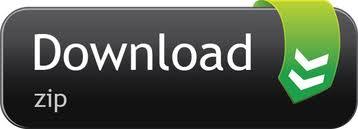
0 notes
Text
How to Boost Your Older Graphics Card’s Performance
The ongoing coronavirus pandemic has upended economic activity around the globe and made it rather difficult to plan a PC upgrade. With tens of millions of people recently out of work and everyone stuck at home, boosting the performance of the hardware you’ve got on hand suddenly became a lot more interesting.
Before we kick-off, a few caveats are in order. First, the tweaks we’ll explore, even taken in aggregate, will certainly help but are unlikely to work miracles. Performance tuning can improve frame rates and turn a game that’s chugging in places into one that runs noticeably and meaningfully better, but there’s no way to turn an HD 7970 or GeForce GTX 680 into a Radeon 5700 XT or RTX 2080. Second, because every game is different, some of these tips may be more or less effective depending on the title.
Two miscellaneous tips before we start: First, always make certain you are playing games in fullscreen mode, not windowed, and not borderless (windowed mode, without a visible border). Windowed mode is slower than fullscreen, in virtually every title, because your GPU is drawing both your desktop and the game itself at the same time. Windows 10 has cut the gap dramatically, and not every game offers a fullscreen mode, but you should always test the option if it’s available.
Second, make sure you’ve dusted both your GPU and CPU. While unlikely to be a major slowdown cause, it’s far from impossible for a GPU’s performance to drop because the card is throttling under load. Dust is an excellent insulator and if you’ve got an older card, you’ve got no performance to spare in the first place.
Game-Specific Optimization
The first thing we recommend doing to squeeze a little performance out of an aging card is to experiment with game settings themselves. While most reviewers and gamers test titles according to presets (Low, Medium, High, etc), this is a practical time-saving necessity for the former and a matter of convenience for the latter.
Gamers generally know that certain features explicitly tied to AMD or NV GPUs (think GameWorks) can incur heavy performance penalties on other architectures, but the same can be true for other features as well. It’s not unusual for a game’s implementation of ambient occlusion, tessellation, or antialiasing to hit one company’s GPU harder than another, and this can even vary depending on GPU family. Yes, simply lowering game settings or resolution can improve frame rate, but toggling specific features can get you nearly the same results for a smaller reduction in performance. In Deus Ex: Mankind Divided, turning on MSAA has a phenomenal performance impact, for example — much more than you’d typically expect.
The slideshow below shows the impact of different detail levels in the 2014 Shadow of Mordor, with the optional HD texture pack installed. You can see differences here, but they’re subtle. Medium detail definitely doesn’t pack as much eye candy as Ultra, but it still presents an attractive-looking and engaging game. Even turning off features like ambient occlusion or disabling tessellation doesn’t hurt the visual appeal much. Different games have different “break” points, some look dramatically different at Medium compared to High, while others “break” at Medium versus Low. Oftentimes the benefits of “Very High” or “Ultra” are quite small compared with their performance hit.
Don’t be afraid to climb into the Advanced Options and start changing various sliders. Because different GPUs take different performance hits from different options, you may need to do a little detective work, but it’s not unusual to boost frame rates by 5-10 percent just from small tweaks.
If you need a tool for checking performance in DX11 and earlier titles, FRAPS is still a good choice. (DX12 performance monitoring is more complicated and a bit beyond the scope of this article). It’s also a good idea to use presets as rough targets. If you know a game runs acceptably fast on “Low” and too slowly on “Medium,” don’t be afraid to use “Low” as a starting point for tweaking features upwards. You may find there’s more eye candy available to you than you initially thought. Treat the situation like a buffet dinner — if you don’t see much difference between “Medium” and “High” textures in a title, check to see if dropping to Medium gives you enough headroom to turn up a setting you do care about. You may find that expensive features add relatively little to the game, giving you space to enable other visual improvements you want.
Running at a lower resolution is also a useful way to spot-check performance improvements, though this is title-specific. First-person shooters tend to scale better with resolution changes than a game like Civilization VI.
Driver Tweaks
Once upon a time (the late 1990s), it wasn’t uncommon for AMD and Nvidia to drop drivers that would improve game performance by 10-20 percent, even in older titles. Those days are mostly gone, provided you aren’t installing a launch-day update for a new game. But there are still a few ways you can tweak driver panel settings to squeeze out a little more performance.
On Nvidia cards (AMD has an analogous option in its own driver settings), you can set texture filter quality to “High Performance” as opposed to the default “Quality” option, force Ambient Occlusion on or off (if applicable), and force anisotropic texture filtering off.
Tweaking image quality in-driver won’t gain you a ton of performance, but it should improve things by a few percent. It’s also useful to check, to make sure you haven’t used global settings for one title and then forgotten to change them for another.
Check for Online Tweaks and Unofficial Patches
This one, again, is highly game-dependent. Some games don’t support modding or have small user communities. But in some cases, end-users take it on themselves to create patches that fix various aspects of a title, including issues that impact performance. Games like Skyrim and Fallout 4 have often received unofficial patches that can boost performance or optimize game textures for systems with low RAM.
Overclock Your GPU (Desktop Only)
We’re only touching on the topic here, not diving into it, but overclocking your GPU is typically good for a few percentage points of performance at the very least. Again, your results are going to vary based on which card you have and how aggressively the manufacturer tuned it beforehand. Tools like MSI Afterburner can be used to overclock most GPUs.
What might you get as a result? 5-10 percent would be a reasonable expectation depending on the card.
Note: Everything written here applies to desktop GPUs. ExtremeTech does not recommend attempting to overclock a laptop GPU.
If you are planning to test a GPU overclock, we recommend small tweaks (no more than a 5 percent increase to memory or GPU clock at any one time) and slow going. Stay away from adjusting your GPU’s voltage until you’ve researched the topic and the acceptable range of your card, and don’t tell Afterburner to automatically apply settings at boot until you’ve confirmed the settings you actually want.
Expect this process to lead to a lot of reboots and/or lockups if your goal is to squeeze every last drop of performance out of your card — you’ll have to do some testing to find out where the right breakpoints actually are, and it’s entirely possible to have ten games that run rock-solid on a GPU at one clock, but an 11th title that won’t run at anything but stock speeds. Such is the nature of this metaphorical beast.
If you aren’t overclocking by pushing voltages higher, the chances of damaging the card are fairly small, though we recommend you make sure the fans are dusted before you start pushing things. Most GPUs can typically handle a 5-10 percent overclock without complaint.
Adding It All Up
None of these solutions are going to work if you’re trying to coax more life out of a 10-year-old card, but they can measurably improve your overall performance. If you can tweak game settings for a 7 percent boost, pick up a 7 percent overclock, and tweak driver settings for a further 3 percent, you’ve got a 17 percent overall performance improvement. In a game struggling to hit 30fps (let’s call it 28fps for fun), a 1.17x improvement gets you up to 33fps. That’s not a ton, no — but the corresponding impact of each additional FPS is larger the lower your frame rate is. The perceived difference between 28 and 33fps is much larger than the gap between 60 and 65fps, even though both are 5fps faster than the other.
And of course, these are conservative estimates. In certain titles and particularly if unofficial performance-enhancing patches are available, you might see significantly larger gains, especially if you’re already bumping up against the VRAM limit of your current GPU. Resolution cuts can help a lot in this case — don’t be afraid to drop to lower resolutions if you’re seeing heavy stuttering, especially if you have an older or lower-end card with a limited amount of memory. It’s sometimes possible to write unofficial config files that make a game playable by lowering detail levels below what the developer intended. I had several WoW-playing friends whose graphics I “detuned” in this fashion, allowing them to raid on laptops that otherwise couldn’t handle the job. This was years ago, so I don’t know if the same hooks are still in the game, but there can be real value in this kind of optimization.
ExtremeTech is revisiting some classic posts and guides, each of which has been updated to reflect present-day conditions.
Now Read:
How to Download the Nvidia Control Panel Without the Microsoft Store
How an Article on Game Difficulty Explained My Own Modding, 18 Years Later
Sony Scaling Back PlayStation 5 Production Over Price, Not Coronavirus
from ExtremeTechExtremeTech https://www.extremetech.com/gaming/262688-boost-older-gpu-performance-since-cant-buy-new-one from Blogger http://componentplanet.blogspot.com/2020/04/how-to-boost-your-older-graphics-cards.html
0 notes
Text
How to upgrade your graphics card
With new graphics cards coming soon, join our stream to find out how to choose the right card and how to properly install it so you can get back to gaming. Spoiler: It's easier than you think! #howto #getmorefps #itsreallyeasy Products used: - CPU: Intel Core i9-9900K - MB: MSI MEG Z390 GODLIKE (https://ift.tt/2XAwVkw) - RAM: 16GB Corsair Vengeance RGB DDR4-3466 - VGA: MSI GeForce RTX 2080 Ti LIGHTNING Z (https://ift.tt/2VvB2cZ) - SSD 1: 500GB Western Digital Black (M.2 NVMe) - SSD 2: 240GB Kingston HyperX Fury RGB (SATA) - PSU: Cooler Master V850 Platinum - CPU Cooler: Cooler Master ML240P Mirage - Case: MPG SEKIRA 500X (https://ift.tt/2XyWmD1) - Monitor: Optix MPG27C (https://ift.tt/2GLDqWq) - Chair: MAG CH110 (https://ift.tt/2XAwW84) Software used: - Display Driver Uninstaller: https://ift.tt/1rg4qoB - Unigine Superposition Benchmark: https://ift.tt/2ptDRv9 - MSI Afterburner: https://ift.tt/2eoFCXX https://ift.tt/2IQ2y1n MSI Gaminghttp://ifttt.com/images/no_image_card.pngJune 26, 2019 at 12:39PM https://ift.tt/eA8V8J https://ift.tt/2Nfs18K https://ift.tt/eA8V8J Marken
0 notes
Text
How to upgrade your graphics card
With new graphics cards coming soon, join our stream to find out how to choose the right card and how to properly install it so you can get back to gaming. Spoiler: It's easier than you think! #howto #getmorefps #itsreallyeasy Products used: - CPU: Intel Core i9-9900K - MB: MSI MEG Z390 GODLIKE (https://ift.tt/2XAwVkw) - RAM: 16GB Corsair Vengeance RGB DDR4-3466 - VGA: MSI GeForce RTX 2080 Ti LIGHTNING Z (https://ift.tt/2VvB2cZ) - SSD 1: 500GB Western Digital Black (M.2 NVMe) - SSD 2: 240GB Kingston HyperX Fury RGB (SATA) - PSU: Cooler Master V850 Platinum - CPU Cooler: Cooler Master ML240P Mirage - Case: MPG SEKIRA 500X (https://ift.tt/2XyWmD1) - Monitor: Optix MPG27C (https://ift.tt/2GLDqWq) - Chair: MAG CH110 (https://ift.tt/2XAwW84) Software used: - Display Driver Uninstaller: https://ift.tt/1rg4qoB - Unigine Superposition Benchmark: https://ift.tt/2ptDRv9 - MSI Afterburner: https://ift.tt/2eoFCXX https://ift.tt/2IPq4M4 MSI Gaming June 26, 2019 at 12:13PM https://ift.tt/2X6qMNA https://ift.tt/eA8V8J Marken
0 notes