#how to restore Apple email
Explore tagged Tumblr posts
Text
Favorite Firefox Extensions
Firefox is a very extensible browser - through a combinations of addons and userscripts you can make it behave just about any way you want. The best part is, they're all free. Here are some of my favorites.
Note: if you have an Android device, check out my post about Firefox for Android's new extended support for addons!
Note: if you have an Apple device, check out my favorite Safari extensions here!
Last updated Feb 2025 (updated list of languages supported for native, local translation by Firefox).
Index:
uBlock Origin
Tab Session Manager
Sauron
Bypass Paywalls Clean
Auto Tab Discard
Video DownloadHelper
Highlight or Hide Search Engine Results
TWP - Translate Web Pages
UnTrap - YouTube Customizer
Indie Wiki Buddy
Cookie Auto Delete
ShopSuey - Get Rid of Ads on Amazon and Ebay
LibraryExtension
Absolute Enable Right Click & Copy
uBlock Origin
(compatible with Firefox for Android)
This is the first addon I install on any new Firefox browser. It's an adblocker, but at its core it can remove pretty much any HTML element from a website, and it comes with pre-configured lists for removing everything from ads to cookie banners to those annoying popups that ask you to sign up for email newsletters.
Tab Session Manager
Have you ever accidentally lost all your open browser tabs due to a computer update, or even just accidentally closing Firefox? With this addon you no longer have to worry about that - it automatically saves your open tabs and windows every time the browser closes, and autosaves a restore point of tabs every few minutes in case the browser crashes unexpectedly. Opening all your previous tabs and windows is a one-click deal.
Sauron
Ever wished your favorite website had a dark mode? With Sauron, now it can! Sauron attempts to intelligently figure out how to edit the color scheme of the web page (including text) to make it dark-mode friendly. It preserves the original color of images, but dims them so that they don't blind you. You can disable image dimming or dark mode on a site by site basis too. It's not perfect since it is making guesses about which colors to change, but it goes a long way toward making the internet an enjoyable place for me.
Bypass Paywalls Clean
This addon removes paywalls from hundreds of news websites around the world or adds links to open the article in a wrapper that provides the article text (like the Internet Archive etc.)
Auto Tab Discard
Ever wanted to keep a tab open for later use, but you notice the browser getting slower and slower the more tabs you have open? Auto Tab Discard will automatically "hibernate" tabs that you haven't used in a while so that they use less resources on your computer. It's smart enough not to hibernate pages that are playing media (like YouTube) or that have forms you haven't submitted yet (like job applications). You can customize how fast it puts tabs to sleep too and exclude certain websites from hibernating at all.
Video DownloadHelper
This addon can download streaming videos from most modern (HTML5) websites, and even finds soft subtitles that accompany the stream and downloads those too. Just browse to the webpage that has the video on it, click the icon in the Firefox toolbar, and select the video you want to download and click "Quick Download". For YouTube I would recommend using a YT downloader website (like KeepVid) to download the video directly, but Video DownloadHelper really shines for websites that aren't popular enough to have dedicated downloader websites like that. I've used it download videos from a Japanese film festival streaming portal, news websites, etc.
Highlight or Hide Search Engine Results
This addon allows you to blacklist websites and completely remove them from Google, Bing, or DuckDuckGo search results. Don't want to see image search results from AI websites? Blacklist them. Searching for tech support advice and getting frustrated by all the auto-generated junk websites that stuff themselves full of SEO terms to jump to the top of the search results without actually providing any information at all? Blacklist them so they don't come up in your next search. Conversely, you can also whitelist websites that you know and trust so that if they ever come up in future search results, they'll be highlighted with a color of your choosing for visibility.
TWP - Translate Web Pages
(compatible with Firefox for Android)
Does what it says on the tin: auto-detects a website's language and provides a button that can translate it to a language of your choosing. You can also just select individual text on the page and translate just that. Note that this sends whatever text you translate to the servers of your selected translation service (Google, Bing, Yandex, or DeepL), so keep in mind the privacy implications if you don't want your IP address associated with having read that text.
Edit: As of version 118, Firefox now has the ability to translate text locally on your computer, without needing to send it to a cloud service. You can enable this in Settings -> Translation -> Install languages for offline translation. Note that at this time (Feb 2025), 31 languages are supported - Russian, Korean, Chinese (simplified), and Japanese were recently added. More info here.
UnTrap for YouTube
(compatible with Firefox for Android and they have a Safari for iOS extension too)
This addon lets you tweak the YouTube interface and hide anything you don't want to see. For instance, I hide all the "recommended" videos that come up when you search YT now. They have nothing to do with your search, so they're essentially just ads YT puts in your search results. I also hide Explore, Trending, More from YouTube, and Shorts sections, but you can customize it to fit your preferences.
Note: depending on the particular set of tweaks you want to make to YouTube, you may prefer to use YouTube Search Fixer instead. User preference.
Indie Wiki Buddy
I loathe Fandom.com wiki sites - they are cluttered and filled with ads and autoplaying videos that follow you down the page as you scroll. The organization is also hostile - if a community tries to leave their platform and bring their content to a new wiki hoster, Fandom bans them from the platform and reverts all their deletions/changes. Indie Wiki Buddy attempts to find an independent alternative for the wiki you're trying to browse and automatically redirects you to it, and if one doesn't exist, it will redirect you to a proxy site like antifandom or breezewiki that shows the Fandom content but removes all ads/videos/background images so you can actually, you know. READ it.
Cookie Auto Delete
(compatible with Firefox for Android)
Websites store "cookies" - little text files with info about you - on your computer as you browse so they can track you as you browse the internet. This addon automatically deletes cookies from a website a short while after you close the last tab you had open for that site. You can customize how long it waits before clearing cookies too. Note that this can sign you out of many websites, so you can whitelist any site you don't want cookies cleared for.
ShopSuey - Get Rid of Ads on Amazon and Ebay
Removes the ads/recommended products that clutter up Amazon and Ebay search results and product pages.
LibraryExtension
This fantastic addon recognizes when you are viewing a book on many popular websites and can automatically check whether that book is available in any of the library systems or subscription services you have access to, including how many copies your library(ies) have and how many are currently checked out. The best part is it shows the availability for physical books, ebooks, AND audiobooks at supported libraries. The extension currently supports libraries in Australia, Canada, Germany, New Zealand, the United Kingdom and the United States, but it also supports some global repositories like the Internet Archive and subscription services like NLS Bard for the blind and print disabled, Kobo Plus, Libro.fm, Anyplay.fm, Bookmate, and Everand. Great extension for people trying to support their local library and also save money.
Filtering+ for Tumblr
This addon lets you add tags or phrases to your tumblr tag filters with two clicks, without leaving the dashboard. I've been asking Tumblr for this tag filtering behavior on their mobile apps (i.e. press and hold a tag to get a filter option) for at least a year now in asks and surveys, without ever stopping to see if someone had already implemented this on desktop. More fool me. This addon is from the author of XKit Rewritten. Note that the right-click tag filtering only works on the dashboard; it will not appear if you are on someone's blog. Right-clicking selected text to filter the phrase works everywhere based on my testing.
Absolute Enable Right Click & Copy
This addon does its best to re-enable the normal right-click context menu and copy/paste actions on pages that try to disable them. If you run into a site that messes with either of those, select this addon and check "Enable Copy," then try again. If that doesn't work, check "Absolute mode." It doesn't work everywhere, but I find it very helpful.
129 notes
·
View notes
Text
Fic Writer Interview :D
I was tagged for this by @definitelynotshouting :)
How many works do you have on AO3?
I have 101 works on my Minecraft | MCYT account, and 41 on my "every other fandom I'm into" account. That's 142 works published in total!
What's your total AO3 word count?
329,763 on my Minecraft | MCYT account, and 371,183 on my other fandoms account. That's a total of 700,946!! And there is so much more in WIPs...
What are your top 5 fics by kudos?
Ashes, with 2403 kudos. This is by far my most popular fic, which still astounds me a little as I don't consider it to be my best work. One I'm proud of, sure, but not my best work. Still, seems like it was a hit :D There is also a much, much better version of this fic that lives rent free in my head; of course, it is also a much longer version and I don't currently have the time or energy to dedicate to it :/
Well It's Not Quite Narnia, But -, with 2398 kudos. A deeply silly little rom-com of a Scarian fic. I remember this one very well, because I posted in the morning of the hottest day of the fucking year where the temperature hit a high of 40C in some parts of the UK and I was boiling alive in a trampoline park with no air conditioning while comments were rolling in on my phone's email. The heat was muggy and humid, btw, in case you thought I was getting off clean with dry heat.
Apple Cinnamon Pies, with 1946 kudos. This fic is the first part of an ongoing series btw :D It is also one of the fics that I, as the author, would recommend as part of my fic library. If you like Third Life, and you like Scarian, then I highly recommend you give this one a shot.
Highway Robbery, with 1728 kudos. Okay, so, funny story: this is the first explicitly Scarian fic I ever posted. The scant few earlier fics on the account sat in a "you can interpret their relationship either way, I left it ambiguous" zone, but this one had no ambiguity. A silly little fic with a funny meet cute, really, but quite enjoyable if I do say so myself.
The Day After, with 1656 kudos. Hey so you know those "everyone except Grian forgets Third Life when they go back to Hermitcraft" post-canon fics? This isn't that. This is, in fact, "everyone but Scar forgets Third Life after it's over and they're safe back on Hermitcraft (Scarian edition)" and I would also recommend this one :D
Do you respond to comments? Why or why not?
I used to be very studious about responding to every comment I got, but I've since become a bit more lax. The thing is, sometimes there is no real way to respond to a comment. That being said, I strongly appreciate any lovely comments that get left, and I have a set of the best ones saved so that I can re-read them any time I want <3
What's the fic you've written with the angstiest ending?
Judging by the tearful reactions in the comments, I'm going to have to say nursed itself well (or died) which is a DSMP fic with a bittersweet ending. Cathartic, and actually probably the best ending for all involved, but even the best possible ending can still be achingly sad 😢😢😢
What's the fic you've written with the happiest ending?
Most of my fics have happy or hopeful endings, to be honest, so I wouldn't really know how to measure this one, sorry.
Do you write crossovers?
I want to, but I haven't actually committed yet. I do read them, though.
Have you ever received hate on a fic?
Oooh boy. In one of my fics for my "other fandoms" account, I wrote a courtroom scene (culminating in the guilty party being able to continue their road to redemption via reparative and restorative justice without denying or minimising the horrors they had caused) where the context was the idea of reparations after a huge and long war in which both sides canonically committed many horrific war crimes.
When this got brought up in the dialogue, just the idea that it takes two sides to make a war and that both had committed horrors (which, I reiterate, is canon), one commenter stopped reading the fic right then and there and came down to call me a genocide apologist without finishing the fic or even engaging in what it was actually saying. That was quite a nasty shock. I have since deleted the whole comment thread because it was just so horrible and ignorant (and I was not the only one who thought that because others replied to that comment), and everyone was being exposed to it.
There was also one other incident of someone being transphobic in the comments of another fic that had a trans character in it, which I deleted as soon as I saw because no one gets to use my fics as platforms for their hate.
Do you write smut? If so, what kind?
Oh, boy, yes I do! More on my "other fandoms" account, I must admit, but most of them tend towards having dom/sub undertones in some way, with a couple of explicitly dom/sub scenes proper. Shout out to that 15.4k tentacle robot smut pregnancy kink (only the kink) pseudo-oviposition oneshot I wrote and didn't even post on anon. That thing shamelessly has my account name on it lmaooo.
Have you ever had a fic stolen?
Not to my knowledge, no.
Have you ever had a fic translated?
I have! Apple Cinnamon Pies was translated to Chinese, and the next step was translated to Russian.
Have you ever co-written a fic before?
Not really. I've definitely co-planned fics before, but not actually written anything in full conjunction with someone else. I have done some beta-reading for friends, before.
What's your all-time favourite ship?
I don't really have one, to be honest. I'm happily a multi-shipper, and will try anything that strikes my fancy. That being said, I do have a very obvious soft spot for Scarian, and for some other pairings.
What's a WIP that you want to finish but don't think you ever will?
I have this fic idea/WIP that I can only really describe as "Scarian but it's Bagginshield" which is a longfic in a fantasy world based off of the Quest for the Lonely Mountain in "The Hobbit" (but not 1:1 with it, and not intended to fit into LOTR worldbuilding). Scar is Bilbo and Grian is Thorin and I don't know if it will ever really be published but know it forever has a place in my heart.
What are your writing strengths?
Worldbuilding is a favourite of mine, and people keep telling me I'm good at it :D In addition, I feel like I do pacing well, and I'm able to convey complex emotional states for characters and how they change and learn and develop their interactions and relationships with each other. My dialogue, especially in the last year or so, has really started to sound like things people would actually say, which I'm happy about.
What are your writing weaknesses?
Balancing more than three characters in a scene 😭 Also I sometimes just totally lose motivation partway through writing something and leave the WIP alone for months or even years.
I have also been known to occasionally write myself into timeline corners by keeping things too vague on my end so I accidently overlap events or by not checking back at previous instalments, though I am getting better at that.
What are your thoughts on writing dialogue in other languages in a fic?
Make sure you get the translation correct, perhaps by asking someone who knows the language to proofread it.
Ensure there is some way for the reader to understand (via hover translation, footnotes, etc.) if the POV character is supposed to be able to understand. If you don't intend for the character and reader to be able to understand, then "the man turned away and said something to his partner in a language [POV character] couldn't understand" suits perfectly fine.
What was the first fandom you wrote for?
Pokémon, and I'm not ashamed of that.
What's a fandom/ship you haven't written for yet but want to?
The Legend of Zelda! But I do not have time or energy to leap into a whole new fandom right now, not if I want to keep writing for MCYT at least!
What's your favourite fic you've written?
Again, I don't really have one absolute most favourite nothing else compares fic, but if I have to point to something then I do have a soft spot for crown of broken bones, as I feel it's a little underrated and I really enjoyed writing it.
7 notes
·
View notes
Text
How VHS to Digital Conversion Works: A Step-by-Step Guide for Alexander Heights Residents
In today’s digital world, many people in Alexander Heights still have old VHS tapes filled with treasured memories. However, VHS tapes are susceptible to deterioration, and VCRs are becoming obsolete. Converting VHS tapes to a digital format is the best way to preserve these precious moments for future generations. Here’s a step-by-step guide on how VHS to digital conversion works and why it’s beneficial.
Step 1: Assess Your VHS Tapes
Before starting the conversion process, gather all your VHS tapes and check their condition. Look for:
Signs of mold, dust, or physical damage.
Faded labels or missing information about the tape’s content.
Signs of tape degradation, such as warping or sticky residue.
If the tapes are in poor condition, professional restoration may be necessary before conversion.
Step 2: Choose a VHS to Digital Conversion Method
There are two primary ways to convert VHS to digital:
DIY Conversion Using VHS-Digital Equipment
Requires a working VCR, a capture device (USB video converter), a computer, and software.
The VHS tape plays on the VCR while the capture device records the video onto your computer.
Requires manual editing and file formatting.
Professional VHS to Digital Services
Professionals use high-quality equipment to ensure better video and audio quality.
They offer additional services such as video enhancement, noise reduction, and cloud storage options.
Ideal for those who lack the technical expertise or equipment.
Step 3: Preparing the Equipment
For DIY conversions, ensure you have:
A VCR in good working condition.
A USB video capture device that connects the VCR to your computer.
Conversion software (e.g., OBS Studio, Roxio, or Elgato Video Capture) to record the video.
Adequate storage space on your computer for digital files.
For professional services, you simply need to drop off or mail your tapes to the service provider.
Step 4: Connecting and Capturing the Video
For DIY conversions:
Connect the VCR to the Computer – Plug the RCA cables (red, white, yellow) from the VCR into the capture device, then connect the device to your computer via USB.
Launch the Capture Software – Open the software and set the video resolution and format (MP4, AVI, MOV, etc.).
Play the VHS Tape – Start playing the tape while the software records the footage in real-time.
Monitor the Process – Ensure the audio and video sync correctly and make adjustments if needed.
Step 5: Editing and Enhancing the Video
Once the video is recorded:
Trim Unwanted Sections – Cut out blank spaces or static noise.
Enhance Quality – Use software tools to adjust brightness, contrast, and color correction.
Remove Background Noise – Some software allows for noise reduction to improve sound quality.
Add Titles or Chapters – Organize videos into sections for easy navigation.
Professional services often provide these enhancements automatically for optimal quality.
Step 6: Choosing a Storage Format
After editing, save your digital files in a preferred format:
MP4 – Best for universal compatibility.
AVI – High quality but larger file size.
MOV – Ideal for Apple devices.
Consider multiple storage options:
USB Flash Drive – Portable and easy to share.
External Hard Drive – Suitable for storing large video collections.
Cloud Storage – Offers remote access and backup security.
DVDs – Traditional but may not be as future-proof as cloud storage.
Step 7: Organizing and Backing Up Files
Create folders labeled by event or year.
Store files in multiple locations for extra security.
Consider cloud services like Google Drive, Dropbox, or OneDrive for remote access.
Why Convert VHS to Digital?
Prevents Tape Degradation – Digital files do not degrade over time.
Saves Space – Eliminates the need for bulky VHS tapes.
Easier Sharing – Share videos with friends and family via email or social media.
Enhances Accessibility – Watch videos on modern devices like smartphones and smart TVs.
Final Thoughts
Converting VHS to digital is a crucial step in preserving your most treasured memories. Whether you choose DIY conversion or professional services in Alexander Heights, ensuring your tapes are digitized will keep your family’s history alive for generations. Don’t wait until your tapes deteriorate—future-proof your memories today!

youtube
#Vhs To Digital Perth#Vhsc To Digital Perth#Convert Vhsc To Digital Perth#Convert Vhs To Digital Perth#Transfer Vhs To Digital Perth#Vhs To Dvd Perth#Vhsc To Dvd Perth#Transfer Cassette To Digital Perth#Convert Audio Cassette To Digital Perth#Convert Audio Tapes To Digital Perth#Youtube
2 notes
·
View notes
Text
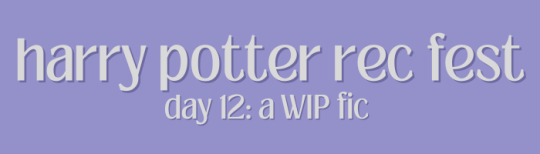
@hprecfest day 12: wip
Now there was a time when I avoided wip’s like the plague. I prefer to binge everything I read and I was always so afraid of getting too invested before I was certain that the fic is going to be finished. Thankfully my personal character development is now at a point where I can enjoy works in progress and get just as attached to them as I please. Here's a few I follow at the moment:
The Boy From the Piano Shop by @soliblomst 🩵 draco/harry
Harry is left blind after a rash attempt to avenge Ginny's death. His life sinks further into darkness and despair until, one day, he stumbles upon a piano restoration workshop and meets the owner's assistant, whose voice sounds strangely familiar. As Draco begins to teach him the piano, the little shop gradually becomes Harry's refuge, offering him a glimmer of hope in a world without eyes. Or, Harry and Draco find solace in each other through music (and more).
I’m beyond gagged because of this fic. This is such a strong start to what I know is going to be a beautiful story. I mean it’s already beautiful, but I know it’s gonna slap even more. The first chapters are heavy, especially the fifth one, and filled with grief and sorrow so thick I can feel it in my bone marrow, just the way I like it.
Fir and Olive by @trueliarose 🩵 harry/charlie
Charlie Weasley: Harry couldn't put a name to what they were. Friends? Lovers? A couple? One thing he knew for sure: This man ignited a fire in him. How will their new found relationship cope with a whole bunch of family over the holidays? This is the second part of the White Jasmine Series
I read the first part of this series ”Apple Tree and Juniper” last month and was SO excited to see that it's going to be a series!!! And when I got the email that this was published I ran to read it. I absolutely love the warm atmosphere of the first fic and this one is even warmer, it is a baked bun and I can't wait for more.
Look at us, you and I, back at it again by @withtheoldstars 🩵 regulus/james
“Did you receive my message?” “Yeah. All 23,” he replied. The phone line went dead for a moment. “I fucking love you,” James Potter said. Regulus Black breath caught. “Aren’t you getting married today?” “Just got engaged, actually.”
😌😌😌 I recently read the authors other jegulus story ”High Infidelity” (loved it) and let me tell you when this fic was dropped… I’ve read the first chapter probably like ten times, and the second one!!!!!!!! The second one???!!!!! That first part of the chapter….?????!!! I'm feral. I'm frothing. I don’t know what I’ve done in my life to deserve this 🥹
#hprecfest2023#drarry#jegulus#harry/charlie#do they have a ship name??#harlie#harry potter fic recs#my rec
16 notes
·
View notes
Text
I’ve never kept a diary, but I guess if I had, the entry for today would run something like this… September 5, 2024. It is summer again. Did summer actually ever leave? 21C and not a cloud in sight (teeny fib, the late afternoon turned hazy, but still warm). Shorts and T-shirt. Short socks in sneakers :D No response from real estate agent on web query. Wrote direct email re next possible viewing. Yay, a fast response! Viewing planned for today. In two hours time… find bus route and get there on time. Arrived on time, no agent in sight. Wait. Wait. Ah, eff it, I take a stroll around the property to get my bearings and make use of MY TIME! Apple trees, red and blackcurrant bushes. Nice. Pick up Newtonian apple (allowed!). Take a bite. Soft… pick a few red and blacks (don’t tell!). WHERE IS THE EFFIN AGENT??????? call agent. Auto response: can’t talk right now. What? Text agent: where are you, I’m here!!!! Out of town? Misunderstanding? Oh. Well yeah you didn’t spell that word right did you, but I also did not read that word properly. Next week you say. Okay. Fuck. (sneaks off the property hoping no one saw me). Now what? Stroll down the high street. Check out the local shops and dining places. Quaint, my final verdict of this village. Check bus time table, last bus an hour away. Hungry. Take aim at the local pizza place. 45 minutes later I roll out of the pizza place, one calzone and a beer lining my stomach. Buy orange fizz for desert (why? There wasn’t any coke!). Take last bus back home. Same driver as before. He recognised me… Get off bus, walk for 30 mins to get home, plus stopping off at the local grocery store. Note to self: always bring two bags for groceries. One bag makes life just so much harder. Arrived home. Sweating like a roasting pig. Huffing. Puffing. Watch warns me my pulse is too high for a sedentary position. Fuck #2. Feel stuffed two hours after pizza. Too much mozzarella I reckon. Also, too little tomato sauce. TV time. Watch TV. Time passes. The sun sets. Nice. Takes photo and posts to tumblr. TV. TV. Bang. Darkness. Power gone. Look out the window and realise the whole neighbourhood is dark. Get candles. Light candles. Get phone. Wait for cell service to be restored. Check power company website. Planned work? Power restored in 6 hours! The text to mum contains too many expletives to mention, but how the fuck can EON (electricity company) be allowed to run planned maintenance without telling their customers. Getting annoyed. Write complaint email to EON using even more colourful language. Press send. Feel no remorse. Fuck. (#3) I was supposed to enlist in the next uni course today. Today. The last day. But the power is off… I can access the computer with all the docs. Fuck (#3 still echoing in my head). Get phone out. 30% battery left. Might just work… Log on to Uni. Select course. Enlist. Proceed. Sorry? What? The online system can’t determine how much I’m supposed to pay cuz I’ve moved… BUT I DONT NEED TO PAY TODAY!!!!!! Contact Uni using web form. Write long explanations but try to ignore the frustration from the power fucking company idiot still bouncing in my head. Press send. Get automated reply immediately. Okay, that seemed to have gone to the wrong department. Try again. Contact student support. Sigh. Repeat the same info, adding a few extras and further queries. Press send. Fuck it. Walk to fridge. Open door. Get beer. Drink beer. Sigh. Gawd, I just feel the urge to whinge, into the void where no one can hear me. Huh, I know — Tumblr.
2 notes
·
View notes
Text
iPhone Battery Replacement | Fast & Affordable Service
Is your iPhone not holding a charge like it used to? Are you finding yourself constantly reaching for the charger? If so, it's time to consider an iPhone battery replace. Whether you're using an older iPhone or one of the newer models, a worn-out battery can severely impact your phone's performance and your daily productivity.
In this blog post, we’ll walk you through everything you need to know about iPhone battery replacement—from signs that you need one, to where and how to get it done affordably and quickly. So, let’s dive in.
Why Battery Health Matters
Your iPhone battery is the heart of your device. Over time, lithium-ion batteries degrade, causing shorter battery life and performance issues. Apple even admits that battery performance will decline after about 500 full charge cycles. That means if you’ve had your iPhone for a couple of years, you're probably overdue for a battery replace.
Here are a few indicators that your iPhone battery is on its last legs:
Sudden shutdowns, even with battery left
Battery percentage jumping up and down
Sluggish performance or apps crashing
Overheating during basic use
Battery Health (found under Settings > Battery) shows “Service”
If you notice any of these symptoms, it's time to schedule an iPhone battery replace to restore your device’s performance.
Your iPhone Battery Replace Options
You have a few choices when it comes to replacing your iPhone battery. Each has pros and cons depending on your budget, urgency, and preference.
1. Apple Authorized Service Providers
These are the most reliable, though often more expensive. Apple’s official website provides detailed pricing and service options. In most cases:
Apple offers battery replacement for $49 to $99, depending on your iPhone model.
Repairs typically take 3–5 business days, or same-day at Genius Bars.
👉 Apple's Official Battery Service explains the full process.
2. Third-Party Repair Shops
Independent repair providers offer fast, often same-day iPhone battery replace services and can be more affordable than Apple.
Ensure they use OEM-quality or genuine Apple parts.
Always check for warranty and customer reviews.
These shops can be a great option if you're out of warranty and need a cost-effective solution quickly.
3. Do-It-Yourself (DIY)
If you’re tech-savvy, you might consider replacing the battery yourself using a kit.
Pros:
Lower cost
Convenient
Cons:
Risk of damaging the phone
May void warranties
Safety hazards if not done properly
Sites like iFixit offer comprehensive guides and tools for a safe DIY battery replacement. However, proceed with caution if you're not confident.
What to Expect During the Replacement
A standard iPhone battery replace typically involves:
Diagnosing the issue (to confirm it’s a battery problem)
Opening the device using specialized tools
Disconnecting the battery and inserting a new one
Testing to ensure the new battery works perfectly
Reassembling the device
A professional technician can do all this in under an hour, depending on the model and their expertise.
Tips to Extend Battery Life After Replacement
Once your battery is replaced, keep it healthy by following these tips:
Avoid extreme temperatures – hot or cold environments damage batteries.
Use official or certified chargers to prevent overcharging.
Enable Optimized Battery Charging (iPhone > Settings > Battery > Battery Health).
Update your iOS regularly – Apple includes battery management updates.
Reduce background activity like location services or push email.
By maintaining good charging habits, you can maximize the lifespan of your new battery and delay the next replacement.
Cost Comparison of iPhone Battery Replace Services
Option Estimated Cost Timeframe Warranty Included Apple Store $49 – $99 1 – 5 days Yes (90 days) Third-Party Shop $30 – $70 Same day Varies DIY Replacement Kit $20 – $50 1 – 2 hours No
Why Choose a Fast & Affordable Service?
A fast and affordable iPhone battery replace not only saves you time but can significantly improve your phone’s performance, extend its lifespan, and save you from having to buy a new device.
With so many accessible options, there’s no reason to put up with a failing battery. Always choose a trusted provider, verify part quality, and look for customer reviews to ensure you’re getting great service at a fair price.
Conclusion
If your iPhone is struggling to stay charged, a timely iPhone battery replace could be the game-changer you need. Don’t wait until your phone dies on you during an important call or when you’re traveling. Whether you go through Apple, a local shop, or try DIY, replacing your iPhone battery is a smart, affordable investment.
Act now to give your iPhone a new lease on life—and save yourself the hassle of dealing with a dying battery day after day.
For more info:-
Iphone battery replace
Best iPhone repair shop near me
1 note
·
View note
Text
Cracked No More: FixnVibe’s Expert Guide to Phone Screen Repair
Your phone is your lifeline — from morning alarms and work emails to selfies and social scrolls. But when that screen cracks, everything comes to a halt. At FixnVibe, we understand how frustrating and inconvenient a broken phone screen can be. That’s why we’re here to bring your screen (and sanity) back to life — fast, affordably, and flawlessly.

Why Do Phone Screens Crack So Easily?
Modern smartphones are packed with technology but remain vulnerable. Glass screens, slim designs, and daily handling make them prone to accidental drops, pressure cracks, or even scratches from keys in your pocket. Even with protective cases, one bad fall can spell disaster.
Signs Your Screen Needs Immediate Repair
Obvious cracks or shattered glass
Unresponsive or glitchy touch
Display discoloration or dead pixels
Screen flickering or blackouts
Sharp edges that risk cutting your fingers
If you're dealing with any of the above, it's time to visit FixnVibe.
Why Choose FixnVibe for Phone Screen Repair?
At FixnVibe, we don’t just patch up your screen — we restore your device to its original glory. Here’s why we stand out:
✅ Certified Technicians
Our expert repair team is trained in handling screens from all major brands like Apple, Samsung, Xiaomi, Huawei, and more.
✅ High-Quality Parts
We use only top-grade replacement screens that match the quality and durability of your original display.
✅ Fast Turnaround
Most phone screen repairs are completed same-day, so you can get back to scrolling, snapping, and swiping without delay.

✅ Competitive Prices
No need to break the bank — or another screen. Our pricing is transparent and budget-friendly.
✅ Warranty Included
Every screen repair is backed by a warranty, giving you peace of mind long after you leave our store.
DIY vs Professional Repair: What’s Better?
While DIY kits may seem tempting, they often lead to more damage, voided warranties, or loss of functionality. One wrong move and you could fry the internals or make the screen worse. Trust FixnVibe for a safe, professional solution that gets it right the first time.
How to Avoid Future Screen Damage
Use a high-quality tempered glass protector
Invest in a shock-absorbing phone case
Avoid putting your phone in the same pocket as keys or coins
Don’t use your phone with wet or greasy hands
Be mindful where you place your phone — especially on edges
Visit FixnVibe Today
Cracked screen? No problem. Drop by FixnVibe for expert phone screen repair and let us bring your device back to life. Whether you’re in a rush or just want it done right, we’ve got the tools, expertise, and passion to make your screen shine like new. 📍 Visit us: 36-40 Cowane Street Stirling FK8 1jR📞 Call Now: 01786 652352
#laptoprepair#pcrepair#pc repair#fastfix#pcfix#fixnvibe#tech repair#tablet repair#techsupport#pcproblems
0 notes
Text
iPhone Repair in Bangalore | Fixcare: Trusted, Fast & Expert Solutions
Your iPhone is more than just a phone—it's your connection to the world. From emails and messages to memories and moments, your iPhone keeps you in sync with everything important. But when it breaks down, it can feel like your whole world has come to a halt. That’s where Fixcare, the go-to destination for iPhone Repair in Bangalore, steps in. Whether you’ve cracked your screen, your battery is dying quickly, or your device is water-damaged, Fixcare brings you quick, trusted, and professional repair services tailored to your needs.
Why Choose Fixcare for iPhone Repair in Bangalore?
1. Expert Technicians with Apple-Specific Experience
Fixcare’s repair specialists are trained to handle all iPhone models—from iPhone 6 to the latest iPhone 15 Pro Max. Our technicians go through rigorous training and are equipped with the skills and tools required to diagnose and repair Apple devices with precision.
2. Genuine Parts Guarantee
We use only genuine or high-grade OEM spare parts, ensuring that your iPhone functions as smoothly as it did when new. This commitment to quality means your device will last longer and perform better.
3. Express Repairs—Same-Day Service Available
Time is precious. At Fixcare, most minor repairs—like screen replacements and battery changes—are done within 30–90 minutes. No more waiting days or weeks for your device.
4. Doorstep iPhone Repair Services in Bangalore
Fixcare offers doorstep pickup and drop services across Bangalore. Whether you're in Whitefield, Koramangala, HSR Layout, or anywhere else in the city, we bring the repair shop to your home or office.
5. Transparent Pricing and No Hidden Charges
You’ll get a clear quote before we begin any work. Our prices are competitive and transparent, with no surprise costs.
Common iPhone Issues We Fix at Fixcare
✅ Cracked or Broken Screens
A cracked screen can make using your iPhone frustrating—and unsafe. We offer fast screen replacements using top-quality displays to restore your phone's original look and feel.
✅ Battery Draining Fast
Is your iPhone dying before the day ends? Our battery replacement service brings new life to your device with premium-grade lithium-ion batteries.
✅ Water Damage Repair
Dropped your iPhone in water? Bring it to Fixcare. Our expert technicians conduct a detailed diagnosis and apply advanced drying and cleaning techniques to revive your device.
✅ Charging Port Issues
If your iPhone isn’t charging properly, the issue might be with the lightning port. We offer port cleaning, repairs, or replacement to get your phone charging again.
✅ Speaker and Microphone Repair
Distorted audio or microphone issues? Fixcare offers quick replacements and repairs for all internal audio components.
✅ Face ID and Touch ID Repair
Biometric security not working? We fix Face ID, Touch ID, and other sensor-related issues without compromising your phone’s security features.
✅ iOS and Software Glitches
From iOS crashes to app freezing and system errors, Fixcare provides software troubleshooting and iOS reinstallation to get things back on track.
iPhone Models We Repair
Fixcare handles repairs for all iPhone models, including:
iPhone 6, 6s, 6s Plus
iPhone 7, 7 Plus
iPhone 8, 8 Plus
iPhone SE (1st to 3rd Gen)
iPhone X, XR, XS, XS Max
iPhone 11, 11 Pro, 11 Pro Max
iPhone 12, 12 Mini, 12 Pro, 12 Pro Max
iPhone 13 series
iPhone 14 series
iPhone 15 series
Our Service Locations in Bangalore
Fixcare provides its iPhone repair services in key areas across Bangalore, including but not limited to:
Whitefield
Electronic City
Koramangala
HSR Layout
Jayanagar
Indiranagar
Marathahalli
BTM Layout
Rajajinagar
Basavanagudi
Malleshwaram
MG Road
Yelahanka
Bannerghatta Road
Our network covers entire Bangalore, offering on-site repair, pick-up/drop services, and in-store walk-ins at our well-equipped service centers.
How Fixcare’s iPhone Repair Process Works
🔧 Step 1: Contact Us
Call or book through our website. Describe your iPhone’s issue, and our customer support will guide you on the next steps.
🔧 Step 2: Pickup or Visit
Choose between walk-in repair, doorstep service, or free pickup and delivery.
🔧 Step 3: Diagnosis and Quote
We perform a complete diagnosis and give you a no-obligation repair quote.
🔧 Step 4: Repair and Testing
Once approved, we complete the repair with genuine parts and multiple-stage testing to ensure quality.
🔧 Step 5: Return and Warranty
We deliver your iPhone and provide a warranty of up to 6 months on parts and service.
Customer Testimonials
⭐️⭐️⭐️⭐️⭐️ "Fixcare saved me when my iPhone 13 Pro stopped charging. They picked it up and returned it fully functional the same day. Highly recommend!" – Rohit S., Indiranagar
⭐️⭐️⭐️⭐️⭐️ "Professional, fast, and transparent. I’ve used Fixcare twice for screen and battery issues. They never disappoint." – Priya M., Whitefield
⭐️⭐️⭐️⭐️⭐️ "Great service. My iPhone 12 was water damaged, and I thought it was dead. Fixcare brought it back to life!" – Vikram R., Koramangala
Why iPhone Users in Bangalore Trust Fixcare
Over 20,000 iPhones repaired
4.9-star average rating across platforms
Technicians with 5+ years of Apple-specific experience
Eco-friendly practices: We recycle all old parts responsibly
Customer-first approach: No fix, no fee guarantee
iPhone Repair Bangalore: Frequently Asked Questions (FAQs)
Q1. How long does an iPhone screen replacement take at Fixcare? A: Most screen replacements are completed within 60 minutes at our center.
Q2. Is there a warranty on the repair? A: Yes, we provide a 3 to 6-month warranty depending on the type of repair and parts used.
Q3. Are your parts original Apple components? A: We use original or premium OEM-grade parts that match Apple’s standards.
Q4. Can I get a repair at my home or office? A: Yes, Fixcare offers doorstep repair services and free pickup/drop throughout Bangalore.
Q5. How do I book a repair with Fixcare? A: Visit our website or call our customer care to book a repair or request a callback.
0 notes
Text
Authenticator App Neues Handy: How to Securely Transfer Your 2FA Credentials During a Phone Change
In an era where cybersecurity is a top priority for professionals and organizations alike, authenticator apps have become a fundamental layer of account protection. These apps—such as Google Authenticator, Microsoft Authenticator, or Authy—enable two-factor authentication (2FA) through time-based one-time passcodes (TOTP), making unauthorized access significantly harder.
But what happens when you change your smartphone? Whether you’re upgrading your device or replacing a lost or damaged phone, knowing how to handle your authenticator app neues Handy (authenticator app on a new phone) is critical. For professionals managing multiple secure accounts, a seamless authenticator app Handy Wechsel (authenticator app phone switch) is essential to avoid disruptions or permanent lockouts.
In this guide, we’ll walk you through the steps for transferring your authenticator app to a new phone—both with and without access to the old device—and provide expert-level best practices for handling 2FA credentials during a phone transition.
Why Authenticator Apps Matter
Authenticator apps generate 6-digit codes that refresh every 30 seconds and are used alongside your username and password to access sensitive accounts. They are widely used for:
Enterprise cloud services (Google Workspace, Microsoft 365)
Developer platforms (GitHub, AWS, Azure)
Financial and banking apps
Email and social media accounts
For IT professionals, developers, and digital entrepreneurs, keeping these codes accessible and secure during a phone change is non-negotiable.
Preparing for a Phone Switch: What to Do Beforehand
If you still have access to your old device, it’s always best to prepare before making the switch. A proactive approach simplifies the authenticator app Handy Wechsel process and ensures continuity.
Checklist Before Migrating:
✅ Install the same authenticator app on your new device
✅ Ensure your old device is unlocked and functional
✅ Check if your authenticator app supports export/import (e.g., Google Authenticator does)
✅ Back up recovery codes or store them securely in a password manager
Let’s now dive into the detailed steps.
How to Transfer Authenticator App to Neues Handy (New Phone) – With Access to Old Phone
Step 1: Install Authenticator App on the New Phone
Download your preferred app from the Google Play Store or Apple App Store. Make sure it’s the official version published by the provider (Google LLC, Microsoft Corporation, etc.).
Step 2: Export Accounts From Old Phone
For Google Authenticator:
Open the app on your old phone.
Tap the three-dot menu > Transfer accounts > Export accounts.
Authenticate with your device credentials.
Select the accounts you want to move.
A QR code will be generated.
For Microsoft Authenticator or Authy:
These apps typically offer account synchronization through cloud backup, making the transfer process even easier. Sign in on the new device using the same account credentials to restore your tokens.
Step 3: Import Accounts on Neues Handy
On your new device:
Open the authenticator app.
Choose Import accounts or Scan QR code.
Use the phone camera to scan the QR code generated on your old phone.
After successful import, test one or more logins to verify that 2FA works correctly.
Step 4: Deactivate Old Device
Once confirmed:
Remove or reset the app on the old phone.
Log out or delete tokens to prevent unauthorized use.
Alternatively, perform a factory reset if you are disposing of or selling the old device.
How to Set Up Authenticator App on Neues Handy Without Old Phone
Losing your old phone complicates the authenticator app Handy Wechsel, but it’s still possible to regain access. This process involves recovering individual 2FA-enabled accounts and re-enabling the authenticator manually.
Step 1: Install Authenticator App on New Phone
Choose and install the same authenticator app you used previously (Google Authenticator, Authy, etc.).
Step 2: Recover Each Account
For each service where you’ve enabled 2FA:
Go to the login page and click “Can’t access your 2FA device?” or a similar option.
Use backup recovery codes (if previously saved) to log in.
If no backup codes are available, follow the account recovery process (usually email or identity verification).
Once logged in, disable 2FA, then re-enable it by scanning a new QR code using the authenticator app on your new phone.
💡 Pro tip: Prioritize access to critical accounts like your primary email, password manager, and cloud service logins first.
What If You Used Authy or Microsoft Authenticator?
Some apps offer cloud-based sync, making authenticator app Handy Wechsel far more seamless.
Authy allows account sync across multiple devices (with PIN or biometric protection).
Microsoft Authenticator can back up to iCloud (iOS) or your Microsoft account (Android).
If you previously enabled cloud backup:
Log in on your new phone using the same credentials.
Restore your token list automatically.
Best Practices for Professionals Handling Authenticator App Migration
Changing devices should never compromise your security posture. Here are expert recommendations for managing the authenticator app neues Handy process efficiently:
1. Use a Password Manager
Many password managers (like 1Password, Bitwarden, and LastPass) now support integrated 2FA tokens, allowing secure storage and syncing of TOTP codes.
2. Save Backup Codes Offline
When enabling 2FA for any service, you're usually offered backup or recovery codes. Save these in an encrypted file or secure offline location. Never store them in plain text on cloud services.
3. Regularly Audit 2FA Accounts
Periodically:
Remove unused tokens
Update recovery information (email/phone)
Verify access to backup codes
This helps reduce risks during device transitions.
4. Avoid Using One Phone for All Authentication
For added security, professionals often use a dedicated device (e.g., a secure tablet or secondary phone) solely for 2FA apps.
Common Pitfalls to Avoid
❌ Failing to back up recovery codes before device reset
❌ Not verifying all logins after transfer
❌ Using third-party apps with poor security reputations
❌ Relying on SMS-based 2FA only (which is less secure than app-based)
Avoiding these mistakes can make the authenticator app Handy Wechsel much smoother.
Conclusion
For professionals and security-conscious users, changing smartphones is more than a simple upgrade—it’s a sensitive process that requires safeguarding access to critical accounts. Whether you're planning ahead or recovering from the loss of your old phone, understanding how to manage your authenticator app neues Handy setup ensures that you maintain full control of your digital footprint.
From exporting tokens and using secure backups to recovering access without your previous device, the strategies covered here can help make your authenticator app Handy Wechsel as seamless and secure as possible.
0 notes
Text
📲 Switched to a new iPhone and worried about losing all your contacts?
You're not alone — and the solution is smoother than you think.
Here’s how you can transfer your contacts in seconds:
🔄 iCloud Sync: Go to Settings > Apple ID > iCloud > Toggle Contacts ON.
📥 Restore from iCloud Backup: During setup, choose "Restore from iCloud Backup."
✈️ AirDrop: Share individual contacts wirelessly in real-time.
📱 SIM Card Transfer: Old-school but still handy for some models.
Tried it already? Got a better method? Drop it in the comments 👇 Let’s make iPhone transitions seamless for everyone!
#iPhoneTips#iOSGuide#MobileHowTo#TechSimplified#iPhoneContacts#AppleSupport#ProductivityHack#TechTips#iPhoneSetup#iCloud
0 notes
Text
Expert Apple Technicians Recover Crashed Mac Drives
A crashed Mac drive can stop everything in its tracks locking you out of your system and making essential files seem permanently lost. Whether it’s your work machine, personal laptop, or a studio Mac with years of creative projects, a drive crash can feel like a digital disaster. The good news? Expert Apple technicians recover crashed Mac drives every day using tools and techniques specifically designed for Apple hardware and macOS.
If your Mac suddenly won’t boot, is stuck on a loading screen, or displays disk errors, now is the time to call in certified professionals who know exactly how to restore your system—and your data.
What Causes a Mac Drive to Crash?
A crashed drive can occur due to a number of issues, often without warning. Some of the most common causes include:
Hardware Issues
Aging or worn-out hard drives (especially HDDs)
SSD corruption due to bad memory cells
Power surges or unexpected shutdowns
Overheating or physical damage (e.g., from drops)
Software Problems
Failed macOS updates or installations
File system corruption (APFS, HFS+)
Malware or third-party software conflicts
Improper shutdown or forced restarts
A crash can make your Mac unbootable, freeze on the Apple logo, or display a flashing folder with a question mark—indicating your system can't locate a valid startup disk.
Why Trust Expert Apple Technicians?
When it comes to recovering data from a crashed drive, not all recovery services are created equal. Apple-certified technicians bring unique advantages:
Trained in Apple-Specific Systems
They have expert knowledge of macOS, Apple’s custom hardware, and unique security features like FileVault and the T2/M1/M2 chips. These systems require precise handling for successful recovery.
Access to Specialized Tools
From proprietary Apple diagnostics to advanced recovery utilities, certified technicians use industry-grade tools to recover data without causing further damage.
Safe Handling of Encrypted Drives
If your Mac uses FileVault or has a security chip, standard data recovery attempts may fail. Apple technicians understand the correct protocols to access encrypted data—securely and legally.
High Success Rate
Thanks to their experience and equipment, Apple experts boast much higher recovery rates than generic repair shops or consumer software solutions.
The Recovery Process, Simplified
Apple technicians follow a structured, step-by-step approach to recover crashed Mac drives:
1. Initial Assessment
Technicians begin by diagnosing the drive using Apple’s diagnostic tools and external recovery systems to determine the nature and extent of the crash.
2. Non-Invasive Cloning
If the drive is still accessible, a bit-by-bit clone is created to preserve the data and prevent further corruption during the recovery process.
3. Deep File Recovery
Using specialized tools for APFS, HFS+, and encrypted volumes, technicians extract data from the cloned image or directly from the original drive.
4. Data Verification
Recovered files are checked for completeness and integrity, ensuring they are usable and error-free before delivery.
5. Data Delivery & Backup Solutions
Your recovered files are returned to you on an external drive, cloud storage, or a replacement Mac. Apple experts can also help set up Time Machine or iCloud for ongoing protection.
What Can Be Recovered?
Depending on the condition of the drive, Apple technicians can often retrieve:
Documents, spreadsheets, and PDFs
Photos, videos, and music libraries
Email files and app data
iMovie, Final Cut, and Logic Pro projects
User profiles, preferences, and settings
Complete drive images or partitions
Even partially corrupted or encrypted files may be recoverable with the right tools and experience.
Warning Signs of a Failing Mac Drive
Don’t wait until your Mac crashes completely. Contact an expert if you notice:
Frequent crashes or freezes
Mac is stuck on the Apple logo
Apps take unusually long to open
Disk Utility reports drive errors
Files mysteriously disappear or won’t open
Clicking or buzzing noises (on older HDDs)
Catching these early can significantly improve the chances of a successful recovery.
Tips to Prevent Future Drive Crashes
After recovery, Apple experts often recommend proactive steps to prevent another data loss event:
Use Time Machine: Apple's built-in backup system can automatically protect your files.
Enable iCloud Syncing: Especially for documents, desktop files, and photos.
Avoid Forced Shutdowns: Always power down your Mac properly.
Keep macOS Updated: Regular updates patch security holes and improve disk management.
Don’t Ignore Disk Utility Warnings: Run First Aid regularly to fix minor errors before they grow.
A crashed Mac drive doesn’t mean all is lost. With the help of certified professionals, Apple technicians can recover data from even the most stubborn drive failures. Their deep knowledge of Apple systems, secure practices, and advanced recovery tools ensure you get the best chance at saving your data—quickly and safely.
If your Mac is showing signs of a crash or has already failed, don’t delay. Reach out to certified Apple experts today and take the first step toward recovery and peace of mind.
#iPhone Battery Replacement#Iphone Repair#Macbook Repair#iPad Screen Repair#macbook battery replacement
0 notes
Text
iPhone Storage Full? Find and Remove Duplicate Videos with These 5 Methods If you're an iPhone user who loves capturing moments through video, you've likely encountered a common problem: duplicate videos taking up valuable storage space. Whether from accidental double recordings, shared media, or backed-up content, these duplicates can quickly consume gigabytes of storage without you realizing it. Finding and removing duplicate videos on your iPhone not only frees up precious storage space but also helps organize your media library for easier access and management. In this comprehensive guide, we'll explore various methods to identify and remove duplicate videos on your iPhone, from using built-in features to third-party applications designed specifically for this purpose. By the end of this article, you'll have all the tools you need to efficiently manage your video collection and reclaim your iPhone storage. Why Duplicate Videos Accumulate on iPhones Before diving into solutions, it's helpful to understand how duplicate videos end up on your device in the first place: Multiple photo backups: When restoring from different backups or syncing across multiple services (iCloud, Google Photos, etc.) Accidental saving: Downloading the same video multiple times from messaging apps or emails Screen recordings: Creating screen recordings of videos you already have saved Photo sharing: Receiving the same video from different people via AirDrop, Messages, or social media Manual copying: Duplicating videos when organizing files Identifying these patterns can help you prevent duplicate accumulation in the future. Method 1: Using the Built-in Photos App Apple's Photos app includes a basic duplicate detection feature introduced in iOS 16 that can help you locate identical videos. Here's how to use it: Finding Duplicates with the Photos App Open the Photos app on your iPhone Go to the Albums tab at the bottom of the screen Scroll down to the Utilities section Look for and tap on the Duplicates album The app will automatically display all duplicate photos and videos found on your device For each set of duplicates, you'll see options to Merge the files, which keeps the highest quality version and deletes the others Note: This feature only identifies exact duplicates with identical file data. Similar videos with slight differences won't be detected. Method 2: Using the Files App to Manually Search For more control over the process, you can manually search through your videos in the Files app: Open the Files app on your iPhone Navigate to On My iPhone or iCloud Drive where your videos are stored Tap the List icon (three lines) in the top-right corner to change the view Tap on the dropdown arrow and select Sort by Size to group larger video files together Manually check files with similar sizes and names that might be duplicates Preview videos by long-pressing on their thumbnails To delete a duplicate, swipe left on the file and tap Delete While this method requires more effort, it gives you greater control over which files to keep or remove. Method 3: Third-Party Duplicate Finder Apps For more powerful duplicate detection capabilities, third-party apps offer advanced features and algorithms. Here are some top options: Gemini Photos Gemini Photos by MacPaw is one of the most popular duplicate finders: Download Gemini Photos from the App Store Launch the app and allow it to scan your media library Tap on the Videos section Navigate to the Similar or Duplicates category Review the suggested duplicates and select those you want to remove Tap Delete to remove the selected videos Gemini Photos uses smart algorithms to detect not only identical duplicates but also similar videos, making it more effective than the built-in Photos app. Photo & Video Duplicate Cleaner Another excellent option with a focus on media files:
Download Photo & Video Duplicate Cleaner from the App Store Open the app and grant necessary permissions Tap Scan Now to begin analyzing your library Select the Videos tab to focus only on video duplicates Review the found duplicates and check those you want to delete Tap Delete Selected to remove them This app offers a simple interface specifically designed for finding duplicate media files. Method 4: Using iCloud and Mac for Larger Libraries If you have a large video collection, using a Mac with your iCloud account can provide more powerful tools: Ensure your iPhone is synced with iCloud Photos On your Mac, open the Photos app Click on Albums in the sidebar Scroll to Utilities and select Duplicates Filter to show only videos by clicking on the dropdown menu and selecting Videos Review and merge duplicates as needed The larger screen and additional processing power of a Mac make handling large video libraries much easier. Method 5: Smart Storage Management Using iPhone Storage Recommendations Your iPhone offers smart recommendations to manage storage: Go to Settings > General > iPhone Storage Wait for the analysis to complete Check the Recommendations section Look for suggestions related to large videos or duplicated content Follow the provided options to optimize storage Using Optimize iPhone Storage Feature Enable the optimize storage feature to automatically manage video storage: Go to Settings > Photos Enable Optimize iPhone Storage This keeps full-resolution videos in iCloud while storing smaller versions on your device Tips to Prevent Duplicate Videos Preventing duplicate videos is easier than removing them later: Use iCloud Photos consistently: Don't switch between multiple backup services Check before downloading: Verify if you already have a video before saving it again Use the "Save Image" option carefully: In messaging apps, check if you already have the video Organize regularly: Set a monthly reminder to clean up your video library Use Albums: Create logical albums to better track your content Security Considerations When Using Third-Party Apps When using third-party duplicate finder apps, keep these security tips in mind: Only download from the App Store: Avoid sideloaded apps for handling your personal media Check privacy policies: Ensure the app doesn't upload your videos to external servers Review permissions: Only grant necessary access to your media library Look for reputable developers: Choose apps from established companies with good reviews Conclusion Finding and removing duplicate videos on your iPhone doesn't have to be a tedious task. From using the built-in Photos app's duplicates feature to leveraging specialized third-party applications, you have multiple options depending on your needs and preferences. Regular maintenance of your video library not only frees up valuable storage space but also makes your video collection more organized and accessible. By implementing the preventive measures discussed, you can minimize duplicate accumulation in the future and keep your iPhone running smoothly. Whether you choose to use Apple's native tools or third-party solutions, taking control of duplicate videos will enhance your iPhone experience and ensure you always have space for capturing new memories without worrying about storage limitations.
0 notes
Text
Natural Remedies for Common Digestive Problems
Digestive issues like bloating, indigestion, and acid reflux are common problems that can disrupt daily life. While over-the-counter medications can provide relief, natural remedies offer a gentler approach to improving digestion and gut health. Here are some effective natural solutions to keep your digestive system in balance.
Ginger: The Digestive Soother Ginger has been used for centuries to aid digestion and reduce bloating. It contains compounds that help stimulate digestive enzymes, easing discomfort and promoting smooth digestion.
How to Use:
Drink ginger tea by steeping fresh ginger slices in hot water.
Chew a small piece of raw ginger after meals to enhance digestion.
Add fresh ginger to soups, smoothies, or stir-fry dishes.
Peppermint: A Natural Antispasmodic
Peppermint helps relax the muscles of the digestive tract, reducing bloating and symptoms of irritable bowel syndrome (IBS). It is also known for its ability to relieve indigestion and nausea.
How to Use:
Sip on peppermint tea after meals.
Take peppermint oil capsules (enteric-coated for best results).
Add fresh peppermint leaves to salads or infused water.
Apple Cider Vinegar: Restoring Stomach Acid Balance
Many digestive issues stem from low stomach acid, which leads to poor digestion. Apple cider vinegar can help by increasing stomach acid production and improving digestion.
How to Use:
Mix 1 tablespoon of raw apple cider vinegar with a glass of warm water and drink before meals.
Use apple cider vinegar as a salad dressing to incorporate it into your diet.
Fennel Seeds: Bloating Relief Fennel seeds are rich in compounds that help relax the digestive tract and reduce gas and bloating. They are often used in Ayurvedic and traditional medicine for digestive relief.
How to Use: Chew a teaspoon of fennel seeds after meals.
Brew fennel tea by steeping crushed fennel seeds in hot water.
Add fennel seeds to cooked dishes for extra flavor and digestive benefits.
Aloe Vera Juice: Soothing Acid Reflux
Aloe vera is well known for its soothing properties, and it can help with acid reflux by coating and calming the digestive tract.
How to Use:
Drink a small amount (1-2 tablespoons) of aloe vera juice before meals.
Ensure you use a food-grade version suitable for internal consumption.
Final Thoughts
Maintaining a healthy digestive system is key to overall well-being. Incorporating these natural remedies into your routine can help reduce common digestive issues while promoting long-term gut health. Alongside these remedies, adopting a balanced diet, staying hydrated, and managing stress can further improve digestion.
Have you tried any of these remedies?
COURTESY: RightLiving Health Foundation (RC: CAC/IT/131063) - a registered Non-Governmental Health Maintenance Organization (NGO) and Natural HealthCare Provider focusing on Preventive Medicine and Nutritional Therapy with emphasis on Natural Health)
Helpline: 08137304102 (Office hour: 9am – 4pm, Mon - Fri)
STAY CONNECTED WITH US: Follow Us on Twitter: https://twitter.com/rightlivinghea1 Like Our Facebook: https://www.facebook.com/rightlivinghealthfoundation Follow Us on Instagram: https://www.instagram.com/rightlivingonly Follow Us on Threads: https://www.threads.net/rightlivingonly Follow Us on LinkedIn: https://www.linkedin.com/in/rightlivinghealthfoundation Follow Us on Tiktok: http://tiktok.com/@rightlivingonly Follow Us on Telegram https://t.me/rightlivinghf Subscribe to YouTube Channel: https://youtube.com/@rightlivingnaturalhealthtv Chat Us on Whatsapp: https://wa.me/2348137304102 Message Us on Skype: rightliving Website: https://www.rightlivinghf.com Email: [email protected]
1 note
·
View note
Text
Is Apple Mail Backed Up with Time Machine?
Apple Mail is a widely used email client among Mac users, providing seamless integration with macOS and iCloud. Given the importance of email communication, ensuring that your Apple Mail data is securely backed up is crucial. One common method Mac users rely on for backups is Time Machine, Apple’s built-in backup solution. But does Time Machine back up Apple Mail? The short answer is yes, but there are nuances and limitations to be aware of.

In this guide, we will explore how Time Machine backs up Apple Mail, how to restore emails from a Time Machine backup, its limitations, and alternative backup solutions.
Understanding Time Machine and Apple Mail Backups
What is Time Machine?
Time Machine is a built-in backup feature in macOS that automatically creates snapshots of your system at regular intervals. It allows users to restore files, applications, and system settings to previous states in case of accidental deletion, corruption, or hardware failure.
Time Machine backs up:
System files and applications
User data (documents, photos, music, and emails)
System settings and preferences
How Time Machine Backs Up Apple Mail
Apple Mail stores emails in a special folder within your user library. When Time Machine performs a backup, it includes this folder, ensuring that your emails, attachments, and email account settings are saved. The primary locations where Apple Mail stores data are:
Mail Data Location: ~/Library/Mail/
Mail Preferences & Account Settings: ~/Library/Containers/com.apple.mail/
Mail Index & Metadata: ~/Library/Application Support/Mail/
Since these directories are included in Time Machine backups, your Apple Mail data is protected and can be restored if needed.
How to Restore Apple Mail Emails Using Time Machine
If you ever lose important emails or need to recover an older version of an email, you can use Time Machine to restore your Apple Mail data. Follow these steps:
Step 1: Open Apple Mail
Ensure that Apple Mail is open before launching Time Machine. This allows Time Machine to directly interact with Mail’s database.
Connect your Time Machine backup drive if it is not already connected.
Step 2: Launch Time Machine
Click on the Time Machine icon in the menu bar (top-right corner) and select Enter Time Machine.
Alternatively, go to System Settings > Time Machine, then click Enter Time Machine.
Step 3: Browse Backup Snapshots
Once inside Time Machine, you’ll see a timeline of backups.
Use the arrows or the timeline on the right to navigate to the date when the missing emails were still present.
The Mail interface will show the backed-up version of your inbox.
Step 4: Restore Emails
Locate the missing email or folder that you want to restore.
Click the Restore button. Time Machine will restore the email(s) to your Mail app.
Once the restoration process is complete, the email should reappear in your inbox.
Step 5: Restart Apple Mail
If the restored emails do not appear immediately, restart Apple Mail or reboot your Mac.
Limitations of Using Time Machine for Apple Mail Backups
Although Time Machine provides a convenient way to back up Apple Mail, there are some drawbacks to consider:
1. No Granular Email Backup
Time Machine does not allow you to selectively back up individual emails. Instead, it backs up the entire Mail database, which means restoring a single lost email may require restoring the entire Mail folder.
2. Backup Frequency Limitations
Time Machine takes hourly snapshots, but if you need a real-time backup of your emails, Time Machine may not be sufficient. If you receive and delete emails frequently, some emails may be lost between backup intervals.
3. Large Backup Size
Since Apple Mail stores all messages, attachments, and metadata within its directory, your Time Machine backup can grow significantly in size over time. This may result in a shorter retention period for backups due to storage constraints.
4. Corruption Risks
If the Mail database becomes corrupted, restoring from a Time Machine backup may also restore the corrupted database, making data recovery difficult. In such cases, a dedicated email backup tool may be more reliable.
5. External Drive Dependency
Time Machine requires an external drive or a network backup location to function. If you do not have a backup drive connected, your Mail data will not be backed up.
Alternative Backup Solutions for Apple Mail
Given the limitations of Time Machine, it is wise to consider additional backup options for your Apple Mail data. Here are some alternative methods:
1. Mail Backup X
Mail Backup X is a dedicated email backup tool that allows Mac users to:
Perform scheduled backups of Apple Mail
Compress and encrypt email archives
Store backups on external drives, cloud storage, or FTP servers
Search and retrieve emails easily
2. iCloud Backup
If you use an iCloud email account, your emails are already stored in Apple’s cloud servers. However, this does not protect locally stored messages or emails from other providers like Gmail or Outlook.
3. Manual Mail Export
You can manually export and save Apple Mail data by:
Opening Apple Mail and selecting the emails or mailbox you want to save.
Clicking File > Export Mailbox.
Choosing a location (external drive, cloud storage, etc.) to save the exported .mbox file.
This method is useful for creating specific backups but lacks automation.
4. Third-Party Cloud Services
Google Drive, Dropbox, and OneDrive offer cloud backup solutions. Some third-party applications can automatically back up email databases to these services.
Best Practices for Apple Mail Backups
To ensure your emails remain secure, follow these best practices:
Use Multiple Backup Methods: Combine Time Machine with another backup tool for redundancy.
Schedule Regular Backups: Ensure that Time Machine is running and backing up your system frequently.
Store Backups in Different Locations: Keep a copy of backups on an external drive and a cloud service.
Verify Backup Integrity: Periodically test your backups by restoring a small batch of emails.
Archive Old Emails: Store older emails separately to reduce the size of your primary backup.
Conclusion
Time Machine is a useful tool for backing up Apple Mail, but it is not a perfect solution. While it captures email data, it lacks fine control over individual email restoration and may not provide real-time protection.
For a more reliable backup strategy, consider combining Time Machine with a dedicated email backup tool like Mail Backup X or manually exporting your emails for additional security. By implementing a robust backup strategy, you can ensure your Apple Mail data remains protected from loss, corruption, or accidental deletion.
0 notes
Note
I don’t know anything about the tech side of phones, I’m a very basic user - I use it a lot lol, but I don’t play with features. I hate Siri, I know all the apps are spying on me and listening but I can pretend they’re not when Siri is turned off at least lol
But I bought a certified restored one and it works great, and I saved a few hundred dollars compared to buying the same model new, or buying the latest model which has the same “computer” parts (i can’t remember what shit is called, but I researched at the time) and like the only difference between my older model on the computer chip side was the gaming chip thing - I don’t game on my phone, except royal match and sudoku type things lol
I have an iPhone 12 or 13 (I really don’t care about models lol) and i liked it because I didn’t want a huge screen. I borrowed one of my sisters old androids that was the size of the iPhone plus (whatever number idk but a big screen one) and fucking hated it. Felt like I was texting on an iPad, too big for my pockets comfortably, it’s really not THAT different, and I’d probably be ok with it and used to it in a week, but even watching Instagram reels, I felt like I was sitting too close to the tv or computer - it was overwhelming for my eyes.
But if you’re unsure and your bf has the bigger screen, can you ask to play around with it and scroll insta, send emails so you see what it’s like to type a lot, and carry it when you go out together so you can see how it fits in your pocket/ hand/ bag?
My parents have newer phones than me (I got them a bargain) and I compared camera settings and theirs has more options and took some cool stuff, but nothing I feel like I’m missing out on.
So I’d say just figure out your priorities that you want in a phone and go from there. But yeah I had a good experience with the refurbished certified ones :)
I also don't game except like Words With Friends on my phone. When I said I play on it I meant like social media tbh. I use that A LOT obviously. But yes I play Sims on my laptop and sometimes on my brother's PS when I go to his house/for sleepovers but otherwise I don't game at all really? But I am on my phone way more than the average person I think :///
Glad everyone seems to have liked the CPO ones.
And if the really new ones don't do many more cool things (aside from Apple Intelligence and the better camera and better battery - which I might not have on the CPO one - I'm not sure they do?), maybe 13/14 is the way to go. Look, I was VERY happy with my 11 for the last couple years. I didn't plan to buy a new one/upgrade this year at all.
0 notes
Text
How can I check the status of my Apple ID unlock request?
Your Apple ID is the gateway to all your Apple services, including iCloud, iTunes, and the App Store. However, if your account is locked due to security reasons or multiple incorrect password attempts, you might need to submit an unlock request. But once you've done that, how do you check the status of your Apple ID unlock request through iforgot.apple.com/unlock? This guide will walk you through the process, ensuring you regain access to your account smoothly.
Why Is My Apple ID Locked?
Before diving into checking the status of your request, it's crucial to understand why your Apple ID might be locked. Apple employs strict security measures to protect users' accounts from unauthorized access. Your Apple ID may be locked for the following reasons:
Multiple incorrect password attempts
Suspicious activity detected
Security reasons, such as logging in from an unrecognized device
A forgotten password that has triggered Apple's security protocols
When your Apple ID is locked, Apple will prompt you to reset your password or verify your identity before unlocking it.
How to Submit an Apple ID Unlock Request
If you’ve already requested an Apple ID unlock, you likely went through these steps:
Visit Apple’s Recovery Page: Go to iforgot.apple.com/unlock.
Enter Your Apple ID: Provide your Apple ID email address.
Follow the Prompts: Apple will ask security questions, send a verification code to a trusted device, or require email verification.
Submit Your Request: If you can’t immediately unlock your Apple ID, you may need to request account recovery.
Once you’ve submitted the request, Apple will give you an estimated wait time for unlocking your Apple ID. This can take anywhere from a few minutes to several days, depending on the security measures required.
How to Check the Status of Your Apple ID Unlock Request
After submitting your request, it’s important to track its status to know when you can regain access. Here’s how to check it:
1. Check Your Email for Updates
Apple sends regular updates to the email address associated with your Apple ID. Be sure to check both your inbox and spam/junk folder for any messages from Apple regarding your unlock request. The email will typically include:
Confirmation of your unlock request
The estimated waiting time
Next steps if additional verification is needed
2. Visit Apple's Account Recovery Page
To track your Apple ID unlock status, follow these steps:
Open a browser and go to iforgot.apple.com/unlock.
Enter your Apple ID and follow the on-screen instructions.
If your request is still in process, you’ll see an estimated time for completion.
If Apple has completed the request, follow the provided instructions to regain access to your account.
3. Check Your Recovery Device
If you enabled two-factor authentication (2FA), Apple might send a notification to your trusted device (iPhone, iPad, or Mac). Check if you have received a prompt asking you to approve the unlock request or verify your identity.
4. Contact Apple Support
If you don’t see any updates after the estimated waiting period, you may need to contact Apple Support directly:
Visit Apple Support
Select Apple ID from the options.
Choose Locked or Disabled Apple ID.
Follow the instructions to connect with an Apple Support representative.
Apple may ask you to verify your identity with additional information, such as the serial number of your Apple device or a proof of purchase.
How Long Does It Take to Unlock an Apple ID?
The time it takes to unlock your Apple ID depends on several factors:
If you remember your password or reset it successfully, the unlock process is immediate.
If you need to go through account recovery, it may take a few hours to a few days.
If additional verification is needed, Apple might take up to two weeks to restore access.
During the waiting period, Apple will provide regular status updates via email.
Tips to Prevent Your Apple ID from Getting Locked Again
Once you’ve regained access to your Apple ID, it’s essential to take preventive measures to avoid getting locked out in the future.
1. Enable Two-Factor Authentication (2FA)
Two-factor authentication adds an extra layer of security, making it harder for hackers to access your Apple ID. With 2FA enabled, even if someone has your password, they cannot log in without the verification code sent to your trusted device.
2. Use a Strong, Unique Password
Choose a password that is difficult to guess. Avoid using birthdates, common words, or sequences like “123456.” Instead, opt for a combination of uppercase and lowercase letters, numbers, and symbols.
3. Keep Your Recovery Information Updated
Regularly check that your phone number, email, and security questions are up-to-date. This ensures you can easily verify your identity if you ever need to unlock your Apple ID.
4. Be Cautious of Phishing Scams
Scammers often send fake emails or messages pretending to be Apple. Never click on suspicious links or provide your Apple ID credentials to unverified sources.
5. Use a Password Manager
A password manager can help store and autofill your credentials securely, reducing the risk of forgetting your password and getting locked out.
Final Thoughts
Checking the status of your Apple ID unlock request is crucial if you’re locked out of your account. By visiting iforgot.apple.com/unlock, checking your email, or contacting Apple Support, you can track your request and take the necessary steps to regain access. To prevent future lockouts, ensure you use a strong password, enable two-factor authentication, and keep your recovery details updated.
If you’re experiencing issues or delays, Apple Support is your best option for further assistance. Stay proactive in protecting your Apple ID to ensure seamless access to all your Apple services.
0 notes