#how to root access ubuntu
Explore tagged Tumblr posts
Note
whats the status of like. using linux on a phone. it feels like there are two parallel universes, one that kde lives in where people use linux on phones, and one where if you google linux phones you discover theyre almost usable but they can barely make phone calls or send texts and they only run on like 4 models of phone
don't have much experience with linux on phone so anyone please correct me if i'm wrong but
one of the problems with phones is that every vendor and manufacturer adds their own proprietary driver blob to it and these have to be extracted and integrated into the kernel in order for the hardware to function.
as companies don't like to share their magic of "how does plastic slab make light", reverse engineering all your hardware is quite a difficult task. Sometimes there just isn't a driver for the camera of a phone model yet because no one was able to make it work.
So naturally, this takes a lot of time and tech is evolving fast so by the time a phone is completely compatible, next generations are already out and your new model obsolete.
Also important to note: most of this work is made by volunteers, people with a love for programming who put a lot of their own time into these things, most of them after their daytime jobs as a hobby.
Of course, there are companies and associations out there who build linux phones for a living. But the consumer hardware providers, like Pinephone, Fairphone and others out there aren't as big and don't have this much of a lobby behind them so they can't get their prices cheap. Also the manufacturers are actively working against our right to repair so we need more activism.
To make the phones still affordable (and because of said above driver issues) they have to use older hardware, sometimes even used phones from other manufacturers that they have to fix up, so you can't really expect a modern experience. At least you can revive some older phones. As everything Linux.
Then there's the software providers who many of are non-profits. KDE has Plasma Mobile, Canonical works on Ubuntu Touch, Debian has the Mobian Project and among some others there's also the Arch Linux ARM Project.
That's right baby, ARM. We're not talking about your fancy PC or ThinkPad with their sometimes even up to 64-bit processors. No no no, this is the future, fucking chrome jellyfishes and everything.
This is the stuff Apple just started building their fancy line of over-priced and over-engineered Fisher-Price laptop-desktops on and Microsoft started (Windows 10X), discontinued and beat into the smush of ChatGPT Nano Bing Open AI chips in all your new surface hp dell asus laptops.
What I was trying to say is, that program support even for the market dominating monopoles out there is still limited and.... (from my own experience from the workplace) buggy. Which, in these times of enshittification is a bad news. And the good projects you gotta emulate afterwards anyways so yay extra steps!
Speaking of extra steps: In order to turn their phone into a true freedom phone, users need to free themselves off their phones warranty, lose their shackles of not gaining root access, installing a custom recovery onto their phone (like TWRP for example), and also have more technical know-how as the typical user, which doesn't quite sounds commercial-ready to me.
So is there no hope at all?
Fret not, my friend!
If we can't put the Linux into the phone, why don't we put the phone around the Linux? You know... Like a container?
Thanks to EU regulations-
(US consumers, please buy the European versions of your phones! They are sometimes a bit more expensive, but used models of the same generation or one below usually still have warranty, are around the same price as over there in Freedom Valley, and (another side tangent incoming - because of better European consumer protection laws) sometimes have other advantages, such as faster charging and data transfer (USB-C vs lightning ports) or less bloated systems)
- it is made easier now to virtualize Linux on your phone.
You can download a terminal emulator, create a headless Linux VM and get A VNC client running. This comes with a performance limit though, as a app with standard user permissions is containerized inside of Android itself so it can't use the whole hardware.
If you have root access on your phone, you can assign more RAM and CPU to your VM.
Also things like SDL just released a new version so emulation is getting better.
And didn't you hear the news? You can run other things inside a VM on an iPhone now! Yup, and I got Debian with Xfce running on my Xiaomi phone. Didn't do much with it tho. Also Windows XP and playing Sims 1 on mobile. Was fun, but battery draining. Maybe something more for tablets for now.
Things will get interesting now that Google officially is a monopoly. It funds a lot of that stuff.
I really want a Steam Deck.
Steam phones would be cool.
#asks#linux#linuxposting#kde plasma#kde#:3#kde desktop environment#arch linux#windows#microsoft#mobile phones#linux mobile#ubuntu#debian#arch#steam#gabe newell#my lord and savior
17 notes
·
View notes
Text
VPS Website Hosting with CloudMinister Technologies: Power, Precision, and Possibility
In the digital age, your website is more than just a virtual storefront — it's a reflection of your brand, a hub for customer engagement, and often the first impression potential customers have of your business. At CloudMinister Technologies, we understand how critical it is to ensure that your website runs seamlessly, loads quickly, and remains secure around the clock. That’s why we’ve built a robust and reliable VPS Website Hosting platform to empower businesses, developers, and entrepreneurs with the tools they need to succeed online.
If you’ve outgrown shared hosting or are planning for business scalability, Virtual Private Server (VPS) hosting presents an ideal middle-ground — combining the affordability of shared hosting with the performance and control of a dedicated server.
What Makes VPS Hosting Essential Today?
Traditional shared hosting limits your capabilities by placing your website on a server alongside many others. This shared environment can lead to reduced performance, potential security risks, and little flexibility for custom configurations. In contrast, VPS hosting uses virtualization technology to carve out a secure, independent environment on a physical server, providing you with:
Dedicated server resources
Higher performance and reliability
Enhanced security protocols
Complete administrative control
VPS is the go-to hosting environment for growing websites, high-performance applications, developers, agencies, and businesses aiming to future-proof their digital operations.
CloudMinister Technologies: Redefining VPS Hosting in India and Beyond
At CloudMinister, we don’t just offer hosting—we deliver infrastructure that empowers. Our VPS hosting plans are crafted with scalability, efficiency, and reliability in mind. We blend cutting-edge hardware, seasoned technical expertise, and customer-focused support to deliver services that meet the evolving needs of modern businesses.
1. High-Speed NVMe SSD Servers
We use next-generation NVMe SSD storage to deliver exceptionally fast data retrieval speeds. This drastically reduces website loading times, ensuring a better user experience and improved SEO performance.
2. Resource Isolation for Predictable Performance
Each VPS is isolated with its own set of resources, such as RAM, CPU, and storage. Your applications perform consistently even if neighboring servers experience high traffic.
3. Root Access & Full Customization
Gain total control over your virtual server with full root access. Install custom applications, configure environments as needed, and manage every aspect of your server with complete autonomy.
4. Enterprise-Grade Security
Security is built into every layer of our VPS infrastructure. Features include built-in firewalls, intrusion detection systems, DDoS protection, and SSL certificate support. Regular backups and system updates keep your data protected at all times.
5. Seamless Scalability
Whether you’re running a small business website or a large-scale application, our scalable architecture allows you to upgrade resources easily. As your traffic grows, your server grows with you, without service interruption.
6. Global & Local Data Center Presence
With optimized server locations across India and strategic international regions, we ensure low-latency performance whether your target audience is local or global.
7. Broad OS and Control Panel Support
From Ubuntu, Debian, and CentOS to Windows Server editions, our platform supports a wide range of operating systems. Additionally, choose from leading control panels like cPanel, Plesk, DirectAdmin, and Webmin for simplified server management.
8. Managed and Unmanaged VPS Options
Whether you're a beginner seeking full support or a developer wanting complete control, we offer both managed and unmanaged VPS hosting options. Choose what suits your technical comfort and operational requirements.
9. Round-the-Clock Support and Monitoring
Our in-house support team works 24/7 to ensure your servers are performing optimally. Need help with setup or facing an unexpected glitch? Our experts are just a ticket or chat away, ready to assist with any VPS-related query.
Real-World Applications of VPS Hosting
CloudMinister VPS hosting solutions are versatile and can support a broad range of business and technical applications:
Hosting business websites, e-commerce stores, and web applications
Running content management systems like WordPress, Drupal, and Joomla
Managing client websites in bulk for digital agencies
Deploying staging and development environments for software projects
Hosting educational portals and online learning platforms
Running high-performance databases or CRM systems
Supporting remote work tools and internal applications
Setting up scalable game servers or streaming platforms
Designed for India, Built for the World
CloudMinister Technologies proudly serves as one of India’s leading VPS hosting providers. Our infrastructure is optimized for Indian businesses while adhering to international best practices. This ensures compliance, reliability, and maximum efficiency across industries and sectors.
We also understand the importance of pricing transparency, fast provisioning, and minimal setup hassle, especially for startups and SMEs. Our plans are competitively priced and flexible enough to support businesses at every stage of growth.
The CloudMinister Commitment
Our mission is simple: to provide future-ready hosting solutions that remove complexity and put power in your hands. By hosting with CloudMinister Technologies, you're not just renting server space—you're gaining a long-term partner committed to your digital success.
No hidden costs
Lightning-fast deployment
Enterprise-grade uptime SLA
Proactive performance monitoring
Ongoing feature updates and platform improvements
Whether you're launching your first website or managing mission-critical infrastructure, CloudMinister's VPS platform ensures you have the tools, support, and reliability you need to grow.
Get Started with CloudMinister VPS Hosting
Are you ready to transition to a better hosting experience? CloudMinister Technologies offers VPS hosting that’s built for performance, designed for growth, and supported by professionals. Migrating to us is easy, seamless, and risk-free, with full data assistance and no downtime during the transfer.
Start your VPS hosting journey today with CloudMinister Technologies and unlock the full potential of your online presence.
For inquiries, pricing, or custom solutions, reach out to our support team or explore our VPS plans directly on our website.
0 notes
Text
Why Ubuntu is the Perfect Gateway into the Linux World

Linux can feel like a daunting frontier for newcomers. Its reputation for complexity and command-line wizardry often scares off those curious about open-source operating systems. But there’s a friendly entry point that makes the transition smooth and welcoming: Ubuntu. Known for its accessibility and robust community, Ubuntu is the perfect gateway into the Linux world.
This article explores why Ubuntu stands out as the ideal starting point for anyone looking to dive into Linux, covering its user-friendly design, vast software ecosystem, strong community support, and versatility across devices.
A User-Friendly Design That Eases the Learning Curve

Stepping into Linux can feel like learning a new language, but Ubuntu makes it as approachable as a casual conversation. This is why Ubuntu is the perfect gateway into the Linux world: it prioritizes simplicity over complexity. Unlike some Linux distributions that demand technical know-how from the get-go, Ubuntu’s graphical interface, known as GNOME by default, feels familiar to anyone who’s used Windows or macOS. The desktop is clean, intuitive, and packed with thoughtful touches, like a dock for quick app access and a search bar that finds files or settings in seconds.
New users don’t need to wrestle with the terminal to get started. Installing Ubuntu is straightforward, with a guided setup that walks you through partitioning drives and configuring settings. Once installed, the system feels polished and responsive. You can tweak wallpapers, arrange icons, or adjust settings without diving into config files. For those nervous about leaving their comfort zone, Ubuntu’s design bridges the gap between proprietary systems and the Linux world, reinforcing why Ubuntu is the perfect gateway into the Linux world.
It’s not just about looks. Ubuntu’s default apps, like Firefox for browsing, LibreOffice for productivity, and Rhythmbox for music, are pre-installed and ready to go. This means you can hit the ground running without needing to hunt for software. For anyone worried about Linux being “too technical,” Ubuntu proves you can explore open-source without a steep learning curve.
A Vast Software Ecosystem at Your Fingertips
One of Ubuntu’s biggest strengths is its access to a massive library of software, making it a playground for both beginners and seasoned users. The Ubuntu Software Center is a one-stop shop where you can browse, install, and update thousands of applications with a single click. Whether you need a video editor, a code editor, or a game to unwind, Ubuntu has you covered.
Here’s why the software ecosystem makes Ubuntu the perfect gateway into the Linux world:
Snap and Flatpak Support: Ubuntu embraces modern packaging formats like Snap and Flatpak, ensuring you get the latest versions of apps like Slack, Spotify, or VS Code. These formats simplify installation and updates, even for proprietary software.
Debian Roots: Built on Debian, Ubuntu inherits a vast repository of packages accessible via the APT package manager. This gives users access to a wide range of tools, from server software to niche utilities.
Cross-Platform Compatibility: Many apps available on Ubuntu have versions for Windows or macOS, making the switch less jarring. For example, GIMP (a Photoshop alternative) or Blender (for 3D modeling) work similarly across platforms.
This ecosystem empowers users to experiment without feeling overwhelmed. Want to try coding? Install Python or Java with a single command. Need a creative suite? Grab Krita or Inkscape from the Software Center. Ubuntu’s software availability ensures you can tailor your system to your needs, whether you’re a student, developer, or casual user.
A Supportive Community That Has Your Back
Linux can seem intimidating when you hit a snag, but Ubuntu’s community makes troubleshooting feel like a group effort. With millions of users worldwide, Ubuntu boasts one of the largest and most active communities in the Linux world. Whether you’re stuck on a driver issue or curious about customizing your desktop, help is never far away.
The community shines through in several ways:
Forums and Q&A Sites: The Ubuntu Forums and Ask Ubuntu (part of Stack Exchange) are treasure troves of advice. Search for your issue, and chances are someone’s already solved it. If not, post a question, and friendly users will chime in.
Tutorials and Documentation: Ubuntu’s official documentation is clear and beginner-friendly, covering everything from installation to advanced tweaks. Countless blogs and YouTube channels also offer step-by-step guides tailored to new users.
Local User Groups: Many cities have Ubuntu or Linux user groups where enthusiasts meet to share tips and troubleshoot together. These groups make the Linux world feel less like a solo journey and more like a shared adventure.
This support network is a game-changer for newcomers. Instead of feeling lost in a sea of terminal commands, you’re backed by a global community eager to help. It’s like having a knowledgeable friend on speed dial, ready to guide you through any hiccup.
Versatility Across Devices and Use Cases

Ubuntu’s flexibility is another reason it’s the perfect gateway into the Linux world. Whether you’re reviving an old laptop, setting up a home server, or building a developer workstation, Ubuntu adapts to your needs. It runs on everything from low-spec netbooks to high-end workstations, making it a go-to choice for diverse hardware.
For casual users, Ubuntu’s lightweight editions, like Xubuntu or Lubuntu, breathe new life into aging machines. These variants use less resource-hungry desktops while retaining Ubuntu’s core features. Developers love Ubuntu for its robust tools, such as Docker, Kubernetes, and Git, preconfigured for coding environments. Even gamers are finding Ubuntu increasingly viable, thanks to Steam’s Proton and Wine for running Windows games.
Beyond desktops, Ubuntu powers servers, cloud infrastructure, and even IoT devices. Companies like Canonical (Ubuntu’s developer) ensure regular updates and long-term support (LTS) releases, which are stable for five years. This versatility means you can start with Ubuntu on a personal laptop and later explore its server or cloud capabilities without switching distributions.
The ability to customize Ubuntu is a bonus. Want a macOS-like look? Install a theme. Prefer a Windows vibe? Tweak the layout. This adaptability lets users experiment with Linux’s possibilities while staying in a familiar environment. Ubuntu’s balance of stability and flexibility makes it a launching pad for exploring the broader Linux ecosystem.
Conclusion
Ubuntu stands out as the ideal entry point for anyone curious about Linux. Its user-friendly design welcomes beginners with a familiar interface and straightforward setup. The vast software ecosystem ensures you have the tools you need, from creative apps to developer suites.
A supportive community is there to guide you through challenges, making the Linux world feel less intimidating. And with its versatility across devices and use cases, Ubuntu grows with you as your skills and needs evolve. For anyone looking to dip their toes into open-source waters, Ubuntu is the perfect gateway into the Linux world, a friendly, flexible, and powerful starting point for an exciting journey.
#WhyUbuntuisthePerfectGatewayintotheLinuxWorld#CommonLinuxMythsBusted:WhatNewUsersShouldReallyExpect
1 note
·
View note
Text
VPS hosting Bhubaneswar
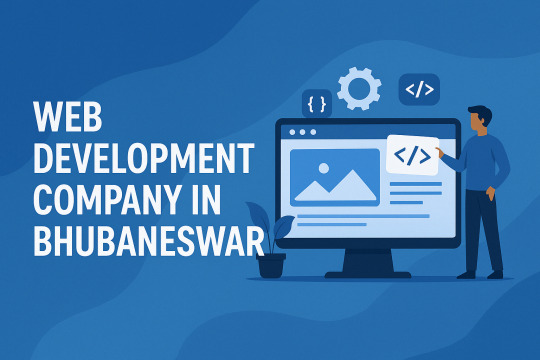
In today’s digitally driven business environment, performance, security, and scalability are not just desirable—they're essential. For businesses that have outgrown shared hosting or need more control over their web environment, VPS hosting (Virtual Private Server hosting) is the perfect middle ground. If you're based in Bhubaneswar and seeking fast, reliable, and secure hosting, then VPS hosting in Bhubaneswar from LexmeTech is your ideal solution.
In this article, we’ll explain what VPS hosting is, why it’s a game-changer for businesses in Bhubaneswar, and how LexmeTech delivers enterprise-grade VPS services tailored to local needs.
💡 What is VPS Hosting?
VPS hosting is a type of web hosting where a physical server is divided into multiple virtual environments, each with its own dedicated resources such as CPU, RAM, and storage. Unlike shared hosting, VPS hosting gives you root access and greater control, while being more cost-effective than a dedicated server.
VPS is ideal for:
Growing businesses with high-traffic websites
E-commerce platforms
Web developers and digital agencies
SaaS startups and app developers
Businesses needing enhanced data privacy and uptime
📍 Why Choose VPS Hosting in Bhubaneswar?
As Bhubaneswar rapidly establishes itself as a rising tech and startup hub in Eastern India, local businesses are increasingly seeking dependable infrastructure to fuel their digital ambitions. Opting for VPS hosting in Bhubaneswar ensures:
✅ Faster Local Access – Hosting your site or app on a VPS server close to your audience minimizes latency and improves performance. ✅ Local Support – You benefit from personalized technical support from professionals who understand your market. ✅ Data Sovereignty – Hosting locally makes compliance with Indian data regulations easier. ✅ Affordable Scalability – As your business grows, your VPS can scale with it—without breaking the bank.
🛠️ LexmeTech’s VPS Hosting Solutions in Bhubaneswar
At LexmeTech, we offer top-tier VPS hosting services in Bhubaneswar designed for speed, stability, and security. Our virtual private servers are optimized for performance and backed by expert local support.
🔹 Key Features of LexmeTech VPS Hosting:
Dedicated Resources: Get guaranteed RAM, CPU, and storage — no noisy neighbors.
Full Root Access: Customize your server environment to meet your exact needs.
SSD Storage: Lightning-fast solid-state drives for faster website and app load times.
99.9% Uptime Guarantee: Reliable infrastructure to keep your site online around the clock.
Choice of OS: Choose between Linux (Ubuntu, CentOS) or Windows, based on your project needs.
Scalable Plans: Easily upgrade your resources as your business grows.
24/7 Technical Support: Local, responsive support team available whenever you need help.
DDoS Protection & Firewalls: Advanced security features to protect your data and website.
🧩 VPS Use Cases in Bhubaneswar
Businesses across industries in Bhubaneswar are leveraging VPS hosting to power their digital platforms:
🛍️ E-commerce Stores: High uptime and speed for online retailers.
🧑🏫 EdTech & Institutions: Hosting secure learning portals and student databases.
🏢 Startups: Deploying SaaS platforms, APIs, and business apps.
⚙️ Developers & Agencies: Testing, staging, and launching multiple client projects.
🏥 Healthcare Providers: Hosting secure patient management systems and telemedicine apps.
🔐 Why Businesses Trust LexmeTech for VPS Hosting in Bhubaneswar
✅ Local Expertise
We understand the local digital landscape of Bhubaneswar, enabling us to tailor VPS hosting solutions that meet regional business needs.
✅ Affordable, Transparent Pricing
No hidden charges. Our VPS plans offer high performance at competitive rates — perfect for local businesses and startups.
✅ Customization Flexibility
We give you full control over server configurations, software installations, and updates — ideal for developers and tech teams.
✅ Speed & Security First
Our servers use SSD storage, cloud backups, and robust security protocols to ensure fast and safe hosting.
📈 When Should You Upgrade to VPS Hosting?
If your current shared hosting environment is causing:
Frequent downtime
Slow load times
Limited customization options
Security concerns
High traffic volumes
… then it’s time to consider VPS hosting from LexmeTech. We help you migrate smoothly and set up a high-performance server environment without disruption.
✅ Conclusion: Scale Smarter with VPS Hosting in Bhubaneswar by LexmeTech
In a digital-first economy, your website or application is the face of your business. Don’t let slow, unstable hosting hold you back. With VPS hosting in Bhubaneswar from LexmeTech, you get the power, performance, and local support you need to grow confidently online.
Whether you’re a tech startup, a local business, or an enterprise going digital — our VPS solutions are designed to deliver speed, security, and scalability at every stage.
📞 Get Started Today with a Free Consultation
Talk to our VPS experts today and find the perfect plan for your business.
🌐 Website: www.lexmetech.com 📧 Email: [email protected] 📞 Phone: +91-9178521173
0 notes
Link
#Apache#Automation#cloudhosting#configuration#controlpanel#DevOps#DNS#emailserver#Install#Linux#MySQL#NGINX#PHP#Security#servermanagement#systemadministration#Ubuntu22.04#Ubuntu24.04#Virtualmin#webhosting
0 notes
Text
How to Set Up a Dedicated Server for Your Website?
Setting up a dedicated server for your website can greatly enhance performance, security, and reliability. Unlike shared hosting, where multiple users share the same resources, a dedicated server provides an exclusive environment tailored to your specific needs. This means faster load times, better uptime, and the ability to handle high traffic without disruptions. Additionally, dedicated servers offer improved security, reducing the risk of cyberattacks and data breaches, as you have complete control over security configurations, firewalls, and access permissions.

A dedicated server is particularly beneficial for business websites, e-commerce platforms, or high-traffic blogs that require high availability and customization. For businesses handling sensitive customer data or financial transactions, dedicated hosting ensures compliance with industry standards and regulations. Furthermore, dedicated servers allow for custom software installations, advanced caching techniques, and database optimizations that are not always possible with shared hosting or VPS solutions.
Although setting up a dedicated server requires technical expertise, the benefits far outweigh the challenges. From selecting the right hardware and software to configuring security and performance optimizations, this guide will walk you through the process step by step, ensuring that your website operates efficiently and securely in a dedicated hosting environment.
Step 1: Choose the Right Dedicated Server
Before you begin, it’s crucial to select a dedicated server that meets your requirements. Consider factors such as the processor (CPU), which should be powerful enough to handle your website's traffic and workload, with options like Intel Xeon or AMD EPYC. Memory (RAM) is another important consideration, as it determines how smoothly your website processes run. Storage should be chosen based on your needs—HDDs provide high capacity, while SSDs offer better speed and reliability. Bandwidth is also crucial, as higher traffic websites require more bandwidth to avoid slowdowns. Lastly, decide on an operating system, choosing between Linux (Ubuntu, CentOS, Debian) and Windows Server based on your software requirements. You can purchase a dedicated server from web hosting providers such as M2Host and WebHostingWorld, or set up your own physical server.
Step 2: Install and Configure the Operating System
Once you have your dedicated server, the next step is to install and configure the operating system. If you are using Linux, download the latest ISO file from the official website and use a bootable USB or remote management interface to install it. Follow the installation steps carefully, set up a root password, and create a new user with sudo privileges. After installation, update the system to ensure it runs smoothly. If you opt for Windows Server, download the Windows Server ISO and boot the server from the installation media. Follow the on-screen installation prompts, set up an administrator password, and update Windows to install necessary drivers.
Step 3: Secure Your Server
Security is a crucial aspect of managing a dedicated server. Begin by changing default SSH or RDP ports to reduce the risk of brute-force attacks. Set up a firewall using tools to restrict access. On Linux servers, disable root login by modifying the SSH configuration file and enforce the use of SSH keys instead of passwords. Enabling automatic updates ensures that security patches are applied regularly. Additionally, install security software such as Fail2Ban to monitor and prevent unauthorized access attempts.
Step 4: Install a Web Server
A web server is necessary to host your website files. The two most common options are Apache and Nginx. To install Apache on Linux, use the package manager to install it and enable it to start on boot. For Nginx, follow a similar installation process. If you are using Windows Server, install Internet Information Services (IIS) via the Server Manager by selecting “Add Roles and Features” and enabling the Web Server (IIS) option. Once installed, configure the web server settings as needed to optimize performance.
Step 5: Install and Configure a Database Server
Most websites require a database to store user data, content, and configurations. If you choose MySQL on Linux, install it using the package manager and secure it. PostgreSQL is another option that can be installed similarly. For Windows users, Microsoft SQL Server is a popular choice, which can be installed and managed through SQL Server Management Studio (SSMS). Ensure that your database server is configured for security and optimized for performance.
Step 6: Set Up a Domain Name and SSL Certificate
To make your website accessible via a domain name, purchase a domain from a registrar and configure the DNS settings to point to your server’s IP address. Securing your website with an SSL certificate is crucial for HTTPS encryption. If you are using Linux, install Let’s Encrypt SSL using Certbot. For Apache, run the Certbot command specific to Apache, and for Nginx, use the respective command. If using Windows, install SSL via the IIS Manager.
Step 7: Upload Your Website Files
Once your web server is set up, you need to upload your website files to the appropriate directory. File transfer tools like FTP (FileZilla) or SCP can be used to move files from your local machine to the server.
Step 8: Set Up Automatic Backups
Regular backups are crucial to prevent data loss in case of server failures or security breaches. On Linux, use tools to create scheduled backups of your website files and databases. For Windows, the built-in Windows Backup tool or third-party software like Veeam can be used. Additionally, you can store backups in cloud storage solutions like AWS S3 or Google Drive to ensure redundancy.
Step 9: Monitor and Optimize Performance
Monitoring your server’s performance is essential to ensure it operates efficiently. Linux users can utilize command-line tools, while Windows users can use Task Manager, Resource Monitor, or Performance Monitor. Installing dedicated monitoring tools like Netdata can provide real-time insights. Performance optimization techniques include enabling caching (using Redis or Memcached), integrating a Content Delivery Network (CDN) such as Cloudflare, and optimizing images and database queries to reduce load times.
Step 10: Keep Your Server Maintained
Maintaining your server is essential to ensure stability and security. Regularly updating the operating system and software prevents vulnerabilities. Checking for security patches and restarting services, when necessary, helps prevent memory leaks and downtime. Monitoring access logs can help identify unusual activity and mitigate potential threats. Routine maintenance ensures your dedicated server remains secure and performs optimally.
Benefits of a Dedicated Server for Your Website-
A dedicated server provides numerous advantages, making it an excellent choice for businesses, high-traffic websites, and applications that require enhanced security and performance. Some of the key benefits include:
Improved Performance and Speed – With dedicated resources, your website operates at optimal speed without being affected by other users. This ensures faster page load times and better overall performance, enhancing user experience and search engine rankings.
Enhanced Security – Dedicated servers provide a higher level of security since you are not sharing resources with other websites. You have full control over firewalls, security protocols, and monitoring tools, reducing the risk of cyber threats, data breaches, and malware attacks.
Better Reliability and Uptime – Since your server resources are not shared, your website experiences minimal downtime. Dedicated hosting ensures high availability, making it ideal for businesses that rely on continuous online presence.
Full Control and Customization – A dedicated server allows you to configure the operating system, software, and security settings to suit your specific needs. You can install custom applications, optimize performance settings, and adjust security measures according to your business requirements.
Scalability and Flexibility – As your website grows, a dedicated server provides the flexibility to upgrade hardware components such as RAM, CPU, and storage without affecting performance. This ensures your server can handle increased traffic and data loads efficiently.
Better Compliance and Data Privacy – Businesses handling sensitive information, such as financial institutions and healthcare organizations, benefit from dedicated servers due to enhanced compliance with data protection regulations. Since your data is not shared, it remains private and secure.
Dedicated IP Address – Unlike shared hosting, where multiple websites share a single IP address, a dedicated server provides a unique IP address, reducing the risk of being blacklisted and improving email deliverability.
Optimized Resource Utilization – With dedicated hosting, you avoid issues related to resource allocation, such as bandwidth throttling and CPU limitations that often occur in shared environments. This results in smoother operations and better website performance.
By leveraging the advantages of a dedicated server, businesses and website owners can ensure better performance, security, and reliability while maintaining full control over their hosting environment.
Conclusion-
Setting up a dedicated server for your website requires careful planning, but the rewards include better performance, security, and flexibility. By following this guide, you can establish a robust, secure, and optimized server that serves your website efficiently. Whether you choose Linux or Windows, a dedicated server gives you full control, making it the best option for high-traffic websites and businesses looking for reliability.

Ann Taylor
M2Host m2host.com We provide experienced web hosting services tailored to your unique needs. Facebook Twitter Instagram YouTube
#dedicated server#cheap dedicated server#dedicated hosting#webhostingprovider#best web hosting#m2host#webhostingservice#affordablehosting#cheap web hosting
0 notes
Text
How to Enable Root User on Ubuntu 24.04
This article explains how to enable the root user account on Ubuntu 24.04. The root account on Ubuntu is the superuser account with all the power and unrestricted access to all commands and files on the system. It can execute any administrative task, install and remove software, change all configurations, and manage everything. The root account gives you direct access to all administrative…
0 notes
Video
youtube
Hands-On Guide: How to Install and Set Up Ubuntu and CentOS on VMware
Overview:
Setting up Ubuntu and CentOS on VMware is a crucial skill for DevOps professionals who want to create isolated environments for testing, development, and automation workflows. VMware allows you to run multiple virtual machines (VMs) on a single system, enabling you to experiment with different Linux distributions without altering your primary operating system. In this hands-on guide, we’ll walk through the steps to install and configure both Ubuntu and CentOS on VMware, covering the key settings and best practices for optimizing performance in DevOps environments.
VMware: Getting Started
Step 1: Install VMware Workstation
To begin, you’ll need VMware Workstation or VMware Player installed on your system. Here’s how:
- Download VMware: Visit the official VMware website and download either VMware Workstation or VMware Player depending on your preference. Workstation is a paid tool with advanced features, while Player is a free option that’s perfect for basic VMs. - Install VMware: Run the installer and follow the setup wizard. Once installed, launch VMware.
Step-by-Step: Installing Ubuntu on VMware
Step 1: Download Ubuntu ISO
- Go to the [official Ubuntu website](https://ubuntu.com/download) and download the LTS (Long Term Support) version of Ubuntu, ensuring you have a stable version for long-term usage in your DevOps workflows.
Step 2: Create a New Virtual Machine in VMware
- Open VMware Workstation or VMware Player and select “Create a New Virtual Machine.” - Choose the ISO image by selecting the downloaded Ubuntu file, then click Next.
Step 3: Allocate Resources
- CPU: Assign at least 2 CPUs for smooth operation. - RAM: Allocate at least 4GB of RAM for optimal performance. You can assign more if your system allows. - Storage: Provide at least 20GB of disk space, especially if you plan to install DevOps tools.
Step 4: Installation of Ubuntu
- Start the VM, and Ubuntu’s installation wizard will appear. - Follow the prompts: choose language, keyboard settings, and select Install Ubuntu. - Choose installation type (erase disk if it’s a fresh VM) and configure time zones, user account, and password. - After installation, update your system by running: ```bash sudo apt update && sudo apt upgrade -y ```
Step 5: VMware Tools Installation
Installing VMware Tools improves VM performance, enabling better integration with the host machine.
- In VMware, go to the VM menu and select Install VMware Tools. ```bash sudo apt install open-vm-tools open-vm-tools-desktop -y sudo reboot vmware-toolbox-cmd -v ``` Verify VMware Tools Installation:
```bash vmware-toolbox-cmd -v ```
Step 6: Post-Installation Setup for DevOps
- Install Basic DevOps Tools: ```bash sudo apt install git curl vim ``` - Enable SSH Access: ```bash sudo apt install openssh-server sudo systemctl enable ssh sudo systemctl start ssh ```
Step-by-Step: Installing CentOS on VMware
Step 1: Download CentOS ISO
- Visit the [official CentOS website](https://www.centos.org/download/) and download the CentOS 7 or 8 version (or CentOS Stream, depending on your preference).
Step 2: Create a New Virtual Machine in VMware
- Open VMware and choose “Create a New Virtual Machine.” - Select the CentOS ISO image and proceed to the next step.
Step 3: Allocate Resources
- CPU: Assign at least 2 CPUs. - RAM: Assign at least 4GB of RAM for smooth operations, especially if you’re installing enterprise tools. - Storage: Allocate 20GB or more, depending on your intended use case.
Step 4: Installation of CentOS
- Start the VM, and the CentOS installation wizard will load. - Choose your language and keyboard settings, then proceed to the installation screen. - Configure disk partitioning (choose automatic for simplicity). - Set up a root password and create a user account. - Follow the prompts to install CentOS. Once done, reboot the VM.
Step 5: Install VMware Tools
For better performance, install VMware Tools:
- In the VMware menu, select Install VMware Tools.
- Update Your System: ```bash sudo yum update -y ``` - Install open-vm-tools: ```bash sudo yum install open-vm-tools -y ``` - For graphical environment: ```bash sudo yum install open-vm-tools-desktop -y ``` - Start the vmtoolsd Service: ```bash sudo systemctl enable vmtoolsd.service sudo systemctl start vmtoolsd.service ``` - Verify Installation: ```bash vmware-toolbox-cmd -v ```
Step 6: Post-Installation Setup for DevOps
- Install EPEL (Extra Packages for Enterprise Linux) and Basic DevOps Tools: ```bash sudo yum install epel-release sudo yum install git curl vim ``` - Enable SSH Access: ```bash sudo yum install openssh-server sudo systemctl enable sshd sudo systemctl start sshd ``` - Verify installed tools: ```bash git --version curl --version vim --version ```
Best Practices for Installing and Setting Up Ubuntu and CentOS on VMware
1. Resource Allocation: Ensure you allocate sufficient CPU, RAM, and storage based on the workloads. For most DevOps tasks, assign at least 2 CPUs and 4GB of RAM for optimal performance. More demanding workloads may require additional resources.
2. Snapshots: Regularly take VM snapshots before major changes or installations. This allows you to revert to a stable state if something goes wrong during configuration or software testing.
3. VMware Tools Installation: Always install VMware Tools after setting up the OS. This ensures seamless mouse integration, smoother graphics, and better performance, reducing potential bugs and lag in your virtual environment.
4. Partitioning: For better performance and management, use custom partitioning if needed. This helps in allocating different parts of your virtual disk to `/`, `/home`, and `/var` partitions, improving system performance and flexibility in future updates or installations.
5. Automated Backups: Set up automated backups or export your VMs periodically. This practice is particularly important if your VMs store critical configurations, applications, or databases.
6. Networking Configuration: Ensure that your virtual machines are correctly configured to access the internet and your local network. Consider using NAT or Bridged Network options, depending on your networking needs. NAT works well for internet access, while Bridged is ideal for networked environments.
7. Security Considerations: Configure firewalls and SSH access carefully to secure your VMs from unauthorized access. Set up strong user permissions, enforce password complexity, and enable SSH keys for secure remote access.
8. Regular System Updates: Frequently update both Ubuntu and CentOS systems to ensure they are protected from vulnerabilities. Use the following commands to update packages: - For Ubuntu: ```bash sudo apt update && sudo apt upgrade ``` - For CentOS: ```bash sudo yum update ```
9. Monitor Resource Usage: VMware allows you to monitor CPU, memory, and storage usage. Use these tools to ensure that your VMs are not consuming excessive resources, especially in shared environments.
10. Test Environments: Use VMs as sandbox environments to test and experiment with new DevOps tools like Docker, Kubernetes, Jenkins, or Ansible before deploying them in production.
Conclusion:
By installing and setting up both Ubuntu and CentOS on VMware, you gain the flexibility to experiment with DevOps tools, test automation workflows, and learn Linux system administration in a safe and isolated environment. This hands-on tutorial provides you with the foundation to run and manage your Linux VMs effectively, setting you up for success in DevOps tasks ranging from development to deployment automation. Follow along in this video as we guide you step-by-step to mastering Linux installations on VMware for your DevOps journey.
#youtube#Install VMware Workstation#Step-by-Step: Installing Ubuntu on VMware#ubuntuGetting Started with Linux Installation and Basic Setuplinux tutorial for beginnersopen sourcelinux terminaldistrotubeubuntu is badlin#vmwareubuntuHands On Guide: How to Install and Set Up Ubuntu and CentOS on VMwarevmware workstationcentos 7download and install vmware works#Linux Install and Setup OverviewInstall and Setup VMware Workstation Pro 17Installing Ubuntu on VMware Workstation Pro 17Installing CentOS o
1 note
·
View note
Text
Simply about Linux Security
Linux is often praised as one of the best operating systems in terms of security due to several key factors that make it inherently secure and resilient against many types of attacks. Here's why:
1. Open-Source Nature
Transparency: Linux is open-source, meaning its source code is publicly available for review. This transparency allows anyone (including security experts) to examine the code for vulnerabilities, report bugs, and contribute fixes. This collaborative approach leads to faster identification and patching of security issues compared to proprietary systems.
Community and Auditing: Since many users and organizations contribute to Linux's development, any vulnerabilities discovered are often addressed quickly.
2. User Privileges and Access Control
Least Privilege Principle: In Linux, by default, users do not have administrative (root) access to the system. Administrative rights are required to make significant system changes, reducing the risk of malware or attackers exploiting a compromised user account to take control of the system.
Sudo Command: Administrative tasks are typically carried out using sudo (superuser do), which provides controlled, time-limited access to root privileges. This limits potential damage by preventing unnecessary exposure of administrative rights.
3. Strong File Permissions and Ownership
Linux enforces strict file permissions for users and groups, ensuring that only authorized users can access, modify, or execute files. This is a fundamental aspect of Linux's security model, making it difficult for unauthorized users or malware to alter important system files.
Each file has an owner, a group, and a set of permissions (read, write, execute), allowing for detailed control over who can do what with each file.
4. Security Modules and Features
SELinux (Security-Enhanced Linux): This is a set of kernel-level security enhancements that implement mandatory access control (MAC). It adds an additional layer of security by enforcing strict access policies that restrict how processes interact with the system and each other.
AppArmor: Similar to SELinux, AppArmor is a security module that restricts programs to a set of predefined security profiles, preventing them from performing unauthorized actions.
Chroot and Namespaces: These tools allow isolation of processes, limiting the damage they can do even if compromised.
5. Frequent Security Patches
The Linux community is very active in identifying and fixing vulnerabilities. Most Linux distributions offer regular updates, including security patches, making it quick and easy to keep the system secure.
Security advisories and patches for distributions (like Debian, Ubuntu, or Red Hat) are generally well-documented and quickly available.
6. Minimal Attack Surface
Linux distributions can be customized to include only the necessary components, reducing the attack surface. Users can install a minimal version of Linux with only the essential software, which reduces the number of potential vulnerabilities.
Many server-focused Linux distributions, such as CentOS or Ubuntu Server, come with fewer default applications, reducing the chances of exploitable vulnerabilities.
7. Robust Package Management
Package managers like apt, yum, and dnf ensure that software installed on Linux is vetted and comes from trusted repositories. This reduces the risk of installing malicious or untrusted software.
Additionally, Linux distributions often come with tools to verify the integrity of installed packages and update software automatically.
8. Lower Target for Malware
Popularity in Specific Use Cases: While Linux is widely used for servers, many personal users still prefer other operating systems (like Windows). This makes Linux less of a target for mass-market malware.
Open-Source Security Tools: Many Linux distributions have strong built-in security tools, and the OS itself is often the platform for security professionals and penetration testers, further boosting its reputation as a secure platform.
9. Security by Design
Linux has security mechanisms built into its design, such as:
Stack Protection: Linux uses techniques like stack canaries and non-executable memory to prevent stack-based buffer overflow attacks.
Data Execution Prevention (DEP): This feature prevents code from executing in areas of memory that should contain only data.
Address Space Layout Randomization (ASLR): Randomizing memory addresses for processes makes it harder for attackers to predict the location of critical system functions.
10. Regular Security Audits and Penetration Testing
Since many security professionals and ethical hackers use Linux, the system is often subjected to rigorous security testing. This helps find vulnerabilities before they are exploited in real-world attacks.
Conclusion
Linux's security is driven by its open-source nature, strong access controls, and a thriving community that quickly identifies and fixes vulnerabilities. Combined with its robust security tools, regular updates, and user-centric design, it offers a highly secure environment, making it a popular choice for critical applications like web servers, networking, and cloud computing. However, like any system, its security ultimately depends on how it's configured and maintained.
for more details please visit
www.qcsdclabs.com,
www.hawkstack.com
0 notes
Text
The Ultimate Beginner's Guide to Learning Linux
Linux is an open-source operating system that powers everything from smartphones to supercomputers. Unlike proprietary operating systems like Windows and macOS, Linux is freely available to everyone. It’s known for its stability, security, and flexibility, making it an ideal choice for developers, system administrators, and tech enthusiasts.
Why Learn Linux?
1. High Demand for Linux Professionals Learning Linux opens up numerous job opportunities in fields like system administration, software development, cloud computing, and cybersecurity. Linux is the backbone of many cloud services, data centers, and tech companies.
2. Open-Source Nature Linux is open-source, meaning it is free to use, and its source code is available to modify. This is a key reason why it’s favored by tech communities worldwide.
3. Flexibility and Control Linux gives users full control over their system. It is highly customizable, allowing you to build an operating system tailored to your needs.
4. Learn Command-Line Skills The command line is a powerful tool in Linux, and mastering it will help you become more proficient in navigating and managing your system efficiently.
What You Will Learn in This Linux Course
Here’s a breakdown of the essential skills and concepts that would be covered in a comprehensive Linux course.
1. Basic Linux Commands You’ll start with basic commands like ls, cd, pwd, and mkdir. These are the building blocks that help you navigate the file system and manage files.
2. File Permissions and Ownership Learn how to manage file permissions and ownership to secure your system and ensure that users and groups have the correct access rights to files.
3. File System Structure Understand the Linux directory structure, including root directories (/, /home, /etc, etc.), and how to efficiently navigate through the filesystem.
4. User Management You’ll learn how to create, delete, and modify user accounts, as well as manage groups and user permissions.
5. Process Management Linux gives you full control over running processes. You’ll learn how to manage processes with commands like ps, top, kill, and how to use nice and renice to control process priorities.
6. Package Management Linux distributions use package managers to install, remove, and update software. Learn how to use package managers like apt (for Debian-based systems) or yum (for Red Hat-based systems).
7. Networking Basics Linux provides a variety of networking tools. You’ll learn how to configure network interfaces, troubleshoot connections, and use tools like ping, netstat, and ifconfig.
8. Shell Scripting One of the most valuable skills in Linux is shell scripting. You'll learn how to write scripts to automate tasks, save time, and enhance productivity.
9. System Logs and Monitoring Linux systems generate logs that are crucial for troubleshooting. Learn how to read and interpret system logs, and use tools like dmesg and journalctl to monitor system performance.
10. Security Practices Linux is known for its security features, and in this course, you’ll learn how to harden your system with firewalls, SELinux, and user authentication mechanisms.
How to Get Started
Step 1: Choose a Linux Distribution There are many flavors of Linux to choose from. For beginners, distributions like Ubuntu, Fedora, or Linux Mint are excellent choices. You can download and install them on a virtual machine (VM) or set up a dual boot alongside your main OS.
Step 2: Install VirtualBox or VMware If you prefer to learn without changing your current system, installing a Linux distribution on a virtual machine is a great option. VirtualBox and VMware are free tools that allow you to run Linux on top of your current OS.
Step 3: Use Linux Regularly The best way to learn Linux is by using it regularly. Install it on your computer or run it from a USB stick to get hands-on experience. The more you use it, the more comfortable you will become.
Step 4: Join Linux Communities There are active Linux communities where you can ask questions, share knowledge, and collaborate. Websites like Stack Overflow, Reddit's rlinux, and Linux forums are great resources.
0 notes
Text
Build and Secure Your Linux Server: A Quick Guide
Want to create a powerful and secure Linux server? Here's your step-by-step guide to get started!
Why Linux? Linux is the go-to for flexibility, security, and stability. Whether you’re hosting websites or managing data, it's the perfect choice for tech enthusiasts.
1. Choose Your Distribution Pick the right distro based on your needs:
Ubuntu for beginners.
CentOS for stable enterprise use.
Debian for secure, critical systems.
2. Install the OS Keep it lean by installing only what you need. Whether on a physical machine or virtual, the installation is simple.
3. Secure SSH Access Lock down SSH by:
Disabling root login.
Using SSH keys instead of passwords.
Changing the default port for added security.
4. Set Up the Firewall Configure UFW or iptables to control traffic. Block unnecessary ports and only allow trusted sources.
5. Regular Updates Always keep your system updated. Run updates often to patch vulnerabilities and keep your server running smoothly.
6. Backup Your Data Use tools like rsync to back up regularly. Don’t wait for disaster to strike.
7. Monitor and Maintain Regular check logs and monitor server health to catch any issues early. Stay ahead with security patches.
0 notes
Text
How to Install CyberPanel on Ubuntu 22.04 Like a Pro! – Quick Tips
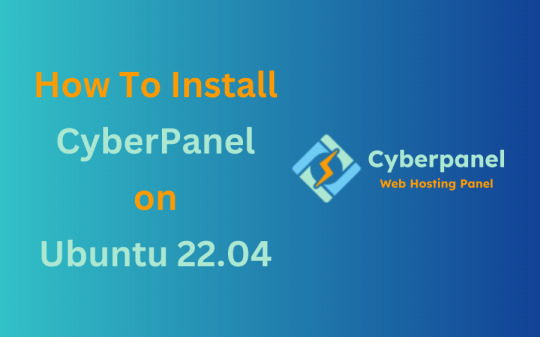
CyberPanel is a user-friendly control panel that makes managing websites and servers much easier, even for beginners. It uses LiteSpeed Web Server (a fast web server) and offers features like one-click WordPress installation, automatic SSL certificates, and a simple interface. In this guide, we’ll break down every step to help you Install CyberPanel on Ubuntu 22.04 server in a way that’s easy to follow, even if you’re not an expert. Let’s dive into each step How to Install CyberPanel on Ubuntu 22.04 Like a Pro!
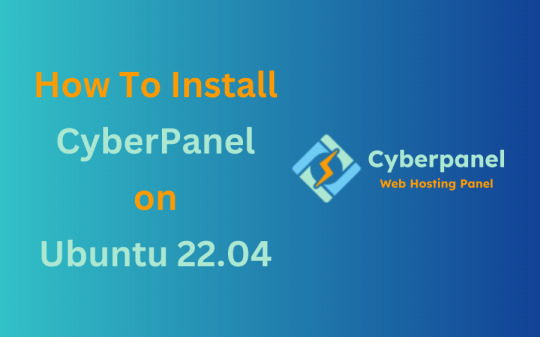
Why Choose CyberPanel?
Before diving into the installation process, you might wonder why you should choose CyberPanel over other control panels like cPanel or Plesk. Here are a few compelling reasons: - Open Source: It’s completely free (though there’s an Enterprise version with additional features if you’re interested). - Lightweight and Fast: Built around OpenLiteSpeed, CyberPanel is optimized for speed and performance. - Intuitive Interface: The dashboard is clean and user-friendly, even for beginners. - Advanced Features: From one-click installations of WordPress to built-in support for Git, Redis, and Docker, CyberPanel offers plenty of powerful tools. - Auto SSL: Easily install and manage SSL certificates. Sounds like the control panel of your dreams, right?
Pre-Installation Checklist
Before you can install CyberPanel on Ubuntu 22.04, there are a few things you’ll need to prepare. Don’t worry, nothing too crazy! 1. A Fresh Ubuntu 22.04 Server Make sure you’ve got a clean installation of Ubuntu 22.04. You can set this up on a virtual private server (VPS) from your favourite hosting provider. Avoid running the installation on a server that already has web services installed, as that can cause conflicts. 2. Root Access or Sudo Privileges You’ll need root access to your server, or at the very least, a user account with sudo privileges. If you don’t have this, the installation won’t work properly. 3. Server Specifications Here are the minimum recommended system specs for running CyberPanel: - 1 GB of RAM (though 2 GB is ideal for better performance) - 10 GB of free disk space (more if you plan on hosting multiple websites) - A 64-bit operating system (which Ubuntu 22.04 is) 4. Domain Name While it’s not strictly required for the installation, having a domain name handy will allow you to configure your website and apply SSL certificates more easily.
Step-by-Step Guide: How to Install CyberPanel on Ubuntu 22.04
Alright, with your server ready and your domain name in hand, let’s get into the nitty-gritty of installing CyberPanel.
Step 1: Update Your Server’s Software
Before you install anything new, it’s a good idea to make sure your Ubuntu system is up to date. This helps avoid problems later and ensures everything runs smoothly. To update your server, open your terminal (a place where you can type commands) and enter these two commands one after the other:

- The first command, sudo apt update, checks for the latest updates for your system. - The second command, sudo apt upgrade -y, installs those updates. This could take a few minutes, depending on your internet connection and the speed of your internet. Once this is done, your system will be ready for the next steps.
Step 2: Install Basic Tools
Now, we need to install some basic tools that CyberPanel needs to run properly. These tools will help us download and install other software in the next steps. Run this command in your terminal:

- wget is a tool that helps us download files from the internet. - curl is a tool that allows us to transfer data and communicate with servers. By installing these, you’re preparing your system for the main installation.
Step 3: Download the CyberPanel Installer
Next, we need to download a special script (a small program) that will help us install CyberPanel. To do this, use the following command:

This command downloads the CyberPanel installer script and saves it to a file called installer.sh on your server. Once the script is downloaded, you need to permit it to run. To do that, enter:

This command makes the script executable, which means we can run it in the next step.
Step 4: Start the Installation Process
Now that everything is set up, we can begin the actual installation of CyberPanel. This step will take a while, and you’ll be asked to make some choices along the way. To start the installation, type:

This command runs the installer script. Once it begins, you’ll see several options. Let’s walk through them: Choosing the Web Server You’ll be asked whether to install the LiteSpeed Enterprise (a paid version) or OpenLiteSpeed (a free version). Since OpenLiteSpeed is free and works well for most users, we recommend selecting it by typing: Full Installation vs. Minimal Installation Next, you’ll be asked if you want to do a Full installation or a Minimal installation. Choose Full installation, as it includes important tools like PowerDNS (for managing your domain names) and Postfix (for sending emails). Installing Memcached and Redis These are tools that help speed up your websites by caching data (temporarily storing it so it can be accessed quickly). If you plan to host websites that need fast performance, select yes when asked to install Memcached and Redis. Setting an Admin Password At the end of the installation, you’ll be asked to set a password for the admin user. This password will be used to log in to the CyberPanel dashboard. Make sure to choose a strong password and write it down somewhere safe and secure place. After answering these questions, the installation will continue and It may take several minutes to finish.
Step 5: Access the CyberPanel Dashboard
Once the installation is complete, you’ll be given a link to log in to the CyberPanel web interface. This is where you can manage your websites and server settings. To access CyberPanel, open your web browser and type in the following:

- Replace with the actual IP address of your server. - The :8090 at the end is the port number where CyberPanel runs. You might see a warning saying that the site is not secure. This is normal because the server is using a self-signed SSL certificate. You can click through the warning to access the dashboard. Log in using the admin username and the password you created during installation.
Step 6: Configure OpenLiteSpeed
After logging in to CyberPanel, you’ll need to configure OpenLiteSpeed (the web server that powers your websites). Here’s how to do it: - Access the OpenLiteSpeed Admin: From the CyberPanel dashboard, click on OpenLiteSpeed WebAdmin. You’ll be taken to the OpenLiteSpeed admin page. - Log in to OpenLiteSpeed: Use the default credentials: - Username: admin - Password: 123456 (or the one you set during installation). - Change the Admin Password: For security reasons, it’s important to change the default admin password. To do this, run this command in your terminal:

- Follow the instructions to change your password.
Step 7: Secure CyberPanel with SSL
To protect your data and ensure a secure connection to CyberPanel, we need to set up an SSL certificate. CyberPanel allows you to do this automatically using Let’s Encrypt, a free service that provides SSL certificates.

Here’s how to do it: - Log in to the CyberPanel dashboard. - Go to SSL > Hostname SSL. - Enter your server’s hostname (the name of your server or domain). - Click Issue SSL. This will install an SSL certificate, and your CyberPanel interface will now be secure.
Step 8: Create and Manage Websites
With CyberPanel installed and secured, you can now start hosting websites. Here’s an easy-to-follow guide to help you begin: - Add a New Website: In the CyberPanel dashboard, go to Websites > Create Website. Fill in the necessary information: - Domain Name: The name of your website (e.g., example.com). - Email: Your email address. - PHP Version: Choose a version that works with your site (the default should be fine). Once you’ve entered this information, click Create Website. - Set Up DNS for Your Domain: DNS (Domain Name System) is what helps people find your website online. To configure DNS, go to DNS > Create Zone. Enter your domain name and set the A (Address) record to point to your server’s IP address. - Install WordPress: CyberPanel makes it easy to install WordPress. Go to Websites > List Websites, find your domain, and click Manage. You’ll see an option to install WordPress with one click.
Step 9: Enable Backups
It’s very important to regularly back up your website to ensure you can recover it if anything goes wrong. CyberPanel has a built-in tool for scheduling backups. - Go to Backup > Schedule Backup. - Select the website that you want to take a backup. - Choose how often you want to back up (daily, weekly, etc.). - Select a destination for your backups (you can save them locally or send them to a remote server). Once this is set up, CyberPanel will automatically create backups for you.

Step 10: Optimize CyberPanel for Speed
To get the best performance from CyberPanel, you can make a few adjustments: - Enable LSCache: LSCache is a caching system that speeds up websites. Go to Websites > List Websites, find your website, and enable LSCache for faster load times. - Adjust PHP Settings: If your website uses a lot of PHP scripts (common for WordPress sites), you can tweak the settings. Go to Server > PHP > Edit PHP Configs to adjust things like memory limits. - Use Security Plugins: To keep your server secure, consider installing Security plugins such as CSF Firewall and ModSecurity help protect your server from malicious attacks and enhance your website’s overall security. Here’s how you can install them through CyberPanel: CSF Firewall: - Go to Security > Install CSF from the CyberPanel dashboard. This firewall helps protect your server by blocking unwanted traffic. - After installation, you can configure it by navigating to Security > CSF Configuration where you can add specific rules or adjust settings to secure your server. ModSecurity: - To install ModSecurity, go to Security > Install ModSecurity in the dashboard. - Once installed, it will monitor web traffic for suspicious activities and block potential threats. It’s an excellent tool for preventing attacks like SQL injections and cross-site scripting. Both security plugins work in the background to safeguard your server and websites, helping to prevent common vulnerabilities.
Step 11: Monitor Server Performance
After you’ve successfully installed and set up CyberPanel, it’s crucial to keep an eye on your server’s performance. Monitoring your server helps you spot any potential issues before they turn into bigger problems. CyberPanel comes with built-in tools to help you with this: - Real-Time Monitoring: Go to Server Status > LiteSpeed Status to see how your server is performing. This page shows you important details like CPU usage, memory usage, and active connections. - System Health Check: Under Server Status > System Status, you can check the overall health of your server. This includes key metrics such as available disk space, RAM usage, and the status of various services like MySQL and DNS. Monitoring these areas regularly ensures that your server runs efficiently and doesn’t run out of resources unexpectedly.
Step 12: Troubleshooting Common Issues
Even with a detailed guide, you may run into problems during or after installation. Here are some common issues you may face and how to fix them: Issue 1: Can’t Access CyberPanel Web Interface - If you can’t access CyberPanel at https://:8090, the most likely reason is that port 8090 is blocked. To fix this, open the port by running the following command on your server:

After that, try accessing the panel again in your browser. Issue 2: SSL Certificate Not Working - If the SSL certificate you issued using Let’s Encrypt isn’t working, try reissuing the certificate: - Go to SSL > Manage SSL in CyberPanel. - Select your domain and click Issue SSL again. This will attempt to reissue the certificate, solving most SSL-related issues. Issue 3: Website is Running Slowly - If your website is slow, you can enable LiteSpeed Cache (LSCache) for faster performance. You should also consider using CDN (Content Delivery Network) services like Cloudflare to speed up content delivery.
Final Overview
Installing CyberPanel on Ubuntu 22.04 may seem like a technical task, but with this detailed guide, even a beginner can complete the process with ease. By following each step, you will set up a robust, secure, and high-performing web hosting environment using the OpenLiteSpeed web server and CyberPanel’s powerful features. From basic installation to security measures and performance optimization, this guide ensures that your websites will run smoothly on your server. Whether you're hosting a personal website or managing multiple domains, CyberPanel offers the flexibility and tools you need to succeed, making it an ideal choice for anyone new to server management. Now, go ahead and explore the many features of CyberPanel!
FAQs
1. Is CyberPanel free to use? Yes, CyberPanel is completely free. There’s also a paid Enterprise version with more features, but the free version is more than enough for most users. 2. Can I install CyberPanel on a VPS with less than 1 GB of RAM? While it’s technically possible, it’s not recommended. CyberPanel runs much more smoothly on systems with at least 1 GB of RAM (preferably 2 GB). 3. What’s the difference between OpenLiteSpeed and LiteSpeed Enterprise? OpenLiteSpeed is the free, open-source version of LiteSpeed. LiteSpeed Enterprise offers premium features like better performance and more advanced caching options, but it requires a license. Read the full article
#cloudpanelvscyberpanel#cyberpanel#cyberpanelhosting#cyberpanelinstall#cyberpanellogin#cyberpanelvps#cyberpanelvpshosting#cyberpanelvscpanel#installcyberpanel#whatiscyberpanel
0 notes
Text
How to Use SwarmUI & Stable Diffusion 3 on Cloud Services Kaggle (free), Massed Compute & RunPod
Tutorial Video : https://youtu.be/XFUZof6Skkw
youtube
In this video, I demonstrate how to install and use #SwarmUI on cloud services. If you lack a powerful GPU or wish to harness more GPU power, this video is essential. You'll learn how to install and utilize SwarmUI, one of the most powerful Generative AI interfaces, on Massed Compute, RunPod, and Kaggle (which offers free dual T4 GPU access for 30 hours weekly). This tutorial will enable you to use SwarmUI on cloud GPU providers as easily and efficiently as on your local PC. Moreover, I will show how to use Stable Diffusion 3 (#SD3) on cloud. SwarmUI uses #ComfyUI backend.
🔗 The Public Post (no login or account required) Shown In The Video With The Links ➡️ https://www.patreon.com/posts/stableswarmui-3-106135985
🔗 Windows Tutorial for Learn How to Use SwarmUI ➡️ https://youtu.be/HKX8_F1Er_w
youtube
🔗 How to download models very fast to Massed Compute, RunPod and Kaggle and how to upload models or files to Hugging Face very fast tutorial ➡️ https://youtu.be/X5WVZ0NMaTg
youtube
🔗 SECourses Discord ➡️ https://discord.com/servers/software-engineering-courses-secourses-772774097734074388
🔗 Stable Diffusion GitHub Repo (Please Star, Fork and Watch) ➡️ https://github.com/FurkanGozukara/Stable-Diffusion
Coupon Code for Massed Compute : SECourses Coupon works on Alt Config RTX A6000 and also RTX A6000 GPUs
0:00 Introduction to SwarmUI on cloud services tutorial (Massed Compute, RunPod & Kaggle) 3:18 How to install (pre-installed we just 1-click update) and use SwarmUI on Massed Compute virtual Ubuntu machines like in your local PC 4:52 How to install and setup synchronization folder of ThinLinc client to access and use Massed Compute virtual machine 6:34 How to connect and start using Massed Compute virtual machine after it is initialized and status is running 7:05 How to 1-click update SwarmUI on Massed Compute before start using it 7:46 How to setup multiple GPUs on SwarmUI backend to generate images on each GPU at the same time with amazing queue system 7:57 How to see status of all GPUs with nvitop command 8:43 Which pre installed Stable Diffusion models we have on Massed Compute 9:53 New model downloading speed of Massed Compute 10:44 How do I notice GPU backend setup error of 4 GPU setup 11:42 How to monitor status of all running 4 GPUs 12:22 Image generation speed, step speed on RTX A6000 on Massed Compute for SD3 12:50 How to setup and use CivitAI API key to be able to download gated (behind a login) models from CivitAI 13:55 How to quickly download all of the generated images from Massed Compute 15:22 How to install latest SwarmUI on RunPod with accurate template selection 16:50 Port setup to be able to connect SwarmUI after installation 17:50 How to download and run installer sh file for RunPod to install SwarmUI 19:47 How to restart Pod 1 time to fix backends loading forever error 20:22 How to start SwarmUI again on RunPod 21:14 How to download and use Stable Diffusion 3 (SD3) on RunPod 22:01 How to setup multiple GPU backends system on RunPod 23:22 Generation speed on RTX 4090 (step speed for SD3) 24:04 How to quickly download all generated images on RunPod to your computer / device 24:50 How to install and use SwarmUI and Stable Diffusion 3 on a free Kaggle account 28:39 How to change model root folder path on SwarmUI on Kaggle to use temporary disk space 29:21 Add another backend to utilize second T4 GPU on Kaggle 29:32 How to cancel run and start SwarmUI again (restarting) 31:39 How to use Stable Diffusion 3 model on Kaggle and generate images 33:06 Why we did get out of RAM error and how we fixed it on Kaggle 33:45 How to disable one of the back ends to prevent RAM error when using T5 XXL text encoder twice 34:04 Stable Diffusion 3 image generation speed on T4 GPU on Kaggle 34:35 How to download all of the generated images on Kaggle at once to your computer / device
#art#artists on tumblr#anime#aesthetic#design#fashion#illustration#inspiration#landscape#photography#nature#architecture#drawing#digital art#music#writing#poetry#love#travel#vintage#comics#movies#books#quotes#fanart#fandom#gaming#food#crafts#diy
0 notes
Text
RDP or VPS: Choosing the Right Solution for Your Remote Access Needs
In the realm of remote access solutions, two popular options stand out: Remote Desktop Protocol (RDP) and Virtual Private Server (VPS). Understanding the nuances of each can help you make an informed decision based on your specific requirements.
Remote Desktop Protocol (RDP)
What is RDP? RDP is a proprietary protocol developed by Microsoft that allows users to connect to a remote computer over a network connection. It enables users to interact with a desktop environment or applications on a remote machine as if they were physically present at that computer.Benefits of RDP:
Ease of Use: RDP provides a user-friendly interface, making it simple for users to access and control remote systems.
Cost-Effective: For individual users or small businesses, RDP can be a budget-friendly option for remote access needs.
Windows Compatibility: Ideal for those working predominantly with Windows-based systems.
How to Buy RDP: Purchasing an RDP service involves selecting a provider that offers RDP plans tailored to your needs. Ensure the provider offers reliable connectivity, security features, and adequate support.
Virtual Private Server (VPS)
What is VPS? A VPS is a virtualized server that mimics a dedicated server within a shared hosting environment. It provides users with root access, allowing them to install and configure software as needed.Benefits of VPS:
Scalability: VPS solutions can be easily scaled up or down based on changing requirements.
Customization: Users have greater control over server configurations and can install various operating systems like Ubuntu.
Reliability: VPS hosting typically offers higher uptime guarantees compared to shared hosting environments.
Installing Ubuntu on VPS: To install Ubuntu on a VPS, you need to choose a VPS provider that supports Ubuntu as an operating system option. Follow the provider’s instructions to set up Ubuntu on your VPS instance.
Choosing the Right Solution
When deciding between RDP and VPS for your remote access needs, consider the following factors:
Usage Requirements: Determine whether you need simple desktop access (RDP) or full server capabilities (VPS).
Budget: Evaluate the cost implications of each solution based on your budget constraints.
Technical Expertise: Assess your comfort level with server management tasks and customization options.
In conclusion, selecting between RDP and VPS depends on your specific use case, technical proficiency, and budget considerations. Whether you opt for the simplicity of RDP or the flexibility of a VPS, choosing the right solution will enhance your remote access experience.Remember, understanding your needs and exploring the features of each solution will guide you towards making an informed decision that aligns with your remote access requirements.
0 notes
Text

How to Install Virtualmin on Ubuntu 22.04 or 24.04 Virtualmin is a powerful and flexible web hosting control panel that simplifies server management by providing an easy-to-use interface. With Virtualmin, you can manage websites, databases, users, and security settings efficiently. Virtualmin features a number of scripts that can simplify the process of installing and maintaining software on your servers. It comes with a script installer for popular applications like Drupal, Joomla, bbPress, Django… and many others. Virtualmin also provides an updater tool to help you update all aspects of your server software in a single operation. It even allows you to check for security updates and clone your entire Virtualmin installation with one click of a button. This guide explains how to install Virtualmin on Ubuntu 22.04 or Ubuntu 24.04 using an official installation script. Prerequisites - A Ubuntu 22.04 or 24.04 server - Root or sudo access to the server - A fully qualified domain name (FQDN) such as virtualmin.example.com - A firewall configured to allow necessary ports Step 1: Update Your System Before installing Virtualmin, update the system packages to ensure everything is up to date: sudo apt update && sudo apt upgrade -y Once the update is complete, reboot the server: sudo reboot now Step 2: Download and Install Virtualmin Download the Installation Script Virtualmin provides an automated script to install all required dependencies easily. Download it using: sudo wget http://software.virtualmin.com/gpl/scripts/install.sh Grant Execution Permission After downloading the script, set the correct permissions: sudo chmod a+x install.sh Run the Installation Script Now, run the installation script: sudo ./install.sh The installer will ask configuration questions. Press Y to continue and let the script complete the installation. Step 3: Set the Hostname Virtualmin requires a fully qualified domain name (FQDN). To set it, use: sudo hostnamectl set-hostname virtualmin.example.com Replace virtualmin.example.com with your actual domain. Step 4: Configure the Firewall for Virtualmin Virtualmin uses port 10000 for its web interface. Allow this port in the firewall: sudo ufw enablesudo ufw allow 10000/tcpsudo ufw reload To verify the firewall status, run: sudo ufw status verbose Step 5: Access Virtualmin Web Interface Once the installation is complete, access the Virtualmin web interface by opening a browser and entering your server’s IP address or domain name: https://your-server-ip:10000 or https://your-domain.com:10000 Since Virtualmin uses a self-signed SSL certificate, your browser may show a security warning. Click on Advanced → Proceed to the site. Log in using your root username and password. Conclusion You have successfully installed Virtualmin on Ubuntu 22.04 or 24.04. Now, you can manage your web hosting, databases, and server settings through its web interface. Would you like help with configuring additional security settings, setting up website hosting, or automating backups? Let me know! Read the full article
0 notes
Text
Unlocking Windows Private RDP at a Low Budget with Root Access
Introducing Windows RDP and Ubuntu Server
Windows RDP is a proprietary protocol developed by Microsoft, allowing users to remotely connect to Windows-based computers over a network connection. It provides a graphical interface for users to interact with the remote system as if they were physically present at the machine. On the other hand, Ubuntu Server is a widely used Linux distribution known for its stability, security, and versatility. By combining these two technologies, users can leverage the strengths of both platforms to create a powerful remote access solution.
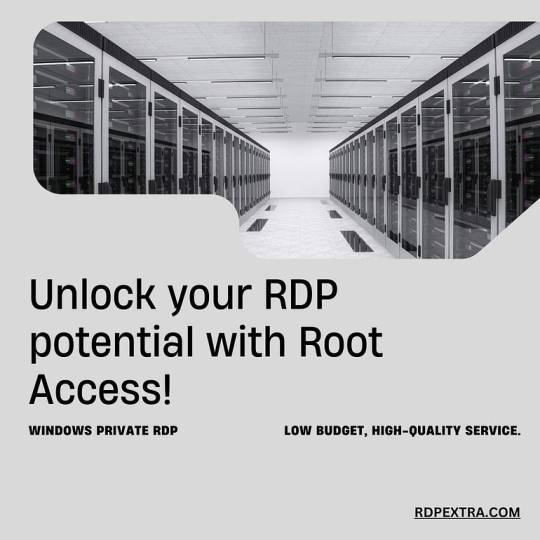
Benefits of Using Windows RDP with Ubuntu Server
One of the primary advantages of using Windows RDP with Ubuntu Server is the ability to harness the reliability and security of Linux while still enjoying the familiarity and compatibility of Windows. Ubuntu Server offers robust security features, including built-in firewall protection and regular security updates, ensuring that your remote server remains protected against threats. Additionally, Ubuntu’s lightweight nature allows for efficient resource utilization, maximizing performance even on lower-spec hardware.
Affordable Solutions with Root Access
For those operating on a tight budget, accessing a Windows RDP with root access may seem out of reach. However, by leveraging Ubuntu Server, users can create their own private RDP environment at a fraction of the cost typically associated with commercial solutions. With root access, users have full control over the server environment, allowing for customization and optimization according to their specific needs. This level of flexibility is invaluable for businesses and individuals looking to tailor their remote access setup to meet unique requirements.
How to Buy and Install Ubuntu on RDP
Starting with Windows RDP and Ubuntu Server is easier than you might think. Several providers offer affordable RDP solutions that support Ubuntu Server installation. To buy RDP with Ubuntu Server support, simply research reputable providers that offer competitive pricing and reliable service. Once you’ve selected a provider, follow their instructions for purchasing and setting up your RDP instance.
After acquiring your RDP server, the next step is to install Ubuntu Server. Most RDP providers offer straightforward installation processes, allowing you to deploy Ubuntu with just a few clicks. Once Ubuntu is installed, you’ll have access to a powerful Linux-based operating system with all the features and capabilities you need to host your remote desktop environment.
Optimizing Performance and Security
To ensure optimal performance and security, it’s essential to configure your Ubuntu Server environment properly. Start by enabling the built-in firewall and implementing strong password policies to protect against unauthorized access. Additionally, regularly updating your system with the latest security patches and software updates will help mitigate potential vulnerabilities.
Consider optimizing your Ubuntu Server configuration for enhanced performance by adjusting resource allocations and disabling unnecessary services. By fine-tuning your server environment, you can maximize efficiency and ensure a smooth remote desktop experience for yourself and your users.
Conclusion
In conclusion, Windows Private RDP with root access is no longer a luxury reserved for those with deep pockets. By leveraging Ubuntu Server, individuals and businesses can create their own affordable and reliable remote access solutions. With the ability to buy RDP with Ubuntu support and install it on your preferred RDP instance, you can enjoy the benefits of Windows RDP while harnessing the security and flexibility of Ubuntu Server. Whether you’re a small business owner, a freelance developer, or an IT professional, Windows RDP with Ubuntu Server offers a cost-effective and scalable solution for all your remote access needs.
0 notes