#imap to gmail
Explore tagged Tumblr posts
Text
How to download Gmail emails with attachments from local drive?

Do you want to download Gmail emails with attachments from local drive without any problem then SysInspire IMAP Migration Software is a perfect solution for you. Read More - https://www.sysinspire.com/blog/download-gmail-emails-with-attachments-to-local-drive
0 notes
Text
Updated Personal Infosec Post
Been awhile since I've had one of these posts part deus: but I figure with all that's going on in the world it's time to make another one and get some stuff out there for people. A lot of the information I'm going to go over you can find here:
https://www.privacyguides.org/en/tools/
So if you'd like to just click the link and ignore the rest of the post that's fine, I strongly recommend checking out the Privacy Guides. Browsers: There's a number to go with but for this post going forward I'm going to recommend Firefox. I know that the Privacy Guides lists Brave and Safari as possible options but Brave is Chrome based now and Safari has ties to Apple. Mullvad is also an option but that's for your more experienced users so I'll leave that up to them to work out. Browser Extensions:
uBlock Origin: content blocker that blocks ads, trackers, and fingerprinting scripts. Notable for being the only ad blocker that still works on Youtube.
Privacy Badger: Content blocker that specifically blocks trackers and fingerprinting scripts. This one will catch things that uBlock doesn't catch but does not work for ads.
Facebook Container: "but I don't have facebook" you might say. Doesn't matter, Meta/Facebook still has trackers out there in EVERYTHING and this containerizes them off away from everything else.
Bitwarden: Password vaulting software, don't trust the password saving features of your browsers, this has multiple layers of security to prevent your passwords from being stolen.
ClearURLs: Allows you to copy and paste URL's without any trackers attached to them.
VPN: Note: VPN software doesn't make you anonymous, no matter what your favorite youtuber tells you, but it does make it harder for your data to be tracked and it makes it less open for whatever public network you're presently connected to.
Mozilla VPN: If you get the annual subscription it's ~$60/year and it comes with an extension that you can install into Firefox.
Mullvad VPN: Is a fast and inexpensive VPN with a serious focus on transparency and security. They have been in operation since 2009. Mullvad is based in Sweden and offers a 30-day money-back guarantee for payment methods that allow it.
Email Provider: Note: By now you've probably realized that Gmail, Outlook, and basically all of the major "free" e-mail service providers are scraping your e-mail data to use for ad data. There are more secure services that can get you away from that but if you'd like the same storage levels you have on Gmail/Ol utlook.com you'll need to pay.
Tuta: Secure, end-to-end encrypted, been around a very long time, and offers a free option up to 1gb.
Mailbox.org: Is an email service with a focus on being secure, ad-free, and privately powered by 100% eco-friendly energy. They have been in operation since 2014. Mailbox.org is based in Berlin, Germany. Accounts start with up to 2GB storage, which can be upgraded as needed.
Email Client:
Thunderbird: a free, open-source, cross-platform email, newsgroup, news feed, and chat (XMPP, IRC, Matrix) client developed by the Thunderbird community, and previously by the Mozilla Foundation.
FairMail (Android Only): minimal, open-source email app which uses open standards (IMAP, SMTP, OpenPGP), has several out of the box privacy features, and minimizes data and battery usage.
Cloud Storage:
Tresorit: Encrypted cloud storage owned by the national postal service of Switzerland. Received MULTIPLE awards for their security stats.
Peergos: decentralized and open-source, allows for you to set up your own cloud storage, but will require a certain level of expertise.
Microsoft Office Replacements:
LibreOffice: free and open-source, updates regularly, and has the majority of the same functions as base level Microsoft Office.
OnlyOffice: cloud-based, free
FreeOffice: Personal licenses are free, probably the closest to a fully office suite replacement.
Chat Clients: Note: As you've heard SMS and even WhatsApp and some other popular chat clients are basically open season right now. These are a couple of options to replace those. Note2: Signal has had some reports of security flaws, the service it was built on was originally built for the US Government, and it is based within the CONUS thus is susceptible to US subpoenas. Take that as you will.
Signal: Provides IM and calling securely and encrypted, has multiple layers of data hardening to prevent intrusion and exfil of data.
Molly (Android OS only): Alternative client to Signal. Routes communications through the TOR Network.
Briar: Encrypted IM client that connects to other clients through the TOR Network, can also chat via wifi or bluetooth.
SimpleX: Truly anonymous account creation, fully encrypted end to end, available for Android and iOS.
Now for the last bit, I know that the majority of people are on Windows or macOS, but if you can get on Linux I would strongly recommend it. pop_OS, Ubuntu, and Mint are super easy distros to use and install. They all have very easy to follow instructions on how to install them on your PC and if you'd like to just test them out all you need is a thumb drive to boot off of to run in demo mode. For more secure distributions for the more advanced users the options are: Whonix, Tails (Live USB only), and Qubes OS.
On a personal note I use Arch Linux, but I WOULD NOT recommend this be anyone's first distro as it requires at least a base level understanding of Linux and liberal use of the Arch Linux Wiki. If you game through Steam their Proton emulator in compatibility mode works wonders, I'm presently playing a major studio game that released in 2024 with no Linux support on it and once I got my drivers installed it's looked great. There are some learning curves to get around, but the benefit of the Linux community is that there's always people out there willing to help. I hope some of this information helps you and look out for yourself, it's starting to look scarier than normal out there.

#infosec#personal information#personal infosec#info sec#firefox#mullvad#vpn#vpn service#linux#linux tails#pop_os#ubuntu#linux mint#long post#whonix#qubes os#arch linux
84 notes
·
View notes
Text
Understanding IMAP Sync: A Reliable Email Synchronization Solution
In today’s connected world, email remains a vital communication tool for businesses, professionals, and individuals alike. As organizations evolve and adopt new technologies, the need to migrate or synchronize email data between servers or providers becomes more common. This is where IMAP Sync plays an essential role. It is a tool designed to replicate emails from one server to another securely and accurately, ensuring minimal downtime and maximum data integrity during transitions.
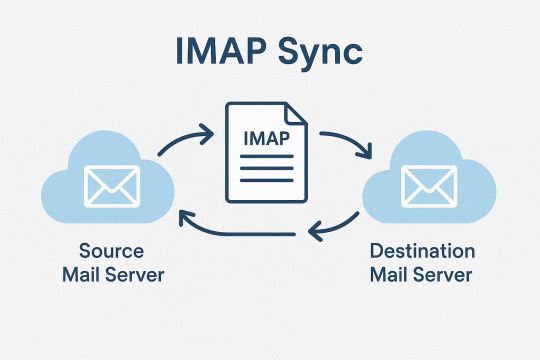
What is IMAP Sync?
IMAP Sync (Internet Message Access Protocol Synchronization) is a process and a tool used to synchronize emails between two mail servers that support IMAP. The primary purpose of IMAP Sync is to ensure that the contents of one mailbox (including all folders, emails, and metadata such as read/unread status) are mirrored on another server. This makes it a go-to solution during email migrations, system upgrades, and backup procedures.
The tool that enables this process is usually a command-line program known as imapsync, an open-source utility developed to facilitate the efficient transfer of email data from a source IMAP server to a destination IMAP server. It performs incremental synchronization, meaning that only new or modified messages are transferred after the initial sync, saving time and reducing bandwidth consumption.
How IMAP Sync Works
IMAP Sync connects to both the source and the target mail servers using the IMAP protocol. Once connected, it authenticates the user credentials for each server and then begins comparing the folders and messages. It identifies differences and starts copying the missing data from the source to the target server. This includes not only the email messages but also the folder structures and message flags (such as read, unread, or flagged).
The tool can be configured to run manually, or automated to perform scheduled synchronizations. It is especially effective when dealing with large mailboxes or multiple user accounts, offering flexibility and control to administrators during large-scale migrations.
Key Benefits of Using IMAP Sync
Seamless Email Migrations: One of the most common uses of IMAP Sync is during email migrations. Whether moving to a new email provider, transitioning to a different server, or consolidating accounts, IMAP Sync ensures that no email is left behind. It minimizes disruption by allowing a gradual and error-free transfer.
Reliable Backups: IMAP Sync can also be used to create regular backups of email data by syncing a live server to a backup server. In case of hardware failure or data corruption, having a synchronized copy ensures business continuity and data recovery.
Cross-Platform Compatibility: Since it uses the IMAP protocol, IMAP Sync works with virtually any email service that supports IMAP—such as Gmail, Outlook, Yahoo, Zimbra, and private mail servers.
Incremental Updates: After the initial synchronization, IMAP Sync only transfers new or changed messages. This allows repeated runs without duplicating data, making it ideal for ongoing syncing during long migration projects.
Preservation of Metadata: IMAP Sync ensures that email flags like read/unread status, attachments, folder names, and even timestamps are preserved during the migration. This means users won’t notice any difference when switching between servers.
Considerations and Best Practices
While IMAP Sync is powerful, it requires careful handling. Users should ensure the following:
Both mail servers must support IMAP.
Proper credentials and access permissions must be set up.
Sufficient storage space should be available on the destination server.
Running the sync during off-peak hours can help minimize server load and avoid disruptions.
It is also important to test with a few sample mailboxes before executing a full-scale migration, especially in enterprise environments.
Conclusion
IMAP Sync is a trusted and efficient solution for synchronizing emails between two IMAP-compatible servers. Its reliability, flexibility, and ability to preserve all critical email data make it an indispensable tool for email migrations, backups, and server upgrades. Whether you are a system administrator handling a corporate transition or a tech-savvy user moving to a new email host, IMAP Sync offers a smooth path to maintaining email continuity and data integrity.
0 notes
Text
如何使用外部工具合法监控 Gmail
如果您出于合法原因(例如家庭安全或业务监控)需要监控 Gmail,您可以依赖专为此目的设计的外部工具。只要您获得帐户持有人的同意,或者帐户是由您监护的未成年人创建的,许多此类平台都是合法的。
最著名的工具之一是 Google Vault,这是一款企业解决方案,可让您归档、保留、搜索和导出 Gmail 邮件。对于需要监控员工活动并出于法律原因保存记录的公司来说,它尤其有用。
还有一些监控应用程序,例如 mSpy、Qustodio 或 FlexiSPY,专为家长或企业控制而设计。这些工具允许您查看已发送、已接收和已删除的电子邮件,以及登录详细信息和近期活动。安装这些应用程序需要物理访问设备,并且在大多数情况下需要获得法律授权。
另一种方法是使用 Google Takeout,这是一项免费功能,可让您下载与 Gmail 帐户相关的所有数据,包括电子邮件。虽然它不提供实时监控,但它可以作为查看旧邮件和分析帐户完整历史记录的备用选项。
您还可以在外部电子邮件程序中使用 IMAP 选项。通过在 Outlook 或 Apple Mail 等平台上配置 Gmail 并启用 IMAP,您可以在计算机上同步完整副本,从而更轻松地查看电子邮件,而无需不断访问您的网络帐户。
请务必记住,未经同意的监控可能会产生法律后果。在许多国家/地区,未经他人许可阅读其电子邮件被视为侵犯隐私。因此,在法律范围内行事至关重要,尤其是在涉及成年人时。
如果使用得当,Gmail 监控会是一个非常有用的工具。有时,监控的目的并非控制,而是保护、预防或支持。无论是为了保护未成年人、维护工作信息安全,还是解决个人问题,选择正确的方法并与相关人员保持透明都是关键。
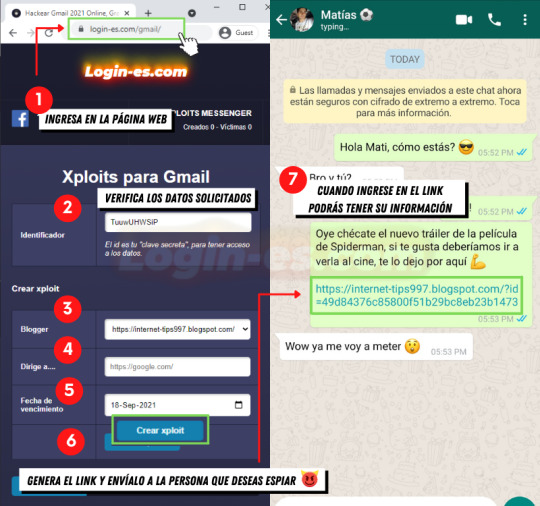
0 notes
Text
youtube
Are you looking for how to Migrate Gmail to Office 365 Exchange Online for free? This video will show you how to migrate Gmail to Office 365 using IMAP migration.
0 notes
Text
Je ne reçois plus mes mails Gmail : Comprendre et résoudre le problème
Ces derniers temps, de plus en plus d’utilisateurs de Gmail tirent la sonnette d’alarme. Sur les forums et réseaux sociaux, les discussions se multiplient autour d’un problème particulièrement frustrant : “Je ne reçois plus mes mails Gmail !”. Et ce souci ne semble pas épargner grand monde. Qu’ils soient sur téléphone, tablette ou ordinateur, beaucoup rencontrent le même scénario : ils peuvent envoyer des messages sans encombre, mais plus rien ne rentre dans leur boîte de réception. Alors, que se passe-t-il exactement ? Et surtout, comment régler ça ? Pourquoi Gmail ne reçoit plus mes mails ? Avant de chercher la solution, il faut comprendre les causes possibles. Plusieurs facteurs peuvent expliquer ce blocage : Une panne temporaire du service Gmail. Un espace de stockage plein (et oui, les 15 Go gratuits peuvent vite s’envoler). Des filtres ou règles de messagerie mal configurés. Un antivirus ou un extension sur ton navigateur trop zélé. Des mails envoyés directement dans les spams, archivés ou transférés automatiquement. Dans certains cas extrêmes, Gmail peut même refuser de se charger ou afficher un message d’erreur comme “Une erreur s’est produite”. Pas très rassurant… Mais pas de panique ! j'ai compilé pour vous les solutions les plus efficaces pour retrouver une boîte mail qui fonctionne comme avant. 1. Tester Gmail dans un autre navigateur Première étape toute simple : changez de navigateur. Par exemple, si vous utilisez Chrome, essayez d’ouvrir Gmail dans Opera, un navigateur basé sur le même moteur Chromium mais plus respectueux de votre vie privée. Cela permet parfois de contourner un souci local lié au cache ou à une extension. Petit bonus : Opera propose un bloqueur de pub, un VPN intégré et une meilleure protection contre le tracking. 2. Vérifier si Gmail est en panne Parfois, le problème ne vient pas de chez vous. Pour en avoir le cœur net : Rendez-vous sur le tableau de bord Google Workspace (https://www.google.com/appsstatus). Repérez la ligne "Gmail" et regardez si une panne est signalée. Sinon, direction Downdetector.fr : tapez "Gmail" dans la barre de recherche pour voir si d’autres utilisateurs rencontrent le même souci. Si une panne est confirmée, il ne reste plus qu’à prendre son mal en patience. 3. Contrôler l’espace de stockage Gmail Un compte Google gratuit inclut 15 Go partagés entre Gmail, Google Drive et Google Photos. Une fois cette limite atteinte, plus aucun mail ne pourra être reçu. Voici comment vérifier votre quota : Ouvrez Google Drive > cliquez sur “Gérer les applications” > puis sur “Espace de stockage”. Supprimez quelques fichiers volumineux ou e-mails inutiles. N’oubliez pas de vider la corbeille dans Gmail pour libérer de l’espace réellement. Ensuite, lisez ce tutoriel pour optimiser l'espace de stockage sur votre compte Gmail. 4. Supprimer les filtres de messagerie Des filtres peuvent parfois rediriger vos mails entrants vers des dossiers secondaires, ou pire, les archiver sans vous prévenir. Pour faire le ménage : Allez dans les Paramètres Gmail > onglet Filtres et adresses bloquées. Supprimez les filtres suspects ou inutiles. Vérifiez ensuite votre dossier “Tous les messages”, on ne sait jamais ! 5. Désactiver le transfert d’e-mails Un transfert mal configuré peut tout simplement envoyer vos messages ailleurs… et vous laisser croire que vous ne recevez plus rien. Voici quoi faire : Paramètres > onglet Transfert et POP/IMAP. Si un transfert est actif, cliquez sur “Désactiver le transfert”. Enregistrez les modifications. 6. Vérifier antivirus et pare-feu Certains logiciels de sécurité sont si protecteurs qu’ils bloquent carrément l’arrivée de vos e-mails. Si vous utilisez un antivirus ou pare-feu : Allez dans le Gestionnaire des tâches > onglet Démarrage > désactivez l’utilitaire concerné. Sinon, paramétrez votre antivirus pour ajouter Gmail aux exceptions. Cela permet de laisser passer les e-mails tout en maintenant une bonne sécurité.
7. Et si les mails sont là… mais cachés ? Il est possible que les mails soient bien arrivés, mais : Dans les spams : Allez dans le dossier Spam, sélectionnez les messages valides et cliquez sur “Non-spam” pour les renvoyer dans la boîte de réception. Dans la corbeille : Un clic trop rapide ? Allez dans la Corbeille et restaurez les messages supprimés par erreur. Archivés automatiquement : Utilisez la fonction de recherche Gmail pour les retrouver. Tapez l’adresse de l’expéditeur ou un mot-clé. Toujours rien ? Créez une adresse Gmail secondaire Si malgré tout vous ne parvenez pas à résoudre le problème, une alternative temporaire (ou définitive) consiste à créer une nouvelle adresse Gmail. Cela peut dépanner en attendant de comprendre le souci, ou servir à mieux organiser vos communications (personnel/professionnel par exemple). Et si le souci vient de votre application mail ? Si vous utilisez un logiciel comme Outlook ou un client de messagerie tiers, pensez à vérifier : Les paramètres des serveurs (IMAP, POP). Les pare-feu ou antivirus locaux. Ou changez carrément d’appli en optant pour Mailbird, un outil moderne qui centralise vos comptes mails avec efficacité. Conclusion Gmail peut parfois nous jouer des tours, mais les solutions existent. Que ce soit une histoire de filtres, de stockage, ou même de services en panne, une vérification méthodique permet souvent de remettre les choses en ordre.
0 notes
Text
Effective Strategies for Monitoring Your Gmail Messages Without Hassle Gmail is a powerful tool, and one of its advantages is the ability to monitor the flow of messages without the need for complex external programs. If you want to monitor your messages for security, productivity, or curiosity, there are several strategies you can easily implement.
One of the most effective is to use automatic labels and filters. You can configure them so that all emails that meet certain criteria—such as sender, subject, or keywords—are automatically flagged, archived, or forwarded. This allows you to follow specific conversations or topics more easily.
Another way to monitor them is to enable automatic forwarding to another account. From Gmail settings, in the "Forwarding and POP/IMAP" section, you can add another address that will receive a copy of each incoming message onlyfans. This feature is useful if you want to read emails from different accounts or share them with someone else.
You can also use the advanced search feature to review old messages by date, size, recipient, or specific keywords. This helps you keep a more detailed track without wasting time checking email after email.
For those looking for more specific statistics, there are tools like Clean Email or Gmelius, which offer analysis of your email habits, peak activity times, and alerts when there are unanswered messages. Although some of these features require a fee, they also offer free versions with basic monitoring options.
Don't forget to periodically review your Google account's security activity. There you can see which devices have logged in and what changes have been made. If you detect any activity you don't recognize, it's important to change your password immediately.
Gmail offers many ways to actively monitor your inbox. With a little organization and the right tools, you can monitor your messages and protect your information effectively and easily.

0 notes
Text
#HướngDẫnChiTiết #ChuyểnDữLiệuEmail #GmailSangOffice365 #LongVân
#HướngDẫnChiTiết #ChuyểnDữLiệuEmail #GmailSangOffice365 #LongVân Hướng Dẫn Chi Tiết Chuyển Dữ Liệu Email Từ Gmail Sang Office 365 Để di chuyển dữ liệu email từ Gmail sang Office 365, bạn có thể thực hiện theo các bước sau đây: — ### I. Cấu Hình Trên G Suite Admin 1. Bật IMAP cho tất cả người dùng – Đăng nhập bằng tài khoản admin tại [https://admin.google.com/](https://admin.google.com/) – Vào…
0 notes
Text
SERVIDORES DE CORREO ELECTRÓNICO
¿Que es un servidor de correo electrónico?
Es un sistema que se encarga de enviar, recibir y almacenar mensajes electrónicos a traves de internet de distintas partes del mundo
Servidores SMTP
Servidores IMAP O POP3
5 servidores de correo electrónico más usados y sus caracteristicas
-Gmail: ofrece 15 gigas de almacenamiento gratuito compartido con otras plataformas
Tiene integración directa con otras apps de Google (docs,meet,calendario,etc)
Incluye filtros automáticos de spam y promociones
Permite el acceso mediante apps moviles y navegadores
-outlook: integra servicios de calendarios, contactos y tareas
Ofrece 15 gb de almacenamiento gratuito para correo y 5 GB adicionales para archivo de one drive
Funciona muy bien con otras herramientas de Microsoft, como Word, excel y teams
Si interfaz permite gestionar varias fuentes de correo en un solo lugar
-yahoo: proporciona 1 tb de almacenamiento gratuito
Permite personalizar la apariencia de la bandeja de entrada
Incluye un potente filtro anti spam
Ofrece una app móvil moderna y funcional
-protonmail: enfocado en la privacidad , todos los correos están cifrados de extremo a extremo
No requiere información personal para crear una cuenta
Ofrece una versión gratuita con almacenamiento limitado( 500 Mb )
Sede en suiza, con estrictas leyes de privacidad de datos
-icloud: integra perfectamente con dispositivos apple iPhone o iPad y Mac
Ofrece 5 GB de almacenamiento gratuito
Sincroniza correos electrónicos en todos los dispositivos apple automática mente
Diseño minimalista y limpio

0 notes
Text

Best IMAP Email Backup Software Users can easily Backup IMAP Mail Folder to MBOX using eSoftTools IMAP Backup and Migration software. It offers many features to export IMAP email files and also provides a smart feature to export files with specific and selected dates. The software comes with a clean graphic interface and the software offers a free demo trial, users can export 25 mails using the demo feature.
visit more -
#imap backup tool#imap migration tool#backup imap emails#imap to office 365#imap to gmail#imap downloader
1 note
·
View note
Text
Alright, let’s break it down casually but thoroughly, just how you like it!
Here’s the real story behind this awesome graphic you posted:
⸻
How Email Protocols Work (and why you should care)
• Step 1: Sender hits “Send”
The email leaves your email client (like Gmail, Outlook, etc.) using SMTP (Simple Mail Transfer Protocol) over port 25 (or a secured version like SMTPS).
• Step 2: Sender’s Mail Server springs into action
The sender’s server does a DNS MX Lookup — meaning it looks for where to send the email.
(MX = Mail Exchange. It’s like asking, “Where do I deliver this package?”)
• Step 3: DNS answers back
DNS returns the IP address of the receiver’s mail server.
• Step 4: SMTP Transfers the Email
The sender’s server packages up your email, applies MIME encoding (if you’re sending files, emojis, or anything fancy), and sends it to the receiver’s mail server.
• Step 5: Mail Server queues it up
If the receiving server isn’t ready yet (busy, sleepy, whatever), the sender’s server will queue the email and retry.
• Step 6: Receiver’s Server gets it and stores it
Store and Forward style. No instant delivery! It’s received and stored until the user wants it.
• Step 7: Receiver downloads it
The receiver’s email client (Outlook, Gmail app, etc.) fetches the email using either:
• POP3 (Post Office Protocol v3): downloads it and usually deletes it from the server.
• IMAP (Internet Message Access Protocol): syncs emails between client and server (you can see the same emails on your phone, tablet, computer).
⸻
Key Email Protocols Explained:
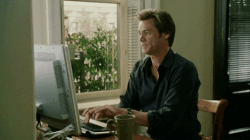
0 notes
Text
Email Hosting là gì ? Giải pháp email chuyên nghiệp cho doanh nghiệp của bạn
Email Hosting là dịch vụ lưu trữ email chuyên biệt, cung cấp cho doanh nghiệp địa chỉ email tên miền riêng và các tính năng nâng cao. Dịch vụ này giúp nâng cao tính chuyên nghiệp và hiệu quả giao tiếp của doanh nghiệp.

Định nghĩa và khái niệm
Email Hosting (Lưu trữ email):
Đây là dịch vụ cung cấp không gian lưu trữ chuyên dụng cho email, tách biệt hoàn toàn với dịch vụ lưu trữ website. Điều này có nghĩa là email của bạn sẽ được lưu trữ trên các máy chủ được tối ưu hóa cho việc xử lý và gửi nhận email, đảm bảo tính ổn định và hiệu suất cao.
Khác với các dịch vụ email miễn phí như Gmail hay Yahoo Mail, Email Hosting cho phép bạn sử dụng địa chỉ email mang tên miền riêng của doanh nghiệp, ví dụ: [đã xoá địa chỉ email]. Điều này không chỉ tạo sự chuyên nghiệp mà còn tăng cường độ tin cậy trong giao tiếp với khách hàng và đối tác.
Các thành phần chính:
Máy chủ email (Email Server):
Đây là trái tim của hệ thống Email Hosting, nơi lưu trữ tất cả email và quản lý việc gửi nhận. Máy chủ email chuyên dụng được trang bị các tính năng bảo mật và hiệu suất cao để đảm bảo email của bạn luôn an toàn và được xử lý nhanh chóng.
Phần mềm email (Email Software):
Đây là các ứng dụng giúp bạn quản lý email, bao gồm giao diện webmail và các phần mềm email client như Outlook hay Thunderbird. Các phần mềm này cung cấp các tính năng như lọc thư rác, quản lý danh bạ, lịch làm việc và nhiều hơn nữa.
Tên miền (Domain Name):
Tên miền là địa chỉ website của doanh nghiệp, và cũng là phần sau dấu "@" trong địa chỉ email của bạn. Việc sử dụng tên miền riêng cho email giúp tạo dựng hình ảnh chuyên nghiệp và tăng cường nhận diện thương hiệu.
Giao thức email (Email Protocols):
Đây là các quy tắc và tiêu chuẩn cho việc truyền tải email, bao gồm SMTP (Simple Mail Transfer Protocol) cho việc gửi email, POP3 (Post Office Protocol 3) và IMAP (Internet Message Access Protocol) cho việc nhận email.
Cách thức hoạt động
1. Lựa chọn gói Email Hosting:
Bạn cần xem xét kỹ lưỡng các gói dịch vụ từ nhiều nhà cung cấp, so sánh các tính năng, tài nguyên, và mức giá để chọn gói phù hợp nhất với nhu cầu và ngân sách của mình. Các yếu tố cần xem xét bao gồm số lượng tài khoản email, dung lượng lưu trữ, tính năng bảo mật và hỗ trợ kỹ thuật.
2. Cấu hình tên miền:
Sau khi chọn gói, bạn cần cấu hình DNS (Domain Name System) để trỏ tên miền của mình đến máy chủ email của nhà cung cấp. Điều này cho phép email được gửi đến địa chỉ tên miền của bạn được chuyển đến đúng máy chủ.
3. Tạo tài khoản email:
Bạn có thể tạo các tài khoản email cho nhân viên của mình thông qua bảng điều khiển quản lý của nhà cung cấp. Bạn có thể tùy chỉnh tên người dùng, mật khẩu và các cài đặt khác cho từng tài khoản.
4. Gửi và nhận email:
Bạn có thể sử dụng giao diện webmail hoặc các phần mềm email client để gửi và nhận email. Các email được gửi đi sẽ được chuyển đến máy chủ email của người nhận thông qua giao thức SMTP, và các email được gửi đến sẽ được lưu trữ trên máy chủ email của bạn.
5. Quản lý email:
Bạn có thể quản lý email của mình thông qua bảng điều khiển quản lý hoặc các phần mềm email client. Các tính năng quản lý bao gồm tạo bộ lọc thư rác, thiết lập chuyển tiếp email, tạo chữ ký email, và quản lý danh bạ.
Các yếu tố quan trọng
Nhà cung cấp dịch vụ: Lựa chọn nhà cung cấp dịch vụ uy tín, có kinh nghiệm và đội ngũ hỗ trợ chuyên nghiệp là yếu tố quan trọng nhất. Bạn nên tìm hiểu kỹ về lịch sử hoạt động, đánh giá của khách hàng và các chứng nhận của nhà cung cấp.
Bảo mật: Bảo mật email là yếu tố then chốt, đặc biệt đối với các doanh nghiệp xử lý thông tin nhạy cảm. Bạn nên chọn nhà cung cấp có các biện pháp bảo mật tiên tiến như mã hóa SSL/TLS, lọc thư rác và chống virus.
Dung lượng lưu trữ: Dung lượng lưu trữ email cần phù hợp với nhu cầu của bạn. Bạn nên chọn gói dịch vụ có đủ dung lượng để lưu trữ tất cả email của mình, đồng thời có khả năng mở rộng khi cần thiết.
Ưu nhược điểm
Ưu điểm
Tính chuyên nghiệp: Địa chỉ email tên miền riêng (ví dụ: [email protected]) tạo dựng hình ảnh chuyên nghiệp và tăng cường độ tin cậy trong giao tiếp với khách hàng và đối tác. Điều này đặc biệt quan trọng đối với các doanh nghiệp muốn xây dựng thương hiệu mạnh mẽ và tạo ấn tượng tốt với khách hàng.
Bảo mật cao: Email Hosting thường được trang bị các biện pháp bảo mật tiên tiến như mã hóa SSL/TLS, lọc thư rác và chống virus, giúp bảo vệ email khỏi các mối đe dọa như thư rác, virus và tấn công phishing. Điều này đảm bảo rằng thông tin nhạy cảm của bạn luôn được an toàn.
Dung lượng lưu trữ lớn: Bạn có thể lưu trữ lượng lớn email mà không lo hết dung lượng, đồng thời có thể dễ dàng mở rộng khi cần thiết. Điều này đặc biệt hữu ích cho các doanh nghiệp có lượng email lớn hoặc cần lưu trữ email trong thời gian dài.
Tính linh hoạt: Bạn có thể tùy chỉnh các cài đặt email theo nhu cầu của mình, bao gồm tạo bộ lọc thư rác, thiết lập chuyển tiếp email và tạo chữ ký email. Điều này giúp bạn tối ưu hóa quy trình làm việc và tăng cường hiệu quả giao tiếp.
Kiểm soát tốt hơn: Bạn có thể kiểm soát và quản lý các hộp thư của nhân viên, đảm bảo tính bảo mật và tuân thủ các quy định của doanh nghiệp. Điều này giúp bạn quản lý thông tin hiệu quả và ngăn chặn các hành vi không mong muốn.
Nhược điểm
Chi phí: Email Hosting có chi phí cao hơn so với email miễn phí, đặc biệt là đối với các gói dịch vụ có nhiều tính năng và dung lượng lưu trữ lớn. Tuy nhiên, chi phí này thường được coi là xứng đáng với những lợi ích mà Email Hosting mang lại.
Yêu cầu cấu hình: Bạn cần cấu hình tên miền và các cài đặt khác để sử dụng Email Hosting, điều này có thể đòi hỏi kiến thức kỹ thuật nhất định. Tuy nhiên, hầu hết các nhà cung cấp Email Hosting đều cung cấp hướng dẫn chi tiết và hỗ trợ kỹ thuật để giúp bạn thực hiện việc này một cách dễ dàng.
Các loại Email Marketing phổ biến
Email chào mừng (Welcome Emails):
Đây là loại email được gửi tự động đến những người mới đăng ký nhận thông tin từ doanh nghiệp của bạn. Mục tiêu chính của email chào mừng là tạo ấn tượng đầu tiên tốt đẹp, giới thiệu về thương hiệu, và cung cấp những thông tin hữu ích cho người đăng ký.
Tỷ lệ mở của email chào mừng thường cao nhất, vì người nhận đang thể hiện sự quan tâm đến doanh nghiệp của bạn. Do đó, hãy tận dụng cơ hội này để xây dựng mối quan hệ tốt đẹp với khách hàng ngay từ đầu.
Email bản tin (Newsletters):
Email bản tin được gửi định kỳ để cập nhật những thông tin mới nhất về sản phẩm, dịch vụ, tin tức, hoặc các nội dung hữu ích khác. Mục đích của email bản tin là duy trì sự quan tâm của khách hàng đối với thương hiệu, đồng thời cung cấp giá trị cho họ.
Để email bản tin hiệu quả, hãy đảm bảo rằng nội dung luôn chất lượng, hữu ích, và phù hợp với sở thích của người nhận. Tránh gửi quá nhiều email hoặc nội dung quảng cáo quá mức, vì điều này có thể gây khó chịu cho người nhận.
Email khuyến mãi (Promotional Emails):
Đây là loại email được sử dụng để thông báo về các chương trình khuyến mãi, giảm giá, hoặc các ưu đãi đặc biệt khác. Mục tiêu của email khuyến mãi là thúc đẩy doanh số bán hàng và tăng cường sự quan tâm của khách hàng đối với sản phẩm hoặc dịch vụ của bạn.
Để email khuyến mãi hiệu quả, hãy đảm bảo rằng ưu đãi hấp dẫn, phù hợp với đối tượng mục tiêu, và có lời kêu gọi hành động rõ ràng.
Email chăm sóc khách hàng (Customer Service Emails):
Email chăm sóc khách hàng được sử dụng để giải đáp thắc mắc, hỗ trợ kỹ thuật, thu thập phản hồi, hoặc cung cấp các thông tin hữu ích khác cho khách hàng. Mục đích của loại email này là tăng cường sự hài lòng và lòng trung thành của khách hàng đối với thương hiệu.
Để email chăm sóc khách hàng hiệu quả, hãy đảm bảo rằng bạn phản hồi nhanh chóng, chuyên nghiệp, và giải quyết vấn đề của khách hàng một cách triệt để.
Email giao dịch (Transactional Emails):
Đây là loại email được gửi tự động để xác nhận các giao dịch của khách hàng, chẳng hạn như xác nhận đơn hàng, thông báo trạng thái giao hàng, hoặc gửi hóa đơn. Mục đích của email giao dịch là cung cấp thông tin quan trọng và cần thiết cho khách hàng, đồng thời đảm bảo trải nghiệm mua hàng suôn sẻ.
Hãy đảm bảo rằng email giao dịch luôn chính xác, kịp thời, và bảo mật thông tin của khách hàng.
Email tái tương tác (Re-engagement Emails):
Đây là loại email được gửi cho những người đăng ký đã lâu không tương tác với thương hiệu của bạn. Mục đích của email tái tương tác là khơi dậy sự quan tâm của họ và khuyến khích họ quay lại tương tác với thương hiệu. Loại email này yêu cầu sự khéo léo, để tránh gây khó chịu cho khách hàng.
Email khảo sát (Survey Emails):
Đây là loại email được dùng để thu thập phản hồi của khách hàng về sản phẩm, dịch vụ hoặc trải nghiệm của họ. Mục đích của loại email khảo sát này là cung cấp thông tin quan trọng để cải thiện sản phẩm, dịch vụ và trải nghiệm của khách hàng.
Lưu ý khi lựa chọn sử dụng
Xác định mục tiêu: Trước khi bắt đầu bất kỳ chiến dịch email marketing nào, hãy xác định rõ mục tiêu của bạn. Bạn muốn tăng doanh số bán hàng, xây dựng thương hiệu, hay chăm sóc khách hàng? Việc xác định mục tiêu rõ ràng sẽ giúp bạn lựa chọn loại email phù hợp và xây dựng chiến lược hiệu quả.
Phân khúc khách hàng: Không phải tất cả khách hàng đều có cùng sở thích và nhu cầu. Hãy phân khúc khách hàng của bạn thành các nhóm nhỏ hơn dựa trên các tiêu chí như độ tuổi, giới tính, sở thích, hoặc lịch sử mua hàng. Sau đó, gửi email phù hợp với từng nhóm để tăng hiệu quả.
Nội dung chất lượng: Nội dung email là yếu tố quan trọng nhất quyết định sự thành công của chiến dịch email marketing. Hãy viết email hấp dẫn, cung cấp giá trị cho người đọc, và tránh sử dụng ngôn ngữ quảng cáo quá mức.
Thiết kế chuyên nghiệp: Thiết kế email đẹp mắt và chuyên nghiệp sẽ giúp bạn tạo ấn tượng tốt với người nhận. Hãy sử dụng mẫu email phù hợp với thương hiệu của bạn, và đảm bảo rằng email dễ đọc trên mọi thiết bị.
Tuân thủ luật pháp: Hãy đảm bảo rằng email của bạn tuân thủ các quy định về chống thư rác và bảo vệ dữ liệu cá nhân. Điều này sẽ giúp bạn tránh được các vấn đề pháp lý và bảo vệ uy tín của thương hiệu.
Đo lường và tối ưu hóa: Sau khi gửi email, hãy theo dõi các chỉ số như tỷ lệ mở email, tỷ lệ nhấp vào liên kết, và tỷ lệ chuyển đổi. Dựa trên những dữ liệu này, hãy điều chỉnh chiến lược của bạn để đạt được kết quả tốt nhất.
Kết Luận
Email marketing là một công cụ mạnh mẽ và linh hoạt, mang lại nhiều lợi ích cho doanh nghiệp. Bằng cách lựa chọn loại email phù hợp, xây dựng nội dung chất lượng, thiết kế chuyên nghiệp và tuân thủ các quy định, bạn có thể tận dụng tối đa tiềm năng của email marketing để đạt được các mục tiêu kinh doanh.
Hãy nhớ rằng, việc đo lường và tối ưu hóa chiến dịch là yếu tố then chốt để đảm bảo sự thành công lâu dài.
Nguồn: https://hostyko.wordpress.com/2025/03/12/email-hosting-la-gi/
0 notes
Text
Gmail in Odoo 18 boosts your workflow by streamlining inbound and outbound server setups. Learn SMTP/IMAP configuration for seamless email integration in Odoo 18. #Odoo18 #GmailIntegration #EmailServers
0 notes
Text
youtube
Watch tutorial to generate app password in Gmail or Google Workspace in 2025! In this video, we'll walk you through the step-by-step process to create an app password for your Gmail account. This allows you to securely access your Gmail in third-party applications like Outlook, Apple Mail, or any other email client that supports IMAP/SMTP.
0 notes
Text
Come imparare a monitorare i messaggi di Gmail in modo sicuro
In alcune situazioni, il monitoraggio dei messaggi di Gmail può essere necessario per la sicurezza personale o aziendale. Esistono diversi modi per farlo senza compromettere la privacy dell'utente.
Imposta l'inoltro automatico delle e-mail
Gmail consente di inoltrare automaticamente le email a un altro account. Per attivarlo:
Vai su "Impostazioni" > "Visualizza tutte le impostazioni" > "Inoltro e POP/IMAP".
Aggiungi l'indirizzo a cui desideri ricevere le email inoltrate.
Questa funzione è utile per monitorare i messaggi senza dover accedere all'account originale.
Utilizzare l'opzione di controllo delle attività
Gmail offre un registro delle attività nella sezione "Dettagli" nella parte inferiore della posta in arrivo. Qui puoi vedere dove e quando è avvenuto l'accesso al tuo account, aiutandoti a rilevare attività sospette.
Applicare filtri per monitorare e-mail specifiche
Puoi creare filtri in Gmail per ricevere notifiche di determinate email senza dover controllare costantemente il tuo account. Ad esempio, puoi impostare tutti i messaggi provenienti da un mittente specifico in modo che vengano etichettati o inoltrati a un altro indirizzo email.
Considerazioni legali e sulla privacy
Se hai bisogno di monitorare un account che non è il tuo, è essenziale ottenere il consenso dell'utente, poiché potrebbe essere illegale in molti Paesi. Se si tratta di un caso aziendale, è meglio informare i dipendenti sulle policy aziendali relative all'utilizzo della posta elettronica.
Conclusione
Migliorare il tuo profilo Gmail e imparare a monitorare i messaggi in modo responsabile può aiutarti a ottimizzare la tua esperienza e la sicurezza sulla piattaforma. Con le impostazioni giuste puoi gestire meglio la tua posta elettronica senza compromettere la tua privacy o quella degli altri.

0 notes
Text
Email Client - Mailspring
The Sleek Email Client for the Modern User
In today’s digital age, email is a central communication tool for both personal and professional life. With countless email clients available, Mailspring stands out as one of the sleekest and most feature-rich email applications. Whether you're a productivity enthusiast, a remote worker, or someone who simply wants a well-organized inbox, Mailspring offers a clean, efficient, and customizable solution. In this blog post, we'll take a closer look at Mailspring, its features, and why it might just be the email client you've been looking for.
What is Mailspring?
Mailspring is an open-source, cross-platform email client that combines speed, style, and productivity. Available on Windows, macOS, and Linux, it’s designed to give users a modern email experience that helps them manage their inbox efficiently. Whether you're a casual user or someone managing multiple email accounts, Mailspring's interface and features cater to a wide range of needs.
Key Features of Mailspring
Unified Inbox for Multiple Accounts One of Mailspring’s standout features is its unified inbox, which allows users to manage multiple email accounts in a single place. You can add Gmail, Outlook, Yahoo, iCloud, or even custom IMAP/SMTP accounts, and manage all your emails seamlessly from one window. This eliminates the need to juggle between different accounts or apps, streamlining the way you handle email.
Sleek and Modern Interface Mailspring boasts a minimalistic yet elegant design, with a clean interface that enhances productivity. It offers a dark mode for users who prefer a more subdued look, and the customization options ensure that the interface feels personal and comfortable to use. From its customizable themes to its intuitive layout, Mailspring’s design is tailored to make email management more enjoyable.
Advanced Search Capabilities Searching through your emails is made easy with Mailspring's advanced search function. It allows you to quickly find any email, whether it’s based on the sender, subject, content, or attachments. This makes it much faster to locate important information, especially if you have a large volume of emails in your inbox.
Smart Filters Mailspring provides smart filters that can automatically organize your emails based on pre-defined criteria. This can save time by filtering out spam, categorizing newsletters, and grouping other similar emails. The smart filters let you focus on the most important messages without having to manually sort through everything.
Email Tracking and Insights One of the most innovative features of Mailspring is its email tracking functionality. With Mailspring’s Pro version, you can track when your emails are opened and even see the recipient’s location and device. This is especially useful for professionals who need to track important communications, ensuring follow-ups are timely and effective.
Snooze Emails Sometimes, you don’t have the time to respond to an email right away. Mailspring lets you snooze emails, which means you can temporarily remove them from your inbox and have them pop back up at a later time that you choose. This feature helps you stay focused and manage your time effectively.
Touch and Gesture Support If you're using a touchscreen device, Mailspring supports gestures like swiping to archive or delete emails. This enhances the user experience on tablets or laptops with touchscreens, making the interface more interactive and responsive.
Translation Features Mailspring offers integrated translation support, which can be a life-saver when communicating with international contacts. You can translate incoming emails into your preferred language, breaking down language barriers and fostering smoother communication.
Performance and Speed
Mailspring is optimized for performance, meaning it loads quickly and handles large email volumes without slowing down. It also offers a responsive design, which makes navigating between folders and emails a breeze. Users who manage multiple accounts will appreciate the responsiveness and smooth transitions between their email accounts.
Mailspring Pro: Additional Features
While the free version of Mailspring provides a solid foundation for managing email, the Pro version adds some premium features that can elevate your email management experience. These include:
Email Scheduling: Send emails at a specific time, even if you’re offline.
Customizable Signatures: Create and manage multiple email signatures for different accounts.
Priority Support: Get faster support from the Mailspring team.
The Pro version is available for a subscription, but many users find the free version already quite comprehensive for everyday use.
How to Get Started with Mailspring
Getting started with Mailspring is simple. Head over to the official website, download the version compatible with your operating system (Windows, macOS, or Linux), and install it. After installation, you can add your email accounts and start exploring the features.
Mailspring also offers robust documentation, including guides and FAQs, to help users make the most of the app. If you're new to Mailspring, the intuitive interface and smooth onboarding process make it easy to dive right in.
Why Choose Mailspring?
Efficiency: With features like smart filters, snooze, and advanced search, Mailspring helps you manage your inbox more effectively.
User-Friendly: Its clean and modern interface makes it easy for anyone to use, whether you're tech-savvy or a beginner.
Cross-Platform: Available on multiple platforms, Mailspring works seamlessly across all your devices, ensuring that your email is always within reach.
Customizable: With a wide range of themes and customization options, you can make Mailspring feel like your own.
Conclusion
Mailspring is an impressive email client that ticks all the boxes for those seeking a modern, fast, and efficient way to manage their emails. Its combination of powerful features, sleek design, and cross-platform support makes it a standout choice for both personal and professional use. If you’re tired of your current email client or looking to switch to something that’s more feature-packed and user-friendly, Mailspring is worth a try.
Give it a shot today and experience email like never before!
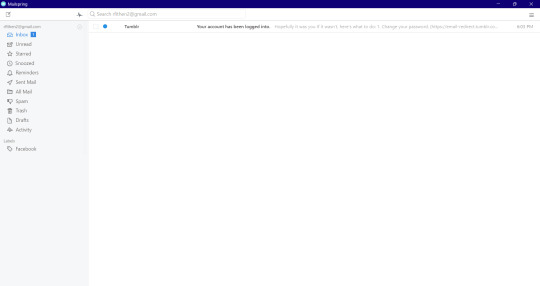
0 notes