#imap migration tool
Explore tagged Tumblr posts
Text
Understanding IMAP Sync: A Reliable Email Synchronization Solution
In today’s connected world, email remains a vital communication tool for businesses, professionals, and individuals alike. As organizations evolve and adopt new technologies, the need to migrate or synchronize email data between servers or providers becomes more common. This is where IMAP Sync plays an essential role. It is a tool designed to replicate emails from one server to another securely and accurately, ensuring minimal downtime and maximum data integrity during transitions.
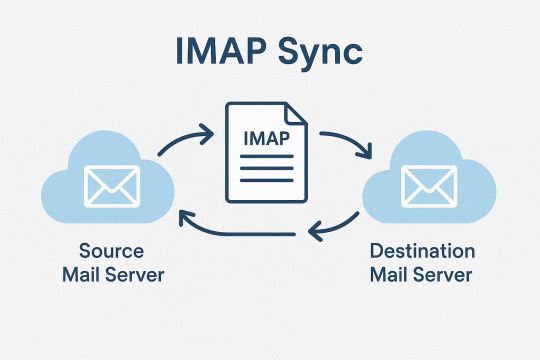
What is IMAP Sync?
IMAP Sync (Internet Message Access Protocol Synchronization) is a process and a tool used to synchronize emails between two mail servers that support IMAP. The primary purpose of IMAP Sync is to ensure that the contents of one mailbox (including all folders, emails, and metadata such as read/unread status) are mirrored on another server. This makes it a go-to solution during email migrations, system upgrades, and backup procedures.
The tool that enables this process is usually a command-line program known as imapsync, an open-source utility developed to facilitate the efficient transfer of email data from a source IMAP server to a destination IMAP server. It performs incremental synchronization, meaning that only new or modified messages are transferred after the initial sync, saving time and reducing bandwidth consumption.
How IMAP Sync Works
IMAP Sync connects to both the source and the target mail servers using the IMAP protocol. Once connected, it authenticates the user credentials for each server and then begins comparing the folders and messages. It identifies differences and starts copying the missing data from the source to the target server. This includes not only the email messages but also the folder structures and message flags (such as read, unread, or flagged).
The tool can be configured to run manually, or automated to perform scheduled synchronizations. It is especially effective when dealing with large mailboxes or multiple user accounts, offering flexibility and control to administrators during large-scale migrations.
Key Benefits of Using IMAP Sync
Seamless Email Migrations: One of the most common uses of IMAP Sync is during email migrations. Whether moving to a new email provider, transitioning to a different server, or consolidating accounts, IMAP Sync ensures that no email is left behind. It minimizes disruption by allowing a gradual and error-free transfer.
Reliable Backups: IMAP Sync can also be used to create regular backups of email data by syncing a live server to a backup server. In case of hardware failure or data corruption, having a synchronized copy ensures business continuity and data recovery.
Cross-Platform Compatibility: Since it uses the IMAP protocol, IMAP Sync works with virtually any email service that supports IMAP—such as Gmail, Outlook, Yahoo, Zimbra, and private mail servers.
Incremental Updates: After the initial synchronization, IMAP Sync only transfers new or changed messages. This allows repeated runs without duplicating data, making it ideal for ongoing syncing during long migration projects.
Preservation of Metadata: IMAP Sync ensures that email flags like read/unread status, attachments, folder names, and even timestamps are preserved during the migration. This means users won’t notice any difference when switching between servers.
Considerations and Best Practices
While IMAP Sync is powerful, it requires careful handling. Users should ensure the following:
Both mail servers must support IMAP.
Proper credentials and access permissions must be set up.
Sufficient storage space should be available on the destination server.
Running the sync during off-peak hours can help minimize server load and avoid disruptions.
It is also important to test with a few sample mailboxes before executing a full-scale migration, especially in enterprise environments.
Conclusion
IMAP Sync is a trusted and efficient solution for synchronizing emails between two IMAP-compatible servers. Its reliability, flexibility, and ability to preserve all critical email data make it an indispensable tool for email migrations, backups, and server upgrades. Whether you are a system administrator handling a corporate transition or a tech-savvy user moving to a new email host, IMAP Sync offers a smooth path to maintaining email continuity and data integrity.
0 notes
Text
Facing Compatibility Issues During Microsoft 365 Migration? Here's What You Need to Know
Microsoft 365 migration is never just a click-and-go process. Behind every successful move is a thorough compatibility check between systems, services, and user environments. If not done right, compatibility issues surface and disrupt everything from mailbox access to user authentication. These issues are more common than they should be, and they can derail your entire migration strategy.
Here’s a practical look at what causes these compatibility breakdowns and what steps you need to take to prevent them.

Legacy Systems That Don’t Meet Microsoft 365 Standards
Many organizations continue to operate with outdated infrastructure. Systems like Windows 7, older Outlook versions, or Exchange 2010 lack the protocols and security standards required by Microsoft 365. Without modernization, they create roadblocks during migration. For instance, a system that doesn’t support TLS 1.2 or Modern Authentication will fail to connect with Microsoft 365 services.
To prevent this, perform a full compatibility assessment of your OS, Exchange servers, and Outlook clients. Upgrade the environment or establish a hybrid setup that ensures continuity while you transition users.
Authentication Failures Due to Identity Conflicts
Identity and access management is a critical pillar in Microsoft 365. If your existing setup includes outdated AD FS configurations or incomplete Azure AD synchronization, users will face login failures, broken SSO, and token-related issues. Compatibility mismatches between your on-prem directory and cloud directory often go unnoticed until users can’t sign in after cutover.
Define your identity model well in advance. Whether you choose cloud-only, hybrid, or federated, validate it with pilot users. Ensure directory sync, UPN alignment, and conditional access policies are correctly applied.
Unsupported Add-ins and Custom Applications
Custom Outlook add-ins, CRM connectors, or VBA-based automations are often built around legacy environments. These integrations may fail in Microsoft 365 because they rely on outdated APIs or local server paths. Post-migration, users report missing features or broken workflows, which is not a mailbox problem but a compatibility one.
Catalog all active plugins and applications. Check vendor documentation for Microsoft 365 support. Transition to updated versions or re-develop legacy tools using supported APIs like Microsoft Graph.
PST and Archive Data That Can’t Be Imported
PST files from end-user systems or public folder archives frequently carry hidden corruption, non-compliant data formats, or unusually large attachments. These can cause import failures or lead to incomplete data availability after migration.
To avoid surprises, pre-scan PST files using tools that verify integrity. Break large PSTs into manageable sizes. Use modern utilities that support direct PST import with accurate folder mapping and duplicate prevention.
Email Clients and Mobile App Incompatibility
Not all email clients are built to support Microsoft 365. Legacy Android apps, IMAP clients, or older iOS Mail apps often lack support for OAuth or Modern Authentication. Once migrated, users might encounter repeated login prompts or full access loss.
Standardize supported apps in advance. Recommend and configure Outlook for mobile. Use device management policies to enforce security compliance. Disable access for non-compliant clients using conditional access in Microsoft 365 admin settings.
Loss of Mailbox Permissions and Calendar Access
Access issues post-migration are common when shared mailbox permissions or calendar delegation rights aren’t migrated properly. Users may suddenly lose visibility into shared mailboxes or receive errors when trying to access team calendars.
Before migrating, document all mailbox and folder-level permissions. After migration, reapply them using PowerShell scripts or a tool that automates permission preservation. Always validate shared access functionality with test users before expanding the migration to all users.
Conclusion
Compatibility issues don’t happen randomly during Microsoft 365 migrations. They are the result of incomplete planning or assumptions that legacy systems will integrate seamlessly with modern cloud environments. The only way to mitigate them is through comprehensive discovery, pre-validation, and the right migration tooling.
If you want to reduce risk and accelerate your migration with minimal disruption, consider using EdbMails Office 365 migration tool. It simplifies complex moves, retains all mailbox properties and permissions, supports hybrid and tenant-to-tenant scenarios, and ensures seamless migration across environments. It’s a trusted choice for IT teams who need control, flexibility, and reliability.
Additional links:
👉 Export Microsoft 365 Mailbox to PST
👉 Move public folders to office 365
#edbmails#office 365 migration software#incremental migration#office 365 migration#artificial intelligence#coding
0 notes
Text
What is the best IMAP backup software?
There is no disputing the fact that Mail Backup X is best IMAP backup software and there are obvious reasons why this tools rules the roost. This is a fully automatic tool that has no flaws to speak of and has mastered the art of delivering immaculate results in the most challenging of circumstances. Throw any mail volume at this tool and it will deliver the intended results without any errors. This tool is far too easy to use than even than what you can imagine because it comes equipped with a simplicity-oozing interface with a user friendly design. A technology-propelled tool that does it jobs in an immaculate manner while requiring hardly any human intervention is something we all desire and this tool fulfills this desire to the maximum extent. This tool will be worth your while because it comes jam-packed with all the functionalities we desire such as IMAP backup, archiving, migration and restore. Most users do not have a strong technical background and they do not have enough spare time to spend on training. With this ease-affording tool at your beck and call, you will never encounter the need to browse through the pages of a boredom-inducing technical manual to learn its working mechanism.

How to backup IMAP email? Get instant answers for your predicaments with this tool
We grapple with one question after the other when it comes to email management. If email backup was so simple, we would never have to look towards automatic solutions to solve this issue. Before proceeding with this task, we have to draw a clear picture in our mind as to when to backup IMAP data email, what frequency and timing to choose, etc. We want to zero in on an apt backup location or choose many backup locations simultaneously to give encouragement to formation of ideal data redundancy. There may be occasions, when full backups would mean a wastage of resources with selective backup option also at our disposal. We may also feel the need to password protect our backups. Taking all these aspects into consideration, formulating the best email management strategy can become a laborious task with manual methods or average tools. This is the reason why we must shortlist Mail Backup X as our go to solution as it has everything in its arsenal to satisfy us to the T. Equipped with a wizard based process, this tool makes applying various customizations to backups a walk in the park.
IMAP backup onto cloud based sites will reap you rich dividends
You can easily create remote backups with this IMAP mail backup tool and secure your backups from all the uncertainties that plague local backups. Local backups can be misplaced, stolen or become causality of hardware malfunction. But this does not mean that you should not create local backups as local backups are a strong means to consolidate data redundancy and completely dispel any chances of data loss. Today many viable locations for remote backups are available with Google Drive, PCloud and Dropbox being among the most prominent alternatives available to us. Maintain remote backups in tandem with cloud backups. All these options are on offer from this tool. What is more; you may also maintain portable backups alongside local and cloud backups. Everything is possible with this IMAP backup tool.
This IMAP backup application is a complete solution
Once you invest in this worthy tool, you predicaments will end once and for all. Whether you want to go for data recovery, or want to migrate mails, this tool has a perfect solution for your every problem. By investing in this tool you will be killing many flies with one blow because this is a multifunctional application that caters to all aspects of email management. This tool being compatible with both Windows and Mac will also prove to be a great money saver as you will not need different applications to deal with different email management issues. This tool is providing everything under one umbrella.
This IMAP backup application is worthy of your approval because of the following reasons
There's no reason to limit yourself as far as email management goes as this tool is compatible with both Windows and Mac.
This tool will not limit you in any manner whatsoever because you can solve multiple predicaments with this one solution that caters IMAP backup, archiving, restore and migration in one all-inclusive package.
Everyone has a different approach towards approaching a particular problem, which is the reason why this tool caters multiple backup types such as full and selective backups.
Mirror, cloud and portable backups are also available.
3X data compression that too without hampering the folder hierarchy or skipping vital email elements will allow you to enjoy an upper hand over space consumption by backups.
Smart backup and resume is another special technological offering by this tool that saves a backup session from being turned to waste by uncalled for interruptions like network failure.
This tool takes the onus upon itself to simplify and speed up email search for you via an advanced search module.
A comprehensive mail viewer will provide you a reader-friendly and systematic bird eye's view of your entire email database.
This tool is versatile yet cheap- a winning combination of benefits that will win over your approval without much ado.
PDF archiving is another praise worthy feature in the arsenal of this tool.
Round the clock user support will be at your back to resolve your issues without any delay whatsoever.
Demo
Everyone needs a test run before giving a final go to an IMAP backup tool. We are providing you test run in the form of a free 15 day demo of this tool, which will unravel the matchless features of this tool. Don't let this chance to go by unnoticed as you are about to step inside a technological plush zone where your every desire concerning email management with don the garb of reality.
#IMAP mail#IMAP email#IMAP backup#backup IMAP#IMAP mailbox backup#mail backup#backup mail#mail#email#backup software
0 notes
Text
Free Methods to Convert OLM Files to PST for MS Outlook in Easy Steps

Method 1: Manual Export Using an IMAP Account
This method requires configuring an IMAP account, such as Gmail, to act as an intermediary between Mac Outlook (OLM) and Windows Outlook (PST).
Step-by-Step Process:
Set Up an IMAP Account:
Open Gmail, go to Settings > Forwarding and POP/IMAP, and enable IMAP.
Open Mac Outlook, navigate to Outlook > Preferences > Accounts.
Add a new account by entering the IMAP account credentials.
Synchronize OLM Data with IMAP:
Create a new folder within the IMAP account in Mac Outlook.
Drag and drop your emails from Mac Outlook to this IMAP folder to start syncing.
Access Data from Windows Outlook:
After the sync is complete, open Windows Outlook.
Add the same IMAP account to Windows Outlook. You should now see all your emails synced.
Move emails from the IMAP folder to a new PST file by navigating to File > Open & Export > Import/Export and selecting Export to a file.
Method 2: Export Methods Using Microsoft 365
If you have a Microsoft 365 subscription, you can use it to transfer emails between Mac Outlook and Windows Outlook.
Steps to Follow:
Configure Mac Outlook with Microsoft 365:
Open Mac Outlook and set up Microsoft 365 as a new account under Preferences > Accounts.
Drag and drop OLM data into the Microsoft 365 mailbox.
Access Data on Windows Outlook:
Log into your Microsoft 365 account in Windows Outlook. All OLM data should now be available in the Microsoft 365 mailbox.
Copy these emails to a PST file in Windows Outlook to complete the conversion.
Method 3: Exporting via Apple Mail and Importing to Windows Outlook
To migrate Apple Mail to Windows Outlook, first export emails from Apple Mail as MBOX files. Then, use an MBOX to PST converter to convert the files.
This method is more involved and ideal if you need to convert only a few emails or folders.
Instructions:
Export Emails from Mac Outlook: Open Mac Outlook, select the emails or folders you want to export, and export them to .mbox format.
Import MBOX to Apple Mail: Open Apple Mail, go to File > Import Mailboxes, and select the MBOX file. This will load your Mac Outlook emails in Apple Mail.
Use EML Format to Save Emails: Drag each email from Apple Mail to a new folder to save them as .eml files.
Import EML Files into Windows Outlook: Open Windows Outlook, and use a third-party tool to import EML files into PST format, as Outlook does not natively support EML to PST conversion.
Method 4: Using an OLM to PST Converter Tool

Many professional OLM to PST converter tools offer free demo versions, which can be used to convert a limited number of emails or files.
Download a Free OLM to PST Converter: I have explain some best OLM to PST converter tool that offers a demo version (e.g., SysVita OLM to PST Converter, ATS OLM To PST Converter & Vartika OLM to PST Converter).
1. SysVita OLM to PST Converter
Description: SysVita OLM to PST Converter efficiently converts Mac OLM files to PST format, supporting bulk exports with all versions of Outlook and Windows. The software also allows for conversion to multiple formats like MBOX, EML, MSG, and supports direct export to IMAP and Office 365.
Pros:
Bulk export support.
Compatible with all Outlook and OS versions (Mac & Windows).
Includes a free demo version for testing.
Direct migration to IMAP & Office 365 accounts.
Cons:
Limited features in the trial version.
2. ATS OLM to PST Converter
Description: ATS OLM to PST Converter is a user-friendly tool that converts OLM files to PST, EML, MSG, EMLX, and MBOX formats. It doesn’t require Outlook installation and includes a preview feature to verify data before migration. This converter supports all versions of Outlook, from 2000 to 2021.
Pros:
Supports multiple formats: PST, MBOX, EML, MSG.
Preview feature for data verification.
No Outlook installation required.
Free demo for testing, with up to 30 items converted.
Cons:
Limited options in the free version.
3. Vartika OLM to PST Converter
Description: Vartika OLM to PST Converter is designed to convert OLM files from Mac to PST format for Windows Outlook users. This tool also supports conversion to formats like EML, MBOX, MSG, and Office 365. It includes advanced filtering to help you select specific data.
Pros:
Multi-format conversion options.
Advanced filtering for selective migration.
Direct export to Office 365 and Live Exchange.
Allows preview of email items before conversion.
Cons:
Limited options in the free version.
Each converter has unique strengths, so choosing the best one will depend on the volume of data, preferred formats, and additional migration options like direct IMAP or Office 365 compatibility.
Convert OLM to PST Using the Tool: Using a dedicated OLM to PST conversion tool is often the fastest, most reliable method, especially if you have a large number of files to convert. Here’s how to use an OLM to PST converter tool to seamlessly convert your Mac Outlook files to a format compatible with Windows Outlook.
Step-by-Step Guide:
Download and Install a Reputable OLM to PST Converter Tool:
Begin by choosing a well-rated tool with a free trial version, such as SysVita OLM to PST Converter, ATS OLM Converter, or similar.
Install the software on your Windows computer by following the setup prompts.
Launch the Tool and Import the OLM File:
Open the converter software and look for an option like Add File or Open.
Select the OLM file you wish to convert. Many tools also allow you to preview the contents before proceeding.
Choose PST as the Output Format:
In the export options, select PST as the desired output format. You may also be able to configure additional settings, such as preserving folder structure, filtering emails by date range, or converting only specific folders.
Select the Destination Folder:
Specify where you’d like the converted PST file to be saved on your system.
Begin the Conversion Process:
Click Convert or Export to start the process. The time required will depend on the size of the OLM file and the speed of your system.
Open the Converted PST File in Windows Outlook:
Once conversion is complete, open Microsoft Outlook on your Windows system.
Go to File > Open & Export > Open Outlook Data File, locate your newly converted PST file, and import it.
Conclusion
Converting OLM to PST manually can be a time-consuming process, especially for larger files. While free methods are available, they require multiple steps and some technical knowledge. If you regularly need to convert OLM files to PST, investing in a professional OLM to PST converter might be worth considering for a seamless experience.
#news#technology#olmtopst#OLMtoPSTConversion#hashtag#FreeOLMtoPSTMethods#ConvertOLMFiletoPST#MSOutlookOLMConversion#MacOutlooktoWindowsOutlook#IMAPOLMtoPST#Microsoft365EmailMigration hashtag#AppleMailtoOutlook#FreeOLMConverterTools#OLMtoPST hashtag#Step-by-Step hashtag#Guide
0 notes
Text
If you want to import MBOX files into Gmail, it’s not directly supported by Gmail. However, you can use a few workarounds to get it done. Below are the some steps you can follow to successfully import your MBOX files into Gmail format.
Method 1: Using Thunderbird and Gmail IMAP
This is a free and effective method to transfer MBOX files to Gmail using the Thunderbird email client.
Steps:
Install Thunderbird: Download and install Thunderbird on your computer.
Set Up Gmail in Thunderbird:
Open Thunderbird and go to Account Settings.
Click Account Actions and select Add Mail Account.
Enter your Gmail login details and configure it using the IMAP protocol.
Install ImportExportTools NG Add-on:
In Thunderbird, go to the menu and click on Add-ons.
Search for ImportExportTools NG and install it.
Restart Thunderbird to activate the add-on.
Import MBOX Files:
After installing the add-on, right-click on your Gmail inbox in Thunderbird.
Select ImportExportTools NG > Import MBOX file.
Browse to your MBOX file and import it into Thunderbird.
Drag Emails to Gmail Folder:
Once the MBOX emails are imported into Thunderbird, simply drag and drop them into your Gmail folder.
Thunderbird will sync the emails to your Gmail account over IMAP.
Method 2: Using WebbyAcad MBOX to Gmail Converter
If you want a quicker and more direct method, using a dedicated tool like WebbyAcad MBOX to Gmail Converter can simplify the process. Here's how you can use it:
Steps:
Download and Install WebbyAcad MBOX to Gmail Converter: Download the software and install it on your computer.
Add MBOX Files: Launch the tool and click on Add Files to select your MBOX files.
Log in to Your Gmail Account: The converter will ask you to enter your Gmail login credentials securely.
Start Conversion: Once logged in, click on Convert and the software will automatically import the MBOX files directly into your Gmail account.
Method 3: Using Google Takeout (For Backups)
If you’re looking to restore MBOX files that were originally downloaded via Google Takeout, follow these steps:
Extract MBOX Files from Google Takeout: If you’ve backed up your Gmail using Google Takeout, extract the MBOX files from the Takeout archive.
Use Thunderbird: Follow the same steps in Method 1 to import these MBOX files back into Gmail.
Conclusion
To import MBOX files into Gmail, using Thunderbird with the Gmail IMAP setup or a dedicated tool like WebbyAcad MBOX to Gmail Converter are the most straightforward options. These methods ensure your emails are transferred safely and efficiently.
1 note
·
View note
Text
0 notes
Text
Zimbra til Office 365 migrering
Zimbra er en mye brukt skrivebords- og e-postserver som brukes av brukere til å overvåke og håndtere postkasseelementene deres. Noen brukere ser imidlertid etter en sikker metode for å utføre sikker Zimbra til Office 365-migrering. Office 365 er gjennomførbart, tilgjengelig og trygt å administrere postbokselementer, og det er derfor brukere foretrekker å migrere fra Zimbra til Office 365-konto. Denne bloggen gjennomgår en detaljert prosess for å utføre migreringen av Zimbra til Office 365 på en sikker måte og hva en bruker må gjøre før Zimbra migreres til Office 365. Les bloggen for å finne en sikker metode for å utføre Zimbra til Office 365 Migration.
Kjenn de raske forhåndstrinnene for å utføre Zimbra til Office 365-migrering:
I denne delen har vi gjennomgått forhåndstrinnene for å utføre Zimbra til Office 365-migrering slik at en bruker ikke møter noen problemer, og det er en ganske jevn opplevelse for dem:
● I forhåndsmigreringsprosessen må brukeren generere en adminkonto på både Office 365 og Zimbra. ● En bruker må opprette Office 365-konto via "Office 365 Exchange Admin Center". Hvis en bruker trenger å opprette flere Office 365-kontoer, foreslår vi at du bruker «Imitatorer», da det vil gjøre prosessen enklere. ● De fleste av brukerne er allerede klar over det faktum at Zimbra postbokselementer lagrer kalendere, kontakter, e-poster, koffert osv. og lagres som "TGZ" i "Arkivet". Brukerne kan ikke migrere TGZ-elementene direkte til Office 365, da prosessen kan utføres via tredjepartsverktøyet. ● Brukerne kan gjøre Zimbra til Office 365-migrering via ‘IMAP’en og sørge for at IMAP-portene er tilordnet sikkert og riktig for å utføre migreringsprosessen på en vellykket måte. Brukerne må generere koblinger som vil kartlegge kilden på riktig måte og må knytte bedrifts-IDer til deres respektive postbokselementer. ● Brukeren må implementere de riktige globale innstillingene og oppdatere innstillingen om nødvendig. Brukerne må kanskje endre SMTP-hoder, og den vil bli omdirigert til Office 365-postkassen når Zimbra til Office 365-migreringen er fullført.
Oppdag en sikker og profesjonell løsning for å overføre Zimbra til Office 365
Mange brukere er ikke klar over en profesjonell løsning som vil gjøre det lettere for brukerne å nyte en jevn opplevelse mens de utfører Zimbra til Office 365-migrering. En bruker bør velge et pålitelig tredjepartsverktøy som KDETools Zimbra til Office 365 Migreringsverktøy. Dette kraftige verktøyet har et enkelt grensesnitt utstyrt med et bredt spekter av avanserte funksjoner som vil sikre en vellykket overføringsprosess fra Zimbra til Office 365.
Hvis en bruker ikke har en teknisk bakgrunn, vil de heller ikke møte noen problemer da de trenger å implementere noen få enkle trinn. Verktøyet lar brukere migrere Zimbra-postboks til 12 pluss filformater. Nedenfor nevner vi de enkle trinnene slik at en bruker kan se gjennom programvaren og dens kraftige funksjoner.
● Start og start KDETools Zimbra til Office 365 Migration Tool på datamaskinen. ● Høyreklikk på "Åpne"-fanen. ● Flytt enten på kategoriene 'Enkelt postboks' eller 'Flere postbokser'. ● Velg alternativet "Zimbra TGZ-fil" som du ønsker å migrere til Office 365. ● Sjekk forhåndsvisningen av e-postelementer før du starter migreringsprosessen. ● Dobbeltklikk på "Office 365"-fanen. ● Pass nå på at du fyller ut riktige opplysninger om din respektive Office 365-konto, for eksempel brukernavn og passord. ● Gå til "Eksporter nå"-fanen. ● Klikk på 'OK'.
Det verifiserte migreringsverktøyet lar brukere utføre batchmigrering via «Batch Migration»-funksjonen som forkorter migreringsprosessen og fullfører den tidlig. Verktøyet har også "Selective Item"-funksjonen som gjør det mulig for brukere å migrere Zimbra til Office 365 trygt og utvalgte elementer for å gjøre det raskere og tryggere. De ovennevnte trinnene kan utføres av enhver bruker, da det er ganske enkelt og vil fullføre Zimbra til Office 365-migreringsprosessen raskere og sikrere i motsetning til andre verktøy.
Sammendrag
Denne bloggen gjennomgår en sikker metode for å gjøre Zimbra til Office 365-migrering raskt, og vi har også diskutert pre-trinnene for Zimbra til Office 365-migrering for å gjøre det til en problemfri prosess for leserne våre.
Lese Mer: https://www.kdetools.com/zimbra/office-365.html
0 notes
Link
#WebsiteMaintenance#WordPress#WordPressmanagement#WordPressoptimization#WordPressperformance#WordPresssecurity#WordPresssupport#WordPressupdates
0 notes
Text
Simplifying Mac Outlook Migration: A Comparison of Free Methods and SysVita OLM Converter
Introduction
Migrating email data from Mac Outlook (OLM) to Windows Outlook (PST) can be a complex process. It's a transition often necessitated by a change in your operating system or collaboration requirements. In this article, we will explore both free methods and the third-party tool, SysVita OLM Converter, to understand how they simplify the Mac Outlook migration process.
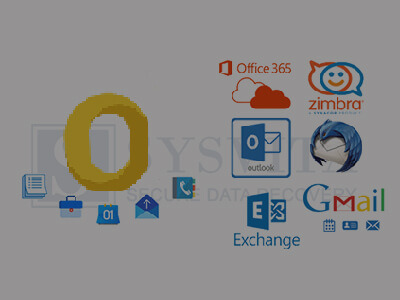
Free Methods for OLM to PST Conversion
Before delving into the benefits of SysVita OLM Converter, let's briefly review the limitations of free methods:
Manual Export and Import
Export from Mac Outlook: In Mac Outlook, navigate to "File" > "Export" > "Outlook for Mac Data File (.olm)" to create an OLM file containing your email data.
Transfer OLM to Windows: Move the OLM file to your Windows PC through email, a USB drive, or other means.
Import to Windows Outlook: In Windows Outlook, select "File" > "Open & Export" > "Import/Export." Choose "Import from another program or file," select "Outlook Data File (.pst)," and follow the on-screen instructions.
Pros:
Cost-effective, as it's free.
No third-party software required.
Cons:
Time-consuming and potentially error-prone.
Limited to email data only.
Risk of data loss during manual transfer.
IMAP Email Account Synchronization
IMAP synchronization is suitable for email items only, excluding contacts, calendars, and other data.
The setup process can be complicated, especially for users unfamiliar with IMAP configuration.
It may not preserve the folder structure and other essential data elements.
IMAP Email Account Synchronization
Setup IMAP Account: Configure IMAP email accounts on both Mac Outlook and Windows Outlook.
Synchronize Folders: Move emails from Mac Outlook folders to the IMAP account, allowing them to sync to the server.
Access on Windows: Configure the same IMAP account in Windows Outlook, and emails will sync down.
Pros:
Free and straightforward.
No third-party tool needed.
Cons:
Limited to email items.
IMAP setup can be complicated.
May not preserve folder structure and other data.
Third-Party Tool: SysVita OLM Converter-Simplifying Mac Outlook Migration
SysVita OLM Converter is a third-party tool designed to streamline and simplify the OLM to PST conversion process. Here are some key advantages:

Comprehensive Conversion
SysVita OLM to PST Converter can transfer not only emails but also contacts, calendars, tasks, and attachments, providing a complete migration solution.
Preservation of Folder Hierarchy
This tool maintains the original folder structure, ensuring that your data remains organized and accessible in Windows Outlook.
Efficiency and Reliability
OLM Converter automates the migration process, significantly reducing the risk of errors and data loss.
Users can rely on the tool's efficiency to complete large-scale migrations without the hassle of manual workarounds.
User-Friendly Interface
The software boasts an intuitive and user-friendly interface, making it accessible to users of all levels of technical expertise.
Data Integrity Guarantee
SysVita takes data integrity seriously, ensuring that your emails and other data elements are transferred without any compromise.
Technical Support
Users can benefit from SysVita's customer support in case of any migration issues or queries.
Positive User Feedback
SysVita OLM Converter has garnered positive reviews and recommendations from users, making it a trustworthy choice for OLM to PST conversion.
For Mac Pc: SysVita OLM Recovery Software
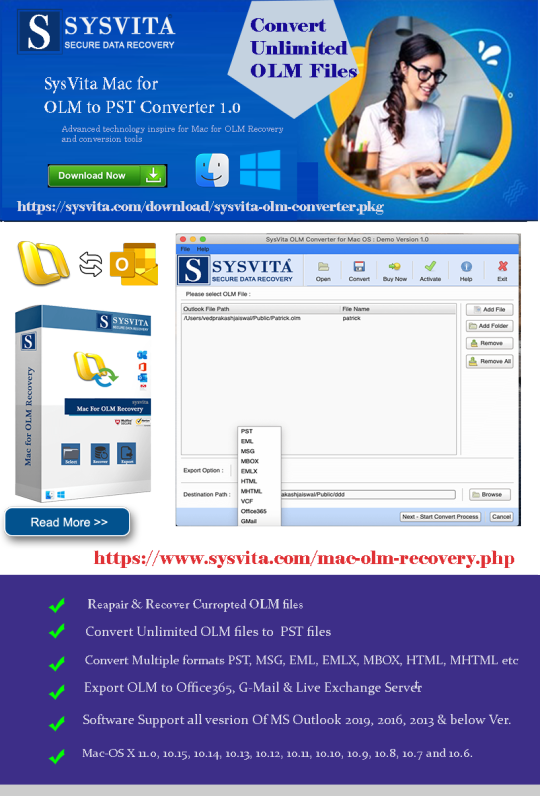
For Windows PC: SysVita OLM to PST Converter
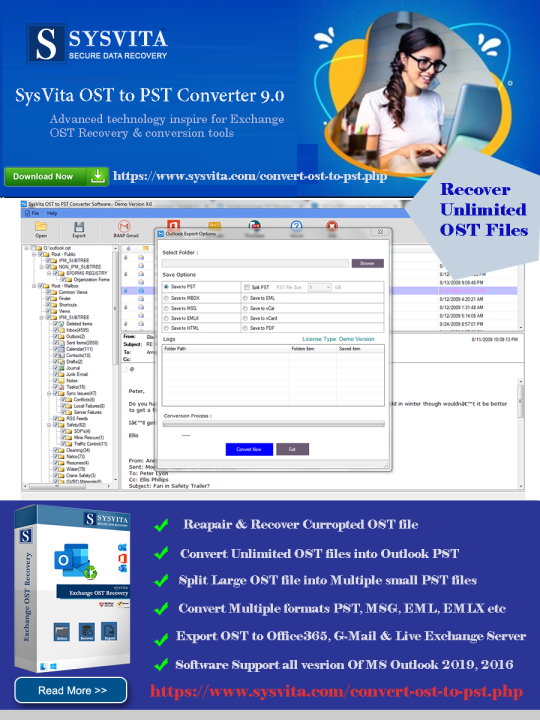
Conclusion
In the realm of Mac Outlook migration to Windows Outlook, free methods can be cumbersome, unreliable, and potentially risky in terms of data loss. SysVita OLM to PST Converter offers a dependable, efficient, and user-friendly alternative, simplifying the transition and ensuring that your valuable email data, including contacts, calendars, and more, is seamlessly migrated. When it comes to OLM to PST conversion, SysVita OLM Converter stands out as a robust solution that simplifies the process and guarantees data integrity.
Read more:
The Best 5 OLM Email Recovery Software for Mac – Get Your Lost Emails Back!
0 notes
Text
This Week in Rust 505
Hello and welcome to another issue of This Week in Rust! Rust is a programming language empowering everyone to build reliable and efficient software. This is a weekly summary of its progress and community. Want something mentioned? Tag us at @ThisWeekInRust on Twitter or @ThisWeekinRust on mastodon.social, or send us a pull request. Want to get involved? We love contributions.
This Week in Rust is openly developed on GitHub and archives can be viewed at this-week-in-rust.org. If you find any errors in this week's issue, please submit a PR.
Updates from Rust Community
Official
crates.io Postmortem: Broken Crate Downloads
July 2023 Leadership Council Update
Foundation
My first three months at the Rust Foundation
Project/Tooling Updates
IntelliJ Rust Changelog #199
Fyrox Game Engine 0.31
Writing a Rest HTTP Service with Axum
Observations/Thoughts
Totality
Why the “Null” Lifetime Does Not Exist
First report: More than 80% of the crates link to their public VCS
[video] Aram Drevekenin – Zellij - A terminal workspace with batteries included
Rust Walkthroughs
Make invalid states unrepresentable
A visual tree iterator in Rust
A gentle introduction to IMAP
ESP32 Standard Library Embedded Rust: UART Communication
Shuttle Launchpad #3: Sudoku, Ownership and Error Handling
[video] Pragmatic Intro to Rust Web Development: Overview
Research
ResourceGauge: Enabling Resource-Aware Software Components (with Rust)
Miscellaneous
How to speed up the Rust compiler: data analysis assistance requested!
Programming language popularity: Rust
Llama2.rs - Inference Llama 2 in one file of pure Rust
Crate of the Week
This week's crate is tower-async, a currently nightly-only async library to build network servers, based on tower.
Thanks to Glen De Cauwsemaecker for the self-suggestion!
Please submit your suggestions and votes for next week!
Call for Participation
Always wanted to contribute to open-source projects but did not know where to start? Every week we highlight some tasks from the Rust community for you to pick and get started!
Some of these tasks may also have mentors available, visit the task page for more information.
Ockam - Investigate if the macOS toggle is possible in system tray app build with Tauri
Ockam - Avoid setting an embedded node as default for ockam project enroll
Ockam - ockam project ticket should return a proper error message
Hyperswitch - Migrate to enum_dispatch to reduce runtime overhead
Hyperswitch - Add Create Merchant and Create Merchant Key Store in a DB transaction
Hyperswitch - Use proxy exclusion instead of a separate proxied client
Hyperswitch - Add scoped error enum for customer error
If you are a Rust project owner and are looking for contributors, please submit tasks here.
Updates from the Rust Project
406 pull requests were merged in the last week
add mips64r6 and mips32r6 as target_arch values
add riscv64gc-unknown-hermit target
add x86_64-unknown-linux-ohos target
enable chkstk/alloca intrinsics on x86_64-unknown-uefi
Support .comment section like GCC/Clang (!llvm.ident)
add Alias to smir
add BITS, from_bits, to_bits to IP addresses
add FnPtr ty to SMIR
add Foreign, Never, FnDef, Closure and Generator tys to SMIR
add #[inline] to core debug assertion helpers
add dynamic for smir
add the no-builtins attribute to functions when no_builtins is applied at the crate level
add ty convs for smir refs and ptrs
allow opaques to be defined by trait queries, again
always const-prop scalars and scalar pairs
avoid tls access while iterating through mpsc thread entries
better diagnostics for dlltool errors
comment stuff in the new solver
don't translate compiler-internal bug messages
encode shorthands for spans in metadata
error/E0691: include alignment in error message
fix #[inline(always)] on closures with target feature 1.1
fix inline_const with interpolated block
fix invalid display of inlined re-export when both local and foreign items are inlined
fix removal span calculation of unused_qualifications suggestion
fix results search alias display
fix rustc-args passing issue in bootstrap
get !nonnull metadata on slice iterators, without assumes
get rid of subst-relate incompleteness in new solver
improve error message when closing bracket interpreted as formatting fill character
inline overlap based CGU merging
lint/ctypes: only try normalize
new solver: add a separate cache for coherence
new solver: don't consider blanket impls multiple times
on nightly, dump ICE backtraces to disk
permit pre-evaluated constants in simd_shuffle
prototype: add unstable -Z reference-niches option
querify unused trait check
refactor vtable encoding and optimize it for the case of multiple marker traits
remove Scope::Elision from bound-vars resolution
rename arg_iter to iter_instantiated
restrict recursive opaque type check
resurrect: rustc_llvm: Add a -Z print-codegen-stats option to expose LLVM statistics
reuse codegen_ssa monomorphization errors in codegen_gcc
reuse the MIR validator for MIR inlining
revert "Prototype: Add unstable -Z reference-niches option"
safe Transmute: Fix ICE (due to UnevaluatedConst)
substitute types before checking inlining compatibility
support --print KIND=PATH command line syntax
support interpolated block for try and async
turn copy into moves during DSE
tweak spans for self arg, fix borrow suggestion for signature mismatch
use SHA256 source file checksums by default when targeting MSVC
use features() over features_untracked() where possible
use erased self type when autoderefing for trait error suggestion
use the correct span for displaying the line following a derive sugge…
miri: make full field retagging the default
remove redundant clones
fix size_hint for EncodeUtf16
allow limited access to OsString bytes
make {Rc,Arc}::allocator associated functions
stabilize chown functions (unix_chown)
remove an allocation in Path::with_extension
remove the unstable core::sync::atomic::ATOMIC_*_INIT constants
remove lifetime bound for A for impl Extend<&'a T> for Vec<T, A>
hashbrown: publicly re-export Equivalent from the crate root
futures: add TryStreamExt::try_ready_chunks as failable version of StreamExt::ready_chunks
codegen_gcc: add instructions on how to generate GIMPLE format
codegen_gcc: add support for "ffi_const" function attribute
cargo: git: respect scp-like URL for nested submodules
cargo: credential provider implementation
cargo: fix "cargo doc --open" crash on WSL2
cargo: fix: encode URL params correctly for SourceId in Cargo.lock
cargo: fix: only skip mtime check on ~/.cargo/{git,registry}
rustdoc: strip impl if not re-exported and is doc(hidden)
rustdoc: fix position of default in method rendering
rustdoc: handle cross-crate RPITITs correctly
clippy: significant_drop_tightening don't lint literal-returning functions
clippy: significant_drop_tightening fix tuple drop recognition
clippy: inherent_to_string: Don't lint unsafe or extern fns
clippy: manual_filter_map: lint on matches and pattern matching
clippy: ptr_arg should ignore extern functions
clippy: redundant_pattern_matching: include guard in suggestion
clippy: unnecessary_literal_unwrap: fix ICE on None.unwrap_or_default()
clippy: unused_async: don't lint if paths reference async fn without immediate call
clippy: unwrap_or_else_default → unwrap_or_default and improve resulting lint
clippy: allow Self::cmp(self, other) as a correct impl
clippy: check for fully qualified paths in unnecessary_cast
clippy: check that the types are equal in SpanlessEq::eq_expr
clippy: fix unwrap_or_else_default false positive
clippy: fix async functions handling for needless_pass_by_ref_mut lint
clippy: fix: false positive for option_env! in ifs_same_cond
clippy: make comparison_to_empty work on if let/let chains
clippy: new lints: absolute_paths, error_impl_error, four_forward_slashes, iter_skip_zero, needless_return_with_try, redundant_guards, string_lit_chars_any, redundant_locals
clippy: refactor some of dereference.rs to util functions
clippy: remove #![allow(unused)] and --crate-name from cargo dev new_lint generated tests
clippy: rewrite tuple_array_conversions
rust-analyzer: editor/code: Use notification command links for debugger installation
rust-analyzer: fix highlighting of byte escape sequences
rust-analyzer: fix: don't follow raw pointer derefs when considering method receiver candidates
rust-analyzer: fix: lookup super traits in is_dyn_method
rust-analyzer: fix: normalize expected ty in call arguments
rust-analyzer: fix: report incorrect-ident-case for inner items
rust-analyzer: limit change_visibility assist to applicable items
rustfmt: prevent ICE when formatting an empty-ish macro arm
rustfmt: support non-lifetime binders
Rust Compiler Performance Triage
A relatively light week with respect to performance changes. The one major regressing PR was reverted (for other reasons), and we saw some very nice gains on compile-times from (1.) changes to our codegen-unit merging logic and from (2.) changes to the stdlib slice iterators encoding its non-null guarantees directly, allowing the removal of a call to the assume intrinsic.
Triage done by @pnkfelix. Revision range: 6b9236ed..0308df23
1 Regressions, 1 Improvements, 4 Mixed; 1 of them in rollups 35 artifact comparisons made in total
Full Report Here
Approved RFCs
Changes to Rust follow the Rust RFC (request for comments) process. These are the RFCs that were approved for implementation this week:
No RFCs were approved this week.
Final Comment Period
Every week, the team announces the 'final comment period' for RFCs and key PRs which are reaching a decision. Express your opinions now.
RFCs
No RFCs entered Final Comment Period this week.
Tracking Issues & PRs
[disposition: merge] make noop_method_call warn by default
[disposition: merge] Infer type in irrefutable slice patterns with fixed length as array
New and Updated RFCs
[new] Add "crates.io Policy Update" RFC
[new] RFC: Generic member access for dyn Error trait objects
[new] Error Display (std::error::Error::fmt_error)
Call for Testing
An important step for RFC implementation is for people to experiment with the implementation and give feedback, especially before stabilization. The following RFCs would benefit from user testing before moving forward:
No RFCs issued a call for testing this week.
If you are a feature implementer and would like your RFC to appear on the above list, add the new call-for-testing label to your RFC along with a comment providing testing instructions and/or guidance on which aspect(s) of the feature need testing.
Upcoming Events
Rusty Events between 2023-07-26 - 2023-08-23 🦀
Virtual
2023-07-26 | Virtual (Cardiff, UK)| Rust and C++ Cardiff
The unreasonable power of combinator APIs
2023-07-27 | Virtual (Charlottesville, NC, US) | Charlottesville Rust Meetup
Crafting Interpreters in Rust Collaboratively
2023-07-28 | Virtual (Tunis, TN) | Rust Meetup Tunisia
Rust Meetup Tunisia - Volume I, Number IV
2023-07-31 | Virtual (Linz, AT) | Rust Linz
Rust Meetup Linz - 31st Edition
2023-08-01 | Virtual (Berlin, DE) | OpenTechSchool Berlin
Rust Hack and Learn
2023-08-01 | Virtual (Buffalo, NY, US) | Buffalo Rust Meetup
Buffalo Rust User Group, First Tuesdays
2023-08-02 | Virtual (Indianapolis, IN, US) | Indy Rust
Indy.rs - with Social Distancing
2023-08-02 | Virtual (Stuttgart, DE) | Rust Community Stuttgart
Rust-Meetup
2023-08-08 | Virtual (Dallas, TX, US) | Dallas Rust
Second Tuesday
2023-08-10 | Virtual (Nuremberg, DE) | Rust Nuremberg
Rust Nürnberg online
2023-08-15 | Virtual (Berlin, DE) | OpenTechSchool Berlin
Rust Hack and Learn
2023-08-15 | Virtual (Washington, DC, US) | Rust DC
Mid-month Rustful
2023-08-16 | Virtual (Vancouver, BC, CA) | Vancouver Rust
Rust Study/Hack/Hang-out
2023-08-22 | Virtual (Dublin, IE) | Rust Dublin
Rust, Serverless and AWS
Asia
2023-07-27 | Seoul, KR | Rust Programming Meetup Seoul
Seoul Rust Meetup
2023-07-27 | Seoul, KR | T-RUST meetup
🦀 7/27(목) T-RUST Meetup 🦀 (+ 현직자 네트워킹 세션)
Europe
2023-07-27 | Copenhagen, DK | Copenhagen Rust Community
Rust metup #38 at Deloitte!
2023-07-27 | Vienna, AT | Rust Vienna
Rust Dojo
2023-08-17 | Reading, UK | Reading Rust Workshop
Reading Rust Meetup at Browns
2023-08-22 | Helsinki, FI | Finland Rust Meetup
Helsink Rustaceans First Gathering
2023-08-24 | Aarhus, DK | Rust Aarhus
Rust Aarhus Hack and Learn at Trifork
North America
2023-07-27 | Mountain View, CA, US | Mountain View Rust Meetup
Rust Meetup at Hacker Dojo
2023-08-01 | Chicago, IL, US | Deep Dish Rust
Rust Happy Hour
2023-08-07 | Minneapolis, MN, US | Minneapolis Rust Meetup
Minneapolis Rust Meetup Happy Hour
2023-08-10 | Mountain View, CA, US | Mountain View Rust Meetup
Rust Meetup at Hacker Dojo
2023-08-10 | Lehi, UT, US | Utah Rust
Building a simplified JVM in Rust
2023-08-15 | San Francisco, CA, US | San Francisco Rust Study Group
Rust Hacking in Person
2023-08-15 | Seattle, WA, US | Seattle Rust User Group Meetup
Seattle Rust User Group - August Meetup
2023-08-17 | Nashville, TN, US | Seattle Rust User Group Meetup
Rust goes where it pleases. Rust on the web and embedded
2023-08-23 | Austin, TX, US | Rust ATX
Rust Lunch - Fareground
Oceania
2023-07-27 | Brisbane, QLD, AU | Rust Brisbane
July Meetup
2023-08-08 | Aukland, NZ | Rust AKL
A Peek into GPU Computing + Safer Code with Code Generation
2023-08-09 | Perth, WA, AU | Rust Perth
August Meetup
If you are running a Rust event please add it to the calendar to get it mentioned here. Please remember to add a link to the event too. Email the Rust Community Team for access.
Jobs
Please see the latest Who's Hiring thread on r/rust
Quote of the Week
A rustacean is a programmer that dislikes being told "yes" in situations where they'll regret it later.
– Predrag Gruevski on mastodon
Thanks to Kevin Mehall for the suggestion!
Please submit quotes and vote for next week!
This Week in Rust is edited by: nellshamrell, llogiq, cdmistman, ericseppanen, extrawurst, andrewpollack, U007D, kolharsam, joelmarcey, mariannegoldin, bennyvasquez.
Email list hosting is sponsored by The Rust Foundation
Discuss on r/rust
0 notes
Text

Best IMAP Email Backup Software Users can easily Backup IMAP Mail Folder to MBOX using eSoftTools IMAP Backup and Migration software. It offers many features to export IMAP email files and also provides a smart feature to export files with specific and selected dates. The software comes with a clean graphic interface and the software offers a free demo trial, users can export 25 mails using the demo feature.
visit more -
#imap backup tool#imap migration tool#backup imap emails#imap to office 365#imap to gmail#imap downloader
1 note
·
View note
Text
How Icigai Helps You Migrate Your Data to Zoho Mail
Migrating your data to a new email provider can be a daunting task. The process can be time-consuming, and there's always the risk of losing important data during the transition. That's why it's important to choose a migration service that's efficient, reliable, and secure. Zoho Mail is a popular email provider that offers several options for migrating your data from your previous email provider to their servers. However, the process can be overwhelming, which is why you need the help of a reliable migration service like Icigai.
Icigai is a leading IT services provider in Dubai that offers Zoho Migration Support services. We have a team of experts who can help you migrate your data quickly and efficiently. Our team has extensive experience in handling complex migration projects, and we can ensure that your data is migrated accurately and securely. We use the latest migration tools and techniques to ensure that your data is migrated without any loss or corruption.
Zoho Mail offers several options for migrating your data, including POP, IMAP, EML, PST, and other methods. However, the most recommended way to migrate your emails is through the IMAP protocol. This method maintains email statuses and folders, ensuring that your emails are organized in the same way as they were in your previous email provider. Before starting the migration process, our team will conduct a sample migration for a few users to determine the source server behavior. This will help us identify any potential issues or challenges that we may encounter during the migration process.
The time it takes to migrate your data depends on several factors, including network speed and mailbox size. On average, 1 GB of data takes approximately 15 minutes to migrate. However, we can migrate your data in batches of 10 users to ensure a smooth transition. If there are any problems during the migration process, our support team is available to resolve any issues and ensure that the migration is completed without any interruptions.
At Icigai, we understand the importance of data security. That's why we use the latest encryption and security protocols to ensure that your data is migrated securely. We also offer backup and disaster recovery services to ensure that your data is protected in the event of a system failure or data loss.
In conclusion, migrating your data to Zoho Mail can be a complex process. However, with the help of a reliable migration service like Icigai, you can ensure that your data is migrated quickly, efficiently, and securely. Our team of experts is available to help you with all your Zoho Migration Support needs in Dubai. Contact us today to schedule a consultation and learn more about our services.
0 notes
Text
An IMAP backup tool that will help you conquer every difficulty in this time-sensitive task
No one will refute the fact that IMAP backup is a time-sensitive action against unpredictable situations that may encourage data loss. Despite this understanding sinking deep into our minds, we resist the idea to backup IMAP email because of some difficulties. With tighter work schedules dictating terms and with so much going on in our personal lives, this task tends to be subconsciously avoided. There's another apparent reason why people tend to overlook this need, which is finding this procedure to be beyond their technical acumen. This stokes a feeling of fear.

We also feel at loss of answers when we are not able to find useful information detailing the nitty-gritty of email backup. This leads to a lingering resistance preventing us from creating backups. We also feel conscious of the fact that using any ominous, random tool may become a causative factor behind data loss. We also feel uncomfortable about accommodating more data in the form of backups into our limited storage space which is already being challenged by a rapid rush of miscellaneous data. We may not be equipped with technical skills required to backup IMAP email, which can become a major mental block which is hard to dissolve.
However, this does not imply that there are no easy ways to conduct email management without being engulfed in fear emanating from various factors detailed above. There's an ease affording method to backup IMAP email when you take safe refuge in the company of Mail Backup X, a tool with ease of usage and reliability written all over it. This tool has bagged unprecedented appreciation from software critics and it takes data security many levels higher with sturdy data protection techniques. The ease of usage fostered by this tool is so profound that even beginners can partake in email management, with no doubts running at the back of their minds.
Perform the time-sensitive task of IMAP backup immediately
Don't live in the false confidence that data loss always happens to someone else and you are invulnerable to threats to data security. Things can take a turn for worse quite abruptly and catch you in a totally unprepared state where you have no means at disposal to rectify the bad effects of data loss. One must be proactive and take preemptive action before things go out of hands. To perform the time-sensitive task of IMAP backup immediately you need a professional tool like Mail Backup X. This tool gets rid of all complexities in this process and boasts of flexibility which is a rarest of rare find. Unlike the services of data security experts who have to be paid a regular remuneration, this tool involves a one-time cost and satisfies your present and future email management needs without any delay.
This IMAP backup tool will roll out benefits after benefits
Mail Backup X is a numerouno tool that automates and smoothes out the process of email backup from a wide range of email services. Being a platform independent tool that does its job flawlessly on both Windows and Mac, it will offer you full value for every penny you spend on it. You can conquer any challenge in email management in the company of this ingenious tool without being made to toil hard. The platform independent nature of this tool will allow you to use both Windows and Mac interchangeably because it keeps ease of usage intact, while you work on any of them. You will not be victimized by technical complexities or face any hurdles while going the distance with this tool that caters bonus functionalities like email archiving, restore and migration. Once you are done with a short and simple installation process, you will discover that this ease-affording tool will not threaten you with any technical challenges, because ease of usage will accompany you everywhere while you transverse the versatilelandscape of this tool.
This IMAP backup tool has a lot on the cards to create an everlasting positive impression on you
To start with, this is a cost effective tool with diverse functionalities that make it an even more affordable option.
You can sever all ties with doubts as this tool delivers the goods in the area of data security.
Besides experts, users have also rated this tool as the best utility with the best lineup of features that lend completeness to email management.
You will not find anything lacking in this application that performs both IMAP backup and recovery.
This tool extends its dominion to Windows and Mac while sustaining its ease of usage on both through an interface that remains the same. This will prevent any doubts from manifesting in your mind.
This tool provides a multitude of backup options, an attribute that is highly demanded by the utility-hungry users. These backup options include full backups, partial backups, incremental backups, mirror backups, etc.
You will face no issues while actualizing data redundancy with this express paced tool that will create a milieu of heightened data security within a few minutes.
Partial backup is another novel option that enables users to augment resource efficiency.
To provide you with cost and resource efficiency, this tool employs 3x data compression that allows you to squeeze in more data into your limited storage space.
Email backup is just one side of the coin when it comes to data security. End to end encryption is the other side of the coin that is a must to secure data distributed on various storage sites. This tool facilitates both and emerges as a data friendly solution.
A nice piece of information before taking a leave
If you want to take full advantage of this enlightening web space, then you must download the free demo of this tool, which will assist you in formulating the most effective email management strategy that actualizes both discrepancies-free data retention and impenetrable data security www.mailbackupx.com/imap-backup-tool/.
1 note
·
View note
Text
Comprehensive Guide: Free Methods to Convert OLM File to Outlook PST
Migrating from Outlook for Mac to Outlook for Windows can be challenging, especially when it comes to converting OLM files to PST format. While there are various paid tools available to assist with this conversion, many users seek free methods to accomplish the task. In this comprehensive guide, we'll explore free methods to convert OLM files to Outlook PST, ensuring a smooth transition without the need for paid software.
What Are OLM and PST Files?
Before diving into the conversion process, it’s important to understand the difference between OLM and PST files:
OLM Files: OLM is the file format used by Outlook for Mac to store emails, contacts, calendars, tasks, and other mailbox items.
PST Files: PST (Personal Storage Table) is the file format used by Outlook for Windows to store similar mailbox data.
To access your OLM file data in Outlook for Windows, you must convert the OLM file to PST format.
Free Methods to Convert OLM to PST
Method 1: Using IMAP Configuration
One of the most effective free methods to convert OLM files to PST is by using an IMAP email account. This method involves syncing your OLM data to an IMAP account and then downloading it to Outlook for Windows. Here’s a step-by-step guide:
Step 1: Set Up an IMAP Account
Create a Gmail account (or use any other IMAP-supported email service).
Enable IMAP in the Gmail account settings:
Log in to your Gmail account.
Go to Settings > See all settings.
Click on the Forwarding and POP/IMAP tab.
Under the IMAP Access section, enable IMAP.
Step 2: Configure the IMAP Account in Outlook for Mac
Open Outlook for Mac.
Go to Tools > Accounts.
Click on the + icon to add a new account and choose Email.
Enter your Gmail account credentials and configure the IMAP settings:
Incoming server: imap.gmail.com
Outgoing server: smtp.gmail.com
Save the configuration and allow Outlook to sync with your Gmail account.
Step 3: Move OLM Data to the IMAP Mailbox
In Outlook for Mac, select the emails and other data you want to convert.
Drag and drop the selected items into the IMAP mailbox you configured earlier.
Allow the data to sync with your Gmail account.
Step 4: Configure the Same IMAP Account in Outlook for Windows
Open Outlook for Windows.
Go to File > Add Account.
Enter your Gmail account credentials and configure the IMAP settings.
Once configured, Outlook for Windows will begin syncing the data from your Gmail account.
Step 5: Export Data to PST
After the data syncs, go to File > Open & Export > Import/Export.
Choose Export to a file and select Outlook Data File (.pst).
Select the IMAP folder you want to export and complete the export process.
Method 2: Using Outlook for Mac and Exporting as a .txt or .eml File
Another free method involves manually exporting your OLM data into formats that can be imported into Outlook for Windows. This method is more labor-intensive and may not be suitable for large amounts of data but is still an option.
Step 1: Export OLM Data to .txt or .eml Format
Open Outlook for Mac.
Select the emails or data you wish to export.
Drag and drop the selected items to your desktop. This will save the items as .txt or .eml files.
Step 2: Import the Files into Outlook for Windows
Transfer the .txt or .eml files to your Windows PC.
Open Outlook for Windows.
Drag and drop the .txt or .eml files into the appropriate folders in Outlook.
Method 3: Using Apple Mail as an Intermediary
This method requires the use of Apple Mail to facilitate the conversion process. It’s another free option but requires both Outlook for Mac and Apple Mail installed on your system.
Step 1: Import OLM Data into Apple Mail
Open Outlook for Mac and export the mailbox to an OLM file.
Open Apple Mail and go to File > Import Mailboxes.
Select the OLM file to import the data into Apple Mail.
Step 2: Export from Apple Mail to MBOX Format
In Apple Mail, select the mailbox you imported.
Right-click on the mailbox and choose Export Mailbox.
Save the exported file in MBOX format.
Step 3: Convert MBOX to PST Using a Free Tool
Transfer the MBOX file to your Windows PC.
Use a free MBOX to PST converter tool available online to convert the MBOX file to PST format.
Import the PST file into Outlook for Windows.
Limitations of Free Methods
While these free methods can be effective, they have some limitations:
Time-Consuming: Manual methods can be labor-intensive, especially for large amounts of data.
Risk of Data Loss: There’s a higher risk of data loss or corruption during manual conversions.
No Direct Conversion: Most free methods do not offer a direct conversion from OLM to PST, requiring multiple steps and tools.
The Ultimate Solution: ATS OLM to PST Converter
For those looking for a more efficient and reliable method to convert OLM files to PST, the ATS OLM to PST Converter offers a powerful alternative. This tool simplifies the conversion process, ensuring that all your data is accurately and securely transferred from OLM to PST.
Key Features of ATS OLM to PST Converter:
Direct and Fast Conversion: Converts OLM files directly to PST format without any intermediary steps, saving time and reducing the risk of errors.
Multiple Output Formats: In addition to PST, the tool supports exporting to other formats such as EML, MSG, MBOX, PDF, and more.
Preserves Data Integrity: Maintains the original folder structure, metadata, and email properties, ensuring that all data remains intact.
User-Friendly Interface: Designed for ease of use, even for those without technical expertise.
Batch Conversion: Allows for the conversion of multiple OLM files at once, streamlining the process for users with large amounts of data.
Free Trial Version: Offers a free trial version, allowing users to convert a limited number of items to test the software before purchasing.
Why Choose ATS OLM to PST Converter?
While free methods are available, they often come with limitations that can make the process cumbersome and time-consuming. The ATS OLM to PST Converter eliminates these challenges by providing a straightforward, reliable, and efficient conversion process. Whether you’re dealing with large volumes of data or simply want a hassle-free experience, this tool is designed to meet your needs.
Conclusion
Converting OLM files to PST for Outlook 365 can be done using various free methods, though each has its own set of challenges. Whether you opt for IMAP configuration, manual export, or using Apple Mail as an intermediary, the methods outlined in this guide provide solutions without the need for paid software. However, for a more straightforward and risk-free conversion, the ATS OLM to PST Converter is an excellent choice, offering a powerful and user-friendly solution that ensures your data is accurately and securely migrated to Outlook for Windows.
Software available on Microsoft Store: https://apps.microsoft.com/detail/9nfvmwt3kjr6?hl=en-US&gl=US

#ATS OLM To PST Converter#OLM To PST Converter#Free OLM To PST#Migrate OLM To PST#OLM To IMAP Exporter#technology#news
0 notes
Video
youtube
Gmail to Outlook | Setup Gmail in outlook 2016
#outlook 2016 won't connect to gmail#setup gmail in outlook 2019#g suite email setup#setup gmail in outlook 2010#gmail smtp settings#gmail imap settings#how do i sync my gmail with outlook?#google migration tool download#gmail to outlook#gmail tools#setup gmail in outlook 2013#sync outlook 2016 with gmail
0 notes
Text
Hvordan migrere Zimbra til Office 365-konto
Zimbra-applikasjonen er også kjent som "Zimbra Collaboration Suite" som også er en løsning i bedriftsklassen for bedrifter som inneholder fildelingsverktøy, e-post, kalendere osv. Det er også en åpen kildekode og nettbasert e-postklient som kan nås av flere små bedrifter. Zimbra har imidlertid begrensede funksjoner som er gratis i motsetning til Office 365. Så hvis du leter etter en sikker, men pålitelig metode for å utføre Zimbra til Office 365-migrering, fortsett å lese.
Microsoft Office 365 er en profesjonell og forretningsproduktivitetspakke som omfatter PowerPoint, OneNote, Outlook, MS Word, Excel, Microsoft Teams, OneDrive osv. Samarbeidsmediet og kommunikasjonen spiller en avgjørende rolle i en bedrifts vekst, slik at de leter etter en pålitelig måte å bytte fra Zimbra til Office 365. Derfor er flere bedrifter mer tilbøyelige til MS O365-pakken.
Oppdag de viktigste grunnene til at brukere bytter fra Zimbra til Office 365 Migration
● Zimbra Collaboration Suite er utelukkende en nettbasert applikasjon i motsetning til Microsoft O365 som inkluderer kompatibilitet med flere plattformer som iPhone-applikasjoner, Android-applikasjoner, nettbaserte osv. ● Zimbra har et komplisert grensesnitt som ikke er lett å fungere for mange brukere, mens MS Outlook har et intuitivt grensesnitt som også er brukervennlig. ● Brukerne vil kanskje legge merke til at filtrene og søkealternativene til Zimbra er relativt begrensede i motsetning til MS O365-pakken. ● Den fremste konfigurasjonen av Zimbra er vanskelig sammenlignet med Office 365. ● Zimbra desktop-applikasjonsdokumentasjon er ikke den beste, mens MS O 365 har et mer definert og detaljert dokumentasjonsstyringssystem.
De ovennevnte er noen få grunner til at mange brukere bytter fra Zimbra til Office 365. Det er imidlertid mange flere grunner til at brukere ser etter en pålitelig måte å migrere Zimbra til Office 365. Mange brukere gjør den vanlige feilen å utføre en migrering fra Zimbra til Office 365 ved å bruke den manuelle metoden og ender opp med å miste og ødelegge postkasseelementene sine. Så det anbefales sterkt å velge et verifisert Zimbra til Office 365-migreringsverktøy som sikrer sikker, men rask migrering uten å skade postbokselementer.
Hvorfor bør du velge KDETools Zimbra Mail to Office 365 Migration Tool?
Å bruke KDETools Zimbra til Office 365 migreringsverktøy for å utføre migrering fra Zimbra til Office 365 er en perfekt måte siden det ikke bare sikrer sikker migrering, men også raskt. Migreringsverktøyet holder de originale metadataene og hierarkiet intakt mens det utfører migreringen av Zimbra til Office 365. Det støtter også alle IMAP e-postservere som Yahoo Mail, Outlook.com, Gmail, Zimbra osv. Brukerne kan også teste den gratis demoen versjon av det verifiserte Zimbra til Office 365-migreringsverktøyet for å migrere Zimbra TGZ-filer til O365.
Sammendrag
For å finne ut den raskeste og sikreste måten å utføre Zimbra til Office 365-migrering på, les bloggen da vi har nevnt de viktigste årsakene til at mange brukere bytter fra Zimbra til Office 365 og anbefalte et profesjonelt Zimbra til Office 365-migreringsverktøy.
Lese Mer: https://www.kdetools.com/zimbra/office-365.html
0 notes