#linux Antergos
Explore tagged Tumblr posts
Video
youtube
Bias? Let’s Talk About My Real History with Mint/Ubuntu/Manjaro/Antergos and Beyond! #linux #FOSS #CachyOS #Nobara #EndeavourOS
0 notes
Text
EndeavourOS 2025.03.19
Została wydana nowa wersja EndeavourOS 2025.03.19. EndeavourOS to dystrybucja Linux w wersji ciągłej (rolling) oparta na Arch Linux. Projekt ma być duchowym następcą Antergos. https://linuxiarze.pl/endeavouros-2025-03-19/
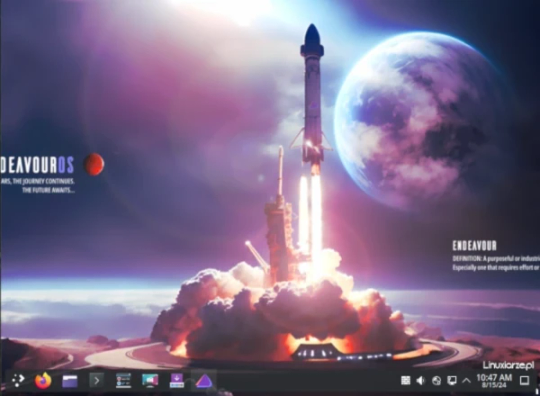
0 notes
Text
How to Install Node.js on Linux Using Different Methods?
Node JS is an open-source, back-end Javascript code outside a web browser. Here are the steps on how to install Node.js on Linux using various methods. hire node js develoepr
Node.js is a cross-platform that runs on the V8 engine and executes Javascript code outside a web browser. It also allows developers to use Javascript to write command-line tools and run scripts server-side to produce dynamic web page content before the page is sent to the user’s web browser.
.js is a standard filename extension for Javascript code, but Node.js doesn’t refer to a file in this context.
Overview of Node.js
Node.js allows the creation of web servers and networking tools using Javascript and modules that handle various core functionalities. Javascript is the only language that Node.js supports natively. As a result, Node.js applications can be written in Clojure script, Dart, and others. It is officially supported on macOS, Linux, and Microsoft Windows 8.1.
Node.js brings event-driven programming to web servers and allows the development of fast web servers in JavaScript. It connects the ease of a scripting language with the power of Unix network programming. It was built on top of Google’s V8 Javascript engine since it was open-sourced under the BSD license. The Node.js developer community has developed web frameworks to accelerate the development of applications. The frameworks include Socket.IO, Derby, Express.js, Feathers.js, and others.
Modern desktop IEDs provide debugging features for Node.js applications. These IDEs include JetBrains, Microsoft Visual Studio, or TypeScript with Node definitions. It is supported across several cloud hosting programs like Google Cloud Platform, Joyent, and others.
Install NodeJS on Linux Using NVM
This is the best way to install Node.js. NVM is a bash script used to manage multiple Node.js versions. It allows us to install and uninstall Node.js and switch from one version to another. The best thing is we can install any available Node.js version of our choice using NVM.
Install Node.js on Linux using your distribution’s package manager
It is available in the default repositories of most Linux distributions. If you want to have a stable Node.js on your Linux, you can install it using the distribution package manager.
On Arch Linux and its derivatives like Antergos, Manjaro Linux, run the “$ sudo pacman -S nodejs npm” command to install it.
On RHEL, CentOS, you need to enable the EPEL repository first. $ sudo yum install epel-release and then install Node.js using $ sudo yum install nodejs npm command.
For More Info: mobile app development company in india
React Native Development Company
web development
0 notes
Text
Linux Life Episode 48

Hello and welcome back to Linux Life, my eternal quest to find enlightenment via the world of Linux. Well sorry I have not put much up lately afraid family life has been a bit hectic getting in the way of me sitting down at my computer.
So I am still intending to do a complete review of video editors but at the moment I have had very little time to write scripts. Episodes have been planned and video capture started. The project is still alive just letting you know.
However I have been able to do the occasional small project such as playing with Previous which is an emulator for NeXT machines. It seems very similar to the Hatari emulator even the main interface is the same. Don’t know if it’s the same people who wrote it I didn’t really check.
Using the emulator I am running NextStep 3.3 I did try doing that with Qemu but the results were not good. Eventually I managed to get Openstep 4.2 running using VMware but Previous seems to run Nextstep 3.3 quite well.
Now the only thing about Previous is it is not in the AUR. I had to download the source files from their server and build it. Luckily because of the AUR I had all the dependencies so it built first time.
Must admit the 68040 emulation is definitely faster than Hatari. So although it shares the same configuration interface it definitely seems to be coded better using more up to date UAE code.
Admittedly I am no expert at Nextstep as I have not really learned how to use it but it was always one of those operating systems that interested me. In fact I was a bit of a geek about NeXT machines I just never owned one.
I have the Peanuts ISO archive down from archive.org but I can’t remember how to unarchive stuff. I did get it working on OpenStep and once you have a pkg file (OS X uses the same extension as they have a similar base) but to be honest I have forgotten how I did it so I am yet to really try it with anything complex.
The other thing I have installed between my rushing around like a complete lunatic sorting out things for other people was a game.

The game in question was The Dark Mod now it is basically a homage to the game Thief. It’s a full 3D first person environment where you have to steal certain things using stealth. I also believe there is some characters you have to persuade to your cause.
I could be wrong as I have only tried the first basic tutorial level and not really put much time in on the game. But on the Nvidia 1030 it seems to run pretty smoothly.
There is lots of missions you can play many of them provided by the community itself. Reason being it also has a level editor you can download by the name of Dark Radiant.
One thing that is odd is how you install the game. First you download the TDU Updater in my case the 64 bit version. Set it to executable. Now open a terminal and sudo as root. Now you run the Updater and inform it not to update the updater as you are using it.
It will then download the files from a series of mirrors from around the internet some faster than others. It can take a while to do so, so be patient. Once installed it will install a 32 bit version and a 64 bit version of the game.
This will be automatically set to executable as you ran the updater as root. now sign out as root and run the appropriate The Dark Mod file in my case thedarkmod.x64
It doesn’t install itself to any menus so if you want to run it you will either have to enter it manually to the menu system or create a launcher shortcut. Obviously you can just run it from the terminal if in the right directory too.
I would like to play it more in-depth see if the game is any good so far I have walked around a bit and interacted with a few objects and jumped. There is more to learn and there is quite a few keys/actions to remember.
Now one thing I will say of note is that I am absolutely rubbish normally at stealth games. The last game I played which allowed stealth elements was Deus Ex: Human Revolution and I just massacred everyone in sight with guns if they got remotely hostile. I was about as stealthy as a rhinoceros that has been been painted bright neon hot pink running thorough a china shop in broad daylight (but with guns).
So we will see how it goes with this one as I get caught for the nine hundredth time and have to fight my way out of everything in sight. Even in the tutorial mission I buggered up there was this book you were supposed to read on a lectern in the second room. Now I read the first book fine which instructed me basic movements which was pretty obvious as I had used them to walk up to the book.
However in the second room there was a book that was I think supposed to teach me how to pick up objects. However the tutorial got overzealous and I picked up the book, could not put it down and was walking around with it. I could not figure how to put it back down or how to read it if I was carrying it. This is the basic tutorial people before I have even started the true game so I think I may be onto a bit of a losing battle.
However only time will tell. Well I think that is enough waffle for this episode. Sorry it took so long to get here and hopefully I should be able to post more regularly once things settle down a bit.
So until next time... Take care
#linux life#waffle#NeXT systems#Previous emulator#gaming#The Dark Mod#headless chicken impression#madness#Linux antergos
2 notes
·
View notes
Video
tumblr
Arch Linux.
13 notes
·
View notes
Text
Endeavour adia o lançamento de versão com net-installer
Endeavour adia o lançamento de versão com net-installer
Parece que o desenvolvimento do EndeavourOS está sofrendo uma desaceleração. Após uma versão de outubro que chegou dentro do prazo esperado, não havia versão de novembro porque um bug na versão lançada um mês antes tinha que ser corrigido. Dois meses depois, em dezembro, eles tiveram que lançar uma nova imagem que era na verdade a de outubro, porém, com o bug corrigido. Agora, acabam de chegar…
View On WordPress
0 notes
Text
Las mejores distribuciones linux según su uso

Las mejores distribuciones linux según su uso, o mejor dicho... que distribución necesitas realmente. Hoy en día y por suerte para los usuarios, ya quedaron atrás aquellas distros que se lanzaban como churros, eran bastante complejas para la mayoría de usuarios a la vez que poco fiables. Ahora disponemos de una gama de excelentes distribuciones linux, bien trabajadas, pulidas, y normalmente robustas. Si eres un recién llegado debes saber que existen distribuciones linux que brindan un aspecto similar a Windows o el mismo OS X, es una manera de facilitar la adaptación a Linux. En un articulo anterior puedes ver distros Linux con aspecto de Windows. Si no estás contento con tu sistema, o simplemente quieres un cambio, estas distribuciones que hoy te propongo están entre las mejores opciones del 2019. Como veras en el articulo se cubren diferentes niveles de experiencia y casos de uso. Ya seas un Sysadmin, un desarrollador, un usuario ofimático, o simplemente un entusiasta domestico, alguna de estas distribuciones será para ti.
Las mejores distribuciones linux según su uso
Linux Mint: Facil de usar Independientemente de tu experiencia en linux, incluso para un recién llegado, Linux Mint puede ser la distro que necesitas. Mint viene por defecto con un buen paquete de software que cubre la mayoría de necesidades. Si a esto le sumamos que es un gran "iso" que incluso (a mi entender) supera a su distribución madre (Ubuntu) Puedes elegir entre tres entornos de escritorio, Cinnamon es el más similar Windows, aunque MATE también es una opción muy popular, y si tu sistema no está a la ultima a nivel de hardware el escritorio XFCE es el recomendable. Cualquiera que sea tu elección, debes saber que consume menos recursos del sistema que Ubuntu, ademas al estar basado en las ultimas versiones LTS las actualizaciones de seguridad son constantes. Puedes descargar las ultimas versiones desde su pagina oficial.

Kali Linux: Pruebas forenses y de penetración Hay muchas distribuciones que podrías elegir en esta categoría, pero sin dudarlo y por motivos varios Kali Linux es la mejor. Directamente derivada de Debian, esta distribución está diseñada para realizar pruebas forenses digitales y de penetración (redes). Este proyecto está mantenido por Ofensive Security Ltd. Viene por defecto con un montón de herramientas y utilidades, aunque debemos decir que la gran mayoría son de uso en consola y requieren tener conocimientos previos. En la red existen cientos de manuales de uso, así que si quieres lanzarte al mundo oscuro es tu momento. Te recuerdo que dependiendo de tu país, el solo uso de alguna de las herramientas de Kali puede estar penado por ley. No seas pirata, solo amplia conocimientos. Elige entre varios escritorios y arquitecturas, y desde su pagina oficial descarga la versión que te interese.

Tails: Seguridad máxima La privacidad es un concepto cada vez es más importante en el mundo tecnológico que nos rodea. Estamos en un punto que todo puede ser una posible amenaza. Si quieres ser anónimo en Internet, debes navegar por la red TOR (revisa este articulo anterior), o más fácil aun... usar la distribución Tails. Tails está basada en Debian y viene preconfigurada para usar la red Tor. Muy útil para personas o usuarios conscientes de las intrusiones en su privacidad (sobre todo en países con gobiernos opresivos). Tails se ejecuta desde un almacenamiento portátil, por tanto al reiniciar el sistema no deja rastros permanentes de lo que hayas realizado (si en el almacenamiento portatil). Se incluyen un muchas herramientas de cifrado relacionadas con la privacidad, como la aplicación de mensajería instantánea, el administrador de contraseñas KeePassX, y otras utilidades de cifrado incluyendo el correo electrónico. Puedes descargar Tails desde su pagina oficial.

Bodhi Linux: Para maquinas antiguas A pesar de la evolución del hardware, aun circulan muchos netbooks portátiles obsoletos, al igual que sucede con los PC antiguos a los que aun podemos revivir. Una de las mejores distribuciones en este aspecto es Bodhi Linux, que aunque sea un derivado de Ubuntu, es una distribución elegante y muy ligera gracias al uso del escritorio Moksha (derivado de Enlightenment). El escritorio es limpio, y ofrece una instalación mínima que deja al usuario la libertad de personalizarlo fácilmente. Puedes descargar la versión que más te interese desde su pagina oficial.

Antergos: Rolling Arch Moderna y elegante, Antergos es la reina de las distribuciones españolas. Si estás harto de tener que actualizar constantemente la versión de tu sistema, Arch Linux es la solución. Soy consciente que la instalación y uso de Arch puede resultar compleja para usuarios no avanzados, por ello de entre todos los derivados de Arch destacamos a dos, Antergos y Manjaro. Arch hace las cosas para que sean simples, Antergos para que sean simples para usuarios no expertos (la diferencia es grande) y eso produce un rechazo entre algún usuario de la comunidad Arch. OJO!!!! con Antergos estamos ante una gran distro, basada por completo en Arch (excepto un par de repositorios por temas de software) es muy potente, con un escritorio muy cuidado, y sobre todo fácil de usar e instalar (tiene su instalador gráfico). La tremenda documentación de Arch Wiki (Arch Linux), es la misma que si usas Antergos, y como era de esperar hace uso de los repositorios AUR. Recomiendo que descargues Antergos desde su pagina oficial.

Gentoo: Solo para usuarios avanzados Gentoo es una de esas distribuciones de las que todos hemos oído hablar, pero que muy pocos las han utilizado. Posiblemente está veterana distro (2002) es la más flexible que existe, y te permite configurarla como tu quieras. Como dice su lema, Gentoo es lo que tu quieres que sea. Esta basada en orígenes, lo que quiere decir que compila todos los paquetes que instalas desde su código fuente. Es cierto que al compilar la instalación puede demorar un poco más, pero obtienes el beneficio de instalar exclusivamente lo que necesitas, ademas de poder personalizar cada paquete según nuestras necesidades. Permite la instalación de cualquier escritorio y personalizarlo completamente. Gentoo no decide nada por el usuario, tu tienes el control. Si no lo necesitas no lo quieres instar, es así de fácil. El proyecto Gentoo Hardened puede aumentar la seguridad del sistema hasta limites insospechados, es posiblemente la mejor seguridad en cualquier distribución linux. Puedes descargar Gentoo desde su pagina oficial.

Las mejores distribuciones linux según su uso En Sololinux.es seguimos creciendo gracias a nuestros lectores, puedes colaborar con el simple gesto de compartir nuestros artículos en tu sitio web, blog, foro o redes sociales. Read the full article
#Antergos#arch#ArchLinux#Bodhi#BodhiLinux#cinnamon#debian#distribucioneslinux#Enlightenment#gentoo#GentooHardened#kali#kalilinux#KeepassX#Lasmejoresdistribucioneslinux#Linux#LinuxMint#lts#Manjaro#mate#Mint#Moksha#OfensiveSecurity#OSX#redTor#rolling#sysadmin#Tails#Tor#ubuntu
0 notes
Photo

[Antergos Linux] Among Trees with Conky
19 notes
·
View notes
Text
AQ
What… is this? DannOS is a complete, free and fully-functional Linux operating system! (No joke, you can make a Hollywood film in DannOS.) DannOS is safe - standard DannOS is incompatible with Windows malware, so you can explore the Infinite Realms in peace. DannOS also respects your privacy - DannOS does not and will not collect or distribute your personal data or inject advertising into your operating system, which Windows does.
Libera? Jes. Libera, mia amiko.*
Why?
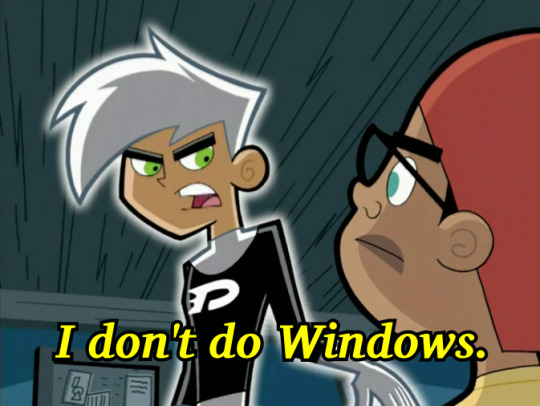
Um, why didn’t you base it off of glorious Arch? Actually there originally was gonna be an arch DannOS! The plan was for two DannOS forms, one based on Arch (codenamed Danterghost, from Antergos) and one based on Ubuntu/Debian (codenamed NO-PPLANET, because it’s had help via Canonical), but I was having trouble trying to make a distributable ISO for it, and in the end I figured it’d be less confusing sticking with one version for now.
Как пропатчить KDE2 под DannOS? KDE2 устарело. Для установки KDE Plasma 5 нужно проделать следующие операции: apt-get install kde-standard
I’d just like to interject for a moment. What you’re referring to as Linux- Ys Lignux.
*Yes yes, danno says ‘mio amiko’. No, that’s not correct Esperanto. **
**Sì. Libero, mio amico. Come libre e anche come gratis!
4 notes
·
View notes
Text
What is a "Distro" of “distribution?”
Linux has a number of different versions to suit any type of user. From new users to hard-core users, you’ll find a “flavor” of Linux to match your needs. These versions are called distributions (or, in the short form, “distros”). Nearly every distribution of Linux can be downloaded for free, burned onto disk (or USB thumb drive), and installed (on as many machines as you like).
Popular Linux distributions include:
LINUX MINT
MANJARO
DEBIAN
UBUNTU
ANTERGOS
SOLUS
FEDORA
ELEMENTARY OS
OPENSUSE
Each distribution has a different take on the desktop. Some opt for very modern user interfaces (such as GNOME and Elementary OS’s Pantheon), whereas others stick with a more traditional desktop environment (openSUSE uses KDE).
You can check out the top 100 distributions on the Distrowatch.
And don’t think the server has been left behind. For this arena, you can turn to:
Red Hat Enterprise Linux
Ubuntu Server
Centos
SUSE Enterprise Linux
Some of the above server distributions are free (such as Ubuntu Server and CentOS) and some have an associated price (such as Red Hat Enterprise Linux and SUSE Enterprise Linux). Those with an associated price also include support.
Which distribution is right for you?
Which distribution you use will depend on the answer to three simple questions:
How skilled of a computer user are you?
Do you prefer a modern or a standard desktop interface?
Server or desktop?
If your computer skills are fairly basic, you’ll want to stick with a newbie-friendly distribution such as Linux Mint, Ubuntu (Figure 3), Elementary OS or Deepin. If your skill set extends into the above-average range, you could go with a distribution like Debian or Fedora. If, however, you’ve pretty much mastered the craft of computer and system administration, use a distribution like Gentoo. If you really want a challenge, you can build your very own Linux distribution, with the help of Linux From Scratch.
If you’re looking for a server-only distribution, you will also want to decide if you need a desktop interface, or if you want to do this via command-line only. The Ubuntu Server does not install a GUI interface. This means two things your server won’t be bogged down loading graphics and you’ll need to have a solid understanding of the Linux command line. However, you can install a GUI package on top of the Ubuntu Server with a single command like sudo apt-get install ubuntu-desktop. System administrators will also want to view a distribution with regards to features. Do you want a server-specific distribution that will offer you, out of the box, everything you need for your server? If so, CentOS might be the best choice. Or, do you want to take a desktop distribution and add the pieces as you need them? If so, Debian or Ubuntu Linux might serve you well.
0 notes
Text
Linux Life Episode 42

Hello folks and welcome back to Linux Life. Well since last episode I was still having issues with ArcoLinux B Cinnamon due to issues with mirror lists. I changed them I reset them and I was still having issues regarding updates. Also Cinnamon kept crashing at random intervals for no apparent reason and had to be restarted. So it was being a tad problematic.
So I have now gone back to Antergos using MATE on the i7 desktop. First I had to write my USB stick to install it. I used Etcher under ArcoLinux which has normally not been a problem but for some reason it did not set up the stick correctly and it failed when I tried to boot it into the UEFI version.
Given my BIOS does not like Legacy boot systems it can do them but is very reluctant to do so. I tried to install the old way but it refused to start Grub 2 correctly. Ironically I had to now go and use a Windows system to rewrite the USB stick using Rufus and the UEFI setup worked.
Once installed I setup all of my regular programs without a hitch and was actually surprised the MATE could use the theme I had downloaded for Cinnamon called Cinnamox Heather without any conversion or problems.
Due to me having my home directory on a separate drive I also did not have to setup Steam, Thunderbird or Firefox plug-ins as they were already in the home directory config files, Handy.
So within a matter of under an hour I was back up and running without a hitch. Updates seem to be working fine in Antergos and Cnchi did not crash on me even once which is an absolute achievement as it used to be unstable as hell.
It did give me a few more Window Manager options to play with such as i3, Budgie and Openbox which I don’t believe were in the list last time I tried to run Cnchi. Ultimately I went with MATE because I know it works quite well and is quite low on resources usage compared to Gnome 3 or KDE.
So Antergos is back for now. We will see how long it lasts. Something didn’t work I think it was Davinci Resolve 15 but that I have discovered is due to you need the Nvidia 390.xx drivers as it does not work using the 340.xx ones. The 340.xx drivers don’t work well with OpenCL and CUDA which is what Davinci Resolve uses. The 390.xx ones are fine with it.
I planned a video experiment using OBS and certain emulators to do a comparison of a game between systems. Now I managed to install Fuse (ZX Spectrum) and VICE (C64) emulators no problem. However when it came to Amstrad emulation it was a bit of a pain. First I tried to install Caprice32 from the AUR but it refused to build due to issues with an alleged missing freetype-config. Also it was looking for pkg-config so I installed pkg-config then as soon as I ran the AUR build it uninstalled it and reinstalled pkgconf.
After lots of trying to get it to build playing with Makefiles and PKGBUILD files which the AUR uses I eventually gave up. Eventually I installed Arnold which seems to work. As a man who has not really emulated Amstrad machines I have no idea which one is a good emulator. They did say CPC4x is not bad but I could not get it compile as it uses TCL/Tk and I had no idea how to get it to build. I kept claiming it was missing old GCC v5 libs which I could not be bothered to install.
Especially as Antergos is using GCC version 8 if I remember correctly so it would have been a major step backwards and would probably break something.
Now that I have the three emulators working I can do my comparison but I must remember if I am using OBS not to capture in MP4 as the free version of Davinci Resolve does not include the H264 codecs, for them you need to buy the Studio version which is $200 I believe.
Unless Kdenlive can use MP4 considering I have not used any video editing packages beyond Adobe Premiere for about 5 minutes. I can try them and see if I can find one I like. Natron I believe is more like After Effects and is used to add filters and transitions but I have no idea as I have not tried it.
So now I have all of the necessary tools I can start playing with my video project. I can’t guarantee I will be happy with it or that I will even release anything but it will be a learning experience. I am sure I will keep you informed of the joys and pitfalls if I do so.
Anyway that’s enough waffle for this episode. So until next time ... Take Care
#linux life#linux antergos#linux arcolinux#kdenlive#natron#davinci resolve 15#mirrorlists#uefi#waffle
1 note
·
View note
Text
On my last tutorial, I talked about complete steps of installing Arch Linux on a Bare metal system and on Virtual Machine. This tutorial can be accessed through the link below. How To Install Arch Linux – Step by Step With Screenshots Today, I will share with you Pacman Package Manager and Yay Mastery Cheatsheet. I’ll also show you my lifesaver list of Pacman and Yay aliases. So let’s get started. What is Pacman? Pacman is a package manager used in Arch Linux and other Arch-based Distributions like Manjaro, Blackwatch, KaOS, LinHES, Antergos, Apricity OS, Arch Assault, BBQLinux, Bluestar, Bridge Linux, Ninja OS, PacBSD, Archiso, Kademar e.t.c. Also check: yay – Best AUR Helper for Arch Linux / Manjaro Pacman is mainly developed by Arch Linux developers and used to manage software packages; install, upgrade, configure and remove software packages. Pacman package manager is written in the C programming language and uses the .pkg.tar.xz package format. It maintains a text-based package database hence allows you to query the package database for installed packages, files, and owners of those files.One special feature of Pacman is its reliable way of handling dependencies and conflicts automatically. Pacman and Yay package manager mastery Cheat Sheet The list has commands for: Doing system update Install software packages with pacman and Yay Installing software packages locally available How to install software packages from the internet Removing software packages Searching software packages in the local database or online repositories. Create aliases for pacman and Yay Pacman Optimization Tips System update Update the system using: sudo pacman -Syu To synchronize your local database with repositories before upgrading packages that are out of date on the local system, type below command on your terminal: sudo pacman -Syy You can imultaneously synchronize with the repositories and update the system, enter below command: sudo pacman -Syyu Removing software packages The syntax of removing a software package while retaining its configuration(s) and required dependencies are: sudo pacman -R Example: sudo pacman -R geany Remove software package and its dependencies, provided those dependencies are not required by any other installed package: sudo pacman -Rs Example sudo pacman -Rs geany To remove a package, its dependencies and configuration files generated by Pacman, enter the command: sudo pacman -Rns Example: sudo pacman -Rns geany The -n option prevents saving of important configuration files with passive extension. It prevents creation of backup files. To remove a package, its dependencies and all packages depending on the target package, enter the command: sudo pacman -Rsc Example: To remove a package required by another package, without removing the dependent package, the command syntax is: sudo pacman -Rdd Example: sudo pacman -Rdd libproxy Installing Packages on Arch Linux Arch avoid refreshing package list without upgrading the system. It is, therefore, recommended to run pacman -Syu This will help you avoid any dependency issue that may arise. To install a specific package from repositories including required dependencies, issue command below in your terminal: sudo pacman -S Example: sudo pacman -S vlc Pacman will automatically detect required dependencies and install them for you To install a list of packages: sudo pacman -S vlc firefox geany vim os-prober Will install the packages mentioned above; vlc, firefox, geany, vim, and os-prober. It will automatically detect required dependencies and install them as well. To download software package without installing it. enter the command: sudo pacman -Sw sudo pacman -Sw vim To install a package from the specific repository, issue command with syntax below. sudo pacman -S [repository]/[package name] Example is: sudo pacman -S extra/vim Will install vim from extra repository specified in /etc/pacman.conf file.
If you want to install packages belonging to a group, you’ll have to specify the name of the group. sudo pacman -S vim-plugins You can install all packages in the group or pick a specific package from the group. Arch package groups A list of available package groups can be found on Official Arch Linux page: https://www.archlinux.org/groups/ Most common ones being: base,base-devel,devel,firefox-addons,gnome,gnome-extra,kde-applications, \ kdebase,kdeadmin,kdegames,kdemultimedia,kdenetwork,kdeutils,kdo-addons, \ linux-tools,libreoffice-extensions,lv2-plugins,l,xde,mate,mate-extra,plasma, \ qt,qt5,vim-plugins,xfce4,xfce4-goodies,xorg,xorg-apps,xorg-drivers,xorg-fonts, \ tessaract-data Installing Locally available packages or from the internet; not repositories. To install a package already downloaded onto the system. It should have extension pkg.tar.xz, then you can issue a command to install as shown below: sudo pacman -U Search Package Display information about a given package in the local database sudo pacman -Qi Search for package(s) in the local database sudo pacman -Qs Search for package(s) in the repositories sudo pacman -Ss Display information about a given package in the repositories sudo pacman -Si Create aliases for Pacman and Yay My Pacman and Yay alias list. You can modify as you want and add them to your ~/.bashrc or ~/.zshrc file. My Pacman Alias commands alias pacu='sudo pacman -Syu' # Update the system and upgrade all system packages. alias paci='sudo pacman -S' # Install a specific package from repos added to the system alias pacl='sudo pacman -U' # Install specific package that has been downloaded to the local system alias paci='pacman -Si' # Display information about a given package located in the repositories alias pacs='pacman -Ss' # Search for package or packages in the repositories alias pacr='sudo pacman -R' # Remove the specified package but retain its configuration and deps alias pacrall='sudo pacman -Rns' # Remove package, its configuration and all unwanted dependencies alias pacsl='pacman -Qi' # Display information about a given package in the local database alias paclocs='pacman -Qs' # Search for package/packages in the local database Yay Alias commands. alias yu='yay -Syua' # Synchronize with repositories and upgrade packages, including AUR packages. alias yi='yay -S' # Install a specific package from repos added to the system alias yil='yay -U' # Install specific package that has been downloaded to the local system alias yr='yay -R' # Remove package but retain configs and required dependencies alias yrall='yay -Rns' # Remove package or packages , its configuration and all unwanted dependencies alias yip='yay -Si' # Display information about a given package located in the repositories alias ys='yay -Ss' # Search for package or packages in the repositories alias yil='yay -Qi' # Display information about a given package in the local database alias ysl='yay -Qs' # Search for package(s) in the local database alias yll='yay -Qe' # List installed packages, even those installed from AUR (they're tagged as "local") alias yro='yay -Qtd' # Remove orphans using yay Pacman Additional Tips Reinstalling all packages pacman -Qnq | pacman -S - Optimize Package database sudo pacman-optimize List all packages installed from a given repository sudo paclist E.g. To list packages installed from core repo, do: sudo paclist core
0 notes
Video
tumblr
Arch Linux.
13 notes
·
View notes
Text
Endeavor lança a versão corrigida de outubro em dezembro
Endeavor lança a versão corrigida de outubro em dezembro
Há pouco menos de dois meses, a equipe de desenvolvedores do Endeavor lançou a versão de outubro de seu sistema operacional. Esse lançamento não foi o esperado e introduziu uma decisão em Kalu que os levou a fazer um trabalho extra. Por esse motivo, não havia uma versão de novembro do sistema operacional anteriormente conhecida como Antergose o que eles lançaram há poucos dias tratam o…
View On WordPress
0 notes
Note
if you're really going blind then maybe now would be the best time to start getting acquainted with the accessibility features on your phone and computer. android's talkback has gotten better recently, and it's fairly easy to use (last time I tried it lmao) and I know both the google play books and FBReader apps have the ability to read ebooks aloud. I don't know what operating system you use on your laptop but I know mine (Antergos Linux) has the"gnome-orca" package for text-to-speech
Thank you!
1 note
·
View note