#linux gpu server
Explore tagged Tumblr posts
Text


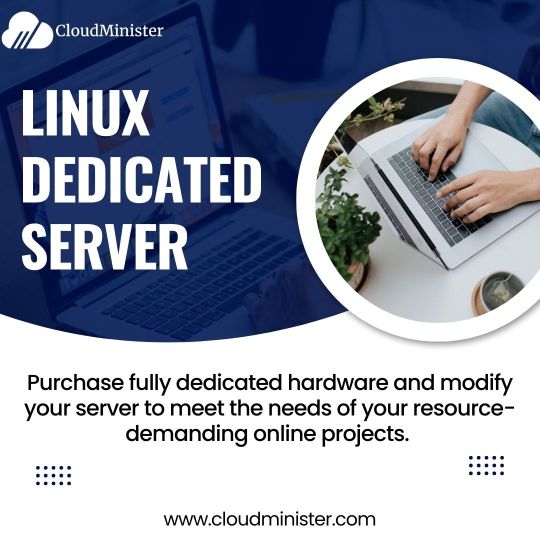





#server management#cloudminister technologies#microsoft office 365#linux gpu server#linux vps server#linux dedicated server#windows dedicated server
0 notes
Text
2 notes
·
View notes
Text
the op of that "you should restart your computer every few days" post blocked me so i'm going to perform the full hater move of writing my own post to explain why he's wrong
why should you listen to me: took operating system design and a "how to go from transistors to a pipelined CPU" class in college, i have several servers (one physical, four virtual) that i maintain, i use nixos which is the linux distribution for people who are even bigger fucking nerds about computers than the typical linux user. i also ran this past the other people i know that are similarly tech competent and they also agreed OP is wrong (haven't run this post by them but nothing i say here is controversial).
anyway the tl;dr here is:
you don't need to shut down or restart your computer unless something is wrong or you need to install updates
i think this misconception that restarting is necessary comes from the fact that restarting often fixes problems, and so people think that the problems are because of the not restarting. this is, generally, not true. in most cases there's some specific program (or part of the operating system) that's gotten into a bad state, and restarting that one program would fix it. but restarting is easier since you don't have to identify specifically what's gone wrong. the most common problem i can think of that wouldn't fall under this category is your graphics card drivers fucking up; that's not something you can easily reinitialize without restarting the entire OS.
this isn't saying that restarting is a bad step; if you don't want to bother trying to figure out the problem, it's not a bad first go. personally, if something goes wrong i like to try to solve it without a restart, but i also know way, way more about computers than most people.
as more evidence to point to this, i would point out that servers are typically not restarted unless there's a specific need. this is not because they run special operating systems or have special parts; people can and do run servers using commodity consumer hardware, and while linux is much more common in the server world, it doesn't have any special features to make it more capable of long operation. my server with the longest uptime is 9 months, and i'd have one with even more uptime than that if i hadn't fucked it up so bad two months ago i had to restore from a full disk backup. the laptop i'm typing this on has about a month of uptime (including time spent in sleep mode). i've had servers with uptimes measuring in years.
there's also a lot of people that think that the parts being at an elevated temperature just from running is harmful. this is also, in general, not true. i'd be worried about running it at 100% full blast CPU/GPU for months on end, but nobody reading this post is doing that.
the other reason i see a lot is energy use. the typical energy use of a computer not doing anything is like... 20-30 watts. this is about two or three lightbulbs worth. that's not nothing, but it's not a lot to be concerned over. in terms of monetary cost, that's maybe $10 on your power bill. if it's in sleep mode it's even less, and if it's in full-blown hibernation mode it's literally zero.
there are also people in the replies to that post giving reasons. all of them are false.
temporary files generally don't use enough disk space to be worth worrying about
programs that leak memory return it all to the OS when they're closed, so it's enough to just close the program itself. and the OS generally doesn't leak memory.
'clearing your RAM' is not a thing you need to do. neither is resetting your registry values.
your computer can absolutely use disk space from deleted files without a restart. i've taken a server that was almost completely full, deleted a bunch of unnecessary files, and it continued fine without a restart.
1K notes
·
View notes
Text
Linux update! (And a few Nvidia tips)
After a dreadful day of trying to make this work, I'm reporting that The Sims 2 finally works on my new Linux system! 😭❤️ Admittedly I have made my own life harder setting this up, but the most important thing I've learned from this experience and thought it might worth sharing:
Before you try to install TS2 on your Linux, make sure that you have your graphics card's driver updated!
When I first installed The Sims 2 on Linux it was incredibly laggy and choppy, because the default Nouveau driver didn't work well enough with my Nvidia card. After I installed the Nvidia driver from the built in driver manager, the game just straightup crashed.
Then I had to find out that Mint's driver manager couldn't install the newest driver for my card (RTX 3070), and even when installed, it didn't work. 😂
So if you have an Nvidia card and struggling or planning to install Linux in the future, below the cut are a few useful tips that I've discovered in the depths of the Internet:
Check what driver the official Nvidia site recommends for your GPU. - I did this and it showed driver version 570.
2. I think this is optional, but open your terminal and type the cmd: sudo apt update - this will trigger Linux to update its driver list.
3. Open Driver Manager, and see if the recommended driver (570 in my case is available). For me it was not available, only the 550, this was my issue.
3.1. If you can see your required driver, awesome, install it from the driver manager and skip to step 5. 3.2. If not, you have to use this PPA. -> Meaning you have to open your terminal and enter the following commands (when I list multiple commands to run, first type the first one, press enter, then type the next one, press enter etc.): sudo add-apt-repository ppa:graphics-drivers/ ppa sudo apt update You can also find installation guide on the link above, but it's basically this. 4. Now you have to restart your system, and repeat Step 3. of this list. The newest driver should show up in your Driver Manager now, install it.
5. After installing, open your terminal and type the following command: inxi -G -> this will allow us to check if the driver works properly. Shock, it did not for me :D When working properly, it should look like this:
Display: x11 server: X.Org v: 21.1.11 with: Xwayland v: 23.2.6 driver: X: loaded: nvidia gpu: nvidia,nvidia-nvswitch resolution: 1:1920x1080~60Hz 2: 1920x1080~60Hz When not working, it looks like this: Example 1: Display: x11 server: X.Org v: 21.1.11 with: Xwayland v: 23.2.6 driver: X: loaded: nouveau unloaded: fbdev,modesetting,vesa failed: nvidia
6. This is the thread that helped me fix this problem. You have to scroll down to the Nvidia Graphics troubleshooting tips.
7. I had to add this "kernel boot parameter": nvidia_drm.fbdev=1 into the system. On this link you can see how to add it either temporarily or "permanently" (meaning you don't have to add it every time you start your system, but it is removable).
To add it permanently, you have to type the following commands into your terminal:
sudo nano /etc/default/grub GRUB_CMDLINE_LINUX_DEFAULT="quiet splash nvidia_drm.fbdev=1" sudo update-grub
8. After you added it, reboot your system, and when it starts again, check if the parameter is there with the command: cat /proc/cmdline
9. If it's there, run the inxi -G command again, and see if it looks like it should.
10. If not, you might have to update the Kernel version of your Linux, which you can do in the Update Manager/View/Linux Kernels menu. I had to update mine from 6.8 to 6.11.
After all this you should be good to install the game, I made my life so much harder than it was necessarily so I hope my research on how to deal with an Nvidia Graphics card with Sims 2 on Linux is helpful to some of you. 😂
38 notes
·
View notes
Text
settled on the Samsung 4k display gotta go pick that up from the grocery store because the courier gave me literally ten minutes notice that they were going to drop it off at seven in the morning and I was on the other side of town, I don't think that's ever happened before.
I think I might install a new distribution on cinnabar, both to stabilise my slightly borked KDE setup and to apply the various things I've learned about running good Linux the past two years. BTRFS snapshots would have saved my ass so many times.
It is time for me to go back to Fedora again I think. Probably Branched, not Rawhide. It's been a while, the last time I used Fedora seriously was while desperately debugging the GPU in my old laptop and that was like 8 years ago now.
This welcomes you to Bitching About The Computer week I guess. Now that I have a storage server I should probably take the opportunity to unload the like 4TB of spinning rust that lives inside and around this thing.
22 notes
·
View notes
Text
What is the most awesome Microsoft product? Why?
The “most awesome” Microsoft product depends on your needs, but here are some top contenders and why they stand out:
Top Microsoft Products and Their Awesome Features
1. Microsoft Excel
Why? It’s the ultimate tool for data analysis, automation (with Power Query & VBA), and visualization (Power Pivot, PivotTables).
Game-changer feature: Excel’s Power Query and dynamic arrays revolutionized how users clean and analyze data.
2. Visual Studio Code (VS Code)
Why? A lightweight, free, and extensible code editor loved by developers.
Game-changer feature: Its extensions marketplace (e.g., GitHub Copilot, Docker, Python support) makes it indispensable for devs.
3. Windows Subsystem for Linux (WSL)
Why? Lets you run a full Linux kernel inside Windows—perfect for developers.
Game-changer feature: WSL 2 with GPU acceleration and Docker support bridges the gap between Windows and Linux.
4. Azure (Microsoft Cloud)
Why? A powerhouse for AI, cloud computing, and enterprise solutions.
Game-changer feature: Azure OpenAI Service (GPT-4 integration) and AI-driven analytics make it a leader in cloud tech.
5. Microsoft Power BI
Why? Dominates business intelligence with intuitive dashboards and AI insights.
Game-changer feature: Natural language Q&A lets users ask data questions in plain English.
Honorable Mentions:
GitHub (owned by Microsoft) – The #1 platform for developers.
Microsoft Teams – Revolutionized remote work with deep Office 365 integration.
Xbox Game Pass – Netflix-style gaming with cloud streaming.
Final Verdict?
If you’re a developer, VS Code or WSL is unbeatable. If you’re into data, Excel or Power BI wins. For cutting-edge cloud/AI, Azure is king.
What’s your favorite?
If you need any Microsoft products, such as Windows , Office , Visual Studio, or Server , you can go and get it from our online store keyingo.com
9 notes
·
View notes
Text
chat, am I futureshock ?
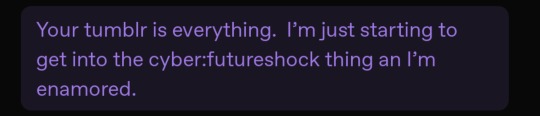
occasionally I get people say stuff like this, and I'm glad they like my blog, I'm glad they enjoy the surface-level vibes. nonbinary matrix header, soft retro-vibe colourscheme, posts appearing as shell commands, etc.
but I'm not an aesthetic blog
I'm what happens when an autistic tranny who is A Bit Too Much Computer witnesses the realtime enshittification of everything.
first up, i wanna be clear that i'm not trying to shit on the person who sent me this or discourage people who enjoy these aesthetics (or what they perceive as my personal brand) for enjoying them, or from diving deeper. in fact, i would encourage it - please !! go look into things !! discover !! fuck things up !! fix them !!!
now i wanna talk about aesthetics. i love the design language of a lotta late 80s hardware, vehicles, physical interfaces. i love the design language of a lot that in the 90s, as well as software, early GUI stuff etc. and tbh a lot of that right up until the mid 00s. if we wanna play deeply unserious but whimsical visual signifiers for fun and silly reasons, sure then i'm webcore, i'm hackercore, i'm retrofuture and cyber, i'm cassette futurist, i'm cyberpunk or whatever. i'm cute glittery gifs of windows 95 slate dialog boxes and big standing racks full of das blinkenlights. i'm the cave shadow of a CD Walkman i'm that big chonky 80s red 7-segment alarm clock.
but i'm not just aesthetics. i'm not doing all this purely for the bit. up until a couple years ago i was sacrificing a ton of convenience for my principles. now i'm sacrificing certain specific conveniences and a buncha anti-consumer nonsense for my principles and a shit ton of other, better, conveniences.
this wasn't meant to be a long post, and may well end up influencing some of my cyberpriestess posting when i get my website going, as there's a lotta good jumping-off points here.
let me show y'all how i live. at least some of it.
daily driver ? 11-year-old gaming pc w/ some recent era-appropriate upgrades (well, the gpu is pushing it but like is reasonable someone would've done that upgrade).
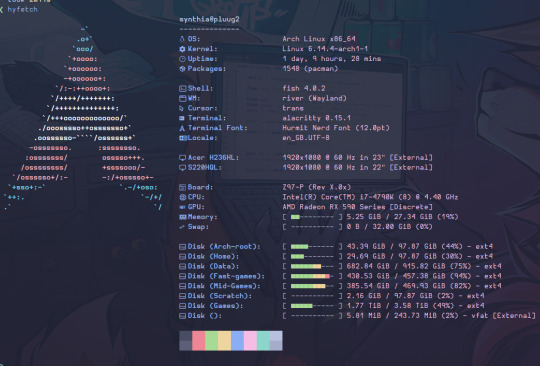
this is what i mean. this is pluug2, my daily driver. and she still runs games. and yes i'm using arch rn bc i did a reinstall and for whatever reason the version of the void installer i had was corrupted and arch was the only other diy distro i had laying around. she'll end up running something infinitely more cursed in the future once i get s6 stuff figured out.
i spent like half an hour configuring fastfetch (the backend i'm using for hyfetch) bc the default kinda sucked. that's how this works.
i do dumb shit, i have fun, i live by my principles as much as possible...fuck idk
oh right, my thinkpad is a t61 from 2008. her graphics suck enough she literally can't load games. not anything made past idk DX9 ?? however her discord experience is about on part w/ my envy 360 from over 10 years later. she's kinda sick tho. idk. will probably turn her into a media pc or some kinda server since she's got a 2600U w/ 8 threads.
i don't get youtube ads. i don't get tempted by the comments section, i don't have my watch history profiled. i have a local database of playlists (the video tab on a channel counts as a playlist btw) that i can sync and fuzzy search in the terminal and it'll play via the video player on my system. however, i don't get stuff recommended which makes finding stuff entirely active.
i gotta test and tweak games i wanna play bc old hardware and also usually running via compatibility layer (proton my beloved) on account of..well no linux-native version. or the native version has issues.
discord and screenshare don't pay niceys all the time. this is partly a discord enshittification issue but also the discord devs don't care about linux as a platform. they "support" it bc hey electron works there. because it's the fuckign chrome browser. audio support in screenshare is an unofficial feature added by volunteer devs and that's a breach of TOS bc that's the world we live in now.
my brain is full of init system trivia, audio services and routing frameworks, a ton of incomprehensible nonsense that marks the difference between nostalgia-bait and Actually Being Like This.
come on in, by all means ! let's learn the semantics behind vim's actions/keybinds, let's discover old parts of the net, build up an environment from its component pieces. let's suffer together as the separation of accounts forces the use of several different email addresses, a TOTP app, and renewed access tokens to play one (1) game online w/ friends.
i'm not futureshock cybercore cassette retropunk, i'm stubborn and refuse to engage in as much of the bullshit forced on us these days as i physically can.
6 notes
·
View notes
Text










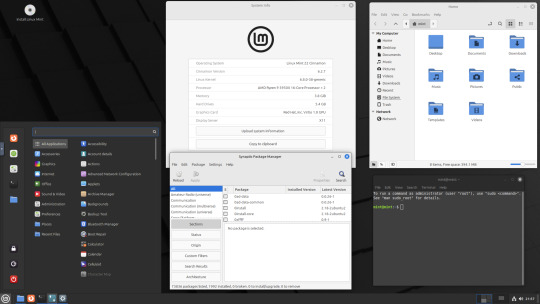
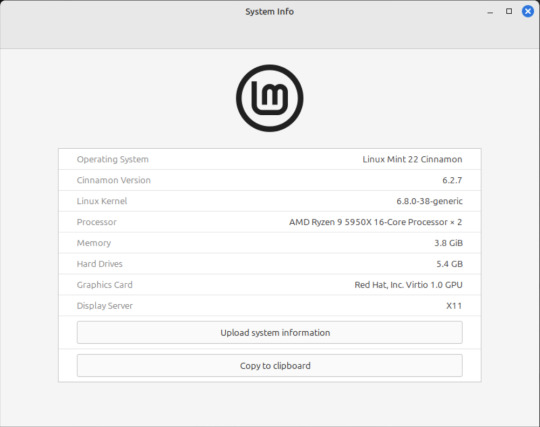




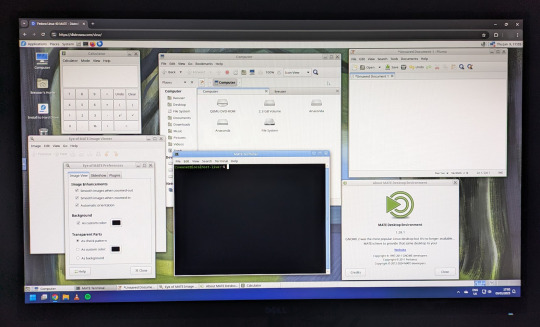










On the 9th of January 2025, I saw an article in my latest copy of Computer Active which explains about mastering Linux distros.
It suggested using a website called 'Distrosea' which hosts free virtual machines of various flavours of the Linux operating system, all of which can be ran within a browser window.
Visit the site here:
https://distrosea.com/
Here is a list of the Linux distros I had a go at running with their desktop environments:
Ubuntu 24.04 LTS - GNOME
Ubuntu 8.10 - GNOME 2 (old, 2008)
Linux Mint 22 - Cinnamon, Ubuntu base
Ubuntu 24.04 LTS - Cinnamon
Fedora Linux 40 - MATE
OpenSUSE Leap 15.5 - KDE
Alma Linux 9 - GNOME
Debian Linux 12.5 - LXqt (lightweight)
Zorin OS 17 Core64 - GNOME (configurable)
There are a total of 71 Linux operating systems to try on the website at the time of this write up.
To install, update and manage software on Linux using a package manager, the distros mentioned on this list based on Debian & Ubuntu use the APT (Advanced Package Tool) and the distros based on Fedora & Red Hat use the DNF (Dandified Yellow-Dog Updater Modified) package managers.
Their are many other types of package managers for Linux. Since Windows 11, users can choose to install software using UnigetUI (a.k.a Winget commands).
About Distrosea:
When you click on any of the distro entries before selecting a desktop environment, you can read a great description of the background information for each.
I think this website is amazing as it allows you to test distros in your browser without the need to plug in a USB or use virtual machine software. basically it gives you a live install copy of Linux to try online for free. It profits from ads shown on its homepage.
Some of the distros have a 'popular' badge, to show which ones are most likely to have more online traffic. Most of these distros are updated to latest versions available.
When you run the operating systems the system information dialogue will contain the server CPU information and displays the virtual graphics card called Red Hat, Inc Virtio 1.0 GPU.
However the site uses limited user traffic to reduce load on the servers, so when you select a version of Linux, there is a queue system. Each session is free, however it is timed when idle to create space for another user. Also the server connection, which is based in India, can disconnect you from your testing frequency, so whilst it works well you have to reset your VM which will continue where you last left off.
Also some of the Linux distros didn't automatically scale to full screen, and so leave bars at the top and bottom of the screen. The old Ubuntu remains surrounded by a large bar around itself as no modern drivers will work with this old version of Ubuntu.
You can sign into your Google account and gain internet access in your VMs as well.
Read the developers notes on Reddit:
https://www.reddit.com/r/linux/comments/139sj6z/distrosea_test_drive_linux_distros_online/?rdt=33513
I would recommend trying this out on a large computer screen as the distros take advantage of hardware acceleration, scaling and look great in full screen mode!
Watch this Distrosea video on YouTube to see it in action!
youtube
Remember that this is another way of testing Linux through the internet, the experience will be different if it is installed on an actual computer.
6 notes
·
View notes
Text
To hell with Windows, hello Linux!
(Long, long 2 AM rant) I got an Alienware Area-51 Threadripper R6 from FB Marketplace last year. No, it's not my main machine, and don't hate me for it.
It was cheap, and it's nostalgic. I remember watching a bunch of tech videos growing up and this was one of my favorite computers. Did I understand any of the tech garble? No. But I thought it looked freakin' cool. So I saw it online and said why not. It'll make a good birthday present for myself, plus I can use it as a testbed of sorts for whatever computer projects I can think of.
It's treated me well despite my abuse. I've stress-tested it, done some rendering, ran some language models, and dabbled in crypto mining. One of the GPU's failed but i wasn't too surprised.
Throughout all of this, however, I've had three occasions where Windows decided to remove itself from the living realm. The first time I assume it was a driver error. I unplugged a device and it fully froze. After a restart, it would no longer boot. I'm not too worried since, it being a testbed, I don't have important stuff on it. So I reinstall Windows and move on. (Should I have had to do that in the first place, I don't think so.) The second time, it died after an update. A standard Windows update. Can't remember what exactly. But it stopped booting after the restart. This time, however, it appeared to also brick the firmware? Plugged in my installation media, turned on the computer, and I'm greeted with an empty drive list. It couldn't see the drives in my PC. Wack. Spent a few hours troubleshooting that one.
(I'm writing this at 2 AM, about to pass out, can't remember much details lol)
It's been smooth sailing for about four months. I'm having a blast, gaming, surfing, the like. I've started hosting a Minecraft server for my friends for the past two weeks. PC has been on for most of that time, with a few restarts to freshen up the system. Fast forward to yesterday (technically two days ago since it's past midnight). I do another restart, and before starting the server again I decide to check for any updated. Two pop up, I decide to let them install. Windows stopped booting. This time I'm stressed, since I'm hosting our server. I migrated it from Aternos so people can join whenever they want, so it has a months worth of progress on it.
I make an installation media (on a Macbook mind you, don't get me started on that process), and attempt to recover the windows install before I reset it. I spent four hours figuring it out on Tuesday, and couldn't even make it to the Setup screen. I gave up, hit the hay. Wednesday I got right back to it, going as far as to re-installing the BIOS. After that and some more, I finally get to the Setup screen, where I'm met with a new message: "Install driver to show hardware".
"awesome, a new challenge" the he sais to his self *he was then shot 74 times* I saw that message and knew this wasn't gonna end well. Luckily I had an NVMe adapter on hand so I could pull the server files from my drive.
Six hours were spent, wasted, on troubleshooting this error. I've gone through forums on at least half a dozen websites. Nothing worked. All hope was lost for Windows.
Then, a little penguin appeared in my head. I had to try. I've had Linux in the past, only temporarily. It's never given me any problems besides running games with anti-cheat. That's mainly why I haven't switched fully before. But developers have improved Linux support for games, and now Steam has their own Linux-based OS. So I said, why not. I created my Ubuntu flash drive, plugged it in and booted my PC. First try. It worked. Of course it would, it's Linux. It doesn't care if you install it on a literal potato fresh out of the ground. It's now Thursday midnight past, and I'm finally downloading my apps and programs.
At this very moment, I made a decision. I will never use Windows again, unless for the rare circumstance I need to run a Windows-only program. In that case, I'd rather dual-boot my machine than have it Windows-only. I've never had a bad experience with Linux. Is it challenging? Yes. Is it as user-friendly? It can be, as long as you don't need to do anything significant. But I'm fine with that. I'm willing to learn, and I have fun doing so. I'll finally rid myself of Microsoft's greedy and selfish products. And yes, I got the Minecraft server running on Linux. Only took me 15 minutes, and even that's because I've never done it before. It's a five-minute process.
#windows 11#computer#rant post#rant#frustrated#linux#ubuntu#linuxposting#minecraft#technology#software#tech#computers
2 notes
·
View notes
Text
Linux GPU Servers
A CloudMinister Perspective In the era of technological advancements, the demand for high-performance computing (HPC) is skyrocketing. Industries ranging from artificial intelligence (AI) and machine learning (ML) to gaming and video rendering rely heavily on powerful computational infrastructure. One such cornerstone of modern computing is the Linux GPU server, a solution that has revolutionized how computational workloads are handled in the cloud environment.
At CloudMinister, we’ve embraced the potential of Linux GPU servers to deliver unparalleled performance, efficiency, and scalability. Let’s explore what makes Linux GPU servers the backbone of advanced cloud computing and how they can transform your business operations.
A Linux GPU server: what is it?
A computer system having one or more GPUs that can manage demanding parallel processing workloads is called a Linux GPU (Graphics Processing Unit) server. Because GPUs are designed for high-throughput calculations, as opposed to traditional CPUs, they are perfect for applications like real-time data analytics, scientific simulations, and deep learning.
Why Linux?
As an open-source operating system, Linux provides servers with unparalleled performance optimization, dependability, and flexibility. For developers and researchers, it supports a large number of GPU drivers and frameworks, including CUDA, TensorFlow, and PyTorch.
Linux GPU Server Use Cases
AI and Machine Learning: Neural network training calls for a significant amount of processing power. The speed and efficiency required for quicker model deployment and training are offered by Linux GPU servers.
Video Rendering and Editing: GPU servers make it simple to render high-quality graphics or edit 4K or 8K videos while guaranteeing quick and seamless processing.
Scientific Research: The parallel processing power of GPUs greatly aids scientific applications, ranging from genome sequencing to climate prediction.
Development for Gaming and AR/VR: Developers can create and test immersive experiences and high-quality visuals for gaming and virtual reality platforms using GPU servers.
What Makes CloudMinister the Best Option for Linux GPU Servers?
Our specialty at CloudMinister is offering customized Linux GPU server solutions made to fit your particular requirements. Here's what makes us unique:
Tailored Solutions: We are aware that every company has different needs. Together, you and our team create a GPU server configuration that precisely meets your goals.
24/7 Support: Your servers are kept operating smoothly by our knowledgeable support staff. We can help you with everything from basic setup to troubleshooting.
Cost Transparency: No unpleasant surprises or unstated fees. We offer a transparent price structure that aids in efficient budgeting.
Cutting-Edge Technology: We stay abreast of the most recent developments in Linux frameworks and GPUs to guarantee that you always get the finest performance.
Security and Reliability: Your data and operations are always safeguarded with strong security measures and guaranteed uptime.
In conclusion
Linux GPU servers are now essential for companies looking to maintain their competitive edge in the digital market. These servers enable businesses to easily handle challenging computing tasks thanks to their unparalleled performance, scalability, and cost effectiveness.
At CloudMinister, we're dedicated to assisting you in utilizing Linux GPU servers to spur innovation and accomplish your corporate objectives. Our products are made to help you succeed more quickly, regardless of whether you're a startup investigating AI applications or a business handling massive data.
Are you prepared to improve your computing skills? To find out more about our Linux GPU server options, get in touch with us right now.
0 notes
Text
A Guide to Enable Ports 80/443 on AlmaLinux with Firewalld
At the time of deploying a web application, hosting a site, or operating a GPU server dashboard, making sure that your server is easily available via HTTP (port 80) and HTTPS (port 443) is a must. If you are utilizing AlmaLinux, one of the most stable, RHEL-compatible Linux distributions, you will likely have to set up your firewall with the help of firewalld to allow organic web traffic.
In this knowledge base, we’ll cover information about how to open ports 80 and 443 on AlmaLinux via firewalld, along with some examples, server tips, and best practices.
#Dedicatedserver#gpu#hosting#server#gpudedicatedserver#infinitivehost#wordpress#wordpresshosting#streamingserver#cloudserver#gpuhosting#gpuserver
1 note
·
View note
Text
Looknook?

1
Female body sex
5'8" height
120-144lb weight
Hypercompetence (Writing, Cartooning, Multimedia Explainers & other creativity… )
Photographic Memory
Polyglot (French, English, German, Shoshoni, Assyrian, Hungarian, Samoan, Korean, Huron, Swahili, Basque, Celestials, Infernals...)
Past Revision for Balanced Education & Career Success (University graduate in History, Philosophy, Linguistics & Socio-Economics with VLSI & data science viz expertise, financially + socially abundant with leisure, free time and a overall empowering career)
Easing-out some my Autism Spectrum Disorder
Toolkit of Lisp tools and utilities
Amber Earmuffs
Black Matte Lipstick, Nailpaint & Eyeliner
Custom face masks
Cloven Hoof Shoes
My own Etsy + Pinterest profiles'-inspired personal wardrobe
Habitable minivan
Soft warm cozy retrofuturistic large home & vast domain
Abundant, powerful and freed-from-blockages mind
Grounded, handsome and comfortable lifestyle
Interesting, fulfilling & happy there-after life
Overall "Solar Dark Oxymoron" aesthetic
Manifestation tutor & social assistance synthetic-tier android blonde girlfriend in Ava.
Black Angora Housecat & Magick Familiar as Shoshona.
Chronokinesis & Retrocognition superpowers
True Polymorph superpower
480-600 years as extended lifespan
Historical & political key role(s) in long-term history
Self-Hosting Personal Web net-server with Quakeworld instance and a bunch more... services.
Brand new aesthetic yet FSF-compliant computer build with a Nvidia RTX 4090-tier GPU & AMD 7900X3D-tier RISC-V CPU
IBM Z/16-tier LinuxOne mainframe for simulative and business-related purposes (OpenPOWER hardware & AIX-tier GLOSS HyperVisor LinuxOne?)
LTO Tape Storage & other data processing + storage industrial facilities for historical archival and long-term preservation;
Any decent Symbolics Lisp Machine whatsoever
DEC Alpha hardware & software
SPARC Voyager
SEGA Dreamcast (Gen1) bundle
DECmate III with its dedicated disk drive unit
Sinclair QL
Xerox Daybreak
R2E Micral Portal
My very own public computation history living museum & library archives
RISC-V SBCs
RC2014 Zed Pro
Intersil 6100 & 6120 CPUs & other 12-bit support chips
Apple iMac M3-Max CPU+GPU, 24 GB RAM, 2TB baseline storage + 2TB additional storage drive, Magic Mouse + Trackpad & relevant accessories (to port Asahi Linux & more open source stuff towards…);
7 notes
·
View notes
Text
Amazon DCV 2024.0 Supports Ubuntu 24.04 LTS With Security
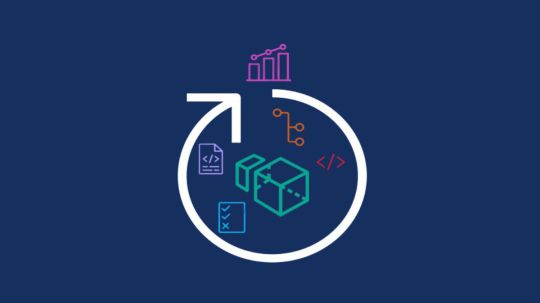
NICE DCV is a different entity now. Along with improvements and bug fixes, NICE DCV is now known as Amazon DCV with the 2024.0 release.
The DCV protocol that powers Amazon Web Services(AWS) managed services like Amazon AppStream 2.0 and Amazon WorkSpaces is now regularly referred to by its new moniker.
What’s new with version 2024.0?
A number of improvements and updates are included in Amazon DCV 2024.0 for better usability, security, and performance. The most recent Ubuntu 24.04 LTS is now supported by the 2024.0 release, which also offers extended long-term support to ease system maintenance and the most recent security patches. Wayland support is incorporated into the DCV client on Ubuntu 24.04, which improves application isolation and graphical rendering efficiency. Furthermore, DCV 2024.0 now activates the QUIC UDP protocol by default, providing clients with optimal streaming performance. Additionally, when a remote user connects, the update adds the option to wipe the Linux host screen, blocking local access and interaction with the distant session.
What is Amazon DCV?
Customers may securely provide remote desktops and application streaming from any cloud or data center to any device, over a variety of network conditions, with Amazon DCV, a high-performance remote display protocol. Customers can run graphic-intensive programs remotely on EC2 instances and stream their user interface to less complex client PCs, doing away with the requirement for pricey dedicated workstations, thanks to Amazon DCV and Amazon EC2. Customers use Amazon DCV for their remote visualization needs across a wide spectrum of HPC workloads. Moreover, well-known services like Amazon Appstream 2.0, AWS Nimble Studio, and AWS RoboMaker use the Amazon DCV streaming protocol.
Advantages
Elevated Efficiency
You don’t have to pick between responsiveness and visual quality when using Amazon DCV. With no loss of image accuracy, it can respond to your apps almost instantly thanks to the bandwidth-adaptive streaming protocol.
Reduced Costs
Customers may run graphics-intensive apps remotely and avoid spending a lot of money on dedicated workstations or moving big volumes of data from the cloud to client PCs thanks to a very responsive streaming experience. It also allows several sessions to share a single GPU on Linux servers, which further reduces server infrastructure expenses for clients.
Adaptable Implementations
Service providers have access to a reliable and adaptable protocol for streaming apps that supports both on-premises and cloud usage thanks to browser-based access and cross-OS interoperability.
Entire Security
To protect customer data privacy, it sends pixels rather than geometry. To further guarantee the security of client data, it uses TLS protocol to secure end-user inputs as well as pixels.
Features
In addition to native clients for Windows, Linux, and MacOS and an HTML5 client for web browser access, it supports remote environments running both Windows and Linux. Multiple displays, 4K resolution, USB devices, multi-channel audio, smart cards, stylus/touch capabilities, and file redirection are all supported by native clients.
The lifecycle of it session may be easily created and managed programmatically across a fleet of servers with the help of DCV Session Manager. Developers can create personalized Amazon DCV web browser client applications with the help of the Amazon DCV web client SDK.
How to Install DCV on Amazon EC2?
Implement:
Sign up for an AWS account and activate it.
Open the AWS Management Console and log in.
Either download and install the relevant Amazon DCV server on your EC2 instance, or choose the proper Amazon DCV AMI from the Amazon Web Services Marketplace, then create an AMI using your application stack.
After confirming that traffic on port 8443 is permitted by your security group’s inbound rules, deploy EC2 instances with the Amazon DCV server installed.
Link:
On your device, download and install the relevant Amazon DCV native client.
Use the web client or native Amazon DCV client to connect to your distant computer at https://:8443.
Stream:
Use AmazonDCV to stream your graphics apps across several devices.
Use cases
Visualization of 3D Graphics
HPC workloads are becoming more complicated and consuming enormous volumes of data in a variety of industrial verticals, including Oil & Gas, Life Sciences, and Design & Engineering. The streaming protocol offered by Amazon DCV makes it unnecessary to send output files to client devices and offers a seamless, bandwidth-efficient remote streaming experience for HPC 3D graphics.
Application Access via a Browser
The Web Client for Amazon DCV is compatible with all HTML5 browsers and offers a mobile device-portable streaming experience. By removing the need to manage native clients without sacrificing streaming speed, the Web Client significantly lessens the operational pressure on IT departments. With the Amazon DCV Web Client SDK, you can create your own DCV Web Client.
Personalized Remote Apps
The simplicity with which it offers streaming protocol integration might be advantageous for custom remote applications and managed services. With native clients that support up to 4 monitors at 4K resolution each, Amazon DCV uses end-to-end AES-256 encryption to safeguard both pixels and end-user inputs.
Amazon DCV Pricing
Amazon Entire Cloud:
Using Amazon DCV on AWS does not incur any additional fees. Clients only have to pay for the EC2 resources they really utilize.
On-site and third-party cloud computing
Please get in touch with DCV distributors or resellers in your area here for more information about licensing and pricing for Amazon DCV.
Read more on Govindhtech.com
#AmazonDCV#Ubuntu24.04LTS#Ubuntu#DCV#AmazonWebServices#AmazonAppStream#EC2instances#AmazonEC2#News#TechNews#TechnologyNews#Technologytrends#technology#govindhtech
2 notes
·
View notes
Note
So my hope, eventually, is to have my own purpose-built computer which is an expandable skeleton and will more-or-less never need to be entirely tossed out, only supplanted/upgraded Ship of Theseus style.
However, Microsoft is getting a bit too uppity for my tastes, and I hope to mainly run Linux on that eventual computer.
However, I'm also a gaming man, and I recognize that, in many cases, Linux kinda sucks for games, or, at least, that's what I've heard. Emulation is also a pain I'd rather not deal with (both of Windows and of games themselves), and so, for games that don't support Linux, I'd like to have the option of having Windows on the same machine, so that I can run Linux most of the time, but switch to Windows whenever I wanna play games.
My question is how realistic is that? I know that machines with multiple OS's exist, and you can choose which one you want at boot, but I'm hoping for this to be an extremely fancy computer, connected to a lot of extremely fancy computer peripherals. Would switching OS's without power cycling the machine screw with the other hardware? Is it even possible, or would you need to power cycle it in any case? Is there any way to build this hypothetical computer, or am I asking too much/investing too much effort? Would it be easier/better to just build a really good Windows machine and a really good Linux machine?
So the use case you're talking about is pretty popular among a certain kinds of Tech Nerd, and most of them solve it with iommu GPU Passthrough and a windows VM on Linux. I knew a few people doing this back in like 2018 and while it's a little fidgety it's fairly reliable.
You can't share GPU's the way you can share CPU and Memory. Not on consumer hardware, anyway. So if you want to run a VM with windows with a gaming GPU, it needs its own entire GPU just for that.
The basic layout is this: Build a normal high end system with a lot of extra resources, say, 32+GB of RAM, 10+ CPU cores, a couple terabytes of storage, and two separate GPU's. Run Linux on the system, as your host, and only use one of the GPU's. Create a VM on the host under qemu and hand it 16GB of RAM, 6 cores, a terabyte or two of storage, and use iommu to pass it the other GPU. Now use software like LookingGlass to capture the framebuffer directly off the Windows GPU and forward it to your Linux GPU, so that you can display your windows system inside Linux seamlessly.
Now, you do need two GPU's, so it can get expensive. A lot of people choose to run one higher end GPU for windows and a basic GPU for Linux, but that's up to your use case. You can run two identical GPU's if you wish.
The main place this kind of thing is being tinkered with is the Level1Techs forum, Wendell is a big advocate of GPU virtualization and so has aggregated a lot of information and people with relevance here. He also makes a lot of video stuff on IOMMU.
youtube
So I have to have two whole GPU's?
Kind of. There ARE ways to live-reset a running GPU which allows you to do tricks where you can swap a single GPU between the host and the VM without rebooting, but it's extremely dubious and flaky. Virtualized GPU partitioning exists but only on extremely expensive server GPU's aimed at virtualization servers for enterprise so it's well outside of our price range.
If you're interested in single-GPU, there is ongoing work getting it to run on consumer hardware on the Level1Techs forum and he's even running some kind of Hackathon on it, but even the people having success with this have pretty unreliable systems.
https://forum.level1techs.com/t/vfio-passthrough-in-2023-call-to-arms/199671
This setup works fine maybe 25% of the time. I can always start the VM just fine, my linux desktop stays active and any software launched after the VM gets the GPU will render on the iGPU without issues. However I suffer from the reset bug, and 75% of the time shutting down the VM won’t return the GPU to Linux and I have to reboot to fix that.
I'm quite satisfied with this setup.
Is this a good idea
It depends on what you need and how willing you are to switch between the host and VM. A LOT more things run smoothly on Linux these days. Wendell started tinkering with IOMMU back in like 2015, and I started gaming on Linux back in 2016. If you had native software, great! Without that, well, good luck with anything less than five years old.
I played Burnout Paradise and even Subnautica on my 750Ti laptop on plain old Wine, and then DXVK came out in 2018 and the world got flipped turned upside down and I have video of me running Warframe on Linux with that same mediocre system a few weeks before Proton hit the scene and we got flipped turned... right way up? Now with Proton I would say most things run pretty well under a mixture of automatic steam stuff and scripts off lutris and homemade WINEPREFIXes.
That said, if you want everything to Just Work, it's hard to beat a VM. I'm not sure how competitive games run, but for everything else a VM is going to be more reliable than WINE.
30 notes
·
View notes
Text

My Windows XP x64 desktop. I have it installed on my main PC alongside other operating systems, and boot into it to either mess about with, get a nostalgia hit, or play around and try to get stuff not-supporting-XP working.
Windows XP remains surprisingly usable today. There are several updated web browsers - one recent appearance is Supermium, which ports the newest/almost-newest Chromium and permits use of Discord, Youtube etc without a sweat under XP (plus it has several privacy tweaks from Ungoogled Chromium, for those conscious of that).
Windows XP had an especially vibrant custom theme landscape - in part because it remained supported and widely used for a humongous amount of time. As such people made great-quality custom themes that encompass all kinds of design trends that popped up over the years. The theme used by me here is "Watercolor Emico: Black" by Jamush, which is one of my all-time favorites.
In service of 4/13, which happened yesterday, I have put up a Homestuck wallpaper, in this instance one of my favorite ones that has stuck around with me on those XP x64 setups ^^. I believe that this
is the original, but it has a couple of small quirks, like the way darker space on the right. I have wrangled it quite a bit on my own end, but I don't remember what I precisely did since it's been ages. It does appear to be a vectorized picture of Skaia, which would make it "recreatable" for anyone interested. Overall, I enjoy using this system - I normally use Linux, but when I get a desire to use Windows this usually does perfectly. It does, however, have several things that later Windowses clearly do better - for example, the audio system got greatly enhanced in Vista, with per-application volume settings. Additionally, and this may be a problem with my drivers, I get pops and slight skips in certain programs and games (for example, VVVVVV) under XP that I do not get on other systems. Older Windowses certainly had their own warts indeed (as someone who generally doesn't like newer Windowses, I do apprecieate being able to use older Windows versions regularly, to have further perspective on what changes in the later versions I would call definite improvements, and what I would rather have be similar to the older versions ^^)
A very important thing to note is that my hardware is old enough for XP x64 to still be supported driver-wise. You generally can't install Windows XP on newer hardware by default, and while there are modded drivers, custom drivers and workarounds, it is certainly not a task for the feeble. Additionally, the XP x64, being based on Server 2003, and not being a particularly common system (Vista/7 were the first x64 OS's that properly "took off" to put it highly clumsily), has spottier driver support than "regular" 32-bit XP. Indeed, I have to use my GPU with a single screen, as plugging in a second monitor bluescreens the computer! (this is an issue with the driver under specifically 64-bit systems, and while there is a patched version for a later driver version than what I use, that driver version has its own issues and keeps resetting itself into washed-out-colors-mode (clamping the colours to 16-235/"limited RGB" ). So I stick with the older driver version and just use it with a single screen) So yeah, have an inpromptu-and-overlong description of an OS install I have particularly enjoyed messing about with recently :D
6 notes
·
View notes
Text
A friend of mine asked me recently to detail my Linux setup, and after thinking about it for a bit, I realized that this is essentially a personality quiz for the Linux users I thought I would detail it here as well.
I no longer have a desktop computer at all. I have two older generation "gaming" laptops and three Raspberry Pis. I'm going to go through in the order I got them:
Laptop #1:
[Purchased New in 2016] Acer ROG 7th Gen i7, 16GB Ram, nVidia 1050Ti Mobile, Internal 1TB HDD, external 2TB HDD
This was originally a windows laptop when I got it back in 2016, but in 2021 I was tired of the long windows boot times on the the HDD and was much more familiar with Linux due to several years experience doing webserver admin work.
I use Ubuntu LTS as my base. It's easy, it's well supported, it's well documented, and the official repos have just about everything I could need. The only thing I've really had to add myself is the repo for i3, but we'll get to that in a bit. I also chose Ubuntu because I already had my first two Raspberry pis, and both were running Raspbian, so using a debian based kernal meant that it wouldn't be much of a change when ssh'ing into them.
That said, I've never really liked the default Ubuntu desktop. Gnome3 is slow and full of too many effects that don't look especially nice but are still heavy to execute. Instead I loaded up KDE plasma. You can download Kubuntu and have them to the setup for you, but I did it the hard way because I found out about Plasma after installing Ubuntu and didn't want to start from scratch.
My plasma desktop looks like this:

Of my two laptops, this one is in the best shape. It's the one that I usually take with me on trips. With the dedicated GPU it can do some light gaming (it did heavier gaming on windows, but due to emulation layers the performance is just a little worse these days, Linux gaming isn't perfect), the screen hinge has never been an issue, and it's on the lighter side of gaming laptops (which is not to say that it's light). For that reason, I often find myself actually using it on my lap, in airports, at people's houses, on my own couch typing this up.
For this reason, I started looking into ways to better keep my hands on the keyboard, rather than having to drift down to the track pad, which is my least favorite part of this laptop. During that research I discovered i3. If you're not familiar i3 is a Linux Desktop Environment that is entirely keyboard driven. https://i3wm.org/
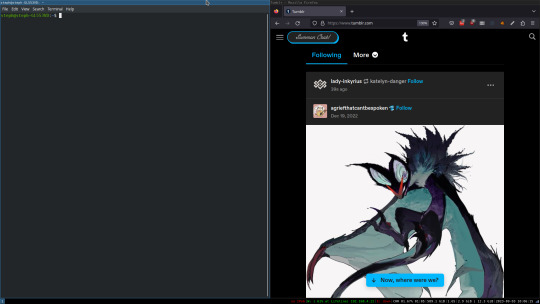
To be fair, it's less of a desktop environment and more of a keyboard driven window manager, as it doesn't have a "desktop" per se. Instead when you log into it, you simply get a black status bar at the bottom of the screen. It doesn't even black out the login screen, so if you don't know what to look for, you might think the whole thing has hung. But, the big benefit of this is that the whole thing is lighting fast for a DE. It doesn't waste any resources on effects or really anything that you don't need. But it's really nice for window tiling and task switching without having to get the mouse involved. This is great for productivity (if you're into that), but it's also just convenient for working on a gaming laptop, which might be balanced such that if you take your hands off of it, it might topple off your lap.
This laptop is my primary project computer. It has all my git repos and scripts for doing things like renewing my website's ssl certs. I also run game servers on it for Minecraft. I'm probably going to spin up a Valheim server on it in the near future too. Especially now that the process has improved somewhat.
Raspberry Pi #1:
[Gifted New in 2016] Raspberry Pi 3b, 4GB RAM, 32GB SD card
This one is my oldest RPi. It's had a lot of roles through the years, including an early version of the vogon media server during initial development in 2020. It's run headless Raspbian for a good three or four years now. Currently it's configured as a web server/php scripted web crawler and a pi-hole DNS server. My router currently refuses to use it as a DNS server without bringing the whole network down, but I will on occasion manually switch devices to it when I'm running especially ad-ridden applications.
There's not too much to say about this one. It's stable, I almost never have problems with it. I frequently use it for things that I want running in the background because they'll take too long and I don't want them blocking up one of my other computers.
Laptop #2
[Gifted Used in 2020] Asus Predator 7th Gen i7, 16GB Ram, nVidia 1080 Mobile, 2 internal 256GB SSDs, External 2TB HDD
This one runs windows 10 still. I use this primarily for gaming. The screen hinge is an absolute joke, and replacing it involves replacing the entire screen bezel assembly, which I can absolutely do, but is such a pain that I haven't gotten around to it in the 3 years I've owned this laptop.
There's nothing really special about this one, other than that when both laptops are at my desk, I use a KVM switch to swap my external monitor, keyboard, and trackball between the two computers.
Raspberry Pi #2:
[Gifted New in 2020/21] Raspberry Pi 4b, 4GB Ram, 16GB SD card, 2 120GB USB Sticks, External 2TB HDD
This is my media server. I got it for Christmas 2020 (or 2021, I don't actually remember which because 2020 was a hard hard year). It runs Rasbian, the full OS, with the desktop environment disabled from booting via the command line. It runs PHP 8.2, MariaDB, Apache2, and MiniDLNA to serve the content via my Vogon Media Server.
If you can't tell from the above storage, I'm running the USB ports well past the power delivery they are rated for. The webserver and OS are on the internal storage, so functionally this just means that sometimes the media disappears. I need to build a migration script to put the contents of the two USB sticks on the external storage, as there is more than enough room, and if I can put the HDD in an enclosure with dedicated power, that will solve the issue. But that's at least a hundred dollars of expense, and since the server only has 1, maybe two users at a time, we've been limping along like this for a few years now.
Raspberry Pi #3:
[Purchased New in 2023] Raspberry Pi 4b, 8GB Ram, 16GB SD card
This is the newest Pi. Work gave me a gift card as a bonus for a project recently, so after weighing the pros and cons of getting a VR headset, I settled on setting up a retro gaming tv box. Currently it's running Batocero Linux and loaded up with classic game roms up through the PSX. Though, I would really like to use it as a tv client for the media server. I've upgraded the devices in the living room recently, and there's no longer a dedicated web browser we can use without hooking up one of our laptops. I've got a spare 128GB SD card in the office, so I'm strongly considering getting a wireless mouse and keyboard and setting it up to dual boot between Batocero (which is convenient because it can be navigated with just a controller), and Raspbian. I think I'd set Batocero as the default in Grub, and then if I want to use Raspbian I'd need to have the keyboard handy anyway.
Maybe I'll get one of those half-sized keyboards with the trackpad built in.
Speaking of controllers. I use an 8BitDo Pro 2 controller, and I've been super happy with it since purchase: https://www.8bitdo.com/pro2/
So that's the setup. I have entirely too many computers for any one person, but I included the dates when I got them to show that a number of these have been around for a long time, and that part of the reason I have so many now is that I've put a lot of time into ongoing maintenance and repurposing.
If you've read this far, I'd love to hear about your setups. You don't have to reblog this, but please tag me if you detail yours.
5 notes
·
View notes