#onlineimageeditor
Explore tagged Tumblr posts
Text
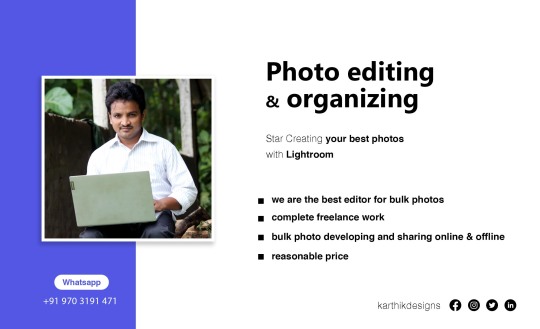
#onlineimageeditor
#lightroomediting
0 notes
Note
for moodboards i recommend befunky, it has a photo editor and a collage maker and it's free and in-browser
Ooh, thanks Anon I'll check that out when I am ready to face it again lol
3 notes
·
View notes
Video
youtube
📏 ResizePic - Free Online Image Resizer & Compressor 🎨✨
🖼️ Resize & compress images instantly with ResizePic! Adjust width, height, and quality while keeping the aspect ratio 📐.
⚡ No sign-ups, no downloads—just upload, resize & download in seconds! 🚀
✅ Supports PNG & JPG
✅ Maintains image quality
✅ Free & Fast
🔗 Try it now at 👉 resizepic.babaaman.com
#youtube#️⃣ ImageResizer CompressImages ResizePic FreeTool OnlineImageEditor JPGCompressor PNGRessizer FastAndEasy OptimizeImages BabaamanTools
0 notes
Text
How to Convert Any image with Online Free Image Converter ?
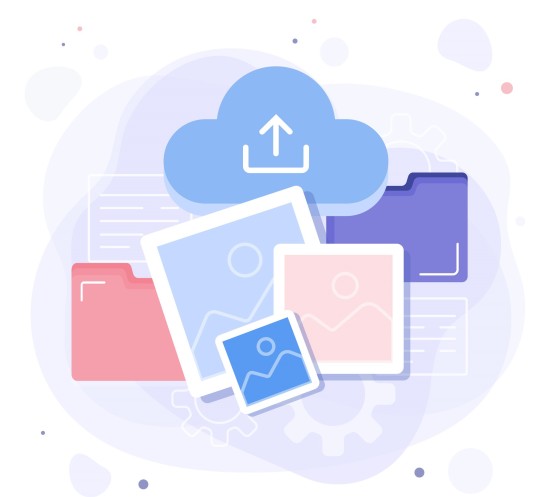
In our daily lives, we deal with different image formats. Whether we take pictures using our smartphones, download images from the internet, or receive them via email, it is not uncommon to encounter images in different file formats. Sometimes, we need to change the format of an image to make it compatible with the software or device we are using. This is where an image converter comes in handy. In this article, we will explore the importance of an image converter, especially when it comes to converting to JPG. We will also introduce you to an online free JPG image converter that you can use.
What is an Image Converter?
An image converter is a software application that allows you to change the file format of an image. There are many image formats, including JPEG, PNG, GIF, BMP, TIFF, and more. An image converter can convert an image from one format to another. Some image converters can also resize, crop, and edit images. Image converters are useful for a variety of purposes, including:
Making an image compatible with a specific software or device Reducing the file size of an image for faster loading on a website or email Improving the quality of an image by changing its format Creating a backup of an image in a different format Why Convert to JPG?
JPEG or JPG is a widely used image format. It is the default format for most digital cameras and smartphones. JPG files are small in size, making them easy to store and share. They are also compatible with most software and devices. If you receive an image in a different format, you may need to convert it to JPG to make it usable.
For example, if you want to upload an image to a website, it is best to use JPG format. This is because JPG files are compressed, which means they take up less space on the server and load faster on the website. If you try to upload an image in a different format, it may take longer to load or not load at all.
How to Convert Image to JPG?
There are several ways to convert an image to JPG. One way is to use an image converter software installed on your computer. However, not everyone has access to such software, and it may take up a lot of space on your computer. Another way is to use an online free JPG image converter. This is a convenient and easy-to-use option that does not require any installation or registration.
An online free JPG image converter works by uploading your image to the website, selecting JPG as the output format, and downloading the converted image. The process is quick and straightforward, and you can convert as many images as you want. You can use an online free JPG image converter on any device with an internet connection, including your smartphone or tablet.
Introducing Online Free JPG Image Converter
Online Free JPG Image Converter is a free and easy-to-use online tool that allows you to convert your images to JPG format. It supports many different image formats, including PNG, BMP, TIFF, and GIF. The website is user-friendly and does not require any registration or software installation. You can convert your images in just a few clicks, and the converted files are available for download immediately.
Using Online Free JPG Image Converter is simple. Here's how:
1.Go to the website https://www.onlineimageconverters.com/ 2.Click on "Select Image" to upload the image you want to convert. 3.Choose "JPG" as the output format. 4.Click on "Convert" to start the conversion process. 5.Wait a few seconds for the conversion to complete. 6.Click on "Download" to save the converted JPG image to your device.
#jpgconverter#pngconverter#imageconverter#gifconverter#EPSconverter#BMPconverter#SVGconverter#converttotga#TGAconverter#TIFFconverter#Onlineimageconverters#bestqulityimage#Imageresizer#Imageediting#Onlineimageeditor
0 notes
Text
Is Pixlr getting hard to use?
About the online image editor Pixlr, It almost is ranked on No.1 on Google when you search “online image editor”, I have been using it for 6 to 7 years due to its ease, but recently Its ranking dropped to No.6 or No. 7. Probably I think it is getting hard to use for many former users, it tries to add some cool features, make it more powerful, but seems more user are leaving, it not as popular as before due to these changes.
https://pixlr.com/
1 note
·
View note
Link
Check out the 10 best mobile photography apps for professional photographers to make photography more convenient and time-efficient.
#freephotoeditingsoftware#MobileApps#mobileappsforphotographers#onlineimageeditor#photographyapps#whatarethebestphotographyapps#SolutionSuggest#Tips
0 notes
Photo









4th Day Free Digital Marketing Training from Obligr™ India Pvt Ltd
0 notes
Text
Why You Should Use This #1 Javascript Image Editor?

Why You Should Use This #1 Javascript Image Editor?
A JavaScript Image Editor Should have the quality of Superior trimming, flipping, pivoting, resizing, and changing of pictures. All these qualities are embedded in this Javascript Image Editor plugin. All that you expect from a picture cropper, Pixie packs all that you could require while trimming pictures, in light of its wonderful gadget freethinker structure it fits in all over. Authorize Aspect Ratio Authorize a particular harvest perspective proportion to ensure yield pictures constantly fit flawlessly. Offer inventive opportunity by characterizing a scope of perspective proportions to look over. Turn, Resize and Flip Turn, resize and flip pictures to make the ideal choice. Scale picture utilizing the mouse wheel or versatile multi-contact controls. Rapidly turn pictures in 90° advances, finetune the outcome utilizing the pivot control at the base of the viewport. Pixie is completely adjustable, exceptionally performant and responsive photograph editorial manager for your site or versatile application.
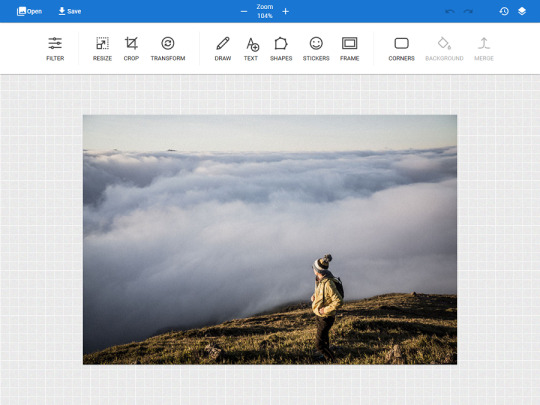
More Reasons To Choose This #1 Javascript Image Editor_ Mix – Easily coordinate pixie into any current undertaking or application. Extensible – Pixie interface and API can be stretched out with new usefulness. Portable – Pixie has full versatile help and adjusts its interface to fit the size of any gadget consequently. Adaptable UI – Customize UI by appearing, or including new menu things, changing toolbar positions or utilizing an alternate subject. Translatable – Pixie's interface is completely translatable through the setup. Watermark – Saved photographs can be effectively watermarked with determined content. Modes – Choose between overlay(modal), inline or full-screen modes. Instruments API – Use all pixie apparatuses (resize, crop, outline and so on) through API without opening pixie interface. Adjustable Tools – All instruments are completely adaptable, you can expel or alter and include custom stickers, shapes, textual styles, casings and that's only the tip of the iceberg. State – Save current manager state in JSON position, taking into consideration usefulness like pre-constructed formats. Photograph Manipulation – Resize, crop, change and more through interface or API. Channels – Pixie accompanies many implicit channels like grayscale, obscure, dark and white, vintage and the sky is the limit from there. More channels can be included by means of API. Casing – Add worked in responsive edges to photograph of any size or include your very own edges. Harvest – Crop photograph to one of the determined angle proportions or let client select custom yield zone by means of UI. Draw – Powerful free illustration device bolsters both mouse and contact, has different brush types, hues and that's only the tip of the iceberg. Content – Full help for adding content to pictures. A few hundred of google textual styles can be utilized or just specially included text styles. Shapes – Custom shapes can be effectively included by just indicating SVG picture way. Stickers – Custom stickers can be included or evacuated. Any kind of picture can be utilized as a sticker. Corners – Image corners can be adjusted with one straightforward snap or API call. Void canvas – Pixie does not need to alter an existing photograph, custom pictures can without much of a stretch be made sans preparation too. History – All editorial manager activities are non-dangerous and can be effectively fixed and revamped through history apparatus. Articles – All items like stickers, shapes, and content are without anyone else layer and can be effectively moved, resized, erased and adjusted by changing their shading, including shadow, foundation, and the sky is the limit from there. Examples and Gradients – All items can be filled in with many inherent or custom examples and slopes. Sparing – A Modified picture can be effectively saved money on the nearby gadget or on the server through API or interface.. Zoom and Pan – Canvas can be zoomed and panned utilizing a mouse, mouse wheel, or contact and squeeze signals on cell phones. HTML5 – Pixie utilizes local HTML5, which implies it deals with each gadget. Documentation Online documentation can be found here.. Most recent rendition 2.1.3 | Changelog Read the full article
#botstrapimageeditor#canvas#crop#drawing#fabricjs#html5#html5canvasimageeditorsourcecode#imageeditorpluginforwebsite#imageupload#javascriptimageeditor#materialdesign#onlineimageeditor#onlinephotoeditor#photoeditor#photoeditorsdk#photoeffects#photofilters#resize
0 notes
Note
ah thank you!! i was curious where you got the template for the "my eyes hurt" blinkie in your most recent blinkies post ^_^ it's not one i've seen on blinkies cafe so i was unsure
Oh! That one was something I put together a while ago (here’s where I originally posted that blinkie).
I got a blinkie template from MyBlinkie on CommentsLive (or possibly AFullCup which is no longer up)

Then using GlitterPhoto (another website that’s no longer running; you could make glitter edits, overlap gifs, add text, etc there) I added the eyes and text. The site had a bunch of little animated things you could add onto your image; the eyes are from there.

I use OnlineImageEditor for a lot of the functions GlitterPhoto used to do. It doesn’t have its own selection of little gifs (besides “floaties”, which don’t work well for blinkies) but if you find a gif you like you can overlay it onto a blinkie template.
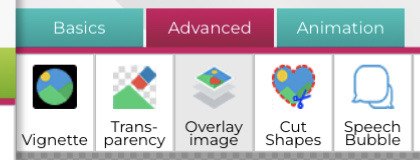
30 notes
·
View notes
Note
i know what website youre using to make these >:)
Onlineimageeditor
9 notes
·
View notes
Text
so when I try to overlay an image in the onlineimageeditor website, the top layer image just comes out grayscale? this has never happened to me before
can someone help me?
1 note
·
View note
Photo
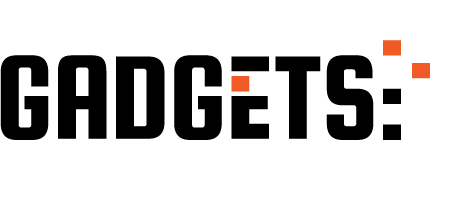
🔥Best Android photo editing app in 2020 | Photo editor app download under 5mb | Image Editor downlod http://ehelpdesk.tk/wp-content/uploads/2020/02/logo-header.png [ad_1] Want to support our work ❤️ Payp... #90creators #adobelightroom #adobepremiere #affinityphoto #backgroundphotoeditor #bestandroidapps2020 #bestandroidphotoeditingappin2020 #bestphotoeditingapps #bestphotoeditor #colorgrading #digitalphotography #dslr #filmmaking #finalcutpro #imageediting #imageeditingandroidapps #imageeditor #iphonephotography #newphotoeditingappin2020 #nightphotography #onlineimageeditor #photoeditingappdownload #photoeditingappdownloadunder5mb #photoeditingappforandroid #photoeditor2020 #photoeditorappdownload #photography #photoshop #photoshopretouching #portraitphotography #topphotoeditingapps #videoediting #videoproduction #videography
0 notes
Text
How to convert image into SVG format ?
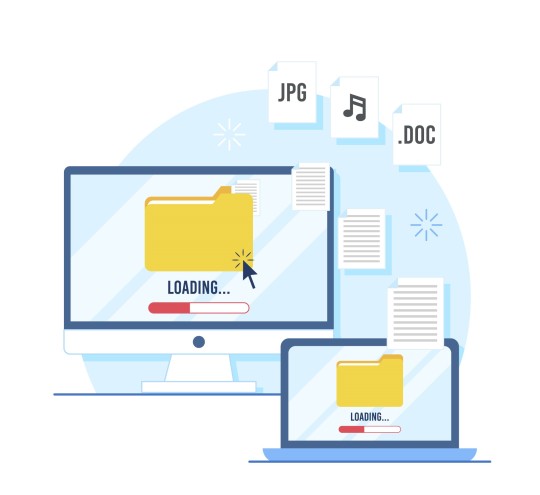
Images can be found almost everywhere on the internet, and they are used for various purposes. However, images can be in different formats, which might not be compatible with all devices. One such format is SVG (Scalable Vector Graphics), which is widely used for its compatibility with different devices and its ability to scale without losing its quality. SVG files are lightweight and ideal for creating graphics and illustrations. They are also great for logos and icons, which need to be scaled up or down without losing their quality. Converting an image to an SVG file can be done using various software, but online converters like https://www.onlineimageconverters.com/ offer a simple and convenient solution. In this blog post, we will guide you through the process of converting an image to an SVG file using online image converter Step 1: Choose your image The first step is to choose the image you want to convert to an SVG file. You can either upload an image from your computer or provide a URL to an image hosted online. Ensure that the image is of high quality and resolution to ensure the best possible outcome. Step 2: Select SVG as the output format Once you have uploaded your image, select "SVG" as the output format. This will tell the converter to convert the image to an SVG file. Step 3: Adjust settings Depending on the complexity of your image, you may need to adjust the settings to ensure the best possible outcome. For instance, you can adjust the threshold setting to determine the level of detail in the image. Step 4: Convert the image After adjusting the settings, click on the "Convert" button to start the conversion process. The online converter will then convert your image to an SVG file. Step 5: Download the SVG file Once the conversion process is complete, you will be prompted to download the SVG file. Click on the download button to save the file to your computer. Converting an image to an SVG file using an online converter like online image converter is a simple and convenient process. It allows you to create scalable graphics, logos, and icons that can be used across different devices without losing their quality. So, the next time you need to convert an image to an SVG file, give online image converter a try, and enjoy the benefits of having a scalable and versatile image format.
#jpgconverter#pngconverter#imageconverter#gifconverter#EPSconverter#BMPconverter#SVGconverter#converttotga#TGAconverter#TIFFconverter#Onlineimageconverters#bestqulityimage#Imageresizer#Imageediting#Onlineimageeditor
0 notes
Link
This free online photo editor is a user-friendly tool that has everything to let its users convert photos into the best art. You can just visit our official site to use these amazing features.
#freeonlinephotoeditor#onlinephotoeditor#onlinepictureeditor#freeonlineimageeditor#onlineimageeditor
1 note
·
View note
Photo
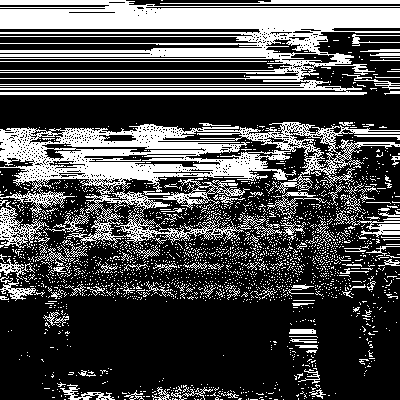
seafallOIE_87184wCHMM3W2.gif
490 notes
·
View notes
Photo
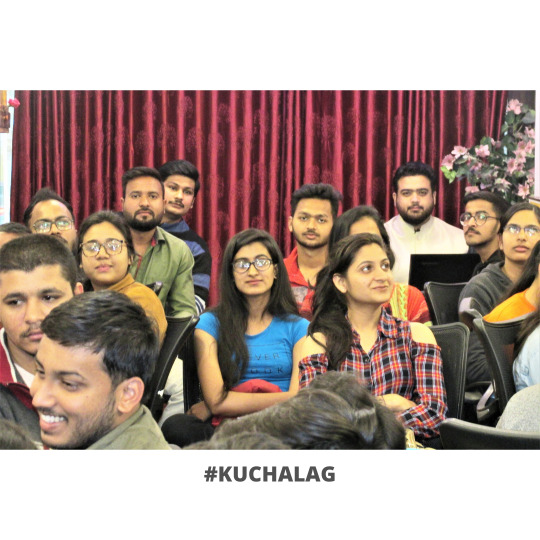




4th Day Free Digital Marketing Training from Obligr™ India Pvt Ltd
0 notes