#pci 3.0
Explore tagged Tumblr posts
Text
Is PCI Express 3.0 Still Relevant in 2025?

As of 2025, PCI Express (PCIe) 3.0, which was first introduced back in 2010, may seem outdated compared to its newer counterparts like PCIe 4.0, 5.0, and even the emerging PCIe 6.0. However, despite its age, PCIe 3.0 continues to be relevant in various contexts due to its widespread adoption, adequate performance for many tasks, and the economic value it offers to a broad range of users.
One of the key reasons PCIe 3.0 remains viable is its sufficient bandwidth for the majority of general-purpose computing needs. PCIe 3.0 offers a per-lane throughput of 1 GB/s (8 GT/s), which scales to 16 GB/s in a full x16 slot. This level of performance is still more than adequate for many mainstream graphics cards, network adapters, storage devices, and other expansion cards used in consumer and business-grade desktops. Many popular graphics cards released up to 2022–2023, such as the NVIDIA GTX 1660 series or AMD RX 580, do not saturate a PCIe 3.0 x16 lane. Even modern GPUs, when used for gaming at 1080p or 1440p resolutions, often show minimal performance differences between PCIe 3.0 and 4.0 in real-world usage.
In the enterprise and data center sectors, where cutting-edge performance is often a priority, PCIe 4.0 and 5.0 have found more rapid adoption due to their higher bandwidths and improved latency. However, in budget-conscious environments or where older hardware is still operational, PCIe 3.0 remains in active use. It's not uncommon to find servers and workstations built around Intel Xeon or AMD EPYC platforms from a few years ago that still rely on PCIe 3.0, particularly in roles that don’t demand maximum throughput, such as file servers or office infrastructure.
Another reason PCIe 3.0 continues to be relevant is its broad compatibility. Many motherboards still include PCIe 3.0 slots, and most modern PCIe 4.0 and 5.0 devices are backward-compatible with PCIe 3.0. This means users can mix and match components more freely, extending the life of their systems without having to overhaul the entire platform.
From a cost perspective, PCIe 3.0 components are significantly cheaper than their newer counterparts. Budget-conscious users and small businesses can take advantage of these cost savings without compromising too much on performance. For example, PCIe 3.0 NVMe SSDs are still fast enough for everyday computing tasks and gaming, and they are often available at a fraction of the cost of newer PCIe 4.0 or 5.0 models.
In conclusion, while PCIe 3.0 is no longer cutting-edge, it remains a relevant and practical interface standard in 2025. Its combination of sufficient performance, widespread availability, backward compatibility, and cost-effectiveness ensures it still has a place in many systems—especially for those not operating at the bleeding edge of technology. As long as hardware demands stay within reasonable limits for general use, PCIe 3.0 will continue to serve reliably for years to come.
1 note
·
View note
Text

Boost your device's speed and performance with the Geonix PCI Express USB 3.0 card. Get lightning-fast data transfer rates and seamless connectivity for all your devices. Upgrade your system effortlessly with this high-quality expansion card.
0 notes
Text
What's the issue with GPUs that use x8 lanes of PCIe?
This will be my attempt at a simplified explanation.
I might get some details wrong, so if I've made a mistake, please politely let me know.
Short explanation
8 lanes will have half the available bandwidth of 16 lanes. On a cutting-edge computer this isn't an issue at all, as that's all these smaller GPUs need.
However, these budget/mainstream GPUs are more likely to be used with older hardware, and when paired with older systems with slower PCIe speeds (i.e. PCIe version), having fewer PCIe lanes available will result in a tighter bandwidth crunch.
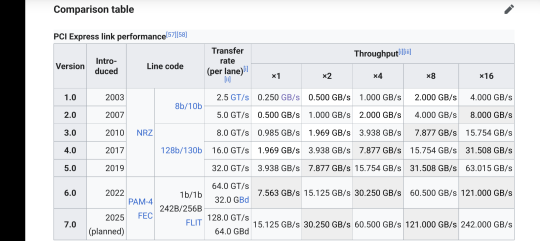
Image attribution: PCI Express – Wikipedia. CC BY-SA 4.0
Technical explanation, using real world examples
The newest generations of GPUs run as high as PCIe 5.0, which is still pretty recent in consumer hardware, so there are still a lot of systems with PCIe 4.0 graphics slots, and plenty more with PCIe 3.0.
Users of these systems may be in search of a GPU upgrade right now. Chances are if you're using an older system, you're eyeing up a cheaper GPU. – This is something I can personally speak to.
Radeon RX 6600 and RX 7600 series and NVIDIA RTX 3050 and RTX 4060 series run at PCIe 4.0 x8. Higher-end models from these lineups are 4.0 x16, including RTX 3060.
NVIDIA RTX 5060 and RTX 5060 Ti run at PCIe 5.0 x8. On paper, this is the same as PCIe 4.0 x16. – When used with a PCIe 4.0 slot however, it'll be knocked down to 4.0 x8, half the available bandwidth that other GPUs would have on this system.
It's just been revealed this week that AMD's direct price/performance competitor in Radeon RX 9060 XT actually runs at PCIe 5.0 x16. In a PCIe 5.0 slot it probably isn't fast enough to saturate all PCIe lanes while gaming, but in a PCIe 4.0 x16 slot, you still have access to the same bandwidth that the RTX 5060 Ti would have at PCIe 5.0.
That's a lot of talk about bandwidth, but is this even an issue? Well… it depends.
As for the "why" of all of this…
Depending on what you use your system for, all of this bandwidth talk might not even be an issue for you. – I myself am using a PCIe 4.0 x16 GPU on a PCIe 2.0 system like some kind of weirdo.
But, to attempt to explain why this might be an issue:
(This is inevitably going to derail into a discussion about if 8GB of video memory is enough for games today, and I apologise for that.)
The reason that PCIe bandwidth has been a talking point lately is because modern game engines rely a lot more on streaming assets from storage into video memory as they're required. Many new games are pretty smart about using whatever available video memory they have access to, but some games do start having issues once the system runs out of VRAM.
Now, it's my personal opinion that the online hate for 8GB GPUs, while not unwarranted, is overblown – however,
The fact is that an 8GB GPU, such as these 60-class mainstream models, is going to be swapping memory a lot more frequently than a GPU with 12 or 16GB, and so having as much PCIe bandwidth as possible becomes paramount the less VRAM you have.
As people have been talking about this more and outlets have been testing the newest GPU models, we've seen just how potentially problematic this pair of VRAM and bandwidth limitations can be in some newer games.
Recently there's been some infamous coverage from Hardware Unboxed showing that the RTX 5060 Ti 8GB has a visible performance degradation compared to RTX 5060 Ti 16GB. – There are some flaws to their methodology and it's certainly a sensational headline that people have been relentlessly quoting, but the issue they demonstrate is real.
When it comes to PCIe bandwidth, TechPowerUp has observed through testing the RTX 5060 Ti that the RTX 5060-series is really hampered when knocked down to PCIe 4.0, something that isn't currently a huge issue with the higher end RTX 50 models which use the full 16 lanes.
In most games available today, VRAM issues can still be mitigated by using reasonable settings levels. The concern is that this won't be enough forever, and a small selection of games are already pushing what these ubiquitous 8GB VRAM GPUs can handle.
Wrap-up
Steam user surveys suggest that 8GB desktop and laptop GPUs, particularly from NVIDIA, are still some of the most popular GPUs used for gaming. It's also worth noting however that the most popular PC games tend to be the free or esports titles that don't necessarily need cutting edge hardware.
There are still a lot of players gaming on CPUs from 7 or more years ago too. When you're upgrading an older system and don't have a lot of money, you're going to buy what you can afford, and when it comes to graphics cards that may soon be the RTX 5060 (non-Ti). VRAM limits paired with bandwidth limits of these cards on older systems may prove problematic in future, and people may not be aware of why they're getting the performance issues they are.
3 notes
·
View notes
Note
☢️
1st floor: 1.5 pCi/L
basement: 3.0 pCi/L
10 notes
·
View notes
Text
Writeup: Forcing Minecraft to play on a Trident Blade 3D.
The first official companion writeup to a video I've put out!
youtube
So. Uh, yeah. Trident Blade 3D. If you've seen the video already, it's... not good. Especially in OpenGL.
Let's kick things off with a quick rundown of the specs of the card, according to AIDA64:
Trident Blade 3D - specs
Year released: 1999
Core: 3Dimage 9880, 0.25um (250nm) manufacturing node, 110MHz
Driver version: 4.12.01.2229
Interface: AGP 2x @ 1x speed (wouldn't go above 1x despite driver and BIOS support)
PCI device ID: 1023-9880 / 1023-9880 (Rev 3A)
Mem clock: 110MHz real/effective
Mem bus/type: 8MB 64-bit SDRAM, 880MB/s bandwidth
ROPs/TMUs/Vertex Shaders/Pixel Shaders/T&L hardware: 1/1/0/0/No
DirectX support: DirectX 6
OpenGL support: - 100% (native) OpenGL 1.1 compliant - 25% (native) OpenGL 1.2 compliant - 0% compliant beyond OpenGL 1.2 - Vendor string:
Vendor : Trident Renderer : Blade 3D Version : 1.1.0
And as for the rest of the system:
Windows 98 SE w/KernelEX 2019 updates installed
ECS K7VTA3 3.x
AMD Athlon XP 1900+ @ 1466MHz
512MB DDR PC3200 (single stick of OCZ OCZ400512P3) 3.0-4-4-8 (CL-RCD-RP-RAS)
Hitachi Travelstar DK23AA-51 4200RPM 5GB HDD
IDK what that CPU cooler is but it does the job pretty well
And now, with specs done and out of the way, my notes!
As mentioned earlier, the Trident Blade 3D is mind-numbingly slow when it comes to OpenGL. As in, to the point where at least natively during actual gameplay (Minecraft, because I can), it is absolutely beaten to a pulp using AltOGL, an OpenGL-to-Direct3D6 "wrapper" that translates OpenGL API calls to DirectX ones.
Normally, it can be expected that performance using the wrapper is about equal to native OpenGL, give or take some fps depending on driver optimization, but this card?
The Blade 3D may as well be better off like the S3 ViRGE by having no OpenGL ICD shipped in any driver release, period.
For the purposes of this writeup, I will stick to a very specific version of Minecraft: in-20091223-1459, the very first version of what would soon become Minecraft's "Indev" phase, though this version notably lacks any survival features and aside from the MD3 models present, is indistinguishable from previous versions of Classic. All settings are at their absolute minimum, and the window size is left at default, with a desktop resolution of 1024x768 and 16-bit color depth.
(Also the 1.5-era launcher I use is incapable of launching anything older than this version anyway)
Though known to be unstable (as seen in the full video), gameplay in Minecraft Classic using AltOGL reaches a steady 15 fps, nearly triple that of the native OpenGL ICD that ships with Trident's drivers the card. AltOGL also is known to often have issues with fog rendering on older cards, and the Blade 3D is no exception... though, I believe it may be far more preferable to have no working fog than... well, whatever the heck the Blade 3D is trying to do with its native ICD.
See for yourself: (don't mind the weirdness at the very beginning. OBS had a couple of hiccups)
youtube
youtube
Later versions of Minecraft were also tested, where I found that the Trident Blade 3D follows the same, as I call them, "version boundaries" as the SiS 315(E) and the ATi Rage 128, both of which being cards that easily run circles around the Blade 3D.
Version ranges mentioned are inclusive of their endpoints.
Infdev 1.136 (inf-20100627) through Beta b1.5_01 exhibit world-load crashes on both the SiS 315(E) and Trident Blade 3D.
Alpha a1.0.4 through Beta b1.3_01/PC-Gamer demo crash on the title screen due to the animated "falling blocks"-style Minecraft logo on both the ATi Rage 128 and Trident Blade 3D.
All the bugginess of two much better cards, and none of the performance that came with those bugs.
Interestingly, versions even up to and including Minecraft release 1.5.2 are able to launch to the main menu, though by then the already-terrible lag present in all prior versions of the game when run on the Blade 3D make it practically impossible to even press the necessary buttons to load into a world in the first place. Though this card is running in AGP 1x mode, I sincerely doubt that running it at its supposedly-supported 2x mode would bring much if any meaningful performance increase.
Lastly, ClassiCube. ClassiCube is a completely open-source reimplementation of Minecraft Classic in C, which allows it to bypass the overhead normally associated with Java's VM platform. However, this does not grant it any escape from the black hole of performance that is the Trident Blade 3D's OpenGL ICD. Not only this, but oddly, the red and blue color channels appear to be switched by the Blade 3D, resulting in a very strange looking game that chugs along at single-digits. As for the game's DirectX-compatible version, the requirement of DirectX 9 support locks out any chance for the Blade 3D to run ClassiCube with any semblance of performance. Also AltOGL is known to crash ClassiCube so hard that a power cycle is required.
Interestingly, a solid half of the accelerated pixel formats supported by the Blade 3D, according to the utility GLInfo, are "render to bitmap" modes, which I'm told is a "render to texture" feature that normally isn't seen on cards as old as the Blade 3D. Or in fact, at least in my experience, any cards outside of the Blade 3D. I've searched through my saved GLInfo reports across many different cards, only to find each one supporting the usual "render to window" pixel format.
And with that, for now, this is the end of the very first post-video writeup on this blog. Thank you for reading if you've made it this far.
I leave you with this delightfully-crunchy clip of the card's native OpenGL ICD running in 256-color mode, which fixes the rendering problems but... uh, yeah. It's a supported accelerated pixel format, but "accelerated" is a stretch like none other. 32-bit color is supported as well, but it performs about identically to the 8-bit color mode--that is, even worse than 16-bit color performs.
At least it fixes the rendering issues I guess.
youtube
youtube
#youtube#techblog#not radioshack#my posts#writeup#Forcing Minecraft to play on a Trident Blade 3D#Trident Blade 3D#Trident Blade 3D 9880
3 notes
·
View notes
Text
Transport Layer Security (TLS): The Backbone of a Secure Internet
In today’s digitally connected world, security and privacy are more important than ever. Whether you're accessing your bank account, shopping online, or simply browsing a website, you're likely using Transport Layer Security (TLS) — the cryptographic protocol that protects internet communications.
In this post, we’ll explore:
What TLS is and why it matters
How TLS works under the hood
TLS vs SSL
Real-world use cases
Common threats and how TLS mitigates them
Transport Layer Security (TLS) is a cryptographic protocol that ensures privacy, integrity, and authenticity of data exchanged over a network. It’s widely used to secure:
Web traffic (HTTPS)
Email (SMTP, IMAP, POP)
Messaging (XMPP, SIP)
VPNs and more
TLS operates between the transport layer (e.g., TCP) and the application layer (e.g., HTTP), encrypting the data before it's transmitted over the internet.
How TLS Works: Step by Step
When a client (e.g., browser) connects to a server over HTTPS, here's what happens:
1. Handshake Initiation
The client sends a ClientHello message:
Supported TLS versions
List of supported cipher suites
Random number (used in key generation)
Optional: SNI (Server Name Indication)
2. Server Response
The server replies with a ServerHello message:
Selected cipher suite
TLS version
Server's digital certificate (usually an X.509 certificate)
Optional: server key exchange
3. Authentication & Key Exchange
The client verifies the server's certificate via a trusted Certificate Authority (CA).
Both parties generate or agree on session keys using techniques like Diffie-Hellman or RSA.
4. Session Key Generation
Once keys are exchanged:
Both client and server compute a shared symmetric session key.
5. Secure Communication
All subsequent data is:
Encrypted using the session key
Authenticated (to detect tampering)
Integrity-protected using MACs (Message Authentication Codes)
TLS vs SSL: What’s the Difference?
People often say “SSL” when they mean TLS. Here’s the truth:Feature SSL (Deprecated)TLS (Current)Latest VersionSSL 3.0 (1996)TLS 1.3 (2018)SecurityVulnerableStrongUse TodayNone (shouldn't be used)Everywhere
Modern websites and applications use TLS 1.2 or TLS 1.3, and all versions of SSL are considered insecure.
TLS Use Cases
HTTPS (TLS over HTTP)
Secure browsing (padlock in browser)
Required for PCI DSS, GDPR compliance
Email Encryption
Secure SMTP (STARTTLS)
IMAP/POP with TLS
VoIP and Messaging
TLS protects SIP, XMPP, and chat services
VPNs
OpenVPN uses TLS for secure tunnels
APIs and Microservices
Internal and external APIs often rely on TLS to secure REST and GraphQL endpoints
Common Threats and TLS ProtectionsThreatTLS DefenseMan-in-the-Middle (MITM)Authentication via certificatesEavesdroppingSymmetric encryption of session dataTampering or Data CorruptionMessage integrity with MACsReplay AttacksRandom values and sequence numbersDowngrade AttacksTLS version enforcement & SCSV mechanism
Best Practices for TLS Configuration
Use TLS 1.2 or TLS 1.3 only.
Disable SSL and TLS 1.0/1.1 completely.
Use strong cipher suites (e.g., AES-GCM, ChaCha20).
Regularly renew and monitor your TLS certificates.
Enable HSTS (HTTP Strict Transport Security).
Use tools like SSL Labs, Mozilla Observatory to test your server.
TLS in Action (Example)
When you visit https://sfouresolutions.com:
Your browser initiates a TLS handshake.
The server sends its certificate.
A session key is negotiated.
Your browser encrypts the HTTP request with that key.
The server decrypts it, processes it, and responds securely.
All of this happens within milliseconds, seamlessly.
Final Thoughts
TLS is a foundational technology that quietly protects the internet. As cyber threats grow in sophistication, strong TLS configurations and practices are not optional — they are essential.
Whether you're a developer, sysadmin, or business owner, understanding TLS helps you build safer systems and protect user trust.
0 notes
Text
Synology NAS RackStation RS4021xs+ 16-bay

Synology NAS RackStation RS4021xs+ 16-bay Anzahl Laufwerkschächte: 16 Speicherkapazität: 0 TB Arbeitsspeicher erweiterbar: Ja Schnittstellen: PCI-Express Type-A USB 3.0 (3.1 / 3.2 Gen. 1) RAID: Ja Hot-Swap Unterstützung: Ja https://shop.compsupport.ch/de/products/1342923 https://compsupport.ch/?p=24276&fsp_sid=9578 #NAS #NetzwerkkabelundServer #NetzwerkspeicherNASSAN #Storage #SynologyNASRackStationRS4021xs16bay
0 notes
Text
Diodes debuts 64GT/s PCIe 6.0 ReDriver targeting AI servers and HPC systems
June 16, 2025 /SemiMedia/ — Diodes Incorporated has launched the PI3EQX64904, a 64GT/s PAM4 linear ReDriver that supports PCI Express® 6.0 signaling and maintains backward compatibility with PCIe 5.0, 4.0, and 3.0 protocols. Designed for demanding data-intensive environments, the device addresses connectivity needs in AI data centers, high-performance computing clusters, and 5G…
#AI server connectivity#Diodes Incorporated#electronic components news#Electronic components supplier#Electronic parts supplier#high-speed PCIe interface#HPC interconnects#low power linear ReDriver#PAM4 signal integrity#PCIe 6.0 ReDriver
0 notes
Text
MSI A520M-A PRO
MSI A520M-A PRO Description Basée sur le chipset AMD A520, la carte mère MSI A520M-A PRO est conçue pour accueillir les processeurs AMD Ryzen sur socket AM4 à partir de la génération Zen 2. Elle permettra l’assemblage d’une configuration multimédia ou bureautique performante et en conservant une taille réduite. Grâce au support de cartes graphique PCI-Express 3.0 16x, des disques SATA 6Gb/s et…
0 notes
Text
🎮 Boost Your Game with the MLLSE AMD RX 550 4GB Graphics Card! 🚀

Looking for a budget-friendly upgrade that delivers solid performance? The MLLSE AMD RX 550 4GB GDDR5 is your go-to solution for smooth gaming, streaming, and multitasking!
🔧 Features You’ll Love: ✅ 4GB GDDR5 Memory – fast, efficient, and built for modern games ✅ 128-bit interface – better data bandwidth and performance ✅ Multiple outputs – DVI, HDMI, and DisplayPort for versatile connectivity ✅ PCI-E 3.0 interface – plug-and-play with most desktops ✅ Ideal for 1080p gaming, media editing, and daily use
Upgrade your setup with this reliable Radeon GPU and experience enhanced graphics without breaking the bank!
💻 Perfect for casual gamers, home PCs, and budget builds. 🛒 Get yours now and power up your PC today!
0 notes
Text
Wireless Adapter Buying Guide – Boost Speed & Connectivity Easily
In today’s fast-paced digital world, a reliable and high-speed internet connection is essential for everything—from streaming your favorite shows and video conferencing to online gaming and remote work. If you're struggling with slow speeds or inconsistent Wi-Fi, the problem might not be your router—it could be your wireless adapter. This wireless adapter buying guide is here to help you understand what to look for and how to choose the best device based on your needs and setup.
What Is a Wireless Adapter?
A wireless adapter is a device that allows a computer or other hardware to connect to a wireless network. It is particularly useful for desktop computers that don’t have built-in Wi-Fi capabilities or laptops with outdated internal cards. It can significantly boost your internet speed, extend your range, and improve overall connectivity.
There are several types of wireless adapters available, including USB adapters, PCI-E cards, and wireless phone adapters. Each one serves different purposes, and the best choice for you depends on how you use your device.
Types of Wireless Adapters
1. USB Wireless Adapters These are the most common and user-friendly options. Simply plug them into your computer’s USB port, install the driver (if needed), and you’re good to go.
Best for: Laptops, casual users, plug-and-play convenience.
Product example: Drive Wave Adapter
2. PCI-E Wireless Adapters These are installed directly into the PCI-E slot on your computer's motherboard. They offer stronger performance but require opening the desktop case.
Best for: Gamers, professionals, and power users needing high speed and stability.
3. Wireless Phone Adapters These adapters allow you to use landline or VoIP phones over Wi-Fi networks. They’re especially useful in offices or remote work setups.
Search term tip: wireless phone adapter

Key Features to Look For
Wi-Fi Standards Choose an adapter that supports modern Wi-Fi standards like 802.11ac or Wi-Fi 6 (802.11ax). Wi-Fi 6 is the latest standard and provides faster speeds, better performance in crowded environments, and improved battery efficiency for mobile devices.
Frequency Bands Dual-band adapters support both 2.4GHz and 5GHz bands.
2.4GHz: Offers longer range but slower speed.
5GHz: Offers faster speed but shorter range.
Dual-band is now considered a must-have for better performance and flexibility.
Speed Ratings Check the speed capacity of the adapter, often labeled as “AC1200,” “AX1800,” etc. The higher the number, the faster the maximum potential speed. For most users, anything above 300Mbps is ideal. If you're gaming or streaming in 4K, consider speeds above 1000Mbps.
Antenna Design Adapters with external antennas generally provide better range and signal strength. Internal antenna models offer a more compact design but may sacrifice performance.
Compatibility Make sure your adapter is compatible with your operating system. For example, many users search for wireless adaptor for Windows to ensure easy installation on Windows 10/11 PCs.
USB Port Type If you're buying a USB adapter, note whether it uses USB 2.0 or USB 3.0. USB 3.0 offers faster data transfer and is backward compatible with USB 2.0.
Budget and Price Range
Wondering about the wireless wifi adapter for pc price? Here's a breakdown to guide your purchase:
Budget USB Adapters: ₹800–₹1500
Mid-Range USB Adapters: ₹1500–₹3000
PCI-E Wireless Cards: ₹2500–₹5000
Wireless Phone Adapters: ₹1200–₹2500
Explore the latest options in our curated lists: 👉 Automotive Best Sellers 👉 New Arrivals
How to Choose Based on Usage
For Everyday Browsing and Streaming Go with a mid-range USB adapter supporting dual-band and 802.11ac.
For Work-from-Home or Video Conferencing Select a dual-band adapter with higher Mbps capacity to ensure a smooth connection during calls.
For Gaming and Heavy Streaming PCI-E wireless adapters are your best bet. Look for Wi-Fi 6 and external antenna support.
For Office Telephony or VoIP Systems A good quality wireless phone adapter helps connect phones to your wireless network seamlessly.

Installation Tips
USB Adapters
Plug into an open USB port
Wait for Windows to auto-detect or install the driver manually
Connect to your network
PCI-E Adapters
Power off your PC and open the case
Insert the card into a free PCI-E slot
Connect external antennas (if included)
Install drivers and connect to Wi-Fi
Troubleshooting Common Issues
No Signal or Dropped Connection: Try changing the position of the adapter or switching frequency bands.
Driver Issues: Visit the manufacturer’s website and download the latest drivers.
Slow Speed: Ensure your router supports the same standard (e.g., AC or AX) and that you're within optimal range.
Maintenance & Care
Keep drivers updated for performance improvements and bug fixes.
Avoid unplugging the adapter frequently, especially during data transfers.
Store adapters properly when not in use, especially for travel.
Why Choose the Drive Wave Adapter
The Drive Wave Adapter is a compact, dual-band USB wireless adapter ideal for a wide range of users. It’s designed for plug-and-play convenience and high-speed performance, making it a top pick for home, office, and travel.
Key Benefits:
Dual-band 2.4GHz + 5GHz support
High-speed internet access
Compact and durable design
Compatible with Windows systems
Conclusion
Choosing the right wireless adapter can make a dramatic difference in your daily online experience. Whether you're setting up a new desktop, upgrading your laptop’s connectivity, or looking for a solution for your VoIP system, there's an adapter that fits your needs and budget. From a simple wireless adapter buying guide to practical advice for wireless adaptor for Windows users, we’ve covered all the essentials.
Shop confidently at Nav Emporium, where we offer a curated range of high-performance adapters including bestsellers like the Drive Wave Adapter.
✅ Ready to boost your speed and reliability? ✅ Start browsing here: Automotive Best Sellers Automotive New Arrivals Visit us online at navemporium.com
0 notes
Text

Enhance your system's speed and connectivity with the Geonix PCI Express USB 3.0 card. Experience lightning-fast data transfer rates and seamless connection capabilities with this top-notch expansion card. Upgrade your setup effortlessly with Geonix technology.
0 notes
Note
☢️
1st floor: 1.5 pCi/L
basement: 3.0 pCi/L
12 notes
·
View notes
Text
AEROCOOL CS-102 KASA İNCELEME DEĞERLENDİRME
Aerocool CS 102, sade ve minimalist bir tasarıma sahip bir mini tower kasadır. Aerocool CS 102, Saç ve plastik malzeme kombinasyonundan oluşuyor. Kasanın ön paneli, Parlak piyano black bir yüzeyle sade bir görünüme sahip fakat kasanın ön yüzeyinde hava alacağı bir alan bulunmuyor, Kasanın yan paneli ise tamamen kapalı saç yapıda ve bir adat 12cm fan yuvası barındırıyor. Kasanın ön panelinde 1 adet USB 3.0, 1 adet USB 2.0, mikrofon ve kulaklık jakı bulunuyor. Güç ve reset tuşları da bu bölümde yer almakta. CS 102, Micro ATX ve Mini ITX anakartları destekliyor. İşlemci soğutucu yüksekliği maksimum 158mm ile sınırlı ve ekran kartı için ise 240mm uzunluğunda bir alana sahip. Kasa içerisinde üst konumda 400w Sertifikası olmayan PSU geliyor. Depolama için kasa içerisinde 3 adet 3.5 inç ve 2 adet 2.5 inç disk yuvası bulunmakta. Bunun yanı sıra kablo yönetimi için arka bölümde yeterli bir boşluk bulunuyor. Kasanın Arka egsoz fanı 8cm olduğunu da belirtelim . Kasa ile birlikte egsoz fanı geliyor, fanın sessiz olduğunu söyleyebilirim, Fakat yan panel üzerinde fan olmadan geliyor. Kasanın arka bölümünde toplamda 4 adet PCI-E yuvası bulunuyor Ekran kartı ve capture card benzeri kartları anakartınız da destekliyorsa takabilirsiniz. Aerocool CS 102, sade tasarımı ve temel işlevselliği ile iş için veya giriş seviyesi oyun sistemleri için uygun bir seçenek sunuyor. Minimalist tasarımı, dar alanlarda kullanımı kolaylaştırırken, depolama ve genişletme seçenekleri de bu fiyat segmentinde yeterli bir performans sunuyor. Ancak, soğutma performansının daha üst düzey sistemler için yeterli olmayacağını söyleyebilirim.

0 notes
Photo

ASRock H610M-HVS/M.2 R2.0 Intel LGA 1700 m-ATX Motherboard The ASRock H610M-HVS/M.2 R2.0 Intel LGA 1700 m-ATX Motherboard is a reliable and feature-packed solution for building a powerful PC. Designed to support 14th, 13th, and 12th Gen Intel® Core™ processors on the LGA 1700 socket, this motherboard ensures excellent compatibility and performance for a variety of computing tasks. Its 6+1+1 Phase Power Design ensures stable and efficient power delivery, making it ideal for everyday use and demanding workloads. With 2 DDR4 DIMM slots, the H610M-HVS/M.2 R2.0 supports up to 64GB of dual-channel memory, with speeds up to 3200MHz, ensuring fast and efficient multitasking. The inclusion of 1 PCIe 4.0 x16 slot and 1 PCIe 3.0 x1 slot provides flexibility for adding high-speed GPUs and other expansion cards. Storage needs are well-handled with 4 SATA3 ports and an Ultra M.2 slot (PCIe Gen3 x4), offering robust options for both traditional and high-speed storage devices. For connectivity and multimedia, this m-ATX motherboard features HDMI and D-Sub outputs, allowing support for multiple displays. Audio performance is enhanced by the Realtek ALC897 7.1 CH HD Audio Codec, delivering rich and immersive sound. Additionally, the board includes 4 USB 3.2 Gen1 ports (2 rear, 2 front) and 6 USB 2.0 ports (4 rear, 2 front) for convenient connectivity, along with Realtek Gigabit LAN for fast and stable networking. Compact yet versatile, the ASRock H610M-HVS/M.2 R2.0 is a great choice for a wide range of PC builds. FEATURES: Supports 14th, 13th & 12th Gen Intel® Core™ Processors (LGA1700) 6+1+1 Phase Power Design 2 x DDR4 DIMMs Supports Dual Channel, up to 3200 1 PCIe 4.0 x16, 1 PCIe 3.0 x1 Graphics Output Options: HDMI, D-Sub Realtek ALC897 7.1 CH HD Audio Codec 4 x SATA3 1 x Ultra M.2 (PCIe Gen3 x4) 4 x USB 3.2 Gen1 (2 Rear, 2 Front) 6 x USB 2.0 (4 Rear, 2 Front) Realtek Gigabit LAN SPECIFICATIONS: Socket: Intel LGA 1700 CPU (Max Support): Supports 14th, 13th & 12th Gen Intel® Core™ Processors (LGA1700) Chipset: Intel® H610 DDR4 Memory: Supports DDR4 non-ECC, un-buffered memory up to 3200 | Supports ECC UDIMM memory modules (operate in non-ECC mode) | Supports Intel® Extreme Memory Profile (XMP) 2.0 Memory Channel: Dual DIMM Slots: 2 Max Memory (GB): 64 PCI-E x16: 1 PCI-E GEN: Gen3 PCI-E x1: 1 SATAIII: 4 M.2 Slot: 1 TPM (Header): 1 LAN: Realtek RTL8111H Gigabit LAN USB 3.2 ports (Front): 2(Gen 1, Type A) USB 3.2 ports (Rear): 2(Gen 1, Type A) USB 2.0 ports (Front): 2(Type A) USB 2.0 ports (Rear): 4(Type A) Serial Ports(Front): 1 Audio ports (Rear): Realtek ALC897 Audio Codec (7.1 CH HD Audio) D-Sub Port: 1 HDMI: 1 Form Factor: M-ATX Operating System: Support for Windows® 10 64-bit / 11 64-bit WHAT’S IN THE BOX: ASRock H610M-HVS/M.2 R2.0 Intel LGA 1700 m-ATX Motherboard – Black x1
#COMPUTERS#DESKTOPS#DESKTOP_COMPONENTS#MOTHERBOARD#ASROCK#ATX#DDR4#H610M_HVS_M2R2#INTEL#INTEL_MOTHERBOARD#LGA1700
0 notes