#powershell for sharepoint
Explore tagged Tumblr posts
Text
Installing PnP.PowerShell trouble?
Do this instead:
Install-Module SharePointPnPPowerShellOnline -Scope CurrentUser UPDATE: This works but installs a legacy version. DO NOT USE.
Further update: Don't try to use PowerShell 5 with the latest version of PnP.PowerShell, it won't work. It needs 7.
Further update:
Make sure to close and restart powershell as anything installed wonn't show.
0 notes
Text
How to configure Site.Selected API permissions – SharePoint Online / PnP PowerShell
Let us add/ update the API Permissions for the App More on registering App – https://nishantrana.me/2024/07/30/calling-sharepoint-online-api-using-azure-ad-app-only-permissions-using-certificate-auth/ Here we have selected the Sites.Selected permission. Also granted the Admin consent. Now if we run our code we will get the 403 Forbidden error. This is because we have selected the…
0 notes
Text
Mastering File Uploads: A Comprehensive Guide for Efficient Sharing and Collaboration
In the digital era, sharing files has become an integral part of both personal and professional endeavors. Whether you're collaborating on a project, submitting assignments, or simply sharing memories with friends and family, knowing how to upload files efficiently can save time and streamline your workflow. In this comprehensive guide, we'll explore various methods and tools for uploading files, along with best practices to ensure smooth sharing and collaboration.
Understanding the Importance of Efficient File Uploads Before diving into the technical aspects of file uploads, it's crucial to understand why mastering this skill is essential. Efficient file uploads facilitate seamless communication, collaboration, and data management. Whether you're working remotely, collaborating with team members globally, or simply sharing files with friends, the ability to upload files quickly and securely can significantly enhance productivity and convenience.
Exploring Different Methods for File Uploads Cloud Storage Platforms: Platforms like Google Drive, Dropbox, and OneDrive offer intuitive interfaces and seamless file uploading capabilities. These platforms allow you to upload files of various formats and sizes, organize them into folders, and share them with specific individuals or groups.
Email Attachments: While email attachments remain a popular method for sharing files, they are often limited by file size restrictions. However, many email providers now offer integration with cloud storage services, allowing you to upload files to the cloud and share them via email without worrying about attachment limits.
File Transfer Protocols: For more advanced users, protocols like FTP, SFTP, and SCP provide a secure means of uploading files to a remote server. These protocols are commonly used in web development, server administration, and other technical fields.
Online Collaboration Tools: Platforms like Microsoft Teams, Slack, and Trello offer built-in file uploading features, allowing team members to share documents, images, and other files within the context of their workflow. This streamlines collaboration and ensures that everyone has access to the latest version of shared files.
Best Practices for Efficient File Uploads Organize Your Files: Maintain a well-organized folder structure to make it easy to find and manage your files. Use Descriptive Filenames: Choose descriptive filenames that accurately reflect the content of the file, making it easier for others to understand and identify. Check File Size Limits: Be aware of any file size limits imposed by your chosen upload method or platform, and compress files if necessary. Secure Your Uploads: When uploading sensitive or confidential files, ensure that you're using secure protocols and encryption to protect your data from unauthorized access. Conclusion Mastering the art of file uploads is essential for anyone who regularly collaborates, communicates, or shares files online. By understanding the different methods and tools available, as well as following best practices for efficient file management, you can streamline your workflow, enhance productivity, and ensure seamless collaboration with others. Whether you're sharing files for work, school, or personal use, efficient file uploads are the key to success in the digital age.
#Certainly#here is a list of keywords with commas added:#- create link for sharing files#- copyright sharing files#- qnap upload files#- upload files without account#- quick way to upload files#- quickbooks online upload files#- upload files to google drive#- php upload files#- powershell script to upload files to sharepoint#- python upload files to sharepoint#- postman upload files#- permission to upload files in salesforce#- box sharing files#- public ftp server to upload files#- public sftp server to upload files#- python upload files to s3#- playwright upload files#- onedrive link to upload files#- onedrive how to upload files#- onedrive can't upload files#- onedrive share link to upload files#- onedrive unable to upload files#- office depot upload files to print#- best app for sharing files#- overcast upload files#- onedrive upload files to shared folder#- online ftp server to upload files#- nginx upload files
1 note
·
View note
Text
Hackers Use ClickFix Trick to Deploy PowerShell-Based Havoc C2 via SharePoint Sites

Source: https://thehackernews.com/2025/03/hackers-use-clickfix-trick-to-deploy.html
More info: https://www.fortinet.com/blog/threat-research/havoc-sharepoint-with-microsoft-graph-api-turns-into-fud-c2
6 notes
·
View notes
Text
2023年12月の人気記事
[2023年12月の人気記事]
Google Analyticsのアクセスデータを元に2023年12月にアクセスが多かった記事をまとめてみました。 Microsoft Edgeを操作するVBAマクロ(DOM編) [Power Automate Desktop]名前を指定してフローを実行するPowerShellスクリプト DALL・Eで使えるプロンプトまとめ Switch版マインクラフトでアカウントエラーが発生するのでサポートに問い合わせてみました。 Nintendo Switch LiteはHDMIで外部出���できるの? Microsoft Edgeの場所 [Power Automate for desktop]名前を付けて保存ダイアログを操作するフロー [Office VBA]ADOでSharePointリストに接続する方法 Office スクリプトを使ってSharePoint…

View On WordPress
2 notes
·
View notes
Text
Move Ahead with Confidence: Microsoft Training Courses That Power Your Potential
Why Microsoft Skills Are a Must-Have in Modern IT
Microsoft technologies power the digital backbone of countless businesses, from small startups to global enterprises. From Microsoft Azure to Power Platform and Microsoft 365, these tools are essential for cloud computing, collaboration, security, and business intelligence. As companies adopt and scale these technologies, they need skilled professionals to configure, manage, and secure their Microsoft environments. Whether you’re in infrastructure, development, analytics, or administration, Microsoft skills are essential to remain relevant and advance your career.
The good news is that Microsoft training isn’t just for IT professionals. Business analysts, data specialists, security officers, and even non-technical managers can benefit from targeted training designed to help them work smarter, not harder.
Training That Covers the Full Microsoft Ecosystem
Microsoft’s portfolio is vast, and Ascendient Learning’s training spans every major area. If your focus is cloud computing, Microsoft Azure training courses help you master topics like architecture, administration, security, and AI integration. Popular courses include Azure Fundamentals, Designing Microsoft Azure Infrastructure Solutions, and Azure AI Engineer Associate preparation.
For business professionals working with collaboration tools, Microsoft 365 training covers everything from Teams Administration to SharePoint Configuration and Microsoft Exchange Online. These tools are foundational to hybrid and remote work environments, and mastering them improves productivity across the board.
Data specialists can upskill through Power BI, Power Apps, and Power Automate training, enabling low-code development, process automation, and rich data visualization. These tools are part of the Microsoft Power Platform, and Ascendient’s courses teach how to connect them to real-time data sources and business workflows.
Security is another top concern for today’s organizations, and Microsoft’s suite of security solutions is among the most robust in the industry. Ascendient offers training in Microsoft Security, Compliance, and Identity, as well as courses on threat protection, identity management, and secure cloud deployment.
For developers and infrastructure specialists, Ascendient also offers training in Windows Server, SQL Server, PowerShell, DevOps, and programming tools. These courses provide foundational and advanced skills that support software development, automation, and enterprise system management.
Earn Certifications That Employers Trust
Microsoft certifications are globally recognized credentials that validate your expertise and commitment to professional development. Ascendient Learning’s Microsoft training courses are built to prepare learners for certifications across all levels, including Microsoft Certified: Fundamentals, Associate, and Expert tracks.
These certifications improve your job prospects and help organizations meet compliance requirements, project demands, and client expectations. Many professionals who pursue Microsoft certifications report higher salaries, faster promotions, and broader career options.
Enterprise Solutions That Scale with Your Goals
For organizations, Ascendient Learning offers end-to-end support for workforce development. Training can be customized to match project timelines, technology adoption plans, or compliance mandates. Whether you need to train a small team or launch a company-wide certification initiative, Ascendient Learning provides scalable solutions that deliver measurable results.
With Ascendient’s Customer Enrollment Portal, training coordinators can easily manage enrollments, monitor progress, and track learning outcomes in real-time. This level of insight makes it easier to align training with business strategy and get maximum value from your investment.
Get Trained. Get Certified. Get Ahead.
In today’s fast-changing tech environment, Microsoft training is a smart step toward lasting career success. Whether you are building new skills, preparing for a certification exam, or guiding a team through a technology upgrade, Ascendient Learning provides the tools, guidance, and expertise to help you move forward with confidence.
Explore Ascendient Learning’s full catalog of Microsoft training courses today and take control of your future, one course, one certification, and one success at a time.
For more information, visit: https://www.ascendientlearning.com/it-training/microsoft
0 notes
Text
Extract SharePoint External Users with PowerShell
One of our clients recently came to us with a clear—but tricky—requirement:➡️ “We need a list of all external users across our SharePoint tenant, along with who invited them and when they were invited.” Simple, right? Not quite. ✅ Using a third-party tool wasn’t an option due to internal compliance policies.🚫 Microsoft doesn’t provide a direct, out-of-the-box way in the SharePoint admin center to…
0 notes
Text
IN-Senior Associate – PowerApps Developer _MS Dynamics _Advisory _Ahmedabad
Job title: IN-Senior Associate – PowerApps Developer _MS Dynamics _Advisory _Ahmedabad Company: PwC Job description: : AngularJS, jQuery, ReactJS, PowerShell (Azure, PnP, SPO) Migration Tool : Metalogix, Mover, Sharegate, SharePoint Migration… Expected salary: Location: Ahmedabad, Gujarat Job date: Sat, 22 Feb 2025 04:06:00 GMT Apply for the job now!
0 notes
Text
Master the Cloud: Office 365 Administration and Troubleshooting Course in Australia
The workplace is changing—and so are the tools we use to stay productive, secure, and connected. At the heart of this transformation is Microsoft Office 365, a powerful suite of cloud-based applications that streamline collaboration and simplify IT management. If you're an IT professional, system admin, or support technician in Australia, there's never been a better time to sharpen your skills with the Office 365 Administration and Troubleshooting Course by Xelware.
This course isn’t just about understanding the interface—it’s about mastering the backend, gaining hands-on expertise, and becoming the go-to expert in your organization when Office 365 issues arise.
Why Office 365 Skills Are in High Demand
Office 365 is more than just Word and Outlook—it's an integrated cloud solution combining email, collaboration tools, file storage, security features, and administration controls into one platform. As more Australian businesses migrate to cloud-based solutions, they need professionals who can deploy, manage, and troubleshoot Office 365 efficiently and securely.
Employers are looking for people who understand:
How to configure Exchange Online and SharePoint Online
User and license management via the Microsoft 365 admin center and PowerShell
Troubleshooting issues in Teams, OneDrive, and Outlook
Managing compliance, security, and user access
That’s exactly what Xelware’s course is designed to teach.
What You’ll Learn in the Course
The Office 365 Administration and Troubleshooting Course is a comprehensive, real-world training program that covers both the theory and hands-on practices needed to support an Office 365 environment. It’s ideal for IT professionals seeking to grow their careers or get certified in Microsoft 365.
Key topics include:
Introduction to Office 365 services and infrastructure
User identity and authentication
Service configuration and deployment
Troubleshooting email flow and user connectivity
Monitoring and managing health and performance
PowerShell for advanced administration tasks
Compliance and security best practices
Whether you're preparing for the Microsoft 365 Certified: Modern Desktop Administrator Associate exam or simply looking to deepen your knowledge, this course delivers the tools and confidence you need.
Why Train with Xelware in Australia?
Xelware has established itself as a leading provider of Microsoft training courses in Australia. With a focus on industry-relevant skills and hands-on experience, their courses are tailored for working professionals who want to stay competitive in the ever-evolving IT landscape.
Benefits of training with Xelware:
Flexible learning options: Online and hybrid classes designed for busy schedules
Expert instructors: Microsoft-certified trainers with real-world IT experience
Australian relevance: Training that aligns with local business needs and compliance standards
Certification readiness: Focused content that helps you pass Microsoft certification exams with confidence
The course is delivered in a format that’s engaging, easy to follow, and packed with opportunities to practice what you learn.
Who Should Take This Course?
This course is perfect for:
IT support professionals transitioning into cloud administration
System administrators managing Office 365 environments
Helpdesk technicians responsible for troubleshooting Office 365-related issues
Professionals preparing for Microsoft 365 certification exams
Anyone who wants to boost their technical resume and job prospects
Final Thoughts: Take Control of the Cloud
The future of IT is in the cloud—and mastering Office 365 administration is one of the smartest moves you can make for your career. With Xelware’s Office 365 Administration and Troubleshooting Course in Australia, you’ll not only learn how to keep systems running smoothly—you’ll become the backbone of your company’s cloud operations.
0 notes
Text
How to Automate Tableau to Power BI Migration for Faster Results
As businesses continue to evolve, so do their analytics needs. Many organizations are moving from Tableau to Power BI to leverage Microsoft’s broader ecosystem, tighter integration with Office 365, and cost efficiency. But migrating from one powerful BI platform to another isn’t a plug-and-play operation—it requires strategy, tools, and automation to ensure speed and accuracy.
At OfficeSolution, we specialize in streamlining your analytics journey. Here’s how you can automate your Tableau to Power BI migration and accelerate results without losing data integrity or performance.
Why Consider Migration to Power BI?
While Tableau offers rich data visualization capabilities, Power BI brings a robust suite of benefits, especially for organizations already embedded in Microsoft’s ecosystem. These include:
Seamless integration with Azure, Excel, and SharePoint
Scalable data models using DAX
Lower licensing costs
Embedded AI and natural language querying
Migrating doesn’t mean starting from scratch. With the right automation approach, your dashboards, data models, and business logic can be transitioned efficiently.
Step 1: Inventory and Assessment
Before automating anything, conduct a full inventory of your Tableau assets:
Dashboards and worksheets
Data sources and connectors
Calculated fields and filters
User roles and access permissions
This phase helps prioritize which dashboards to migrate first and which ones need redesigning due to functional differences between Tableau and Power BI.
Step 2: Use Automation Tools for Conversion
There are now tools and scripts that can partially automate the migration process. While full one-to-one conversion isn’t always possible due to the structural differences, automation can significantly cut manual effort:
Tableau to Power BI Converter Tools: Emerging tools can read Tableau workbook (TWB/TWBX) files and extract metadata, data sources, and layout designs.
Custom Python Scripts: Developers can use Tableau’s REST API and Power BI’s PowerShell modules or REST API to programmatically extract data and push it into Power BI.
ETL Automation Platforms: If your Tableau dashboards use SQL-based data sources, tools like Azure Data Factory or Talend can automate data migration and transformation to match Power BI requirements.
At OfficeSolution, we’ve developed proprietary scripts that map Tableau calculations to DAX and automate the bulk of the report structure transformation.
Step 3: Validate and Optimize
After automation, a manual review is crucial. Even the best tools require human oversight to:
Rebuild advanced visualizations
Validate data integrity and filters
Optimize performance using Power BI best practices
Align with governance and compliance standards
Our team uses a rigorous QA checklist to ensure everything in Power BI mirrors the original Tableau experience—or improves upon it.
Step 4: Train and Transition Users
The success of any migration depends on end-user adoption. Power BI offers a different interface and experience. Conduct hands-on training sessions, create Power BI templates for common use cases, and provide support as users transition.
Conclusion
Automating Tableau to Power BI migration isn’t just about saving time—it’s about ensuring accuracy, scalability, and business continuity. With the right combination of tools, scripting, and expertise, you can accelerate your analytics modernization with confidence.
At OfficeSolution, we help enterprises unlock the full value of Power BI through intelligent migration and ongoing support. Ready to upgrade your analytics stack? Let’s talk.
0 notes
Text
Hackers Use ClickFix Trick to Deploy PowerShell-Based Havoc C2 via SharePoint Sites
http://i.securitythinkingcap.com/TJJ2PN
0 notes
Text
Fixed - The term 'Connect-PnPOnline' is not recognized as the name of a cmdlet, function, script file, or operable program - PowerShell
If you are getting the below error even after running the Install-Module PnP.PowerShell command, it could be because of the older version of PowerShell. The minimum PowerShell version required for PnP.PowerShell is PowerShell 7.2. Check the current version using the command – $PSVersionTable Below are different ways to get the latest version of…
0 notes
Text
SharePoint to SharePoint Migration: A Step-by-Step Guide for a Smooth Transition

Migrating an existing SharePoint environment into another one is not easy, but it is sure to be a smooth one if there is a better strategy equipped with tools and practices for migration. Upgrading the SharePoint version, going into the cloud, or consolidating the number of SharePoint sites will require learning this step-by-step guide to ensure that one migrates easily: In this article, we will cover:
✅ The reasons why SharePoint needs migration to another SharePoint
✅ The Common Challenges During Sharepoint Migration and the Solutions
✅ A Map of Step-by-Step Migration Roadmap
✅ Tools to Do the Migration Process Much Easier
The Reasons for Migrating One SharePoint Site to Another
Some major reasons:
New SharePoint Version Updates – Moving to SharePoint 2019 or online from SharePoint 2013/16.
From On-Premise to Cloud – Migrating to scalability and accessibility with SharePoint Online.
Tenant to Tenant Migration – Required in case of mergers, acquisitions, or restructuring.
Performance Optimization – About security, collaboration, and compliance.
Consolidation of SharePoint Sites – Integrating several sites into one SharePoint environment. The planning process, in whatever case, should be such that it should minimize downtime as well as the integrity of data.
Common Challenges of Migrating SharePoint to SharePoint
Moving SharePoint data usually brings several challenges, which are:
Metadata & Permissions Problems – All files need to keep their metadata and version history as well as their permissions intact.
Enormous Amounts of Data – Moving extensive SharePoint libraries can be slowed down.
Broken Links & Workflows – Hyperlinks and automated processes may stop functioning post-migration.
Downtime & Disruptions – Allowing business operations to continue running while the migration is taking place.
Yes, it can reduce those issues with the right approach and tools!
Step-by-Step guide on migrating SharePoint to SharePoint.
Step 1: Analyze and plan your migration strategy.
Assess the current SharePoint environment before migrating it:
✅ Inventory your content - what gets migrated (sites, lists, libraries, metadata, workflows).
✅ Remove obsolete data - speed up migration by either archive the redundant files or delete it.
✅ Assess customisations - identify what would need to be reconfigured for any third-party integrations, scripts, or workflows.
✅ Determine user access levels - ensure that the correct permissions map after migration.
Clearly defined migration strategies prevent wayward hazards and streamline the transition.
Step 2: Select the Migration Strategy
There are three common methods to migrate between SharePoint environments:
Manual Migration - Downloading files and then uploading them to the new SharePoint site. (Not for large migrations as it has high error loss rates.)
PowerShell Scripts - Custom scripts that can automate some processes during migration but require expertise.
Third-Party Tool - Most reliable and efficient method; would ensure that bulk migration occurs with the least possible downtime and that it retains metadata.
Best option to go ahead with a professional SharePoint migration tool would be the ideal mode for migration with complete error-free and automated actions.
Step 3: Choose the Appropriate SharePoint Migration Tool
The appropriate tool for the migration allows seamless transfer of content, with minimum disruption to work. Features to take note of include:
✅ Bulk migration support-site, list, and libraries moved in one go-.
Metadata and version history retention-all document properties remain.
Incremental migration-only new or modified file migrations help in reducing the downtime.
✅ Permissions Mapping: Synchronize record access and security settings for users.
✅ Error Reporting & Logging : Enable visualizations of the migration process.
Other popular tools include:
Microsoft SharePoint Migration Tool (SPMT)
Kernel Migration for SharePoint
ShareGate Desktop
AvePoint Fly
Metalogix Content Matrix .
Step 4: Run a Test Migration
Before proceeding with full migration, carry out a pilot migration test to check:
File integrity & Metadata retention – Check and ensure that the integrity of all data is transferred accurately.
Workflows and integrations functionality – Validated whether automated processes are operational.
Access rights and permissions are mapped for users – Confirm the correct assignments of roles.
Performance and speed – Inspect and optimize for bottlenecks.
Testing leads to prevention from unanticipated errors at actual migration time.
Step 5: Actualize Full Migration
After test successful, migrate full while:
Monitoring real-time - Tracks errors with logs and reports.
Batch-wise Migration-nonizy - Batch migrating and causes disruptions.
Sharing with stakeholders-should tell the teams when and how the migration happens.
Step 6: Validate & Optimize Post-Migration .
Once the migration is complete, conduct a thorough validation:
Confirm that absolutely data is transferred- cross-check the actual site and source.
Test workflows & permissions get fair business process workings predicted.
Fixing ruined strands and empty file-now used to hunt for holes in the reports.
Clean the redundant-one-off contents-clear with obsolesized data space.
Conclusion: Why Use Kernel Migration for SharePoint?
Kernel Migration is a great solution for the impeccable and hassle-free SharePoint to SharePoint migration tool it is all about.
✅ Compatible with all versions of SharePoint. Now you can migrate SharePoint Online, On-Premises, and Hybrid environments.
✅ Bulk and Incremental Migrations: Migrate entire sites, lists, and libraries, with intact metadata, permissions, and version history.
✅ Smart Filtering Options: Focus specific business requirements during migration of targeted content.
✅ Live Status Tracking: Track migration status with little or no effort involved in pinpointing errors.
✓ Fast Migration, Secure: Minimized downtime, integrity of data.
With Kernel Migration for SharePoint, organizations can migrate their SharePoint without any interruption. Ready for the migration? Employing the right tools and practices will solidify the best migration legacy across SharePoint!
#sharepoint#sharepoint migration#sharepoint migration tool#sharepoint to sharepoint migration#migration to sharepoint
0 notes
Text
https://discountwindowshosting.com/sharepoint-hosting/how-to-automate-sharepoint-site-creation-with-powershell-and-pnp/
0 notes
Text
Building Your SharePoint Empire: A Guide to Hiring the Perfect SharePoint Developers
SharePoint, a cornerstone of Microsoft's collaborative productivity suite, empowers businesses to streamline workflows, manage documents, and foster seamless teamwork. However, unlocking SharePoint's full potential hinges on skilled developers who can tailor the platform to your specific needs. So, how do you navigate the talent pool and find the SharePoint developers who will elevate your business to new heights of efficiency and collaboration?
Why Invest in Top-Tier SharePoint Developers?
Beyond basic functionality, SharePoint development unlocks a world of possibilities:
Customized Solutions: Off-the-shelf solutions rarely address every business need. SharePoint developers craft custom workflows, automate tasks, and integrate seamlessly with existing systems, ensuring your SharePoint environment perfectly aligns with your unique business processes.
Enhanced Security: Data security is paramount. SharePoint developers ensure robust security measures are in place, protecting sensitive information and adhering to compliance regulations.
Scalability for Growth: As your business flourishes, your SharePoint platform needs to adapt. Developers build with scalability in mind, ensuring the platform can accommodate future growth and evolving needs.
User-Centric Design: User adoption is key. SharePoint developers create an intuitive and user-friendly environment, maximizing user satisfaction and driving effective collaboration across teams.
Beyond Resumes: Assessing SharePoint Developer Skills
Resumes provide a starting point, but true talent lies deeper. Here's how to assess a developer's SharePoint proficiency:
Technical Expertise: Look for experience with core SharePoint technologies like SharePoint Online, SharePoint Server, PowerShell, and CSOM (Client-Side Object Model). Certification in Microsoft 365 SharePoint Apps or SharePoint Development is a bonus.
Problem-Solving Prowess: Present real-world SharePoint challenges you're facing. Evaluate the candidate's ability to analyze the problem, propose solutions, and explain their reasoning.
Communication Skills: Effective communication is crucial. Assess the candidate's ability to explain complex technical concepts in clear and concise language, ensuring smooth collaboration with your team and end-users.
Portfolio Power: Unveiling Past Successes
A strong portfolio showcases a developer's practical experience. Look for:
Projects similar to yours: Has the developer tackled projects with similar goals, functionalities, or industry relevance?
Code quality: Review code samples for clarity, efficiency, and adherence to best practices.
The Interview Advantage: Unveiling the Ideal Candidate
Interviews delve deeper. Here are some key questions:
Describe your approach to designing a custom SharePoint solution for a specific business challenge. (Gauges their problem-solving and customization skills)
How do you stay up-to-date with the latest SharePoint advancements? (Highlights their commitment to continuous learning)
How would you approach user training and ongoing support for a SharePoint implementation? (Indicates their understanding of user adoption and long-term success)
Building a Lasting Partnership: Beyond Hiring
Finding the right SharePoint developer is just the first step. Here's how to foster a successful working relationship:
Clearly Define Goals and Expectations: Outline your goals for the SharePoint platform and expectations for development timelines and communication.
Ongoing Collaboration: Maintain open communication throughout the development process. Encourage feedback and iterate based on user needs.
Invest in Continuous Learning: The SharePoint landscape is ever-evolving. Encourage your developers to attend training sessions and stay updated on the latest advancements.
Conclusion: Your SharePoint Dream Team Awaits
By following these steps, you can assemble a team of skilled SharePoint developers who will transform your collaboration landscape. Remember, hiring the right developer is an investment in the future of your business, empowering you to unlock the full potential of SharePoint and achieve new heights of productivity and efficiency.
Connect Now with Appson Technologies For Expert Web, App development, and Staff Augmentation services.
0 notes
Text
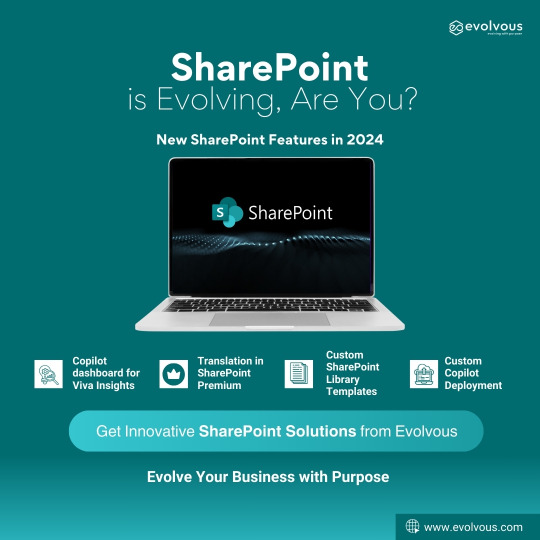
SharePoint is Evolving, Are You?
SharePoint’s Evolution in 2024
SharePoint continues to evolve in 2024, by rolling out smart, new features that are aimed at improving usability, maximizing impact, and increasing productivity.
Here are some of the new features that SharePoint will have in 2024.
Copilot dashboard for Viva Insights:
This dashboard helps organizations maximize the value of Copilot for Microsoft 365 providing actionable insights to get ready to deploy AI, drive adoption, and measure the impact of Copilot, across three metrics: readiness, adoption, and impact.
Translation is now Generally Available with SharePoint Premium
With Translation in SharePoint Premium, you can easily create a translated copy of a selected file (or a set of files) in a SharePoint document library among dozens of languages. At the same time, it preserves as much of the original format and structure of the file(s) as possible.
Custom SharePoint Library Templates
By leveraging the existing PowerShell-based tooling and methods for creating custom list templates, you can create custom library templates. As a Global Administrator or SharePoint Administrator you can establish what your organization needs, specific to your business.
Deploy a custom copilot to SharePoint, with a seamless single sign-on experience
Microsoft recently added a code sample to the Copilot Studio Samples repository. This code sample demonstrates how to publish a custom copilot to a SharePoint site, with a seamless single sign-on experience.
Take the next step in evolving the way you manage and share information across your organization, with all the latest features of SharePoint.
Visit: https://evolvous.com/sharepoint/
0 notes