#the gnome of executive function
Explore tagged Tumblr posts
Text
Hey guys. Long time no see. How are we all? Ok? Good.
I've been dealing with a lot of stuff. Lately my ADHD and Executive function issues have gotten worse, I still don't have any meds for it, my anxiety has peaked... It's to the point that I've been getting near-daily panic attacks, and I often wonder about just ending the blog right here and now.
Nobody likes it, clearly, there are barely any notes on my own actual writings. The only thing that has good interaction is the fan art and stuff that I repost and put up here. Nothing of worth would be lost if I just... disappeared...
I'd like your guys's opinions, if any of you are listening or actually care.
Should I continue writing, or will you not care if I left?
21 notes
·
View notes
Text
The Start of an Azeroth Journey

World of Warcraft is a massive world, expanding 20 years and dozens of content patches that have built a variety of storylines, both within the game and without. Warcraft itself is a decade longer, and with 5 games and dozens of stories of its own, the journey of exploring Warcraft is both expansive and daunting.
I've toyed with the ideas of a complete Warcraft playthrough for a long time. Although I'm still unsure if I want to go back to Orcs & Humans and start the RTS journey proper, I did play those games back in the day and while I cherish the memories, I'm not sure if the retconned lore combined with the archaic mechanics are really going to make for a good start to exploring the Warcraft that exists today.
Likewise, with World of Warcraft, the existence of Classic and Cataclysm Classic servers implies the possibility of a 'complete' experience, one where multiple timelines can be experienced and played independently and indefinitely, but it's not actually the case in execution. The state of Classic and all the 'other' WoW services is in a flux, and until they settle on what is happening with that content and how it's presented at least past the Season of Discovery, I'm waiting to really sink my teeth into it.
What remains then, is the biggest game of the bunch. World of Warcraft, the Retail edition as its often called, is deceivingly massive. While the elevator pitch is usually "There's Vanilla, 'all the old stuff', then War Within", this belies the true nature of the beast.
The first and perhaps most Warcraft thing about World of Warcraft is that there are two sides to the story. Not just opposing narratives of the same tales, but dozens of quests and zones and cities and races that are tied exclusively to the Horde or the Alliance. This means that any sense of 'completion' tells only one half of a story that is for all intents and purposes meant to be a shared experience, where the dissonance is intentional.
Still, this functionally doubles the potential of most of the game's expansions, creating a situation where often, content has to be played through 'twice' in order to get the bits and pieces that are different along the way to create the final story.
Due to this, what would be considered 'everything before the expansions' World of Warcraft would be a journey through over 3 dozen zones and 4 raids, over 2 dozen dungeons, thousands of quests and 8 starting experiences, covering World of Warcraft from its launch (though the zones themselves are phased to a Post-Cataclysm During-Battle for Azeroth state most of the time in 2024) through its content patches into the journey through the Dark Portal into the Burning Crusade.
And so that becomes the first step in the journey. Eastern Kingdoms and Kalimdor both offer a wealth of experiences. 8 stories began here, which share interesting similarities across faction lines. The Trolls and the Gnomes both deal with a tale of exile and building a new home after tragedy, the Undead and Humans both deal with the aftermath of the 7 kingdoms that would eventually consolidate largely as part of Stormwind, the Dwarves and Tauren both deal with the internal conflicts of groups within their cities and leadership flirting with dark powers, and the Orcs and Night Elves explore the nature of a world they've known growing corrupted and twisted due to their enemies.
And yet within each narrative are the nuances of the race itself, both narratively and mechanically. From what recipes they cook to what they prioritize in professions, what kinds of enemies they farm and what kinds of clothes they wear, what dungeons they're most familiar with, what cities they can easily navigate. It all is tied to the experience of playing that race, beyond reading the lore or being aware of their quest lines.
So that becomes the first goal. 6 zones that tell beginning of warbands across Azeroth. Dun Morogh, home of the Dwarves and Gnomes. Durotar, home of the Orcs and Trolls. Tirisfal Glades, home of the Undead. Elwynn Forest, home of the Humans. Mulgore, home of the Tauren. Teldrassil, home of the Night Elves. I want to dive into these zones, explore all the races and class options. Not to create the perfect character stable. Not to attempt some 100% challenge run. But to experience them, and write about them, in a way that shares the whole story of Warcraft, as I explore it as best I can in the most popular version of the game.
So that's the mission statement, for now. I will be completing content not just as its available in quests or the achievement tracker, but as it was introduced patch by patch to the game. I will also be level locking myself to 35 for everything up to the end of Wrath of the Lich King. Maybe I'll talk about all the strange restrictions I give myself in WoW to make it play my way, but for now, I appreciate you for reading and hope you join me in a ridiculous MMO journey.
3 notes
·
View notes
Text
I pray to the gnomes to executive me functions. I wish to partake in art.
0 notes
Text
Gnome Decoration for Garden & Home - Professional Hitman Loo...
Product Dimensions 5.2 x 3.4 x 8.7 inches Item Weight 1 pounds Manufacturer GIOMLE ASIN B0DQG9PRVB Country of Origin China Item model number G640450 Customer Reviews 5.0 5.0 out of 5 stars 4 ratings var dpAcrHasRegisteredArcLinkClickAction; P.when(‘A’, ‘ready’).execute(function(A) { if (dpAcrHasRegisteredArcLinkClickAction !== true) { dpAcrHasRegisteredArcLinkClickAction =…

View On WordPress
0 notes
Text
Basic Linux Commands
When you hear of Linux, most people think of a complex operating system that is only used by programmers. But it’s not as weird as it sounds.
When running a Linux OS, you need to use a shell—an interface that allows you access to the resources of the operating system. The shell is a program that receives commands from the user and gives them to the OS to process and displays the output. The shell of Linux is its core component. Its distros come from the GUI (Graphical User Interface), but essentially, Linux has a CLI (Command-Line Interface). To open the terminal, press Ctrl+Alt+T in Ubuntu, or press Alt+F2, type gnome-terminal, and press Enter. In Raspberry Pi, type lxterminal.
Shell is the user interface responsible for handling all CLI typed commands. Reads and interprets commands and instructs the operating system to execute tasks as requested. In other words, a shell is a user interface that controls the CLI and functions as a man-in-the-middle interface that links users to the operating system.
And if you’re thinking of using Linux, knowing primary command lines is going a long way. Here is a list of basic Linux commands:
pwd-Use the pwd command to find the direction of the actual working directory (folder) you are in. The command returns an absolute (full) path, which is essentially the path of all directories beginning with the forward slash (/). The/home/username is an example of an utter road.
cd-Use the cd command to browse through Linux files and folders. It needs either the full path or the directory name, depending on the current working directory you’re in. Let’s assume you’re in/home/username/Documents and you want to go to Images, the Documents subdirectory. To do this, simply type the following command: cd Images. Know, this command is case sensitive, and you have to type the folder name exactly as it is.
ls-Use the ��ls” command to know which files are in the directory you are in. You can see all the secret files using the command “ls-a.” If you want to know the contents of other folders, type ls, and then the directory path. For example, enter ls/home/username/Documents to display the contents of the Documents.
mkdir & rmdir-Use the mkdir command to build a new directory—if you type mkdir Music, a directory called Music will be formed. Use this Linux simple command mkdir Music/Newfile to create a new directory within another directory. Use the choice p(parents) to create a guide between two existing directories. For example, a new “2020” file will be generated by mkdir-p Music/2020/Newfile.
rm-Use rm to remove files and folders. Using “rm-r” to uninstall the directory. Deletes both the folder and the files that it holds by using just the rm button.
touch-The touch command is used to construct a file. It may be anything from an empty text file to an open zip file. “Touch new.txt” for example.
locate-You can use this command to locate a file, much like the Windows search command. What’s more, using the-i argument along with this command will make it case-insensitive, so you can scan for a file even if you don’t know its exact name. To check for a file containing two or more words, use an asterisk (*). For example, locate-i school*note will search for any file that contains the names “school” and “note” whether it is a case or case.
man & –help – Use the man button to know more about the command and how to use it. Shows the man pages of the command. For example, “man cd” shows the cd command manual pages. Typing the name of the command and the argument allows you to see how the command can be used (e.g., cd-help).
cp – Use the cp command to copy files from the current directory to another directory.
mv – Use the mv command to transfer files around the command line. We may also use the command mv to rename a file. For example, if we want to change the name of the file “text” to “new,” we can use “mv text new.” It takes the two arguments, much like the command cp.
Here are a few more complicated commands that should prove very useful:
cat – One of the most commonly used commands in Linux is cat – (short for concatenate). Used to list a file’s contents on the standard output. To run this command, type cat, followed by a file name and an extension of that file. Cat file.txt, for example.
diff- The diff command, short for difference, compares the contents of two files line by line. It will output the lines that do not fit after evaluating the files. Programmers also use this order instead of rewriting the entire source code when they need to make program alterations.
job-Job command shows all current employment along with their status. A work is simply a mechanism triggered by the shell.
find – Similar to the locate command, you can also use find to scan for files and folders. The difference is that you use the find command to locate files inside a directory. For example, find/home/-name notes.txt can search for a file called notes.txt in the home directory and its subdirectories.
echo – The “echo” command lets us transfer some data usually text, to a file. For example, if you want to build a new text file or add a text file, you just need to type “echo hello, my name is alok >> new.txt.”
grep – Another simple Linux command that is certainly useful for daily use is grep. It helps you to browse through all the text in a given file.
head – The head command is used to display the first rows of any text file. By default, the first 10 lines will be shown, but you can change that number to your taste.
tail – This one has a similar feature to the head command, but instead of displaying the first lines, the tail command shows the last ten lines of the text file.
ping – Using ping to verify your link to your server. Ping is a computer network management software utility used to measure the accessibility of an Internet Protocol (IP) network host.
kill -If you have a non-responsive program, you can terminate it manually by using the kill button. Sends an essential signal to the misbehaviour app and instructs the app to release itself. There are a total of sixty-four signals that you can use but people typically only use two signals: SIGTERM (15)-requests a program to stop running and give it some time to save all of its development. If you do not mention a signal when entering the kill command, this signal will be used. There’s also SIGKILL (9)-forces programs to stop immediately. Unsaved progress is going to be lost.
Basic Linux commands allow users to quickly and easily perform tasks. It might take a while to learn some of the simple commands, but with plenty of practice, nothing is impossible. In the end, it would undoubtedly be helpful for you to learn and master these simple Linux commands.
#linux #linuxdistros #kalilinux #linuxdistributions #archlinux #unix #linuxcommands #linuxmemes
0 notes
Text
The Back Yard
In the backyard concrete was sloppily poured into an uneven pathway. In the center and to the left the hands and feet of two were embedded and dated. Those of the pourer were not invited.
The pebbles that lined the path along the western edge of the house found their way onto the concrete pathway increasing the hazard it already was. Somewhat permanently fixed, the pathway remained as a reminder of inadequacy and failure that somehow managed to maintain a function.
A cactus grew to 10 feet tall in the corner. Not getting too close was a hard lesson to learn. Its thorns were long and held their own.
To one side of the pathway vegetables attempted to grow in the sandy soil. Once the plot was embellished with a towering, healthy cannabis plant oblivious to its surroundings. You cannot restrain something that strong and beautiful. Its demise marked the end of a kind of freedom and the birth of a greater rebellion.
To the other side of the path wobbled a square umbrella clothesline that went mostly unused. Have you ever attempted to hang something on a structure that kept moving? Exactly.
There was a fence closing off that pathway. No reason, really. Just a fence that could shade the glare from time to time. Against the fence, on the good side, sat a sturdy bench shaded by an archway of wisteria and guarded by a two-foot gnome painted a bloody red. The other colors did not matter. Red filled the eyes.
There was a pond that was poorly executed and was filled with algae more than it was with fish. It kept the possums fed. It kept the evidence of incapability in full view. A thermometer, a small bridge, a sign that read “No phishing,” and a small hill of succulents and flowers adorned the space. A canopy was erected to give it shade, but it was never enough.
The backyard can teach you that sometimes pointing out an error causes more grief than solution. It depends where you are, where they are. Sometimes it is better not to say that a word has been misspelled. What is your intention? Accusations may be thrown out before true motivations ever get a chance to surface. It is too late before the words even ever come out of your mouth. Swallow them quickly. Spare the fish.
SRS 2023.08.04
0 notes
Text
laishuro wedding. oh boy : ) yippee! what a funtime. well weddings in general in dm make me think of the empty space that is religion in dunmeshi. we know the gnome religion exists. but other than that not much info. given how similar the island of wa is to japan we can assume weddings there would go pretty similarly to historical weddings in japan. but they'd be unlikely to use toshiro's customs as a basis just because he's marrying in and it isn't like they'd have the resources or knowledge to execute it properly if they tried. instead they'd probably be establishing practices for melini, presumably based on local pre-existing customs and potentially with influence from how the golden kingdom did weddings way back when. all we see of delgal's wedding is an open-air feast which seems to function as a kind of festival open to peasants, with revelry expected. which i think laios would really like. actually i imagine the golden kingdom developing more and more elaborate wedding practices over the centuries. oh and a tournament seems possible, thistle mentioned they hold those, and it seems a likely addition to a feast. toshiro could even compete/win it. ....kabru could compete in it too.... though he would see that toshiro should win for the public image of it. but not want to see laios be soooo impressed awarding him the prize.
melini during the story seems pretty secular. the temple is being used for practical purposes as part of the dungeon economy and you don't have to be a member of the gnome religion to wear the robes, it has a civil function. but everyone just went through a very intense, high stress situation (the world nearly ended) and most people don't really understand why. so i think some grassroots/folk religion cropping up in melini seems quite likely. particularly wrt to feasts the whole faligon eating situation seems likely to establish some almost transubsantiation-like ideas about food which represents the body of mythic figures - aka, laios and falin. while it's unlikely that laios, kabru, yaad, or marcille would want to legitimise this, it's also true that while they're establishing melini new shared cultural touchstones will help the many different communities who are coming together gel. so if there are some semi-religious or spiritual practices for weddings that have popped up, even if they're linked to the demon, laios, falin, that whole story, they may want to include them in the ceremony. since i doubt the first wedding taking place on melini will be laios', if the laishuro wedding is even laios' first wedding!
though even though i don't think the wedding would be island of wa-style, they would do well to incorporate any dowry goods, evidence of good trade deals established through the wedding. to the people of melini the nakamoto probably seem very far away and irrelevant. so they'd want to establish what theyre bringing to the table as a choice of consort. so laios wearing a dress incorporating fine silk they can import via the nakamoto. toshiro winning a tournament demonstrating his martial prowess... his retainers would probably want to compete too. the wedding meal incorporating spices ... maybe steel? though idk how they'd show it off. maybe that comes within martial prowess.
with me going hard on tfem laios, i think shed be a lot more comfortable with having kids if shes the one bearing them (which i have no doubts is possible in this world, it would just likely take some form of ancient magic and a lot of experimentation, assuming it hasnt been done before. i believe marcille could do it if she could regrow falin from scratch). i think being the mother instead would break some of that traumatic association laios has with becoming his father, and while her relationship with her mother is poor, its not nearly as bad as with her father. i dont think shed be eager to name an heir, but i think the idea of having kids would be less hard to consider
a more matriarchal monarchy would be respected by the elves, and i dont think they would expect a titled queen (as opposed to a queen-consort) to marry as the heir is obviously legitimate if she bore it and there are witnesses
however from a political angle i would love love love to arrange a marriage between the nakamoto clan of the island of wa and the woman-king of melini to cement a trade agreement which will increase the nakamotos position at home and abroad
plays very nicely with my thought that toshiros dad would be extremely impressed that he befriended a king and would want him to go establish a branch family in a new nation with rare resources. what better way to do that than to marry off your permanently single son to a queen? she can bear kids right? alright, thats all papa nakamoto needed to hear. go make some royal babies son
its extremely romcom but maybe this should be funny a bit. maybe i am having a lot of fun with this. and i bet you laios still doesnt fucking know toshiros clan name so shes going to hear who shes marrying and all thats going thru her head is "oh shuros from that island" so toshiro her new fiance is going to arrive and shes gonna be like "^^ yayyyy shuro i didnt know you knew my new husband, are you gonna introduce us?"
and toshiro, who has been dreading this for months, now has to figure out how to break it to her thats him. hes the husband. please dont make this weird laios
#hope those are some helpful ideas : ) !#also laios wouldn't want her dad there and i think that's easy enough. but would papa nakamoto come. would toshiro's mother???#if not i think his brothers should. because i think an outside pov on toshiro being awkward with laios would be really funny#especially someone who knows him and not laios. and who knows him as family and not as a subordinate.#i also think maizuru would be a big organiser for it. her and kabru would be soooo invested in planning#marcille too but more that she wants a Big Romantic Affair (like Dalclan...!) but kabru and maizuru are putting all their anxiety about thi#into arguing over seating arrangements and what type of alcohol to serve
66 notes
·
View notes
Text
Basic LINUX commands
When you hear of Linux, most people think of a complex operating system that is only used by programmers. But it’s not as weird as it sounds.
When running a Linux OS, you need to use a shell—an interface that allows you access to the resources of the operating system. The shell is a program that receives commands from the user and gives them to the OS to process and displays the output. The shell of Linux is its core component. Its distros come from the GUI (Graphical User Interface), but essentially, Linux has a CLI (Command-Line Interface). To open the terminal, press Ctrl+Alt+T in Ubuntu, or press Alt+F2, type gnome-terminal, and press Enter. In Raspberry Pi, type lxterminal.
Shell is the user interface responsible for handling all CLI typed commands. Reads and interprets commands and instructs the operating system to execute tasks as requested. In other words, a shell is a user interface that controls the CLI and functions as a man-in-the-middle interface that links users to the operating system.
And if you’re thinking of using Linux, knowing primary command lines is going a long way. Here is a list of basic Linux commands:
pwd-Use the pwd command to find the direction of the actual working directory (folder) you are in. The command returns an absolute (full) path, which is essentially the path of all directories beginning with the forward slash (/). The/home/username is an example of an utter road.
cd-Use the cd command to browse through Linux files and folders. It needs either the full path or the directory name, depending on the current working directory you’re in. Let’s assume you’re in/home/username/Documents and you want to go to Images, the Documents subdirectory. To do this, simply type the following command: cd Images. Know, this command is case sensitive, and you have to type the folder name exactly as it is.
ls-Use the “ls” command to know which files are in the directory you are in. You can see all the secret files using the command “ls-a.” If you want to know the contents of other folders, type ls, and then the directory path. For example, enter ls/home/username/Documents to display the contents of the Documents.
mkdir & rmdir-Use the mkdir command to build a new directory—if you type mkdir Music, a directory called Music will be formed. Use this Linux simple command mkdir Music/Newfile to create a new directory within another directory. Use the choice p(parents) to create a guide between two existing directories. For example, a new “2020” file will be generated by mkdir-p Music/2020/Newfile.
rm-Use rm to remove files and folders. Using “rm-r” to uninstall the directory. Deletes both the folder and the files that it holds by using just the rm button.
touch-The touch command is used to construct a file. It may be anything from an empty text file to an open zip file. “Touch new.txt” for example.
locate-You can use this command to locate a file, much like the Windows search command. What’s more, using the-i argument along with this command will make it case-insensitive, so you can scan for a file even if you don’t know its exact name. To check for a file containing two or more words, use an asterisk (*). For example, locate-i school*note will search for any file that contains the names “school” and “note” whether it is a case or case.
man & –help – Use the man button to know more about the command and how to use it. Shows the man pages of the command. For example, “man cd” shows the cd command manual pages. Typing the name of the command and the argument allows you to see how the command can be used (e.g., cd-help).
cp – Use the cp command to copy files from the current directory to another directory.
mv – Use the mv command to transfer files around the command line. We may also use the command mv to rename a file. For example, if we want to change the name of the file “text” to “new,” we can use “mv text new.” It takes the two arguments, much like the command cp.
Here are a few more complicated commands that should prove very useful:
cat – One of the most commonly used commands in Linux is cat – (short for concatenate). Used to list a file’s contents on the standard output. To run this command, type cat, followed by a file name and an extension of that file. Cat file.txt, for example.
diff- The diff command, short for difference, compares the contents of two files line by line. It will output the lines that do not fit after evaluating the files. Programmers also use this order instead of rewriting the entire source code when they need to make program alterations.
job-Job command shows all current employment along with their status. A work is simply a mechanism triggered by the shell.
find – Similar to the locate command, you can also use find to scan for files and folders. The difference is that you use the find command to locate files inside a directory. For example, find/home/-name notes.txt can search for a file called notes.txt in the home directory and its subdirectories.
echo – The “echo” command lets us transfer some data usually text, to a file. For example, if you want to build a new text file or add a text file, you just need to type “echo hello, my name is alok >> new.txt.”
grep – Another simple Linux command that is certainly useful for daily use is grep. It helps you to browse through all the text in a given file.
head – The head command is used to display the first rows of any text file. By default, the first 10 lines will be shown, but you can change that number to your taste.
tail – This one has a similar feature to the head command, but instead of displaying the first lines, the tail command shows the last ten lines of the text file.
ping – Using ping to verify your link to your server. Ping is a computer network management software utility used to measure the accessibility of an Internet Protocol (IP) network host.
kill -If you have a non-responsive program, you can terminate it manually by using the kill button. Sends an essential signal to the misbehaviour app and instructs the app to release itself. There are a total of sixty-four signals that you can use but people typically only use two signals: SIGTERM (15)-requests a program to stop running and give it some time to save all of its development. If you do not mention a signal when entering the kill command, this signal will be used. There’s also SIGKILL (9)-forces programs to stop immediately. Unsaved progress is going to be lost.
Basic Linux commands allow users to quickly and easily perform tasks. It might take a while to learn some of the simple commands, but with plenty of practice, nothing is impossible. In the end, it would undoubtedly be helpful for you to learn and master these simple Linux commands.
57 notes
·
View notes
Text
oh nothing is standard. for example
Terminal emulator: the application which you think of as the terminal. basically a personal choice for little qol features. does it have tabs, can it display images, how many colours can it render, what font do i set it to, its basically only matters for the gui, and doesnt impact the usage.
Windows Terminal, MacOS Terminal, Konsole, Gnome Terminal, Alacritty, and more, there's hundreds.
Shell: The shell takes the text that you typed into the terminal, and parses it, and interfaces with the OS. If you type a command, it will find the executable for that command and run it. Different shells have different features relating to looping, variables, functions, and can be used almost as programming languages. They dont have to be run from terminals, it can also be from a text file. Because these shells use same the underlying executables most of the time in casual uses they're the exact same.
bash, zsh, cmd, powershell, and more
also, a shell doesnt have to be text based, for example, the file explorer of your computer is a shell, or the settings app. but this is about the terminal
Operating system: The actual commands that are run are executables in the system files. Basically everything is Unix-based, so nearly all commands run the exact same way on all devices. this is the one thing that is closest to standardized.
except windows! they use a completely different base OS and everything is different! fuck you!
i have a second idea for what i should do for a video game and i will elaborate on it
i want to make a game that you play on the terminal. Like maybe a text based adventure game, but also im inspired by shit like 3d monster maze or dwarf fortress where theres graphics. I'd wanna combine a bunch of different elements into it and i think it'd be a good first project i just need a sort of story to go with it
28 notes
·
View notes
Text

Installed components of a Linux system include the following:
A bootloader, for example GNU GRUB, LILO, SYSLINUX, or Gummiboot. This is a program that loads the Linux kernel into the computer's main memory, by being executed by the computer when it is turned on and after the firmware initialization is performed.
An init program, such as the traditional sysvinit and the newer systemd, OpenRC and Upstart. This is the first process launched by the Linux kernel, and is at the root of the process tree: in other terms, all processes are launched through init. It starts processes such as system services and login prompts (whether graphical or in terminal mode).
Software libraries, which contain code that can be used by running processes. On Linux systems using ELF-format executable files, the dynamic linker that manages use of dynamic libraries is known as ld-linux.so. If the system is set up for the user to compile software themselves, header files will also be included to describe the interface of installed libraries. Besides the most commonly used software library on Linux systems, the GNU C Library (glibc), there are numerous other libraries, such as SDL and Mesa.C standard library is the library needed to run C programs on a computer system, with the GNU C Library being the standard. For embedded systems, alternatives such as the musl, EGLIBC (a glibc fork once used by Debian) and uClibc (which was designed for uClinux) have been developed, although the last two are no longer maintained. Android uses its own C library, Bionic.
Basic Unix commands, with GNU coreutils being the standard implementation. Alternatives exist for embedded systems, such as the copyleft BusyBox, and the BSD-licensed Toybox.
Widget toolkits are the libraries used to build graphical user interfaces (GUIs) for software applications. Numerous widget toolkits are available, including GTK and Clutter developed by the GNOME project, Qt developed by the Qt Project and led by Digia, and Enlightenment Foundation Libraries (EFL) developed primarily by the Enlightenment team.
A package management system, such as dpkg and RPM. Alternatively packages can be compiled from binary or source tarballs.
User interface programs such as command shells or windowing environments.
The user interface, also known as the shell, is either a command-line interface (CLI), a graphical user interface (GUI), or controls attached to the associated hardware, which is common for embedded systems. For desktop systems, the default user interface is usually graphical, although the CLI is commonly available through terminal emulator windows or on a separate virtual console.
CLI shells are text-based user interfaces, which use text for both input and output. The dominant shell used in Linux is the Bourne-Again Shell (bash), originally developed for the GNU project. Most low-level Linux components, including various parts of the userland, use the CLI exclusively. The CLI is particularly suited for automation of repetitive or delayed tasks and provides very simple inter-process communication.
On desktop systems, the most popular user interfaces are the GUI shells, packaged together with extensive desktop environments, such as KDE Plasma, GNOME, MATE, Cinnamon, LXDE, Pantheon and Xfce, though a variety of additional user interfaces exist. Most popular user interfaces are based on the X Window System, often simply called "X". It provides network transparency and permits a graphical application running on one system to be displayed on another where a user may interact with the application; however, certain extensions of the X Window System are not capable of working over the network. Several X display servers exist, with the reference implementation, X.Org Server, being the most popular.
Server distributions might provide a command-line interface for developers and administrators, but provide a custom interface towards end-users, designed for the use-case of the system. This custom interface is accessed through a client that resides on another system, not necessarily Linux based.
Several types of window managers exist for X11, including tiling, dynamic, stacking and compositing. Window managers provide means to control the placement and appearance of individual application windows, and interact with the X Window System. Simpler X window managers such as dwm, ratpoison, i3wm, or herbstluftwm provide a minimalist functionality, while more elaborate window managers such as FVWM, Enlightenment or Window Maker provide more features such as a built-in taskbar and themes, but are still lightweight when compared to desktop environments. Desktop environments include window managers as part of their standard installations, such as Mutter (GNOME), KWin (KDE) or Xfwm (xfce), although users may choose to use a different window manager if preferred.
Wayland is a display server protocol intended as a replacement for the X11 protocol; as of 2014, it has not received wider adoption. Unlike X11, Wayland does not need an external window manager and compositing manager. Therefore, a Wayland compositor takes the role of the display server, window manager and compositing manager. Weston is the reference implementation of Wayland, while GNOME's Mutter and KDE's KWin are being ported to Wayland as standalone display servers. Enlightenment has already been successfully ported since version 19.
Linux currently has two modern kernel-userspace APIs for handling video input devices: V4L2 API for video streams and radio, and DVB API for digital TV reception.
Due to the complexity and diversity of different devices, and due to the large number of formats and standards handled by those APIs, this infrastructure needs to evolve to better fit other devices. Also, a good userspace device library is the key of the success for having userspace applications to be able to work with all formats supported by those devices.
4 notes
·
View notes
Text
Gilgo’s Grief
Enter the eyes of Gilgo a young rock gnome, who just lost Yupyup, his foster father that raised him. Yupyup knowing death was near commit as many crimes in the city as he could, Gilgo running along beside him. After about a month of crimes against humanity, Yupyup was executed brutally. Gilgo watching he's father's death from a roof from afar.
Three days after seeing his father's death, Gilgo entered the Hareth’s Barrel, a well know tavern in the city. Gilgo was already partly drunk from drinking at the another tavern nearby, though he was kicked out because he appeared to young to be drinking.
Many races of humanoids were in the bar: humans, gnomes, dwarves, this bar welcomed all. On the stage the local bards were singing dwarfish folk songs, many dwarfs gathered around the bards. Some dwarfs sang along with the bards there groggy, drunken voices filled the otherwise quiet tavern. An edgy young human by the name of Thalnor sat at the counter with hard bread and a cup of water. A gnome sat at a table near the entrance eating his Goodberries and watching the dwarves sing.
Gilgo stumbled drunkenly through the door and climbed up to the counter and called over the lax barkeep.
"What will it be?"
"Alcohol!" The short gnome yelled not really caring what he wanted to drink.
"Your gonna have to be more specific than that," replied the barkeep now noticing how young the gnome looked.
"Give me whatever alcohol you got!"
"Aren't you a little young to be drinking" the barkeep said, concern on his face
"So? what's it to you?"
The barkeep didn't respond, he walked off to the left side of the room all the shelves behind him filled with bottles of alcohol. The barkeep grabbed a big clear bottle full of murky blue liquid on the top shelf. He moved back over to Gilgo grabbing a shot glass and filling the glass with the blue liquid then siding it over to the young gnome.
"Leave the bottle" Said Gilgo seeing the glass bottle half the size of his body. He reached into his pocket aimlessly rummaging for coins not caring for how much the coins were worth. Gilgo pulled out a gold coin and lightly tossed it on the table. The barkeep shrugged not saying a word taking the money and going into the backroom.
Gilgo almost instantly after he received his shot glass lifted it up to his face filling his mouth completely and immediately swallowing leaving the shot glass empty. Tears began to surround Gilgo's eyes was it because of the alcohol being forced down his throat? Or was it because of the loss of Yupyup? Either way Gilgo didn't hide his tears a soft sobbing filled the room.
Gilgo after receiving some of his energy back began to reach for the glass bottle filled with the blue murkey liquid. Thalnor witnessing the young gnome pain and suffering put his hand on top of Gilgo's shot glass giving the impression that Gilgo should not drink anymore.
Without thinking Gilgo lifted the bottle of the blue alcohol in front of his face. Gilgo didn't care how he drank his alcohol as long as he drank it. Before the bottle could reach Gilgo's alcohol thirsty mouth, Thalnor grabbed the glass bottle by the neck and pulled it out of Gilgo's hands and setting it back on the table.
The intoxicating properties of the alcohol began to get to Gilgo, he began to sway from side to side after a couple minutes he lost his balance and fell of of the barstool landing with a loud "BONK" on the hardwood floor.
"YUPYUP! YUPYUP! YUPYUP!" The gnome began to scream, his blood piercing screams filled the room. The bards stopped their music, all heads turned to see the young gnome wailing on the floor.
The barkeep rushed over to Thalnor not knowing what to do "Do you know this guy?! Maybe you could take him to his parents!?"
"No, but I'll take care of him" Thalnor said pushing his plate aside and hopped of the barstool looking at Gilgo trying to find a way to pick the young gnome up.
"Ah thank you, thank you" said the barkeep he then rushed to the backroom assuring everything was fine and accounted for.
Thalnor picked up the wailing child and pressed Gilgo against his chest in an effort to keep Gilgo from slipping out of his grasp. Thalnor began to climb the stairs and approached an old human lady who watched over the rooms in the inn.
"One room please"
Gilgo began to squirm and in an effort to get out of Thalnor's grasp Gilgo tried yell but failed, what he was trying to say came out with a drunken slur. "He's a child murderer he's going to murder me!"
"I'm sorry what was that sweetie?" The old lady said clearly confused with what was going on.
Thalnor quickly covered Gilgo's mouth with his hand, Gilgo bit his hand but Thalnor was unaffected by the bite. "One room please" Thalnor repeated
"Would you like that sound proof?" Said the lady seeing the young gnome kicking and screaming in Thalnor's grasp.
Thalnor thought for a second and looked over to Gilgo wailing into his hand "Yes please"
"That'll be three coppers"
Thalnor reached into his pockets looking for coin, but a sudden feeling of something wet and damp ran down his pants. Gilgo lost control over his bladder and bodily functions including his urine. With pee soaked pants Thalnor moved Gilgo's body to where his urine would no longer reach him. He pulled out a silver coin put it on the table at took the room key. " Keep the change"
Thalnor after reaching his room put Gilgo on the bed, but unfortunately Gilgo began to scream and wail once again. Knowing that the room was sound proof and no one would hear Gilgo or what was being done to Gilgo, Thalnor placed Gilgo in a sleeper hold. After a manner of minutes Gilgo lost consciousness and laid flat on the bed.
Thalnor returned to the tavern, wet and exhausted. Another gnome walked up and introduced himself as Noom. He explained that he knew Gilgo and wanted to help take care of him (In reality Noom was involved in the capture of Yupyup and felt responsible for the little guy). Afterwards, the newfound companions retired to the room Thalnor had rented and got some rest.
After eating a quick breakfast it was time to move on. Thalnor climbed back up the stairs and grabbed the still-unconscious gnome and carried him down the stairs back to Noom and they left the tavern.
The group of them traveled about mile away from the tavern, and after what seems like hours of dealing with this disgusting odor of urine, alcohol, and sweat that came from Gilgo the two of them decided they’d gone far enough and stopped at a nearby gutter.
Noom took Gilgo by the arms and dragged him by the side of the gutter. The gutter was about 2 feet wide and lead to the swears. While Noom was by the side of the gutter Thalnor was at the end right where the water dropped into the sewers.
"He's coming!" Noom yelled in an effort to rid Gilgo of the awful order Noom dragged him and put him into the gutter.
The current was strong enough to carry Gilgo along to where Thalnor would pick him up right before the drop into the sewars. "I've got him!" Yelled Thalnor and he carried Gilgo back to Noom where they would repeat the process.
After about a dozen times of putting Gilgo in the gutter trying to clean him the previous odor started to disappear a new different odor started to form but it was more barrable than the previous one. Noom noticing this shouted after laying Gilgo in the current for the last time. "He's good this is the last one!"
Thalnor was more focused on the sound of the rushing current in the gutter he wasn't able to hear what Noom said but he recognized Noom's voice. "What?" Thalnor yelled not noticing the unconscious gnome float past him.
Thalnor quickly realizing that he missed catching Gilgo. Thalnor turned around, panicking he ran towards Gilgo.
Gilgo's unconscious small body reached the sewars. Gilgo's eyes finnaly opened all he could see was Thalnor running towards him. Then Gilgo fell from the gutter into the sewer and darkness began to cloud his vision...
1 note
·
View note
Text
Theme Updates, Offline Upgrades Headline New Additions to Pop!_OS 19.10
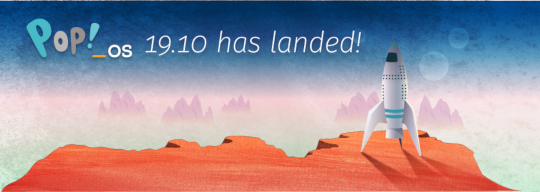
Halloween came early this year with our latest release of Pop!_OS. Fill your treat bag with theme updates, Tensorman, easy upgrading, and more as we unwrap the details of Pop!_OS 19.10:
Theme Updates
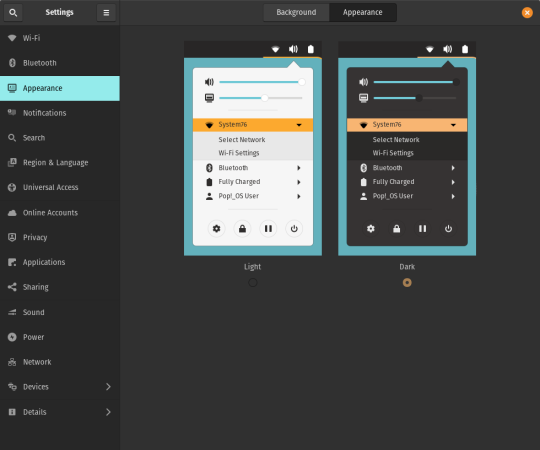
A new Dark Mode for Pop!_OS is available in the operating system’s Appearance Settings. Both the Light and Dark modes feature higher contrast colors using a neutral color palette that’s easy on the eyes.
The functionality of Dark Mode has been expanded to include the shell, providing a more consistently dark aesthetic across your desktop. If you’re using the User Themes extension to set the shell theme, disable it to use the new integrated Light and Dark mode switcher.
The default theme on Pop!_OS has been rebuilt based on Adwaita. Though users may only notice a slight difference in their widgets, the new OS theme provides significant measures to prevent application themes from experiencing UI breakage. This breakage manifests in the application as missing or misaligned text, broken widgets, and scaling errors, and should not occur with the new theme in place.
The updated theme includes a new set of modernized sound effects. Users will now hear a sound effect when plugging and unplugging a USB or charging cable. The sound effect for adjusting the volume has been removed.
Tensorman
Tensorman is a new tool that we’ve developed to serve as a toolchain manager for Tensorflow, using the official Docker builds of Tensorflow. For example, executing a python script inside of a Tensorflow Docker container with CUDA GPU and Python 3 support will now be as simple as running:
tensorman run --gpu python -- ./script.py
Tensorman allows users to define a default version of Tensorflow user-wide, project-wide, and per run. This will enable all releases of Pop!_OS to gain equal support for all versions of Tensorflow, including pre-releases, without needing to install Tensorflow or the CUDA SDK in the system. Likewise, new releases of Tensorflow upstream will be made immediately available to install with Tensorman.
Examples of how to use Tensorman are in the tool’s support page. Tensorman is now available on Pop!_OS 19.10, and will be coming to Pop!_OS 18.04 LTS soon.
To install Tensorman, enter this command into the Terminal:
sudo apt install tensorman
GNOME 3.34
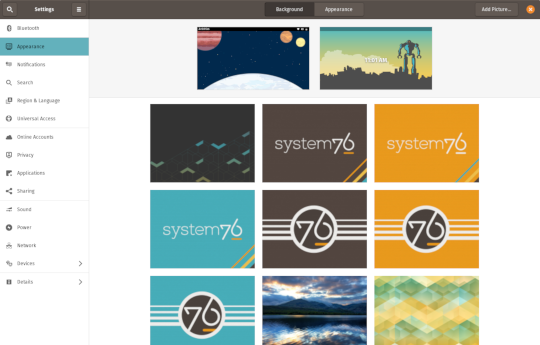
In addition to theming improvements, the GNOME 3.34 release brings some new updates to the fold. From GNOME’s 3.34 Release Notes:
A redesigned Background panel landed in the Appearance settings. Now when you select a background, you will see a preview of it under the desktop panel and lock screen. Custom backgrounds can now be added via the Add Picture… button.
Performance improvements bring smoother animations and a more responsive desktop experience.
Icons in the application overview can be grouped together into folders. To do this, drag an icon on top of another to create a group. Removing all icons from a group will automatically remove the group, too. This makes organizing applications much easier and keeps the application overview clutter-free.
The visual style for the Activities overview was refined as well, including the search entry field, the login password field, and the border that highlights windows. All these changes give the GNOME desktop an improved overall experience.
Some animations in the Activities overview have been refactored, resulting in faster icon loading and caching.
The Terminal application now supports right-to-left and bi-directional languages.
The Files application now warns users when attempting to paste a file into a read-only folder.
Search settings for the Activities overview can now be reordered in the Settings application by dragging them in the settings list. The Night Light section has been moved to the Display panel.
New Upgrade Process

Offline upgrades are now live on Pop!_OS 19.04, bringing faster, more reliable upgrades. When an upgrade becomes available, it is downloaded to your computer. Then, when you decide to upgrade to the newest version of your OS, the upgrade will overwrite the current version of your software. However, this is not to be confused with an automatic update; your OS will remain on the current version until you yourself decide to upgrade.
To upgrade to 19.10 from a fully updated version of Pop!_OS 19.04, open the Settings application and scroll down on the sidebar menu to the Details tab. In the About panel of the Details tab, you will see a button to download the upgrade. Once the download is complete, hit the button again to upgrade your OS. This will be the standard method of upgrading between Pop!_OS releases going forward.
Alternatively, a notification will appear when your system is ready to upgrade. This notification appears on your next login on your fully updated version of Pop!_OS 19.10. Clicking it will take you to the About panel in the Settings application.
In early November, Pop!_OS 18.04 LTS users will be notified to update to Pop!_OS 19.10 or remain on 18.04 until the next LTS version is available.
New to Pop!_OS:
Visit the official Pop!_OS page to download Pop!_OS 19.10.
Upgrade Ubuntu to 19.10
See our support article on upgrading Ubuntu for information on how to upgrade Ubuntu 19.04 to 19.10.
17 notes
·
View notes
Photo

How to Run and Control Background Processes on Linux https://buff.ly/2mQc4sP Fatmawati Achmad Zaenuri/Shutterstock.com Use the Bash shell in Linux to manage foreground and background processes. You can use Bash’s job control functions and signals to give you more flexibility in how you run commands. We show you how. All About Processes Whenever a program is executed in a Linux or Unix-like operating system, a process is started. “Process” is the name for the internal representation of the executing program in the computer’s memory. There is a process for every active program. In fact, there is a process for nearly everything that is running on your computer. That includes the components of your graphical desktop environment (GDE) such as GNOME or KDE, and system daemons that are launched at start-up. Why nearly everything that is running? Well, Bash built-ins such as cd, pwd, and alias do not need to have a process launched (or “spawned”) when they are run. Bash executes these commands within the instance of the Bash shell that is running in your terminal window. These commands are fast precisely because they don’t need to have a process launched for them to execute. (You can type help in a terminal window to see the list of Bash built-ins.) Processes can be running in the foreground, in which case they take over your terminal until they have completed, or they can be run in the background. Processes that run in the background don’t dominate the terminal window and you can continue to work in it. Or at least, they don’t dominate the terminal window if they don’t generate screen output. A Messy Example We’ll start a simple ping trace running. We’re going to ping the How-To Geek domain. This will execute as a foreground process. ping buff.ly/2K7IJAv We get the expected results, scrolling down the terminal window. We can’t do anything else in the terminal window while ping is running. To terminate the command hit Ctrl+C. Ctrl+C The visible effect of the Ctrl+C is highlighted in the screenshot. ping gives a short summary and then stops. Read the remaining 47 paragraphs www.howtogeek.com
1 note
·
View note
Text
I really appreciate picrew as someone with a lot of D&D characters that isn’t great at drawing because it means I can make cool pictures of them. Here’s a bunch of them made with @sangled‘s picrew.
This is Frank, who I play in my main long-running campaign. They’re a genderfluid half elf bard who, along with his friend, helped invent rock and roll. She started adventuring because her high elf family doesn’t approve of their gender fluidity or the fact that he’s half human, his existence is a bit of a scandal.

This is Avi, a human wizard college dropout who became a warlock after dropping out. They’re autistic and dropped out largely because of executive function issues.

This is Urmple, a gnome void knight barbarian. He became a void knight barb because of a magical accident with some eldritch texts he was reading, hence how a nerdy gnome with anxiety is a barbarian.

This is Erevan, one of my favorite characters besides my main Frank. He’s a warlock of Loki. He made his pact in order to physically transition. As part of his deal with Loki he travels with a carnival troupe as a charlatan and is fiercely loyal to his chosen family.

And last but definitely not least, Alyx Jupiter Quincy (”Student Q”), half drow artificer // war clad extraordinaire, ancom, and cripple punk nonbinary wheelchair user. I made them for an urban fantasy superhero campaign. They have a mechanical service dog that they designed and built themselves which ended up being the only character with land vehicle proficiency so the dog drives everyone around in Alyx’s MV- wheelchair van. (This was made in this picrew bc it had a wheelchair option although tbf Alyx’s chair doesn’t actually come up that high or have handles, it’s more like this)

#this is far from all my characters but some of the ones I've either played for more than a oneshot or I'm more attached to#or are easier to make in picrew lol#not gonna try to mess with the spellscale#dnd#picrew#cpunk#(I am physically disabled)#just clarifying bc the cpunk tag isn't for ablebodied people even if their character is disabled
1 note
·
View note
Text
If I could have one of those people who are naturally on top of things remind me to get in my garden, maybe it wouldn't keep dying. I have the land and the desire and almost all of the skills but I seem to remember it exists.
Seriously, I'll share my harvest for someone to be my executive function gnome.
from my curious non-expert point of view, I am not seeing a way to fix food and agriculture systems without increasing the proportion of people who are farmers
4K notes
·
View notes
Text
Importance of Linux commands and Ubuntu
Linux commands enable the system to give instructions and execute functions via a command line. The command line is a text-based computer program without a graphical user interface, with which files on the PC can be viewed, edited, and manipulated. The text entered in the command line (the commands) is interpreted as user input. The command line is also known by the terms “command prompt,” “cmd,” “console,” “terminal,” and “prompt.”
To execute the commands in the command line, the system needs an interpreter to evaluate the commands. These so-called shell programs are available both for text-based command lines and command lines with a graphical user interface. A shell thus serves as an interface between the system and the user. It interprets the commands from the command line and passes them on to the operating system to execute the commands or functions.
To use the shell (e.g., Bash) with linux zip, you have to start it. You can do this from the Start menu by clicking Programs, Accessories, and Terminal. Depending on the Linux distribution, there may be different directories here. You can also search for the shell and start it.
What types of Linux commands are there?
There are three types of Linux commands: basic commands, directory operations, and file operations. These are usually sufficient for beginners. But there are other types for advanced users, such as, e.g. Commands for rights management, search options, system administration, network management, process management, etc.
Directory operations are there to organize and manage the directories on your machine. You can also use directory operations to create or delete directories. File operations allow you to manage your files on your PC. This includes operations such as creating, moving, and deleting files.
What are the advantages of Ubuntu?
There are countless benefits to using Ubuntu. Here they list a few that should be familiar to most people.
Easy installation and free
Millions of people worldwide can affordably use computers that run an effective operating system and well-made applications because Ubuntu and many of the applications that operate on the OS are free. Many colleges need help to purchase Windows computers. The wonderful open-source Linux distribution is easily accessible for these and other organizations without sacrificing productivity, aesthetics, or efficiency.
Long-term support (lts):
Users of Ubuntu can profit from choosing LTS. Essentially, they will continue receiving kernel updates and other enhancements for at least five years. This means you won’t need to upgrade every few months and run the chance of losing compatibility.
Ubuntu is fully customizable.
As soon as you install ubuntu, you can customize it. The most recent version uses the GNOME desktop environment, completely allowing you to customize your UI/UX interface. The standard Ubuntu comes with pre-installed applications that can handle most standard tasks. Play music, do spreadsheets, and process texts. Everything you need now.
One of the downsides of ubuntu focal is that if you only use your computer for gaming, you might be better off with Windows. Linux only supports a few titles than Windows. However, they believe that more and more will be made available for Linux.
0 notes