#ubuntu linux install
Explore tagged Tumblr posts
Text
bill gates is a rabid dog and he must be beaten to death with a stick
#trying to install windows on my old turbofucked laptop#windows won't even start the installer! linux will do it just fine though#Genuinely not sure how we end up here I thought Windows was the hardware compatibility team#linux#that laptop ran fine for six years with Ubuntu and later Arch and it only made me want to destroy Nvidia a few times#Microsoft hate tag
134 notes
·
View notes
Text
So I'm an old fart that still uses an mp3 player that transfers files via USB or SD card, and since changing to Linux, updating that thing has been PAINFUL due to the loss of MediaMonkey. Absolutely none of the modern Linux music players do proper playlist-based file syncing. (That is, you select the playlists to update, and sync both the files and the playlist m3u to the target device, even if the target device uses a different file folder structure from your computer.) Rhythmbox pretends to, but in practice you can only do it once and all subsequent tries error out. Having to wipe the entire gigabytes of data every single time I want to update the player? Um, no. The closest I got was using Strawberry to transfer files, but it doesn't sync the playlist itself, which is a huge hassle. And I know, another major old-fart moment, as the younguns these days just use cloud servers and dynamic playlists and service-based playlists and shit. Which is therefore what all of the non-dead Linux music players focus on. But I think I have finally got a working solution, by running 32-bit Foobar2000 through Wine with the OneWaySync component. (Although, I will still have to use a bash script to do auto-edits of the device playlist filepath, since Foobar is exporting Wine-assigned filepaths. Thankfully I already have one basically good to go from my Strawberry setup.)
#linux#linux mint#ubuntu#foobar2000#music player#category: other#MusicBee through Wine was going to be my next try#with a highly dubious 'install amarok 1.4 or banshee' after that
9 notes
·
View notes
Text
Begging Tumblr users to finally discover Linux
Everyone keeps complaining about Google and advising to use Firefox etc while still using OS produced by Microsoft which is just like Google maybe worse. Linux is literally free and out there, there are so many different distributions produced in different countries and so much free open source software. Go grab yourself a flashdisk and do yourself a favour. Tbh if you get Ubuntu it is very easy to set up(seriously if you managed to download firefox and add Ublock you probably are very much capable of installing Ubuntu), has shit ton of support online, comes with many useful programs preinstalled and you can even get an add-on to make it look more like windows. Nothing is stopping you
Edit: people are also recommending Linux Mint a lot so you can give that a try! (Personally I have never used it but it looks very windows-like at least when it comes to the UI layout)
#the weirdest part about Ubuntu is that you do not have icons on your desktop but an add-on can fix that#as someone who has windows on notebook ubuntu on desktop and whose uni uses ubuntu on all pcs I can say ubuntu is way better#you can also use emulator for programs that were only made for windows#but many good open source programs have a linux version any way#and it has an app store so installing new programmes is way easier#linux#firefox
43 notes
·
View notes
Text
How to Install Ubuntu 24.04 on VirtualBox - Ubuntu 24.04 As Host

If you're looking to explore Ubuntu 24.04 without messing up your main system, installing it on VirtualBox is the perfect way to go! Here's a step-by-step guide to get you started.
Step-by-Step Guide:
Download VirtualBox: Head over to the VirtualBox website and download the latest version for your operating system.
Download Ubuntu 24.04 ISO: Grab the Ubuntu 24.04 ISO file from the official Ubuntu website.
Install VirtualBox:
Follow the installation instructions for your OS.
Open VirtualBox once installed.
Create a New Virtual Machine:
Click on “New”.
Name your VM (e.g., Ubuntu 24.04).
Choose “Linux” as the type and “Ubuntu (64-bit)” as the version.
Allocate RAM (at least 2048 MB recommended).
Attach the Ubuntu ISO:
Select your newly created VM and click “Settings”.
Go to “Storage”.
Under “Controller: IDE”, click the empty disk icon and select “Choose a disk file”.
Find and select the Ubuntu 24.04 ISO you downloaded.
Start the Virtual Machine:
Click “Start” to boot from the ISO.
Follow the on-screen instructions to install Ubuntu.
Complete the Installation:
Select your language and keyboard layout.
Choose “Install Ubuntu”.
Follow the prompts to set up your system (create a user, set a password, etc.).
Once installation is complete, restart the VM.
Remove the ISO and Boot from Virtual Disk:
Go back to “Settings” -> “Storage” and remove the ISO from the virtual drive.
Restart your VM again, and it should boot into your new Ubuntu 24.04 installation!
For a visual guide, check out this helpful video tutorial: How to Install Ubuntu 24.04 on VirtualBox 🎥
youtube
Happy virtualizing! 🚀
#Install Ubuntu 24.04 on Virtualbox#Ubuntu 24.04#How to Install Ubuntu 24.04#Linux#Ubuntu#Fedora 40#GNOME 46#Youtube
15 notes
·
View notes
Text
I just cleaned up my setup by removing the Snap version of Java and installing OpenJDK 21 using APT. Much smoother, more compatible, and no path issues. If you're a dev or just tired of Java acting weird—this guide is for you. 💻✨ 👉 Read the full post and fix your setup #today.
#Eclipse Java fix#gist#GitHub#IDE#install Java Ubuntu#Java developer guide#Java IDE compatibility#Java installation Ubuntu#Java runtime environment#linux#Linux development tools#open#open source#OpenJDK#OpenJDK 21 APT#OpenJDK path Ubuntu#remove Snap Java#Ubuntu#Ubuntu Java setup#Ubuntu JDK fix
0 notes
Video
youtube
How to Install and Set Up Ubuntu 24.04 on VMware Workstation Pro 17 in Windows 11
Overview:
Setting up Ubuntu on VMware is a crucial skill for DevOps professionals who want to create isolated environments for testing, development, and automation workflows. VMware allows you to run multiple virtual machines (VMs) on a single system, enabling you to experiment with different Linux distributions without altering your primary operating system. In this hands-on guide, we’ll walk through the steps to install and configure Ubuntu on VMware, covering the key settings and best practices for optimizing performance in DevOps environments.
VMware: Getting Started
Step 1: Install VMware Workstation
To begin, you’ll need VMware Workstation or VMware Player installed on your system. Here’s how:
- Download VMware: Visit the official VMware website and download either VMware Workstation or VMware Player depending on your preference. Workstation is a paid tool with advanced features, while Player is a free option that’s perfect for basic VMs. - Install VMware: Run the installer and follow the setup wizard. Once installed, launch VMware.
Step-by-Step: Installing Ubuntu on VMware
Step 1: Download Ubuntu ISO
- Go to the [official Ubuntu website](https://ubuntu.com/download) and download the LTS (Long Term Support) version of Ubuntu, ensuring you have a stable version for long-term usage in your DevOps workflows.
Step 2: Create a New Virtual Machine in VMware
- Open VMware Workstation or VMware Player and select “Create a New Virtual Machine.” - Choose the ISO image by selecting the downloaded Ubuntu file, then click Next.
Step 3: Allocate Resources
- CPU: Assign at least 2 CPUs for smooth operation. - RAM: Allocate at least 4GB of RAM for optimal performance. You can assign more if your system allows. - Storage: Provide at least 20GB of disk space, especially if you plan to install DevOps tools.
Step 4: Installation of Ubuntu
- Start the VM, and Ubuntu’s installation wizard will appear. - Follow the prompts: choose language, keyboard settings, and select Install Ubuntu. - Choose installation type (erase disk if it’s a fresh VM) and configure time zones, user account, and password. - After installation, update your system by running: ```bash sudo apt update && sudo apt upgrade -y ```
Step 5: VMware Tools Installation
Installing VMware Tools improves VM performance, enabling better integration with the host machine.
- In VMware, go to the VM menu and select Install VMware Tools. ```bash sudo apt install open-vm-tools open-vm-tools-desktop -y sudo reboot vmware-toolbox-cmd -v ``` Verify VMware Tools Installation:
```bash vmware-toolbox-cmd -v ```
Step 6: Post-Installation Setup for DevOps
- Install Basic DevOps Tools: ```bash sudo apt install git curl vim ``` - Enable SSH Access: ```bash sudo apt install openssh-server sudo systemctl enable ssh sudo systemctl start ssh
Best Practices for Installing and Setting Up Ubuntu on VMware
1. Resource Allocation: Ensure you allocate sufficient CPU, RAM, and storage based on the workloads. For most DevOps tasks, assign at least 2 CPUs and 4GB of RAM for optimal performance. More demanding workloads may require additional resources.
2. Snapshots: Regularly take VM snapshots before major changes or installations. This allows you to revert to a stable state if something goes wrong during configuration or software testing.
3. VMware Tools Installation: Always install VMware Tools after setting up the OS. This ensures seamless mouse integration, smoother graphics, and better performance, reducing potential bugs and lag in your virtual environment.
4. Partitioning: For better performance and management, use custom partitioning if needed. This helps in allocating different parts of your virtual disk to `/`, `/home`, and `/var` partitions, improving system performance and flexibility in future updates or installations.
5. Automated Backups: Set up automated backups or export your VMs periodically. This practice is particularly important if your VMs store critical configurations, applications, or databases.
6. Networking Configuration: Ensure that your virtual machines are correctly configured to access the internet and your local network. Consider using NAT or Bridged Network options, depending on your networking needs. NAT works well for internet access, while Bridged is ideal for networked environments.
7. Security Considerations: Configure firewalls and SSH access carefully to secure your VMs from unauthorized access. Set up strong user permissions, enforce password complexity, and enable SSH keys for secure remote access.
8. Regular System Updates: Frequently update Ubuntu systems to ensure they are protected from vulnerabilities. Use the following commands to update packages: - For Ubuntu: ```bash sudo apt update && sudo apt upgrade ```
9. Monitor Resource Usage: VMware allows you to monitor CPU, memory, and storage usage. Use these tools to ensure that your VMs are not consuming excessive resources, especially in shared environments.
10. Test Environments: Use VMs as sandbox environments to test and experiment with new DevOps tools like Docker, Kubernetes, Jenkins, or Ansible before deploying them in production.
Conclusion:
By installing and setting up Ubuntu on VMware, you gain the flexibility to experiment with DevOps tools, test automation workflows, and learn Linux system administration in a safe and isolated environment. This hands-on tutorial provides you with the foundation to run and manage your Linux VMs effectively, setting you up for success in DevOps tasks ranging from development to deployment automation. Follow along in this video as we guide you step-by-step to mastering Linux installations on VMware for your DevOps journey.
how to install ubuntu 24.04,vmware player,windows 11,vmware workstation player,how to install ubuntu 24.04 lts desktop,How to Install and Set Up Ubuntu 24.04 on VMware Workstation Pro 17 in Windows 11,vmware workstation,vmware workstation 17 pro,ubuntu linux,cloudolus,cloudoluspro,linux,free,How to Post-Installation Setup For DevOps,How to Update and VMware Tools Install in Ubuntu 24.04 LTS?,Linux for DevOps,ubuntu installation,ubuntu 24.04,ubuntu,install ubuntu,
Linux Install and Setup Overview,Install and Setup VMware Workstation Pro 17,Installing Ubuntu on VMware Workstation Pro 17,Installing CentOS on VMware Workstation Pro 17,Linux Install and Setup Best Practices vmware,virtual machine,how to download and install vmware workstation pro,Hands On Guide: How to Install and Set Up Ubuntu and CentOS on VMware,centos 7,download and install vmware workstation on windows 11,the reality of using vmware,vmware tutorial,install centos 7 on vmware,installing centos 7 on vmware,ubuntu installation on vmware workstation 17,Linux Install and Setup Best Practices,cloudoluspro vmware,linux for devops,handson ubuntu,open source,linux terminal,distrotube,ubuntu is bad,linux tutorial,linux for beginners,linux commands,Linux installation,Linux beginner guide,Linux setup,how to install Linux,Linux for beginners,Linux distributions,Ubuntu installation,Fedora installation guide,Linux tips,Linux,Linux basics,DevOps basics,cloud computing,DevOps skills,Linux tutorial,Linux scripting,Linux automation,Linux shell scripting,Linux in DevOps,Ubuntu,CentOS,Red Hat Linux,DevOps tools,ClouDolus,DevOps career,Linux commands for beginners,Linux for cloud,Linux training,devops tutorial Linux,Linux commands for beginners ubuntu,cloud computing Linux for DevOps
***************************** *Follow Me* https://www.facebook.com/cloudolus/ | https://www.facebook.com/groups/cloudolus | https://www.linkedin.com/groups/14347089/ | https://www.instagram.com/cloudolus/ | https://twitter.com/cloudolus | https://www.pinterest.com/cloudolus/ | https://www.youtube.com/@cloudolus | https://www.youtube.com/@ClouDolusPro | https://discord.gg/GBMt4PDK | https://www.tumblr.com/cloudolus | https://cloudolus.blogspot.com/ | https://t.me/cloudolus | https://www.whatsapp.com/channel/0029VadSJdv9hXFAu3acAu0r | https://chat.whatsapp.com/D6I4JafCUVhGihV7wpryP2 *****************************
*🔔Subscribe & Stay Updated:* Don't forget to subscribe and hit the bell icon to receive notifications and stay updated on our latest videos, tutorials & playlists! *ClouDolus:* https://www.youtube.com/@cloudolus *ClouDolus AWS DevOps:* https://www.youtube.com/@ClouDolusPro *THANKS FOR BEING A PART OF ClouDolus! 🙌✨*
#youtube#Linux Install and Setup OverviewInstall and Setup VMware Workstation Pro 17Installing Ubuntu on VMware Workstation Pro 17Installing CentOS o#how to install ubuntu 24.04vmware playerwindows 11vmware workstation playerhow to install ubuntu 24.04 lts desktopHow to Install and Set Up#ClouDolus ClouDolusPro#ClouDolusPro
0 notes
Text
youtube
Excited about your fresh Ubuntu 24.04 LTS installation? Here's what to do next! Check out our comprehensive guide on the top "Things to Do After Installing Ubuntu 24.04 LTS". From optimizing performance to essential software installations, we've got you covered.
7 notes
·
View notes
Text

Einfach mal Linux installieren Tipps zu Problemen bei einem neuen Laptop oder PC. Unser Video "Einfach mal Linux installieren" bei uns auf dem Server https://www.aktion-freiheitstattangst.org/images/videos/LinuxInst2MB.mp4 und bei Youtube https://youtu.be/4blpyRSxlE8 .
Inhalt:
Pannen und Skandale mit Windows
Hürden für offenen Systeme: UEFI Boot, TPM
Vorteile offener Systeme wie Linux
Installation von einer LiveCD
Welche Programme stehen nun zur Verfügung?
Backup Prinzip: Sohn-Vater-Großvater
Timeshift
Virtual Box
Also können wir nur raten: Einfach mal ausprobieren – vielleicht an einem Regentag, wo sowieso nicht viel anderes Interessantes möglich ist … Bei Fragen können Sie uns gern unter [email protected] schreiben und wir werden versuchen zu antworten.
Mehr zu Problemen mit Windows bei https://www.aktion-freiheitstattangst.org/cgi-bin/searchartl.pl?suche=Windows+Skandale&sel=meta Kategorie[26]: Verbraucher- & ArbeitnehmerInnen-Datenschutz Short-Link dieser Seite: a-fsa.de/d/3EW Link zu dieser Seite: https://www.aktion-freiheitstattangst.org/de/articles/9029-20250115-einfach-mal-linux-installieren.html
#Linux#MacOS#Windows#Installation#UEFI#TPM#Tipps#Datensicherheit#OpenSource#Tails#Debian#Ubuntu#KDE#Gnome#Verschlüsselung#LibreOffice#Mozilla#VLC#Workshop#Timeshift#VirtualBox#Transkript#Backup
1 note
·
View note
Text
Instalacja Ubuntu 24.04
Instalacja Ubuntu 24.04.1 LTS - jest to moja trzecia instalacja tego systemu, która nieznacznie zmieniła się od czasu poprzedniej instalacji... https://linuxiarze.pl/instalacja-ubuntu-24-04-1-lts/

0 notes
Text
how does one become a person with strong opinions on linux distros
#trying to decide whether or not to go through the effort of installing linux mint on my laptop#despite the fact that I basically just use it as a fanfic writing/occasional youtube machine#(it currently has ubuntu since I installed it with the intent of doing more coding stuff)#(which it turns out I do not have motivation or discipline to actually do)#(but I've heard ubuntu is bad or something)#(but also like it runs libreoffice so do I really care?)
1 note
·
View note
Text
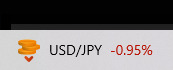
windows, honey, i didn't pay for you, all i have installed is firefox, discord, and a game, what the fuck makes you think i want to see stocks in my task bar
#only really installed windows for familiarity but i wanna get around to installing linux one of these days#dpw put ubuntu on his surface and it only took 2 hours of beating his head against bitlocker LMAO
1 note
·
View note
Text
Securing Success: Why RDPExtra's Reliable Solutions are Essential for Business Growth

Regarding server management and remote access, the choice between Linux and Windows RDP is pivotal. Linux, known for its stability, security, and flexibility, is a popular choice for hosting servers. Ubuntu Server, a leading Linux distribution, offers a robust platform for running critical applications and services. RDPExtra recognizes the importance of Linux-based solutions and offers seamless integration with Ubuntu Server, ensuring unparalleled performance and reliability for businesses of all sizes.
Deploying the Ubuntu Server on RDPExtra’s platform is straightforward, thanks to the provider’s intuitive interface and comprehensive documentation. Whether you’re a seasoned IT professional or a novice user, RDPExtra’s user-friendly setup ensures a hassle-free experience. With just a few clicks, businesses can buy RDP instances pre-configured with Ubuntu Server, eliminating the need to manually install the Ubuntu server on RDP.
Security is paramount in today’s digital landscape, with cyber threats becoming increasingly sophisticated. With RDPExtra’s Linux-based solutions, businesses can rest assured knowing their data and infrastructure are fortified against potential security breaches. Ubuntu Server, renowned for its robust security features and proactive community support, provides a solid foundation for safeguarding sensitive information and mitigating cyber risks. By leveraging RDPExtra’s secure infrastructure, businesses can fortify their defenses and protect against evolving threats.

Furthermore, RDPExtra’s commitment to innovation extends beyond conventional remote access solutions. With the rising popularity of containerization and virtualization technologies, businesses are increasingly adopting Docker and Kubernetes for orchestrating scalable and resilient applications. RDPExtra’s Linux-based infrastructure seamlessly integrates with these technologies, empowering businesses to deploy and manage containerized workloads with ease. By harnessing the power of Ubuntu Server and RDPExtra’s robust platform, businesses can embrace the future of cloud-native computing and stay ahead of the curve.
Scalability is another crucial factor for businesses seeking long-term growth and expansion. With RDPExtra’s Linux-based solutions, businesses can scale their infrastructure effortlessly to meet evolving demands. Whether you’re a small startup or a multinational corporation, RDPExtra offers flexible pricing plans and customizable configurations to accommodate your specific requirements. By leveraging Ubuntu Server on RDPExtra’s platform, businesses can scale their operations seamlessly without the hassle of downtime or infrastructure overhaul.
In conclusion, RDPExtra’s reliable solutions, powered by Ubuntu Server and Linux, are indispensable for businesses seeking success in today’s competitive landscape. From robust security and unparalleled performance to scalability and innovation, RDPExtra delivers comprehensive solutions tailored to the unique needs of modern enterprises. By choosing RDPExtra as your trusted partner, you can unlock the full potential of remote access technology and propel your business towards sustained growth and prosperity. Experience the difference with RDPExtra and elevate your business to new heights.
0 notes
Text
Plesk Server: Installation unter Linux Ubuntu 22.04 / Debian 12
Eine Schritt-für-Schritt-Anleitung für die Installation von Plesk für Server mit Linux Ubuntu 22.04 und Debian 12. Die Software Plesk unterstützt Systemadministratoren bei der Verwaltung von Web-Hosting-Diensten, indem sie eine Management-Plattform bereitstellt. Plesk ist nicht kostenlos und aus diesem Grund für die private Nutzung in der Regel weniger interessant...[Weiterlesen]
0 notes
Text
youtube
#installation#google#chrome#extensions#random#password#ai art generator#ubuntu#linux#web browsers#cyber security#Youtube
1 note
·
View note
Text
I don't think people realize how absolutely wild Linux is.
Here we have an Operating system that now has 100 different varieties, all of them with their own little features and markets that are also so customizable that you can literally choose what desktop environment you want. Alongside that it is the OS of choice for Supercomputers, most Web servers, and even tiny little toy computers that hackers and gadget makers use. It is the Operating System running on most of the world's smartphones. That's right. Android is a version of Linux.
It can run on literally anything up to and including a potato, and as of now desktop Linux Distros like Ubuntu and Mint are so easily to use and user friendly that technological novices can use them. This Operating system has had App stores since the 90s.
Oh, and what's more, this operating system was fuckin' built by volunteers and users alongside businesses and universities because they needed an all purpose operating system so they built one themselves and released it for free. If you know how to, you can add to this.
Oh, and it's founder wasn't some corporate hotshot. It's an introverted Swedish-speaking Finn who, while he was a student, started making his own Operating system after playing around with someone else's OS. He was going to call it Freax but the guy he got server space from named the folder of his project "Linux" (Linus Unix) and the name stuck. He operates this project from his Home office which is painted in a colour used in asylums. Man's so fucking introverted he developed the world's biggest code repo, Git, so he didn't have to deal with drama and email.
Steam adopted it meaning a LOT of games now natively run in Linux and what cannot be run natively can be adapted to run. It's now the OS used on their consoles (Steam Deck) and to this, a lot of people have found games run better on Linux than on Windows. More computers run Steam on Linux than MacOS.
On top of that the Arctic World Archive (basically the Svalbard Seed bank, but for Data) have this OS saved in their databanks so if the world ends the survivors are going to be using it.
On top of this? It's Free! No "Freemium" bullshit, no "pay to unlock" shit, no licenses, no tracking or data harvesting. If you have an old laptop that still works and a 16GB USB drive, you can go get it and install it and have a functioning computer because it uses less fucking resources than Windows. Got a shit PC? Linux Mint XFCE or Xubuntu is lightweight af. This shit is stopping eWaste.
What's more, it doesn't even scrimp on style. KDE, XFCE, Gnome, Cinnamon, all look pretty and are functional and there's even a load of people who try make their installs look pretty AF as a hobby called "ricing" with a subreddit (/r/unixporn) dedicated to it.
Linux is fucking wild.
11K notes
·
View notes
Video
youtube
Hands-On Guide: How to Install and Set Up Ubuntu and CentOS on VMware
Overview:
Setting up Ubuntu and CentOS on VMware is a crucial skill for DevOps professionals who want to create isolated environments for testing, development, and automation workflows. VMware allows you to run multiple virtual machines (VMs) on a single system, enabling you to experiment with different Linux distributions without altering your primary operating system. In this hands-on guide, we’ll walk through the steps to install and configure both Ubuntu and CentOS on VMware, covering the key settings and best practices for optimizing performance in DevOps environments.
VMware: Getting Started
Step 1: Install VMware Workstation
To begin, you’ll need VMware Workstation or VMware Player installed on your system. Here’s how:
- Download VMware: Visit the official VMware website and download either VMware Workstation or VMware Player depending on your preference. Workstation is a paid tool with advanced features, while Player is a free option that’s perfect for basic VMs. - Install VMware: Run the installer and follow the setup wizard. Once installed, launch VMware.
Step-by-Step: Installing Ubuntu on VMware
Step 1: Download Ubuntu ISO
- Go to the [official Ubuntu website](https://ubuntu.com/download) and download the LTS (Long Term Support) version of Ubuntu, ensuring you have a stable version for long-term usage in your DevOps workflows.
Step 2: Create a New Virtual Machine in VMware
- Open VMware Workstation or VMware Player and select “Create a New Virtual Machine.” - Choose the ISO image by selecting the downloaded Ubuntu file, then click Next.
Step 3: Allocate Resources
- CPU: Assign at least 2 CPUs for smooth operation. - RAM: Allocate at least 4GB of RAM for optimal performance. You can assign more if your system allows. - Storage: Provide at least 20GB of disk space, especially if you plan to install DevOps tools.
Step 4: Installation of Ubuntu
- Start the VM, and Ubuntu’s installation wizard will appear. - Follow the prompts: choose language, keyboard settings, and select Install Ubuntu. - Choose installation type (erase disk if it’s a fresh VM) and configure time zones, user account, and password. - After installation, update your system by running: ```bash sudo apt update && sudo apt upgrade -y ```
Step 5: VMware Tools Installation
Installing VMware Tools improves VM performance, enabling better integration with the host machine.
- In VMware, go to the VM menu and select Install VMware Tools. ```bash sudo apt install open-vm-tools open-vm-tools-desktop -y sudo reboot vmware-toolbox-cmd -v ``` Verify VMware Tools Installation:
```bash vmware-toolbox-cmd -v ```
Step 6: Post-Installation Setup for DevOps
- Install Basic DevOps Tools: ```bash sudo apt install git curl vim ``` - Enable SSH Access: ```bash sudo apt install openssh-server sudo systemctl enable ssh sudo systemctl start ssh ```
Step-by-Step: Installing CentOS on VMware
Step 1: Download CentOS ISO
- Visit the [official CentOS website](https://www.centos.org/download/) and download the CentOS 7 or 8 version (or CentOS Stream, depending on your preference).
Step 2: Create a New Virtual Machine in VMware
- Open VMware and choose “Create a New Virtual Machine.” - Select the CentOS ISO image and proceed to the next step.
Step 3: Allocate Resources
- CPU: Assign at least 2 CPUs. - RAM: Assign at least 4GB of RAM for smooth operations, especially if you’re installing enterprise tools. - Storage: Allocate 20GB or more, depending on your intended use case.
Step 4: Installation of CentOS
- Start the VM, and the CentOS installation wizard will load. - Choose your language and keyboard settings, then proceed to the installation screen. - Configure disk partitioning (choose automatic for simplicity). - Set up a root password and create a user account. - Follow the prompts to install CentOS. Once done, reboot the VM.
Step 5: Install VMware Tools
For better performance, install VMware Tools:
- In the VMware menu, select Install VMware Tools.
- Update Your System: ```bash sudo yum update -y ``` - Install open-vm-tools: ```bash sudo yum install open-vm-tools -y ``` - For graphical environment: ```bash sudo yum install open-vm-tools-desktop -y ``` - Start the vmtoolsd Service: ```bash sudo systemctl enable vmtoolsd.service sudo systemctl start vmtoolsd.service ``` - Verify Installation: ```bash vmware-toolbox-cmd -v ```
Step 6: Post-Installation Setup for DevOps
- Install EPEL (Extra Packages for Enterprise Linux) and Basic DevOps Tools: ```bash sudo yum install epel-release sudo yum install git curl vim ``` - Enable SSH Access: ```bash sudo yum install openssh-server sudo systemctl enable sshd sudo systemctl start sshd ``` - Verify installed tools: ```bash git --version curl --version vim --version ```
Best Practices for Installing and Setting Up Ubuntu and CentOS on VMware
1. Resource Allocation: Ensure you allocate sufficient CPU, RAM, and storage based on the workloads. For most DevOps tasks, assign at least 2 CPUs and 4GB of RAM for optimal performance. More demanding workloads may require additional resources.
2. Snapshots: Regularly take VM snapshots before major changes or installations. This allows you to revert to a stable state if something goes wrong during configuration or software testing.
3. VMware Tools Installation: Always install VMware Tools after setting up the OS. This ensures seamless mouse integration, smoother graphics, and better performance, reducing potential bugs and lag in your virtual environment.
4. Partitioning: For better performance and management, use custom partitioning if needed. This helps in allocating different parts of your virtual disk to `/`, `/home`, and `/var` partitions, improving system performance and flexibility in future updates or installations.
5. Automated Backups: Set up automated backups or export your VMs periodically. This practice is particularly important if your VMs store critical configurations, applications, or databases.
6. Networking Configuration: Ensure that your virtual machines are correctly configured to access the internet and your local network. Consider using NAT or Bridged Network options, depending on your networking needs. NAT works well for internet access, while Bridged is ideal for networked environments.
7. Security Considerations: Configure firewalls and SSH access carefully to secure your VMs from unauthorized access. Set up strong user permissions, enforce password complexity, and enable SSH keys for secure remote access.
8. Regular System Updates: Frequently update both Ubuntu and CentOS systems to ensure they are protected from vulnerabilities. Use the following commands to update packages: - For Ubuntu: ```bash sudo apt update && sudo apt upgrade ``` - For CentOS: ```bash sudo yum update ```
9. Monitor Resource Usage: VMware allows you to monitor CPU, memory, and storage usage. Use these tools to ensure that your VMs are not consuming excessive resources, especially in shared environments.
10. Test Environments: Use VMs as sandbox environments to test and experiment with new DevOps tools like Docker, Kubernetes, Jenkins, or Ansible before deploying them in production.
Conclusion:
By installing and setting up both Ubuntu and CentOS on VMware, you gain the flexibility to experiment with DevOps tools, test automation workflows, and learn Linux system administration in a safe and isolated environment. This hands-on tutorial provides you with the foundation to run and manage your Linux VMs effectively, setting you up for success in DevOps tasks ranging from development to deployment automation. Follow along in this video as we guide you step-by-step to mastering Linux installations on VMware for your DevOps journey.
#youtube#Install VMware Workstation#Step-by-Step: Installing Ubuntu on VMware#ubuntuGetting Started with Linux Installation and Basic Setuplinux tutorial for beginnersopen sourcelinux terminaldistrotubeubuntu is badlin#vmwareubuntuHands On Guide: How to Install and Set Up Ubuntu and CentOS on VMwarevmware workstationcentos 7download and install vmware works#Linux Install and Setup OverviewInstall and Setup VMware Workstation Pro 17Installing Ubuntu on VMware Workstation Pro 17Installing CentOS o
1 note
·
View note