#v2 engine
Explore tagged Tumblr posts
Text
The team under von Braun at the Army's Redstone Arsenal, outside Huntsville, Alabama, put America's first satellite up a few months after Sputnik, in January 1958, on a pretty direct descendant of the V-2.
"The Moon: A History for the Future" - Oliver Morton
#book quote#the moon#oliver morton#nonfiction#wernher von braun#army#united states army#redstone arsenal#huntsville#alabama#america#usa#united states#satellite#sputnik#passage of time#january#50s#1950s#20th century#v2 engine#v2 missile
1 note
·
View note
Text



Mazda K360, 1959. A 3-wheeled micro-truck powered by a mid-mounted air-cooled V twin engine. The K360 remained in production for a decade during which time 280,000 were made
#Mazda#Mazda K360#micro-truck#3-wheeler#1959#mid-engine#V2#V-twin#air-cooled#commercial vehicles#utility vehicle#1960s
806 notes
·
View notes
Text



2025 Ducati 890cc V2-powerplant. No desmodromic, Intake Variable Timing (IVT) system, weight just 54.4 kilos. Details on ducati.com.
#ducati#ducati 2025 v2 engine#ducati 890 v2#ducati panigale v2#ducati streetfighter v2#ducati multistrada v2#moto#motorcycle
98 notes
·
View notes
Text

so uh,, i tried drawing in the dect style. uhm.
#yeah#the engineer doodles (art tag)#ultrakill#dream's end come true#dect#ultrakill v1#ultrakill v2#ultrakill mirage#lineless art#doodles
145 notes
·
View notes
Text

They.. they remind me of loser baby..
I’ve had this idea for ages but I couldn’t be asked to draw it until I was bored one night and insomnia was standing strong. 🫡
(The devas were in charge of back up vocals.)
#soudam#kazuichi souda#gundham tanaka#danganronpa#danganronpa v2#danganronpa despair arc#loser baby#hazbin hotel#online art#art#gay men#the devas did the back up vocals#Ughh they are literally me and my boyfriend irl#kazuichi has an appetite for sampling engines guys
212 notes
·
View notes
Text







First time using madcom sprites (also meme with AAHW)
Sprites by u/rabbit___1234 (Reddit)
#madness combat#mag agent v2#aahw#aahw agent#atp engineer#atp soldat#half mag#aahw mag agent#aahw mag
35 notes
·
View notes
Text



Nikto's done!!! Yipeeee!!!
Look at him! You can not tell me you dont wana gives hims a boop and a smooch. I would plaster them all over his face till he has to pry me off of him.
Also added some details about his lycanthropy. Use them as you see fit.
#MTMD V2#Nikto#werewolf au#cod#a panther a wolf a bear oh my!#ao3 fanfic#he just needs some loven#pamper him while he pampers you#purs like a diesel engine#ears for days#fucking satelight dishes
12 notes
·
View notes
Text
Merch haul from the Adelaide Artcade!!!

Had a super great time at this con today!! Probably my fave I've ever been to due to the amount of artists and rythym games!! I also got my first ever commission of Socks that I ABSOLUTELY ADORE. I love that artist's style SO MUCH, they look so good!! 🤍🤍 I was also overjoyed with the amount of Pearlina stuff I was able to find!! Thank you so much talented artists!!! Was also super happy to find ultrakill and Tf2!! :3
@catbirdart @trashwithaname @virtualpethell @kaeojay-art I didn't get some artist's cards noooo!! If you see something you made please comment so I can follow you! (^^)
#furry art#furry#merch#merchandise#splatoon#jerma#sanrio#kuromi#my melody#team fortress 2#tf2#ultrakill#gabriel ultrakill#v1 ultrakill#v2 ultrakill#pearlina#off the hook#Pearl Houzuki#Marina Ida#Earthmover#minos prime#ferryman ultrakill#my oc#others art#merch haul#agent 3#agent 4#agent 8#tf2 medic#tf2 engineer
22 notes
·
View notes
Text




LEFTOVERS ARE FINALLY UP IN MY STORE!! i have limited stock of all of these items so come get 'em while they're hot!
plus, if you're in the US and you've been eyeing the science party washi tapes, pumpkirminal charms, and/or the G&G sticker sheets, if you order soon, you should get them before halloween! 👀
find all these (and more!!) @ sodafrog13.etsy.com!! o7
EDIT (10/17/23): animal trio popsicle stickers ALSO up in the store now!!

#trashcan's merch#tf2#ultrakill#tf2 medic#tf2 engineer#tf2 science party#tf2 pumpkin criminal#ultrakill v1#ultrakill v2#ultrakill gabriel#sorry that's a lot of tags lmao
81 notes
·
View notes
Text
an au gordon, maybe...?
just an idea, gordon as a lner v2.....
maybe i'll do henry as a lner b17

#thomas and friends#artwork#artists on tumblr#gordon#gordon the big engine#lner v2#gordon the express engine
12 notes
·
View notes
Photo



'Bumper Engine V2' by Blaephid An in-progress expansion of the Bumper Engine, the ultimate Unity 3D Sonic Framework. #SAGE23 https://sonicfangameshq.com/forums/showcase/sonic-bumper-engine-v2-2023-demo.1890/
33 notes
·
View notes
Text
How To Install VOCALOID 1 On a Modern Computer
Full tutorial is under the cut, but the basic steps for this process are:
Enable virtualization on your computer.
Install VirtualBox.
Use VirtualBox to create a Windows XP virtual machine.
Transfer the VOCALOID files into the XP virtual machine.
Install the VOCALOID program on the XP virtual machine.
You don't need to have a ton of space or RAM for this, it'll work on a garbage computer (like mine). It works on all common operating systems too (Windows, Mac, or Linux).
Step 1: Enabling Virtualiztion
This is the only step that varies based on which operating system you're using.
I'm covering the instructions for Windows 10 in this post (because that's what I use). If you don't use Windows 10, you'll have to look up a dedicated tutorial for enabling virtualization on whichever operating system you use.
Locate "Advanced startup" in the regular system settings. Either use the start menu search bar to get there quickly, or click through "Settings" > "Update & Security" > "Recovery".
From there, hit "Restart now"
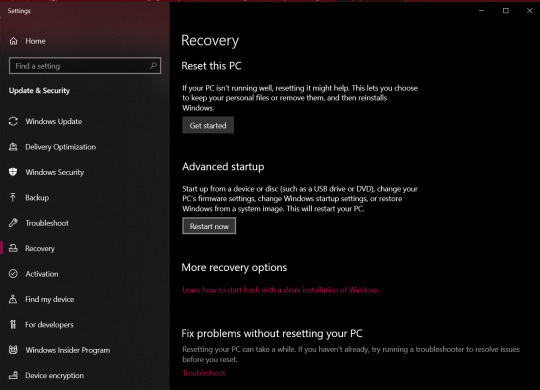
After the restart, you'll be brought to a screen asking you to choose an option.
Select "Troubleshoot" > "Advanced options" > "UEFI Firmware Settings"
You'll then be prompted to restart to change the UEFI Firmware Settings. Hit restart, and you'll be sent to your computer's BIOS.
The specific menu will vary depending on what brand of physical computer you're using (Lenovo, Dell, Toshiba, etc). I'm providing the visual aide for a Lenovo here, but you can look up a visual guide to the BIOS for whatever brand computer you use.
Head over to the "Security" tab to find the virtualization setting.
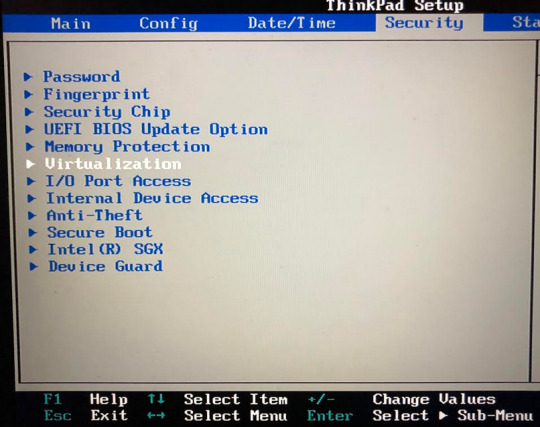
Once you enter the virtualization settings, switch both the options here to "Enabled".
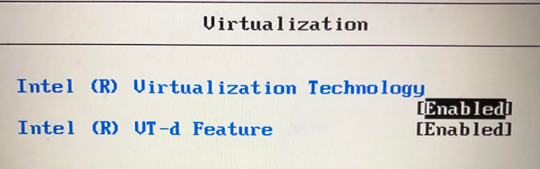
Then you just need to save and exit by hitting F10, and your computer will restart normally.
You can see whether or not virtualization has been enabled by going into "Task Manager". Get to "Task Manager" by right-clicking the task bar, or search it up through the start menu.
Once you're in "Task Manager", click over to the "Performance" tab, and it will say "Virtualization: Enabled" or "Virtualization: Disabled."

End of Windows 10 specific instructions here, everything after this will apply to all operating systems.
Step 2: Install VirtualBox
VirtualBox can be downloaded from here (on virtualbox.org). Just pick the right package for your operating system.
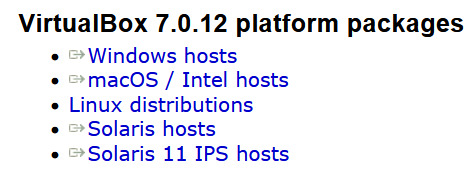
Once the EXE file is downloaded, run it to go through the VirtualBox installation process.
Step 3: Create a Windows XP Virtual Machine
First, you need to get an ISO of Windows XP. (Digital equivalent of an installation disk basically). I acquired my copy through Internet Archive here.
Just hit "ISO IMAGE" under "DOWNLOAD OPTIONS". Don't worry if it's downloading super slowly, that's normal on Internet Archive.
Open VirtualBox, and select the "New" option to create a virtual machine.
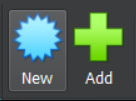
From there, go under the "ISO Image" tab and find your XP ISO. VirtualBox will be able to detect that you picked Windows XP.
"Skip Unattended Install" will be unchecked by default. I recommend keeping it unchecked so you don't have to go through the XP installation process manually.

The Internet Archive page provides this working product key you can copy-paste: MRX3F-47B9T-2487J-KWKMF-RPWBY
"Guest Additions" will be unchecked by default, but I recommend checking it. This is a surprise tool that will help us later 😉
(You could still install Guest Additions later, but checking the box here is less work).
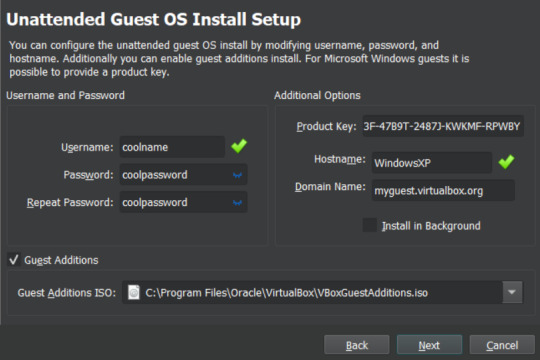
512 MB of RAM is the minimum you can away with for VOCALOID, but a full 1 GB (1000 MB) is recommended for better performance.
No need to adjust CPU count.
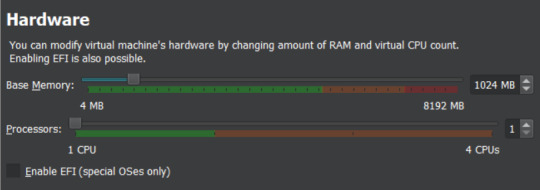
Choose "Create a Virtual Hard Disk Now".
Now you get to pick how much storage space the virtual machine will have. VOCALOID files aren't very big, so they don't require too much space.
I'm not sure about the true minimum size required for this, so I recommend just leaving it at the default of 10 GB. It's unlikely that you'll actually fill/use all of that space, it's just the maximum that the virtual machine will be hypothetically capable of holding. XP with V1 installed took up less than 4GB for me, but it won't let you install the program without extra space available.
There's an easy way to add more storage later if you accidentally make it too small in this step (info at the end of this post).

Make sure all of the settings you chose are correct.
The summary should say "Skip Unattended Install: false", "Product Key: true", "Install Guest Additions: true".
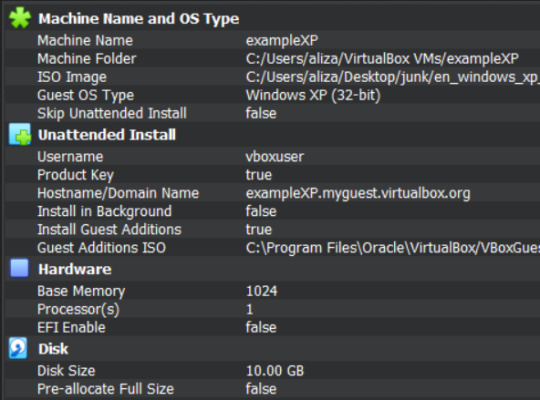
Now VirtualBox will create the machine and install XP on its own. Just leave the window open and don't interact with it until it's finished.
It'll be left on the Windows XP desktop once installation is complete.
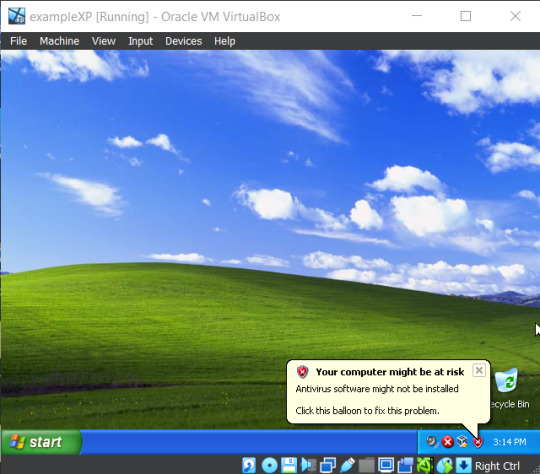
Before doing anything else in XP, I recommend changing the screen resolution so it isn't a ridiculously tiny window you need to squint at.
View > Virtual Screen > Resize to whatever looks best on your screen.
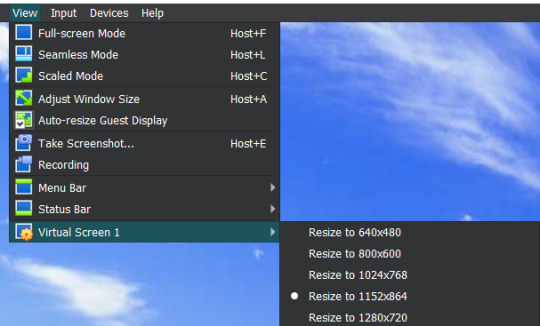
Alternatively, you can right click the XP desktop and select "Properties", then go to the "Settings" tab. Increase the screen resolution and hit "Apply" to see how it looks. You'll get a popup asking if you want to keep those changes or not.
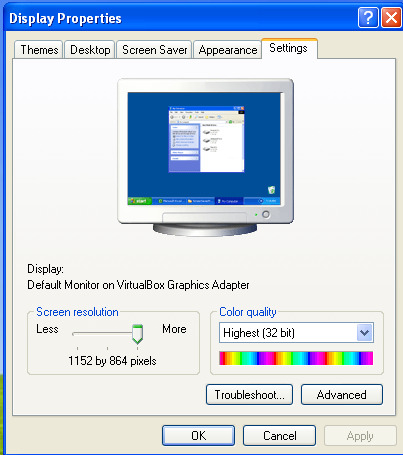
Step 4: Transfer VOCALOID Files Into XP
I acquired a usable copy of VOCALOID from Internet Archive here. That folder includes everything you need to install and activate any V1 voicebank without an official activation code.
(I unfortunately have yet to find a similar resource for VOCALOID 2. For info on using V2 voicebanks, check the end of this post.)
Before returning to VirtualBox, go to the location you saved the VOCALOID folder too, and right-click the folder.
Select "Properties", then copy the location information.
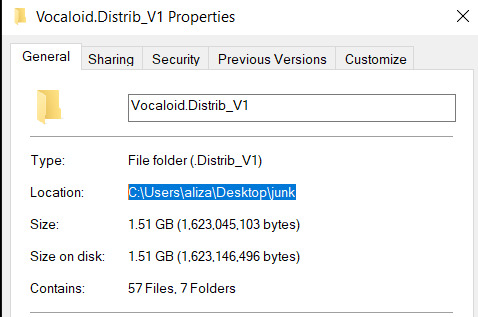
There's a really fast way to transfer small files in and out of the virtual machine (see the end of this post for an explanation on that), but the VOCALOID folder is too big for that, so you need to turn it into a VISO (virtual ISO) instead.
To make a VISO, open VirtualBox, and select the "Tools" icon.
Move to the "Optical disks" tab, then select the "Create" icon.

Now you can paste the location information text you copied into the textbox on the upper left side.
Alternatively, you can hit the folder icon and manually sift through your computer files to reach the VOCALOID folder, but that's annoying.
Make sure the folder is selected (just click on it), the hit the paper icon in the middle to "Add Item(s) to VISO".
Then hit the "Configuration" icon in the upper left to make a textbox appear in the bottom left. Enter a VISO name there.
Make sure the VOCALOID folder has actually appeared under "Viso Content" on the right, then you can hit "Create"
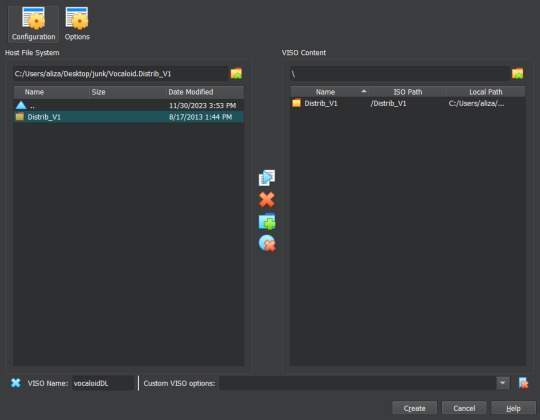
Now go back into XP to insert the VISO into the virtual disk drive.
"Devices > "Optical Drives" > whatever pops up there > "Remove disk from virtual drive" if something is currently in there > The VISO you made should appear as an option.
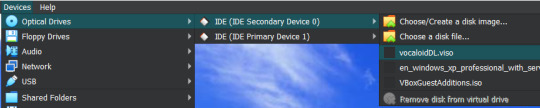
XP will ask what you want to do with the disk, choose "Open folder to view files".
Then drag the VOCALOID folder onto the XP desktop. It should start copying files over.
You can remove the VISO from the virtual disk drive once everything is copied over.
Step 5: Install VOCALOID In XP
Open up "Distrib_V1", then go into the folder for whichever voicebank you want to install first. (The others can easily be added later.)
Now run the setup EXE within that folder. Windows XP doesn't show all file extensions by default, so the setup EXE file won't actually be labeled as such.
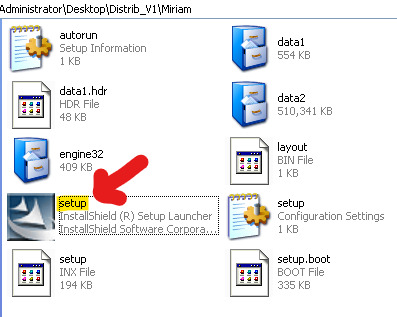
When the installer asks about "Setup Type", choose "Complete".
When it asks if you want to "Activate VOCALOID", select No. Don't say Yes.
Once it's installed, open up the "Vocaloid v1.1.2 Update & Patch" folder that's inside "Distrib_V1".
Run "setup". You'll be prompted to restart XP afterwards, agree to it.
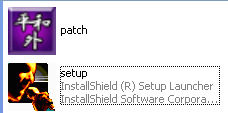
After the restart, right-click the desktop icon for VOCALOID, and select "Properties".
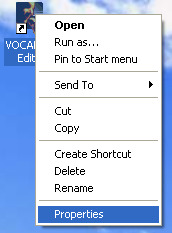
Hit "Find Target", and you be brought to the location the editor was saved to.
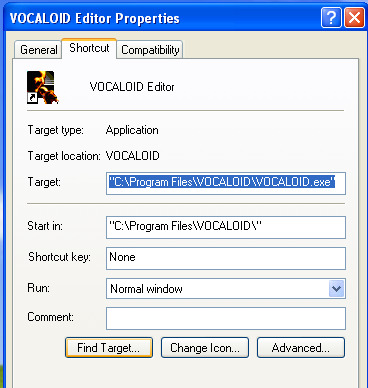
Open up the "Vocaloid v1.1.2 Update & Patch" again, then drag and drop "patch" into the folder containing VOCALOID.
Run "patch", hit the very obvious patch button, and then you'll be able to use VOCALOID 1 🎉
To add another voicebank, follow the same steps you went through to install the first one, but choose "Custom" for "Setup Type".
Deselect every component that doesn't have the specific vocaloid's name in it. (You don't really need to select the "SKIN" either if you don't want it, that's just an aesthetic option for the UI).
You won't need to run the updater and patch files again for each voicebank, unless you accidentally reinstalled the Editor.

Additional Info:
"How Do I Transfer Files Without Making a VISO?"
With Guest Additions installed (yes we're finally using it), you can use the super easy drag-and-drop file transfer method for most individual files. It just doesn't like transferring large folders. I recommend this method for sending instrumentals into XP and retrieving completed song files from XP.
Enable it through "Devices" > "Drag and Drop" > "Bidirectional" or select the specific direction you currently need to send things in.
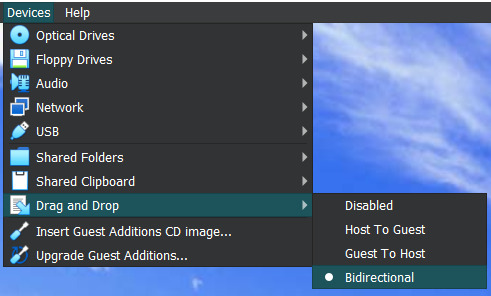
"I Didn't Give My Virtual Machine Enough Storage, How Do I Retroactively Increase It?"
In VirtualBox, hit the keyboard shortcut Ctrl+D to access the "Virtual Media Manager".
Alternatively, you can find it by clicking through "File" > "Tools" > "Virtual Media Manager"
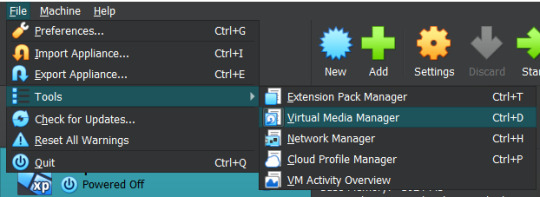
Select [whatever name you picked].vdi, and just adjust the size slider at the bottom.
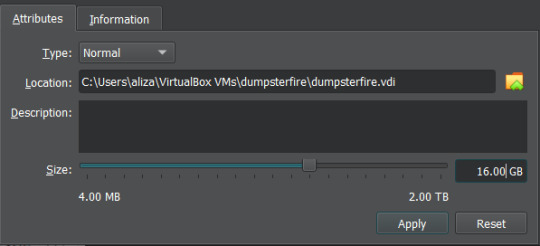
"How Do I Actually Use VOCALOID Now That I've Downloaded It?"
The manual that comes with program is actually very informative!!! You should read it!!! It's available under the "Help" tab within the program.
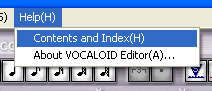
The only video tutorial I found for V1 is this one by Zero G.
One drawback of V1 compared to newer Vocaloid programs is that the piano keys aren't fully labeled, so you need to actually know what order notes go in. There are lots of music crash courses on Youtube which can help you in that department.
"How Can I Get a Working V2 Voicebank?"
If you just want to use a V2 voicebank and don't care about using the V2 software specifically, this site offers a cracked V4 download and compatible versions of the V2 voicebanks ("legacy" versions that have been converted to V3 voicebanks, so they work on V3 or V4).
. . .
If you want to have an awful time, you could install V2 in the virtual machine in almost the same way you install V1. However, I haven't found a reliable way to bypass the activation process for V2, so you'll be stuck with the 14 day trial period (unless you torrent Pocaloid2 instead). You can just reinstall the voicebank in a fresh virtual machine if you want to continue using it after the 14 days are up though.
Download your preferred voicebank(s) from Internet Archive. This user (haru0l) has uploaded all of the V2s (non-legacy). If the one you want isn't already in ISO form, turn it into a VISO.
You unfortunately won't be able to install Rin/Len Act2, Miku Append, or Rin/Len Append if you don't have their originals installed and properly activated (can't be using the 14 day trial).
Installing a Japanese voicebank will give you a bunch of unreadable symbols in the UI, and not all of the English voicebanks on Internet Archive are bundled with the V2 software (for some reason), so you just need to run the English updater to fix that. English V2 update available on Internet Archive here.
(There is another method where you just delete/move/rename every Vocaloid file that says JPN or Japanese in the name, but that doesnt completely translate the UI and still has some unreadable garbage).
If you're installing one of the less ancient voicebanks first, you might not be able to run the updater. It will say you already have an up to date version of the software (I had this problem with Piko). You can avoid that by simply installing an older voicebank first.
Make sure you choose the "Custom" setup for additional voicebanks, same as with V1.
"I Have Another Question OP Didn't Anticipate"
Feel free to send an ask with any questions! There's a chance that I won't know the answer either, but I'll try my best.
Also, please let me know if the links on this post ever stop working so I can replace them.
#idk how to tag this#vocaloid#windows xp#tutorial#weird how they just completely ditched the original synthesis engine and switched to a different system btwn v1 and v2#v1 voicebanks cant be accurately replicated in other versions of vocaloid because of that#v1 meiko my beloved <3#also internet archive my beloved <3 <3
6 notes
·
View notes
Text

Redraw of an old piece I did back in 2017 featuring one of my oldest locomotive characters. Silver Lady The LNER A4.
Golden Plover: "Sis garter blue is not that bad of a colour really, I think it looks very beautiful on all of us."
Silver Lady: "Well I don't! Must we all be wearing this disgusting common blue we've all been forced to wear as standard, instead of keep some of our class such as myself in the liveries we originally came out in when we were finished being built! I look hideous!"
Golden Plover: "It's up tops orders I'm afraid Silver Lady and we can't do anything about it. Besides the Silver and Apple Green liveries were very difficult for the cleaners to keep clean and shining, and you know we A4's are express engines, so we must always keep up appearances before our daily express runs. As our CME usually say's to us cleanliness comes before usefulness, and you look fine in your new livery."
Silver Lady: *Scoffs* "No Golden Plover I do not! I look like the rest of your batch, and doesn't make me stand out from any of you! It doesn't match with the colour of my coaches who are apart of the train I haul, and it's name happens to be the 'Silver Jubilee' meaning that it's meant to be an all Silver coloured consist throughout complete with engine to match! So, I'm supposed to be this beautiful, good looking, shiny Silver streamlined engine who pulls a consist of streamlined coaches with a matching livery, and the right one too! I' am not good looking right now! As my livery doesn't match my consist, making the point of it's namesake pointless, as I look like a blue whale who's pulling a mismatched train with the wrong colour, and to add to that my make up doesn't match up as well! So, honestly the passengers will think I look terrible, because I do look like it!"
Golden Plover: "Sister, I know you really liked your Silver livery as it always made you feel good about your appearance. But having a matching livery just to match a consist of coaches of a named train which has a name associated with that colour, doesn't really matter at the end of the day. As the passenger's won't mind what colour their engine in front is in, as long as they have the right engine to pull their train, and it arrives at it's destination on time. So, I suggest you get over it sis and just live with wearing the wrong colour for your coaches."
Silver Lady: "Easy for you to say Plover! But I don't accept being in this livery that easily, and oh look my express is ready. So, I can't waste time complaining about how awful this livery is, and how much I hate wearing it all day. So good day Plover, and I'll see you later this evening when I'll continue complaining about this disgusting blue to you and the others." *Steams off for the station with grumpiness boiling inside her.*
Golden Plover: "She'll learn eventually."
Silver Lady as everyone knows, has always been identified as a Silver Streak in preservation due to her wearing her iconic LNER Silver livery, which is her most preferred colour to wear as it represents her time pulling the Silver Jubilee streamlined express service between London and Newcastle during the late thirties, and was the first livery she wore after rolling out of the works in 1936.
However, despite Silver being the livery she is identified in, Silver Lady has worn many different liveries throughout her service life like most of her siblings. From wartime black to BR Brunswick Green with her having varying opinions on each one she wore. Her latest favourite livery and the one she's always had a huge distaste of wearing, happens to be LNER Garter Blue livery. She never liked being painted in that livery as to her it looked ugly and hideous, and happened to become the standard livery for her class, that she was forced into wearing due to the cleaners seeing it as a much easier livery to clean than the Silver livery she adored so much. Fueling her dislike for the livery as she saw it as lackluster, didn't match with her name and the name of the express service she usually pulled and had become so common among her class that it seemed forced for them to wear only one paint colour.
Silver Lady also thought the livery ruined her trains image, as she used to believe that everything had to match with the livery of the coaches she usually pulled behind her, and the passengers would find it appealing that there was a mismatched painted A4 pulling the train up in front that seemed out of place and didn't match the coaches, to the point where she thought they would laugh at her for looking odd among the rake of silver coaches. This idea give her constant anxiety to where one day, while an LMS 4F was complementing her livery while saying how it didn't match her coaches while waiting at Peterborough, she angrily left her train on a siding, and run away down the LMS's line to Birmingham. Arriving at Leicester where she run into who would become her first mate, LMS Princess Coronation Class No. 6220 Coronation, who had been taking time off to casually explore the line and to use it to sneak onto LNER metals for an adventure.
When Silver Lady told him what she was going through with her new livery, Coronation helped her learn that it didn't matter how she looked for her trains and that no one will judge her for looking different than what she would usually prefer to look, as it was the inside of her hiding underneath that livery that brought out her true beauty of herself and her class at the end of the day regardless of what livery she wore. This helped Silver Lady to appreciate the engine she truly was on the inside, and to accept that she won't always be in the livery she preferred to be in, and she would have wear any livery regardless of what she thought of it, even if it was one she very much disliked like the Garter Blue livery she was wearing. In the end although she still disliked blue, it didn't bother her that much anymore if she had to wear it, even when she was painted into it again after the war for a short period.
When Silver Lady was preserved by the North Ousingham Railway, she was grateful for when she was restored to her original Silver livery, and she remained in that colour for many years afterwards, though she did wear garter blue again briefly in 1990 so as to impress her second mate, but was returned to Silver the year after and has never changed it again since.
Silver Lady and Art © GreatEasternJ69
#living machines#living machine#living locomotive#living locomotives#steam locomotive#lner#lner a4#lner a3#lner v2#lner C1#gnr C1#railway#steam engine#steam engines#steam locomotives#silver lady#Lner A4 Silver Lady
2 notes
·
View notes
Text


more au stuff go weeee!!! anyways doodles of them next to their actual designs. all 3 of them are together in a way and u cannot stop me
#the engineer doodles (art tag)#ultrakill#drawn in dream's end comes true style because it fits what's goin' on. also because i like the style#ultrakill v1#ultrakill v2#ultrakill mirage#v4v#ultrakill au#man.. all of this because of a dream i had. nice.#eternal peace au
87 notes
·
View notes
Text

HAPPY MADNESS DAY EVERYONE!!!
°˖✧◝(⁰▿⁰)◜✧˖°
#madnesscombat#madness combat#madcom#madness day#madnessday#madnessday2023#krinkels#hank#sanford#deimos#grunt#agent#mag agent#auditor#jebus#Hank J. Wimbleton#mag agent torture#A.T.P. Engineer#A.T.P. Soldat#Mag Agent: V2#Mag Agent: V4#Tricky#art#artists on tumblr
2 notes
·
View notes
Text
आक्रामक डिजाइन और दमदार परफॉर्मेंस के साथ, 2025 मॉडल Yamaha MT-15 मार्केट में लॉन्च
स्पोर्ट बाइक सेगमेंट में अपनी अलग पहचान रखने वाली यामाहा ने 2025 मॉडल Yamaha MT-15 को लॉन्च कर दिया है। यह बाइक अपने आक्रामक डिजाइन, दमदार परफॉर्मेंस और एडवांस फीचर्स के साथ भारतीय बाजार में युवाओं का दिल जीतने के लिए तैयार है। आइए जानते हैं इस नई बाइक के फीचर्स, परफॉर्मेंस और कीमत के बारे में। भौकाली स्पोर्ट लुक और डिजाइन Yamaha MT-15 अपने बोल्ड और आक्रामक लुक के लिए जानी जाती है। 2025 मॉडल में…
#2022 yamaha mt-15#2024 new yamaha mt 15#2024 yamaha mt 15#2024 yamaha mt 15 black#2024 yamaha mt 15 bs7#2024 yamaha mt 15 expert review new features on road#2024 yamaha mt 15 review#2024 yamaha mt 15 v2#2025 yamaha mt 15#2nd hand yamaha mt 15#about yamaha mt 15#accessories for yamaha mt 15#apache 160 4v vs yamaha mt 15#apache 160 vs yamaha mt 15#apache 180 vs yamaha mt 15#apache rtr 310 vs yamaha mt 15#bajaj pulsar n160 vs yamaha mt 15#best engine oil for yamaha mt 15#best exhaust for yamaha mt 15#best helmet for yamaha mt 15#best tyre for yamaha mt 15#bike yamaha mt 15#black yamaha mt 15#bmw g310r vs yamaha mt 15#bullet vs yamaha mt 15#buying yamaha mt 15#carbon cleaner yamaha mt 15#crazy xyz yamaha mt 15#custom yamaha mt 15#difference between yamaha mt 15 v2 and v3
0 notes