#vmware vmfs
Explore tagged Tumblr posts
Text
Ransomware Attacks Target VMware ESXi Infrastructure Following Interesting Pattern

Cybersecurity firm Sygnia has shed light on a concerning trend where ransomware attacks targeting VMware ESXi infrastructure follow a well-established pattern, regardless of the specific file-encrypting malware deployed. According to the Israeli company's incident response efforts involving various ransomware families, these attacks adhere to a similar sequence of actions.
The Attack Sequence
- Initial access is obtained through phishing attacks, malicious file downloads, or exploitation of known vulnerabilities in internet-facing assets. - Attackers escalate their privileges to obtain credentials for ESXi hosts or vCenter using brute-force attacks or other methods. - Access to the virtualization infrastructure is validated, and the ransomware is deployed. - Backup systems are deleted, encrypted, or passwords are changed to complicate recovery efforts. - Data is exfiltrated to external locations such as Mega.io, Dropbox, or attacker-controlled hosting services. - The ransomware initiates execution and encrypts the "/vmfs/volumes" folder of the ESXi filesystem. - The ransomware propagates to non-virtualized servers and workstations, widening the scope of the attack.

Mitigation Strategies
To mitigate the risks posed by such threats, organizations are advised to implement the following measures: - Ensure adequate monitoring and logging are in place - Create robust backup mechanisms - Enforce strong authentication measures - Harden the environment - Implement network restrictions to prevent lateral movement
Malvertising Campaign Distributing Trojanized Installers
In a related development, cybersecurity company Rapid7 has warned of an ongoing campaign since early March 2024 that employs malicious ads on commonly used search engines to distribute infected installers for WinSCP and PuTTY via typosquatted domains. These counterfeit installers act as a conduit to drop the Sliver post-exploitation toolkit, which is then used to deliver more payloads, including a Cobalt Strike Beacon leveraged for ransomware deployment. This activity shares tactical overlaps with prior BlackCat ransomware attacks that have used malvertising as an initial access vector, disproportionately affecting members of IT teams who are most likely to download the infected files.
New Ransomware Families and Global Trends
The cybersecurity landscape has witnessed the emergence of new ransomware families like Beast, MorLock, Synapse, and Trinity. The MorLock group has extensively targeted Russian companies, encrypting files without first exfiltrating them and demanding substantial ransoms. According to NCC Group's data, global ransomware attacks in April 2024 registered a 15% decline from the previous month, with LockBit's reign as the top threat actor ending in the aftermath of a sweeping law enforcement takedown earlier this year. The turbulence in the ransomware scene has been complemented by cyber criminals advertising hidden Virtual Network Computing (hVNC) and remote access services like Pandora and TMChecker, which could be utilized for data exfiltration, deploying additional malware, and facilitating ransomware attacks. Read the full article
4 notes
·
View notes
Text
New Post has been published on VMware Virtualization Blog
New Post has been published on https://www.tayfundeger.com/what-is-vmfs.html
What is VMFS?
Hi,
VMFS 6 datastore came with vSphere 6.5, but there are some changes here. VMFS 6 has a partially different structure. There are a few changes compared to VMFS 5. I was actually expecting this variation in vSphere 6.0, but it came in vSphere 6.5. However, I would like to give a brief explanation. If you pay attention to the article in which I wrote the differences between VMFS 3 and VMFS 5, we could upgrade online from VMFS 3 to VMFS5 datastore. However, we will no longer be able to do this in VMFS 6 datastores that come with vSphere 6.5. Unfortunately, we do not have the chance to directly upgrade from VMFS 5 to VMFS 6.
What is VMFS?
If you already have VMFS 3 and VMFS 5 datastores in ESXi 6.5, you can continue to use them. However, when you want to create a new datastore, you cannot create a VMFS 3 datastore. You can only create VMFS 5 and VMFS 6 datastores. In addition, if you already have VMFS 3 and VMFS 5 datastores, you cannot directly upgrade them to VMFS 6 datastore. You can use VMFS 5 datastores after upgrading to vSphere 6.5, but if you want to switch to VMFS6 datastores, it will be to migrate the virtual machines in VMFS5 datastore to VMFS 6 datastore.
What is VMFS
It uses ESXi data stores to store virtual disks. Data warehouses are logical containers that hide the physical storage features of virtual machines and provide a uniform model for storing virtual machine files. The local vSphere Virtual Machine File System (VMFS) format is used in data stores that you deploy on block storage devices. It is a special high performance file system format optimized to store virtual machines.
Use the vSphere Client application to preset the VMFS data store on the block-based storage device your ESXi host finds. The VMFS data store can be expanded to include SAN LUNs and various physical storage devices including local storage. This feature allows you to combine storage and provides flexibility in creating the required data store for your virtual machines.
You can increase the capacity of the data store while virtual machines are running in the data store. This feature allows you to add new space to your VMFS repositories because your virtual machine requires it. VMFS is designed for simultaneous access from multiple physical machines and implements appropriate access controls on virtual machine files.
Comparing VMFS5 and VMFS6 Features and Functionalities VMFS5 VMFS6 Access for ESXi hosts version 6.5 and later Yes Yes Access for ESXi hosts version 6.0 and earlier Yes No Datastores per host 512 512 512n storage devices Yes Yes (default) 512e storage devices Yes. Not supported on local 512e devices. Yes (default) 4Kn storage devices No Yes Automatic space reclamation No Yes Manual space reclamation through the esxcli command. See Manually Reclaim Accumulated Storage Space. Yes Yes Space reclamation from guest OS Limited Yes GPT storage device partitioning Yes Yes MBR storage device partitioning Yes
For a VMFS5 datastore that has been previously upgraded from VMFS3.
No Storage devices greater than 2 TB for each VMFS extent Yes Yes Support for virtual machines with large capacity virtual disks, or disks greater than 2 TB Yes Yes Support of small files of 1 KB Yes Yes Default use of ATS-only locking mechanisms on storage devices that support ATS. See VMFS Locking Mechanisms. Yes Yes Block size Standard 1 MB Standard 1 MB Default snapshots VMFSsparse for virtual disks smaller than 2 TB.
SEsparse for virtual disks larger than 2 TB.
SEsparse Virtual disk emulation type 512n 512n vMotion Yes Yes Storage vMotion across different datastore types Yes Yes High Availability and Fault Tolerance Yes Yes DRS and Storage DRS Yes Yes RDM Yes Yes
When you work with VMFS datastores, consider the following:
Datastore Extents. A spanned VMFS datastore must use only homogeneous storage devices, either 512n, 512e, or 4Kn. The spanned datastore cannot extend over devices of different formats.
Block Size. The block size on a VMFS datastore defines the maximum file size and the amount of space a file occupies. VMFS5 and VMFS6 datastores support the block size of 1 MB.
Storage vMotion. Storage vMotion supports migration across VMFS, vSAN, and Virtual Volumes datastores. vCenter Server performs compatibility checks to validate Storage vMotion across different types of datastores.
Storage DRS. VMFS5 and VMFS6 can coexist in the same datastore cluster. However, all datastores in the cluster must use homogeneous storage devices. Do not mix devices of different formats within the same datastore cluster.
Device Partition Formats. Any new VMFS5 or VMFS6 datastore uses GUID partition table (GPT) to format the storage device. The GPT format enables you to create datastores larger than 2 TB. If your VMFS5 datastore has been previously upgraded from VMFS3, it continues to use the master boot record (MBR) partition format, which is characteristic for VMFS3. Conversion to GPT happens only after you expand the datastore to a size larger than 2 TB.
You can use VMFS 5 and VMFS 6 datastores in the same datastore cluster. However, all homogeneous storage devices in datastore cluster should use 512n or 512. These formats are directly related to VSAN. It is a very nice method to give datastore from 300GB to 10TB. You should not add devices of the same datastore cluster in different formats. It supports 1MB block size in VMFS 6, just like VMFS 5.
Thanks.
0 notes
Text
VMware: reparar o comprobar un disco con vmkfstools
vmkfstools es una herramienta para la gestion de volumenes VMFS en vSphere. Para poder comprobar un disco ejecutamos vmkfstools de cualquiera de las siguientes formas. La siguiente respuesta saldra si el volumen este libre de errores. Disk is error free Si el disco/volumen tuviera errores ocuparemos vmkfstools de cualquiera de las siguientes formas para reparlo.

View On WordPress
0 notes
Text
Configure iSCSI Datastore ESXi
Configure iSCSI Datastore ESXi
This article explains how to configure iSCSI Datastore ESXi 8.0 host. To add an iSCSI LUN to a VMWare ESXi and create a shared VMFS datastore on it. In this scenario, we are using a standalone host running VMware ESXi 8.0.0. There are two network interfaces in the host (one for management and the 2nd is for the iSCSI traffic).

View On WordPress
0 notes
Text
External hard drive recovery nj

#External hard drive recovery nj full
We don't know of another company who will provide a better service, recovery rates or prices anywhere in New Jersey.
#External hard drive recovery nj full
That's why we offer the best prices in the industry to our New Jersey based customers for full service clean room data recovery services. We know you want the best possible service at the lowest possible price. How Much Will It Cost To Recovery My Data? You pick your service based on your situation and recovery needs. We offer 24/7 Emergency, 2-5 day Rush, 5-10 day Standard and our 2-3 week Budget service depending on how quickly you need your data recovered. Whether your one of our long time business customers based here in New Jersey or a new home user customer that needs the lowest possible price, we have data recovery options for you. Windows, Mac, Linux, Unix, Novell, VMFS (VMware) USB Flash Drive Recovery, Camera Card Recovery and CD/DVD RecoveryĬamera cards, CF, SD, XD and Memory Stick RAID Recovery from all RAID arrays including RAID 5, 0, 1, 10, 6, 50, and more.Īll NAS Recovery (Network Attached Storage) devices Laptop Hard Drive Recovery, Desktop Hard Drive Recovery, USB External Hard Drive Recovery and SSD Drive Recovery Our experienced data recovery engineers will work tirelessly to recover your data. File Savers Data Recovery New Jersey is Manufacturer Approved to recover hard drives, RAID and flash media for our customers in our ISO 5 Class 100 clean room. When your computer hard drive, RAID or flash drive fails, you need to know the company recovering it can do the job properly. Manufacturer Approved to Recover Your Files

0 notes
Text
Vmware quickboot flag metadata vib check

#Vmware quickboot flag metadata vib check update#
#Vmware quickboot flag metadata vib check Patch#
#Vmware quickboot flag metadata vib check Patch#
The patch bundle does not need to be uploaded to ESXi host, it can reside on the system that is running the vihostupdate command. You may choose to leave off −−password and you will be prompted to enter your credentials. Here is an example of using the remote vihostupdate utility for an ESXi host, you will need to specify the ESXi host using the −−server parameter and −−username/−−password for remote authenication. The patch bundle needs to be uploaded to ESX host using scp or winSCP and then specifying the full path on the command-line: Here is an example of using esxupdate on a classic ESX host. You should always refer to that for more details and information for different methods of applying a patch. Note: When you download patches from VMware, there is an associated VMware KB article and it provides a link to the patch management documentation. Or Get-ESXCLI with the local command referenced in this table.
#Vmware quickboot flag metadata vib check update#
Here is a table summarizing all available command-line options based on the version of ESX(i) you are running:Įsxcli software vib update −−depot=/vmfs/volumes// Note: If you are using vSphere Hypervisor (Free ESXi), you will not be able to leverage any of the the remote CLI’s but you can still use the local CLI. InstallVMHostPatch – Remote utility using PowerCLI to manage/install patches for ESX(i) 4.0 and 4.1.ESXCLI – Remote utility to manage/install patches for ESXi 5.0 (patch capability introduced in vSphere 5 for ESXi 5.0 hosts only).vihostupdate – Remote utility to manage/install patches for ESX(i) 4.0 & 4.1.vihostupdate35 – Remote utility to manage/install patches for ESXi 3.5.ESXCLI – Local utility found on ESXi 5.0 hosts that can be used manage/install patches.esxupdate – Local utility found on classic ESX hosts to manage/install patches.However, it is still possible to patch/upgrade your ESX(i) host using the command-line without the need of VUM, but you will have to manually identify the patch dependencies and ensure host compliance.ĭepending on the version of ESX or ESXi you are running, you may have several options that could include local and/or remote command-line utilities that are available in following four forms: An example of this could be 1-2 hosts running at a ROBO (remote office/branch office) site or single test/dev host in a home or office lab where VUM is not available. Though not all environments have the luxury of running vCenter Server to manage their ESX(i) hosts. Technical Marketing EngineerĪs you know, when it comes to automating patch management for your vSphere infrastructure, we highly recommend leveraging our vSphere Update Manager (VUM) which is part of the vSphere vCenter Suite to help simplify the update process.

0 notes
Text
Adobe cleaner tool mac
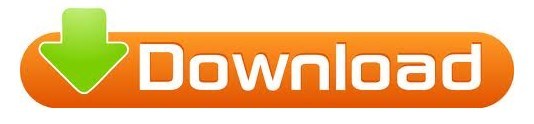
ADOBE CLEANER TOOL MAC FULL
ADOBE CLEANER TOOL MAC ISO
We don't know of another company who will provide a better service, recovery rates or prices anywhere in Wyoming.
ADOBE CLEANER TOOL MAC FULL
That's why we offer the best prices in the industry to our Wyoming based customers for full service clean room data recovery services. We know you want the best possible service at the lowest possible price. How Much Will It Cost To Recovery My Data? You pick your service based on your situation and recovery needs. We offer 24/7 Emergency, 2-5 day Rush, 5-10 day Standard and our 2-3 week Budget service depending on how quickly you need your data recovered. Whether your one of our long time business customers based here in Wyoming or a new home user customer that needs the lowest possible price, we have data recovery options for you. Windows, Mac, Linux, Unix, Novell, VMFS (VMware) USB Flash Drive Recovery, Camera Card Recovery and CD/DVD RecoveryĬamera cards, CF, SD, XD and Memory Stick RAID Recovery from all RAID arrays including RAID 5, 0, 1, 10, 6, 50, and more.Īll NAS Recovery (Network Attached Storage) devices Laptop Hard Drive Recovery, Desktop Hard Drive Recovery, USB External Hard Drive Recovery and SSD Drive Recovery Our experienced data recovery engineers will work tirelessly to recover your data.
ADOBE CLEANER TOOL MAC ISO
File Savers Data Recovery Wyoming is Manufacturer Approved to recover hard drives, RAID and flash media for our customers in our ISO 5 Class 100 clean room. When your computer hard drive, RAID or flash drive fails, you need to know the company recovering it can do the job properly. Manufacturer Approved to Recover Your Files
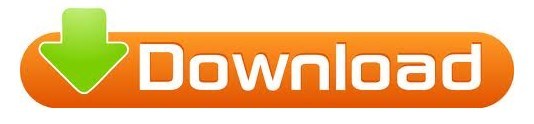
0 notes
Text
Mount vmdk mac

MOUNT VMDK MAC HOW TO
MOUNT VMDK MAC 32 BIT
MOUNT VMDK MAC WINDOWS 10
MOUNT VMDK MAC PRO
MOUNT VMDK MAC PC
MOUNT VMDK MAC HOW TO
Let’s explore how to view the content of VHD and VHDX virtual disk images in Linux.Ĭreate the directory to which you want to mount the VHD or VHDX images, for example, /mnt/vhd/: Thus, you can view the contents of VHD and VHDX files in Linux before you start to convert VHD to VMDK. In Linux VHD and VHDX, files can be mounted to a specified directory (mount point) in the console by using libguestfs tools. VHD files can be mounted to a directory on Linux and can be mapped to a specified drive letter in Windows. If you want only to extract files from VHD images, this section is what you need. This approach prevents you from confusing and wasting time on converting the wrong virtual disk. This is an optional step that allows you to ensure that a source VHD or VHDX virtual disk is healthy, and view contained files. Check the VHD Content Before You Convert VHD to VMDK 4-KB native sectors are supported for VMDK virtual disks, used by the newest versions of VMware products with VMF S6.ĭesigned for businesses of all sizes, NAKIVO Backup & Replication offers complete data protection for all of your production workloads, including VMware vSphere Backup, Hyper-V Backup, Microsoft 365 Backup and more. VMDK files can be mapped (mounted) to the specified mount point on your host machine if VMware Workstation is installed. Delta VMDK disks are created when taking VM snapshots. VMDK virtual disks can be divided into the following types and variations: monolithic, split, sparse, flat, as well as thin and thick provisioned. The maximum size of the VMDK virtual disk has been increased from 2 TB to 62 TB. VMDK image files can be regarded as containers to store data similarly as on physical hard disks, and have a high compatibility with diverse virtualization software. VMDK is an open format of virtual disk images that is used by VMware hypervisors, VirtualBox, QEMU etc., and is not supported by Hyper-V. VHDX images can be also mounted (attached) as a disk drive, displayed in Windows Explorer (My Computer) in the latest Windows versions thanks to the built-in VHDX driver.
MOUNT VMDK MAC WINDOWS 10
VHDX virtual disks can be created in the Disk Management window in Windows 10 and Windows Server 2016. However, Azure VMs can use only virtual disks of the VHD format. Generation 2 VMs support using both VHDX and VHD virtual disks. Is better protected against failures caused by power loss, comparing to VHD disks.Maximum disk capacity is 64 TB comparing to the 2-TB limit for VHD.VHDX is a semi-open file format and you can download this file format specification from Microsoft’s web site and create your own applications that work with VHDX files. The VHDX format has the wide area of usage – virtual disks of Hyper-V virtual machines and Microsoft cluster shared volumes. VHDX is the new version of the virtual disk format provided by Microsoft, which is the successor of the VHD format. Generation 1 Hyper-V VMs can use only virtual disks of the VHD format.The VHD format of virtual disks is also supported by VirtualBox and is still used in the Microsoft Azure Cloud.
MOUNT VMDK MAC 32 BIT
The maximum supported size of VHD files is 2 TB (2^32*512 bytes) where 32 bit is quantity and 512 bytes is the sector size.
Then, Microsoft presented Hyper-V as a substitution of Microsoft Virtual PC.
MOUNT VMDK MAC PC
Later, Microsoft bought Virtual PC and continued development of this virtualization product. VHD refers to the disk image format that was introduced as the virtual disk format of virtual machines for Connectix Virtual PC.
MOUNT VMDK MAC PRO
With the Free Edition, you can access all the features of the Pro Edition, for a single year, and with a limit of ten machines. The best way to find out if our solution suits you is to download the Free Edition of NAKIVO Backup & Replication. NAKIVO Backup & Replication can ensure robust protection of physical, virtual, and cloud workloads from a single pane of glass. Today’s blog post explains how to convert VHD to VMDK which may be useful when you want to convert Hyper-V VMs to VMware VMs. You cannot import VHD to VMware products until you convert Hyper-V VHD to VMware VMDK. The most popular virtual disk formats are VHD, VHDX, and VMDK. Converting virtual disks can be required when migrating a virtual machine from one hypervisor to another for testing purposes, or if you have selected an inadequate format of a virtual disk for your virtual machine (VM) during the VM’s creation. Sometimes you may need to convert a virtual disk file from one format to another. By Michael Bose How to Convert VHD to VMDK: A Step-By-Step Guide

0 notes
Text
Black Basta Ransomware apunta a servidores ESXi en campaña activa
Black Basta Ransomware apunta a servidores ESXi en campaña activa
El ransomware Black Basta surgió el mes pasado para apuntar únicamente a los sistemas basados en Windows, pero ahora el último ransomware binario va tras las máquinas virtuales (VM) de VMware. La última variante busca encriptar las máquinas virtuales presentes dentro de la carpeta de volúmenes (/vmfs/volumes) en los sistemas y servidores basados en ESXi, según una investigación compartida con…
View On WordPress
0 notes
Text
New Post has been published on VMware Virtualization Blog
New Post has been published on https://www.tayfundeger.com/vsan-ve-thick-disk.html
vSAN ve Thick Disk
Merhaba,
vSAN ve Thick Disk isimli bu yazımda sizlere vSAN ortamlarında Thick disk kullanımından bahsedeceğim. Daha önce vSAN ile ilgili yazmış olduğum yazılara aşağıdaki linkten ulaşabilirsiniz.
https://www.tayfundeger.com/kat/VSAN
vSAN ortamlarında Thin ve Thick disk kullanımları çeşitli bazı sorular geliyor. Bunun üzerine bu konu hakkında bir bilgilendirme yapmaya karar verdim. VMware vSAN ortamı kullanıyorsanız, oluşturduğunuz virtual machine’in disklerini default olarak Thin şeklinde tanımlayabilirsiniz. Thin disk ve Thick arasındaki fark için aşağıdaki makalemi inceleyebilirsiniz.
Thin disk mi Thick disk mi?
vSAN ve Thick Disk
Yukarıda belirtmiş olduğum makale VMFS formatında bulunan datastore’lar için geçerlidir. Yani VMFS bir datastore kullanıyorsanız, üreticilerin önermiş olduğu disk çeşitlerini kullanabilirsiniz. Örneğin bir SQL Server kurulumu yapacaksınız ve SQL Server’in Best Practices dökümanlarını incelediğinizde Eager Zeroed Thick disk kullanılmasının önerildiğini göreceksiniz. Bunun sebebi aslında VMFS’in meta dataları yazmak zorunda kalmayacağı ve böylece performans artışı sağlamasından kaynaklanmaktadır. Thick verilmiş bir disk oluşturulması, IO yazımı sırasında bloğun tahsis edilmesi ve sıfırlanması ihtiyacını ortadan kaldırır. VMFS ile vSAN Datastore’lar arasında farklılıklar bulunmaktadır. VMFS datastore’un bulunduğu ortamda virtual machine’de farklı özellikler kullanabilirken, vSAN datastore’larında farklı özellikler kullanabilirsiniz.
Bir vSAN datastore’unda tüm write işlemleri ilk olarak cache katmanında gerçekleşir ve bu blok cache disk’ine yazıldığında hemen onaylanır, devamında kapasite diskine gönderilir. Bu aşamadan sonra Storage Policies üzerinde belirlemiş olduğunuz RAID dizilimine göre veriler kapasite katmanında çoğaltılır ve bu esnada hiç bir performans farkı görülmez.
Eğer bir vSAN ortamı kullanıyorsanız EZT yani Eager Zeroed Thick disk için konfigurasyon yapılamadığını görebilirsiniz. Bunun sebebi vSAN’ın yapısal farklılıklarından kaynaklanmaktadır. vSAN ortamında oluşturulan disk tiplerinin bir önemi bulunmamaktadır. Thin veya Thick oluşturulmasının vSAN özelinde bir farkı bulunmamaktadır. vSAN ile birlikte kullandığımız Storage Policies ayarlarında Object Space Reservation (OSR) adı verilen bir ayar bulunmaktadır. OSR değeri 0 olduğunda thin disk, 100 ayarlandığında ise Thick disk olarak kabul edilir.
vSAN ve Thick Disk
OSR değerini, kapasite ayırmak istediğiniz bir cluster ortamında yani provisioned space gibi değerlerin üzerine çıkmasını önlenmesinin istediği durumlarda kullanabilirsiniz. OSR seçeneği sadece kapasiteyi yüzdesel olarak ayırma yöntemidir. Lazy-Zeroed Thick Provisioned disklere benzer şekilde davranır. OSR üzerindeki konfigurasyon Eager Zeroed Thick değildir. Default olarak Thin provisioning seçeneği seçili geldiği için kaynakları daha efektif bir şekide kullanabiliriz. Eğer siz burada Thick seçeneği ile devam ederseniz Deduplication’dan faydalanamayacağınızı belirtmek isterim. Normal şartlarda bir vSAN ortamında Deduplication ve Compression etkinleştirilir, çünkü ortamın bir depolama kapasitesi açısından olabildiğince verimli olması gerekir. Bir vSAN datastore’u içindeki tüm VM’leri thick olarak olarak kullanmak, aslında vSAN’ın diskteki verileri deduplication ‘a izin vermeyeceğiniz anlamına geldiğinden, thick provisioned kullanımı bu tasarım hedefiyle doğrudan çelişir.
vSAN ortamlarında eğer yukarıda belirtmiş olduğum şartları kabul ederseniz elbette Thick disk kullanabilirsiniz ancak EZT için özel bir konfigurasyon yapamazsınız. Aslında buna gerekte bulunmaz. Yukarıda da belirttiğim Thick veya Thin olmasının vSAN özelinde hiç önemi bulunmamaktadır. Çünkü vSAN tüm diskleri Thin olarak kabul eder. Eğer ortamınızda Fault Tolerance veya Shared disk yani Oracle RAC, SQL gibi ürünler var ise OSR üzerinden gerekli konfigurasyonları yapabilirsiniz. Oracle RAC‘ın vSAN üzerindeki konfigurasyonu için aşağıdaki linki inceleyebilirsiniz.
https://kb.vmware.com/s/article/2121181
vSAN, esneklik ve performans göz önünde bulundurularak tasarlanmıştır. Bir vSAN ortamında Storage Policies üzerinde thick provisioning’in bulunmasıının performans açısından gerekli değildir. Yani bu seçeneği kullanmanız durumunda daha yüksek bir performans ile karşılaşmazsınız. Aksine vSAN’ın bizlere sunmuş olduğu deduplication gibi faydalarıda ortadan kaldırır. vSAN ortamlarında kapasite ve verimlilik çok önemil olduğu için Thick disk kullanımının bir faydası bulunmamaktadır. Eğer VMware vSAN ortamlarını yöneten bir IT uzmanınız bulunmuyor veya organizasyonel bazı sebeplerden dolayı kapasiteyi düzgün yönetemiyorsanız o zaman OSR üzerinde Thick Provisioning seçeneğini açıp kullanabilirsiniz. Bunun haricinde hiç bir şartta bu seçeneği değiştirmenizi tavsiye etmiyorum. Yani default Thin olarak bırakmanızı öneririm. İlerleyen makalelerde Thick verilen bir disk’in nasıl tespit edileceğini ve bunun nasıl thin diske çevrileceği konusunda da bilgi vereceğim.
Umarım faydalı olmuştur.
İyi çalışmalar.
0 notes
Text
Mac Os X Yosemite Iso For Vmware
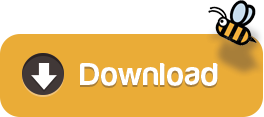
. LOOK HERE. 1. Download MAC OS X Yosemite: - Google Drive 3 parts: - MediaFire: Part 1: Part 2: http://adf.ly. Download mac OS X Yosemite VirtualBox and VMware Image. The image file of macOS X Yosemite is only to install in VMware and VirtualBox. Therefore, the file is completely compressed with Winrar and 7Zip. And the image file of macOS X Yosemite is uploaded on Google Drive and MediaFire. Therefore, Google Drive and MediaFire is a safe place for this.
Mac Os X Yosemite Iso For Vmware Download
Mac Os X Download Iso
Mac Os X Yosemite Iso For Vmware Iso
Install Mac Os X Vmware
Now ensure that the scripts has execute permissions by running chmod +x yosemite.sh and run with sh./yosemite.sh. This will take some time, so just be patient. Once done it should have created a file called Yosemite.iso on your desktop. Create a virtual Mac OS X VM. The next step should be fairly simple if you have used ESXi before. Apr 04, 2016 Install Mac OS X El Capitan 10.11 on VMware; Install Mac OS X Yosemite 10.10 on VMware; Install Mac OS X Mavericks 10.9 on VMware. There are several versions and types of Mac OS X like: Mac OS X El Capitan, OS X Yosemite, OS X Mavericks, OS X Snow Leopard. Before start installing OS X Mavericks, you need to download and extract the files. Installation Process of Mac OS X Yosemite on VMware. When you have done each and everything successfully. Now you are ready to install Mac OS X Yosemite on VMware Workstation. Therefore, launch VMware and click on the power on this virtual machine. Power on the virtual machine. On the welcome screen choose your country then click Continue.
Ever wanted to run Mac OS X in a virtual machine for developing or educational purposes? It’s actually quite easy to do.
This post is outdated! Please take a look at my revised post
One of the main reason for me to use ESXi instead of other hypervisors such as Hyper-V is the broad amount of different operating systems it supports. Not only is it able to run Windows and Linux, but I’ve been running Mac OS X and even Android for quite some time with great result. In this tutorial I’ll cover how to install Mac OS X on ESXi 5.5 or 6.0.

Mac Os X Yosemite Iso For Vmware Download
Prerequisites
You will need a server running ESXi 5.5 or 6.0 (obviously). I haven’t made a guide on installing it yet, but I might do that as well in the upcoming days. Meanwhile there are a lot of guides all over the web and the installation itself is actually much simpler then most. You will also need a real mac in order to download and convert the Yosemite installation disk.
Prepare ESXi for running Apple OS X operating systems
ESXi doesn’t support OS X out of the box. The first thing you will have to do is to download a unlocker tool from insanelymac.com. If you have ESXi 5.5 this tool is for you, or if you are running 6.0 as I am, download this version instead. Please note that you will need to register on the site in order to download these files. In order to install the unlocker tool follow these instructions:
You need to enable SSH on your ESXi host. In order to do that, login to your host using the VMware vShpere Client and navigate to Configuration->Security Profile. From here click on Properties in the upper right corner where it says Services. The dialog Services Properties should appear and from here you can click on SSH->Options and choose Start and stop with host. Click Start and then close all the open dialogs.
Depending on your operating system, you will need to download WinSCP or another SCP-client in order to transfer the unlocker-files. Make sure you extract the files somewhere on your client and connect to your ESXi host using the IP-address and the user root. Once connected navigate to /vmfs/volumes/datastore01/ , replacing datastore01 with your actual datastore name. Create a new folder called tools and transfer your unlockerXXX directory.='lang:default>
Now cd into the uploaded directory and ensure the ESXi scripts have execute permissions by running chmod +x esxi-install.sh and chmod +x esxi-uninstall.sh. Now run ./esxi-install.sh in order to install the unlocker.='lang:default>='lang:default>='lang:default>
Reboot your ESXi host
Note: 1. Any changes you have made to local.sh will be lost. If you have made changes to that file, you will need to merge them into the supplied local.sh file. 2. The unlocker runs at boot time to patch the relevant files and it now survives an upgrade or patch to ESXi as local.sh is part of the persisted local state.
Enable SSH on EXSiUpload unlocker files to ESXi

Download and create the Yosemite ISO
Now that ESXi is ready, we need to create the Yosemite ISO. For this step I use a real MacBook because I want to grab the latest and greatest Yosemite.dmg from the Appstore. From your Mac, open the Appstore and download Yosemite. Once downloaded minimize the installer.
Open the terminal and change directory to /tmp:
Create a new file for our script:
Paste the following into the file and save:
Now ensure that the scripts has execute permissions by running chmod +x yosemite.sh and run with sh ./yosemite.sh. This will take some time, so just be patient. Once done it should have created a file called Yosemite.iso on your desktop.='lang:default>='lang:default>
Create a virtual Mac OS X VM
The next step should be fairly simple if you have used ESXi before. As usual open your datastore and transfer the iso to wherever you normally store your installation files. Then create a new vm, select Typical and you should be able to select Other and then Apple Mac OS X 10.10 (64-bit). Complete the wizard, mount the ISO and install Mac OS X as usual. Please note that you must format the hard drive using the disk utility before it will be visible in the install wizard.
Configure Mac OS X
It’s very important to install the VMware Tools as soon as possible after the install has finished. Without it Mac OS X might not awake from sleep and in general be very unreliable. I also recommend to turn off sleep and the screensaver in settings as these may cause issues. Especially the screen saver takes up quite a lot of resources.
Known issues
The only known issue so far is that the virtual machine is stuck with a low resolution of 1024 x 768 unless you add a GPU to your server and use pass-through mode. I haven’t tested it, but it should work according to other users. If anyone figures out another workaround for this issue, please share it!
There’s now a way to overcome the resolution limitation using this workaround.
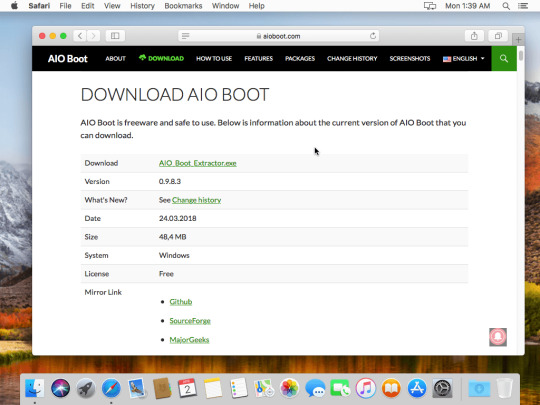
Related Posts
Installing OS X El Capitan or later on ESXi
Workaround for changing Mac OS X VM display resolution
Install Chrome Remote Desktop Host on OS X El Capitan
SickRage won’t start after last update
How to remove the Windows 10 Upgrade Notifications
Benjamin Krause
Mac Os X Download Iso
GeneralESXi, OS X, Software, Tutorial
Share this:
Download Niresh Mac OS X Yosemite 10.10.1 free standalone DVD ISO image offline setup. The Niresh Mac OS X Yosemite Zone 10.10 is a powerful operating system with different security updates and enhancements.
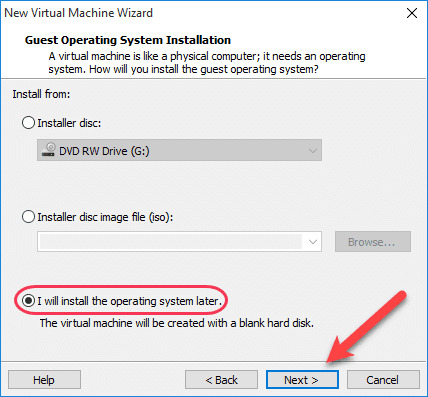
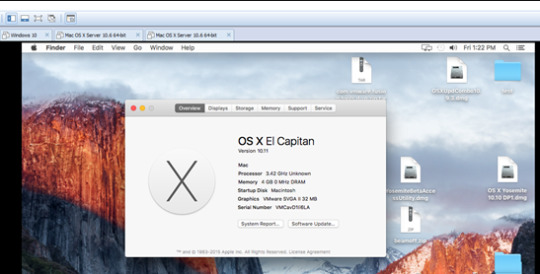
Niresh Mac OS X Yosemite 10.10.1 Review
Mac Os X Yosemite Iso For Vmware Iso
Niresh Mac OS X Yosemite 10.10.1 is a reliable environment with different security and stability updates. It provides a powerful environment with latest updates to improve the performance of the operating system. It comes up with a straightforward user interface so the users can easily work using this operating system. This release focuses in the reliability and the performance of the system.
Moreover, there are various hardware and software improvements such as Wi-Fi reliability, Microsoft Exchange Server enhancements, Mail messages improvements, remote connection improvements and much more. Additionally, various fixes are also there to make it an error-free operating system. All in all, it is among the latest operating systems for Macintosh. All in all, it is a stable operating system with a bundle of improvement and different fixes.
Features of Niresh Mac OS X Yosemite 10.10.1
A stable Mac OS X release
A familiar and attractive user interface
Improves Wi-Fi usability
Reliable Microsoft Exchange Server connection
Remote connection improvements
Improves performance and reliability
Better connectivity with the remote computers
A stable operating system with different enhancements
Various update fixes and sharing service fixes
Mac App store app fixes and Notification Center updates
Different fixes and enhancements to increase the stability
Different other powerful features and options
Technical Details of Niresh Mac OS X Yosemite 10.10.1
File Name: Yosemite_Zone.iso
File Size: 5.11 GB
Developer: Apple
Install Mac Os X Vmware
System Requirements for Niresh Mac OS X Yosemite 10.10.1
9 GB free HDD
2 GB of RAM
Intel Pentium 4 or later
Niresh Mac OS X Yosemite 10.10.1 Free Download
Download Niresh Mac OS X Yosemite 10.10 latest version free standalone offline DVD ISO image installer. You can also download Mac OS X Yosemite 10.10.5
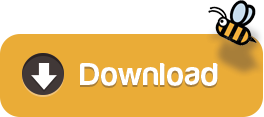
0 notes
Text
Know How Vmware Vsphere7 Enables Efficient Use Of Resources
VMware vSphere7 is a complete platform to implement and manage virtual machine infrastructure on a large scale. This platform is a successor of VMware infrastructure solution, which was launched in the year 2009. The system is popular among its users as a cloud operating system or virtualized data centre platform. It gains importance mainly because it allows IT departments to place application workloads on the best resource available. This ensures the job is done perfectly and in a short period.
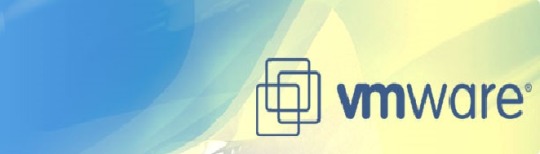
The main components of this amazing technology include:
VMware ESX / ESXi hypervisor: This part functions as a virtualization server. It handles all tasks related to conceptualizing processors, storage memory and other sources into multiple machines.
VMware vCenter Server: It manages vSphere environments. This control hub provides API for vSphere and manages ESXi. It also allows setting host profiles, enabling users to define rules for specific hosts.
VMware vSphere Client: Used for installing and managing virtual machines through the hypervisor. It gives users access to remotely connect with vCenter.
VMware VMFS: The file system component of the VMware
The VMware environment improves performance, streamline efficiency and improve consistency. Non-virtual environments can manage without taking n massive resources. High availability, fault tolerance, vMotion, Storage vMotion, Distributed Resource scheduler are the key attractive features that have prompted industries to shown interest in this amazing technology.
In most cases of the physical environment, a hardware failure means hours of downtime, costly replacements and loss of productivity. The different components of this technology aids in reducing the downtime cost and lost productivity. It also takes care of reducing the chances of hardware failure. Thus, allowing the distributed resources to be used dynamically and efficiently.
Training and certification by experts would help in gaining a grip and provide exposure to real-time situations. System engineers and administrators would need such training to handle on-site issues and make efficient use of all the resources.
Source: https://advancedtrainingmelbourne.blogspot.com/2020/09/know-how-vmware-vsphere7-enables.html
0 notes
Text
Raleigh, NC Data Analyzers Data Recovery Services Provides Mail-In Data Retrieval Solutions

Raleigh, North Carolina- August 21, 2020- Losing all the information stored on a mobile phone, computer, or storage device can be devastating. Some information is just priceless and often not replaceable. In these situations, individuals are left wondering what options are available. This is where Data Analyzers Data Recovery Services is pleased to offer their data retrieval services.
From dropping a device in water to files becoming corrupted, the engineers at Data Analyzers have a proven track record of recovering their customers’ information. Using a certified level 100 cleanroom, all restoration services are done to the highest standards. Having years of experience in data retrieval, their engineers can restore data from mobile devices, thumb drives, hard drive recovery, SD cards, and more.
Richard Walters of Data Analyzers Data Recovery Services has said, “We specialize in vSphere, VMware VMFS RAID recovery, and server recovery. We also support all operating systems and all devices, including hard drives, mobile devices, digital media, solid-state drives, RAID, NAS, SNAP, and SAN.” on the types of recovery solutions offered by their engineers.
To make the process of data retrieval easier, Data Analyzers provides customers with two options for service. The first is to drop-off the damaged device at one of their 20 locations, including their Raleigh, NC facility. To get started on the mail-in, those interested or in need of data recovery should visit their website. There is a free evaluation available. This determines a few factors if the engineers are able to assist you, the estimated cost, and a printable shipping label.
One of the top reasons, Data Analyzers Data Recovery Services, an industry leader in retrieval, is their no-pay unless their engineers can recover data. This makes the entire process risk-free for the customer. If no information or files can be recovered, there are no out of pocket expenses, and the device is simply shipped back to the customer.
Security is one of their top priorities. “Our data recovery lab is security audited, and data recovery is securely monitored through all phases of the recovery from initial reception to shipment of recovered data,” Mr. Walters had said on their security practices.
For those looking for a safe and secure method of data retrieval, and are searching for a contactless option during the coronavirus pandemic, Data Analyzers offers an excellent solution. With mail-in services, customers can have their data, pictures, and documents restored and back in as little as one week.
For more information about Data Analyzers Data Recovery Services visit https://www.dataanalyzers.com/locations/north-carolina/raleigh-data-recovery/. For questions please contact Richard Walters at (984) 389-1077 or by email at [email protected].
0 notes
Text
What is SCSI - 3 Persistent Reservation
What is SCSI – 3 Persistent Reservation

In my previous post, VMFS 5/6 and VMFS locking, I discussed characteristics of both VMFS versions along with upgrade possibilities and VMFS locking mechanisms. Why am I talking about it then?
Well, the reason is that, topic of this post, SCSI – 3 Persistent Reservation is an extension of our discussion on SCSI-2 Reservations. With vSphere 7, VMware has added support for SCSI – 3 PR at the…
View On WordPress
0 notes
Text
StoneFly Announced Disruption-Free Live VMware VM Migration DTDs
4-bay to 36-bay Data Transfer Devices (DTDs) for disruption-free VM migration with support for VMFS, NFS and vSAN & VMware environments
https://stonefly.com/press-release/stonefly-announced-disruption-free-live-vmware-vm-migration-dtds

#data#data security#data protection#bigdata#data storage#data center#virtualization#virtual machine migration#data migration#vm migration
0 notes
Text
300+ TOP VMWARE Objective Questions and Answers
VMWARE Multiple Choice Questions :-
1.Which of the following dvPort binding types have been removed in vSphere 5? A. Dynamic Binding B. Ephemeral Binding C. Static Binding Ans: A 2.Your boss has asked you to setup 4 ESXi hosts to evaluate the new vSphere 5 release, which is the recommended install method to use in this situation? A. Interactive Installation B. Scripted Installation C. vSphere Auto Deploy Installation D. Upgrade via VMware Update Manager Ans: A 3.Your colleague has accidentally allocated more vRAM than your company are licensed for. What will happen to your virtual machines? A. All VM's will be Powered Off B. New VM's can not be Powered On C. VMware will be notified D. Nothing will happen Ans: B 4.In an HA cluster after an initial election process, host are either: A. Primary or Secondary B. Master or Slave C. King or Queen D. Live or Standby Ans: B 5.To get the maximum performance benefits of vNUMA it is recommended to: A. Make sure your clusters are composed entirely of hosts with matching NUMA architecture. B. Only use single vCPU virtual machines C. Enable EVC on your clusters D. Disable Hyper-Threading Ans: A 6.What is the name of the globally unique identifier assigned to each Fibre Channel Port? A. IP Address B. MAC Address (Mac) C. World Wide Name (WWN) D. Port_ID Ans: C 7.It is possible to Storage vMotion virtual machines that have snapshots? A. True B. False Ans: A 8.What are the 4 VM Restart Priority options available on an HA Cluster? A. Disabled, Low, Medium, High B. Enabled, Small, Medium, Large C. 1st, 2nd, 3rd, 4th D. Priority, 2nd Tier, 3rd Tier, Best Effort Ans: A 9.A memory reservation defines: A. the amount of virtual machine memory that can be paged to the VMkernel swapfile B. the amount of physical memory that is guaranteed to the VM C. the maximum amount of physical memory that will be used by a VM D. the amount of host memory reserved for the VMkernel Ans: D 10.Which of the following installation methods installs the ESXi image directly into the Host memory? A. Interactive ESXi Installation B. Scripted ESXi Installation C. vSphere Auto Deploy ESXi Installation Option D. Upgrade via VMware Update Manager Ans: D
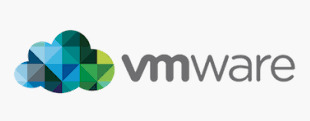
VMWARE MCQs 11.VMFS-5 upgraded from VMFS-3 continues to use the previous file block size which may be larger than the unified 1MB file block size. A. True B. False Ans: A 12.Which of the following formulas defines the amount of virtual machine memory that will always be composed of disk pages? A. Memory allocated -(minus) memory limit B. Memory limit -(minus) memory reservation C. Memory limit -(minus) memory available D. Memory allocated -(minus) memory available Ans: D 13.The upgrade procedure from VMFS-3 to VMFS-5 will require downtime of that datastore? A. False B. True Ans: A 14.Which of the following actions would be LEAST likely to reduce resource contention? A. Powering off a VM B. Enabling Swap-To-Cache C. Disable transparent memory page sharing D. Enabling vNUMA Ans: C 15.When is vNUMA enable by default on a virtual machines? A. When a virtual machine has more than 8 vCPU's B. When the guestOS is configured using an SMP HAL C. All the time D. vNUMA is never enabled by default Ans: A 16.Which new feature of vSphere 5 is used to collect host core dumps? A. vMA 5.0 B. ESXi Dump Collector C. ESXi Syslog Collector D. VMware vDR 2.0 Ans: B 17.After an upgrade from ESX4.X to ESXi5.0 you notice that when you run the following command via the vMA: "esxcfg-vswif -l" you notice that their are no configure vswif interfaces listed. Why would this be? A. The Service Console is no longer available with vSphere 5. All vswif interfaces are removed during the upgrade. B. During the upgrade process all vswif interfaces are migrated to vmk interfaces. C. During the upgrade process, vswif interfaces are disable by default, they'll need to be enable before they will be listed. D. The wrong command is being used. "vicfg-vswif -l" is the correct command to display all vswif interfaces. Ans: B 18.How has vMotion been improved in vSphere 5? A. Multiple vMotion vmknics, allowing for more and faster vMotion operations B. Long distance vMotion, allowing for vMotions over a large geographical area C. Multi-platform vMotion, allowing for vMotions between vSphere and Hyper-V platforms D. Storage vMotion, allowing for virtual machines storage to be moved between datastores Ans: D 19.What are the Automation Levels on a DRS Cluster? A. Manual, Partially Automatic, Fully Automatic B. Manual, Partially Automated, Fully Automated C. Manual, Semi Automated, Fully Automatic D. Manual, Semi Automatic, Automatic Ans: D 20.What are the two iSCSI discovery methods that are supported by an ESXi host? A. Static Targets, Dynamic Targets B. Static Discovery, SendTargets C. Static Discovery, FindTargets D. Dynamic Discovery, FindTargets Ans: A 21.After an upgrade from ESX4.X to ESXi5.0 you notice that your Port Group named "Service Console" is missing. Where has it gone? A. Because ESXi 5.0 has no Service Console, upgrading from ESX 4.x to ESXi 5.0 removes the Service Console port group. B. During the upgrade all Port Groups are removed. The Service Console Port Group will need to be recreated. C. During the upgrade all Port Groups are moved to Distributed Switches. D. During the upgrade all Port Groups are moved to Standard Switches. Ans: A 22.You have been asked to provide high availability for your vCenter server. Which product would you use to help achieve this? A. Fault-Tolerance B. vCenter Linked-Mode C. vCenter Heartbeat D. Microsoft Clustering Services Ans: C 23.VMware vSphere can be evaluated prior to purchase. What is the maximum number of days the evaluation can be used before a license must be purchased? A. 30 Days B. 60 Days C. 90 Days D. 120 Days Ans: B 24.Which feature of vSphere 5 can be used to increase network throughput to virtual machines? A. SplitRX B. NPIV C. VMDirectpath I/O D. RDM Ans: A 25.Which feature of vSphere 5 can be used to reduce virtual machine memory overhead? A. VMX Swap B. SplitRX C. Swap to Host D. Memory Reservations Ans: A VMWARE Objective type Questions with Answers 26.By default, where do hosts deployed with VMware Auto Deploy store logs? A. In Memory B. First mounted LUN C. Local disk D. vMA Ans: A 27.Which new feature of vSphere 5 is used to create ESXi installation images with a customized set of updates, patches, and drivers? A. Image Builder B. Host Profiles C. Auto Deploy D. Esxcli Ans: D 28.Which of the following is not a new feature made available with vSphere 5? A. sDRS B. vDR C. VSA D. vSphere Web Client Ans: B 29.What protocol is used by an ESXi host to communicate with NAS devices? A. NFS B. iSCSI C. CIFS D. SMB Ans: B 30.After an upgrade from ESX/ESXi 4.1 to ESXi 5.0, your monitoring department are reporting that they have stopped receiving Syslog data from all of the ESXi hosts. What could be the problem? A. Custom ports that were opened by using the ESX/ESXi 4.1 esxcfg-firewall command do not remain open after the upgrade to ESXi 5.0. B. Custom ports that were opened by using the ESX/ESXi 4.1 esxcfg-firewall command do not do not get copied during the upgrade to ESXi 5.0. C. Tech Support Mode is disable by default after an upgrade to ESXi 5.0 stopping all traffic on all ports D. ESXi 5.0 cannot send logs to Syslog servers. Ans: D 31.The default security policy on a Port Group is: A. Reject, Accept, Accept B. Reject, Reject, Reject C. Accept, Accept, Accept D. Reject, Reject, Accept Ans: A 32.When deploying hosts with VMware Auto Deploy, which is the recommended method to configure ESXi once it has been installed? A. Host Profiles B. PowerCLI C. Manually D. via Direct Console Ans: A 33.What is an HA Slot? A. A slot is a logical representation of the memory and CPU resources that satisfy the requirements for any powered-on virtual machine in the cluster. B. A slot is a given to each Host in an HA Cluster, there is a maximum of 32 in an HA Cluster C. A slot is given to each Virtual Machine, this determines the restart priority. D. A slot has nothing to do with HA, it's how DRS calculates which Virtual Machine should be placed where. Ans: A 34.Which new version of VMFS is introduced by vSphere 5? A. VMFS-2 B. VMFS-3 C. VMFS-5 D. VMFS-4 Ans: C 35.ESXi 5.0 supports only LAHF and SAHF CPU instructions? A. True B. False Ans: A 36.Which of the following is no longer available with vSphere 5? A. ESX B. vCenter C. vSphere Client D. PowerCLI Ans: D 37.Which if the following is not a supported location for a host diagnostic partition? A. Shared local storage B. Private local storage C. Private SAN storage D. Shared SAN storage Ans: A 38.Which of the following actions is not available via the Direct Console? A. Shutdown host B. Enter host into Maintenance Mode C. View host logs D. Configure host DNS Ans: B 39.Which vSphere feature provides dynamic allocation of storage capacity? A. vStorage APIs / VCB B. Thinapp C. sDRS D. vStorage Thin Provisioning Ans: C 40.To improve security which new feature has been added to ESXi? A. Firewall B. Local Mode C. Anti-Virus D. vShield Ans: A 41.What the packaging format used by the VMware ESXi Image Builder? A. .rar B. .zip C. .iso D. VIB Ans: C 42.What are the three default roles provided on an ESXi host? A. No Access, Read Only and Administrator B. Read only, Operator Access and Administrator C. Virtual Machine User, Virtual Machine Power User and Administrator D. Network Consumer, Datastore Consumer and Resource Pool Administrator Ans: A 43.Which of the following is a requirement for vCenter? A. A Static IP address B. A DHCP IP address C. A valid (internal) domain name system (DNS) registration. Ans: C 44.Which two users are assigned the Administrator role at the ESX Server level by default? A. root, administrator B. root, vpxuser C. root, vpxa D. root, hostd Ans: B 45.After an upgrade from ESXi4.0 to ESXi5.0 you are unable to putty to your hosts. What could have caused this? A. SSH configuration is not migrated for ESX 4.x hosts or ESXi 4.0 hosts. For these hosts, SSH access is disabled during the upgrade or migration process B. SSH is not available with ESXi 5.0, it is only available with ESX 5.0. C. SSH is always disabled after an upgrade or clean installation. D. The SSH port in ESXi 5.0 has changed to 443 for added security. Ans: A 46.What are the three Host Isolation Response options available on an HA Cluster? A. Shut down, Power off, Leave powered on B. Shut down, Power off, Leave powered off C. Shut down, Restart, Leave powered on D. Shut down, Restart, power on Ans: B 47.You boss has asked you deploy 40 ESXi hosts as quickly as possible, which is the recommended install method to use in this situation? A. Interactive Installation B. Scripted Installation C. VMware Auto Deploy Installation D. Upgrade via VMware Update Manager Ans: D 48.Distributed Power Management (DPM) requires which technology to be available on the NIC? A. Wake On LAN (WOL) B. DNS C. BMC D. NetBIOS Ans: A 49.The organisation you work for is currently running vSphere 4.1 U1. Your team have just created a new Test/Dev environment based on vSphere 5. The VM management team have asked if you could combine the current 4.1 U1 environment and 5.0 vCenters with Linked-Mode. What is the correct response to the VM management team? A. vCenter 4.1 and vCenter cannot be joined with Linked-Mode B. Additional licensing is required to use Linked-Mode C. Only vCenter Administrators can use Linked-Mode D. No problem Ans: D 50.Which of the following is not a benefit of VMware Auto Deploy? A. Decouples the VMware ESXi host from the physical server and eliminates the boot disk B. Eliminates configuration drift C. Simplifies patching and updating D. Accelerates deployment of virtual machi VMWARE Questions and Answers pdf Download Read the full article
0 notes