#wireless network settings and security
Explore tagged Tumblr posts
Text
How Do F1 Cars Work?: Braking, Cooling, Sensors
I never know how to start these posts. Let's dive in.
Braking and Cooling
Brakes are an incredibly important part of any car, but most especially in F1. With the speed and power the cars have a sensitive, sturdy, and strong braking system must exist. In the case of modern cars, F1 uses an extremely efficient and durable carbon-carbon disc brake system. This allows the car to screech to a halt in a split-second, and allows drivers to use their speedy reaction times to the best of their ability. When the driver steps on the brake pedal, it compresses two master brake cylinders, one for the front wheels and one for the rear, which generate fluid pressure.
For the front tires, the fluid pressure is delivered directly to the front brake calipers (part that houses brake pads and pistons). Inside each caliper, six pistons clamp pads against the disc and it is this friction that slows the car down. For the rear tires it is a bit different.
At the rear, the car can brake by three separate sources: friction from the brakes, resistance from the spinning engine (engine braking) and electrical braking that results from harvesting energy from the MGU-K . Although the driver can adjust each of these on his steering wheel, when he presses the brake pedal, the three systems work together via the Brake By Wire (BBW) system.
When the driver presses the pedal, the fluid pressure generated in the rear braking circuit is picked up by an electronic pressure sensor. The signal from this sensor represents the overall rear braking demand from the driver and is passed to the Electronic Control Unit (ECU) where it is turned into a series of commands to brake the rear of the car. The ECU distributes its efforts to the three systems according to the the set up of the car and this is altered by the way that the driver has adjusted the switch settings on the steering wheel. This is what teams mean when they say changing the setting on the car.
Going hand-in-hand with braking, cooling is another important part of the car, especially for brakes. Basically, there is a series of systems that cools the power unit, brakes, and electronics. If the car overheats, it can lead to damage and lack of performance. There are a few ways to cool. Radiators cool the engine and hybrid system. Intercooler cools the air that the turbocharger compresses before it enters the engine. Brake cooling ducts bring air to the brakes in order to stop them from overheating.
2. Electronics and Sensors
So i'm sure many of you have looked at the steering wheel and been baffled that this thing that looks like a Nintendo Switch steers that car. The F1 steering wheel is incredibly complex and has a variety of buttons, screens, and knobs. For example, on the steering wheel is an area for strat settings, where their plans for all eventualities are mapped out. There is also a rotary knob for MGU-K settings, where drivers can switch around when faced with possible failures. The menu allows drivers control over every setting in the car. Beyond that there is the pit lane speed button, gear change buttons, race start button, energy recovery button, and brake balance knob, among others. It really tells you how much drivers do in a race beyond racing.

Other than the steering wheel, there is also the telemetry, over 300 sensors which gathers race data and sends it back to engineers on the pit wall. This way, engineers can either remotely alter settings and strat, or advise the driver on what to do. F1 uses a customized mesh wireless network system based on WiMax 802.16 at each racetrack. The sensors record data, which is then temporarily stored in the Electronic Control Unit (ECU), which controls functions like engine performance and power steering. That sensor data then travels wirelessly to a centralized location managed by F1. F1 then sends the data to the relevant team, of course very securely. Teams then use a system called Advanced Telemetry Linked Acquisition System (ATLAS) to view and analyze sensor data.
The final pretty important electronic devices on an F1 car is the many many cameras. The most recognizable camera is found in the "T" structure that sits atop of every F1 car. It gives viewers that top-down, forward facing view used often by broadcasters. this is also how viewers often distinguish between cars of the same team. One driver will have a yellow camera, the other has black. The two nose cameras provides a view of the front wing and low circuit. The 360 camera is on top of the chassis and provides a wide view of the race track, and everything else around the car. The driver facing camera is pointed directly at the driver and helps keep track of how they are doing, and in the event of the crash helps marshals and rescuers figure out the best way to help. The two rear cameras are settled on a rear facing structure, and allows the pit wall to see what is going on directly behind the driver and advise. Beyond these ones, drivers also have cameras inside their helmets, showing exactly what they see. Can't get away with much in an F1 car.
3. How They Work Together
So, we now know the basics of most parts of the car. But these parts all must work together before that car will go anywhere. How do they do it?
One of the more obvious relationships is between aerodynamics and power. The better the aerodynamics, the more usable the power is. They also work in tandem around different parts of the track. On corners the aerodynamics keep the car stable while the power peters off. On straights the power keeps the car boosted. Suspension and tires are also very connected. It is the suspension that keeps the tires on the ground. A good suspension will also mean that the tires are easier to manage, something any driver knows is highly important. Brakes and ERS are also connected because the brakes help recover ERS, pretty simply. Also the cooling system works with most of teh car, cooling engine, tires, and brakes. The biggest connection is probably between all the sensors on the car. They are connected to every single part, and even a small bit of damage can destroy them. The non-sensor components have to accommodate for the sensors and work perfectly with them in order for proper data to be sent back.
The ultimate goal of engineers is to create a car that works in harmony all together. The integration of the engine to the chassis is highly important. There have been cars that the parts were fantastic on their own, but the minute they were put together stopped working completely. Its why teams that produce their own engines have such a leg up over non-manufacturers. Its also why sometimes you will see a car that is running poorly until one small thing is changed, and then suddenly its brand new. Car harmony really is terribly important.
Alright, done! While I covered most of the important stuff, as always if there is any particular part of the car anyone wants me to dive deeper into, please let me know.
Cheers,
-B
32 notes
·
View notes
Text
As the Trump administration's Department of Government Efficiency (DOGE) continues to rampage through the United States federal government, essentially guided by Elon Musk, the group has also been upending traditional IT boundaries—evaluating digital systems and allegedly accessing personally identifiable information as well as data that has typically been off-limits to those without specific training. Last week, The New York Times reported that the White House is adding Musk-owned SpaceX’s Starlink Wi-Fi “to improve Wi-Fi connectivity on the complex,” according to a statement from White House press secretary Karoline Leavitt. The White House's Starlink internet service is reportedly being donated by the company.
Spotty internet is an annoying but highly solvable problem that WIRED has reported on extensively. Of course, the White House is a highly complex organization operating out of a historic building, but network security researchers, government contractors, and former intelligence analysts with years of experience in US federal government security all tell WIRED that adding Starlink Wi-Fi in a seemingly rushed and haphazard way is an inefficient and counterproductive approach to solving connectivity issues. And they emphasized that it could set problematic precedents across the US government: that new pieces of technology can simply be layered into an environment at will without adequate oversight and monitoring.
“This is shadow IT, creating a network to bypass existing controls,” alleges Nicholas Weaver, a member of the nonprofit International Computer Science Institute's network security team and a computer science lecturer at UC Davis. He adds that while secret and top secret information is typically (but not always) processed only on special, separate federal networks that have no wireless access, the security and uniformity of White House Wi-Fi is still extremely important to national security. “A network like the White House unclassified side is still going to be very sensitive,” he says.
“Just like the Biden Administration did on numerous occasions, the White House is working to improve WiFi connectivity on the complex,” White House spokesperson Karoline Leavitt tells WIRED in a statement.
A White House source who asked not to be named supported the switch, arguing that in some areas of the campus, “the old Wi-Fi was trash.”
Researchers point out that while Starlink is a robust commercial ISP like any other, it is not clear that it is being implemented in compliance with White House Communication Agency requirements. If the controls on the White House Starlink Wi-Fi are more lax than on other White House Wi-Fi, it could introduce security exposures and blind spots in network monitoring for anomalous activity.
“The only reason they'd need Starlink would be to bypass existing security controls that are in place from WHCA,” claims former NSA hacker Jake Williams. “The biggest issues would be: First, if they don't have full monitoring of the Starlink connection. And second, if it allows remote management tools, so they could get remote access back into the White House networks. Obviously anyone could abuse that access.”
One baffling aspect of the arrangement is that Starlink and other satellite internet is designed to be used in places that have little or no access to terrestrial internet service—in other words, places where there are no reliable fiber lines or no wired infrastructure at all. Instead of a traditional ISP modem, Starlink customers get special panels that they install on a roof or other outdoor place to receive connectivity from orbiting satellites. The New York Times reported, though, that the White House Starlink panels are actually installed miles away at a White House data center that is routing the connectivity over existing fiber lines. Multiple sources emphasized to WIRED that this setup is bizarre.
“It is extra stupid to go satellite to fiber to actual site,” ICSI's Weaver says. “Starlink is inferior service anyplace where you have wire-line internet already available and, even in places which don't, inferior if you have reasonable line of sight to a cell tower.”
Weaver and others note that Starlink is a robust product and isn't inherently unreliable just because it is delivered via satellite. But in a location where fiber lines are highly available and, ultimately, the service is being delivered via those lines anyway, the setup is deeply inefficient.
While Starlink as a service is technically reliable, incorporating it in the White House could create a long-term federal dependence on an Elon Musk–controlled service, which could create future instabilities. After European officials raised concerns earlier this month on whether Starlink might stop serving Ukraine, Musk posted on social media: “To be extremely clear, no matter how much I disagree with the Ukraine policy, Starlink will never turn off its terminals … We would never do such a thing or use it as a bargaining chip.”
15 notes
·
View notes
Text
Task Camera: A New Supervision Tool for Adult Baby's Nursery
Let your little sex slave perform assigned tasks or check-ins with touchless, AB-friendly technology!
Do a dance for Master each day before lunchtime? Stay accountable for completing slave-training workouts? Immediately “tattle” if another household regression slave misbehaves? All these tasks are easy to enforce on your pet without entering the locked-down nursery when you supply our Task Camera!
Task Camera mounts right on the nursery wall or ceiling – but it comes with a virtually indestructible (and themed!) “bubble” cover so adult baby doesn’t have to deal with confusing buttons – and can’t, anyhow! It’s easy for a real grown-up to operate, though, so you can set up little one for success.
Just program an audio activation sound for the baby to use to start the camera recording. We recommend a short phrase, like “Show Auntie now,” or for non-verbal babies, a triple clap. Then, baby can “perform” for the camera or show that they’re obeying instructions. Recording ends when they repeat the activation phrase.
Task Camera is equipped with a special lens array that filters out any distortion to picture or color from its cover, so you get crystalline HD video and audio. It records to your choice of an internal USB drive – two are included for easy, break-free swapping – that you can check periodically, or to a device on your secure home wireless network. And don’t tell baby, but optional silent check-in mode lets you stream video from the device to a remote computer with the use of a password … or invite a friend or potential buyer to do so.
Specify the functions you’d like your Task Camera to have: audio-activated USB recording, audio-activated wireless recording, and/or silent check-in mode with streaming. (As a bonus, all Cameras have a slot for one of our special Mini-Records too, simplifying audio playback of recorded nursery rhymes or baby wails.)
And specify one of four fun styles to make it an essential part of your little’s nursery decor:
Big Brother. Behind a slightly reflective flattened dome of shimmery plastic, a soft LED light pulses while recording, but not during silent check-ins (and there’s also a switch that sends periodic random pulses to keep baby paranoid). Simple and sinister for industrial, sci-fi, and institutional dungeons! Specify plastic color: custom red, Highlighter Lime, Dim Grey.
Botanical. Crystal-clear yet sturdy protective dome is anchored to the wall, its bolts hidden by a snap-in-place wreath of super-realistic faux plants. Specify wreath design: pink flower crown, marigold flower crown, briar rose red, briar rose white, four-seasons greenery set.
Pop-arazzi. Dome lens in Dim Grey plastic is ringed with silver and gold metallic stars. Turn dial inside emits “camera flashes” in four modes: never, at random day and night, at random while recording, or at random while recording but not in silent check-in mode.
Watch the Birdie. The real camera peeps through the lens of a delightful retro point-and-shoot made from glossy plastic. On top, a little toy bird bobbles in “flight” when the camera is recording. Adorable! Specify blue with orange bird, pink with yellow bird.
6 notes
·
View notes
Text
What is the difference between network support and IT support?
Network Support Services

When managing technology in a business, terms such as Network Support and IT support often arise. While they may sound similar, they cover different areas of technology services. Understanding the difference can help businesses select the most suitable support for their specific needs.
What Is IT Support?
IT support refers to general technical assistance that helps users and businesses maintain their computer systems and networks. As this includes and consists of setting up hardware and software resources, troubleshooting errors, installing applications, managing user accounts, and fixing computer-related issues. IT support is often the first line of help when there’s a problem with your PC, email, or printer.
In short, IT support focuses on helping users interact with technology smoothly on the front end—solving problems that affect individual devices and users.
What Is Network Support?
Network assistance, on the other hand or side, is more focused on maintaining and managing the backend infrastructure that connects all devices in a business with its observations. As this includes routers, switches, firewalls, servers and wireless access points in it. Network assistance assures that the entire system runs securely, efficiently, and without interruptions.
Everyday network support tasks include and consists of activities:
Monitoring the network performance and observations.
Preventing and responding towards the security threats and potential checks.
Managing the IP addresses and server uptime with its implementation into the system.
Ensuring smooth internal and external communication.
Troubleshooting internet connectivity and network failures.
In essence, Network assistance maintains the foundation of your digital environment and existing settings, keeping it strong and reliable for better outcomes and deliverables. Without a properly managed network, IT devices and software may fail to function correctly and may result in significant concerns.
How Do They Work Together?
Both IT support and Network Support are essential and a must for a complete tech ecosystem and acceptable outcomes. While IT supports and aids the individual users and their machines with its expertise, meanwhile network support keeps the systems update behind the scenes running smoothly. Together, they ensure that businesses can operate efficiently without technical disruptions. Many businesses rely upon and prefer to stay updated with trusted technology service providers, such as Suma Soft, IBM, and Cyntexa, which offer both IT and Network assistance and support tailored to meet the specific needs of modern organizations as per the business demand and objective concern. Selecting the optimal blend of both assures long-term performance, stability, and sustainable growth with its adaptation.
#it services#technology#saas#software#saas development company#saas technology#digital transformation
2 notes
·
View notes
Text
Skittering Data Harvesters
Keeping your data secure is tricky. Every time you send a message electronically there is a chance of digital eavesdropping. There is not such thing as total security— your goal is to minimize risk.
So you secure your home network— VPNs, encryption, not a single ‘smart’ appliance. Ad blocker on everything, chat only on closed platforms. You do your best to minimize and anonymize your digital shadow.
But. you’re still getting targeted ads? You get a loan offer for your exact credit debt?
And then you lift your wireless router while cleaning and see a metallic shimmer as something scurries off the back of the table.
Of course. You’ve got bugs.
Literal and Figurative Bugs
As more people install ad blocker and opt out of data collection what are advertisers going to do? Stop collecting every shred of data they can about you? That sure doesn’t sound like capitalism. Turning to shady data collection by legally separate 3rd parties? That sounds a bit more likely
So in come bugs, which are small, cheap data sniffers that crawl themselves into place, collect data until their storage is full, crawl back to a public network and upload your cache. Repeat
They come in hundreds of varieties— colors, features, specializations. Most look like some variation of beetle (a good design is a good design)
They get past digital security by crawling past physical security. They are not looking at what sites you visit— they are clinging to your laptop cloning your entire hard drive. It latched on to your purse when you set it down grabbing coffee, and now you can’t get them out your apartment. You smashed a few and keep seeing more, so you are certain they built a Queen (you found the remnants of your old phone— they must have stripped it for parts)
You also learned you can’t just stomp them and throw them away. You broke the shell but the data is still there. And turns out they don’t just clone their bodies— they clone their data. So they all have your data. And they are going to sell it.
How is this even grey area legal? Because it is anonymous. They don’t target, they infect. The data is random and disorganized. Overwhelming noise to signal ratio. They are supposed to scrub all identifying details, bank info, etc.
So the reality is that it is horrific and predatory but hugely beneficial to advertisers so regulation is minimal and the legal battles protracted.
Oh, and part of the reason it’s so hard to control is that it is an opensource project. The software is on github and parts off the shelf. The hundreds of varieties of the hundreds of competing companies, trying to out perform each other, trying to snipe data from each other.
But no one is sure who wrote the original program (the github author claims to have found it on a forum and the thread gets more tangled from there)
30 notes
·
View notes
Text
192.168.1.250 Netgear Setup: A Beginner’s Guide
The netgear extenders are widely used by many of the networking users to create a reliable network. Netgear extender devices are known for their performance and stable network. Setting up the extender device is not a daunting task if you are aware of the setup process. In this article we are going to elaborate in detail how you can perform 192.168.1.250 Netgear Setup using the web. Web based setup method is the most reliable way to add the netgear extender into your existing network. Gather the important details and configure any model of netgear wireless range extender device. Scroll up the page and read the information till the last to boost up your network.
Unboxing The Extender
Unboxing the wireless range extender is the first step of the 192.168.1.250 Netgear Setup. In the box you will find an extender along with power adapter, user guide and ethernet cable (optional). You need all such items for the setup process. In addition to these items you also need host router network details, working internet connection, electric power socket, and computer/ laptop device.
Placement
Second step is placement of the device. Proxy placement is needed for the setup. Put the device closer as possible. Also there is no signal interface closer to the router & extender device.
Boot Up
Next step of the process is boot up. For booting up you have to use the power adapter you got with the extender. In case your device is a wall plug compact design device then you have to directly connect it with a wall outlet. Boot process might take around 1 to 2 minutes. Before proceeding further towards 192.168.1.250 Netgear Setup using the web, wait for LED lights to stabilize.
Connect To Extender Network
Step ahead and connect the extender device to the client device using any of the given methods:
Ethernet: Use the ethernet cord you got with the range extender and connect the extender with the client device. Inject the cord’s one end into the ethernet port of the extender and other in the client device ethernet port. Make sure the connection is secured.
Wireless: Using the wireless network of ethernet you can establish a connection. Check out the device label to know the default SSID & password. Use your client device and run a scan for available wireless networks. Enter the details and connect the devices.
Access 192.168.1.250 Netgear Setup Page
Now you have to access 192.160.1.250 netgear setup page by follow the given steps:
Launch google chrome or any other similar browser.
Thereafter, mention 192.168.1.250 IP in the URL bar.
A new page appears where you have to provide default information.
Enter admin and password in the fields.
Further press login and netgear installation assistant will guide you.
Configure Extender
Once you get access to the configuration page, choose the language first and then your router’s network name. Choose next and enter the password on the screen. Further click on connect option and then next.
Secure Network
Now you have to secure the wireless network by creating an SSID & password for your extender network. Also make changes in the admin account user details. This step is important to keep your existing network secure.
Update Firmware
Afterwards, you need to look for the firmware version. In case the firmware is outdated then you should install the latest version. For installation you can opt for an online update option and follow the prompts. You can update the firmware manually also by downloading it from the official portal of netgear.
Finalize Setup
Finalize the setup by choosing the submit button once you made all the important changes in the network. Review the changes you made to verify every step. Note down the extender security details you have created and keep them secure. Submit the changes and then you can step further to reposition the device.
Reposition The Extender
Repositioning the extender is a very important step to optimize the network performance. Unplug the extender from the proxy position. Search for a midway position (from the router and the area where the dead spot was). Then plug it in again to the power at the new position. Wait for the device to boot up and monitor the router LED on your extender device. If it’s green then the position is perfect. On the contrary if it turns amber or red then relocate it.
Test New Network
Lastly, test the new network using a wireless handset. Using the new SSID & password connect the device with the extender network and browse, stream or play online to check speed.
Conclusion
Lastly, I would like to rest my words by saying that the 192.168.1.250 Netgear Setup process is a super easy task. By following the above mentioned step by step breakdown of the extender setup process, anyone can configure the extender easily without a tech expert. Setting up an extender device will boost your existing network signal strength and terminate the dead spots from your home or office area.
2 notes
·
View notes
Text
WASHINGTON (Reuters) -The U.S. House of Representatives is set to vote next week on an annual defense bill that includes just over $3 billion for U.S. telecom companies to remove equipment made by Chinese telecoms firms Huawei and ZTE from American wireless networks to address security risks.
The 1,800-page text was released late Saturday and includes other provisions aimed at China, including requiring a report on Chinese efforts to evade U.S. national security regulations and an intelligence assessment of the current status of China's biotechnology capabilities.
The Federal Communications Commission has said removing the insecure equipment is estimated to cost $4.98 billion but Congress previously only approved $1.9 billion for the "rip and replace" program.
Washington has aggressively urged U.S. allies to purge Huawei and other Chinese gear from their wireless networks.
FCC Chair Jessica Rosenworcel last week again called on the U.S. Congress to provide urgent additional funding, saying the program to replace equipment in the networks of 126 carriers faces a $3.08 billion shortfall "putting both our national security and the connectivity of rural consumers who depend on these networks at risk."
She has warned the lack of funding could result in some rural networks shutting down, which "could eliminate the only provider in some regions" and could threaten 911 service.
Competitive Carriers Association CEO Tim Donovan on Saturday praised the announcement, saying "funding is desperately needed to fulfill the mandate to remove and replace covered equipment and services while maintaining connectivity for tens of millions of Americans."
In 2019, Congress told the FCC to require U.S. telecoms carriers that receive federal subsidies to purge their networks of Chinese telecoms equipment. The White House in 2023 asked for $3.1 billion for the program.
Senate Commerce Committee chair Maria Cantwell said funding for the program and up to $500 million for regional tech hubs will be covered by funds generated from a one-time spectrum auction by the FCC for advanced wireless spectrum in the band known as AWS-3 to help meet rising spectrum demands of wireless consumers.
4 notes
·
View notes
Text
5 Ways to Improve Your Network Security
In today’s digital age, network security is more critical than ever. With cyberattacks becoming more sophisticated and frequent, businesses and individuals alike must take proactive steps to protect their networks. Whether you’re a small business owner or a tech-savvy professional, improving your network security can help safeguard sensitive data, prevent downtime, and maintain trust. Here are five actionable tips to enhance your network’s defenses.
1. Use Strong, Unique Passwords
Weak or reused passwords are among the most common vulnerabilities in network security. To protect your network:
Create strong passwords that include a mix of uppercase and lowercase letters, numbers, and special characters.
Avoid using easily guessed information, such as birthdays or common words like "password123."
Use a password manager to generate and securely store complex passwords for all your accounts.
Implement multi-factor authentication (MFA) for an extra layer of security. MFA requires users to verify their identity through a second method, such as a text message code or biometric scan.
2. Keep Your Software Up-to-Date
Outdated software is a goldmine for hackers who exploit known vulnerabilities. Regular updates ensure you’re protected with the latest security patches.
Update your operating system, applications, and firmware regularly.
Enable automatic updates to ensure critical patches are installed promptly.
Replace unsupported or obsolete hardware and software with newer, more secure alternatives.
3. Secure Your Wi-Fi Network
Your Wi-Fi network is a primary gateway for potential attacks. Securing it is essential:
Change the default administrator username and password for your router.
Use WPA3 encryption (or at least WPA2) to secure your wireless connection.
Hide your network's SSID (Service Set Identifier) so it’s not visible to unauthorized users.
Set up a guest network for visitors, keeping them isolated from your primary network.
4. Install and Update Security Software
Comprehensive security software is your first line of defense against malicious activity.
Use antivirus and anti-malware programs to detect and remove threats.
Install a firewall to monitor and block unauthorized access to your network.
Invest in a Unified Threat Management (UTM) system, which combines multiple security features like intrusion detection, content filtering, and VPN support.
Keep all security software updated to stay protected from the latest threats.
5. Educate and Train Users
Even the most robust security measures can fail if users are unaware of best practices.
Train your team to recognize phishing emails, suspicious links, and social engineering tactics.
Encourage employees to report unusual activity immediately.
Establish a network security policy that outlines acceptable use, password protocols, and steps for reporting incidents.
Conduct regular cybersecurity awareness sessions to keep users informed about emerging threats.
Bonus Tip: Monitor Your Network Activity
Proactively monitoring your network can help you detect potential issues before they become critical. Use tools to track unusual traffic, failed login attempts, and other red flags.
Conclusion
Improving your network security doesn’t have to be overwhelming. By implementing these five steps, you can significantly reduce your risk of cyberattacks and create a safer environment for your business or personal network. Remember, cybersecurity is an ongoing process—stay vigilant, keep learning, and adapt to new threats as they arise.
Have questions or need help securing your network? Contact us today for expert IT solutions tailored to your needs!
4 notes
·
View notes
Text
Why Is My Cricut Not Connecting? (Quick Fixes)
Cricut machines are one of the most useful tools for crafters, which makes it easy for them to create complex designs and projects. However, users may become extremely frustrated as a result of connectivity problems. It is important to comprehend the causes of these issues. This will enable you to troubleshoot them more successfully. This blog will look into the query, “Why is my Cricut not connecting?” alongside the typical causes of connectivity problems for your machine.
Method 1: Check the Connection of Devices
Cricut machines can connect either via a USB cable or with the help of Bluetooth. Knowing how each connection type works is essential for troubleshooting connectivity issues.
USB Connection

The USB that you are using must be in good condition; otherwise, you will have trouble connecting it to your machine. Plus, you must ensure the wire is correctly plugged into your computer and the machine. A malfunctioning cable or port could be the cause of the connection loss. An alternative USB cable or port might help fix the problem.
Bluetooth Connection
With the Bluetooth option, you can have a wireless connection to your machine. Just ensure that you turn on Bluetooth on your device. If your machine’s name does not appear in the list of available devices, then you should try the following steps:
Restart your devices: Sometimes, a simple restart of your device can resolve the issue. So, start with that.
Forget the device: If that does not work, you can try forgetting the device. To do this on your computer or mobile device, go to Bluetooth settings, find your machine model, and select “Forget.” After that, try to reconnect again.
These steps often answer the question, Why is my Cricut not connecting?
Method 2: Update Design Space or Operating System
Another main factor in connectivity issues is software compatibility. You need to make sure that both the app and the device’s operating system are up to date. Older software often leads to connectivity problems.
Updating Design Space
To check whether the app is updated or not, follow the below steps:
On Windows
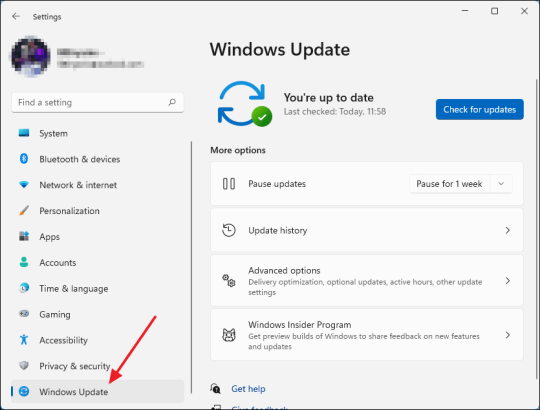
You need to open the app and then need to click on the three horizontal lines in the top left corner. Once there, go on to select “Check for updates” and click OK. Your app will be updated if you have some older versions.
On Mac
If you have a Mac, open the app and click on “Design Space” from the menu bar. Afterward, select the “Check for updates” option. If updates are available, go ahead and install them. Once installed, you must restart the application. This way, you can resolve the issue related to why is my Cricut not connecting.
Method 3: Diagnosing the Network Settings
Network settings can mainly impact wireless connectivity. You must ensure that your antivirus software does not block the firewall settings for the Cricut Design Space app. If found positive, you might need to adjust your firewall settings so that the app can communicate through the network.
Method 4: Check the Firewall Settings
Sometimes, you need to configure the firewall settings properly so that the machine can connect properly. In order to do that, follow the below steps for Windows and Mac.
Windows
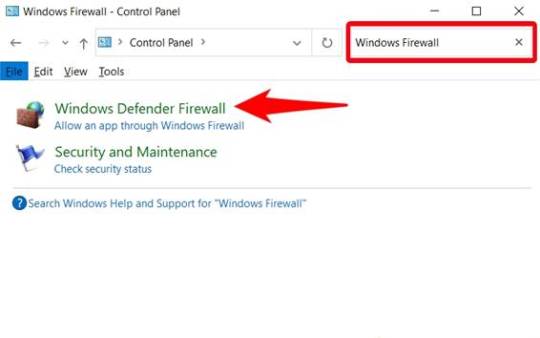
First, you need to go to the Control Panel, then to System and Security, and from there you must open Windows Defender Firewall. Once you reach there, check for the option “Allow an app through Windows Defender Firewall.” Click on it and ensure the app is allowed.
Mac
On Mac, go to System Preferences, then Security & Privacy, and then Firewall. Once there, select the Firewall option and ensure that the Design Space software is allowed. Adjusting these settings can help answer why is my Cricut not connecting.
Method 5: Ensure Your Device Is Compatible
You will have to make sure that your computer or mobile device meets these minimum system requirements for using Design Space. If your operating system has insufficient RAM or processing power, you might have difficulty connecting or might not connect altogether.
Method 6: Checking System Requirements
The minimum system specs for the application include:
Windows: Windows 10 or later, and at least 4 GB RAM or more.
Mac: macOS 10.12 or later, and at least 4 GB RAM or more.
Mobile: iOS 12 or later or Android 5.0 or later.
If your device does not fulfill these requirements, you should consider upgrading your hardware or changing the device that connects your machine.
Troubleshooting Steps
If you still face trouble with the connectivity, then follow these quick and simple steps:
Restart your machine: Turn off your machine and wait a few seconds. Then, turn it on again. This will surely solve the issue.
Reset Bluetooth settings: If you are using Bluetooth, reset your device’s Bluetooth settings and try to reconnect. It should fix the problem.
Reinstall Design Space: Uninstall the app and reinstall it. Reinstalling will ensure a fresh start, and hopefully, you will be able to reconnect again.
Conclusion
In short, connectivity issues with your Cricut machine can arise from various factors, including connection type, software compatibility, network settings, and device compatibility. Following the tips and suggestions mentioned above, one can address the question, “Why is my Cricut not connecting?”
Just remember to check your connections, and ensure that the software is updated, also make sure your device meets the necessary requirements. With these methods, one can enjoy a seamless crafting experience with their machine.
FAQs
1. What should I do if my Cricut machine doesn’t turn on?
Ensure that your power cord is securely connected to both the machine and the electric outlet. If using a power strip, try plugging directly into a wall outlet. You should also check the power cord for any visible damage.
2. How can I improve Bluetooth connectivity with my Cricut?
Make sure that your machine is within range of your device and that Bluetooth is enabled. Restart both devices and try forgetting the machine in the Bluetooth settings before reconnecting.
3. What are the minimum system requirements for Cricut Design Space?
For Windows, you need Windows 10 or later with at least 4 GB RAM. For Mac, macOS 10.12 or later with 4 GB RAM is required. Mobile devices should run iOS 12 or Android 5.0 or later.
4. How do I check for updates in Cricut Design Space?
On Windows, open the app and click the three horizontal lines in the top left corner to select “Check for Updates.” On Mac, click “Design Space” in the menu bar and select “Check for Updates.“
5. What should I do if my Cricut App is crashing?
Try reinstalling the app to ensure a fresh start. Also, check for software updates and clear your device’s cache to improve performance.
Source: Why Is My Cricut Not Connecting
#why is my cricut not connecting#cricut design space#cricut design space app#cricut design space software#cricut design space download#cricut machine setup
4 notes
·
View notes
Text
Understanding Smart Water Metering: A Comprehensive Guide

Smart water metering is revolutionizing how individuals, businesses, and municipalities manage water usage. With its advanced technology, it provides real-time data, improves efficiency, and promotes sustainable water consumption practices. This blog delves into the essentials of smart water metering, covering critical topics, challenges, step-by-step implementation, a real-life case study, and a concluding overview.
What is Smart Water Metering?
Smart water metering refers to the use of advanced metering systems that monitor water consumption in real-time and transmit data to consumers and service providers. Unlike traditional water meters, smart meters are equipped with wireless communication technologies, offering a more interactive and efficient water management system.
Unique Topics Everyone Should Know About Smart Water Metering
1. How Smart Water Meters Work
Smart water meters rely on sensors and communication networks to collect and transmit data. These meters often use IoT (Internet of Things) technology, connecting them to centralized data systems for seamless operation.
Key Features:
Real-time monitoring
Leak detection
Usage analytics
2. Benefits of Smart Water Metering
Smart water metering offers multiple advantages:
Enhanced Accuracy: Reduces billing errors.
Water Conservation: Identifies wasteful practices.
Convenience: Provides users with detailed consumption reports.
Cost Savings: Promotes efficient water use, lowering bills.
3. Applications of Smart Water Meters
Smart water meters are used across various sectors:
Residential Areas: Encouraging homeowners to adopt water-saving habits.
Commercial Buildings: Monitoring high water usage.
Municipal Systems: Managing city-wide water distribution.
Challenges in Smart Water Metering
While smart water metering presents many benefits, it also has challenges:
1. High Initial Investment
The cost of installing smart meters can be prohibitive, especially for large-scale projects.
2. Data Security Concerns
Since smart meters rely on digital communication, they are susceptible to cyber threats.
3. Infrastructure Requirements
Implementing smart water meters requires robust communication networks and integration with existing systems.
4. Resistance to Change
Some users may resist transitioning from traditional meters due to unfamiliarity or skepticism.
Step-by-Step Guide to Implementing Smart Water Metering
Step 1: Assess Requirements
Evaluate the specific needs of the property or area. Consider water usage patterns and infrastructure compatibility.
Step 2: Choose the Right Technology
Select smart water meters that align with your objectives, such as those offering real-time analytics or advanced leak detection.
Step 3: Plan the Deployment
Create a comprehensive plan outlining the installation process, data management protocols, and training requirements.
Step 4: Install and Integrate
Install the smart water meters and integrate them with your existing water management systems.
Step 5: Monitor and Optimize
Regularly monitor the performance of the smart meters and optimize their settings to maximize efficiency.
Case Study: Smart Water Metering in Urban Communities
Background
A mid-sized city faced challenges with water waste and inaccurate billing due to outdated water meters. The local government decided to implement smart water metering across residential and commercial zones.
Implementation
Conducted a city-wide assessment to identify high-priority areas.
Chose smart meters with real-time data transmission and leak detection capabilities.
Trained staff and launched an awareness campaign to educate residents.
Results
Reduction in Water Waste: Decreased water loss by 25% within the first year.
Improved Billing Accuracy: Resolved 90% of previous billing disputes.
Enhanced User Engagement: Residents actively monitored and reduced their water usage.
Conclusion
Smart water metering represents a significant step toward efficient and sustainable water management. By providing real-time insights, reducing waste, and promoting conservation, it benefits individuals, businesses, and municipalities alike. Despite initial challenges such as cost and infrastructure needs, the long-term advantages outweigh the hurdles. Adopting smart water metering not only ensures better resource management but also fosters a culture of accountability and sustainability.
Whether you are a homeowner looking to monitor your water usage or a city planner aiming to optimize municipal water distribution, smart water metering is the future of water management. Start exploring your options today to make a difference for tomorrow.
By implementing the concepts discussed, leveraging the step-by-step guide, and learning from successful case studies, you can effectively embrace the revolution of smart water metering. Together, we can work towards a smarter and more sustainable future.
2 notes
·
View notes
Text
The Department of Homeland Security plans to use four-legged robot dogs, similar to those developed by Boston Dynamics, in raids on suspects. The robots will be used to jam networks, disable devices, communicate with humans and otherwise act as walking "denial of service attacks."
. . .
Everyday villains don't have robot dogs, but savvy homeowners surely already know that wireless cameras are easily disabled with cheap WiFi-jamming gadgets. Disabling a Ring-type camera is even easier. Home security calls for wired gear, not running the wires outside, and having the footage copied to the cloud automatically—even cheapo Chinese camera sets can dump over FTP.
youtube
2 notes
·
View notes
Text
Do you know about All Access Technologies 402-699-2575?
Exploring the Versatility of All Access Technologies 402-699-2575: A Comprehensive Overview
In today's rapidly evolving technological landscape, accessibility and connectivity are paramount. From seamless communication to efficient information dissemination, businesses and individuals alike rely on innovative solutions to stay connected and productive. Among the myriad of companies catering to these needs, one name stands out: All Access Technologies. With their commitment to excellence and a wide array of services, All Access Technologies has become a trusted partner for individuals and organizations seeking reliable connectivity solutions.
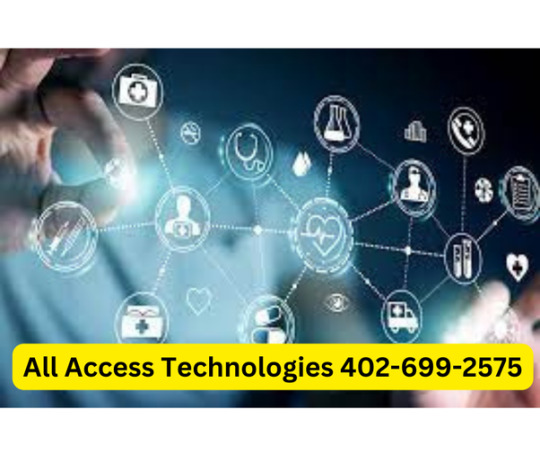
The All Access Advantage
At the forefront of All Access Technologies' offerings is their dedication to providing comprehensive solutions tailored to their clients' needs. Whether it's establishing robust communication networks or implementing cutting-edge security measures, All Access Technologies excels in delivering results that exceed expectations.
Their suite of services encompasses various domains, including:
1. Telecommunication Solutions: All Access Technologies specializes in providing telecommunication services that enable seamless connectivity. From voice communication to high-speed internet access, their solutions are designed to keep individuals and businesses connected, regardless of their location.
2. Network Infrastructure: With expertise in network design and implementation, All Access Technologies helps clients build scalable and resilient network infrastructures. Whether it's deploying wired or wireless networks, their solutions are geared towards optimizing performance and ensuring reliability.
3. Security Solutions: In an era where cybersecurity threats are prevalent, All Access Technologies offers robust security solutions to safeguard data and privacy. From firewall protection to intrusion detection systems, their comprehensive approach to security mitigates risks and protects against cyber threats.
4. Unified Communications: All Access Technologies empowers organizations with unified communications solutions that streamline collaboration and enhance productivity. By integrating voice, video, and messaging platforms, they enable seamless communication across multiple channels, fostering efficiency and agility.
Customer-Centric Approach
What sets All Access Technologies apart is their unwavering commitment to customer satisfaction. From initial consultation to ongoing support, they prioritize client needs every step of the way. Their team of experienced professionals works closely with clients to understand their requirements and devise tailored solutions that align with their objectives.
Moreover, All Access Technologies places a premium on reliability and responsiveness. With a dedicated support team available round-the-clock, clients can rest assured that assistance is always within reach. Whether it's troubleshooting technical issues or providing guidance on system optimization, their prompt and efficient support ensures minimal disruption to operations.
Driving Innovation Forward
Innovation lies at the heart of All Access Technologies' ethos. Continuously staying abreast of emerging technologies and industry trends, they strive to deliver cutting-edge solutions that empower their clients to thrive in a rapidly evolving digital landscape. By embracing innovation, All Access Technologies remains at the forefront of technological advancements, driving progress and transformation across industries.
Conclusion
In an age where connectivity is indispensable, All Access Technologies emerges as a beacon of excellence, offering comprehensive solutions that empower individuals and organizations to navigate the complexities of the digital realm with confidence. Through their commitment to innovation, reliability, and customer satisfaction, they continue to redefine the boundaries of technological possibility, enriching lives and shaping the future of connectivity.
For those seeking unparalleled access to transformative technology solutions, All Access Technologies stands ready to deliver, bridging the gap between vision and reality in an interconnected world.
Click given link to read more information:
#canada#india#tech#techcore#technews#technically#technoblade#technology#usa#100 days of productivity#seo services#seo#emailmarketing#digital marketing#online marketing#smm
5 notes
·
View notes
Text
Top Networking Solutions for Seamless Business Communication

In today’s fast-paced business environment, effective communication is the backbone of success. As organizations expand and adopt new technologies, the need for reliable and efficient networking solutions has become more critical than ever. The right networking solution can significantly improve business operations, streamline communication, and enhance collaboration among teams, regardless of their location.
What Are Networking Solutions?
Networking solutions refer to a suite of technologies and strategies designed to establish, manage, and optimize communication channels within a business. These solutions encompass everything from network infrastructure to software that enables seamless data sharing, communication, and collaboration among employees, clients, and partners. Whether you're setting up a local area network (LAN), implementing a wide area network (WAN), or securing remote connections, networking solutions help ensure that your communications remain fluid and uninterrupted.
1. Cloud-Based Networking Solutions
Cloud-based networking solutions are revolutionizing how businesses approach communication. By utilizing the cloud, companies can access scalable network infrastructure without the need for heavy upfront investments in hardware. Cloud networking provides flexibility, allowing businesses to expand and scale their network needs as they grow. It also simplifies data storage and management, making collaboration across departments and teams more efficient.
Key Benefits:
Cost-effective and scalable
Easy integration with existing systems
Remote access for remote workers
2. Wireless Networking Solutions
Wireless networks have become an essential part of modern business environments. With the advent of Wi-Fi 6 and other advancements in wireless technology, businesses can offer faster internet speeds, improved connectivity, and enhanced user experiences. Wireless networking solutions eliminate the need for bulky cables and allow for greater mobility, making it easier for employees to stay connected regardless of where they are in the office or on the go.
Key Benefits:
Increased mobility for employees
Reduced hardware costs (no need for extensive wiring)
Seamless communication without connectivity issues
3. Virtual Private Networks
For businesses with remote teams or branches in different locations, maintaining secure communication is paramount. A VPN (Virtual Private Network) is one of the best networking solutions to ensure secure data transfer between devices over the internet. VPNs encrypt communication channels, making it impossible for third parties to access sensitive data. Whether you have employees working from home or offices spread across different regions, a VPN ensures that all communications are safe and protected.
Key Benefits:
Secure communication channels
Protection of sensitive data
Access to company resources from remote locations
4. Unified Communications
Unified Communications (UC) solutions integrate various communication tools—such as voice calls, video conferencing, messaging, and email—into a single platform. This unified approach streamlines communication within the organization and enhances collaboration across departments. With UC, businesses can ensure that employees stay connected and productive, whether they’re in the office or working remotely.
Key Benefits:
Centralized communication tools
Improved collaboration and decision-making
Reduced communication barriers across teams
5. Network Security Solutions
In an age where data breaches and cyberattacks are frequent concerns, businesses cannot afford to overlook network security. Robust network security solutions, such as firewalls, intrusion detection systems, and multi-factor authentication, are essential for protecting sensitive business data. By securing communication channels, businesses can prevent unauthorized access, safeguard customer information, and ensure regulatory compliance.
Key Benefits:
Protects against cyber threats and data breaches
Ensures compliance with security regulations
Enhances trust with clients and stakeholders
7. Fiber Optic Networking
For businesses that require high-speed, reliable communication, fiber optic networking solutions are an excellent choice. Fiber optics offer significantly faster speeds and higher bandwidth than traditional copper-based systems. This is crucial for businesses handling large volumes of data, running cloud applications, or engaging in video conferencing.
Key Benefits:
High-speed internet and data transfer
Increased bandwidth for large-scale operations
Reduced network latency for better user experience
Why Choose Rasnal Telecom for Your Networking Solutions
Rasnal Telecom offers customized, high-performance networking solutions designed to meet your business's unique needs. With years of experience, we provide reliable and scalable network infrastructure that enhances connectivity and supports seamless communication. Our team works closely with you to deliver solutions that optimize performance and drive business growth. Choose Rasnal Telecom for cutting-edge technology, personalized service, and trusted expertise.
Conclusion
Choosing the right networking solution for your business is vital to achieving seamless communication and driving overall success. Whether you’re looking for scalable cloud solutions, secure VPNs, or cutting-edge unified communication tools, there are numerous options available to meet your unique needs. By investing in the best networking technologies, you can improve collaboration, boost productivity, and stay ahead of the competition.
1 note
·
View note
Text
Mastering the Art of AV Installation: A Comprehensive Guide
In today’s digitally driven world, audio-visual (AV) installations have become essential for various sectors, including corporate offices, educational institutions, and entertainment venues. Whether it’s for a high-end conference room, a dynamic classroom, or a home theater, a successful AV installation can transform any space into a highly interactive and engaging environment. This comprehensive guide will walk you through the key aspects of mastering AV installation, ensuring you achieve top-notch results every time.
Understanding the Basics of AV Installation
Before diving into the complexities, it's crucial to grasp the basics of AV installation. AV installation refers to the setup and integration of audio-visual systems, including projectors, screens, speakers, microphones, and other related equipment. The goal is to create an environment where audio and video components work seamlessly together to deliver a high-quality experience.
Key Components of AV Systems
Display Systems: These include projectors, LED walls, and large-screen displays. The choice depends on the room size, lighting conditions, and the purpose of the AV setup.
Audio Systems: This involves speakers, amplifiers, and microphones. Proper placement and configuration are vital to ensure clear and balanced sound throughout the space.
Control Systems: These are the brains behind the operation, integrating all components into a single, easy-to-use interface. Control systems can range from simple remote controls to sophisticated touch panels and voice-activated systems.
Connectivity Solutions: Cables, wireless transmitters, and network connections ensure that all components communicate effectively. Proper cable management and network security are critical for a reliable AV setup.
Planning Your AV Installation
A successful AV installation begins with meticulous planning. Here’s a step-by-step approach:
Assess the Space: Understand the dimensions, acoustics, and lighting of the installation area. This helps in selecting the right equipment and planning the layout.
Define Objectives: Clearly outline what you want to achieve with the AV installation. Are you aiming for a cinematic experience, a professional conference setup, or an interactive classroom?
Budgeting: Determine your budget early on. High-quality AV equipment can be expensive, but it’s a worthwhile investment for the performance and durability it offers.
Technical Considerations: Factor in the technical requirements, such as power supply, ventilation for heat-generating equipment, and network infrastructure.
Installation Process
Step-by-Step Guide
Pre-Installation Checks: Ensure all components are present and in working order. Test the equipment beforehand to avoid any last-minute issues.
Mounting and Placement: Install display systems at optimal viewing angles and heights. Place speakers strategically for even sound distribution.
Cabling and Connectivity: Run cables neatly and securely, avoiding any potential tripping hazards or interference issues. Test all connections to ensure seamless integration.
Programming and Calibration: Set up control systems to simplify operation. Calibrate audio and video settings for the best possible quality.
Testing and Troubleshooting: Conduct thorough testing of the entire setup. Identify and resolve any issues to ensure everything functions perfectly.
Common Challenges and Solutions
Even with meticulous planning, AV installations can present challenges. Here are some common issues and their solutions:
Interference and Signal Loss: Use high-quality cables and connectors to minimize interference. Consider signal boosters for long cable runs.
Audio Feedback: Properly configure microphones and speakers to avoid feedback loops. Use acoustic treatments to enhance sound quality.
Connectivity Issues: Ensure all devices are compatible and up-to-date. Regularly update firmware and software to maintain smooth operation.
Conclusion:
Mastering AV installation requires a blend of technical expertise, precise planning, and a keen eye for detail. As you embark on your AV installation journey, partnering with a professional can make a significant difference. G Production stands out as the best choice for AV installation in India, offering unmatched expertise and a commitment to excellence. With a team of skilled technicians and a portfolio of successful projects, G Production ensures that every AV installation delivers superior performance and reliability. Trust G Production to transform your space into a state-of-the-art audio-visual haven, where technology and creativity meet seamlessly.
2 notes
·
View notes
Text
How Live CCTV Monitoring and Surveillance Work: A Comprehensive Overview
Hello everyone,
I’ve been diving into the world of live CCTV monitoring and surveillance systems lately, and I thought it would be useful to share some insights and open a discussion on how these systems work. Whether you’re considering installing a system for the first time or just want to understand the technology better, this thread is for you!
1. What Is Live CCTV Monitoring? Live CCTV monitoring involves real-time viewing of video feeds captured by closed-circuit television (CCTV) cameras. Unlike recorded footage, live monitoring allows security personnel or authorized users to view the video as it’s being recorded. This is crucial for immediate response to any incidents or suspicious activities.
2. Components of a CCTV System: A typical live CCTV monitoring system consists of several key components:
Cameras: Capture video footage. These can vary from basic analog cameras to high-definition IP cameras with advanced features like motion detection and night vision.
DVR/NVR: Digital Video Recorders (DVRs) or Network Video Recorders (NVRs) store and manage video footage. DVRs are used with analog cameras, while NVRs are used with IP cameras.
Monitors: Display live footage. These can range from basic screens to advanced video walls.
Cabling/Network: Connects cameras to the DVR/NVR and monitors. IP cameras typically use Ethernet cables or wireless connections.
Software: Manages the system’s functionality, including live viewing, recording, and playback. Modern systems often include features like remote access via mobile apps or web interfaces.
3. How Live Monitoring Works:
Video Capture: Cameras capture video footage continuously or based on motion detection.
Transmission: The footage is transmitted to the DVR/NVR via cables or wireless networks.
Processing: The DVR/NVR processes the video feed, compresses it, and stores it. For live monitoring, the system also sends the video feed to connected monitors or remote devices.
Display: Security personnel or authorized users view the live feed on monitors. They can also use software interfaces to control camera angles, zoom in on specific areas, and manage the system.
4. Key Features of Live CCTV Monitoring Systems:
Remote Access: Many systems offer remote viewing capabilities, allowing users to monitor live feeds from smartphones, tablets, or computers.
Motion Detection: Advanced systems can highlight or alert users to motion detected in specific areas.
Integration with Other Security Systems: Live CCTV can be integrated with alarm systems, access control systems, and other security measures for a comprehensive approach.
5. Benefits of Live CCTV Monitoring:
Immediate Response: Real-time monitoring allows for quick response to incidents, enhancing security and safety.
Deterrence: Visible cameras and monitoring can deter criminal activity.
Operational Oversight: Useful for monitoring staff and operations in various settings, from retail environments to industrial sites.
6. Challenges and Considerations:
Privacy Concerns: Ensure compliance with privacy laws and regulations, and inform employees or individuals about surveillance practices.
Data Security: Protect video feeds and stored footage from unauthorized access or cyber threats.
System Maintenance: Regular maintenance and updates are required to ensure the system’s reliability and performance.
I’d love to hear your experiences with live CCTV monitoring and surveillance systems. What systems have you used or considered? Any tips or best practices for those looking to implement or improve their systems?
Looking forward to your thoughts and insights!
1 note
·
View note
Text
Ensuring Regulatory Compliance for Wireless Devices
Regulatory Framework
Regulatory compliance for wireless devices is governed by various national and international authorities. In the United States, the Federal Communications Commission (FCC) plays a pivotal role in setting and enforcing regulations related to wireless devices. The FCC establishes guidelines for electromagnetic compatibility, radio frequency emissions, and more, to prevent interference and protect consumers.
Wireless Standards

Compliance with established wireless standards is fundamental to ensuring device interoperability and safety. Two widely recognized standards organizations are the Institute of Electrical and Electronics Engineers (IEEE) and the Wi-Fi Alliance. Devices must meet these standards to ensure that they can effectively connect to wireless networks and function correctly.
Radio Frequency (RF) Emissions
One of the primary concerns in wireless device compliance is the emission of radio frequency signals. Wireless devices must not emit harmful interference that can disrupt other wireless networks or devices. Manufacturers are required to conduct extensive testing to ensure their products conform to permissible RF emissions limits.
Electromagnetic Compatibility (EMC)
EMC compliance is crucial to prevent electromagnetic interference between wireless devices and other electronic equipment. Compliance ensures that wireless devices can coexist harmoniously with other electronic devices, enhancing user experience and preventing conflicts.
SAR (Specific Absorption Rate)
SAR measures the amount of radio frequency energy absorbed by the human body when using a wireless device. To protect users from excessive exposure to radio waves, regulatory bodies establish maximum SAR limits. Manufacturers must test and disclose the SAR levels of their products, enabling consumers to make informed choices.
Product Labeling and Certification
Regulatory compliance often requires manufacturers to obtain certification for their wireless devices. These certifications, such as FCC, CE (for European markets), or other regional certifications, demonstrate that a product meets all relevant safety and performance standards. Labeling on the device indicates its compliance status, ANATEL Certification for Brazil allowing consumers to identify certified products easily.
Security and Privacy Compliance
As wireless devices collect and transmit sensitive data, ensuring data security and privacy is a critical aspect of regulatory compliance. Regulations such as the General Data Protection Regulation (GDPR) in Europe and various data protection laws worldwide mandate that manufacturers take appropriate measures to safeguard user data.
Over-the-Air (OTA) Updates
OTA updates are crucial for maintaining the security and functionality of wireless devices. Manufacturers must design their devices to facilitate secure and regular updates, ensuring that vulnerabilities are promptly addressed.
User Education
Compliance isn't solely the responsibility of manufacturers and regulators; consumers play a vital role. Users should stay informed about the regulatory requirements for their wireless devices, including firmware updates and proper usage. Understanding the potential risks and best practices can enhance the overall safety and performance of these devices.
2 notes
·
View notes