#xampp wordpress
Explore tagged Tumblr posts
Text
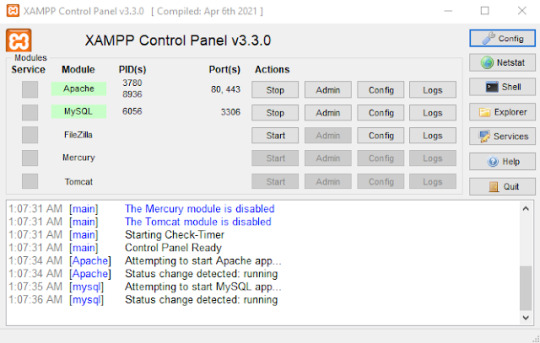
Install WordPress in local computer for practice
If you have plan to build a WordPress website for your own, or you have a plan to build your career to be WordPress developer, you must have to practice. Buying hosting may be tough for students or beginners. But you can easily use your own computer to test maximum features of WordPress.
2 notes
·
View notes
Text
youtube
Learn how to install WordPress on localhost in XAMPP on Windows 10/11 with this easy tutorial. Follow the step-by-step guide for a successful setup!
1 note
·
View note
Video
youtube
The ABSOLUTE BEST Way to Install WordPress on XAMPP in 8 Minutes
🎥📢 Want to set up WordPress on your own computer? Then this video is for you! 💻🔥
In this tutorial, I’ve shown how to easily install WordPress on localhost using XAMPP. Start practicing web development from the comfort of your home! 🚀
👇 Watch the video now and don’t forget to share!
1 note
·
View note
Text
How to Install WordPress Locally on Your MacBook (Easy Guide)
�� Exciting news for all you WordPress developers and enthusiasts! 🎉 Just published a new blog post on how to easily install WordPress locally on your MacBook! 💻 Perfect for testing themes, plugins, and building websites offline. No more messing with live servers! 🙌 This step-by-step guide walks you through the entire process, making it super simple even for beginners. Whether you're using MAMP, XAMPP, or another local development environment, this tutorial has you covered. 🤓 Check it out now and start building your WordPress projects locally! 👇 #WordPress #LocalDevelopment #MacBook #Installation #Tutorial #WebDev #MAMP #XAMPP #Localhost #PHP #MySQL #WordPressTutorial #WebDevelopment #Coding #Tech #BlogPost #NewBlog #LearnToCode #RTFM #100DaysOfRTFM #Innovation #Technology #Creativity #LocalWP #SoftwareDevelopment #DigitalStrategy #DigitalMarketing
So, you’re ready to dive into the world of WordPress development, but you don’t want to mess with a live server just yet? Great idea! Setting up WordPress locally on your MacBook is the perfect way to experiment, test themes and plugins, and build your website in a safe environment. This guide will walk you through the process step-by-step. Why Install WordPress Locally? Before we jump in, let’s…
#Installation#Local Development#Localhost#MacBook#MAMP#MySQL#PHP#Tutorial#Web Development#WordPress#XAMPP
0 notes
Text
How to Fix a WordPress Plugin Fatal Error and Regain Dashboard Access
https://pixaware.co/blog/how-to-fix-wordpress-plugin-fatal-errors-and-regain-dashboard-access/
A faulty WordPress plugin can crash your website or lock you out of the dashboard—but don’t panic. At Pixaware, we’ve resolved hundreds of plugin-related issues, and here’s a quick guide to help you fix it:
🔧 Steps to Fix the Error:
Access Your Plugin Folder
Local site: C:/xampp/htdocs/your-site/wp-content/plugins/
Live site: public_html/wp-content/plugins/ via hosting control panel
Rename the Problem Plugin’s Folder This instantly deactivates the plugin and lets you bypass the error.
Login to Dashboard Go to yourdomain.com/wp-admin (live) or localhost/yourproject/wp-admin (local) to regain access.
Remove or Replace the Plugin
Delete it if unnecessary
Or update it, contact support, or use a safer alternative
✅ Prevention Tips:
Install only trusted plugins
Keep plugins, themes, and WordPress updated
Always back up your site
Use a staging site to test new plugins
At Pixaware, we help businesses maintain secure, crash-free WordPress platforms. Need expert help? Contact us today.
0 notes
Link
0 notes
Text
What is PHP and Why Use It?
PHP stands for Hypertext Preprocessor — yep, it’s a recursive acronym. It’s a server-side scripting language that dynamically generates HTML content. PHP runs on the server, sends HTML to your browser, and can interact with databases, files, sessions, and more.
Why should you still learn PHP in 2025?
Easy to learn, even for absolute beginners.
Huge demand (WordPress, Laravel, Magento).
Flexible and forgiving.
Great community and documentation.
2. Setting Up Your PHP Environment
To run PHP locally, you’ll need:
XAMPP or MAMP: Combines Apache server + MySQL + PHP.
A code editor: VS Code is perfect.
PHP version: Get PHP 8+ for modern features and better performance.
0 notes
Text
How to Install
Looking for easy, step-by-step guides on how to install everything from software to home devices? Our "How to Install" blog provides clear, beginner-friendly instructions to help you get things up and running without the hassle. Whether you're setting up a new app, assembling tech gadgets, or configuring tools, we simplify the process for you. Each post is written with accuracy and user convenience in mind.
How to Install How to Install Printers Without CD How to Install Webcam Drivers How to Install SSH How to Install Pixelmon How to Install OptiFine How to Install Fabric How to Install Zend Framework with XAMPP on Windows How to Install Roblox on Chromebook How to Install Roblox Studio How to Install Firefox on Mac How to Install Firefox on Linux How to Install Firefox on Windows How to Install Java Step-by-Step Guide for Beginners How to Install Java on Mac Follow Full Process Ultimate Guide How to Install Java for Minecraft Easy Step Guide for How to Install VPN for Privacy How to Install VPN Server Virtual Private Network How to Install VPN on Router A Step-by-Step Guide : Complete Guide for How to Install Anaconda How to Install Anaconda on Linux Complete Guide How to Install Anaconda on Mac: A Step-by-Step Guide How to Install Anaconda on Ubuntu: A Step-by-Step Guide How to Install Anaconda on Windows How to Install npm A Step-by-Step Guide for Beginners How to Install npm on Ubuntu Step-by-Step How to Install NVM on Ubuntu Tips, and Explanations How to Install npm on Windows Solve Common Issues How to Install NVM on Windows Troubleshooting Tips How to Install npm on Visual Studio Code How to Install Node.js on Your Machine How to Install Node.js on Linux Step-by-Step Guide How to Install Node.js on Mac Step-by-Step Guide How to Install Node Modules on Angular How to Install Node.js on Ubuntu The Latest Version How to Install Node.js on Windows Get started Full Method How to Install APK File on Your Android Device Complete Guide on How to Install APK on Android TV How to Install APK on Chromebook Step by Step Process How to Install APK on iOS A Comprehensive Guide How to Install IPA on iPhone A Complete Guide How to Install APK on Windows 10 Complete Guide How to Install Git A Step-by-Step Guide for Beginners How to Install Git Bash A Complete Step-by-Step Guide How to Install Git on Visual Studio Code How to Install GitHub Simple Step-by-Step Process How to Install Git on Mac Step-by-Step Guide How to Install Git on Linux A Step-by-Step Guide How to Install Git on Ubuntu Step-by-Step Guide How to Install Git on Windows A Simple Guide How to Install Docker How to Install Docker on Linux How to Install Docker on Mac How to Install Docker Daemon Mac How to Install Docker on Ubuntu How to Install Docker Compose on Ubuntu 20.04 How to Install Docker Compose on Windows How to Install Docker on Windows How to Install WordPress How to Install WordPress on Ubuntu How to Install WordPress Plugins How to Install WordPress on Windows 10 How to Install Kodi on Firestick How to Install Exodus on Kodi How to Install The Crew on Kodi How to Install XAMPP on Mac
0 notes
Text
Complete PHP Tutorial: Learn PHP from Scratch in 7 Days
Are you looking to learn backend web development and build dynamic websites with real functionality? You’re in the right place. Welcome to the Complete PHP Tutorial: Learn PHP from Scratch in 7 Days — a practical, beginner-friendly guide designed to help you master the fundamentals of PHP in just one week.
PHP, or Hypertext Preprocessor, is one of the most widely used server-side scripting languages on the web. It powers everything from small blogs to large-scale websites like Facebook and WordPress. Learning PHP opens up the door to back-end development, content management systems, and full-stack programming. Whether you're a complete beginner or have some experience with HTML/CSS, this tutorial is structured to help you learn PHP step by step with real-world examples.
Why Learn PHP?
Before diving into the tutorial, let’s understand why PHP is still relevant and worth learning in 2025:
Beginner-friendly: Easy syntax and wide support.
Open-source: Free to use with strong community support.
Cross-platform: Runs on Windows, macOS, Linux, and integrates with most servers.
Database integration: Works seamlessly with MySQL and other databases.
In-demand: Still heavily used in CMS platforms like WordPress, Joomla, and Drupal.
If you want to build contact forms, login systems, e-commerce platforms, or data-driven applications, PHP is a great place to start.
Day-by-Day Breakdown: Learn PHP from Scratch in 7 Days
Day 1: Introduction to PHP & Setup
Start by setting up your environment:
Install XAMPP or MAMP to create a local server.
Create your first .php file.
Learn how to embed PHP inside HTML.
Example:
<?php echo "Hello, PHP!"; ?>
What you’ll learn:
How PHP works on the server
Running PHP in your browser
Basic syntax and echo statement
Day 2: Variables, Data Types & Constants
Dive into PHP variables and data types:
$name = "John"; $age = 25; $is_student = true;
Key concepts:
Variable declaration and naming
Data types: String, Integer, Float, Boolean, Array
Constants and predefined variables ($_SERVER, $_GET, $_POST)
Day 3: Operators, Conditions & Control Flow
Learn how to make decisions in PHP:
if ($age > 18) { echo "You are an adult."; } else { echo "You are underage."; }
Topics covered:
Arithmetic, comparison, and logical operators
If-else, switch-case
Nesting conditions and best practices
Day 4: Loops and Arrays
Understand loops to perform repetitive tasks:
$fruits = ["Apple", "Banana", "Cherry"]; foreach ($fruits as $fruit) { echo $fruit. "<br>"; }
Learn about:
for, while, do...while, and foreach loops
Arrays: indexed, associative, and multidimensional
Array functions (count(), array_push(), etc.)
Day 5: Functions & Form Handling
Start writing reusable code and learn how to process user input from forms:
function greet($name) { return "Hello, $name!"; }
Skills you gain:
Defining and calling functions
Passing parameters and returning values
Handling HTML form data with $_POST and $_GET
Form validation and basic security tips
Day 6: Working with Files & Sessions
Build applications that remember users and work with files:
session_start(); $_SESSION["username"] = "admin";
Topics included:
File handling (fopen, fwrite, fread, etc.)
Reading and writing text files
Sessions and cookies
Login system basics using session variables
Day 7: PHP & MySQL – Database Connectivity
On the final day, you’ll connect PHP to a database and build a mini CRUD app:
$conn = new mysqli("localhost", "root", "", "mydatabase");
Learn how to:
Connect PHP to a MySQL database
Create and execute SQL queries
Insert, read, update, and delete (CRUD operations)
Display database data in HTML tables
Bonus Tips for Mastering PHP
Practice by building mini-projects (login form, guest book, blog)
Read official documentation at php.net
Use tools like phpMyAdmin to manage databases visually
Try MVC frameworks like Laravel or CodeIgniter once you're confident with core PHP
What You’ll Be Able to Build After This PHP Tutorial
After following this 7-day PHP tutorial, you’ll be able to:
Create dynamic web pages
Handle form submissions
Work with databases
Manage sessions and users
Understand the logic behind content management systems (CMS)
This gives you the foundation to become a full-stack developer, or even specialize in backend development using PHP and MySQL.
Final Thoughts
Learning PHP doesn’t have to be difficult or time-consuming. With the Complete PHP Tutorial: Learn PHP from Scratch in 7 Days, you’re taking a focused, structured path toward web development success. You’ll learn all the core concepts through clear explanations and hands-on examples that prepare you for real-world projects.
Whether you’re a student, freelancer, or aspiring developer, PHP remains a powerful and valuable skill to add to your web development toolkit.
So open up your code editor, start typing your first <?php ... ?> block, and begin your journey to building dynamic, powerful web applications — one day at a time.

0 notes
Text
Best Word Press Courses & Certificates Online Coding Bit IT Solution
WordPress is a free and open-source Content Management System (CMS) that allows you to build and manage websites without needing to code.
WordPress.org: Self-hosted version where you install WordPress on your own web hosting server. Full control over your site, themes, and plugins.
WordPress com: Hosted version that provides limited control and customization. Great for beginners but comes with restrictions unless you upgrade.
For developers and technical users:-
1 Theme and plugin development
2 Using HTML, CSS, JavaScript, and PHP in WordPress
3 WordPress hooks: actions and filters
4 Working with the WordPress REST API
5 Creating custom post types, taxonomies, and templates
6 Local development tools (e.g., Local WP, XAMPP, Docker)
📞 Phone Number: +91 9511803947 📧 Email Address: [email protected]

#WordPress#WordPressWebsite#WordPressDesign#WordPressDeveloper#WordPressTips#WordPressTheme#WordPressPlugins
0 notes
Text

How to Set Up Your Local Development Environment for WordPress
Setting up a local development environment is one of the best ways to experiment with and build WordPress websites efficiently. It offers you a safe space to test themes, plugins, and updates before applying changes to a live site. Whether you’re a beginner or an experienced developer, having a local environment is essential in streamlining your workflow and minimizing website downtime.
Before we dive into the technical steps, it’s worth mentioning the benefits of WordPress for your business website. WordPress offers unmatched flexibility, scalability, and user-friendliness, making it an ideal platform for businesses of all sizes. When paired with a solid local development setup, WordPress becomes even more powerful in enabling fast and secure site builds.
Step 1: Choose Your Local Development Tool
There are several local development tools available that cater specifically to WordPress users:
Local by Flywheel (now Local WP): Extremely beginner-friendly with features like SSL support and one-click WordPress installs.
XAMPP: A more general-purpose tool offering Apache, MySQL, PHP, and Perl support.
MAMP: Ideal for macOS users.
DevKinsta: Built by Kinsta, it offers seamless WordPress development and staging capabilities.
Choose the one that suits your OS and comfort level.
Step 2: Install WordPress Locally
Once you’ve chosen your tool:
Install the software and launch it.
Create a new WordPress site through the interface.
Set up your site name, username, password, and email.
After setup, you’ll get access to your WordPress dashboard locally, allowing you to install themes, plugins, and begin your customizations.
Step 3: Configure Your Development Environment
To ensure an efficient workflow, consider these configurations:
Enable Debug Mode: Helps in identifying PHP errors.
Use Version Control (e.g., Git): Keeps your changes tracked and manageable.
Database Access: Tools like phpMyAdmin help manage your WordPress database locally.
If your project requires dynamic functionality, leveraging PHP Development Services during the setup phase can ensure custom features are implemented correctly from the beginning.
Step 4: Customize Themes and Plugins Safely
With your local environment set up, now's the time to begin theme development or customization. You can safely create or modify a child theme, experiment with new plugins, and write custom code without any risk of affecting your live site.
For those unfamiliar with theme structures or WordPress standards, it’s often wise to hire a professional WordPress developer who understands best practices and can ensure clean, maintainable code.
Step 5: Syncing to a Live Server
After building and testing your site locally, you'll eventually want to push it live. Popular methods include:
Using a plugin like Duplicator or All-in-One WP Migration
Manual migration via FTP and phpMyAdmin
Using version-controlled deployment tools
Syncing should always be done carefully to avoid overwriting crucial data. Regular backups and testing are essential.
Step 6: Maintain Your WordPress Site Post-Launch
Launching your website is only the beginning. Ongoing updates, security patches, and performance optimization are critical for long-term success. Enlisting website maintenance services ensures your site remains fast, secure, and up-to-date.
Services can include:
Core, plugin, and theme updates
Malware scans and security hardening
Site performance monitoring
Regular backups
Final Thoughts
A local WordPress development environment not only speeds up your development process but also protects your live website from unintended changes and errors. With tools and strategies now more accessible than ever, there's no reason not to use one.From learning the basics to running advanced builds, setting up locally gives you the confidence and space to grow your WordPress skills. And if you want to see real-world examples or follow along with tips and tricks I share, feel free to check out my work on Instagram for practical inspiration.
0 notes
Text
PHP Development: A Timeless Technology Powering the Web in 2025
PHP development remains one of the most trusted and widely used approaches for building dynamic websites and web applications. Despite the rise of new programming languages and frameworks, PHP continues to evolve and maintain its stronghold in the web development ecosystem. In fact, popular platforms like WordPress, Facebook, and Wikipedia still rely on PHP as a key part of their technology stack. In this blog, we’ll explore what PHP development is, its advantages, common use cases, modern tools, and why it continues to be a smart choice in 2025. What is PHP Development? PHP (Hypertext Preprocessor) is a server-side scripting language specifically designed for web development. PHP development refers to the process of using PHP to create interactive and dynamic web pages, manage backend functionality, and build full-stack applications. From simple landing pages to complex enterprise systems, PHP allows developers to create secure, scalable, and performance-driven websites efficiently. Why Choose PHP for Web Development? Even in 2025, PHP offers several compelling reasons to be your go-to web development language: 1. Open-Source and Cost-Effective PHP is free to use, reducing development costs for individuals and businesses alike. With a wide range of open-source tools and libraries, developers can build robust applications without high overhead. 2. Cross-Platform Compatibility PHP runs on all major operating systems, including Windows, Linux, and macOS. It's compatible with nearly all servers and easily integrates with MySQL, PostgreSQL, and other popular databases. 3. Massive Community Support One of PHP’s greatest strengths is its global community. Thousands of developers contribute to its ecosystem, creating libraries, plugins, and frameworks that enhance productivity and solve real-world challenges. 4. Frameworks That Speed Up Development Modern PHP frameworks like Laravel, Symfony, and CodeIgniter simplify development with built-in tools, reusable components, and architectural patterns like MVC (Model-View-Controller). 5. High Performance with PHP 8+ The release of PHP 8 and above has brought significant performance improvements, thanks to features like JIT (Just-In-Time) compilation. PHP applications now load faster and use fewer server resources. Popular Use Cases of PHP Development PHP is highly versatile and used in a variety of web development scenarios: Content Management Systems (CMS): WordPress, Joomla, Drupal eCommerce Platforms: Magento, WooCommerce, OpenCart Custom Web Applications: CRMs, ERPs, dashboards API Development: RESTful APIs for mobile and web apps Social Networks & Forums: Community platforms, blogs, discussion boards Essential Tools for PHP Developers To build and manage PHP applications efficiently, developers often use the following tools: Laravel – A modern PHP framework for clean, elegant code. Composer – Dependency manager for PHP. PHPStorm – Feature-rich IDE tailored for PHP. XAMPP/WAMP – Local development environments. Postman – Testing APIs built with PHP. PHP Development Best Practices To get the most out of PHP development, follow these proven practices: Use a framework to structure your application. Sanitize and validate all user inputs to prevent security threats. Write modular, reusable code using object-oriented programming. Leverage Composer for package management.
0 notes
Text
【ブログを更新しました】 #ホームページ制作 サービス「STEP UP WEB」です。 ブログを更新しましたのでご確認ください。 #alfactory <ブログタイトル> #WordPress #xampp を利用してローカル環境を構築しよう!確立方法について徹底ガイド
0 notes
Text
WordPress Theme Development: A Complete Guide
WordPress theme development is an essential skill for developers looking to create custom, high-performance websites. Whether you're building a theme for personal use, client projects, or to sell on marketplaces, understanding the fundamentals is crucial.
This guide covers everything from the basics to advanced techniques, helping you master WordPress theme development.
1. What is a WordPress Theme?
A WordPress theme is a collection of files that define the appearance and functionality of a website. It includes:
PHP Files – Control the structure and content.
CSS Stylesheets – Define the website’s look and feel.
JavaScript Files – Add interactivity and animations.
Template Files – Manage different parts of the website, such as headers, footers, and sidebars.
Themes can be either classic themes (built using PHP) or block themes (based on the WordPress block editor).
2. Tools Required for Theme Development
Before you start, set up a proper development environment. Here’s what you need:
Local Development Server: Install Local by Flywheel, XAMPP, or MAMP to test your theme locally.
Code Editor: Use Visual Studio Code or Sublime Text for writing clean code.
Version Control: Use Git for tracking changes and collaborating with teams.
Browser DevTools: Inspect and debug CSS, JavaScript, and responsive design.
3. Setting Up a Basic WordPress Theme
To create a custom theme, follow these steps:
Step 1: Create a Theme Folder
Navigate to wp-content/themes/ and create a new folder (e.g., mytheme).
Step 2: Add Essential Theme Files
Inside your theme folder, create the following files:
style.css (Main stylesheet)
index.php (Main template file)
functions.php (Handles theme functions)
4. Understanding WordPress Template Hierarchy
WordPress uses a hierarchy to determine which template file to load. Some important templates include:
index.php – Default template (fallback for all pages).
header.php & footer.php – Used for the site's header and footer.
single.php – Displays single blog posts.
page.php – Used for static pages.
archive.php – Displays category, tag, and author archives.
Understanding this hierarchy helps you create a structured theme.
5. Adding Dynamic Features with functions.php
The functions.php file is crucial for adding features like menus, widgets, and theme support.
Registering a Navigation Menu
6. Creating Custom Page Templates
To create a unique page design, you can build a custom template.
Example: Custom About Page Template
Now, when creating a new page in WordPress, you can select "About Page" from the Page Attributes section.
7. Making Your Theme Responsive
Use CSS media queries to ensure your theme works on all devices.
Additionally, using Flexbox and CSS Grid can help create a more flexible layout.
8. SEO & Performance Optimization
Optimize Code and Assets
Minify CSS & JavaScript using plugins like Autoptimize.
Load scripts asynchronously to improve speed.
SEO Best Practices
Use semantic HTML5 tags (<header>, <article>, <footer>).
Optimize images using WebP format for faster load times.
Install an SEO plugin like Yoast SEO to manage metadata and sitemaps.
9. Testing & Debugging Your Theme
Before deploying, ensure your theme is error-free.
Enable Debugging: Add this to wp-config.php: phpCopyEditdefine('WP_DEBUG', true); define('WP_DEBUG_LOG', true);
Use Theme Check Plugin: Install the Theme Check plugin to ensure your theme follows WordPress coding standards.
10. Publishing and Selling Your Theme
Once your theme is complete, you can:
Submit it to the WordPress Theme Repository.
Sell it on marketplaces like ThemeForest or TemplateMonster.
Offer premium versions on your own website.
Conclusion
WordPress theme development is an exciting and rewarding skill that allows you to build powerful, customized websites. By mastering the basics, following best practices, and continuously improving your designs, you can create themes that are functional, responsive, and optimized for SEO.
If you’re serious about WordPress development, start building and experimenting with your own themes today!
0 notes
Photo
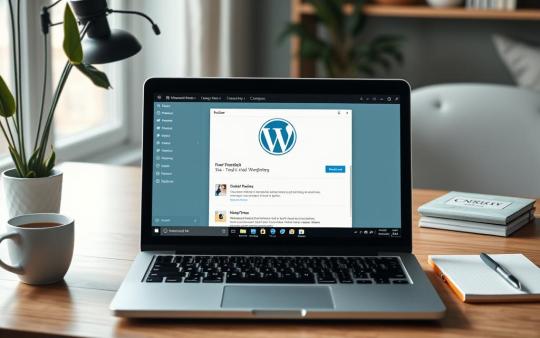
https://wptechy.co.uk/how-to-install-wordpress-locally-on-windows-10/ Setting up WordPress locally on a Windows 10 machine is great for both developers and hobbyists. You can test themes, tweak plugins, and make updates without risking a live website. It's a safe way to learn coding, solve problems, and improve your WordPress skills without any downtime.Working locally also keeps your projects private until you're ready to share them. This guide presents easy methods to install WordPress locally using LocalWP, WampServer, and XAMPP. Follow our steps to set up your
0 notes