Text
Cannot login to Outlook after enabling MFA/2FA
Outlook for desktop just keeps showing the login popup with no error message after enabling multi-factor authentication on your account.
I don’t know why they don’t tell you this but you need to generate an app password and login with that instead of your normal password.
Go to Outlook.com and login there, then click on your name/icon on the top right, click My Account (which goes to https://myaccount.microsoft.com/), under Security Info click UPDATE INFO. Click Add method on the top, select App Password, name it whatever you want, click Next, then copy/paste that password into Outlook. (You could save this password somewhere since you’ll never be able to see it again).
#cant login to outlook after enabling mfa#cant login to outlook desktop#outlook doesnt work after enabling 2fa#cant login to outlook#outlook keeps asking for password#outlook#troubleshooting#techtroubleshootingtips
2 notes
·
View notes
Text
Kodi addon settings window blank (not working)
I think something updated and it messed up a couple of my addons. They wouldn’t launch properly, the Nakamori (shoko) addon would keep showing the “What’s new” popup, and their settings windows would be blank like this:
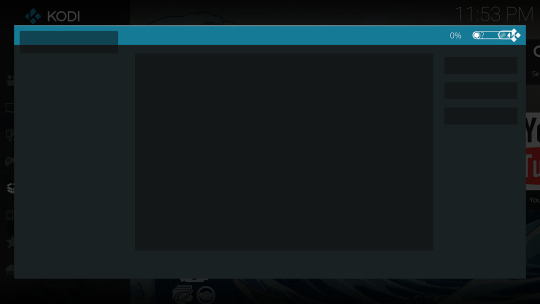
To fix them, and reset the kodi addon settings, go to %APPDATA%\kodi\userdata\addon_data and delete the folder for the addon having issues (in my case, plugin.video.crunchyroll and plugin.video.nakamori
For other operating systems (I haven’t tested these, but you could look here:
* Android: Android/data/orgkodi/files/.kodi/userdata/addon_data * Windows: Click start, type/paste %APPDATA%\kodi\userdata\addon_data * Mac: /Users/[YOURUSERNAME]/Library/Application Support/Kodi/userdata/addon_data * Linux: ~/.kodi/userdata/addon_data * iOS: /private/var/mobile/Library/Preferences/Kodi/userdata/addon_data * OpenElec/LibreElec: /storage/kodi/userdata/addon_data
* On an Android box or Amazon Firestick, you might be able to just Force stop kodi and Clear Cache through the app settings (not clear data).
#kodi addon settings window broken#kodi addon settings window blank#how to reset kodi addon settings#clear kodi addon cache#fix crunchyroll nakamori kodi plugins#techtroubleshootingtips#kodi#kodi troubleshooting
0 notes
Text
Handbrake: How to set keyframe interval
Under the Video tab, there's a text box called "Advanced Options", type keyint=30 to set the keyframe interval to every 30 frames.
I had to set mine to keyint=10 on a short older video with a slow framerate (that also may have a bit of corruption), otherwise during playback I was unable to seek, and the video player would become unresponsive.
(From my understanding, the more often you have keyframes, the easier it is to seek precisely within a video, but it reduces compression efficiency and increases filesize. A key frame is also called an intra-frame.)
#handbrake#handbrake keyframes#handbrake keyframe interval#handbrake generating corrupt video#how to define keyframes in handbrake#keyframes#techtroubleshootingtips
0 notes
Text
Halo 5: Forge won’t load/start
If Halo 5 Forge freezes after the title screen, you have to uninstall the Halo app that came with it, then try running forge again, it should work (did for me and others). If it doesn’t, your computer probably doesn’t meet the requirements.
1 note
·
View note
Text
Rename torrent folder in qbittorrent
In some clients like utorrent you can rename the torrent to rename the folder that your torrent is stored in, but in qbittorrent you have to do it a bit different:
Instead of renaming the title in the torrent list, • Single-click the torrent in the list (to select it) • Click the "Content" button in the lower pane (to view the files in the torrent) • Right click on the top-level folder it shows in the lower "Content" pane • Click "Rename". Enter new name. Press Ok. The folder on disk is automatically renamed.
#qbittorrent rename folder#qbittorrent#troubleshooting#rename torrent folder#techtroubleshootingtips
0 notes
Text
Kodi Trakt.tv addon not marking movies/shows as watched locally
If you load your library in Kodi, and movies/episodes you’ve marked seen on Trakt aren’t being marked watched in Kodi, it seems like it’s not syncing properly, but you just have to run the add-on.
1. Go to Add-ons > Program Add-ons and click on Trakt * This will run a sync operation between trakt and kodi

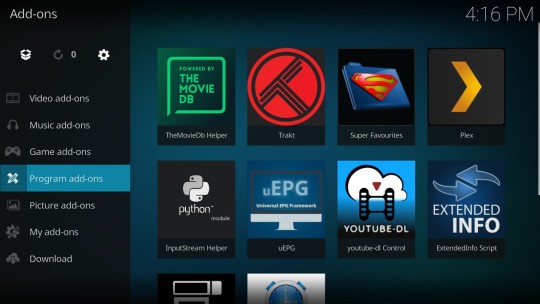

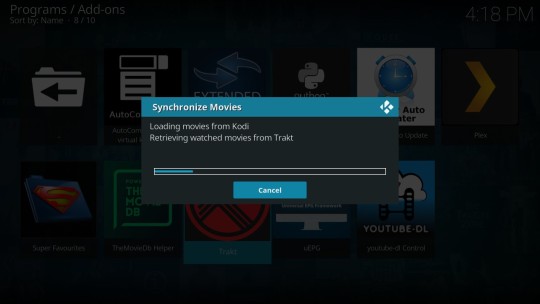
2. You can also add Trakt to your favorites on the main menu if you want quicker access.


* If you don’t already have the Trakt add-on installed, go to Add-ons > Install from Repository > Program Add-ons > Trakt
* Follow the login/setup procedure as well.
------------------------------ Search terms: trakt not marking my kodi movies watched trakt not syncing in kodi Get watched status from Trakt.tv Trakt watched episodes not syncing with library
#kodi#trakt#kodi trakt.tv not syncing#kodi trakt addon not marking movies watched#techtroubleshootingtips#troubleshooting
0 notes
Text
Exclude .dat files from Kodi movies/tv/video scans
You can exclude certain filetypes from showing up as movie files within Kodi through an advancedsettings.xml file.
1. Open Windows Explorer, and paste %appdata%\Kodi\userdata into the address bar and press Enter. * This is a hidden folder, but it should still take you there.
2. Under the View menu, make sure "File Name Extensions" is enabled.
3. If there is no advancedsettings.xml file, right-click an empty area and click New > Text Document (don't worry about the name yet).
4. Open this file, and paste this code into it: <advancedsettings> <videoextensions> <remove>.dat</remove> </videoextensions> </advancedsettings>
5. Save the file, close it, then rename the file & extension from "New Text Document.txt" to advancedsettings.xml * Make sure you are renaming the .txt extension as well or this won't work.
6. Quit then reopen Kodi.
7. Go to Settings > Media > Library > Videos... Right click on a source you need to fix, click Change Content. Change content from Movies to None, click Ok. Repeat for all sources you need to refresh, * Or simply delete the MyVideos###.db file from the %APPDATA%\Kodi\userdata\Database folder (to delete your videos database and automatically set your video sources to None).
8. Go to Settings > Media > Library, click on the button in lower left that says Standard to switch to Advanced mode.
9. Now on that screen under Library > Video Library, click Clean Library
10. Now go back and change your video sources from None to Movies (or Tv if that's what you're doing).
11.Click Ok to perform a rescan of the video sources as well.
Search terms: ~uTorrentPartFile, stop .dat from showing up as movie in kodi, hide filetypes from kodi
#kodi#tech tips#troubleshooting#hide .dat files kodi#exclude file types from kodi#techtroubleshootingtips
1 note
·
View note