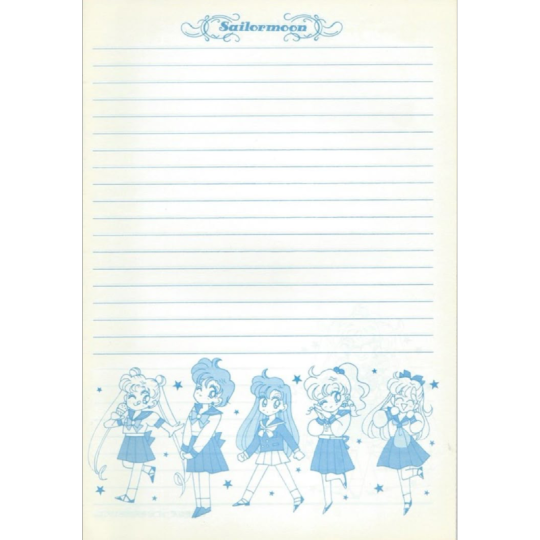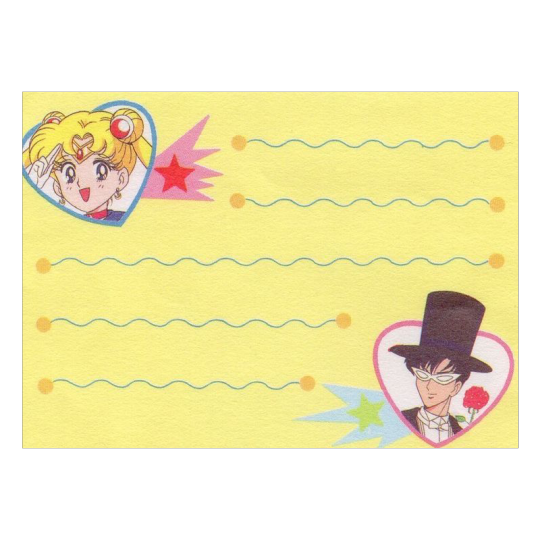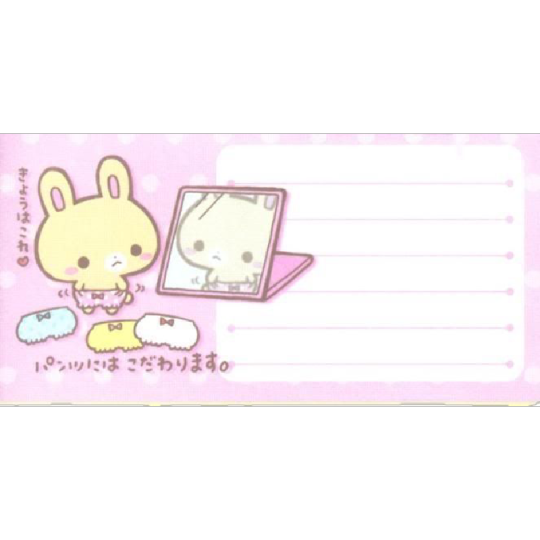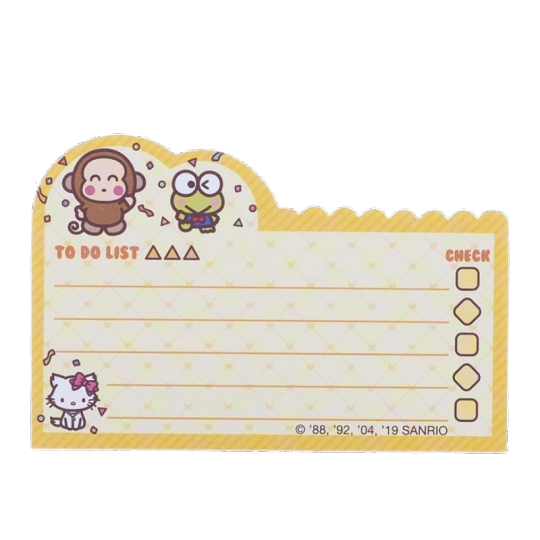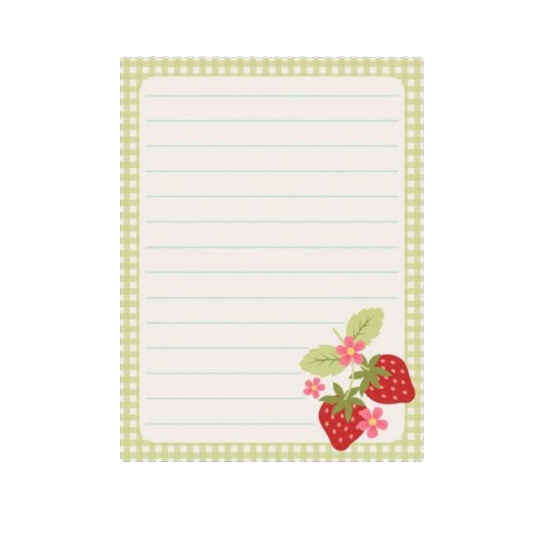15yo goth 𓈒 (yandere) vn + edit blogdarkship 𓈒 audhd osdd npd bpd
Last active 2 hours ago
Don't wanna be here? Send us removal request.
Text



⠀⠀⠀⠀⠀⠀⠀★.⠀⠀⠀⠀date everything stamps



























⠀⠀⠀⠀⠀⠀⠀. . . ♡ + ⎙ + ↻ appreciated !
71 notes
·
View notes
Text



⠀⠀⠀⠀⠀⠀⠀★.⠀⠀⠀⠀date everything stamps



























⠀⠀⠀⠀⠀⠀⠀. . . ♡ + ⎙ + ↻ appreciated !
81 notes
·
View notes
Text
PNG dump
I've been hoarding ... Uhhh









Do not credit me - I did not make any of these
Lmk if I'm forgetting any creds
124 notes
·
View notes
Text

᧔ꪫ Maxim’s Commissions
Hello! My comms are still open — 0 / 5
my info can be found on my ko-fi (@/kapkan) or you can dm me on here :3 starting price for a rentry is 13$, but i’m down to negotiate if that’s too much for you!






Tags for interaction (ask to be removed !) @infectedrpd @lavendergalactic @dollicous @dollsciples @dwulled @cradledcorpsez
40 notes
·
View notes
Text


GREEN AND BLUE DIVIDERS⠀⠀☆⠀⠀made by me.⠀⠀reblog to use.⠀⠀ do not repost.⠀⠀ can recolor.⠀⠀ consists of 3 dividers.⠀⠀ ©⠀⠀ consider joining cyber cure.

405 notes
·
View notes
Text
|| BRIGHT TW FOR AYATO THEME !!






𓊆ྀི❤︎𓊇ྀི ֺּׅ𓏲𝄢̣̣̥ 𝐍𝐄𝐖 𝐏𝐎𝐒𝐓 ۪ ֯‿𐔌ໃ MISC CHARS TUMBLR LAYOUT ⏦ ۟ ིྀ ͝ ♡⃘ reblog & credit for use ,, ֺּׅ◍ MUTI ☆ THEMED .. ( kin/ids/me tags allowed ) ⏜⌣ ✿ܻ self indulgent ,, ࿚ ͜ ࣪♬∗ requested by ~ @noxsferatu )
𑊁 ׄ 𝅄 ̸̷̶ 𝐄𝐗𝐓𝐑𝐀 𝐍𝐎𝐓𝐄𝐒 :: " i was testing a new editing styles with both reze and ayato,, tho I like how it came out with both !!“
14 notes
·
View notes
Note
could you make a tutorial on how you make the little pixels? there so adorable! ive tried to make them with the gif maker but they never are pixel-y like yours


Hiya and of course, I get that!! I don’t mind doing a tutorial for this at all. I’ll try my best to explain this as best as I can so you guys can make pixels just like this too :D

🎀RESOURCES NEEDED:
A transparent image or an image you want to make transparent
Ibispaint (Any drawing program will do but I personally use Ibispaint)
Ezgif
🎀STEP ONE: Transparents
So to start on making a pixel, you first need an image you’d like to make into one.
I usually find the images I use off of transparent IMG sites, make my own by erasing the background around an object, erasing from Pinterest images, or PNG blogs! So, a lot of places.
You can find tons of different transparent images easily though here on tumblr under the #transparents or #PNG tags as there are many active blogs for them. Just make sure to watch out for AI images when perusing these tags as they will unfortunately popup there.
Here are a couple of good PNG blogs I found while scrolling within the tag:
PNGcabinet
Luvpngs
PNGblog
There are many more! Just make sure to read people’s terms of use and such before utilizing the PNGS they post.
I usually just like to find images on Pinterest or online for graphics and cut the background out with an eraser app on my phone as I can get more specific images I want that way.
🎀STEP TWO: IBISPAINT
Next, make a canvas in ibispaint at 50x50 pixels. You can make a smaller pixel than this or a larger one, though I usually just go for 50x50 as a base size.

I made a handful of different frames in the program that will create the pixels animation.
We need ibispaint to create the frames for the pixel and then get all the frames at the same size of 50x50.
Different types of ways I create movement with my pixels:
Squish frames - Squish the image and the one you are transitioning to down to create a better transition / bouncy effect.

Move left to right - Doing this will create rocking effect when you put all the frames together.

If you have a pixel with a face, you can create alternate expressions for more movement.

There’s a lot you can do with pixels!
But anyways, once you have all your frames, save them all to your device and then transition over to ezgif.
🎀STEP THREE: EZGIF
Once your on the ezgif site, click gif maker in the tab menus.
Insert your frames then click upload files.

You can move your frames around to be the order you want for your animation. For this one, I repeated multiple frames so it goes on for longer. You can do that by clicking copy. You can void a frame by clicking skip.
You always want to have don’t stack frames on otherwise all the frames will overlap.
In delay time, you can choose how fast or slow you want your gif to be. Lower means a quicker speed while higher means a slower speed. Mine always vary but I set this one to 19, the default is always 20.
Once you are satisfied with how it looks, click crop in the lower tab bar under the “make a gif” button.

You will want to click “trim transparent pixels around the image” so all the blank space surrounding the pixel is automatically cropped out.
You then can click save and download your pixel.

It should come out to something like this depending on what you choose to do!
I’m unsure as to if I explained this well but I hope this helps you when it comes to making pixels!! :D

193 notes
·
View notes
Text






























Brown PNGs pt1 (pt2 here) All Found on Pinterest, ♡/↺ appreciated!!
968 notes
·
View notes
Text
hi colouring and texture tutorial also filters? ok bye
52 notes
·
View notes
Text
hi colouring and texture tutorial also filters? ok bye
#⠀ ͜͝ ̣̣̥( ͜͝ c๑ rᥲᥒძ᥆m#rentry decor#rentry graphics#rentry stuff#rentryblr#rentry tutorial#tutorial#tut#strawpage#carrd graphics#carrd stuff#carrd decor#yeh
52 notes
·
View notes
Text
hey *farts*

14 notes
·
View notes
Text


When shit gets hard just repost old dividers
F2U, do not repost


377 notes
·
View notes
Text
hi I made things










credit appreciated but not necessary
665 notes
·
View notes