Don't wanna be here? Send us removal request.
Text
How to Manage Payroll Efficiently Using QB Online
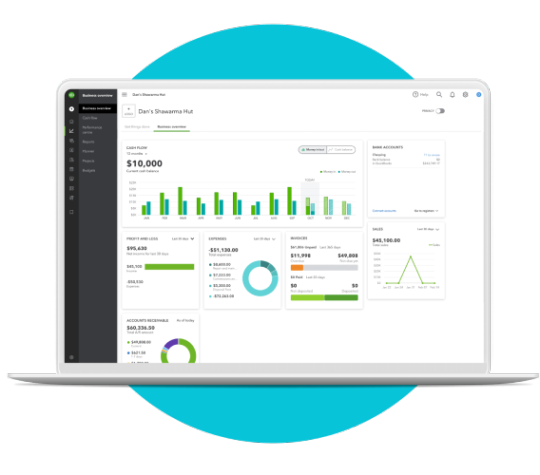
Managing payroll can be one of the most time-consuming and complex tasks for business owners. From calculating wages and tax withholdings to filing reports and ensuring compliance, there are many moving parts that need to be handled accurately. Fortunately, QuickBooks Online (QB Online) simplifies this process with powerful, user-friendly payroll features.
Whether you're new to QuickBooks or looking to improve your current system, this guide will walk you through how to manage payroll efficiently using QB Online.
Why Payroll Management Matters
Payroll Is More Than Just Paying Employees
Effective payroll management isn’t just about issuing paychecks—it’s about staying compliant with tax laws, keeping employees satisfied, and maintaining accurate financial records. Mistakes in payroll can lead to legal issues, unhappy employees, and even penalties from the IRS.
The Cost of Payroll Errors
From overpaying taxes to missing deadlines, payroll errors can be costly. A system like QB Online minimizes these risks by automating many aspects of the process and keeping you compliant with federal, state, and local regulations.
Getting Started with QB Online Payroll
Choosing the Right Payroll Plan
QuickBooks offers three payroll plans:
Core: For small teams needing basic payroll and tax filing
Premium: Includes same-day direct deposit and HR support
Elite: Adds tax penalty protection and expert setup assistance
Choose the plan that fits your business size and needs. You can always upgrade as your team grows.
Setting Up Payroll in QB Online
Here’s how to get started:
Step 1: Add Company Information
Input your business’s legal name, address, and Employer Identification Number (EIN). This ensures your payroll tax forms are accurate and complete.
Step 2: Add Employees
You’ll need each employee’s name, address, Social Security number, pay rate, and tax withholding information. QB Online allows you to invite employees to fill out their own information digitally, saving time and reducing errors.
Step 3: Set Up Pay Schedules
You can set up multiple pay schedules (e.g., weekly, bi-weekly) to match your payroll needs. Each employee can be assigned to a different schedule if needed.
Step 4: Connect Bank Accounts
Link your business bank account to fund payroll and handle tax payments automatically.
Running Payroll with QB Online
How to Run Payroll in Just a Few Clicks
Once setup is complete, running payroll is straightforward:
Go to the Payroll Dashboard
Select Run Payroll
Enter Hours Worked or Confirm Salaries
Review Paychecks
Submit Payroll
The system calculates everything for you, including overtime, deductions, and employer contributions.
Direct Deposit and Pay Stubs
QB Online offers same-day or next-day direct deposit depending on your plan. Employees receive digital pay stubs via email or their employee portal, keeping the process paperless and efficient.
Automating Payroll Tasks
Automated Tax Filing and Payments
QB Online automatically calculates, files, and pays your federal and state payroll taxes. This includes:
Federal income tax
Social Security and Medicare
State income tax and unemployment insurance
You’ll receive reminders and confirmations to stay on top of compliance.
Year-End Tasks Simplified
At the end of the year, QB Online generates and files W-2s and 1099s, and provides employees with access to their tax forms digitally. This saves hours of manual work and ensures accuracy.
Advanced Payroll Features for Greater Efficiency
Time Tracking Integration
If you use tools like TSheets (now QuickBooks Time), you can sync employee time data directly into payroll. This eliminates the need to manually enter hours and ensures accurate pay.
Benefits Management
QB Online allows integration with benefits providers so you can manage health insurance, retirement plans, and other employee perks directly from your payroll dashboard.
HR Tools and Compliance
Higher-tier QB Payroll plans include access to HR advisors, customizable employee handbooks, and tools to stay compliant with labor laws.
Best Practices for Payroll Efficiency
Keep Employee Data Up to Date
Encourage employees to use the self-service portal to update their information. This reduces administrative overhead and ensures accurate records.
Schedule Payroll Reminders
Even with automation, it’s wise to set up calendar reminders for payroll processing dates, tax deadlines, and compliance tasks.
Audit Regularly
Review your payroll reports monthly to ensure accuracy. Look for discrepancies in wages, tax withholdings, or hours worked. Catching mistakes early prevents larger problems down the road.
Troubleshooting and Support
When Things Go Wrong
If payroll errors occur, QB Online provides a guided correction process. For instance, you can cancel a payroll run or adjust an employee’s tax setup.
Accessing Expert Help
If you're unsure about tax issues or complex payroll situations, QuickBooks Payroll offers access to certified payroll experts and even tax protection guarantees with the Elite plan.
Conclusion
Managing payroll doesn’t have to be a burden. With QuickBooks Online, you gain a reliable, streamlined system that handles the hard parts—so you can focus on growing your business and supporting your team.
By taking advantage of its powerful automation, real-time tracking, and compliance tools, you can run payroll with confidence and efficiency. Whether you're paying one employee or a growing team, QB Online provides the scalability and reliability modern businesses need.
1 note
·
View note