Don't wanna be here? Send us removal request.
Text
How SharePoint Migrate Users from One Domain to Another
Organizations use Microsoft SharePoint for monitoring projects and improved collaboration among employees. SharePoint is a private network that stores all information and profiles of all employees in the departments. When companies decide to take down their intranet because it no longer serves them or for whatever reason, they want to make sure that all user profiles are retained. This why they migrate user profiles from one SharePoint domain to another.
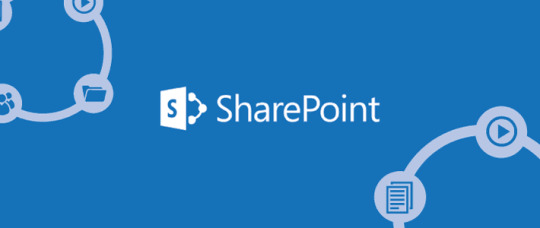
There are things you need to consider before you migrate SharePoint users to new domain. There are different ways of migrating users in Microsoft SharePoint, and we’ll discuss more of that in this blog.
Take note that this blog will only talk about the Move-SPUser cmdlet that applies only to SharePoint Servers 2010, 2013, 2016, and 2019. A cmdlet is a command used in the Windows PowerShell environment. The Move-SPUser cmdlet allows for migration of user access from one domain user account to another.
Here’s an example of migrating a user profile from domain A to the new account of the said profile in domain B with security identified (SID) history enabled. Every time an object is transferred or migrated from one domain to another, a new SID is created and becomes the objectSID. The example below is for a user named Anne Smith.
$user = Get-SPUser -Identity "DomainA\AnneSmith" -Web https://webUrl
Move-SPUser -Identity $user -NewAlias "DomainB\AnneSmith"
You can also migrate a user from domain A to the new account in domain B. Below is a sample script of how you do this migration from DOMAIN\AnneSmith to Domain\AnneMiller. This example is helpful to user profiles who changed their last name.
$user = Get-SPUser -Identity "DOMAIN\AnneSmith" -Web https://webUrl
Move-SPUser -Identity $user -NewAlias "Domain\AnneMiller" -IgnoreSid
You can also transfer a user account from old domain to the new account in another domain using the Windows Claims. Just remember that -IgnoreSid should be used with Move-SPUser when using a Claims Identity like Windows Claims.
$user = Get-SPUser -Identity "i:0#.w|DOMAIN\AnneSmith" -Web https://webUrl
Move-SPUser -Identity $user -NewAlias "i:0#.w|Domain\AnneMiller" -IgnoreSid
Remember that you must have a valid site where the user account resides in the UIL if you want to use the Move-SPUser.
You can also use the SharePoint Team Server Administration (STSADM) for user migration if you’re using the SharePoint 2007. Please see below for the code.
stsadm -o migrateuser -oldlogin 'i:0#.w|lab\jdoe' -newlogin 'i:0#.w|xenonatom\jdoe' -ignoresidhistory
You can also migrate active directory groups in Microsoft SharePoint from old to new domain using PowerShell. Here’s a sample script.
#Old and New Groups
$OldLogin="OldDomain\Group"
$NewLogin="NewDomain\Group"
#Migrate AD Group
$Farm = Get-SPFarm
$Farm.MigrateGroup($OldLogin, $NewLogin)
Tips Before Migrating Users
Determine the individual or group profiles to be carried to the new domain. There are instances when user or group profiles will not be used in the new domain because these accounts may no longer be working in the company or a certain department or division has been dissolved.
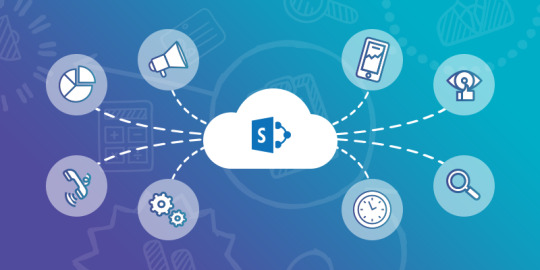
There are also users who temporarily use accounts because they are only working for a company as contractual. If a project-based employee leaves, his or her user profile must also be taken down. So, before migrating user profiles, the accounts must be checked and verified by the company.
You also need to assess how many user profiles must be carried to the new domain because migrating user accounts can take up space. This is why verifying the active accounts to be transferred to a new domain is crucial.
Another important thing to consider before SharePoint migrate users from one domain to another is you have to check if there are duplications to user profiles. Names of employees or users may have similar first names and last names. Updated user profile information like contact number, email addresses, job title, department, and the like must also be validated to avoid hassle in the future.
User profile permissions must also be considered and be recorded before you migrate SharePoint users to new domain. Permissions of user profiles in the old domain are not carried in the new domain. If you have a record of the user permissions, that would be beneficial.
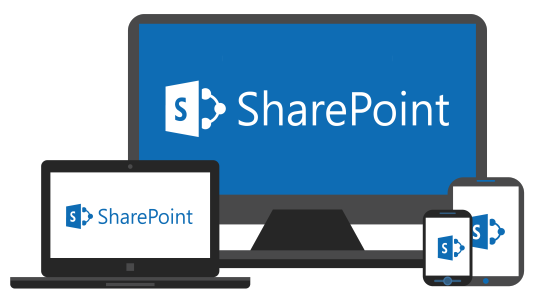
There you have it. We hope we helped you with at least the first few steps on how to migrate SharePoint users to new domain. Have you tried migrating user profiles from one domain to another? How has it worked for you and what tools did you use?
Let us know in the comment section if you have other ways in migrating user profiles across different domains. We’d love to know your experience. Don’t forget to share this blog on your social media accounts.
#sharepoint migrate users from one domain to another#migrate sharepoint users to new domain#microsoft sharepoint
0 notes
Text
To Travel Alone is key to Find Happiness.
Traveling alone makes you feel something that fulfills’s your happiness by allowing yourself to experience the other culture’s way of living. By extending yourself to the limit that you are experiencing from being a slave of your job.
it is recommended to travel alone and search for your own fulfillment.
traveling alone doesn’t make you look a fool but it fulfills the missing piece of you.

0 notes
Text
6 Tips for Improving Remote Worker's Efficiency that Will Make You All Happy
Recent data suggests that remote workers enjoy greater happiness. Your remote workers can carry out their responsibilities quicker and all the more precisely by astutely utilizing on the web apps included in MS Office 365 bundle so that they can have better work-life balance. Here are some tips your organization can do to amplify the efficiency of your workforce:
1. Create a SharePoint Online PPM management framework
This is useful in overseeing virtual groups since it help to arrange reports and storing shared records. You can use this to share and manage contents, insights and applications to empower teamwork, quickly find information, and seamlessly collaborate across your organization.
2. Office 365 Planner help your teams and tasks under control

This allows you to have focal perceivability of assignments and know where everybody is. By making distinctive plans and having diverse individuals associated with those plans, you can know precisely what is new with each and every venture, office or gathering. This is a top tier app that utilizes an advanced way to deal with overseeing, permitting 360' perceivability of work-in-advance, work finished or work deferred. All data can be displayed in records or diagrams immediately.
3. Do more with OneNote
On the off chance that you compose a daily agenda in OneNote, you can rapidly change it into a lot of assignments and due dates in your date-book. You can also to write a to-do list using this app. Schedule meeting subtleties, for example, subject, motivation, participants, area and date can even be naturally added to your notes. You can likewise jot written by hand words, numbers and illustrations on gadgets that help electronic ink, and OneNote will change over them into content, figuring and pictures.
4. Utilize other efficiency applications incorporated into your MS Office 365 pack plan.

Like Outlook inbox de-clutter which enables keep to garbage mail out of your inbox. Just train Outlook by stamping undesirable messages as ‘clutter’ and the framework will utilize AI innovation to consequently recognize and move comparative messages to the ‘clutter’ envelope as they arrive. What's more, in case you're exhausted being replicated on irritating 'answer all' discussions, you can advise Outlook to 'overlook' the discussion
so you never again observe answers. To know more, we made separate articles for hacks using other efficiency applications; you can check it on our posts.
5. Facilitate Good Communication

Some findings say that when individuals feel like they are a part of a group, they will be inspired and gainful. Application like Skype for Business gives you a chance to discuss flawlessly with partners while in the workplace, at home or moving utilizing sound, video, texting and online gatherings. You can without much of a stretch add new members to a call, share reports, or use whiteboards with only a couple of snaps. You can even record discussions and spare transcripts of your talks so you'll never forget about past dialogs. Skype for Business incorporates with all Microsoft items. This enables you to start a text, call or video from any application, for example, Word, Excel, PowerPoint, Outlook, and so forth.
6. Be creative, the options are endless!
0 notes
Text
Smart Strategies to Avoid Errors and Problems in Your Company’s Process
Practically 70% of data breaches, errors and lost are brought about by human mistakes. On the other hand, your representatives can add to the achievement of your organization when they are prepared to play out their roles. A worker who gets the fundamental training is better ready to play out his/her activity and this can counteract mistakes, issues and problems in your organization. There are numerous applications accessible in Microsoft Office 365 that you can use to prepare your representatives; you need just to be imaginative.
SharePoint

This platform can be use from the beginning of new hire onboarding up to their consistent development and advancement. Indeed, even huge organizations as of now utilizing it both as an intranet and extranet; the previous to prepare their representatives while the last is to safely share some portion of a business' data or activities with providers, sellers, accomplices, clients, and different organizations. This is somewhat similar to a website, where you keep things composed by connecting to key snippets of data. By utilizing this tool, you can connect to explicit organization archives and allocate to representatives to peruse. Organizations can likewise deliver intuitive training modules like on-line cheat sheets. It is good with any Microsoft virtual products like Word, Excel, PowerPoint and others. It will likewise bolster several video record types, for example, AVI, MPG, MP3, MP4, OGG, WMV.
Skype for Business

This is pleasant for live visual instructing sessions. One of the key points of interest of Skype for Business, besides utilizing for video, is that clients can utilize chat to make inquiries and find solutions right away. Numerous enterprises record the calls and store them in SharePoint for later use. Workers will get to the video later on the off chance that they need to refer back to it.
Yammer

It's a social network application that can be use for your organization both for correspondence and instructing bundle of individuals. It is helpful in light of the fact that it enables individuals to convey directly allowing them to work together. Possibly someone asked an issue in a training session and wishes to reference the answer, then he/she can return to the Yammer feed and can reference the entire discussion.
Since all these apps are already included in Microsoft Office 365 bundle, why not strategically use them to train your employees. Your representatives will turn out to be progressively mindful of safety practices and appropriate methods for their doled out undertakings which thus can counteract or stay away from blunders, issues and future problems in your organization. Likewise, nonstop training and instructing moreover keeps your laborers on the main edge of exchange improvements and improve them capable to give proficient services to your customers.
1 note
·
View note