Resource for using Bamboo Dock and Minis. Bamboo Dock is a free software application developed by Wacom Europe GmbH for the use of Wacom Tablet Users.Neocities is more up to date: https://bamboo-dock-and-minis.neocities.org/
Don't wanna be here? Send us removal request.
Text
Installing Bamboo Dock
Download Bamboo Dock from one of these three resources: -The Neocities Site that corresponds with this blog: https://bamboo-dock-and-minis.neocities.org/
-Software Informer (Dock and Default Minis Only): https://bamboo-dock.software.informer.com/
-Silvia's Google Drive Backup: https://drive.google.com/drive/folders/0BxunVPG7fvwUdlFHZ2tVdDF3OXM?resourcekey=0-_P7k1dZJbX9XHMxVNFEVfw&usp=drive_link
If you are using Windows 10 or later, you need manually set your computer's date to 2015 or earlier to install.
To do this, go to: Settings ---> Time and Language Turn off the option to "Set time automatically" Click the [Change] button under "Set the time and date manually" Adjust the year and click [change] to save. When you are done installing the dock, you may turn back on the option for "Set time automatically" without losing access to using the Dock.
Step 1: Open and run the dock_setup application.
Follow the install wizard. This will add the base Bamboo Dock application to your computer, along with the default minis. The default minis are: Input Panel, Landmarker, Mona Lisa, Bamboo Paper, Free The Bird, and Mood Tuner. Mood Tuner may not work without installing it again in step 2.
Step 2: To add additional minis, proceed to
How to Install Minis to Bamboo Dock: https://www.tumblr.com/bamboo-dock-and-minis/738633489320230912/how-to-install-minis-to-bamboo-dock
Moving installation from one computer to another
Download Bamboo Dock from one of the three resources above for the install file for Dock and install the dock on your new computer.
On your old computer, go the the Wacom folder in the same way as Step 6 for installing Minis. Copy the "widgets" folder and the "icons" folder onto something like a USB drive to move them to your new computer.
On your new computer, move the "widgets" and "icons" folders to the Wacom folder (step 6 for installing Minis), replacing the "widgets" and "icons" folders that are there from installing the Dock. Make sure the Dock is completely closed when doing this.
Troubleshooting: If you see this even after setting your computer's date to 2015:

Close the installer. You will need to adjust the date to 2010 instead, and then you may launch the installer again.
Refuses to install:
If the Dock refuses to install, close the installer and please check that you do not have it already listed under your programs. If you do, uninstall that listing first before running the installer again. The installer will not work if there is a copy of the Dock installed to your computer already.
Please also check to make sure that the copy you already have is not one that contains non-default Minis not available on this site by looking at the files and running it. If it does, you should not uninstall it, but should proceed to step 2 instead. If you are able, please email me those missing Minis at [email protected].
#bamboo dock#wacom#bamboo dock and minis#wacom software#bamboo minis#wacom tablet software#bamboo dock tutorial
0 notes
Text
How to Install Minis to Bamboo Dock
This tutorial was written by Silvia. I have made updates where needed for new information or clarity.
Before Bamboo Dock was removed from support, installing Minis was easy as pie through the intuitive interface of the dock. However, now if you attempt to select the add button, the program will tell you you have lost internet connection because it can’t access the server where all the Minis used to be available.
In order to install Bamboo Dock and the Minis you typically use, the steps below will guide you through it. Whether you have a new computer or had to reinstall your OS, or for whatever reason lost your working Bamboo Dock installation, the solution is the same.
This is our starting point:

From here on I will show you how to install a mini and for this particular post I’ll be using the Doodler app.
Step 1. You need to install Bamboo Dock.
Bamboo Dock can be found in three places, currently: -The Neocities Site that corresponds with this blog: https://bamboo-dock-and-minis.neocities.org/ -Software Informer (Dock and Default Minis Only): https://bamboo-dock.software.informer.com/ -Silvia's Google Drive Backup: https://drive.google.com/drive/folders/0BxunVPG7fvwUdlFHZ2tVdDF3OXM?resourcekey=0-_P7k1dZJbX9XHMxVNFEVfw&usp=drive_link
All files this blog mentions are avaliable on the Neocities site. Neocities also has the file which contains the Dock and all Mini in one zip file, instead of separate.
The Google Drive hosts the files as .rar instead of a zipped folder. Extracting a .rar file requires a program like 7zip, but the steps to install are the same.
Step 2. You need to download the mini you want installed.
Use this blog or the Neocites site to find and download the Zipped File for the mini you want to use. The Zipped File contains the .wmc file of the Mini itself and a .png file of the icon of the Mini. You’ll find out why you need the .png file in a few more steps.
Step 3. Select a folder where you want to keep your Mini. Extract the files from the Zipped File there.
It is entirely up to you where you want to keep your minis when you first download them. Their location will not affect the success of the installation process.
Step 4. Open Bamboo Dock and click the Bamboo settings button - it’s the little gear icon right next to the “draw to hide” field.

Once you have settings open, select Add Shortcuts on the right side panel and then click the green button named “Select an application”.

Step 5. Navigate to the mini you want installed.
Select the .wcm file of the mini and click “Open”. Close the Bamboo settings panel.
Now you have your mini added to your Bamboo dock:

But wait! What’s that? That’s not the doodler icon!
You’re right, it’s not. This is the doodler icon:

So how do we make this icon appear in Bamboo Dock? There is a way. Read on.
Step 6. Open C:\ProgramData\Wacom\default\icons
The Program Data folder is located in the drive where your Windows OS is installed, which is most often C:. This folder is sometimes a hidden one, meaning you might not be able to see it. If that’s the case, open Folder Options, select the View tab and change the hidden files and folders setting so that it shows hidden files and folders. Save the changes and you’ll be able to see the ProgramData folder.
Inside the icons folder you’ll see a bunch of .png files among which one is named doodler.wcm. There are sometimes two .png files for a Mini: you want the one that has .wcm in the name. This is the file you will be deleting and replacing.

Step 7. Exit Bamboo Dock.
Make sure you didn’t just minimize it into the hidden icons area of the taskbar. Exit the program fully or this will not work.
Step 8. Remember that .png file of the icon I mentioned in Step 2? It’s time to use it.
Delete the doodler.wcm.png file from the icons folder (C:\ProgramData\Wacom\default\icons).
Move the NEW doodler.wcm.png file you downloaded from where you downloaded it into the icons folder.
Step. 9. Close the window and re-open Bamboo Dock. Voila!

And now, a few notes in conclusion:
The .wcm files which are the Minis don’t need to be added to Bamboo Dock in order to work. You can have them on your desktop or stick them to your taskbar, or do whatever suits you. All they need in order to function properly is a working installation of Bamboo Dock on your computer. Basically, the only compulsory steps in order to use the minis are 1-3.
The process of adding a shortcut to your Bamboo Dock (steps 4 and 5) can be applied to any other program or application you use and want linked to the dock.
Completing steps 6-9 is only for cosmetic purposes. This way you’ll get as close as possible to the look and feel of the Bamboo Dock which you are used to.
Mini does not work/some functions of the Mini are broken
The links and connections within the Minis are often broken or do not open anymore because there is no support on Wacom’s end. There is no guarantee that the Dock itself or any of its Mini apps will continue work - now or at any given point in the future.
The following are the current known issues or particulars for all Minis. If a solution is known, it is listed.
Landmarker: does not load a map to mark. This is because it cannot connect to the map server. You can still use it to doodle and save the image.
Mona Lisa: the "share" button to email the image to a friend does not work as it is not connected to the internet. Saving the file to the computer or drag and dropping it into another program still works
.Bamboo Paper: requires the tablet to create new pages in a notebook. You cannot make new pages using only a mouse.
Free The Bird: None
Input Panel: None
Doodle Blast: None
Livebrush: Livebrush isn’t a Mini specifically designed for Bamboo Dock although it was available for integration with it. Unfortunately livebrush.com seems to be offline and the associated Facebook page hasn’t been updated in years. When you download the installer package simply run it as you would run any other .exe file. The app will install in your default folder (Program Files or Program Files (x86) and you can add it to Bamboo Dock as shortcut. You also don’t need Bamboo Dock installed, just Adobe Air.
Doodler: the "link to share" option to save the image does not work as the Mini is not connected to the internet. Saving the file to the computer or clipboard still works.
iNudge: cannot save the music created without using an audio capture software. I recommend using Audacity, a free software found here: https://www.audacityteam.org/ Use the capture software to capture your computer audio using this tutorial: https://manual.audacityteam.org/man/tutorial_recording_computer_playback_on_windows.html for highest quality. This allows you to capture the loop you have created for as long as you like and save it in multiple formats.
Mahjongg: None
PaperCakes: stops working properly if you run an updated version of Adobe Air. To correct this, you can perform a clean install of Bamboo Dock and it will in turn automatically install an older version of Adobe Air that is included in the installer package.
MoodTuner: not able to be used for the main function of connecting to a random radio station because of the lack of internet access.
#bamboo dock#wacom#bamboo dock and minis#wacom software#bamboo minis#wacom tablet software#bamboo dock tutorial
0 notes
Text
FAQ- Current
This FAQ retains important info from the original and updates with additional new info.
-What is this blog about?
I am someone who used the Bamboo Dock as a kid in 2010 before life took me elsewhere. I recently got back a secondhand Wacom Bamboo Fun and remembered the joy of creating little tunes and playing games on it, but it did not have the install disk with it. I found the original bambodock-and-minis.tumblr.com on Web Archive and reached out through the Google Drive link that was there. Silvia was kind enough to respond and not only send me the files, but give their consent for the text they wrote to be re-uploaded. For me, the Bamboo Dock was and is an valuable tool to simply having fun and creating for yourself without needing to be a commodity, and sharing that with those around you. Thank you to Silvia and all the other software preservationists out there who help keep art, music, games, tools, and more going, even when support for them ceases.
ᘛ⁐̤ᕐᐷ *:・゚✧-Mags
-Contact Info:
Email: [email protected]
This blog! The askbox and submits are open.
-I want to use Bamboo Dock on a Mac computer.
Software Informer has a page to ask other Mac users about how they make it work, but there is currently nothing there: https://macdownload.informer.com/bamboo-dock1/ Currently there is no Mac file out there for download. If you are more tech savvy, you can run it on a parallel: https://www.wikihow.com/Open-Exe-Files-on-Mac
-I have a problem with a Mini which doesn’t work.
The links and connections within the Minis are often broken or do not open anymore because there is no support on Wacom’s end. There is no guarantee that the Dock itself or any of its Mini apps will continue work - now or at any given point in the future.
Some apps have been dysfunctional for a while - for example, there is no way to pull the audio from the iNudge Mini without using a program like Audacity. I have written tutorials for the features I have noticed are broken and that a work around exists. If you find something that is broken and have figured out a way to fix it, please email me and I will add the instructions to this site.
I am also working on reaching out to the creators who I can find of the Minis in order to be able to link to newer versions of their creation, if there is one.
-I’m looking for a Mini to download here, but I can’t find it.
The only Minis I have are those originally provided and saved by Silvia. It is worth posting in forums or on social media to ask if anyone has that Mini on their computer. Please let me know the name of the Mini and what it did- there is always a chance I can find further info on the creator of a Mini and reach out to them. I will also add the requests to the main page of the Neocities site so that others can see it.
If you would like to know if I ever find a particular Mini, you may email me and I will email you back if I do.
-I have a Mini I’m using on my computer and want to provide the file so that it can be made available to other people.
Please, email me at [email protected] and I’ll be in touch with you as soon as humanly possible.
-Where are the Minis for Bamboo Dock installed to / if I have it already?
Each of the Bamboo Dock minis you download additionally is a single .wcm file which can be found very easily:
First, open your C drive (the one where Windows resides);
Open the folder called ProgramData. It is a hidden folder so it’s possible you’re not able to see it. If you can’t see it, that doesn’t mean it doesn’t exist. You need to open Folder Options, select the View tab and change the hidden files and folders setting so that it shows hidden files and folder. Save the changes and you’ll be able to see the ProgramData folder;
Inside the ProgramData folder there is another folder - Wacom;
Inside the Wacom folder you’ll need to open the “default” folder;
Inside the “default” folder you’ll find a folder named Widgets - this is where you’ll find the .wcm files which are your minis.
The minis that are included in the Bamboo Dock installation package - Landmarker, Free the Bird, Mona Lisa and Bamboo Paper can be found in the main installation folder in C:\Program Files\Bamboo Dock\Bamboo Dock\default\widgets.
Note: The MoodTuner app isn’t installed in C:\ProgramData\Wacom\default\widgets and doesn’t consist of a single file. It is instead installed in a separate folder inside the main Bamboo Dock installation folder.
-Can I use Minis without installing Bamboo Dock?
No, minis only work with Bamboo Dock already installed.
-I have downloaded a Mini. How do I add it to my Bamboo Dock?
The tutorial post is here:
https://www.tumblr.com/bamboo-dock-and-minis/738633489320230912/how-to-install-minis-to-bamboo-dock
-How can I move my Bamboo Dock installation, complete with added Minis, from one computer to another?
The tutorial post is here:
https://www.tumblr.com/bamboo-dock-and-minis/738637963479629824/installing-bamboo-dock
This F.A.Q. was last updated on Jan 6th, 2024.
0 notes
Text
FAQ- Original Archive
The text of this FAQ comes from the original bambodock-and-minis.tumblr.com and was written by Silvia.
What is this blog about?
I am a fond user of Bamboo Dock and the apps that go with it.
When Wacom announced they would discontinue support for the dock, I knew this would also mean it would become impossible to access minis, see their descriptions or download them. So I downloaded the minis I liked the most in order to keep them on my hard drive. Even after support was discontinued, they could still be used as they don’t require server support to run.
Unfortunately my hard drive died suddenly and miserably, and, as it turns out, it is entirely impossible to retreive any data from it.
I tried to find the dock and the minis I used online for download, but, even though the popularity of Bamboo Dock earned it the priviledge to be widely available for download, the minis didn’t share the same fate.
I imagined I can’t be the only person facing such a predicament and decided I could use my resourses and at least try to create an archive of some kind of the minis I succeed to find. This way they’ll be available for other people who want to keep using them like I do.
2. I want to use Bamboo Dock on a Mac computer.
Unfortunately, I am unable to help you. I know nothing of Mac computers and have used Windows all my life. All my resourses are for Windows. I’m sorry.
3. Where are the minis for Bamboo Dock installed?
Each of the Bamboo Dock minis you download additionally is a single .wcm file which can be found very easily:
First, open your C drive (the one where Windows resides);
Open the folder called ProgramData. It is a hidden folder so it’s possible you’re not able to see it. If you can’t see it, that doesn’t mean it doesn’t exist. You need to open Folder Options, select the View tab and change the hidden files and folders setting so that it shows hidden files and folder. Save the changes and you’ll be able to see the ProgramData folder;
Inside the ProgramData folder there is another folder - Wacom;
Inside the Wacom folder you’ll need to open the “default” folder;
Inside the “default” folder you’ll find a folder named Widgets - this is where you’ll find the .wcm files which are your minis.
The minis that are included in the Bamboo Dock installation package - Landmarker, Free the Bird, Mona Lisa and Bamboo Paper can be found in the main installation folder in C:\Program Files\Bamboo Dock\Bamboo Dock\default\widgets.
Note: The MoodTuner app isn’t installed in C:\ProgramData\Wacom\default\widgets and doesn’t consist of a single file. It is instead installed in a separate folder inside the main Bamboo Dock installation folder.
4. How can I move my Bamboo Dock installation, complete with added minis, from one computer to another?
There is a way and it’s not difficult. Read here.
[link to original tutorial post]
5. I have a problem with a mini which doesn’t work.
Unfortunately, that’s what it means that Wacom discontinued support. There is no guarantee that the dock itself or any of its mini apps will work - now or at any given point in the future. Some apps have been dysfunctional for a while - SumoPaint and PaperCakes being the examples I’m aware of.
6. I’m looking for a mini to download here, but I can’t find it.
Currently I have a very small resource I’m working with - mainly minis I was able to pull out from older computers I don’t use much anymore. If you can’t find a mini, it’s because I don’t have the .wcm file for it, hence am unable to upload it and make it available to the public.
7. I have a mini I’m using on my computer and want to provide the file to this tumblr so that it can be made available to other people.
Please, email me at [email protected] and I’ll be in touch with you as soon as humanly possible.
8. Can I use minis without installing Bamboo Dock?
No, minis only work with Bamboo Dock already installed.
9. I have downloaded a mini. How do I add it to my Bamboo Dock?
There is a way and it’s not difficult. Read here.
[link to original tutorial post]
This F.A.Q. is to be further edited.
0 notes
Text
Credits:
The orginal Mini Installation Tutorial and the legwork of collecting and preserving Bamboo Dock was done by Silvia, the person who originally made bamboodock-and-minis.tumblr.com before it was removed without a reason. You can view the archive of that blog here: https://web.archive.org/web/20201111190816/https://bamboodock-and-minis.tumblr.com/
I reached out to them after finding the Web Archive of bamboodock-and-minis.tumblr.com, and following the Google Drive link there. They kindly responded with the files and have offered that the Drive continue to be linked to as a backup resource.
The other source that you can find Silvia at is the Reddit post that linked to the original blog: https://www.reddit.com/r/wacom/comments/a3edji/is_anyone_still_using_the_old_bamboo_dock/. They are the OP. In regards to keeping the Drive up, Silvia says “I have no intention of removing the files from my drive and if these links ever become inactive, it will be because of Google, not me taking them down.”
The fix for installing the Bamboo Dock by changing the year was found on this video: https://www.youtube.com/watch?v=DmHun5ars7g as a comment by @AndreaVidaManda.
This post will be updated with further credit as needed. Last updated: January 6th, 2024.
0 notes
Text
What Is: Bamboo Dock
This post/info was originally written by Silvia. I have made updates where needed for new information or clarity.
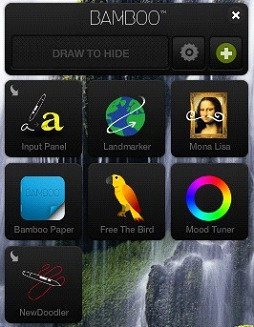
Bamboo Dock is a useful little application which allows you to store shortcuts to applications and also helps you manage your Wacom Bamboo tablet.
Support for Bamboo Dock was discontinued in April 2016 and is no longer available for download on the Wacom website. The same applies to the so-called Minis - the custom applications that were available for download through the Dock. The software is still free, and using, sharing, or hosting the files is not illegal.
The purpose of this Tumblr is to host tutorials of how to install the Bamboo Dock and its Minis as well as to provide useful information on the software as far as my limited abilities and knowledge allow.
If you are using Bamboo Dock and have Minis installed that aren’t available in the linked download(s), I would be grateful if you let me know and possibly provide a copy of the Mini files so that it can be uploaded and made available for download freely.
Below is a list of all Minis available for download and their descriptions.
Default Minis- these come with Bamboo Dock and do not need to be added.
Landmarker: connects to a map server and allows you to draw on top of the map and save the image. (Currently Broken)
Mona Lisa: upload your image or take a photo, and then distort or draw on it. The deafult image to play with is the Mona Lisa.
Bamboo Paper: create digital notebooks with plain, graph, or lined paper. Allows for multiple notebooks to be created and saved.
Free the Bird: draw blocks to control the direction of a bounced ball to hit a birdcage and free the bird. 10 levels.
Input Panel: brings up a keyboard on-screen to type with your tablet.
Additional Minis- these Minis require following the tutorial to add them.
Doodler: For making random notes on your computer or small doodles. It has a variety of writing instruments, is very light and smooth and easy to use.
iNudge: allows you to create a loop of electronic music using a pattern board. It’s very relaxing and doesn’t require any musical knowledge.
DoodleBlast: an ink-type game in which you have to draw lines in order to ensure the rocks will fall into the jar.
MoodTuner: connects you to a random radio station when you choose a color to represent your mood. (Currently Broken)
Mah Jongg: classic mahjong game with 10 different levels to choose from and pleasant background music.
PaperCakes: a logic game where you manipulate a sheet of paper by folding or flipping it. Your goal is to help Doodle - a magical drawing who really wants some cake.
Livebrush: a simple yet functional vector-based drawing application that uses motion-based technology to create a very smooth drawing experience. Not formally a Mini, but included.
#bamboo dock#wacom#bamboo dock and minis#wacom software#bamboo minis#wacom tablet software#bamboo dock tutorial
3 notes
·
View notes