Don't wanna be here? Send us removal request.
Text
~Week 7 Assignment: Configure an iptable Firewall on a Linux System.
For this weeks assignment and lesson plan we learned all about configuring iptables/setting up DNS servers. Learning how to do this is important because a DNS server is basically like a phone book. If You know the persons name, but not their number your able to look them up. DNS resolves hostnames into IP addresses, making it easier for the user. If we had no domain name we would have to call a webpage by remembering an IP address. DNS provides this same service as the internet. You could see why this is important and why I found this assignment interesting. Although It may be a challenge to remember all the commands and what they do, I know with practice and time it should come clearer.
For the assignment the first thing we did was make a list of the named.conf file.

Next, I made a file called forward.zone and listed it out. I used the command: sudo car /var/named/forward.zone this brought up the list that I was able to screenshot.

Next, I did the same thing as the above step but listed out the reverse.conf file.

Next, I listed out the host and resolv.conf file using the commands. sudo car /ect/hosts sudo cat /ect/resolv.conf

Lastly for this assignment, I tested the name resolution.

0 notes
Text
~Week 6 Assignment: Configuring the MySQL Database Server.
This week we went over creating, and generating data into a MySQL database using Linux. I know this is an important process because without a database, your limited with proficiency. First we learned about checking your MySQL status. We did this by the command “sudo systemctl status [database name]”

As you can see the activity is running, witch is a good sign.
Next, we logged into the server using the root account. The command for this is “MySQL -u root -p” After we displayed our password this was the outcome.

After all said and done, we listed our database, and the amount of rows.

Lastly, we displayed the data in our database. The commands for this are “use [database name]” --> “select * from employees” this was the outcome.

As you can see everything worked as expected. I checked the status, created the database, filled the database with data, and displayed the database. Using these commands are important, but can be challenging to remember.
0 notes
Text
~Week 5 Assignment: Configuring the Apache Web Server.
For this weeks assignment, the purpose of the lab was to configure the Apache Web Server on a Linux system. First off, we learned in order to set up a basic HTTP server, we need to use the admin/root account. As with anything you are configuring. Next, we installed apache. Next, we set the name of the server to match with the name of the computer. We used the command sudi nano /etc/httpd/conf/httpd.conf so change the server name on like 95 “ServerName”. We created simple webpages within two users. Below I have some pictures with explanations.
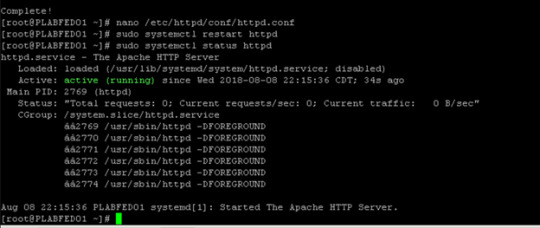
HTTP server status.

This picture is when I accessed the Apache remotely.

Listing of the virtual host index.html files.
This assignment was short, but important to learn, especially if your going to be working with web servers and the Linux system.
0 notes
Text
~Week 4 assignment: Configuring the vsFTP FTP server
This week we learned how all about the FTP (SFTP) service. This is extremely useful because I know I will need to know how to configure this in the future, in any professional career.
A FTP is used to transfer computer files between the client and the server on a computer network. While we were configuring the FTP on the Linux server, we learned how to transfer files between one user (usera) to another user (userb), we also took a look on logging in as anonymous to transfer a file. On top of all this we used the command nano /etc/vsftpd/vsftpd.conf is configure the controls in vsftpd. I found this to be very useful because you can allow, and deny certain traits making your job easier, and user friendly.
Pictures of getting experience with the controls, allowing and denying anonymous users.


0 notes
Text
Week 3 Lab ~ Configure the Send mail Server.
This week we learned how to configure the send mail server. Although it was challenging because there were a lot of commands that you need/have to remember. I know this is an important piece of what I need to know about the Linux system itself. We added two users called testuser1 and testuser2. We had testuser1 send mail to testuser2 to check if the mail server was set up correctly, and that the mail transferring process was correct. It took me a few tries in order to get it going but in the end when the assignment was completed I had figured out how to transfer mail to testuser2, from testuser1. Although this seems simple, I know its effective when it comes to real world situations.
Linux is like nothing I have ever used before, but I am really enjoying the process of learning everything about the system and its commands. Although I must admit is it a bit intimidating about all the different kind of commands you need to remember in order to perform certain tasks.
0 notes
Text
~Lab#2 Configuring DNS
We have reached week 2.. This week we focused on configuring DNS servers with Linux. Although it is a challenge to remember all of the commands, and what they do... This lab stepped through each step perfectly and I was able to complete it with no problems, and take in needed information as to why I was doing what I was doing (configuring DNS servers). Its important to know WHY you are doing something because you get a better grasp on the material and are able to use it in the future if you understand the concepts. This lab took us though steps for inputting rules, deleting rules, and telnet connections. Below is a screenshots from the lab.

This shows the rules I have created, and deleted. Along with using the sudo iptables -L -n -line-numbers command to show my inputs.
0 notes
Text
WEB375~ Lab#1 Linux Command Review
I am excited to jump into the first week of this course WEB375. To start off we are doing a much needed Linux Command Review assignment. This assignment picks up off of other classes I have taken, and some of these commands I had not used in while, so for this first assignment it was simple, yet effective and a great start to the beginning of class.
For this assignment we reviewed the commands such as: mkdir - make a new directory rmdir - remove director cd - changed directory cd .. - go up one level of the directory ls - list directory la -a - shows a list of the current directory, even those that are hidden la -1 /etc - shows a long list of the /etc directory cat - view the content of a file cat file1 > file2 - remove the content of file1 to file2 pwd - display working directory cd ~ - go to home directory cal - view the calendar
These are just some of the commands that we reviewed for this weeks assignment. After doing this assignment and our assigned readings, things are starting to come back to me! I forgot how much I enjoy the Linux system.
Below are the screenshots of this weeks assignments that I finished.


0 notes