Don't wanna be here? Send us removal request.
Text
Goodbye!
Well everyone, this is it. The final is here and Monday night class will be a soon distant memory. However, we will still have our skills we learned in this class! Google masters we may be!
Enjoy the rest of your classes at BC, it was a pleasure working with you all. Reach out if you ever need a question answered!
1 note
·
View note
Text
Class 14, Homework 1: My Google Drive folder
This is the material that I shared in my google drive. The Five items I added were an image of how the internet is connected, an image of a computer connecting to an ISP, a website that has the HTML codes, Gimp, and a video on Blockchains. To add these items to my drive, I down loaded some websites as PDF’s and posted them in the drive. I also downloaded the pictures to my hard drive and added them to the drive.
This is the drive after I shared the documents, and all 5 are in the folder.
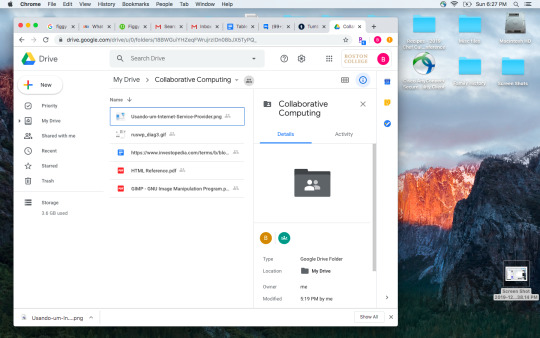
This is the picture of how computers connect to servers and each other through the internet. To add this picture, I saved it from the internet, and then uploaded it to my drive

To add the file, I just had to drag it into my folder of my drive. It was very simple. In the preview is the picture of a computer connecting to an ISP which connects to the internet.

This is a saved PDF of a website. I did this as saving the HTML converted the file to the HTML code in my Google drive. What that means, is that when you opened the file in the drive it looked like code. Which is too hard to read.

To do this, you need to save the website as a PDF. This is simple, you either control P or go to print. When the screen pops up you change the destination to PDF. What this does is it saves a PDF to a destination on your computer. From here you can bring the PDF file to your drive by dragging it in.
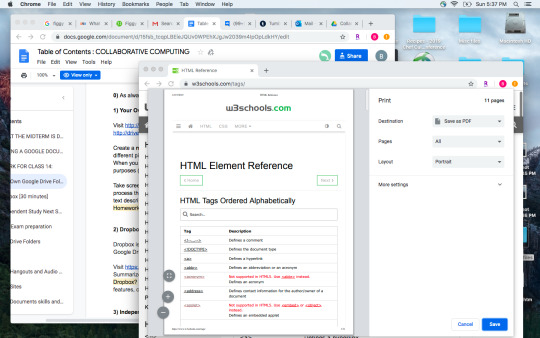
This is a link to a website that talks about blockchain technology. I saved the link in a Google Doc. This was the simplest way to add a link to a doc. Just copy the link and post it in the doc.
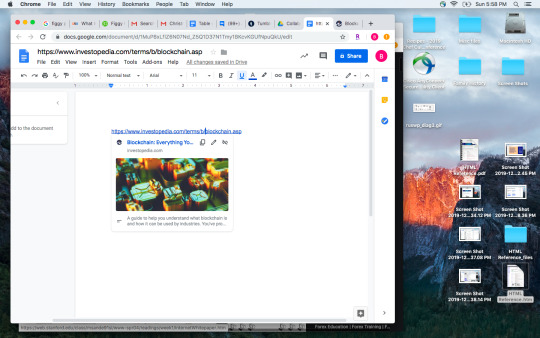
This was another PDF saved webpage to view. It is the GIMP webpage where we learned how to change pictures to GIFS, JPEGs, etc.
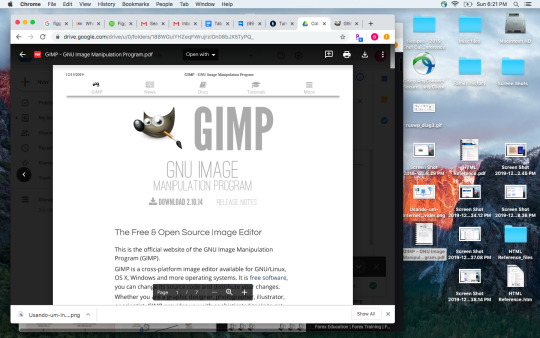
It is very easy to save images to your desktop to upload them to google drives.

0 notes
Text
Class 14, Homework 2: What is Dropbox?

DropBox is a file sharing service which is similar to Google drive. It is a cloud-based storage platform, but does not have applications like google drive. Although they have recently added Dropbox Paper. It is solely used to upload files and store them, so that they can be shared among other users. It was created by MIT students and there are different versions available to users.
Drop box’s limit has to do with the size that is available. There are many different options available, some better for larger businesses. The Plus plan and Professional plan seem to be for smaller accounts, and these plans are cheaper. The Plus has 2 Terabytes of Storage and the Professional has 3 Terabytes. The Professional has some more options that the plus does not have, like watermarking of documents. The standard option has 5 terabytes of storage space available, however this costs 12.50 a month if billed for the year 15 dollars a month is billed monthly. Depending on the size of one’s business, this may be enough space. However larger corporations may want to use the advanced option, which has unlimited space available, this option is a bit more expensive at 20 dollars a month for a year payment or 25 a month.
DropBox Works by creating folders. In the folders, you can upload files so that everyone in the DropBox network can access the file. This is similar to your hard drive, and the way that it organizes files. Images, word documents and PDFs can all be added to the DropBox. This can be done on a web-based app, mobile app, or on a desktop app. On top of this, DropBox has a calendar feature, so that meeting can be set and agendas can be known.
DropBox has also created Dropbox Paper. This is a collaborative tool, although sometimes it is disabled by the admins for some businesses. Much like Google Docs, you need to have a DropBox account to use this application. On top of this, you must be signed into DropBox to use Paper.
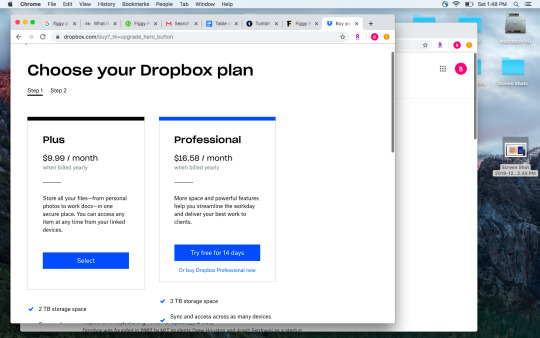
0 notes
Text
Class 13, Homework 4: Searching Slack
Slack has the ability to search your Slack channel so that you can find threats easily. On top of that the search engine has some features to help narrow down your search. By starting, you can search for words. I searched for Thanksgiving, and it brought up all the posts that had those words in it. On the right side it also shows what users said those words. This allows you to narrow it down to which user said or posted what.
When you search for a word, it highlights what is found in the entire thread. The words that you search are specific. I searched educational, and only 2 posts were found. However, with the word collaborative, there were more posts found, 15 of them.

On the right side of the Search, there are a lot of options that can narrow down your searches. You can search by channel and buy person as well. This allows you to have less results. If you are searching for something that will have a lot of hits, this makes it easier to find what you are looking for.

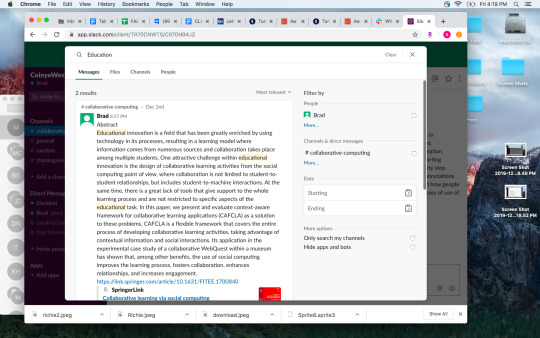
The search is very simple, you only have to type in the search bar. This works like other search bars. It also starts to populate the words you are looking for making it a bit easier.
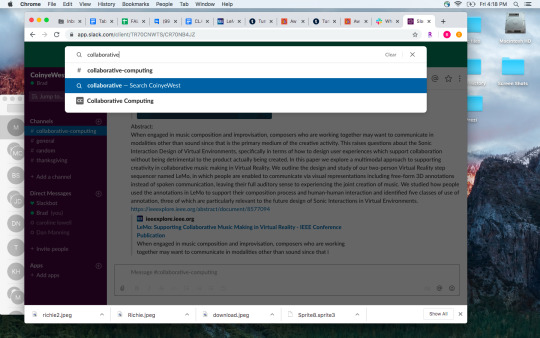
When Using the Slack app, the search functions are similar, but it is a bit more consolidated. It seems that the search functions on the desktop has more options. There are still search modifiers on the app, and as well you an search for files and for messages. The app also saves your resent searches, which allows you to research for items you had searched for in the past.

Below is one of the ways to narrow down a search. You can adjust your search by searching for a specific user. This one below is searching my posts for the word collaborative.

0 notes
Text
Class 13, Homework 3: Google Scholar "Custom range…" + Slack Channels
Google Scholars is a great way to get scholarly material for information you are looking for. By searching in Google Scholars, you can adjust when the articles are from. This allows you to set a time line where the information comes from. Below is the search for “Collaborative Computing” from 2017-2018. This can be done in the custom range area of Google Scholars.

This is a picture of me adding an article to our Collaberative Computing Slack page in our Group Slack, Coinye West.

This is another article, this talks abut grid computing and security for collaborative computing.

This one is about using Virtual worlds to Collaborate on music making.
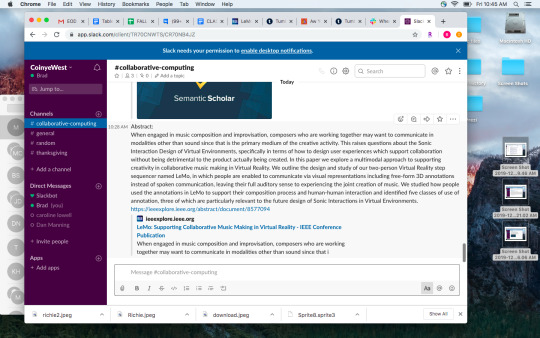
0 notes
Text
Class 13, Homework 2: Dropping Office Files into Slack
Slack offers a way to share files very easily. You can bring your files from your computer and drop them right in the chat, so that they are accessable by all in that channel. When you upload, you can add notes to what you are uploading. This way people know what the document is or what it is about.
Once you drag over your file, the pop up here will show and you can upload your Field
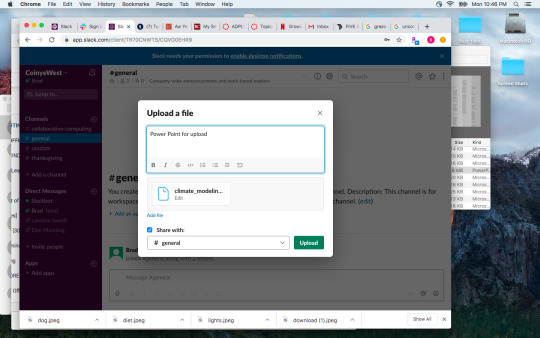
This is what an uploaded file looks like. This was the PowerPoint presentation that I uploaded. It can be downloaded right from this screen
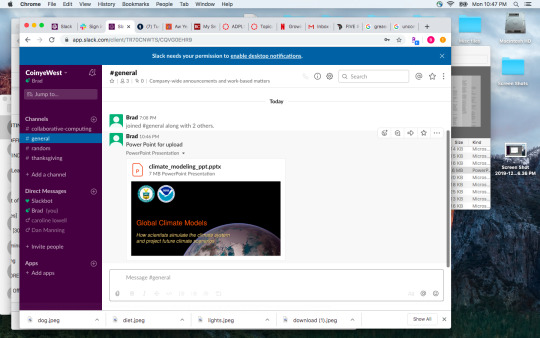
Similarly this is the excel file that I uploaded.
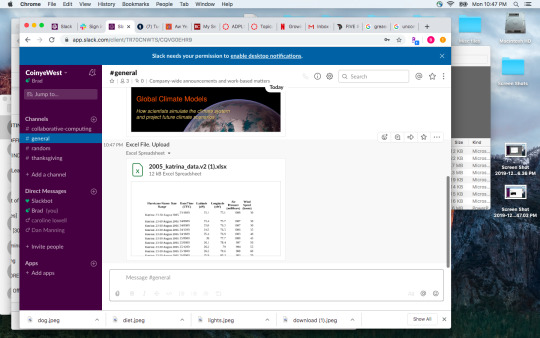
What makes this tool great, is that it does not take a long time. The green bar here is the upload. The file maybe took 5 seconds to add. Of course this speed is possible with a good upload speed from your ISP. Most businesses will have fast speeds, and these files are not huge.

When you upload the file, there is actually an option to skip the title screen. Instead of having to click upload, you can hold shift and just upload the file. This makes it a bit faster. However when you do this, you lose the option to add a description. This is a better option when you need to share a file fast.
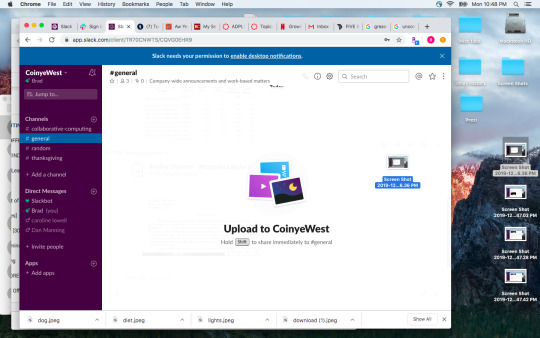
Another note, which makes it easy to share files in Slack is that files are accessible with just a click. While there the option to forward and download, simply clicking the document allows you to open it. This makes opening text files like the one seen here easy.
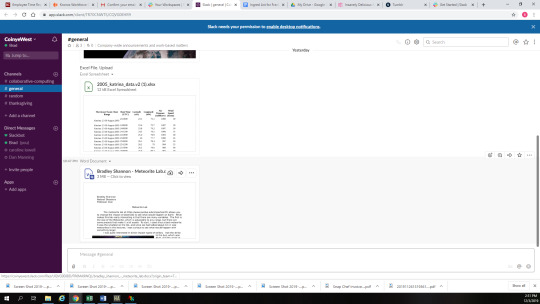
0 notes
Text
Class 13, Homework 1: Turning Microsoft Office documents into Google files
Google Drive has the ability to take on Microsoft Office apps. When you upload them you can convert them into google files (Docs, sheets and slides). When you upload the files, you click new - upload - and then select the file you want. The thing I noticed with this is that when you upload the file, it seems to keep it in Microsoft form. However, with Google, you can ‘open with’ and then save it to be a true Google doc. Otherwise you can still edit and share like a google doc, but it is still in the Microsoft format.
This was my Microsoft Word file on my computer before I uploaded it.
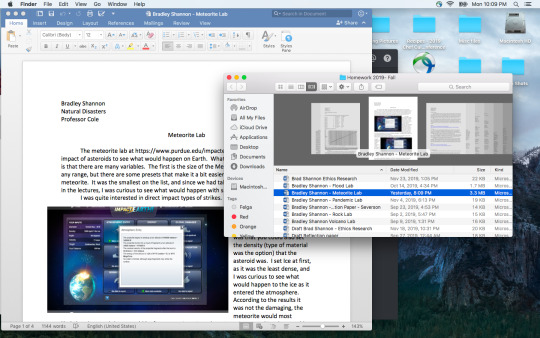
When I opened the doc it offered me a little pop up that said I could edit the document and share it.

It looked the same as when it was in Word.
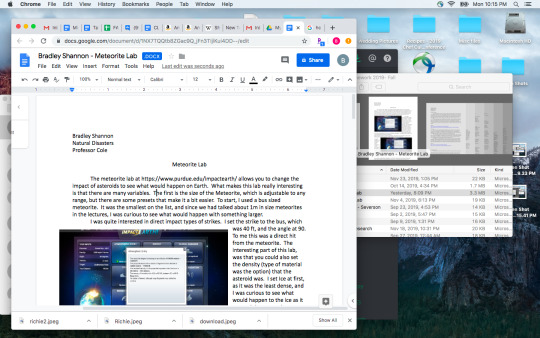
This was an excel sheet that I had on my computer. I uploaded this as well to Google.

Again the document was basically the same. I would say that there were some format changes but not too many. The text was bit different and some of the spacing, overall it looked pretty similar.
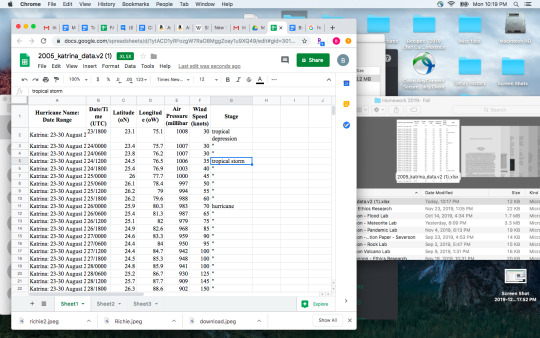
This works with Powerpoint and Slides as well, but I think with this it was a bit different. This was the Powerpoint presentation on my desktop.
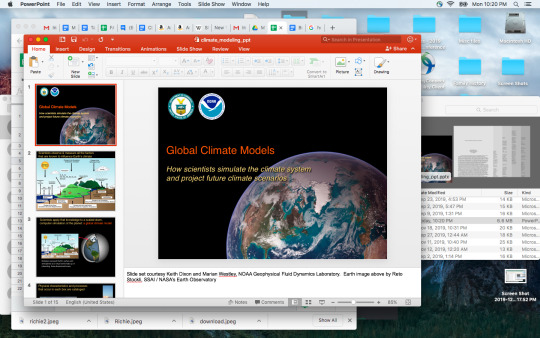
When I opened this with “Open with Slides” I noticed the top bar, which basically said that some of the Powerpoint options we not available and they would not be saved. This meant that the conversion was not exact. However you can save as and save it as a Google Slides. This option is available with all of the documents.
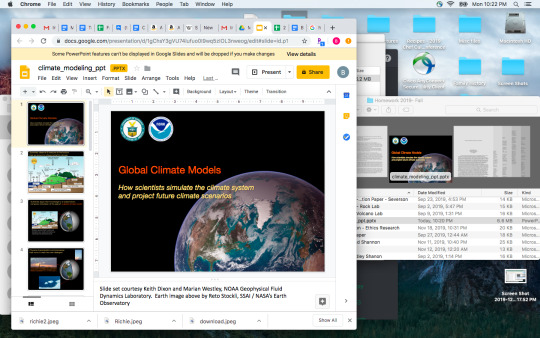
Showing you can share the slides.

As stated above, you can save the documents as Google docs. So when you upload the Microsoft File, if it does not convert, by opening with you can open it in Google and then edit it. Once it is opened with Google, by doing a save as, you can save it as a google doc (or sheets or slide) and it converts the file to a Google format. This was the best way I found to get the files converted to a true Google doc.
This is my drive, note the Google Sheet, then Slides, then Power Point, then Excel on the drive. The documents are the same name, but you can see that there are 2 versions, one Microsoft one google.

0 notes
Text
Class 13, Homework 5: My Team's Facebook Groups
We created more google groups to help with collaboration. The groups that we created had themes, and the information in those groups related to those themes. The first groups that was created, was created by me, it was about Christmas lights. In the post Dan posted a list of cool places in Orlando to travel to to see the lights. This makes for maybe a neat Travel idea.
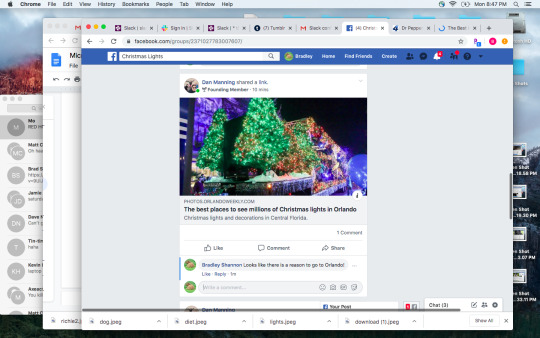
This was me posting about Boston lights to check out. It is a bit closer than Orlando, but it is a good way to keep cool posts about different Christmas Lights available world wide.

After my post, it came up that Dan had commented on one of my posts. It was cool that it popped up while I was working on something else. This keeps you in the know if you are logged onto Facebook.
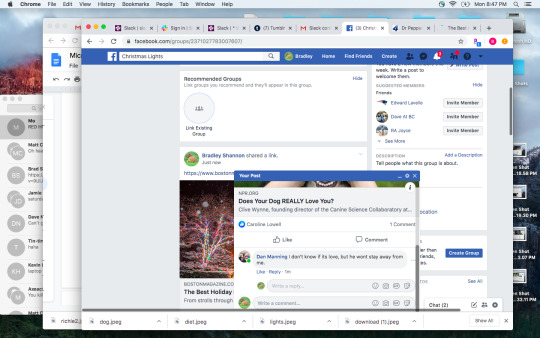
Dan informed me of the great light battle that was on ABC at the time, it was also on my TV as my wife was watching in the other room!

Dan Created a group, he is an amateur cyclist and he really likes diet Dr Pepper.
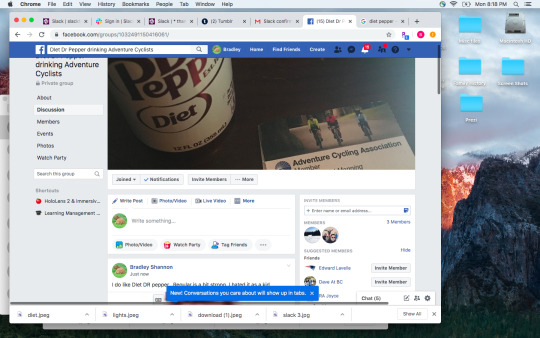
I found an article that Dr. Pepper was coming out with some new flavors, so I wanted to share this with him.

Caroline’s group was a but more cute. It was about dogs! She posted her dog nephew’s pictue (that would be her siblings dog). He was pretty sharp looking.

I am glad she posted this group as I had read this article earlier in the morning. It is about how dogs are programmed to just like everything, so they are not sure if they “love” us or are just excited by us. When I read the article I was thinking about how dogs might like everything but the pack is still part of their mentality. On top of that was was interesting in the article is how domestication has bred out some of the bad traits that dogs have (as in old wolves).

0 notes
Text
Class 13: Slack Channels.
We started our own team slack channel tonight. This was the group getting going, and it took a minute to get us all in there. We named it after our group, Coinye West.

We created a new channel and we talked about Thanksgiving. It was nice to learn about my classmates thanksgivings.

Dan asked if we knew what the difference between dressing and stuffing was. I knew the difference and told a story about how my dad uses dressing (as he makes that). The point was made that no one calls it dressing even though it should be.
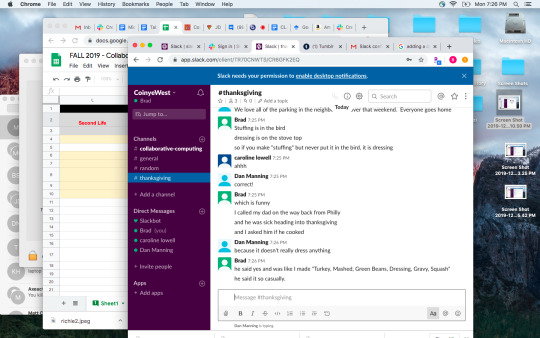
Of course like all holiday chat, we moved into Christmas. I will say that thanksgiving is the forgotten holiday anyway, so any Christmas chat makes sense.

Some pretty crazy Christmas plans for my class mates too. Flying to Arizona on Christmas morning!

0 notes
Text
Class 13: Slack app
This is me trying to download slack from the app store. It is available both on your computer and on your mobile device. It was a quick download, it is also free so that is nice.

This is the collaborative computing class getting together. We were in the channel that we created called collaborative computing. We had some others, so we had to corral everyone.

While we were getting everyone together, we were chatting for a bit. This was us chatting about some shows and the snow and the on goings of the long weekend.

Finally we started to run the ladder for this weeks class. Rick showed of with some 80′s pop culture references. I approve.

0 notes
Text
Class 12, Homework 1: Effective Teams
The Harvard Business Review wrote an article titled, Teams Who Share Personal Stories are more effective. The Article is about how teams can be more effective when individuals are able to be themselves, and not forced to try and fit in. It was found that many team members struggle to be an individual, seemingly only to attempt to fit in with the group. This causes groups to rehash some of the information that has already been talking about, making information sharing becoming a bit repetitive.
It was found, to change this pattern in teamwork, if members of the groups talk about their personal experiences it allows the group to learn more. What this means is that each member gives a different perspective, and has a different skill. When members talk about their differences or show that they know different information, the team is able to work a problem as there are different views.
In the study, researchers looked at boosting “self-affirmation,” by learning more about a subject. When a story was told about that person, it was empowering and it gave them a sense of better self-awareness. What is important about this, is it gave them the confidence through their own actions, rather than attempting to fit into a group. Knowing that they had positive effects in the past keeps people from feeling uncomfortable when working with the team.
What is interesting with teams, is the idea of “you are only as strong as the weakest link.” If a team does not bring out the potential in its members, the team cannot be as efficient. Being able to have members feel comfortable in a group and bring out their full potential unlocks the teams potential as well.
check out the article here:
https://hbr.org/2016/04/teams-who-share-personal-stories-are-more-effective
0 notes
Text
Class 12, Homework 4: HTML Fundamentals
We started to write HTML code in Brackets. This is a video of some of the basics. Those basics were changing the font color, changing the emphasis (or bolding which is done with the <strong> tag), changing or ending paragraphs as well. It is important to remember the </> when finishing a command.
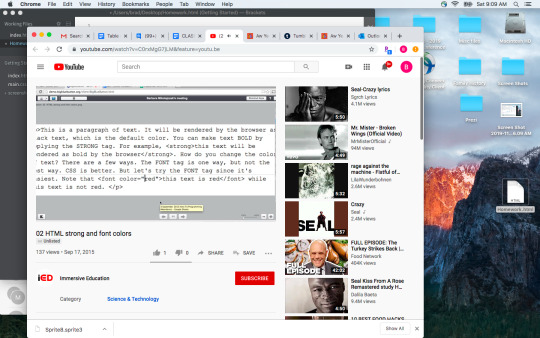
I started to write my code for getting the text complete. You can see this in the top of the screen, those first four lines are the first lines of the command. In the next Video we put in rule breaks <hr> and weblinks with the <a href> tag.

I had some incorrect coding, where the orange extended. What this means in this code is that it thought it was the same information. When I tested it, the text did not show up, I was missing a > to close.
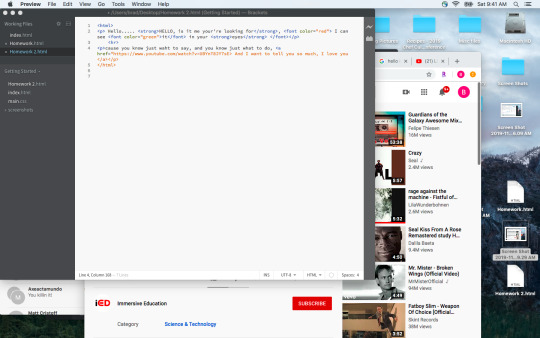
This is the code for where the images are on line. Using the “_blank” command you can open the link in a new tab. I added 2 links, one does not open to a new tab and the other opens a video in a new tab.
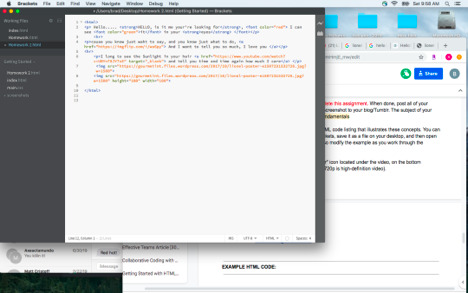
This is a video on how to add images. We worked on three ways to do this, the first was from a website, the second from a file the document was in, and the last a file in a folder where the document is. The code is all similar as it starts with <img src> but the pathing changes.
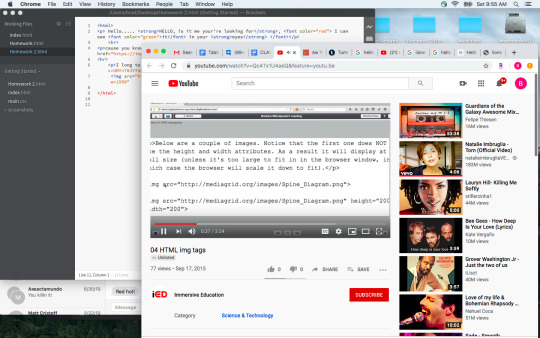
This is the code for the HTML file. It is not a very long code, but there is also not a ton of text in the document. When you look at this, blue are tags and orange are the modifiers. Not a lot of black text showing just text.
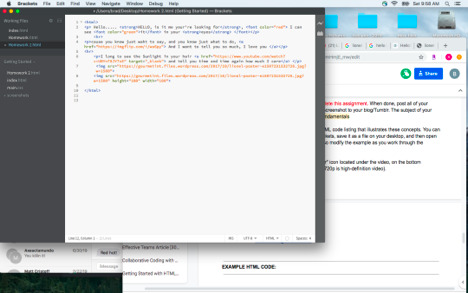
I had to check the file name for the second image, I had to make sure the capitalization matched the file name or it would not work. You can see me searching for it.

This is my HTML code after it is completed and saved as a .HTML file. You can see the <strong. text in bold, then the <font color=> tag after that. I used red and then green. <hr> was used to put in a break, and two hyperlinks were added. The first one does not open a new page, the second one does. I then put in an image, which was huge. The height and width were set on the next one at 100 and 100. This image comes from <img src> at a websiteThen I added some more text and 2 more files on my computer, the first was on the desktop and the second was in a folder on the desktop so that pathing was Screen Shot/richie2.jpeg.
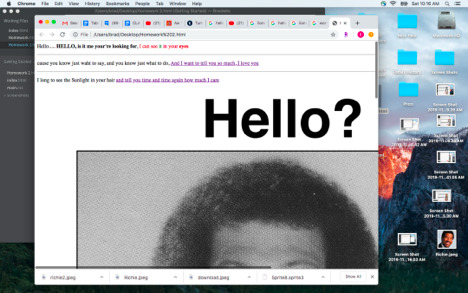

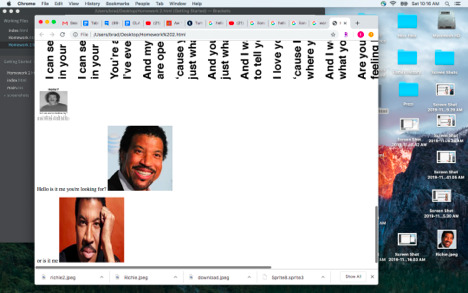
This was the code.
<html> <p> Hello..... <strong>HELLO, is it me your're looking for</strong>, <font color="red"> I can see <font color="green">it</font> in your <strong>eyes</strong> </font></p> <hr> <p>cause you know just waht to say, and you know just what to do, <a href="https://imgflip.com/i/wa6py"> And I want to tell you so much, I love you </a></p> <hr> <p>I long to see the Sunlight in your hair <a href="https://www.youtube.com/watch?v=UBYnT8JY7sE" target="_blank"> and tell you time and time again how much I care</a> </p> <img src="https://gourmetint.files.wordpress.com/2017/10/lionel-poster-e1507231532726.jpg?w=1500"> <img src="https://gourmetint.files.wordpress.com/2017/10/lionel-poster-e1507231532726.jpg?w=1500" height="100" width="100">
<p>Hello is it me you're looking for? <img src="Richie.jpeg" height="200" width="200"> </p> <p> or is it me <img src="Screen Shots/richie2.jpeg" height="200" width="200"> </p> </html>

0 notes
Text
Class 12, Homework 2: Collaborative Coding with Scratch
To start to understand Scratch, there is a tutorial. The idea of this tutorial is to show you what scratch can do. What makes Scratch interesting, is there is no coding needed. The codes are standard, and you plug them into sequences. You can adjust your sprites, or even your backgrounds.
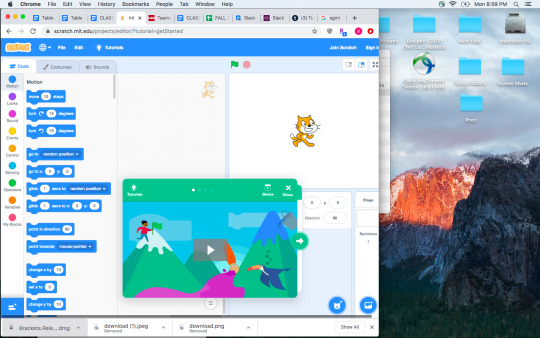
This is how you could make sprite move. You start with the command, which was when the flag was clicked. Once after that a series of events happens based on how the code is written.

This was the first program that I remixed. It was called RPG maker. In this screen, I edited the Start button. This was very simple as it was just a type of paint like action.
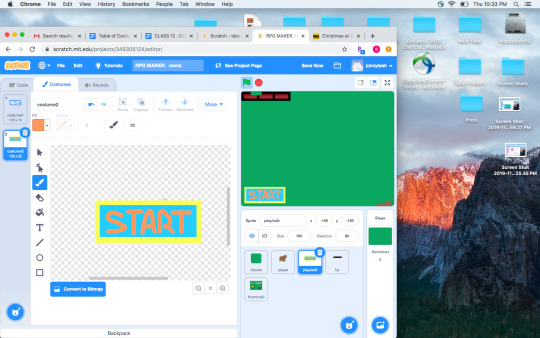
From there, I added a dancing dinosaur that moved around the screen every time you hit space bar. The dinosaur was programed to move at random. I attempted to get a hide on the dinosaur when start was pushed, but I did not get that to work. The hide command seemed to be only for the item in coding. I suppose I could have used “when mouse is clicked”

This is the link to the original: https://scratch.mit.edu/projects/336913176/
This is the link to the remix:https://scratch.mit.edu/projects/349305124/
This was a game called Turkey Dash, the idea was that you were a turkey and would dodge knives and collect cornucopias and corn. I thought it was a little too holiday, so I decided to change it to something less Holiday.

I added a wand, you can see it in the bottom there. Originally the idea was if you got the wand, which would span on a random plane, it would give you a ton of points. Then I decided to change the turkey to a frog, this is where things went wrong. When I tested this, the wand would just shoot to the right, I needed to adjust the code so it would come the other way.
In changing the turkey, somewhere the code for play stopped. I think it had to do with the change in the name of the sprites. I even tried to name the frog the same name as the turkey, when I changed it, I tried to change the picture only.
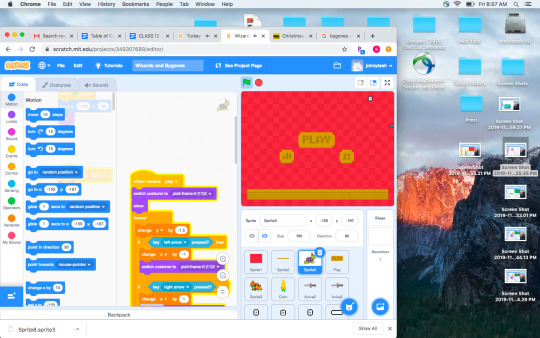
I changed the loading screen, but had a hard time with the play button to work after I changed the turkey to a frog.

Original - https://scratch.mit.edu/projects/259589692/
Remix - https://scratch.mit.edu/projects/349307689/
Bunny Dash was the last program I remixed, of course you have to change the version number. Of course I did not find out until later that I was editing version 1.5, so 1.2 isn’t technically the correct sequence line.
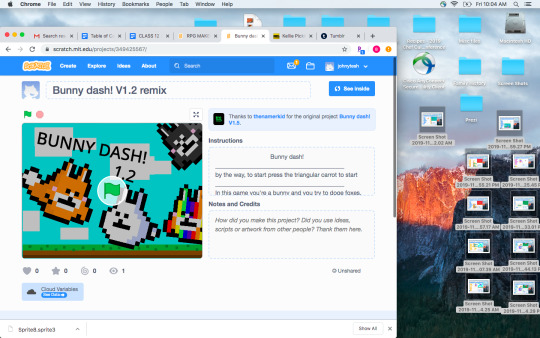
This program was called bunny dash. I thought it was a bit silly that after you died, you had to restart the program by clicking the flag. I wanted the restart to be on the screen, on the game I was playing

Thinking that was silly, I wrote a code where you could click on the click to play again sprite, and the game would restart. This was to prevent you from clicking the flag. I feel like clicking the flag was like a full reset, where clicking to play again is a bit different, like staying in the same game.
Original Program:https://scratch.mit.edu/projects/284106086/
Remixed Program:https://scratch.mit.edu/projects/349425567/

0 notes
Text
Class 12, Homework 3: Getting Started with HTML Code
We used Brackets to help us learn HTML code. We started with a pretty simple code, and then we were able to paste this into Brackets. Once we did that we saved it as an .html ending to save it as a .html. We can then open it in a web browser so it looked as it would if it was a website. The original code was very simple, basically a paragraph. However, I wanted to add to that. So I added some tags, and and emphasis tag using <strong>. When you do this, you have to remember to /strong to close it or really </> to close the tag command.
What I did not as well in Brackets which was nice, was that if you have an error it points it out. I had a </P>, with the capital this is wrong. Brackets showed that this was red, and that means the code was wrong. It was nice to have that.
The intersting thing about Brackets, was if you did not save your file correctly, as the .html it would just come up as the coding.
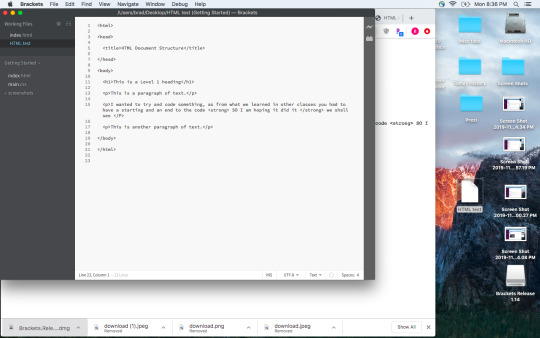

0 notes
Text
Class 12: Getting Into Slack
This is our collaborative computing class starting on Slack. We created a channel called Slackfest. We tried to get everyone on here by sending an invite link to the group. We set some other groups up as well, like a chat about the patriots. So on the main screen we see the main chat log. On the side are the channels and the private messages that you can send. This makes it easy to set up very specific channels. In the main chat you can drop files as well.

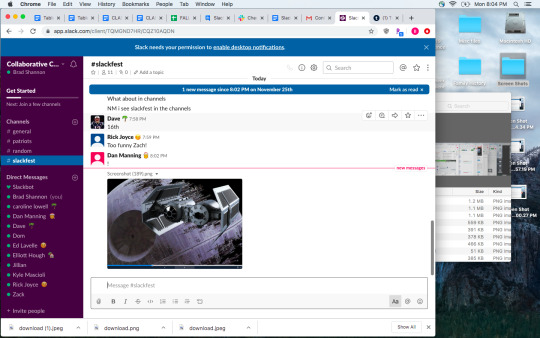
Dave changed his status to On Vacation. This is a handy tool to show that you are not there. You can also direct message people as I have done with Kyle below. While we were messing around with this, if we were at school this would actually be a great tool as you could know that the person was out. Gmail seems to have been updating itself to this as it now alerts you when you email someone who is out.
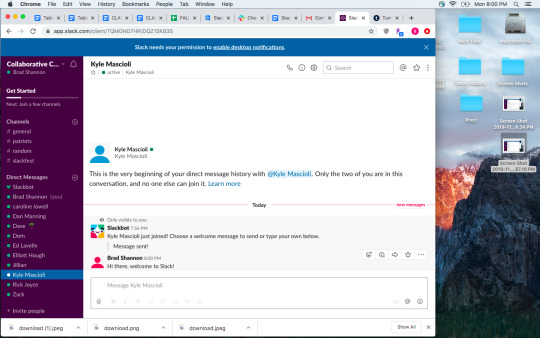
0 notes
Text
Class 11, Homework 5B: My own Prezi presentation
For my Prezi Presentation, I chose to do a presentation on the console review. The Console that I had reviewed was the PlayStation. I wanted my Prezi to be similar to operating a PlatStation so the buttons are how you navigate around. I tried to get some animations to work, but it was difficult to do.The presentation shows some general information about the PlayStation, there is game talk, other fifth gen consoles, and the specs of the unit itself. It also touches on some of the hardware that was needed or that was available, like memory cards.
This is a link to the Prezi Presentation:
https://prezi.com/view/TC6wmihtzVWRVTTaXWaR/
These are some screen shots from the presentation. It starts with a PlayStation console, you then can select the buttons, the power, open or reset. When you Select these you are taken to another screen for the information. Each has a different topic.
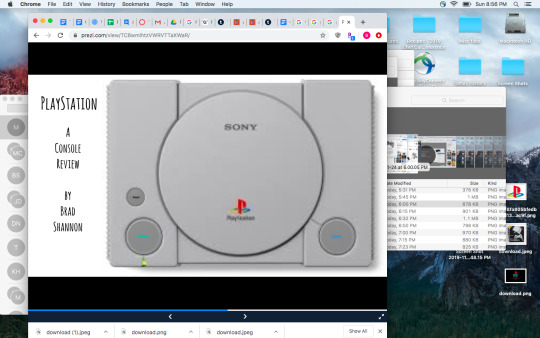
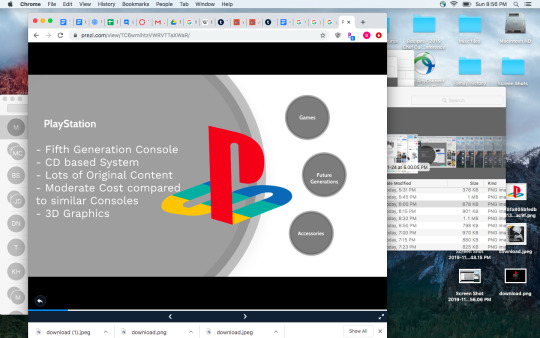
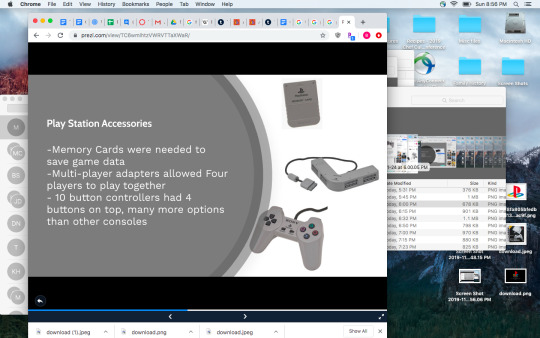
This is how you upload images you want to use in Prezi, The add them from files you have on your computer.

Working on the buttons, adding a few more sub topics to click on.
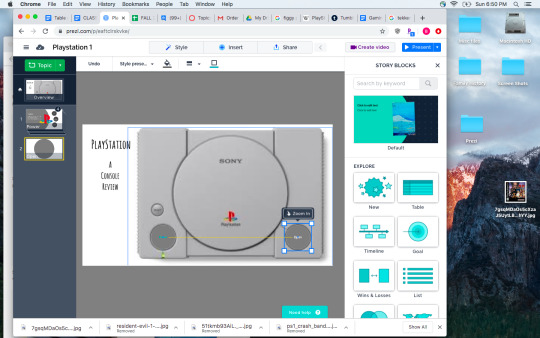
I had an idea to have the other fifth gen consoles pop up when you clicked the open button, however I could not get it to work. After I programed the animation, nothing would load, so instead I created zoom buttons on the text so you could zoom in to see it better.
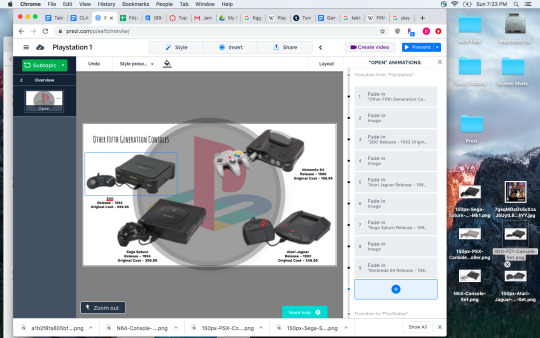
0 notes
Text
Class 11, Homework 5A: My Favorite 3 Prezi presentations.
dPrezi is a website that offers collaboration tool that allows people to make some presentation that people can work on either together, or operate together. When looking through the presentations I selected some that I thought were pretty cool.
The first one I chose was the Impeachment Prezi, with all that has been going on in the news recently I thought this was important.
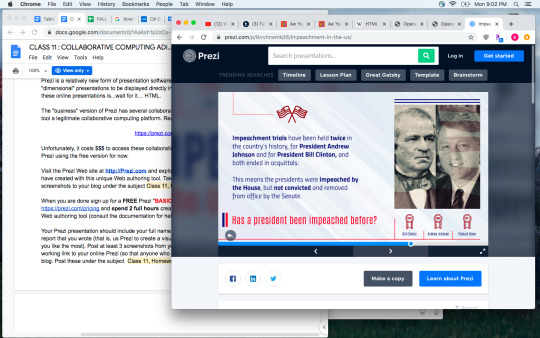
At first I thought it was just a slide show, but going into the next one about Cats and Dogs (who doesn’t love a good argument about cats and dogs). In this Prezi, I realized you could click on buttons and get new info.

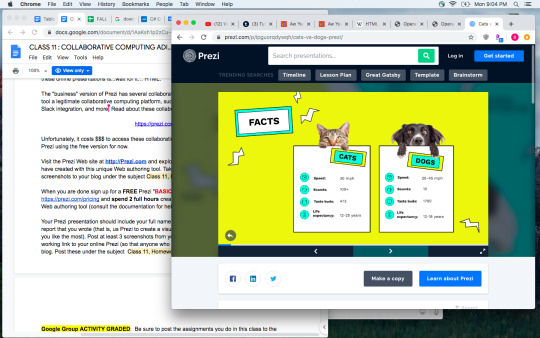
On this last Prezi, I chose one about deforestation. I like sustainability so I thought that was cool. This one you could select really deep info, or subsets into the Prezi.


0 notes