BTS desktop wallpapers, folder icons, phone wallpapers, app icons, and themes for your electronics!
Don't wanna be here? Send us removal request.
Photo




☆FREE Retro Dynamite BTS Wallpaper Bundle☆ Includes desktop wallpaper AND phone wallpaper
The link to the wallpaper and icons can be found HERE
Please refer to this post as a tutorial for changing your folder icons.
No Reposts/Cropping If you have any questions, feel free to message me/ send to my ask box.
#bts icons#bts wallpapers#bts wallpaper#bts#btsyourtech#kpop packs#bts icon pack#bts packs#laptop wallpapers#bts desktop wallpaper#bts laptop#korean aesthetic#kpop#korean#bts dynamite#dynamite
9 notes
·
View notes
Photo


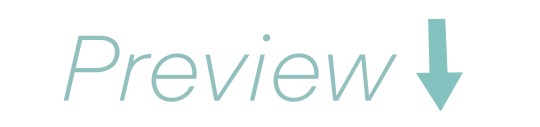
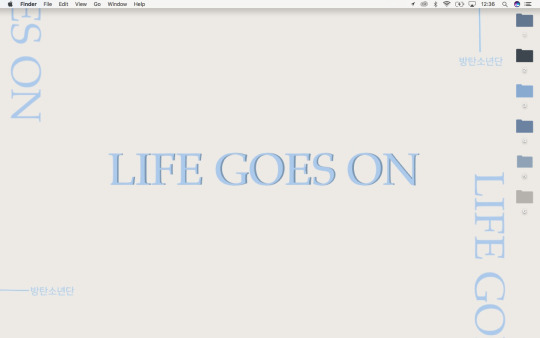
FREE BTS Life Goes On Desktop Wallpaper and Folder Icons
The link to the wallpaper and icons can be found here
Please refer to this post as a tutorial for changing your folder icons.
No Reposts/Cropping
If you have any questions, feel free to message me/ send to my ask box.
#bts wallpapers#bts icons#bts packs#bts icon pack#bts edit#btsyourtech#desktop#desktopwallpaper#bts desktop wallpaper#bts laptop#bts wallpaper#bangtan sonyeondan#beyond the scene#kpop#kpop packs#korean#korean aesthetic#bangtan boys#laptop wallpapers#life goes on#bts life goes on
52 notes
·
View notes
Text
How to Change Folder Icons on Mac
My packs include themed folder icons with my wallpapers! It’s actually really simple to use them so here is a quick tutorial!
Step 1: Download the pictures from my Google Drive (make sure they download as .png files!) Save them onto your desktop or somewhere you can access easily.
Step 2:
Choose the original folder that you want to change. Right click on it and chose the option ‘Get Info’. This window should pop up:

Step 3:
Go back to where your downloaded files are from my Google Drive. Double click the new picture you will be replacing the default folder with. It will open in Preview.
Step 4:
Once preview is open, press Command A. This will highlight the entire file.
Step 5:
Press Command C to copy the icon.
Step 6:
Click back on this window and select the little icon shown in the top left corner.

Step 7:
Select that icon and simply press Command V. This will paste the new icon that you copied from preview onto your folder.
If you have an questions, feel free to DM me or send something to my ask box!
4 notes
·
View notes