Don't wanna be here? Send us removal request.
Text
How to Draw Multiple Lines in Photoshop (Step-by-Step, Friendly Guide)

I remember the first time I needed to draw multiple lines in Photoshop…
I was creating a product layout for an Amazon client who wanted a “tech-specs” graphic for their new Bluetooth speaker. Each feature needed a crisp line pointing to the part of the product—something clean, balanced, and symmetrical. I thought, "Drawing one line is easy—but how do I create many consistent, perfectly aligned lines without wasting hours?"
Turns out, it’s not hard at all… once you know the steps.
In this guide, I’ll walk you through how to draw multiple lines in Photoshop like a pro—without frustration or guesswork. Whether you're designing for e-commerce, creating product callouts, real estate floor plans, or even social media content, these tips will save you time and elevate your visuals.
✏️ Quick Answer: How to Draw Multiple Lines in Photoshop
To draw multiple lines in Photoshop, use the Line Tool (U) from the shape tools. Hold Shift for straight lines, duplicate with Alt + drag, and align lines with Smart Guides or the Align panel for precision.
🔧 Tools You’ll Need
Adobe Photoshop (any recent version)
A basic understanding of layers
A bit of creativity!
Let’s dive into the steps.
🎯 Step-by-Step: How to Draw Multiple Lines in Photoshop
1. Select the Line Tool
Go to the Toolbar and find the Line Tool (U). It’s grouped with the rectangle and other shape tools.
📝 Tip: If you can’t see it, right-click on the shape tool icon and select “Line Tool” from the dropdown.
2. Set Line Properties
Before you draw, check the options bar at the top:
Weight: Choose your line thickness (e.g., 2px or 3px).
Color: Pick a stroke color that fits your design.
Fill: Make sure this is set to none.
🧠 Snippet-worthy tip: Keep your line thickness consistent when drawing multiple lines—this creates a clean, professional look.
3. Draw the First Line
Click and drag on your canvas to draw your first line. Hold Shift to make it perfectly horizontal, vertical, or at 45° angles.
4. Duplicate the Line
Once you have one line, you can easily create more:
Select the Move Tool (V)
Hold Alt (Option on Mac) and drag the line
Release to duplicate it in place
Repeat this process to draw multiple lines quickly.
📌 Fast tip: You can press Ctrl + J (Cmd + J on Mac) to duplicate the selected line layer, then move it manually or with arrow keys.
5. Align the Lines Perfectly
Use Smart Guides (Ctrl + ;) to snap your lines into alignment, or use:
Window > Align to open the Align panel
Select all lines and click “Distribute Vertical Centers” or “Align Left Edges” for symmetry
This is especially useful in e-commerce product design, real estate labels, or print merchandise previews, where layout precision matters.
✨ Pro Tips for Perfect Multiple Lines in Photoshop
Here are some tips I’ve picked up over years of working with clients like Amazon sellers, Shopify brands, and even interior designers:
✅ Use Layers for Each Line
Keep each line on its own layer. This gives you full control for adjusting later without affecting others.
✅ Group Lines Together
Select all line layers and hit Ctrl + G to group them. This keeps your layer panel neat and your project organized.
✅ Use Grids or Guides
Turn on View > Show > Grid for pixel-perfect placement. You can also drag guides from rulers (Ctrl + R) to help.
✅ Work in High Resolution
Lines can look blurry in low-res documents. For best results, work in 300 DPI for print, and 72 DPI for web—but always use shape layers, not raster lines.
🎨 When Should You Use the Line Tool (vs. Brushes or Pen Tool)?
Sometimes people ask me, “Can I just draw lines with the brush?” Sure—but here’s the difference:
Tool
Best Use Case
Pros
Line Tool
Precise, straight lines for product labels, UI, infographics
Clean, editable vector lines
Brush Tool
Artistic, freehand lines for sketches or texture
Natural feel, pressure sensitive
Pen Tool
Custom paths, curves, shapes
Highly flexible, scalable lines
📍 Best Practice: Use the Line Tool when you need consistency and control—especially for ecommerce or print work.
🔍 Real-Life Example: Expert Clipping’s Case Study
Over at Expert Clipping, we helped a client launch a new product line on Etsy. They needed a minimalist infographic with eight callout lines pointing to product features on a white background. Using Photoshop’s line tool, our team created sleek, symmetrical lines in just minutes—saving them hours of manual tweaking.
By using smart duplication, consistent styling, and grouping, we delivered 15+ infographics with zero alignment issues and 100% brand consistency. This process works beautifully across industries—from tech specs to cosmetic packaging mockups.
🧠 Why This Matters for You
Whether you’re a Shopify seller, real estate agent, POD business, or even a social media content creator, knowing how to draw multiple lines in Photoshop empowers you to:
Annotate images with clarity
Create info-rich product images
Design social posts with clear callouts
Lay out clean infographics or spec sheets
✅ Final Thoughts: Drawing Multiple Lines Made Easy
To wrap it up, here's a quick checklist:
✔️ Select the Line Tool (U) ✔️ Customize the line weight and color ✔️ Draw the first line holding Shift for straightness ✔️ Duplicate with Alt + Drag or Ctrl + J ✔️ Align perfectly with Smart Guides or Align panel ✔️ Group and label your layers for organization
Once you’ve done it a few times, it becomes second nature. Just like I learned back when I was working on that Bluetooth speaker project—sometimes the simplest tools can make the biggest difference in how polished your work looks.
So go ahead, fire up Photoshop, and start drawing your lines like a pro. And if you ever get stuck, bookmark Expert Clipping’s detailed guide—we’ve got your back with practical, expert-backed help.
0 notes
Text
How to Ghost Mannequin Edit? (Step-by-Step Guide)

Let me tell you a little story. When I first launched my Shopify store selling activewear, I was clueless about product photography. I had tons of beautiful clothes but couldn’t afford a model or a professional shoot. So, I used mannequins. The problem? Mannequins look great in-store, but online they take the focus away from the product. That’s when I stumbled upon the magic of ghost mannequin editing.
If you’re new to this, ghost mannequin editing is the process of removing the mannequin from product images to create a 3D, hollow-body look. It gives your apparel photos a polished, professional feel — the kind that turns browsers into buyers. As a background removal service provider, I can assure you this is one of the most impactful edits you can do for e-commerce.
Let’s break down how to ghost mannequin edit step-by-step, even if you’re not a Photoshop wizard.
Step-by-Step: How to Ghost Mannequin Edit?
Step 1: Photograph Your Product Properly Start with two photos:
One of the product on the mannequin (front view).
One of the inner neck/label area (ghost zone), shot separately.
This second image is key for stitching the hollow effect. Make sure lighting is even and shadows are soft.
Short answer: You need at least two shots — one with the mannequin and one showing the inside label area.
Step 2: Open Both Images in Photoshop Place both images in separate layers. Use the mannequin image as the base layer and place the neck/inside area on top.
Step 3: Use the Pen Tool for Precise Selection Use the Pen Tool (P) to create a clean path around the clothing, avoiding the mannequin. Once the path is complete, convert it to a selection.
Tip: Zoom in for better control when tracing edges. Clean edges make a big difference.
Step 4: Remove the Mannequin Once selected, delete the mannequin parts. You should see just the clothing now.
Step 5: Merge the Inner Neck Area Bring in the second image (the inner label or neck area) and position it carefully behind the front layer. Mask the layer to fit seamlessly.
Short answer: Carefully mask and blend the inner neck image behind the front image to create the ghost effect.
Step 6: Refine and Clean Up Use tools like Clone Stamp, Healing Brush, and Dodge/Burn to fix any lighting mismatches, wrinkles, or rough edges.
Step 7: Add Shadows and Save Add subtle shadows beneath the collar or sleeves to make it look realistic. Save your image in high resolution for e-commerce platforms.
Tips for Perfect Handmade Ghost Mannequin Editing
Lighting is Everything: Shoot in a soft light environment. Harsh shadows or inconsistent light make editing harder.
Use a Tripod: This ensures both shots (front and inside label) align better.
Shoot Against a Plain Background: Preferably white or light gray to make clipping paths easier.
Don’t Rush Masking: The ghost effect only works when blending is seamless.
Save in PSD Format First: Always keep your layers editable before exporting to JPEG or PNG.
Short answer: Focus on lighting, background, and precise editing to get a professional ghost mannequin effect.
Looking to boost your online store’s product appeal? Try ghost mannequin editing! Perfect for fashion brands and apparel retailers who want a clean, distraction-free look. Get that invisible mannequin effect that highlights every curve and detail of your garment. #GhostMannequin #ApparelPhotography #ProductPhotoEditing #FashionPhotoTips #EcommerceBranding
Which Background Removal Service Provider to Use?
If you’re not ready to tackle this edit yourself, there are reliable services that specialize in ghost mannequin editing:
ClippingPathZone.com – Great for high-volume edits, quick turnaround, and handmade perfection. Ideal for Shopify, Amazon, and Etsy sellers.
Path Edits – Known for fashion and beauty product photo edits. Great option for modeling agencies and apparel brands.
Clipping Path Service– Offers extensive post-production support. Suitable for digital ad agencies and professional photographers.
Zenith Clipping – Trusted by e-commerce brands for bulk image editing. Excellent for dropshipping businesses.
UK Clipping Path – Reliable UK-based service, perfect for European online retailers and fashion brands.
Short answer: Choose your ghost mannequin editing partner based on location, turnaround time, and your business type.
Final Thoughts
Learning how to ghost mannequin edit completely changed my product presentation game. It’s not just about removing a background; it’s about making your clothes look like they belong in a magazine. Whether you're an Amazon seller, a Shopify entrepreneur, or a social media influencer, this technique can dramatically upgrade your visuals.
And if you don’t have time, remember that a trusted background removal service provider like ClippingPathZone can save the day.
Company Information:
Website: https://clippingpathzone.com/
Facebook: https://www.facebook.com/clippingpathzone/
Contact : https://clippingpathzone.com/contacts/
Resources: https://clippingpathzone.com/blog/
Pinterest: https://www.pinterest.com/cpzmedia/
Twitter: https://www.linkedin.com/in/clipping-path-zone-187698137/
Quote: https://clippingpathzone.com/request-to-get-a-quote/
Skype: skype:Clippingpathzone?chat
Office Address:
United States Office
30 North Gould Street, Sheridan, WY 82801
19173362276
Bangladesh Office
1188/1, East Shewrapara, Mirpur, Dhaka-1216 Bangladesh
8801612348152
So, go ahead — try it yourself or hand it over to the pros. Either way, the ghost mannequin effect is your secret weapon for standout product photos.
0 notes
Text
Where Is the Best Place to Edit Pictures? (Here's What I Found Out!)

A Personal Story: Why I Needed the Best Place to Edit Pictures
Let me take you back to the first time I needed a photo editing service provider. I had just finished a product photoshoot for a client’s e-commerce launch. The shots looked decent on camera, but I knew they weren’t polished enough for Shopify. That’s when I began hunting down the best place to edit pictures.
I tried apps, software, even some freelancers on marketplaces. But honestly, the results were hit or miss. Some edits lacked consistency, others ruined the natural tones. I realized I didn’t just need any editor—I needed a reliable, professional photo editing service provider.
That experience changed everything. It helped me discover what really makes an image stand out online. So, where is the best place to edit pictures? Let’s break it down.
Get stunning, high-quality edits tailored to your style with our expert English photo editing service. Whether it's portraits, product photos, or creative edits, we deliver perfection every time! #PhotoEditing #EnglishEditingService #ProfessionalEdits #PhotographyTips #PhotoRetouching
What Makes a Place the “Best” for Editing Pictures?
If you’re asking, Where is the best place to edit pictures?, the answer depends on your needs. But there are some universal must-haves:
High-quality retouching
Fast turnaround time
Affordable pricing
Consistency in editing style
Real humans, not AI bots
When I started working with photo editing companies, I realized just how much a handmade touch matters. Unlike filters or presets, professional editors understand shadows, highlights, skin tones, and product texture.
Quick Tip: The best photo editing services usually specialize in specific industries like fashion, e-commerce, or real estate.
Step-by-Step: How to Choose the Right Editing Service
Step 1: Define Your Editing Needs Are you a wedding photographer? A Shopify seller? A real estate agent? Each needs a unique editing approach.
Step 2: Check Their Portfolio Any good service will have a sample gallery. This is the first clue about their quality and attention to detail.
Step 3: Ask for a Free Trial Before you commit, test a photo. Most top photo editing services offer free trials or low-cost samples.
Step 4: Review Turnaround Time Fast doesn’t always mean better, but deadlines matter. Aim for services with 12-24 hour delivery for basic edits.
Step 5: Compare Pricing Models Some charge per image, others by bulk. Choose what fits your workflow and budget.
Short Answer: The best place to edit pictures is one that fits your style, budget, and schedule—and delivers consistently clean results.
Experience the stunning difference with expert photo retouching! Watch your ordinary photos turn extraordinary with professional edits from a native English retoucher. #BeforeAndAfterEdit #RetouchingMagic #PhotographyEdits #EnglishRetoucher #PhotoFix
Pro Tips to Get the Best Edited Pictures
Based on my experience, here’s how to get picture-perfect results every time:
Always send high-resolution files. This helps editors retain sharpness and clarity.
Be specific in your instructions. Do you want a white background? Skin retouching? Shadow removal?
Use reference images. A simple “like this” visual guide can save hours of back-and-forth.
Stay consistent. Once you find a good service, stick with them. It builds editing consistency across your brand.
Fast Fact: Editors can match your brand style over time—like a personal designer for your images.
Best Photo Editing Services to Consider (With Pros & When to Use Them)
Expert Clipping
If you're looking for precise, handmade edits with professional quality, Expert Clipping stands out. From ghost mannequins to background removal, they handle it all. Best for: E-commerce, Amazon, Shopify, fashion brands, real estate. Why Use: Quick turnaround, detailed edits, and years of industry experience.
Photo Expert BD
Another solid photo editing service provider with a great focus on real estate and wedding photography. Best for: Real estate agencies, photographers, Airbnb hosts. Why Use: Realistic lighting and color correction. Great for interior photos.
Color Experts BD
They’re known for their deep etching and retouching. Best for: Magazine publishers, beauty & cosmetics brands. Why Use: Strong skin retouching and creative edits.
BZM Graphics
This one is ideal if you're looking for bulk editing at budget-friendly prices. Best for: Dropshipping businesses, POD stores, Amazon/eBay sellers. Why Use: Fast delivery and affordable packages.
Photo Editing BD
A great go-to for smaller edits or when you’re starting out. Best for: Social media influencers, bloggers, small businesses. Why Use: Beginner-friendly and flexible editing plans.
Quick Pick: If you want a fast and polished finish, Expert Clipping is often the first place I recommend.
Final Thoughts: So, Where’s the Best Place to Edit Pictures?
After testing many options, I always come back to this: the best place to edit pictures is where professionalism meets personal touch. Tools can only do so much. But when you find a team that gets your brand, your vision, and your standards? That’s gold.
For me, that place was Expert Clipping. Their attention to detail, communication, and reliability made my workflow smoother—and my clients happier.
So, whether you’re a fashion brand, Amazon seller, or real estate photographer, don’t settle for average. Your images deserve better. And now, you know exactly where to find it.
Short Answer Recap: The best place to edit pictures is a professional, human-powered editing service that understands your industry—like Expert Clipping or other trusted providers listed above.
Company Information:
Website: https://www.expertclipping.com/
Facebook: https://www.facebook.com/expertclipping
Contact : https://www.expertclipping.com/contact/
Resources: https://www.expertclipping.com/blog/
Youtube: https://www.youtube.com/c/Expertclipping-ec
Twitter: https://twitter.com/expertclipping
Quote: https://www.expertclipping.com/free-quote/
Office Address
UK OFFICE
24 Longbridge Road
Barking Essex IG118tnv
www.expertclipping.co.uk
Phone: 02036093822
24 Longbridge Road
Barking Essex IG118tnv.
E-mail: [email protected]
Phone: +44 02036093822
ITALY OFFICE
168 Belaws, 4th Floor
Via Tolpada 21, 11400
www.expertclipping.com
Let your pictures speak louder. Give them the edge they deserve.
0 notes
Text
How Can Drop Shadow Service Enhance Your Product Images?

Drop shadow service is an image editing technique used to add depth and realism to e-commerce product images that need to be captivating and eye-catching. This service can create mesmerizing effects beneath products to give them depth, creating realistic-looking photos for consumers to browse online. This service has proven essential when marketing products online.
This simple yet effective Photoshop effect can make product photos much more eye-catching and increase sales. Here's how it works:
It Adds Depth
Shadows in product photography can add depth and realism, drawing customers' eyes toward your product and drawing customers in for closer inspection. A well-executed drop shadow will also help make it stand out among its competition and look more professional.
Establishing the ideal shadow can take considerable effort. To reduce time and cost while still getting outstanding results, it's key to locate a service provider offering high-quality Photoshop clipping paths, such as those provided by Creative Clipping Path Services (CCPS), that can quickly handle large volumes of images efficiently and cost-effectively. By doing so, you can save both money and time while getting excellent results!
To create a natural-looking shadow in Photoshop, first open your image and use the pen tool to trace around the edge of an object using Ctrl+J (Windows) or Command+J (Mac), duplicating its layer, then adjust its opacity and blur to match that of your original photo.
It Makes Your Product Look Realistic
Realistic photos are essential in the e-commerce industry to attracting and keeping customers. Images without proper editing may appear flat and fake, making your products appear less appealing; but with Drop Shadow Service your product will look more natural and professional, helping build trust with customers while increasing sales.
An effective way to create realistic-looking shadows in photos is to match them to the lighting in the image. For instance, if your product is illuminated from above left then its shadow should be lighter and diffuse. You can adjust opacity and distance accordingly.
Producing realistic shadow effects with Photoshop or Canva can be made effortless when choosing an experienced service provider who understands your needs and can deliver excellent results. At Clipping Path Arts, our skilled operatives specialize in producing perfect shadow effects without hassle for our products.
It Makes Your Product Look Eye-Catchy
Drop shadow services make your product photographs more eye-catching and desirable, using a popular image editing technique known as drop shadowing to add depth and realism to any image. Drop shadowing works especially well when used for products that are flat or two dimensional; adding subtle shadows underneath designer watches for instance makes them appear more desirable and inviting.
Utilizing this service can be an excellent way to attract more customers and boost sales, but it is crucial that you work with a professional team who can deliver high-quality results. A reputable company should have well-defined workflows and specialized teams dedicated to processing images quickly and accurately.
Ensuring shadows are positioned properly is also crucial, and can only be accomplished with the assistance of an experienced photo editor. Their skills will result in images which look natural, increasing sales.
It Increases Sales
Product images are key components of online sales success in ecommerce. Without enough depth and appeal, customers may have difficulty comprehending what the product is and may choose not to purchase. By adding shadows, your photos may become more attractive to potential buyers and thus boost sales.
Drop shadow services can give your product photographs an authentic appearance and create depth that draws the eye of viewers, drawing their focus and drawing them in. However, it is crucial that professional image editing services be chosen as this technique requires skill and experience in order for it to be done accurately; additionally, proportion between shadow and photo must remain constant as well as direction of light staying consistent for best results.
Company Information:
Website: https://www.expertclipping.com/
Facebook: https://www.facebook.com/expertclipping
Contact : https://www.expertclipping.com/contact/
Resources: https://www.expertclipping.com/blog/
Youtube: https://www.youtube.com/c/Expertclipping-ec
Twitter: https://twitter.com/expertclipping
Quote: https://www.expertclipping.com/free-quote/
Office Address
UK OFFICE
24 Longbridge Road
Barking Essex IG118tnv
www.expertclipping.co.uk
Phone: 02036093822
24 Longbridge Road
Barking Essex IG118tnv.
E-mail: [email protected]
Phone: +44 02036093822
ITALY OFFICE
168 Belaws, 4th Floor
Via Tolpada 21, 11400
www.expertclipping.com
No matter if you're a photographer, graphic designer, or online business owner - using a quality drop shadow service will dramatically enhance your product photos and boost sales! Don't hesitate to use one for your next project!
0 notes
Text
What is Clipping Path in Photoshop? | Clipping Path Service

Introduction
Have you ever wondered how ecommerce product images look so crisp and professional? The secret often lies in clipping path service. Whether you're removing a background or adding a drop shadow, the clipping path technique plays a crucial role. But what exactly is a clipping path in Photoshop, and why is it so important? Let’s dive in!
1. What is a Clipping Path?
A clipping path is a technique used in Adobe Photoshop to create a precise selection around an object. It helps isolate the object from its background, making it easy to place it on a new background or apply effects like shadows.
2. How Does Clipping Path Work in Photoshop?
The Pen Tool in Photoshop is used to draw a path around an object. Once the path is closed, it can be used as a selection to remove the background or apply other edits.
3. Why Use Clipping Path in Image Editing?
Using a clipping path service allows you to:
Remove or replace backgrounds
Improve product image presentation
Create professional advertisements
Enhance photo compositions
4. Types of Clipping Path Services
There are different types of clipping paths, depending on complexity:
Basic Clipping Path: For simple objects like boxes and balls.
Complex Clipping Path: Used for intricate objects like hair, jewelry, and fabrics.
Multiple Clipping Path Service: Allows color correction and different edits on various parts of the same image.
5. Clipping Path vs. Image Masking
Many people confuse clipping path with image masking. The key difference is:
Clipping Path: Uses a vector path to cut out an object.
Image Masking: Uses pixel-based selections to refine edges, especially for transparent objects.
6. How to Create a Clipping Path in Photoshop?
Follow these steps:
Open the image in Adobe Photoshop.
Select the Pen Tool (P) from the toolbar.
Carefully trace around the object to create a closed path.
Save the path in the Paths panel.
Convert the path to a selection and remove or edit the background.
7. Benefits of Clipping Path Service
Using a clipping path service offers several advantages:
Enhances product images for eCommerce
Provides precise cutouts
Helps with background removal service
Improves advertising visuals
Supports ghost mannequin service for apparel photography
8. Industries That Need Clipping Path Services
Several industries rely on clipping path services, including:
E-commerce (Amazon, eBay, Shopify sellers)
Photography (Fashion, Portrait, Product photography)
Advertising (Marketing materials, Social media ads)
Printing & Publishing (Magazines, Catalogs, Brochures)
9. How to Choose the Best Clipping Path Service Provider?
When looking for a clipping path service, consider the following:
Experience & Expertise: Look for professionals skilled in Photoshop.
Turnaround Time: Fast delivery is essential.
Pricing: Affordable yet high-quality services.
Customer Reviews: Check testimonials and ratings.
10. Conclusion
A clipping path in Photoshop is a powerful tool for editing images, especially in eCommerce, photography, and advertising. Whether you need background removal service, ghost mannequin service, multiple clipping path service, or drop shadow service, mastering the clipping path technique can significantly enhance your visuals.
FAQs
1. What is the main purpose of the clipping path?
The primary purpose is to create a precise selection around an object, allowing for background removal or other edits.
2. Can I use clipping paths for transparent objects?
For transparent or semi-transparent objects, image masking is a better option than clipping paths.
3. How much does a clipping path service cost?
The cost varies depending on complexity, ranging from $0.50 to $10 per image.
4. Is a clipping path better than a background removal tool?
Yes! Clipping paths provide higher accuracy, while automated tools may leave rough edges.
5. What software is best for creating clipping paths?
Adobe Photoshop is the industry standard for clipping paths and background removal.
By understanding clipping path services, you can create professional-quality images that stand out in the competitive digital world!
Company Information:
Website: https://www.expertclipping.com/
Facebook: https://www.facebook.com/expertclipping
Contact : https://www.expertclipping.com/contact/
Resources: https://www.expertclipping.com/blog/
Youtube: https://www.youtube.com/c/Expertclipping-ec
Twitter: https://twitter.com/expertclipping
Quote: https://www.expertclipping.com/free-quote/
Office Address
UK OFFICE
24 Longbridge Road
Barking Essex IG118tnv
www.expertclipping.co.uk
Phone: 02036093822
24 Longbridge Road
Barking Essex IG118tnv.
E-mail: [email protected]
Phone: +44 02036093822
ITALY OFFICE
168 Belaws, 4th Floor
Via Tolpada 21, 11400
www.expertclipping.com
0 notes
Text
Expert Clipping Path: The Best Clipping Path Service for Your Image Editing Needs

Clipping path service is one of the most essential and effective photo editing techniques when it comes to improving images for commercial use, e-commerce or personal projects. Expert Clipping Path has built a reputation for providing the best background removal services, ghost mannequin services, multiple clipping path services and drop shadow services. Expert Clipping Path can help you whether you want clean crisp image cutouts or depth and realism to your photos.
Clipping Path Service Power
Isolating an object from its background is what a clipping path service does, allowing you to remove the backdrop or even change it entirely. It’s an invaluable service for product photography, fashion images and advertising visuals. At Expert Clipping Path, we offer you the best clipping path services where all the edges are sharp and the object is perfectly separated from the background. You get clean, professional images that can be used on websites, print media, and anywhere else.
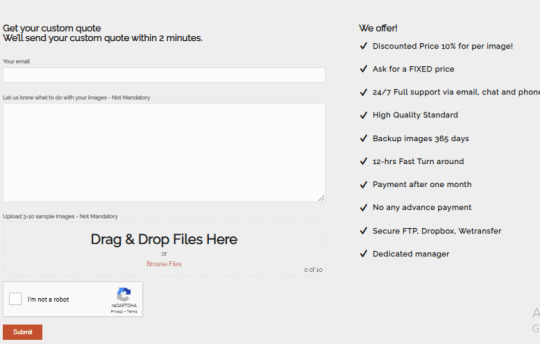
Professional Background Removal Service.
Background removal of a photo is one of the most common photo editing tasks to achieve a proper scene. Expert Clipping Path’s background removal service guarantees your images are ready for any application. Their skilled editors will remove the busy distracting background if you need that, or replace it with a simple white one for product shots. E-commerce businesses looking to present their products in the best light will need this service the most.
Fashion Retail Ghost Mannequin Service
The ghost mannequin service is a must for fashion retailers and photographers to create professional product photos. The technique, also called neck joint editing, removes the mannequin from images, leaving only the clothing item in focus. Ghost Mannequin is one of Expert Clipping Path’s services that guarantees the clothing will look like it’s being worn by an invisible mannequin, giving a natural and real look. It’s especially useful for online apparel, as it gives customers the ability to see how the clothing looks when it’s worn.
Multiple Clipping Path Service for CompliEx Edits
Sometimes, a single clipping path isn’t enough to separate multiple elements of an image. In these situations, multiple clipping path service is the solution. This advanced service is being offered by Expert Clipping Path to create separate paths for different objects in one image. This is particularly useful in product photography where products have many components (like jewelry with different pieces, or products that require different edits.) The multiple clipping path service gives the clients precise control over each part of the image and therefore clients can make changes and enhancements to each part of the image.
Realistic Effects with Drop Shadow Service
Drop shadow service allows you to add depth and realism to images. This technique is used by Expert Clipping Path to give shadows to objects so they look more three dimensional and lifelike. For product images, this is a great service because it helps make the item pop against the background. At Expert Clipping Path, we provide drop shadow service either you want it subtle for a minimalist design or bold for high impact visuals, we deliver results that make your images stand out.
Why Expert Clipping Path is the best option for image editing?
1. Precision & Accuracy: Detailed and accurate clipping paths are the forte of Expert Clipping Path, your images will look perfect.
2. Comprehensive Services: They provide full range of services from background removal to ghost mannequin editing, all to help you achieve your image editing needs.
3. Quick Turnaround: Expert Clipping Path is a well known for fast and efficient service delivery whether it’s a single image or bulk order.
4. Affordable Pricing: For businesses of all sizes, it is accessible, and you get high quality editing at competitive prices.
5. Experienced Team: Every project is handled by the team at Expert Clipping Path, who have years of experience to offer on every project, delivering exceptional results every time.
Conclusion
Expert Clipping Path is the name you can count on when it comes to professional image editing. They offer services like clipping path, background removal, ghost mannequin editing and drop shadow effects and are the tools for making your images more attractive for any purpose. Expert Clipping Path provides high quality results, whether you need a simple background change or more complex image adjustments to make your visuals stand out and make a lasting impression.
Website: https://www.expertclipping.com/
Facebook: https://www.facebook.com/expertclipping
Contact : https://www.expertclipping.com/contact/
Resources: https://www.expertclipping.com/blog/
YouTube: https://www.youtube.com/c/Expertclipping-ec
Twitter: https://twitter.com/expertclipping
Quote: https://www.expertclipping.com/free-quote/
Office Address
UK OFFICE
24 Longbridge Road
Barking Essex IG118tnv
www.expertclipping.co.uk
Phone: 02036093822
24 Longbridge Road
Barking Essex IG118tnv.
E-mail: [email protected]
Phone: +44 02036093822
ITALY OFFICE
168 Belaws, 4th Floor
Via Tolpada 21, 11400
www.expertclipping.com
0 notes