We design professional Joomla web designs to help people and businesses build mobile friendly websites Visit us to download a responsive Joomla design for your website today https://joomladesigns.co.uk
Don't wanna be here? Send us removal request.
Text
What is a Virtual Private Server VPS

In the world of web hosting, there are multiple options available, ranging from shared hosting to dedicated servers. If you're looking for a balance between affordability and performance, a Virtual Private Server (VPS) might be the ideal choice. But what exactly is a VPS, and how does it work? In this guide, we'll look at the ins and outs of VPS hosting, its advantages, and how to choose the best VPS hosting deals for your needs
Understanding VPS Hosting
A Virtual Private Server (VPS) is a type of hosting that uses virtualization technology to provide dedicated (private) resources on a server with multiple users. Unlike shared hosting, where multiple websites share the same server resources, a VPS ensures that a certain portion of CPU, RAM, and storage is allocated exclusively to your website or application.
How VPS Hosting Works
VPS hosting relies on a process called virtualization, where a physical server is divided into multiple virtual environments using hypervisor software. Each virtual server operates independently, with its own operating system (OS), dedicated resources, and configurations. This setup provides a level of performance and control similar to a dedicated server but at a lower cost.
Difference Between Shared, VPS, and Dedicated Hosting
Hosting Type Cost Performance Control Scalability Shared Hosting Low Limited Minimal Low VPS Hosting Moderate High Full Root Access Scalable Dedicated Server High Very High Complete Control High
Shared Hosting: Best for beginners and small websites, but can suffer from slow performance due to shared resources.
VPS Hosting: Offers better performance and control than shared hosting, making it ideal for growing websites and businesses.
Dedicated Server: Most powerful option, best for large businesses with high traffic and complex applications.
Advantages of Using a VPS
1. Better Performance & Reliability
Since your VPS has dedicated resources, your website will load faster and experience fewer downtime issues compared to shared hosting.
2. Full Control & Customization
With VPS hosting, you get full root access, allowing you to install and configure software, change server settings, and manage security protocols.
3. Scalability
VPS hosting allows for easy scalability. If your business grows and requires more resources, you can upgrade your plan without experiencing downtime.
4. Enhanced Security
A VPS provides greater security since your virtual environment is isolated from other users, reducing the risk of hacking and malware infections.
5. Cost-Effective
While a VPS is more expensive than shared hosting, it is significantly more affordable than a dedicated server, making it a great middle-ground solution.
How to Choose the Best VPS Provider
When selecting a VPS provider, consider the following factors:
1. Performance & Uptime
Look for providers that offer at least 99.9% uptime guarantees and SSD storage for faster performance.
2. Operating System Choice
Some providers offer both Linux and Windows VPS options. Choose based on your application requirements.
3. Scalability Options
Ensure the VPS provider allows for easy resource upgrades as your business grows.
4. Customer Support
Reliable 24/7 customer support is essential for troubleshooting and server management.
5. Pricing & Features
Compare pricing plans and features such as bandwidth, storage, and security options.
Top VPS Hosting Providers in 2024
Here are some of the best VPS hosting providers:
Bluehost – Best for beginners.
Hostinger – Affordable VPS plans.
DigitalOcean – Developer-friendly cloud VPS.
Vultr – High-performance SSD-based VPS.
Linode – Great balance between price and performance.
Final Thoughts
A Virtual Private Server (VPS) is an excellent choice for website owners who need more power and control than shared hosting can offer but don’t want the high costs of a dedicated server. Whether you're running a business, an eCommerce store, or a high-traffic blog, a VPS can provide the security, performance, and scalability you need.
If you're considering upgrading to a VPS, research different hosting providers and compare their offerings to find the best fit for your needs. Have you used a VPS before? Share your experience in the comments below!
0 notes
Text
How to Speed Up a WordPress Website
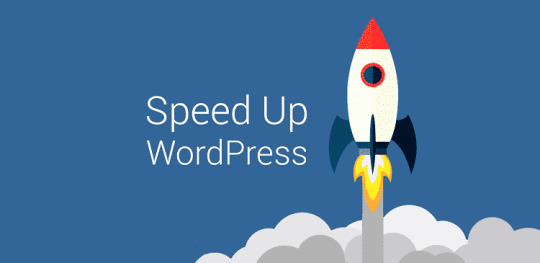
If you're running a WordPress site, you probably already know how frustrating it can be when your pages take forever to load. People don't like to wait, and slow websites not only hurt your user experience but also your search engine rankings. So, how do you make sure your WordPress site is fast enough to keep visitors happy? Luckily, there are several simple steps you can take to significantly speed things up. In this post, we will walk you through the most effective ways to speed up a Wordpress website without getting too technical.
Why Speed Matters
First, let’s talk about why site speed is such a big deal. When someone visits your site, they expect it to load within a couple of seconds. If your site takes longer than that, people are likely to bounce—meaning they’ll leave your site without looking at anything else. Think about it: would you stick around on a website that took forever to load? Probably not.
But it’s not just about keeping visitors happy. Google and other search engines use site speed as a ranking factor, which means that a slow website could harm your SEO. The slower your site, the further down the search results you’ll end up, making it harder for people to find you.
Let’s dive into some practical ways to speed up your WordPress website.
1. Choose a Fast and Reliable Hosting Provider
One of the most important factors for your site’s speed is your hosting provider. Shared hosting might be cheap, but it’s often slow because you’re sharing resources with other websites. If you want your WordPress site to be fast, it’s worth investing in a good hosting plan.
Look for managed WordPress hosting or virtual private server (VPS) hosting. These options usually come with faster performance and specialized servers for WordPress. You’ll notice a big difference just by switching to a faster host.
2. Use a Lightweight Theme
WordPress themes can vary a lot in terms of how heavy or light they are. Some themes come loaded with tons of features and plugins, which can slow down your site. While it might be tempting to choose a flashy theme with all the bells and whistles, sometimes a simpler, lightweight theme will be faster.
If you’re not sure where to start, look into themes that are designed for speed. The Astra and GeneratePress themes are both popular choices known for their lightweight build and fast performance. They give you customization options without bogging down your site.
3. Install a Caching Plugin
Caching is one of the easiest ways to improve your site’s speed. When someone visits your WordPress site, their browser has to load a lot of data from your server. Caching stores some of this data so that it doesn’t need to be loaded again the next time they visit. This can significantly speed up page load times for returning visitors.
There are plenty of great caching plugins available for WordPress. WP Rocket, W3 Total Cache, and WP Super Cache are all popular choices. Once you install one of these plugins, you can usually just enable it with a few clicks and see an immediate boost in your site’s performance.
4. Optimize Your Images
Images can take up a lot of space and slow down your site, especially if they’re not optimized. The larger the image file, the longer it takes to load. Fortunately, you don’t need to sacrifice image quality to speed things up. By compressing your images, you can reduce their file size without losing much, if any, visual quality.
Plugins like Smush or Imagify can automatically compress your images as you upload them to WordPress. You can also manually resize images before uploading them, ensuring they’re the right dimensions for your site. Another option is using the WebP image format, which offers better compression than JPEG or PNG without losing quality.
5. Minimize HTTP Requests
Each time someone visits your site, their browser sends requests to your server for various files—things like images, scripts, and stylesheets. The more files there are, the more requests, and the slower your site becomes.
To reduce the number of HTTP requests, try to keep your website lean. Combine CSS files, remove unnecessary plugins, and limit the number of external scripts. For instance, if you’ve embedded videos or fonts from third-party websites, they can slow things down, so only include what’s necessary.
6. Optimize Your Database
Over time, your WordPress database can get cluttered with unnecessary data—like post revisions, spam comments, and expired transients. This can slow down your website, especially if you’ve been running it for a while.
To keep things tidy, consider using a plugin like WP-Optimize or Advanced Database Cleaner. These tools can help clean up your database by deleting unnecessary data and optimizing the tables. Running a cleanup every few months will keep your site performing well.
7. Use a Content Delivery Network (CDN)
A content delivery network (CDN) can make a huge difference in your site’s speed, especially if you have visitors from different parts of the world. A CDN works by storing copies of your site’s static files on servers all around the globe. When someone visits your site, they’re served these files from the closest server, reducing the distance the data has to travel.
Some popular CDN services include Cloudflare and StackPath. They can dramatically decrease your website’s load time, particularly for users far from your main server.
8. Enable GZIP Compression
GZIP compression is another easy way to speed up your WordPress site. This technique compresses your website’s files before they’re sent to the browser, reducing the amount of data that needs to be transferred.
Many caching plugins, like WP Rocket, come with GZIP compression built-in, so you can enable it with just a few clicks. If you’re not using a caching plugin, you can add GZIP compression to your site manually by modifying your .htaccess file, though this may require some technical know-how.
9. Limit or Remove Unnecessary Plugins
Plugins are a great way to add functionality to your WordPress site, but too many can slow things down. Every plugin you install adds extra code to your website, which can increase load times. Worse, poorly-coded plugins can cause conflicts and slow down your site even more.
To speed things up, go through your list of plugins and deactivate or delete any that you’re not using. Try to keep only the essential plugins, and always make sure you’re using well-coded, reputable ones.
10. Keep Everything Updated
Finally, keeping your WordPress installation, theme, and plugins updated is crucial for maintaining a fast and secure site. Developers regularly release updates that include performance improvements and security patches. Running outdated versions can slow down your site and make it vulnerable to attacks.
Make sure you’re checking for updates regularly and installing them as they become available. You can also enable automatic updates for WordPress core and plugins to ensure you’re always running the latest versions.
Speeding up your WordPress site doesn’t have to be a daunting task. By following the steps outlined above—choosing the right hosting, using a lightweight theme, installing a caching plugin, optimizing your images, and more—you’ll be well on your way to a faster website. Not only will this improve your user experience, but it will also help you rank better in search engines, potentially bringing more traffic to your site.
To find out more visit https://websitespeed.uk
1 note
·
View note
Text
10 Tips to Save Energy at Home

Saving energy is something we all think about, but when it comes down to actually doing it, it can sometimes feel overwhelming. Between busy schedules, work, and family, who has time to overhaul their home’s energy use? The good news is that it doesn’t have to be difficult. There are plenty of simple, manageable ways to save energy and save a little money along the way. Here are 10 practical tips that anyone can use to start saving energy right now.
1. Unplug Appliances When Not in Use
We’ve all heard it before, but it’s easy to forget: Even when appliances are turned off, they can still use electricity if they’re plugged in. This “phantom energy” can account for up to 10% of your electricity bill. The solution is simple: unplug things when you’re not using them. Or, make it even easier by using power strips. Plug your appliances into the strip, then turn off the strip when everything is off. No more phantom energy!
2. Switch to LED Bulbs
Switching out your old incandescent bulbs for energy-efficient LED lights can make a big difference. LED bulbs use about 75% less energy and last up to 25 times longer than traditional bulbs. That means you’ll be saving both energy and money in the long run. Plus, these bulbs now come in a wide variety of colors and styles, so you don’t have to sacrifice lighting quality for energy efficiency.
3. Use Smart Thermostats
If you haven’t yet, consider upgrading to a smart thermostat. These devices let you program your heating and cooling systems to operate more efficiently. You can set schedules, so the heat or AC only runs when you’re home, and some models even learn your habits over time. Many smart thermostats also allow you to control the temperature remotely from your smartphone, which is a huge plus if you forget to adjust the settings before leaving the house.
4. Seal Windows and Doors
Drafts can be one of the sneakiest ways your home loses energy. If your windows or doors aren’t sealed properly, warm air escapes in the winter, and cool air leaks out in the summer, making your heating or cooling systems work harder than they need to. Sealing up these leaks with weatherstripping or caulking can make a huge difference. It’s a low-cost fix that can lead to major energy savings.
5. Upgrade to Energy-Efficient Appliances
If your appliances are getting old, it might be time to consider upgrading to newer, energy-efficient models. Look for appliances with the Energy Star label, which certifies that they use less energy than standard models. Refrigerators, dishwashers, washing machines, and even air conditioners with this label can significantly reduce your home’s energy consumption. Though the upfront cost can be higher, the long-term savings on your energy bills make it worth the investment.
6. Insulate Your Home
Proper insulation is key to maintaining the temperature in your home without overworking your heating or cooling systems. If your home is under-insulated, it’s harder to keep it warm in the winter or cool in the summer, and that means more energy use. Check the insulation in your attic, walls, and even floors to ensure you’re not losing precious energy. Adding insulation where it’s lacking can lead to significant savings over time.
7. Use Appliances Efficiently
Even if you’re not ready to upgrade your appliances, you can still use them more efficiently. For example, try to only run the dishwasher and washing machine with full loads. Running half-loads wastes both water and energy. When doing laundry, use cold water when possible, since heating water takes up a lot of energy. And when drying clothes, take advantage of the weather by using a clothesline instead of the dryer—it’s free and energy-efficient!
8. Switch to Renewable Energy Sources
If you’re ready to take a big step in saving energy, switching to renewable energy sources can be a game changer. Many energy companies offer green energy options, such as wind or solar power. If installing solar panels on your home is feasible, it’s a fantastic way to generate your own electricity and significantly cut down on your reliance on traditional power sources. Some governments even offer incentives to help offset the cost of installation, making it a more affordable option than ever.
9. Maintain Your Heating and Cooling Systems
Your heating and cooling systems work hard to keep your home comfortable, but they can’t do their job efficiently if they’re not well-maintained. Make sure to change your air filters regularly (at least once every three months) and have your systems serviced annually by a professional. A little maintenance can go a long way in ensuring that your HVAC systems are running at peak efficiency, which means less energy waste and lower bills.
10. Take Advantage of Natural Light
Why turn on the lights if you don’t have to? One of the easiest ways to save energy is to rely more on natural light during the day. Open up the curtains and let the sunlight in! Not only does this reduce the need for artificial lighting, but it can also help to warm up your home on cold days. If privacy or too much direct sunlight is an issue, consider using sheer curtains or strategically placing mirrors to reflect natural light around the room.
For more energy saving tips visit https://save-energy.uk
Saving energy doesn’t have to be complicated or expensive. By making a few small changes in how you use energy at home, you can reduce your electricity bill, help the environment, and even make your home more comfortable. Whether it’s as simple as unplugging appliances or as big as switching to renewable energy sources, every little bit helps. The key is to start with small, manageable steps that fit your lifestyle. Before you know it, you’ll be seeing a difference in your energy use—and your wallet.
0 notes
Text
Cyber UK Best Website For Cyber Security In The United Kingdom

In a world that's rapidly becoming more digital, cybersecurity is no longer just a buzzword—it's an absolute necessity. Whether you're a small business, a growing enterprise, or simply an individual trying to protect your personal data, threats in the cyber world are evolving fast, and if you're not equipped to handle them, you could find yourself in trouble. That’s where Cyber-UK.com comes in.
The Rise of Cyber Threats
You don’t have to be a tech geek to know that cyberattacks are on the rise. From phishing scams to full-on data breaches, it's clear that the digital landscape is not as safe as it once was. We’ve all heard the horror stories of huge corporations falling victim to ransomware or personal accounts being hacked, costing people not just money, but peace of mind.
It’s not just the big players who need to be careful either. Nowadays, cybercriminals target everyone. Small businesses, freelancers, and even hobbyists are at risk. That’s where a trusted cybersecurity partner like Cyber UK can make a world of difference.
What is Cyber-UK.com All About
The Cyber-UK.com website is a comprehensive cybersecurity platform offering tailored solutions for businesses and individuals who want to protect themselves from the ever-increasing threat of cyberattacks. What’s great about them is that they don’t just offer a one-size-fits-all solution. They understand that every business is different, with unique risks and vulnerabilities.
Whether you're looking to shore up your firewall, install antivirus software, or educate your team about phishing scams, Cyber UK has got your back. They offer a wide range of services, from penetration testing and network security assessments to training courses aimed at empowering your team to stay vigilant against online threats.
Why Cybersecurity Matters (and Why You Should Care)
You might be thinking, "I’m just a small business owner, do I really need to worry about cybersecurity?" The short answer: is absolutely. Here’s the deal—cyberattacks aren’t just reserved for Fortune 500 companies. In fact, smaller businesses are often targeted because they’re seen as low-hanging fruit. They don’t always have the resources or expertise to protect themselves properly, which makes them an easy mark for cybercriminals.
But it's not just about avoiding an attack—it's about trust. Customers expect their data to be protected. If you're storing any kind of customer information—emails, payment info, personal details—you have a responsibility to keep that data secure. A single breach can ruin your reputation and destroy customer trust, sometimes irreparably. And it’s not just the immediate damage; the financial costs of recovering from an attack can be devastating, too. Legal fees, downtime, and the hit to your brand’s image can quickly add up.
So, what can you do? You can either cross your fingers and hope that you're never targeted, or you can take proactive steps to safeguard your digital assets. If you're smart, you'll opt for the latter.
Key Cyber Security Services
One of the things that makes this website stand out is the sheer variety of services they offer. Let’s dive into a few of the key services that make them such a trusted name in the world of cybersecurity.
1. Penetration Testing
Think of penetration testing as a stress test for your security systems. experts will simulate real-world attacks on your network to see how well your defenses hold up. The results will show you exactly where your vulnerabilities lie, giving you the chance to fix them before any real hackers can exploit them.
2. Firewall and Network Security
Your firewall is the first line of defense against cyber threats. ensures that your firewall is configured correctly and provides ongoing monitoring to keep your network secure. They also offer network security assessments that will analyze your entire system to identify potential risks and offer recommendations for improvements.
3. Antivirus and Malware Protection
With the sheer volume of malware floating around the internet, having reliable antivirus protection is non-negotiable. provides top-of-the-line antivirus solutions that are constantly updated to fight against the latest threats.
4. Phishing Awareness Training
Cyberattacks aren’t just a technological problem—they’re often a human one, too. A significant number of breaches start with someone clicking on a malicious link in a phishing email.
5. Incident Response and Recovery
Even with the best protection, things can go wrong. If your business does suffer a cyberattack, Cyber UK offers incident response services to help you get back on your feet as quickly as possible. They will guide you through the recovery process and help you understand what went wrong, so you can prevent it from happening again in the future.
Why Choose Cyber-UK.com Website
Now that you’ve seen what Cyber-UK.com can do, you’re probably wondering what makes them different from the other cybersecurity companies out there. It comes down to a few key factors.
First, their team is made up of experienced professionals who are passionate about cybersecurity. They understand that the digital world is constantly changing, and they’re committed to staying ahead of the curve.
Second, their customer service is top-notch. Cybersecurity can be confusing, especially if you’re not super tech-savvy. The Cyber UK website takes the time to explain everything in plain English, so you always know what’s going on. They won’t just hand you a report full of jargon and expect you to figure it out on your own. Instead, they’ll walk you through the findings, help you understand the risks, and work with you to create a plan that makes sense for your business.
0 notes
Text
Website SEO Analyzer For Search Engine Optimization

In today’s digital landscape, a strong online presence is crucial for the success of any business. One of the most effective ways to ensure your website stands out is through Search Engine Optimization (SEO). But let’s face it—SEO can be tricky, and it’s always evolving. How do you know if your website is optimized for search engines like Google? Enter the Website SEO Analyzer—a game-changing tool that can give you insights into your website’s performance and help you stay ahead of the competition.
If you’ve ever wondered what makes an SEO analyzer so essential, or how you can use one to improve your website, you’re in the right place. In this post, we’ll break it all down in a human-friendly way, so even if you're not an SEO expert, you'll leave with a clearer understanding of how to optimize your site.
What Is a Website SEO Analyzer
First off, what is a Website SEO Analyzer? Well, it’s a tool that scans your website and provides you with detailed reports on various SEO metrics. It checks factors like:
Keywords: Are you using the right ones, and are they placed properly?
Page speed: Does your site load quickly, or are users bouncing because it takes forever to show up?
Backlinks: Do you have good-quality links directing people to your website?
Mobile-friendliness: Does your site work well on smartphones and tablets?
These are just a few things it looks at, but the goal is simple: to let you know what’s working and what’s not so you can make improvements. The best part? Many SEO analyzers offer this information in easy-to-understand terms, so you won’t need a degree in computer science to figure out what’s going on.
Check out https://websiteseoanalyzer.co.uk
Why Use an SEO Analyzer
If you're thinking, "Why do I even need this?", let me explain. SEO isn’t just about ranking high on Google—though that’s definitely part of it. It’s about creating a better experience for your website visitors. Think of it this way: if your website is optimized, it���s going to be faster, more user-friendly, and more engaging. All of these factors not only help you rank better but also keep visitors on your site longer, increasing the chances that they'll become customers.
Here are a few benefits of using an SEO analyzer:
Improved Visibility: SEO analyzers help you identify issues that could be keeping you from showing up in search results.
Competitive Edge: By analyzing what your competitors are doing, you can stay a step ahead. Many analyzers allow you to compare your site’s performance against competitors, giving you a clear picture of where you stand.
Better User Experience: It’s not just about pleasing search engines; it’s about making your website user-friendly. Faster load times and easy navigation mean visitors are more likely to stick around.
Track Progress: SEO is not a one-time fix. By using an analyzer regularly, you can track your progress and see how changes impact your performance over time.
Save Time and Money: Instead of paying a professional to do a full SEO audit, these tools can give you a ton of information for free or at a low cost.
Features to Look for in a Website SEO Analyzer
Not all SEO analyzers are created equal. Some tools offer more features than others, and depending on your needs, you’ll want to pick the right one. Here are some features you should look for when choosing an SEO analyzer:
Keyword Analysis Keywords are the backbone of SEO. A good analyzer should show you which keywords are driving traffic to your site and how well you're ranking for them. It should also help you identify keyword opportunities you’re missing.
Page Speed Insights Google has made it clear that page speed is a ranking factor. If your site is slow, you’re likely missing out on both rankings and customers. A quality SEO analyzer will not only tell you your page load times but also suggest ways to make them faster.
Mobile Optimization More people browse the internet on mobile devices than on desktop computers these days. An SEO analyzer should check your site’s mobile-friendliness and ensure it offers a good experience across all device types.
Backlink Audit Backlinks are another key ranking factor. The more quality websites that link to your site, the more trustworthy and authoritative you’ll appear to search engines. However, not all backlinks are good; some can actually hurt your rankings. An SEO analyzer can help you distinguish between the good, the bad, and the ugly when it comes to backlinks.
Technical SEO Audit This feature dives into the nitty-gritty of your site’s code and structure. Things like broken links, missing meta tags, and duplicate content can all affect your SEO performance, and a good analyzer will point these out.
Competitor Analysis Want to know how you stack up against your competition? Some SEO analyzers allow you to analyze your competitors’ websites and see what they’re doing right (or wrong). This information is golden when you’re looking to outperform others in your niche.
How to Use an SEO Analyzer to Improve Your Website
Once you’ve chosen an SEO analyzer, it’s time to put it to work. Here’s a step-by-step guide on how to use it effectively.
Run a Full Audit Start by running a complete audit of your website. This will give you a snapshot of your current SEO standing. Most analyzers will generate a detailed report highlighting areas for improvement.
Fix Technical Issues Tackle any technical SEO issues first. These are the easiest to fix and often have the biggest impact. Look for things like broken links, slow page speeds, or missing meta descriptions. Your SEO analyzer will likely provide recommendations on how to fix these issues.
Optimize Your Keywords Review the keyword data provided by the analyzer. Are you using the right ones? Are they positioned correctly on your site? You might discover some valuable keywords that you’re not targeting yet, and those could make a big difference in your rankings.
Improve Your Content SEO isn’t just about technical fixes; it’s also about creating valuable content. Take a look at your content and see if it’s answering the questions your target audience is asking. Is it engaging? Is it up-to-date? Your analyzer can help you identify areas where content is thin or not performing as well as it should.
Track Your Progress After making changes, run another audit to see how you’ve improved. SEO takes time, so don’t expect overnight results, but it’s important to monitor your progress to ensure you’re on the right track.
At the end of the day, an SEO analyzer is like having a personal trainer for your website. It points out where you’re strong, where you’re weak, and how you can get better. Best of all, these tools make SEO accessible to everyone, regardless of technical expertise.
So if you’ve been feeling overwhelmed by SEO, take a deep breath. You don’t need to figure it all out on your own. With a good SEO analyzer, you’ll be well on your way to improving your site’s performance, driving more traffic, and ultimately, growing your business.
If you haven’t already, give one a try. You might be surprised at how much untapped potential your website has just waiting to be discovered!
#seo#website seo analyzer#free website seo analyzer tool#seo checkup#seo checkup tool#search engine optimization report#seo report
0 notes
Text
Hacked WordPress Website Repair & Clean Up Service

When you hear the words "hacked website," your heart probably skips a beat, right? Especially if that website is your WordPress site, the hub of your online business, blog, or brand. Getting hacked can feel like a nightmare—sleepless nights, panic about your visitors’ safety, and concern about potential damage to your reputation and income.
In this post, I’ll explain how a professional Hacked WordPress Website Repair & Clean Up Service can save you tons of stress, time, and potential losses. Even if you're a seasoned WordPress user, this guide can help you understand the urgency of repairing a hacked site and why expert help might be your best bet.
Why WordPress Sites Get Hacked
Let’s start with why WordPress sites get hacked in the first place. WordPress powers over 40% of all websites on the internet. While that's great for the platform's popularity, it also means hackers love to target WordPress for easy exploits. Think of it like a crowded marketplace; the more people, the more pickpockets. Some common reasons for WordPress hacks include:
Outdated plugins and themes: These can have security vulnerabilities that hackers love to exploit. Regular updates are crucial.
Weak passwords: It sounds simple, but “password123” isn’t exactly Fort Knox-level security.
Insecure hosting: Not all web hosts are created equal. Cheap or poorly managed hosting environments are often susceptible to attacks.
No SSL: An SSL certificate encrypts data between your website and its visitors. Without it, sensitive information like login details can be intercepted.
User roles & permissions mismanagement: Granting more privileges than necessary to users opens up security gaps.
So if your website is down, showing strange pop-ups, or worse, flagged as "unsafe" by Google, the odds are high that you've been hacked.
Symptoms of a Hacked WordPress Site
Before diving into the repair process, it’s important to recognize some of the signs that your WordPress site has been compromised:
Your site looks different: New pages or posts you didn’t create, changes in the homepage layout, or random content popping up—this is a big red flag.
You can’t log in: Hackers often lock out administrators after gaining access.
Visitors report suspicious activity: If users start reporting strange pop-ups, redirects, or malware warnings, it’s likely your site is infected.
Slow performance: If your site becomes unusually slow, it could be due to malicious scripts running in the background.
Search engine warnings: If Google or other search engines flag your site as compromised, you’ll see warnings in search results.
Suspicious traffic spikes: If your analytics show a sudden spike in traffic from unfamiliar sources, especially from suspicious countries, that could be a sign.
The DIY Approach to WordPress Cleanup
If you’re tech-savvy and willing to roll up your sleeves, here’s a basic process you can follow to clean up your hacked WordPress site:
Backup Your Website: Before you do anything else, create a backup of your site. Even if it’s infected, you’ll want a copy just in case something goes wrong during the cleanup.
Disable the Site: Put your site into maintenance mode or temporarily shut it down. This prevents visitors from interacting with an infected site, which could harm their computers or personal data.
Scan for Malware: Use a reputable malware scanning tool or plugin like Wordfence, Sucuri, or MalCare. These tools will help you identify infected files, malicious code, and any vulnerabilities.
Check for Users You Don’t Recognize: Go into your WordPress dashboard and check for any user accounts that don’t belong. If a hacker has created a new admin account, you’ll want to delete it immediately.
Update Everything: Ensure that your WordPress core, plugins, and themes are updated to the latest versions. Often, older versions have known security vulnerabilities that hackers can exploit.
Delete Unused Plugins/Themes: If you have old plugins or themes sitting on your site that you’re not using, get rid of them. Even inactive plugins can be vulnerable.
Reinstall Fresh Copies of Plugins and Themes: Sometimes the best way to ensure your plugins and themes are clean is by deleting them and reinstalling fresh copies from official sources.
Change All Passwords: Reset passwords for all users, and make sure they’re strong. Consider using a password manager to generate and store secure passwords.
Restore from a Clean Backup: If you have a backup from before your site was hacked, restoring it could be the quickest way to get things back to normal.
Submit a Reconsideration Request: If Google has flagged your site as unsafe, you’ll need to request a review after you’ve cleaned it up. Head to Google Search Console to submit your request.
Why You Should Consider Hiring a Professional Cleanup Service
While the DIY approach might seem like a good idea if you're tech-savvy, it’s not for everyone. Cleaning up a hacked WordPress site can be a complicated and time-consuming process, especially if you’re not familiar with the inner workings of WordPress or malware detection. Here’s where professional hacked website repair and cleanup services come into play.
Here’s why hiring a professional is often the best move
Speed and Efficiency: Time is of the essence when it comes to dealing with a hacked site. The longer your site remains compromised, the more damage it can do to your reputation, your users, and even your search engine rankings. Professionals can quickly identify the problem and get your site back online safely.
Experience: Professional cleanup services have seen it all. They know what to look for and can spot hidden malware or backdoors that a novice might miss. They also know the most common vulnerabilities in WordPress themes and plugins and can harden your site against future attacks.
Ongoing Monitoring: Many cleanup services offer ongoing protection and monitoring, so once your site is clean, they keep an eye out for any suspicious activity. Think of it as having a security guard for your website.
Guarantees: Some services offer guarantees, so if your site is hacked again within a certain time frame, they’ll clean it up at no extra cost. That’s a nice layer of peace of mind.
Advanced Tools: Professional services have access to advanced malware removal and security tools that might not be available in free plugins or DIY methods. These tools can scan deeper and ensure every trace of the hack is removed.
Choosing the Right Cleanup Service
If you’ve decided that hiring a professional cleanup service is the right move, here’s what to look for:
Reputation: Do your research. Look for companies with strong reviews and testimonials from other website owners. A solid reputation is key.
24/7 Support: Hacks don’t always happen during business hours. Make sure the service you choose offers 24/7 support, especially if your website is critical for your business.
Clear Pricing: Be wary of services with vague pricing structures. A good cleanup service should offer a transparent, one-time fee or clear monthly pricing for ongoing protection.
Backup and Restoration Services: Many professional services will help you set up regular backups and restoration points to prevent future headaches. This is a huge advantage.
Preventive Measures: The best hacked website cleanup services don’t just fix the problem—they also help you prevent it from happening again.
Having your WordPress site hacked is a stressful experience, but it’s not the end of the world. With the right approach—whether you go the DIY route or hire a professional cleanup service—you can get your site back online, clean, and secure. Just remember that once it’s fixed, keeping it secure is an ongoing job. Regular updates, strong passwords, and monitoring are crucial to keeping hackers at bay. Whether you're running a small personal blog or a large e-commerce site, taking these steps will help you breathe easier knowing your site is safe.
1 note
·
View note
Text
Cyber Security Jobs UK

If your looking for the best cyber security jobs in the UK visit https://cybersecurityjobs.uk today which includes the best infosec jobs and cyber career opportunities online at the website for UK information security specialists
4 notes
·
View notes
Text
SEO News
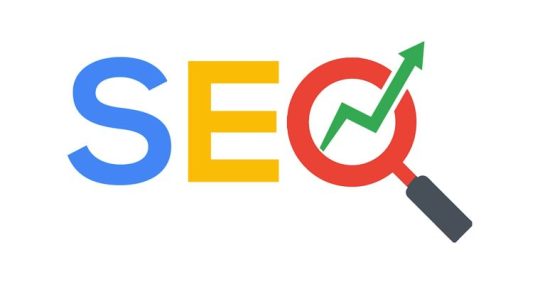
Get the latest SEO news from the best websites and blogs offering search engine optimization, social media, content marketing, PPC, reviews, advice, and tips at the SEO News website https://seonews.uk/
0 notes
Text
Cyber Security News UK

Get the latest cyber security news about IT security, data breaches, cybercrime, hacking, IoT, cyber attacks and malware at the cyber security news website today https://cybersecuritynews.uk/
0 notes
Text
Linux News UK
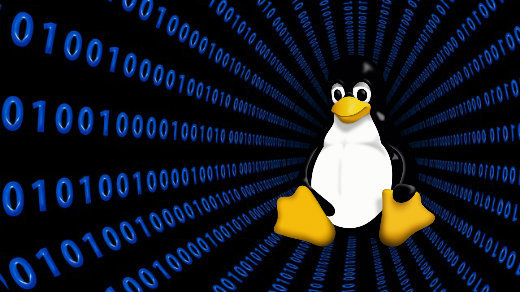
If your looking for the latest Linux news in the UK make sure you visit https://linuxnews.uk/ today to find out the latest, up to date news happening on the Linux world.
0 notes
Text
Best Free Hosting Services

When you're just starting out with your website, whether it's a blog, a portfolio, or a small business site, paying for hosting can feel like an unnecessary expense. But luckily, there are free hosting services out there that allow you to get your website online without spending a dime. While these free plans do have their limitations, they’re perfect for beginners, personal projects, or those testing the waters before investing in premium hosting.
The follow are the best free hosting services you can use to host a website
InfinityFre
https://infinityfree.net/ is one of the most popular free hosting providers around. With unlimited disk space and bandwidth, it gives you a lot of flexibility for your website. They also promise no ads, which is a big deal in the world of free hosting since many providers make money by placing ads on your site.
Key Features: - **Unlimited disk space** and bandwidth - Free SSL on all websites - 99.9% uptime - MySQL databases and free subdomain
While InfinityFree does offer a lot of generous features, keep in mind that their support is limited to the community forums. Still, it's a solid choice for smaller, low-traffic sites that don't require tons of resources.
000WebHost
Another excellent free hosting service is https://www.000webhost.com, which is powered by Hostinger. It’s a great choice for students or hobbyists who want a simple site with a professional look but aren't ready to commit to paid hosting.
Key Features: - 300 MB disk space - 3 GB bandwidth per month - 1 MySQL database - Free website builder and WordPress auto-installer
One of the downsides is that your site may occasionally go offline due to maintenance, and there are some limitations on bandwidth and storage. However, if you're just getting started, this might not be a dealbreaker.
Free Hosting
https://www.freehosting.com/ offers decent free plans but with a catch: you must use your own domain name. This makes it a bit different from some other free hosts that give you a subdomain.
Key Features: - 10 GB disk space - Unmetered bandwidth - 1 email account
While FreeHosting gives you a lot of storage and unlimited bandwidth, it's limited in other areas, like email hosting (you only get one email address). Also, you won't get the most responsive support if you run into issues, as their free plan users have access only to their knowledge base for troubleshooting.
Award Space
https://www.awardspace.com/ is a solid option. They have a free hosting plan that comes with one domain and three subdomains.
Key Features: - 1 GB disk space - 5 GB monthly traffic - 1 email account - 24/7 support
AwardSpace’s biggest perk is its 24/7 support, which is uncommon for free hosting services. The storage and bandwidth are on the lower side, but for a small personal website or blog, it's more than enough.
Byet.Host
https://byet.host/ is another option for those seeking a bit more flexibility. It’s run by iFastNet, and their free plan is quite generous when it comes to features.
Key Features: - 5 GB disk space - Unlimited bandwidth - PHP and MySQL support - Free subdomain
Byet.Host is notable for offering unlimited bandwidth, which is rare among free hosts. You also get access to the VistaPanel control panel, which is similar to cPanel. However, their free plan does come with limitations, such as no SSL certificate or custom domain support.
Freehostia
https://www.freehostia.com offers something called "Chocolate" hosting, which refers to their free plan. It’s a pretty decent choice for small websites that don’t need too much storage.
Key Features: - 250 MB disk space - 6 GB bandwidth - 1-click app installer - Free subdomain
The Chocolate plan is quite limited in terms of storage, so it's only really suitable for basic sites like personal blogs or portfolios. However, Freehostia does have an easy-to-use control panel and 1-click app installer, which makes it ideal for beginners.
There are plenty of free web hosting services that can help you get your site online without any cost. However, as with most things, you get what you pay for. Free hosting is an excellent option for simple sites and testing projects, but for business-critical websites or anything that expects significant traffic, a paid hosting plan is usually a better choice in the long run.
If you're ready to start small and scale later, any of the above services should give you the foundation you need to get online today!
#uk wordpress hosting#best uk wordpress hosting#wordpress hosting reviews#best free wordpress hosting
0 notes
Text
Joomla 3.8.11
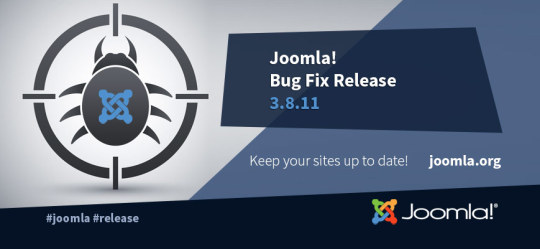
Joomla 3.8.11 is now available. This is a bug fix release for the 3.x series of Joomla including over 35 bug fixes and improvements.
What's in Joomla 3.8.11
Joomla 3.8.11 addresses several bugs and improvements, including:
Fix for the Missing "Select Type" field in the Extensions Manager #20881
Replace the URL parameter "limitstart=0" by "start=0" when SEF is enabled #19452
Remove non callable array items from field categories #20093
Articles - Category Module: New ‘showon’ attribute for form fields #20950
Fix OpenSearch implementation #20937
Fix for tag filtering in Featured Articles view in administrator #21138
Fix for filtering Featured Articles by access level in administrator #21168
Media manager: relative paths for video files #21156
Com_menus: removal of useglobal attribute #21095
Multilingual Associations Component: fix associations in sidebyside view for contact and newsfeeds #21180
0 notes
Text
Joomla 3.8.8 Security Release

Joomla 3.8.8 is now available. This is a security release which addresses 9 security vulnerabilities, contains over 50 bug fixes,
What's in 3.8.8?
Joomla 3.8.8 addresses 9 security vulnerabilities / hardenings and several bugs, including:
Security Issues Fixed
Low Priority - Core - ACL violation in access levels (affecting Joomla 2.5.0 through 3.8.7) More information »
Low Priority - Core - Add phar files to the upload blacklist (affecting Joomla 2.5.0 through 3.8.7) More information »
Moderate Priority - Core - Information Disclosure about unpublished tags (affecting Joomla 3.1.0 through 3.8.7) More information »
Low Priority - Core - Installer leaks plain text password to local user (affecting Joomla 3.0.0 through 3.8.7) More information »
Moderate Priority - Core - XSS Vulnerabilities & additional hardening (affecting Joomla 3.0.0 through 3.8.7) More information »
Low Priority - Core - Filter field in com_fields allows remote code execution (affecting Joomla 3.7.0 through 3.8.7) More information »
Low Priority - Core - Session deletion race condition (affecting Joomla 3.0.0 through 3.8.7) More information »
Low Priority - Core - Possible XSS attack in the redirect method (affecting Joomla 3.2.1 through 3.8.7) More information »
Low Priority - Core - XSS vulnerability in the media manager (affecting Joomla 1.5.0 through 3.8.7) More information »
Please see the documentation wiki for the security recommendations for updated sites. More details about the session deletion race condition are available on the Developer Network site.
Bug fixes and Improvements
Miscellaneous accessibility improvements for the Backend
Updated CodeMirror to 5.37 and various improvements #20269 #19833 #12542
Improved handling of numeric user group names #20091
[com_content] Filter by no author #20245
Added support for PHP 7.3’s is_countable function #20441
Sending passwords by email disabled by default for new installs #20247
0 notes
Text
Joomla 3.8.6 Security Release

Joomla 3.8.6 is now available. This is a security fix release for the 3.x series of Joomla addressing one security vulnerability and including over 60 bug fixes and improvements.
What's in Joomla 3.8.6?
Joomla 3.8.6 addresses one security vulnerability and several bugs, including:
Security Issues Fixed
Low Priority - Core - SQLi vulnerability in User Notes (affecting Joomla 3.5.0 through 3.8.5) More information »
Bug fixes and Improvements
Various session management improvements #19548, #19687
Multilingual: Associated categories should display only when published #19551
Improve performance of the com_content category view with filter by tags #19284
[com_fields] Fields are not copied when batch duplicating an article #16958
Pass the configuration tmp_path to the archive package for extension installations #19608
Hide global configuration and system information from non super users #19697
Language overrides do not find plugin language files when files are in the plugin language folder #19740
reCAPTCHA V1 - Discontinued #19648
Delete existing user_keys, if password is changed #17827
PHP 7.2 compatibility fixes
https://www.joomla.org/announcements/release-news/5725-joomla-3-8-6-release.html
0 notes
Text
Joomla 3.8.5 Bug Release

Joomla 3.8.5 is now available. This is a bug fix release for the 3.x series of Joomla fixing regressions which were reported after the 3.8.4 release.
What's in Joomla 3.8.5?
Joomla 3.8.5 addresses regressions reported after the release of Joomla 3.8.4, including the revert of routing changes applied in Joomla 3.8.4 (learn more about issue #19512 on GitHub) and broken syntax highlighting in the CodeMirror editor. Visit GitHub for the full list of bug fixes.
https://www.joomla.org/announcements/release-news/5724-joomla-3-8-5-release.html
0 notes
Text
Joomla 3.8.4 Security & Bug Release

Joomla 3.8.4 is now available. This is a security release for the 3.x series of Joomla addressing four security vulnerabilities and including over 100 bug fixes and improvements.
What's in Joomla 3.8.4?
Joomla 3.8.4 addresses four security vulnerabilities and several bugs, including:
Security Issues Fixed
Low Priority - Core - XSS vulnerability in module chromes (affecting Joomla 3.0.0 through 3.8.3) More information »
Low Priority - Core - XSS vulnerability in com_fields (affecting Joomla 3.7.0 through 3.8.3) More information »
Low Priority - Core - XSS vulnerability in Uri class (affecting Joomla 1.5.0 through 3.8.3) More information »
Low Priority - Core - SQLi vulnerability in Hathor postinstall message (affecting Joomla 3.7.0 through 3.8.3) More information »
Please see the documentation wiki for more information about the security patches.
Bug Fixes and Improvements
Contact form loses data after submission with error #17743
Smart Search performance improvement for common words #12450
Performance improvement in Smart Search indexing process #17390
Update jQuery Autocomplete to 1.4.7 #18113
Update CodeMirror to 5.33.0 #18880
Update srcset url conversion to handle commas and spaces #18327
Custom Fields: Handle tag items properly #19006
Fix filepath to PHPMailer language file #19072
Display category title as page heading and page title when no menu item for com_content category #19195
Respect access level in com_content #18417
Miscellaneous PHP 7.2 compatibility fixes
https://www.joomla.org/announcements/release-news/5723-joomla-3-8-4-release.html
0 notes
Text
Joomla 3.8.1 Bug Fix Update

Joomla! 3.8.1 is now available. This is a bug fix release for the 3.x series of Joomla fixing bugs which were reported after the 3.8.0 release.
What's in Joomla! 3.8.1?
Joomla! 3.8.1 fixes several bugs reported after the 3.8.0 release, including:
Fix handling of image srcset attribute #17978
Some plugin events were triggered multiple times #18066
Redirect plugin not redirecting correctly #17997
Removed checks causing some admin menu items to be hidden #18156
LDAP login broken #17989
Visit GitHub for the full list of bug fixes.
https://www.joomla.org/announcements/release-news/5715-joomla-3-8-1-release.html
0 notes