Don't wanna be here? Send us removal request.
Text
Common Problems with Vizio 40-Inch TVs and How to Fix Them

Vizio Smart 4k TVs are known for their affordable range and high-quality picture. With features like SmartCast and integration with voice assistants, these TVs offer a seamless viewing experience. However, like any electronic device, Vizio 40 Inch TVs may encounter issues from time to time. In this comprehensive guide, we'll address common Vizio TV problems and provide troubleshooting steps to help you get your TV back to its optimal performance.
1. The TV Turns On, Then Right Back Off
Solution:
- Press the menu key on your VIZIO remote.
- Choose System.
- Turn the Power Mode setting to Eco Mode.
- If that doesn't work, try turning the CEC setting to OFF in the System menu.
- Ensure the power cord is securely plugged into the wall outlet.
- If all else fails, consider factory resetting your TV:
- Press the menu key on your VIZIO remote.
- Choose System.
- Select Reset & Admin.
- Select Reset to Factory Settings. Note that you'll need to set up your TV again after this.
2. Vizio TV Screen Is Flickering
Solution:
- Remove all connected cables from both the TV and connecting devices, wait for about 30 seconds, and reconnect them.
- In the menu, turn off settings like Ambient Lighting, Backlight Control, and Advanced Adaptive Luma.
- If flickering persists:
- Power off the TV.
- Unplug the power cord.
- Press and hold the power button on the TV for 30 seconds.
- Plug the TV back in and power it on.
- Consider a factory reset if needed.
3. TV Shows Pictures but No Sound
Solution:
- Ensure the TV volume is above zero.
- Check if the TV is muted.
- Confirm that device cables are securely connected.
- Disconnect and reconnect HDMI cables.
- Turn TV speakers ON in the Audio settings.
- If issues persist, consider professional assistance.
4. The Menu Is Not Working
Solution:
- Power cycle the TV by unplugging it and trying again.
- Perform a factory reset:
- Use the buttons on the TV to do this:
- Press and hold the Volume Down and Input buttons on the TV.
- Follow on-screen prompts for a reset.
5. The TV Turns On but Doesn’t Show Pictures
Solution:
- Press the power button on your remote and wait.
- Check if the TV power indicator light is on.
- Press the menu button on the remote; if the menu appears, the TV is working. Ensure the correct input channel.
- Check all cable connections.
6. Black Screen of Death
Solution:
- Check power connections.
- Perform a power cycle (as mentioned in #2).
- Conduct a flashlight test; if you see an image, it may be a hardware issue.
- Listen for sound; if you hear it, the hardware may need replacing. Contact a professional.
7. SmartCast Won't Load
Solution:
- Ensure a stable internet connection.
- Switch to HDMI 1 and wait for programming to load.
- Perform a Soft Power Cycle in the System menu.
- If SmartCast still doesn't load, consider a factory reset.
8. Vizio TV Won’t Connect to Wi-Fi
Solution:
- Confirm a stable internet connection on another device.
- Turn DHCP settings to ON in the Network settings.
- Power cycle all devices, including the router and modem.
- Reset your TV to factory settings and reconfigure the network connection.
- Try a wired Ethernet connection if Wi-Fi doesn't work.
9. TV Won't Turn On with the Remote
Solution:
- Remove any obstacles from the front of the TV.
- Insert new remote batteries.
- Power cycle the remote by removing batteries, pressing all buttons, reinserting batteries, and checking if it works.
- Try a different Vizio TV remote.
- If the remote works, power cycle the TV as mentioned earlier.
10. TV Won't Stay Off
Solution:
- Ensure the power button on the remote isn't stuck.
- Turn off CEC (Consumer Electronics Control) in the System settings.
- Power cycle the TV by unplugging, holding the power button for five seconds, and plugging it back in.
Conclusion
Vizio TVs offer an excellent viewing experience, but problems can arise. Following these troubleshooting steps can help you resolve common issues. If all else fails, consider reaching out to customer support for further assistance. Enjoy your uninterrupted TV viewing!
0 notes
Text
How to Set Up a Flood Light with a Camera
Home security has never been more accessible and efficient with the Floodlight Camera. This state-of-the-art device boasts a plethora of features designed to provide you with peace of mind and convenience. In this article, we will walk you through the setup process, installation tips, and how to make the most of your floodlight camera.
Buy Blink Security Camera on Amazon
Key Features
The Floodlight Camera offers an impressive array of features that make it a top choice for home security:
Crystal Clear Full HD Image: Regardless of lighting conditions, this camera delivers a crisp, Full HD image. With color night vision, you'll never miss a thing.
Two-Way Communication: Engage in simultaneous two-way communication, allowing you to interact with visitors or deter potential intruders.
Super Bright Light: The integrated floodlight provides exceptional illumination, enhancing security and deterring unwanted visitors.
Weatherproof Design: Built to withstand the elements, this camera is designed to keep working in rain or shine.
Secure Cloud Storage: For added convenience and peace of mind, secure cloud storage is available through the Roku Smart Home Subscription. Plus, you can activate a loud siren to scare away intruders when necessary.
Setting Up Floodlight Camera
Before you embark on setting up your Floodlight Camera, here's a list of what you'll need:
Floodlight Camera: Ensure you have the floodlight camera unit ready for installation.
Mounting Hardware: Most floodlight cameras come with the required mounting hardware. Double-check to ensure all components are included.
Phillips Screwdriver: You'll need a Phillips screwdriver to secure the camera in place.
Ladder: Depending on the camera's installation height, you may require a ladder to reach the installation spot.
Power Source: The floodlight camera needs to be hardwired to an existing junction box that provides 110 to 120V of power and has proper grounding. If you are replacing an existing light, ensure the junction box is suitable. If not, consult a licensed electrician to install the appropriate box, following local building codes.
Wi-Fi Network: The floodlight camera requires a 2.4GHz wireless network connection with WPA/WPA2 security standard.
Smartphone or Tablet: You'll need a smartphone or tablet to download and install the camera's companion app for setup and control.
Installation your floodlight camera
Selecting the right installation location is crucial. Here are some tips:
Install the camera in a grounded junction box approximately 10 feet above the ground, with a motion detection range of up to 30 feet.
Common uses include home security and capturing wildlife activity.
Ensure an unobstructed 130° field of view for your camera, with a motion detection area spanning 270°.
Avoid installing in direct sunlight, near high-traffic areas, or amid dense brush.
If you choose a ceiling location, you can easily flip the camera image after setup is complete.
Also read, Garmin Dash Cam Mini 2 Review
Getting Started
Safety should always come first. If you lack an appropriate junction box, consult a licensed electrician to install one and ensure compliance with local regulations. Before starting, disconnect power to the junction box using the fuse or circuit breaker.
To guide you through the setup process, you can refer to a tutorial video or the Quick Start Guide provided with the camera.
Understanding the Status Light
The status light on your Floodlight Camera conveys important information during setup:
Red (Solid): Powered on and initiating setup
Red (Flashing): Ready to connect
Red and Blue (Flashing): Connecting to Wi-Fi
Blue (Flashing): Connected and setup complete
Blue (Solid): Connected and operational
The Roku Smart Home mobile app is your key to configuring and controlling your Roku home monitoring system, including cameras, video doorbells, plugs, bulbs, and light strips. Download the app for iOS and Android from the respective app stores.
Find the Best GoPro Camera for 2023
Connect Floodlight Camera
Ensure your smartphone or tablet is connected to your 2.4GHz Wi-Fi network. Launch the smart home app and either create a new Roku account or sign in with your existing credentials. Follow these steps to connect your camera:
Tap the "+" sign to add a device in the Roku Smart Home mobile app's navigation bar and select "Add device."
Choose "Cameras & doorbells" and then "Floodlight Camera."
Follow the in-app instructions to install and mount your floodlight.
Once powered, the camera will remain active for 30 seconds and start flashing red.
Lift the camera from the motion sensor and press the SETUP button. Listen for "Ready to connect," then proceed.
Connect to your 2.4GHz wireless network, enter your password, and scan the QR code.
After hearing "Setup completed," the status light turns solid blue, indicating your camera is ready to use. Name your floodlight camera and press Finish.
With a Wi-Fi connection, your camera can record videos to the cloud with a Roku Smart Home Subscription, offering instant recordings on motion and sound detection, as well as intelligent person, pet, and object detection.
Using Your Floodlight Camera
Once the setup is complete, the status light serves as a visual indicator:
Blue (Solid): Connected and operational
Red (Solid): Viewing live stream or recording in progress
Red (Quickly Flashing): Siren in use
Should you need to adjust the brightness of your floodlight, simply open the smart home app and follow these steps:
Select your blink floodlight camera from the Home screen.
Tap on "Settings" in the top corner of the Roku Smart Home mobile app.
Under "Accessories," choose "Floodlight."
Adjust the brightness using the slider.
By following these steps, you can successfully set up and use your floodlight camera to enhance your home security and keep an eye on your property. Enjoy the added peace of mind that comes with increased visibility and surveillance capabilities.
0 notes
Text
How Long Does the Blink Floodlight Camera Last?
The Blink Floodlight Camera is a popular choice for homeowners looking to enhance their security. However, one common question lingers in the minds of potential buyers: "How long does the Blink Floodlight Camera last?" In this comprehensive guide, we will delve into the lifespan of this innovative security device, providing you with insights, tips, and answers to frequently asked questions.
Durability and Lifespan
The Blink Floodlight Camera is built to withstand the test of time. On average, these cameras have a lifespan of five to seven years. This impressive durability is thanks to the camera's weather-resistant design and high-quality materials.
Factors Influencing Lifespan
Several factors can affect the lifespan of your Blink Floodlight Camera:
Usage: The more frequently your camera records and streams, the faster it may wear out. However, with Blink's energy-efficient features, this isn't a major concern.
Climate: Extreme weather conditions can impact the camera's longevity. Yet, Blink Floodlight Cameras are designed to handle various climates.
Maintenance: Regular maintenance, such as cleaning the lens and checking for software updates, can extend the camera's life.
Maintaining Your Blink Floodlight Camera
To ensure your Blink Floodlight Camera lasts as long as possible, follow these maintenance tips:
Clean the Lens: Periodically wipe the camera lens with a soft, lint-free cloth to maintain clear video quality.
Check for Updates: Stay up-to-date with firmware and software updates provided by Blink to enhance performance and security.
Monitor Usage: Be mindful of excessive usage, especially if your camera is constantly recording. Adjust settings to conserve energy when needed.
FAQs
Q: Can I replace the battery in my Blink Floodlight Camera?
Yes, Blink Floodlight Cameras come with replaceable batteries, allowing you to extend their lifespan. The batteries typically last up to two years before needing replacement.
Q: Are there any extended warranty options available?
Blink offers extended warranty plans for additional peace of mind. These plans can cover your camera for up to five years.
Q: Will extreme cold or hot weather affect the camera's performance?
Blink Floodlight Cameras are designed to operate in temperatures ranging from -4°F to 113°F (-20°C to 45°C), making them suitable for a wide range of climates.
Q: Can I install the camera myself, or should I hire a professional?
Blink Floodlight Cameras are designed for easy DIY installation, saving you money on installation fees. Detailed instructions are provided in the package.
Q: What should I do if my camera stops working before the expected lifespan?
If your Blink Floodlight Camera experiences issues before its expected lifespan, contact Blink's customer support for troubleshooting and potential replacement.
Q: Does Blink offer any trade-in programs for older cameras?
Blink occasionally offers trade-in programs where you can exchange your older camera for a discount on a newer model. Check their website for current promotions.
Conclusion
In conclusion, the Blink Camera is a reliable and durable security device with a lifespan of approximately five to seven years. By following maintenance tips and considering factors that influence its lifespan, you can maximize its longevity and enjoy enhanced security for years to come.
Remember, the Blink Floodlight Camera is an investment in your home's safety, and its longevity makes it a smart choice for homeowners seeking peace of mind.
0 notes
Text
What Accessories Should I Buy for My Computer?
When it comes to optimizing your computer experience, having the right gaming accessories can make a significant difference. From enhancing productivity to improving gaming sessions, the right accessories can elevate your overall usage. In this comprehensive guide, we will explore the essential accessories you should consider purchasing for your computer. Whether you're a gamer, a professional, or a casual user, these gaming accessories will help you maximize your computer's potential.
What Accessories Should I Buy for My Computer? Investing in the right accessories for your computer can enhance its functionality and improve your overall user experience.
Let's dive into the must-have accessories that every computer user should consider:
Gaming Chair A comfortable gaming chair is not only crucial for gamers but for anyone who spends long hours at their computer. A gaming chair provides ergonomic support, promoting good posture and reducing the risk of discomfort or strain. Look for a gaming chair with adjustable features, lumbar support, and ample padding to ensure maximum comfort during extended computer sessions.
Gaming Mouse A gaming mouse is designed to offer precision, accuracy, and customizable options for users. With programmable buttons, adjustable DPI settings, and ergonomic designs, gaming mice allow for seamless navigation and precise control. Whether you're gaming, working, or browsing the web, a gaming mouse can greatly enhance your productivity and overall user experience.
Gaming Keyboard A gaming keyboard is a must-have accessory for gamers and individuals who engage in extensive typing. These keyboards feature mechanical switches that provide tactile feedback, making typing more satisfying and precise. Additionally, gaming keyboards often come with customizable RGB lighting, programmable macros, and multimedia keys, allowing you to personalize your setup and streamline your workflow.
Gaming Laptops For those who prefer a portable computing solution, gaming laptops offer a blend of power and mobility. With advancements in technology, gaming laptops can now rival the performance of desktop computers. Look for a gaming laptop with a powerful processor, dedicated graphics card, ample RAM, and a high-refresh-rate display to enjoy a smooth gaming experience on the go.
Also, you can check What Accessories Do I Need for a Gaming PC?
Mac Mini The Mac Mini, a compact and powerful device from Apple, serves as an excellent computer accessory for Mac users. While it may not be specifically marketed as a gaming device, the Mac Mini can handle a variety of tasks, including light gaming. By connecting it to an external GPU, you can enhance its gaming capabilities and enjoy a more immersive experience.
Gaming Monitor A high-quality gaming monitor is essential for an immersive visual experience. Look for a monitor with a high refresh rate, low response time, and high resolution to ensure crisp visuals and smooth gameplay. Additionally, features such as adaptive sync technology, HDR support, and an ergonomic stand can further enhance your viewing comfort.
Gaming Headsets To fully immerse yourself in the world of gaming or enjoy crystal-clear audio during video calls or media consumption, a gaming headset is a must. Look for headsets with high-quality audio drivers, noise-canceling microphones, and comfortable padding. Some headsets also offer surround sound capabilities, enhancing your gaming experience by providing accurate audio positioning.
Gaming Keyboard and Mouse Combo If you're looking for convenience and compatibility, investing in a gaming keyboard and mouse combo is a great option. These bundles offer a coordinated look and feel, ensuring optimal performance and aesthetics. Look for a combo set with responsive keys, customizable mouse buttons, and ergonomic design for maximum comfort and efficiency.
Also, you can watch What is the Cost of a Gaming PC?
Frequently Asked Questions (FAQs)
1. Are gaming chairs only for gamers? No, gaming chairs are not exclusive to gamers. While they are popular among gamers due to their ergonomic design and comfort features, anyone who spends long hours at their computer can benefit from using a gaming chair. Whether you're a professional, a student, or a casual computer user, a gaming chair can improve your sitting posture and reduce the risk of back pain.
2. Can I use a gaming mouse for regular tasks? Absolutely! A gaming mouse is not limited to gaming activities. Its precise tracking, customizable buttons, and ergonomic design make it a versatile accessory for everyday tasks. Whether you're navigating through documents, editing photos, or browsing the web, a gaming mouse can enhance your productivity and provide a more comfortable user experience.
3. Are gaming laptops suitable for professional use? Yes, gaming laptops can be suitable for professional use. They offer powerful hardware configurations and portability, making them ideal for professionals who require computing power on the go. Whether you're a content creator, a graphic designer, or a programmer, a gaming laptop can handle demanding tasks and ensure smooth workflow wherever you are.
4. Can I connect a gaming console to a gaming monitor? Yes, most gaming monitors come equipped with HDMI ports, allowing you to connect gaming consoles such as PlayStation or Xbox. This setup can provide a more responsive and visually immersive gaming experience compared to using a regular TV. Make sure to check the compatibility and input options of your gaming monitor before connecting a console.
5. Is a Mac Mini suitable for gaming? While the Mac Mini is not primarily designed for gaming, it can handle some less demanding games. Its compact size and powerful hardware make it a viable option for casual gaming. However, for more graphically intensive games, you may need to consider external GPU solutions to achieve better performance.
6. Are gaming keyboard and mouse combos worth it? Yes, gaming keyboard and mouse combos can be a convenient and cost-effective solution for users who want a coordinated setup. These combos usually offer a matching design and optimized compatibility between the keyboard and mouse. While they may not have the same level of customization and features as separate gaming keyboards and mice, they provide a solid performance and a unified user experience.
Also, you can see What Type of PC Is Best for Gaming?
Conclusion Selecting the right accessories for your computer is crucial for optimizing your usage and enhancing your overall experience. Whether you're a gamer, a professional, or a casual user, investing in accessories such as a gaming chair, gaming mouse, gaming keyboard, gaming laptops, Mac Mini, gaming monitor, gaming headsets, and gaming keyboard and mouse combos can significantly improve your productivity, comfort, and enjoyment. Evaluate your specific needs, consider the features that matter most to you, and choose accessories that align with your requirements. With the right accessories, you can unlock the full potential of your computer and enjoy a seamless and immersive user experience.
0 notes
Text
Is Ghost Touch caused by hackers?
No, ghost touch issues are not typically caused by hackers. Ghost touch, also known as phantom touch or ghost tapping, refers to a problem with touchscreens where the device registers touches or taps without any physical contact. It is primarily caused by technical or hardware-related factors rather than external malicious activities.
Ghost touch can occur due to a variety of reasons, including software glitches, hardware malfunctions, environmental factors, or physical damage to the device. Some common causes include faulty touch sensors, software bugs, liquid damage, electrical interference, or even a buildup of static electricity.
Also, you can see What is Samsung Ghost Touch?
Hackers, on the other hand, are individuals who use various techniques to gain unauthorized access to computer systems, networks, or devices for malicious purposes. Their objectives typically involve stealing data, causing disruption, or compromising the security and privacy of the targeted system or its users.
While hackers can exploit vulnerabilities in a device or its software, their actions are typically focused on specific goals, such as gaining control over the device, accessing sensitive information, or launching attacks. They do not typically engage in activities that would directly cause ghost touch issues.
It is worth noting that in some rare cases, a compromised device could exhibit unusual behavior, including erratic touchscreen responses. However, this would be a consequence of a broader security breach or compromise rather than a specific ghost touch attack.
Also, you can see How long does Ghost Touch last?
If you suspect that your device is compromised by a hacker, it is important to take immediate action to protect your data and ensure the security of your device. This may involve scanning for malware, updating your device's software, changing passwords, or seeking assistance from cybersecurity professionals.
In summary, ghost touch issues are primarily caused by technical or hardware-related factors, while hackers focus on unauthorized access, data breaches, or system compromise. These are separate concerns that require different approaches to address and resolve them.
0 notes
Text
Does Canon Pixma G3260 print photos?

Yes, the Canon Pixma G3260 is capable of printing photos. It is an inkjet printer that offers high-quality photo printing capabilities, making it suitable for both home and small office use. This printer utilizes Canon's advanced inkjet technology to produce vibrant and detailed prints, allowing you to preserve your precious memories or create professional-looking photo prints.
The Canon Pixma G3260 supports various paper sizes commonly used for photo printing, including 4x6 inches, 5x7 inches, and 8x10 inches. It also supports other standard paper sizes, such as letter and legal. This versatility allows you to print photos of different dimensions according to your preferences.
To achieve the best photo printing results, the printer is equipped with specialized ink cartridges designed for high-quality photo reproduction. The Canon Pixma G3260 utilizes a hybrid ink system that combines pigment-based black ink for sharp text printing and dye-based color inks for vibrant photo prints. This combination ensures accurate colors, smooth gradients, and crisp details in your printed photos.
Additionally, the printer's software and drivers provide various settings and options specifically tailored for photo printing. These options may include selecting the print quality, adjusting the color saturation and contrast, applying special effects or filters, and choosing the paper type for optimized print output.
Whether you want to print family photos, landscapes, or creative projects, the Canon Pixma G3260 can deliver excellent results. However, it's important to note that the final print quality also depends on the resolution and quality of the original image. Using high-resolution images and appropriate editing software can enhance the overall outcome of your printed photos.
Also, you can see The Complete Guide to Canon G3260 Wireless Setup
In summary, the Canon Pixma G3260 is capable of printing photos. Its advanced inkjet technology, specialized ink cartridges, and photo-specific settings make it a suitable choice for producing high-quality photo prints.
0 notes
Text
Best alternatives to QuickBooks accounting software
QuickBooks is accounting software that has a very high profile, due to heavy media and television promotion. If you're looking for a good cloud-based accounting software package, QuickBooks appears to be a good choice.
There are, however, alternative options available to you, even if some of them lack the same advertising expenditures to advertise themselves.
In reality, there are several variants on the subject when it comes to cloud-based accounting software and tax filing software. As a result, our buying guides, some of which are given below, should be your first stop when looking for an overview of the key packages to consider. Also, you can see the best curved monitors
We've chosen the best of the current crop for these guides, but many more may be found in our reviews sections.
QuickBooks alternatives
There's no denying that QuickBooks is a fantastic all-around accounting tool, but different people like various things. You may already be familiar with QuickBooks and have discovered that it has more features and capabilities than you require.
If you're a sole owner or freelancer, for example, you may just want a very basic solution.
Keeping track of your finances is essential, but some accounting software can be overly difficult. If you're just going to be submitting annual returns and don't expect to make a lot of money, it seems senseless to sign up for an accountancy package that offers far more than you'll need. Also, you can see the best curved monitors
Xero

So, what should you search for if you don't want to use QuickBooks? Xero is a good place to start because it's an accounting software program with similar features and functionality that's less expensive. This is due to the fact that it does not charge you dependent on the number of users.
As a result, if you have employees that require access to an accounting package, this is a viable option. There's also a bundle for extremely tiny enterprises in the Xero Early package, so there's something for everyone.
Wave
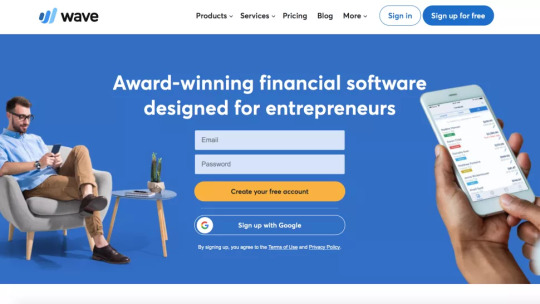
Next, if you're searching for a low-cost solution, Wave is a great choice. It has a wonderful user interface and many of the same capabilities as the premium version of QuickBooks.
The best part is that Wave is completely free, with the added bonus of being able to add numerous users. Given that you can obtain it for free, it's a really excellent option for anyone who needs to deal with everyday accounts on a tight budget.
FreshBooks

If you're a freelancer, your requirements are likely to be simpler than those of a small corporation with workers. As a result, FreshBooks is a safe bet. This is a simple to use software with a multitude of useful features.
The pricing is fairly reasonable, and there are options to suit all budgets. FreshBooks is a winner even in its most basic form. Pay a bit more and the features and usefulness grow to match, but even in its most basic form, FreshBooks is a winner.
Zoho Books

The renowned Zoho Books is only one of the many software solutions offered by this publishing business. This has the advantage of allowing Zoho Books to function in tandem with other Zoho products. That means it's simple to incorporate expenditure accounting, billing, and invoicing into your regular accounting operations.
If you have a multi-faceted firm with a lot of difficult tasks to fulfil, Zoho Books is a good option to consider. It's also available at a variety of price points.
ZipBooks

Not everyone enjoys tackling their bookkeeping and accountancy duties, so if you’re running a small business and fall into that category then ZipBooks is worthy of investigation. This is a robust alternative to QuickBooks and comes with a weighty collection of features and functions.
However, the added bonus with ZipBooks is that you can also opt to pay for handing everything over to a qualified bookkeeper instead. There is also provision to mix your own efforts with the help of an advisor, with prices to match.
Summing up
If you're searching for an alternative to QuickBooks, as you can see from our list, you have a lot of choices. While many people adore QuickBooks, and it's simple to understand why, the alternative options we've listed below may be more beneficial for certain purposes.
Many accounting products, as is typically the case, come with a free trial, so have a look at our guidelines and evaluations and try them out for yourself.
0 notes
Text
Vizio OLED TV Review

Vizio's reputation for providing high-quality televisions at unexpectedly low costs hasn't been tarnished by its late entry into the OLED market. It's supercharged, if you will. The company's new Vizio OLED TV is an OLED-technology 4K set with a slew of smart capabilities that, for the money—hundreds of dollars less than competitors LG and Sony—delivers a delectable viewing experience that rivals some of the greatest TVs on the market.
The pictures aren't as crisp as you'll get on a more expensive panel, the gaming capabilities aren't up to par, and a design flaw might make initial setup a chore if you're not intending on hanging the set on the wall. However, as our Vizio OLED TV review demonstrates, those are tiny fees to pay when the real cost is so low—and the list of what you receive for that money is so vast.
Also, you can see the best laptops under 50,000 to buy in India
Price and Availability
For this review, we looked at the Vizio H1 OLED 55-inch version, the OLED55-H1. We believe the performance of both models to be comparable because the 65-inch model has all of the same fundamental features and underlying technology as the 55-inch model, and our recommendations for the OLED55-H1 may also apply to the bigger set.
It's also worth mentioning that during large sales events, the Vizio OLED TV has experienced some significant reductions. While the 55-inch model's standard price is a little too pricey to make our list of the best TVs under $1000, it's not uncommon for the set to sell for less than a $1,000 during huge promotions, so keep an eye out if you're looking for an OLED at a great price.
We predict major reductions on both sizes of the Vizio OLED as we approach the end of the year, so keep an eye on the top Black Friday TV deals to find out when you can save big.
Design
With the Vizio OLED55-H1, thin is the word of the game in multiple ways. Yes, the screen is rather thin, as one would expect from an OLED TV. When the set is turned off, the dark metal bezel encircling the screen is so thin that it almost blends into the jet-black display.
The back is a little less sleek. Though the plain screen can still be seen from the top and sides, the massive plastic shell that houses the TV's components takes up the bottom two-thirds of the screen and protrudes nearly two inches.
A Vizio logo is the only adornment visible on the enclosure, aside from some raised horizontal lines and four screw holes for mounting a 300mm x 200mm VESA wall mount. Two cover panels may be removed to show the cable routing ports and channels.
The stand is the one aspect of the design that I dislike. It's a shockingly hefty three-piece structure meant to cradle a soundbar, measuring more than 21 inches in length and jutting out more than 4 inches in front of and behind the OLED55-H1 when mounted. Even if you like its eye-catching design, it won't exactly mix in with most entertainment centers and won't be able to maintain the set's otherwise compact profile. Because it's also a little complicated to set up, there's a chance it'll cause some initial dissatisfaction, which Vizio might have avoided with a simpler design.
Performance
Almost regardless of picture mode, image quality on the OLED55-H1 looks excellent. Although there are noticeable differences, for example, between the Bright, Calibrated, and Calibrated Dark modes in the Pasaana festival in Star Wars: The Rise of Skywalker, each is valid and highly attractive, rendering the scene’s juxtaposition of Technicolor-vivid costumes and craggly aliens against the planet’s oppressive desert backdrop in a unique but satisfying way. Onward, the palette-bursting Disney-Pixar fantasy-themed animated film from earlier this year, Marvel’s fast-moving action romp Spider-Man: Far From Home, and the comic-book-animated compromise candidate between them, Spider-Man: Into the Spider-Verse, fare just as well in these areas.
OLED technology allows TVs to have functionally infinite contrast levels, resulting in the clearest blacks available. The Vizio OLED55-H1 does not fail on this front, rendering stunning spacescapes and even the Netflix splash screen with remarkable clarity. However, compared to non-OLED TVs, you must lose some brightness to get this dazzling look. It was especially noticeable when compared to the TCL 6-Series Roku TV, which uses QLED technology to improve both contrast and color, and we observed it in both SDR and HDR mode. With an OLED TV, this should never be a deal-breaker, but it's worth remembering.
Scenes where the interplay between light and dark is vital, such as significant battles and Rey and Palpatine's last showdown in The Rise of Skywalker, benefit immensely from the dramatic contrast seen with OLED. It also gives the cartoony origins of Spider-Man: Into the Spider-Verse and the Lego Star Wars Holiday Special a more realistic touch.
No matter where you're seated, you'll admire the picture's clarity. Even when viewed from severe off angles, the slightest colour distortion indicates that you are not looking at the set straight on. The yellowish cast that may be seen on TVs when you're sitting in the improper position is absent here.
Dolby Vision, HDR10+, and HLG are three HDR formats supported by the OLED55-H1. When you play material that supports HDR, one of these will automatically activate, and each of the picture modes has an unique HDR version that will also engage—you can't toggle HDR or support on or off in any other way. Because the HDR-enhanced modes had the same basic attributes as the originals, the image in each was just as nice with or without the feature turned on.
Verdict
Vizio has cracked open the bottom end of the OLED market with the Vizio OLED TV, and if I were LG or Sony, I'd be scared right now. The entry-level LG BX OLED and the more premium LG CX OLED cost $1,599 and $1,799, respectively, while the Sony Bravia A8H OLED costs $1,899. It's a no-brainer to pay $1,299 for all you get with the OLED55-H1, and the few compromises you'll have to make to get there are easy to justify.
Sure, you can't match the TCL 6-Series Roku TV for pure value—it has fantastic images and costs about half as much as the OLED—but it isn't an OLED. Vizio's TV is one of the best 4K TVs on the market, and it's in the same class as the 6-Series. The Vizio OLED TV is the TV you've been waiting for if you've been enamoured with the images shown on OLED displays but have been turned off by the pricing.
0 notes
Text
HP 15 Review

The HP 15 Laptop, also known as the 15-DB0069WM, is just $436, but it comes with a washed-out 15.6-inch, low-resolution display and poor battery life, all wrapped up in a drab design. While the HP 15 has a good performance and a comfortable keyboard, we don't think it's enough to suggest it.
10 Best Laptops Under 45,000 in India for October 2021
HP 15 Laptop Price and Configuration Options
The HP 15 Laptop we examined has an AMD Ryzen 5 2500U CPU with AMD Radeon Vega 8 graphics, 8GB of RAM, and a 1TB hard drive and costs $436.
On HP's website, a model with an AMD A9-9425 CPU, AMD Radeon R5 GPU, 8GB of RAM, a 1TB hard drive, and a 1366 x 768 display starts at $519.
Another version of the laptop, which starts at $1,239 and has a Core i7-7500U CPU, 8GB of RAM, a 1TB HDD, and a 1366 x 768 display, is available on HP's website. You may also get a Spectre x360 for $1,099, which comes with a Core i7-8550U processor, 8GB of RAM, a 256GB SSD, and a 4K display. Not to mention that it outperforms the HP 15 Laptop in terms of design.
Best Laptops Under 50,000 in India November 2021
Design

The HP 15's design, like its namesake, is devoid of individuality. The lid's Jet Black design atop etched stitching is devoid of anything but an HP emblem, making it appear barren. I've seen cheaper Chromebooks that seem more elegant than this one.
The HP 15's inside is a carbon duplicate of the outside, complete with thick bezels. Because it merged in so nicely with the chassis, I couldn't even see the speaker vent immediately over the keyboard.
The HP 15 Laptop is the lightest and thinnest of its 15-inch rivals, weighing only 4.4 pounds and measuring 14.8 x 9.69 x 0.89 inches. The Lenovo IdeaPad 320 weighs 4.51 pounds and measures 14.9 x 10.2 x 0.9 inches, while the Acer Aspire E 15 weighs 5 pounds and measures 15 x 10.2 x 1.2 inches. The Acer Spin 3 14-inch laptop weighs 3.79 pounds and has dimensions of 13.2 x 9.1 x 0.8 inches.
The Best Laptops for Work and Gaming in 2021
Ports

Although the HP 15 Laptop has a lot of connectors, it lacks a USB Type-C port.
The power jack, an RJ45 Ethernet port, an HDMI port, two USB 3.1 ports, and a headphone jack are located on the left side of the chassis, while the security lock slot, an R/W DVD drive, one USB 2.0 port, and an SD card reader are located on the right side.
Display
When the resolution is just 1366 x 768, it's difficult to see past the HP 15 Laptop's dreary and dark 15.6-inch display. We can overlook weak screens on inexpensive and mainstream laptops, but it's really upsetting when a notebook can't handle 1920 x 1080 resolution.
The establishing image of Rambo confronting a gang of criminals atop a graffiti-covered rooftop in the trailer for Rambo: Last Blood appeared washed out; the panel overcompensated for the low brightness with excessive contrast. The orange and yellow balls of fire seemed docile and unthreatening till a series of explosions erupted over the empty terrain. Sylvester Stallone's wrinkles were also not as crisp as they may have been.
As per our colorimeter, the HP 15 Laptop's display only covered 67 percent of the sRGB color spectrum, which is lower than the 78 percent average for mainstream laptops. To be honest, neither the Aspire E 15 nor the IdeaPad 320 nor the Spin 3 made the cut. The Aspire E 15 and Spin 3, at the very least, have 1920 x 1080 panels.
The HP 15's display was so dull at 222 nits that it compensated with uncomfortably high contrast. Regardless, the gadget failed to meet the category average, and it was unable to outperform the Aspire E 15 or the Spin 3. The laptop, on the other hand, outperformed the IdeaPad 320.
Keyboard and Touchpad
Whereas the HP 15's keyboard is a tad mushy, the textured palm rest and deep travel make it a pleasant keyboard to type on. However, the lack of an LED to show whether the NumLock key is switched on or not is quite inconvenient.
On the 10FastFingers.com typing test, I got 70 words per minute, which is roughly around my current average pace. The keys of the HP 15 travel 1.5 millimeters and need 66 grams of force to activate, which falls within our 1.5 to 2.0 mm comfort zone and requires a minimum of 60 grams of effort.
The 4.5 x 2.0-inch touchpad is comfortable, but the stiffness of the distinct left and right clickers makes it difficult to operate. Furthermore, because the HP 15 Laptop does not support Windows 10 precision drivers, you will be unable to deactivate some motions. Two-finger scrolling and three-finger tabbing in Windows 10 operate, however they occasionally lag or stutter.
Performance and Graphics
The HP 15 Laptop comes equipped with an AMD Ryzen 5 2500U CPU and 8GB of RAM, which is remarkable given that many sub-$500 laptops only have 6GB or less. The tablet effortlessly handled ten Google Chrome tabs and a 1080p YouTube movie. However, I observed a minor delay after doubling the tabs and videos, and the HP 15 Laptop took a long time to load pictures after booting up 30 Chrome tabs and 4 YouTube movies.
The HP 15 scored 9,131 on the Geekbench 4.1 overall performance test, which is higher than the average of 9,088 for mainstream laptops. The laptop even outperformed the Aspire E 15 (7,871), IdeaPad 320 (5,314), and Acer Spin 3 (8,543).
On our HandBrake benchmark, the HP 15 Laptop converted a 4K film to 1080p in 25 minutes and 53 seconds, which was quicker than the category average, as well as the Aspire E 15 and Acer Spin 3.
The HP 1TB HDD copied 4.97GB of data in 1 minute and 30 seconds, or to 57 megabytes per second. While this was less than the usual mainstream laptop, it was more than the Aspire E 15's 1TB HDD and the Acer Spin 3.
Pros and Cons
Pros
Good performance
Keyboard is really comfortable
Cons
Display is dull and low-resolution
Battery life is limited
Design flaws
There is no Type-C port
Verdict
The HP 15 Laptop (DB0069WM)'s low-res display, short battery life and dull design make this mainstream laptop hard to recommend.
1 note
·
View note
Text
Asus Rog Zephyrus g15 Review

Because of its near-perfect mix of gaming performance, battery life, and design, the Asus ROG Zephyrus G15 is unquestionably one of the finest gaming laptops available right now.
It's on the cusp of real desktop replacements, running desktop-quality technology at a fair price, and packaged everything in a design that's not the same old Decepticon-inspired look that's afflicted gaming gear for the past decade or so.
The Asus ROG Zephyrus G15 is equipped with one of the greatest mobile CPUs, the Ryzen 9 5900HS, as well as Nvidia's newest mobile RTX 3060, RTX 3070, and RTX 3080 GPUs, which deliver some of the highest framerates available on the move.
We'd want to stress the "on the move" aspect. The Asus ROG Zephyrus G15's battery life is nearing that of an Intel Evo-certified Ultrabook, which is unheard of in a high-end gaming laptop. No, you won't be able to let Lady Dimitrescu slice you to ribbons for hours on end without an outlet, but she'll be able to do it a few times until your battery runs out.
Also, you can see the HP Pavilion Aero 13 Laptop Review
Design
The Asus ROG Zephyrus G15 is an excellent gaming laptop. The ROG Zephyrus G15 isn't quite as beautiful as the Dell XPS 13 or the iMac, but in a market full of gaming laptops that attempt to pass for racing cars and stealth bombers in a clamshell, it's a welcome change of pace.
It won't pass for a corporate laptop or a coffee shop Ultrabook, but the design stands out without being a total replica of an increasingly outdated style. When you lift the lid, you'll see an almost grill-like insert with a prismatic sheen, which is a lovely addition without being excessive. A silver stripe runs across the base of the lid, which adds a touch of glitz.
Underneath, two thick rubber feet lift the chassis up to allow air to flow, though the air intake areas are slightly smaller than you might see on a Gigabyte Aero 17 or similar. Unfortunately, this is also probably why the ROG Zephyrus G15 runs pretty hot, though given the hardware and the form factor, it's going to run hot under strain no matter what you do.
Speaking of form factor, the ROG Zephyrus G15 is pretty thin as far as gaming laptops go. At just under 0.8ins and 4.19lbs. Its pretty portable and won't be the worst thing in the world to carry with you in a backpack. And while it does have a big ol' power brick for a charger, you could get by with just a USB Type-C, so this is definitely a gaming laptop that you could actually take with you out of the house and still play the best PC games without too much of an issue.
Also, you can see the HP Pavilion Gaming 15 Laptop Review: An affordable but unremarkable
Performance
The Asus ROG Zephyrus G15 simply kills it in our graphics and CPU benchmarks, thanks to the AMD Ryzen 9 5900HS and the RTX 3070.
When compared to its less expensive cousin, the Asus TUF Dash F15, the ROG Zephyrus G15 delivers much better performance for not a lot more money. The TUF Dash F15 costs around $1,449, while the ROG Zephyrus G15 costs $1,799. The TUF Dash F15 is powered by an Intel Core i7-11375H, while the ROG Zephyrus G15 is powered by a Ryzen 9.
The TUF Dash F15 scores 30,505 on Night Raid, 17,025 on Firestrike, and 7,546 on Time Spy in 3DMark, which tests the laptop GPU to its limits. 43,645, 21,211, and 9,333 for the ROG Zephyrus G15, respectively. There's a lot to say about different drivers and settings, but this is by far the greatest performance we've seen from the mobile RTX 3070.
On all three 3DMark tests, the ROG Zephyrus G15 outperformed the Gigabyte Aorus 17G, which was equipped with an RTX 3070 with Max-Q.
The Ryzen 9 5900HS also achieves extremely good CPU performance, outperforming some more expensive gaming laptops with Core i7 CPUs. It's more difficult to do an apples-to-apples comparison, but in the United States, even the entry-level model comes with the Ryzen 9 5900HS and is reasonably priced. The ROG Zephyrus G15 achieves 164 fps on low and 65 fps on extreme in our Total War: Three Kingdoms test. In Metro Exodus, it averages 125 frames per second on low, 61 frames per second on ultra without ray tracing, and 52 frames per second on ultra with ray tracing enabled. This is only a few frames per second slower than the Gigabyte Aero 17 with an RTX 3080.
The ROG Zephyrus G15 averaged 125 frames per second in Dirt 5 on ultra low settings without ray tracing, 73 frames per second with ultra settings and no ray tracing, and 61 frames per second with ultra settings with ray tracing enabled.
Software and Features
Unfortunately, without a built-in webcam, there's no way to use Windows Hello out of the box, but the Asus ROG Zephyrus G15 does include fingerprint log-in integrated into the power button.
It also has very little bloatware, with McAfee being the sole major offender - and one that can be uninstalled. The only other significant software feature is the ROG Armoury Crate, which enables you to tweak a variety of hardware performance factors as well as the RGB lighting on the keyboard.
0 notes
Text
Amazfit Powerbuds Pro review

The market for truly wireless earbuds is becoming increasingly saturated, and Amazfit is hoping to carve out a niche with the Amazfit Powerbuds Pro, a pair of headphones meant to keep you healthy at work and when exercising.
The Powerbuds Pro, like the original Amazfit Powerbuds, are fitness-focused true wireless earbuds that can detect your heart rate while running. They're not only for training sessions this time; they're also a helpful tool for anyone working from home.
The Powerbuds Pro not only blocks out distractions with active noise cancellation, but they may also serve as a warning if they detect slouching at your desk and inform you when you've been sitting motionless for too long.
It's an interesting set of characteristics that sets these headphones apart since it eliminates the need for separate earbuds for work and pleasure. However, heart rate monitoring isn't flawless, and its utility for frequent runners is debatable.
The ability to sync your information with third-party running applications like Runkeeper and Endomondo is one of the Powerbuds Pro's main features, but if you're doing that, you're probably wearing a specialized running watch or fitness tracker that does the same thing. There will be times when you want to run with your wrists free, but if you're serious about your training, an additional gadget that monitors your heart rate is likely to be unnecessary.
Amazfit Powerbuds Pro price and release date
On July 14, 2021, the Amazfit Powerbuds Pro was introduced. In the US, they're available directly from Amazfit or Amazon and are now reduced from $189.98 to $149.99, with a free Amazfit Band 5.
They're £112.31 on Amazon in the United Kingdom. There is no release date or pricing for Australia yet.
That's more than the original Powerbuds' debut pricing and more in line with the 2019 Apple Airpods, as expected.
Last Words
Anyone searching for a set of true wireless earbuds is now spoiled for options, but Amazfit decided to offer something new by cramming as many health and wellness functions as possible into the Powerbuds Pro. They can measure your heart rate during runs, much like the original Powerbuds, but they also keep an eye on you when you're at work, checking your posture to preserve your spine, reminding you to take frequent breaks from your desk, and making sure you don't listen too loudly or for too long. It's a unique package, and with good, bass-heavy sound and impressive active noise cancellation, they're well worth investigating if you only want a single set of headphones for both work and workouts, and you don't already use a sports watch to track your heart rate. It is the Best Earbuds and Headphones for Workout and Running in 2021
0 notes
Text
ARRIS SURFboard SBG8300 Router Combo Review
ARRIS Surfboard (SBG8300) Cable Modem Router Combo

Internet technologies are improving all the time. People want to stream at greater resolutions, listen to music at higher bitrates, and use more data in general. As a result, internet technologies must adapt and develop in order to stay up. There may be some shocks in store for those who haven't upgraded their modem or router in a few years.
The majority of significant advancements in modem and router technology have been in the area of bandwidth. However, several of them have been working on more effective ways to sustain multi-device connection. As smart-homes become increasingly crowded with gadgets that connect to the internet through Wi-Fi, it's becoming more necessary to select equipment that can handle an increasing number of devices seeking to connect to the internet.
Also, you can see the best gaming pc to buy in 2021: Get the most out of your gaming
ARRIS Surfboard SBG8300 Cable Modem Router Combo: Two minutes Review
The ARRIS Surfboard SBG8300 combines two devices and three levels of technologies into a single chassis. The first component is a DOCSIS 3.1 cable modem, which is impressive in and of itself because it employs cutting-edge technologies. The second component is an AC2350 dual band Wi-Fi connection, which is the type of router you'd find in a larger home. Then there are the characteristics that are geared toward compatibility.

The SBG8300 is one of the strongest and most remarkable ARRIS Surfboard routers on the market. It has DOCSIS speeds that are faster than the 7600 series. It has dedicated OFDM downstream and upstream channels, and most significantly, cable modem providers have authorized it for Gigabit internet services. The SGB8300, like many other ARRIS Surfboards, was designed with Xfinity and Cox connections in mind.
Choosing a modem/router combo like this isn't always the best option. However, some people seek that kind of convenience. As a result, the SBG8300 is likely to appeal to a wide range of customers. They'll most likely include those seeking for something they can buy, set up, then forget about for the next 10 years.
Design & Layout

The SGB8300 is about 10 x 8 x 3.7 inches in size. Though the Surfboard's front and sides resemble a standard router, the rear has a little more personality. Instead of utilizing words or symbols, color labelling is used to identify each part of the gadget. The Ethernet ports are located in a red area, whereas the ports themselves are yellow.
The coaxial cable connection is located in the blue portion, while the power connector is located in the green section. It's pleasing to the eye and simple enough for almost anybody to follow. Though I imagine if you were completely colorblind, you wouldn't find this method particularly useful.
A router's front panel will often have a number of LEDs to assist you in diagnosing network problems. With the SBG8300, however, this isn't the case. They just have two LEDs onboard, and they can only tell you if the Surfboard is connected to the internet and if your Wi-Fi is transmitting. It is, without a doubt, a considerably more straightforward design. Beyond that, you'll have to start utilizing their app to obtain more diagnostic assistance.
A total of four gigabit Ethernet ports may be found on the rear. You may get a lot of bandwidth from any of these connections because each Ethernet is a full-fledged gigabit port. However, they're almost perfect for low-bandwidth connections when latency is a top priority. Gaming consoles, smart TVs, and other wired gadgets are examples.
Also, you can see the best gaming laptop you can buy today
Network Connectivity
Unless you pay attention, DOCSIS 3.1, which supports 32 channels downstream and eight upstream DOCSIS channels, is the largest technology accessible via cable ISPs. The ARRIS SBG8300, on the other hand, is more of a starting point for the device. There are additionally two downstream and upstream OFDM channels, which might come in useful if you want to take advantage of this device's increased bandwidth capability.
The theoretical maximum download speed of the SBG8300 Cable Modem Router Combo is 10Gbps. In practice, you'll find it rides very up against that ceiling, but most customers would never utilize all of that 10Gbps. More notably, Wave 2 AC Wi-Fi has a maximum speed of about 2350Mbps. And for a wireless connection, that's quite a bit of bandwidth. However, if you want to use a device like the SBG8300 to reach the high echelons of bandwidth potential, you'll need to start using those wired Gigabit connections.
Furthermore, the dual band part of this device can support three AC2350 connections in three-way mode, or four AC2350 connections in four-way mode with a MIMO antenna setup on the 5GHz band. The speeds of MU-MUMO are always amazing until you realize that you must maintain line of sight with the router to obtain them. Because the SGB8300 was not designed to be wall mounted or otherwise particularly placed, your ability to position it appropriately will ultimately determine whether or not you can take advantage of the 5GHz band speeds.
What is the maximum number of devices you want to connect to your router? If the solution is simply two or three, you don't need to worry about these kinds of problems. But what if you have a half-dozen smart home gadgets linked to your network, as well as a half-dozen entertainment devices, all of which require a seamless and lossless connection to the internet? As a result, things are a little different
Also, you can see the best gaming monitors you can buy in 2021
Verdict
The Arris SURFboard SBG8300 is a cutting-edge device for connection enthusiasts.
The Arris SURFboard SBG8300, as evaluated and tested by our specialists, is compatible with a variety of ISPs that provide coaxial cable connectivity. As a result, if your internet package promises speeds less than 1Gbps, the Arris SURFboard SBG8300 may not be the ideal option for you.
If your current internet setup is in desperate need of an upgrade, this modem-router combination might be the ideal solution, thanks to its superior speeds, performance, channel bonding technology, and appropriate Ethernet port segregation. It is the Best Cable Modem/Router Combos for 2021
0 notes
Text
Best 34-inch Gaming Monitors to Buy in 2021
Electronics Monk, however, we are not prisoners to specifications; while higher decisions are good to have, they are just half of the picture. Higher image speeds, update rates and lighting effects like real-time tracing of rays and HDR have a considerably stronger impact upon immersion. Some of our selections here reflect that: while we have included some of the best standards of play monitors that you can purchase, we have also incorporated more cheap ones that provide a great game experience. Here, we listed the best 34-inch gaming monitors to buy in 2021
Also, you can see the best adjustable monitors stand desk to buy in 2021
1. LG UltraGear 34GN850 Gaming Monitor

We were quite surprised by what we saw with the LG UltraGear 34GN850: outstanding reaction times and refreshing rates, high color, lightness and contrast, and a respected HDR mode that maintains the darkest and brightest areas of an image in sight.
However, it is mostly because this monitor will dominate your gaming center that you will purchase it. It's a 34 inch ultra wide monster. You can see about 5 million pixels and 98 percent of the color spectrum of the DCI-P3. This display is therefore unmissed.
We would like to know how readily these ports can be reached around the rear of the LG UltraGear 34GN850. Altogether, one of the greatest game monitoring systems out, particularly if you need it for other things.
2. MSI OPTIX MPG341CQR Gaming Monitor

What a screen! Not only does the MSI Optix MPG341CQR provide a gaming monitor that seems as if it was forwarded from the future, but it also boasts large screen technology and features.
A VA panel of 34 inches begins its attack which provides unbelievably sparkling and vivid contrasting colors. Then it adds an aspect ratio of 21:9 and a very pleasant 144Hz refresh rate in peak light of 400 nit with high viewing angles of 178/178.
This super-wide proportion combined with a 1440p resolution makes it a superb mid-range and high-end gaming monitor choice, while its soft curve enables you to draw into the screen and make games more immersive.
It's not by much the cheapest gaming monitor in our recommendation, however we think it's worth the price given how much top technology is crammed into it and its impressive build quality and aesthetics.
Conclusion
Both monitors are best for gaming, you can buy anyone. If the money is not a big think for you then we suggest you the LG UltraGear 34GN850 Gaming Monitor and if your budget is limited and you want buy a monitor in cheap price then we suggest you the MSI OPTIX MPG341CQR Gaming Monitor
0 notes
Text
Best Portable Laptop Stands In India

Working on a laptop for an extended period of time may result in a lot of pain and suffering. If you work on a laptop at home for a long time and keep it on your lap, it is not ideal since it generates a lot of heat and is uncomfortable to work for extended periods of time with the laptop in your lap.
As a result, it is always preferable to use a laptop table. Laptop stands or tables are an excellent solution to this problem.
When a laptop is properly set up, you may avoid neck, arm, and back pain and work for long durations. A compact and portable laptop table or stand is always a good idea to keep on hand. It also has a lot of storage, is portable, and adjustable.
Here, we'll take a review the 4 best portable laptop stands
1. Lyrovo PVC Leather Foldable Adjustable Laptop Table Desk Stand

The Lyrovo Leather Foldable Laptop Stand by Lyrovo is the first great laptop stand on our list. Multipurpose laptop table with book stand, drawer, and ski leg choices. Aside from that, the tabletop has a simulated premium-leather surface and enough of room for any laptop to fit. As a result, there's no need to be concerned about mobility. Moreover, it's a best adjustable stands, with five different height levels and a tilt feature.
It is highly popular and has received positive user feedback as a result of these factors. The only disadvantage I detect is its weight, which is around 4kg. But that doesn't rule out the possibility of it carrying. It is very portable and takes up very little room.
The tallest and most stable ski legs I've ever seen are here. They're composed of quality material and may be used in bed, at home office, or on any floor without sacrificing stability.
For conclusion, if you're searching for a premium adjustable laptop stand that's designed with the best possible level, features, and portability, I will highly suggest you this one Lyrovo PVC Leather Foldable Adjustable Laptop Table Desk Stand.
2. Tukzer Foldable Laptop Stand

The Tukzer Foldable Laptop Stand is a simple and robust aluminum portable laptop stand that doesn't require buttons or pins to attach it to your laptop. Basically, it's a simple piece of equipment that can be folded out to offer a 5-angle of height. And because it's lightweight and made of solely aluminum, it's simple to carry. It also only weights 260 gm. The laptop can also be secured with a high quality anti-slip pad.
This laptop stand doesn't require a cooling pad because it has plenty of room for airflow. However, despite the fact that this stand isn't all that popular due of its fabric stand, the fact that it's both strong and portable makes it a favorite.
Tukzer folding laptop is a fantastic choice if you want a lightweight and incredibly reliable laptop stand without a table. Also, you can see Best Adjustable Monitor Stand for Desk in 2021
3. Rife Laptop Adjustable Stand

These are a few of normal laptops that can be raised to a 6-inch height with ease. Everything else is a matter of finding the right place to set up, adjusting one's position, and then unfolding and carrying the device, which weighs just 0.75 kg when unfolded.
There is also a cooling pad for displays from 12 to 17 inches of Rife Laptop Adjustable Stand, so you don't have to worry about your laptop overheating. A must-have for anybody who enjoys playing video games and working from home
However, much like the previous model, there is no extra room for extra content like a mouse pad, due to the fact that it has the best material and height in this price range.
4. Ergonomic Foldable Portable Laptop Stand

Lastly, here is a product for those who are searching for a low-cost option that is easy to transport. As well as height-adjustable up to six levels, Ergonomics Foldable Portable laptop stand is made from a high-strength aluminum alloy that can comfortably support laptop weight.
However, the limited width of the laptop stand may create challenges for larger computers.
Non-slip silicon pads and an X-type folding joint have been added to the laptop for extra protection.
Benefits of Using Laptop Stand for Desk
Let's face it: for daily users, a laptop stand for a desk is more of a must than a luxury. When installed on your desk, these laptop supports may serve double duty by allowing you to go from sitting to standing while working. In addition, you'll be able to raise the screen to eye level and tilt it slightly to get the ideal viewing angle. Furthermore, some of these are portable and adaptable, so you won't need to purchase a separate laptop stand for your bed or couch.
#laptopstand#monitorstand#ergonomicfoldablestand#rifeadjustablestand#tukzerstand#lyrovoadjustablestand
0 notes
Text
Best Samsung 5G Mobile Phones in India
Best Samsung 5G Mobile Phones in India

Smartphones have slowly and surely become a part of everyday lifestyle. While it used to be about the difference between a great smartphone that just works and a terrible one with a lot of problems, today it's about the extra features and support for forward-thinking technologies like 5G that define the smartphone experience. Samsung, as the industry leader in this technology, already offers a variety of phones that provide the promise of 5G. Samsung's latest 5G smartphones provide strong performance as well as access to 5G networks once they are accessible in the country. To assist you in selecting the best phone for you, we have created a list of the most recent Samsung 5g mobile prices. So, check out our list of the top Samsung 5G phones in India right now by checking out our Samsung 5G phone list.
SAMSUNG GALAXY M42 5G

Galaxy M42 with 6GB RAM and 128GB storage starts at Rs 21,999 in India, while the 8GB RAM current model costs Rs 23,999. The Samsung Galaxy M42 is available for purchase on Amazon India and Samsung's official website in India.
Horizon Dot Gray and Horizon Dot Black are the two hues available for the Samsung Galaxy M42 5G. In terms of thickness, the Galaxy M42 measures 8.6 inches and weighs 190 pounds.
6.6-inch HD+ quality Super Samsung display with a waterdrop design for the front-facing camera on Samsung Galaxy M42. A chin and three slim bezels surround the screen. There is no Gorilla Glass protection on the 20:9 aspect ratio screen.
Android 750G processor with octa-core CPU and Adreno 619 GPU powers the Samsung Galaxy M42 5G. There are two performance cores that operate at 2.2GHz and six power-efficient cores that run at 1.8GHz. Up to 8GB of RAM and 128GB of UFS 2.1 storage are included, with the ability to increase storage through a microSD card slot. On the inside, it's running Android 11 out-of-the-box, with One UI 3.1.
Also, you can see OnePlus 10 Pro, Rumors, Release Date, Price, Specs, News, and Leaks
SAMSUNG GALAXY Z FOLD 3

Foldable phone Samsung Galaxy Z Fold 3 is expected to come later this year. When it comes to foldable smartphones, both the Fold3 and Galaxy Z Flip3 are likely to be on display at the same time. Now that phones like the Mi Mix Fold and the Oppo X 2021 are available, the foldable smartphone market has never been more interesting.
Included are compatibility for the S Pen pen, an in-display selfie camera, and a high-refresh rate display, among other features and upgrades Samsung Galaxy Z Fold3 - Everything you need to know!
Compare to the Samsung Galaxy Z Fold 2, the Samsung Galaxy Z Fold3 is smaller and lighter. Including the back camera bump, Fold 3 measures 14.5 millimetres thick when folded, and 6.6 centimetres thick when extended. 158.1 x 64.8 x 14.5mm when folded, and about 158.1 x 128.1 x 6.66mm when unfolded are the total measurements.
SAMSUNG GALAXY A22 5G

A22 5G 128GB Samsung Galaxy A22 was released in July 2021 and runs on Android 11 operating system For security, the smartphone includes a fingerprint sensor built in, along with GPS, Wifi and NFC Bluetooth. The mobilephone is only available in black and has a fingerprint sensor built in as the major security feature. The phone comes with a 128 GB internal storage option.
Snapdragon 720G Octa-core 2.3 GHz, 1.8 GHz Qualcomm processor powers the smartphone. The 8 GB of RAM insures that even the most SSD programmes operate smoothly and without lag on the phone's screen. Internal storage is limited to 128 GB and cannot be increased further.
The phone has a 6.6-inch screen with a quality of 1080 x 2400 at 399 ppi and a 5000-mAh capacity to power it.
Samsung Galaxy A22 5G 128GB features with a 48 + 5 + 2 + 2 megapixel dual main camera and an 8 megapixel front-facing camera. There is an f/1.8 aperture on the smartphone camera. HDR image is also supported.
SAMSUNG GALAXY Z FLIP 3

Since around August 2021, the Samsung Galaxy Z Flip 3 5G will be available with Android 11 operating system. As the major security feature, the smartphone will come with a fingerprint sensor, along with a range of connection choices including 3G, 4G, GPS, Wifi, and NFC Bluetooth. 128GB of internal storage is available.
The Qualcomm SM8350 Snapdragon 888 5G Octa-core Qualcomm SM8350 Snapdragon 888 5G Processor powers the smartphone. In addition, the phone has 8 GB of RAM, which ensures that even the most memory-intensive programmes efficient and flexible and without stutter. The internal storage capacity of 128 GB cannot be increased.
The 6.7-inch screen has a resolution of 1080 x 2640 with a megapixels of 426.
There is a 12 + 12 megapixel dual main camera on the Samsung Galaxy Z Flip 3 5G, as well as a 10 megapixel front camera. The smartphone's camera features a wide f/1.8 aperture. HDR lighting is also supported.
0 notes
Text
Best Sublimation Printer For Heat Transfer 2021
Best Sublimation Printer For Heat Transfer 2021

One of the best printing processes for putting a clean pattern onto a cloth or hard surface is sublimation printing. Whether you're searching for a sublimation printers for your home, studio, or small business, I've got something for you.
Mugs, pottery, clothes, and a variety of other items may be printed with sublimation printers. After printing your design on sublimation paper, you'll need to transfer it to the sublimation blank using heat transfer.
Sawgrass VJ 628

The Sawgrass VJ628 is a complete turnkey system that includes everything you'll need to get started making heat transfer goods. It is the best heat transfer sublimation printer for a high-volume enterprise.
This printer uses an 8-color ink set to produce high-density, vivid graphics with less graininess. The dual CMYK format provides 5,48,000 colors in a clean format, making it ideal for a wide range of applications. Sawgrass VJ628 has you covered whether you want to print numerous mugs or other over-sized sublimation items.
SubliJet-HD technology is used in this sublimation printer, which allows you to print on a variety of sublimation blanks such as metal, ceramic, glass, FRP plastic, poly-performance textiles, hardboard, and more.
Epson Workforce WF 7210

Epson Workforce WF 7210 — one of the best-selling and most-recommended sublimation printers – is another choice on my list of top sublimation printers for heat pressing.
You'll need to utilize the sublimation conversion kit to get started, just as with other Epson devices. In a few of minutes, you may print up to 13 x 19 inches. Another factor that makes it suitable for sublimation firms is the makers' design optimization. It has a 500-sheet capacity, an energy-saving rating of 80%, and other features.
SureColor F570

One of the few sublimation printers that doesn't require a conversion kit is the Epson SureColor F570.
It's perfect for picture presents, mugs, tumblers, posters, and apparel, among other things. The high-performance printer was introduced a while ago and has since grown in popularity.
PrecisionCore technology makes it simple to print fast without sacrificing quality. It has two full sets of CMYK inks capable of printing 24′′ x 100′′ roll and 17′′ x 100′′ sheet.
The built-in cutter and high-capacity ink bottles are two further features that contribute to its efficiency. Overall, it's a great choice for anyone looking for a desktop sublimation printer with the output volume to justify a $2000+ investment.
What should you do when you've decided on a sublimation printer for heat press?
It's important to get the best printer, especially if you're in the sublimation industry. There are several manufacturers to choose from, but Epson and Sawgrass are two that I suggest. Sublimation printers from Ricoh are another option, although most of their older versions are no longer available.
However, I would recommend Epson WF models to the majority of sublimation company owners. It provides both cost-effective and high-quality printouts.
Sublimation blanks wholesale items are very important for higher profit. You can get high-quality, low-cost substrates that will let you to make more money.
0 notes
Text
Best 4K Monitor to Buy from Amazon
While there are some peoples, who argue that 1080p and 1440p displays might actually give more benefits than a 4K monitor depending on your circumstances, UHD technology has been quickly developing in recent years, making it a tempting upgrade option. 4K material is becoming more widely available, and technology such as computer monitors and televisions has grown more inexpensive, allowing you to experience your favorite movies and games in stunning high resolution.
Indeed, as more 4K content is published and desktop PCs gain ever-increasing speed thanks to GPUs like the Nvidia Geforce RTX 3080, UHD is quickly becoming the standard. Getting one of the top 4K displays would be beneficial to both you and your setup. That's because, in addition to future-proofing your setup and improving your viewing experience, such displays provide additional screen real estate, making them perfect for multitasking and creative processes.
1. Asus TUF Gaming VG289Q

You get a lot of bang for your cash with the Asus TUF Gaming VG289Q, especially given the low entry price. This 28-inch monitor is one of the most inexpensive 4K gaming monitors on the market right now, and it can rotate, pivot, and tilt virtually any direction you need it to serve your purpose (within reason, of course). It also boasts delectably tiny bezels, a clever cable management system, and a few display options to improve your viewing experience. This is one of the best 4K monitors not just for gamers but also for normal users who consume a lot of visual material, thanks to its rich bright colors, extremely crisp image quality, and a design that is only marginally gaming-centric.
When you combine its 4K resolution and ergonomics with three thin bezels, a broad, strong base that's easy to install and doesn't require any tools, a wire management clip, two built-in 2-watt speakers, and a durable design, you've got yourself a reasonably high-quality, cheap 4K monitor.
2. Dell P2721Q

With over 8 million pixels, an adjustable stand, and a platinum silver finish, the Dell P2721Q 26.96" 16:9 4K USB Type-C IPS Monitor will take your work to the next level. This display features an In-Plane Switching (IPS) panel with an Ultra HD 3840 x 2160 resolution, a 60 Hz refresh rate, a 16:9 aspect ratio, a 1000:1 contrast ratio, a 350 cd/m2 brightness, an 8 ms (GtG) standard response time and a faster 5 ms (GtG) response time, 1.07 billion colors, and support for 99 percent of the sRGB color gamut.
On a dazzling 27" / 685.8mm 4K display with more than 8 million pixels and four times the quality of ordinary Full HD, capture every nuance.
3. LG Ultrafine 24MD4KL-B

If you're interested in purchasing the LG UltraFine 24MD4KL-B, you can do so right now, albeit you'll be confined to the Apple Store in the United States, where it'll set you back $699. If you're in the UK or Australia, though, you'll have to wait a little longer because we couldn't find it anyplace in those countries.
This is a lot of money for a 4K monitor, especially when you can get comparable-looking panels from LG for the same price with a larger screen and smaller bezels. The LG 27UD88-W, for example, offers the same resolution, equal image quality, and a bigger screen for $649 — and it's even cheaper at the time of writing.
Verdict:
The Dell P2721Q monitor is ideal for inexperienced picture and video editors. Its excellent resolution and color accuracy make it ideal for anyone who needs to conduct creative work. The high price tag and thick edges, however, make it difficult to recommend for most regular users.
0 notes