Don't wanna be here? Send us removal request.
Text
Understanding DNS Flushing A Comprehensive Guide

The Domain Name System (DNS) is a critical component of the internet, functioning like a phonebook that translates human-friendly domain names (like www.example.com) into IP addresses (like 192.0.2.1) that computers use to identify each other on the network. Occasionally, issues arise that necessitate a DNS flush. This process involves clearing the DNS cache, which can resolve various connectivity problems and improve internet performance.
What is DNS Flushing?
DNS flushing refers to the process of clearing the DNS cache on a computer or network device. The DNS cache stores the IP addresses of recently visited websites, which helps speed up the loading times by eliminating the need to repeatedly query DNS servers for the same information. Over time, the cache can become outdated or corrupted, leading to potential issues such as:
Inability to access certain websites
Incorrect website loading
Slow internet speeds
Flushing the DNS cache forces the system to discard the stored IP addresses, ensuring that the next time a website is accessed, the most current and accurate information is retrieved from the DNS server.
Why Flush DNS?
Several scenarios might prompt the need to flush your DNS cache:
Network Troubleshooting: If you’re experiencing issues with website accessibility, a DNS flush can resolve problems caused by outdated or corrupt cache entries.
Website Changes: When a website changes its IP address, the DNS cache might hold the old address, causing difficulties in accessing the site until the cache is updated.
Privacy: Regularly flushing the DNS cache can help protect privacy by removing records of previously visited websites.
Security: Clearing the cache can mitigate certain types of cyber attacks, such as DNS spoofing or cache poisoning, where attackers corrupt the DNS cache to redirect users to malicious websites.
How to Flush DNS
The method for flushing DNS varies depending on the operating system you are using. Below are instructions for Windows, macOS, and Linux.
Windows
Open Command Prompt: Press Win + R, type cmd, and press Enter.
Flush DNS: In the Command Prompt window, type the following command and press Enter:
bash
Copy code
ipconfig /flushdns
macOS
Open Terminal: Go to Applications > Utilities > Terminal.
Flush DNS: Depending on your macOS version, type the appropriate command and press Enter:
macOS Sierra and later:
Copy code
sudo killall -HUP mDNSResponder
macOS Yosemite:
Copy code
sudo discoveryutil mdnsflushcache
Older versions:
Copy code
sudo dscacheutil -flushcache
Password: You may be prompted to enter your administrative password.
Linux
Open Terminal: The method to open Terminal varies by Linux distribution, but typically it’s found in the Applications menu.
Flush DNS: The command to flush DNS can differ based on the caching service your system uses. For systems using systemd-resolved, type:
arduino
Copy code
sudo systemd-resolve --flush-caches For systems using dnsmasq or nscd, you might use:
swift
Copy code
sudo /etc/init.d/dnsmasq restart sudo /etc/init.d/nscd restart
Conclusion
Flushing the DNS cache is a simple yet effective way to resolve common internet connectivity issues, improve privacy, and enhance security. Whether you’re troubleshooting network problems or ensuring you have the most up-to-date DNS information, understanding how and when to perform a DNS flush is a valuable skill for maintaining a smooth and secure online experience. Regular maintenance, including DNS flushing, can help keep your internet connection running efficiently and securely.
0 notes
Text
How to Disable Your Ad-Blocker A Simple Guide

Ad-blockers are popular tools used to enhance the online browsing experience by blocking unwanted advertisements. However, there are times when disabling your ad-blocker becomes necessary, such as when accessing content on websites that rely on ad revenue or when troubleshooting issues with page functionality. Here’s a simple guide on how to disable your ad-blocker across different browsers.
Why Disable Your Ad-Blocker?
Support Content Creators: Many websites depend on advertising revenue to provide free content. By disabling your ad-blocker, you help support these sites.
Access Content: Some websites restrict access to users with ad-blockers enabled. Disabling it allows full access to their content.
Improve Functionality: Ad-blockers can sometimes interfere with the proper functioning of websites, causing pages to load incorrectly or features to break.
How to Disable Ad-Blocker on Different Browsers
Google Chrome
Via Extensions Menu:
Click the three dots in the upper-right corner of the browser to open the menu.
Select "More tools" and then "Extensions".
Find your ad-blocker in the list of extensions and toggle the switch to disable it.
For Specific Websites:
Navigate to the website where you want to disable the ad-blocker.
Choose the option to pause or disable the ad-blocker on the current site.
Mozilla Firefox
Via Add-ons Manager:
Select "Add-ons and Themes" and then go to the "Extensions" tab.
Locate your ad-blocker in the list and click the three dots next to it, then select "Disable".
For Specific Websites:
Go to the website where you want to disable the ad-blocker.
Click on the ad-blocker icon in the toolbar.
Select the option to disable the ad-blocker for that site.
Microsoft Edge
Via Extensions Menu:
Select "Extensions".
Find your ad-blocker in the list and toggle the switch to turn it off.
For Specific Websites:
Visit the website where you want to disable the ad-blocker.
Click on the ad-blocker icon next to the address bar.
Choose the option to disable the ad-blocker for that site.
Safari
Via Preferences:
Go to the "Extensions" tab.
Find your ad-blocker and uncheck the box to disable it.
For Specific Websites:
Open the website where you want to disable the ad-blocker.
Click on the ad-blocker icon in the toolbar.
Select the option to disable the ad-blocker on that site.
Tips for Managing Your Ad-Blocker
Whitelist Trusted Sites: To support your favorite websites, add them to your ad-blocker’s whitelist.
Keep Your Ad-Blocker Updated: Ensure your ad-blocker is up to date to benefit from the latest features and improvements.
Consider Privacy Concerns: Some ad-blockers also offer privacy protection features. If privacy is a concern, look for ad-blockers that balance ad blocking with privacy safeguards.
Disabling your ad-blocker is straightforward and helps ensure you get the best experience from the websites you visit while supporting content creators. Follow these steps based on your browser to manage your ad-blocker effectively.
conclusion
While ad-blockers can enhance user experience by eliminating intrusive and irrelevant ads, their use comes with significant drawbacks that impact the broader digital ecosystem. Ads provide essential revenue for content creators, websites, and various online services, enabling them to offer free content and maintain their operations. By disabling ad-blockers, users contribute to a sustainable internet economy, supporting the creators and platforms they value.
0 notes
Text
How to Clear Your Browsing History, Cache, and Cookies
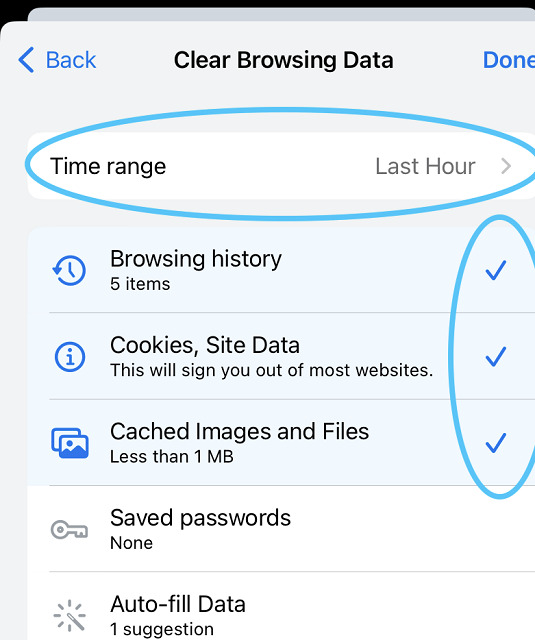
In today's digital age, maintaining privacy and ensuring your browser's optimal performance are essential. Clearing your browsing history, cache, and cookies is a fundamental step towards achieving these goals. Here's a comprehensive guide on how to perform these tasks across different browsers.
Why Clear Browsing Data?
Before diving into the steps, it's important to understand why you might want to clear your browsing history, cache, and cookies:
Privacy: Clearing your history and cookies can prevent others from seeing your browsing habits.
Performance: A cluttered cache can slow down your browser over time.
Security: Removing cookies can prevent tracking by websites and reduce the risk of data breaches.
Troubleshooting: Sometimes, clearing cache and cookies can resolve website loading issues.
How to Clear Browsing Data
Here’s how to clear your browsing history, cache, and cookies on popular browsers:
Google Chrome
Open Chrome: Launch your Chrome browser.
Access Settings: Click on the three dots in the upper-right corner and select "Settings."
Privacy and Security: Scroll down and click on "Privacy and security."
Clear Browsing Data: Click on "Clear browsing data."
Select Time Range: Choose the time range for which you want to clear the data (e.g., last hour, last 24 hours, all time).
Select Data to Clear: Check the boxes for "Browsing history," "Cookies and other site data," and "Cached images and files."
Clear Data: Click on "Clear data."
Mozilla Firefox
Open Firefox: Launch your Firefox browser.
Access Settings: Click on the three horizontal lines in the upper-right corner and select "Settings."
Privacy & Security: Go to the "Privacy & Security" panel.
Cookies and Site Data: Under "Cookies and Site Data," click on "Clear Data."
Select Data to Clear: Check the boxes for "Cookies and Site Data" and "Cached Web Content."
Clear Data: Click on "Clear."
Microsoft Edge
Open Edge: Launch your Microsoft Edge browser.
Access Settings: Click on the three dots in the upper-right corner and select "Settings."
Privacy, Search, and Services: Navigate to the "Privacy, search, and services" section.
Clear Browsing Data: Under "How to Clear Your Browsing History, Cache, and Cookies
In today's digital age, maintaining privacy and ensuring your browser's optimal performance are essential. Clearing your browsing history, cache, and cookies is a fundamental step towards achieving these goals. Here's a comprehensive guide on how to perform these tasks across different browsers.
Why Clear Browsing Data?
Before diving into the steps, it's important to understand why you might want to clear your browsing history, cache, and cookies:
Privacy: Clearing your history and cookies can prevent others from seeing your browsing habits.
Performance: A cluttered cache can slow down your browser over time.
Security: Removing cookies can prevent tracking by websites and reduce the risk of data breaches.
Troubleshooting: Sometimes, clearing cache and cookies can resolve website loading issues.
How to Clear Browsing Data
Here’s how to clear your browsing history, cache, and cookies on popular browsers:
Google Chrome
Open Chrome: Launch your Chrome browser.
Access Settings: Click on the three dots in the upper-right corner and select "Settings."
Privacy and Security: Scroll down and click on "Privacy and security."
Clear Browsing Data: Click on "Clear browsing data."
Select Time Range: Choose the time range for which you want to clear the data (e.g., last hour, last 24 hours, all time).
Select Data to Clear: Check the boxes for "Browsing history," "Cookies and other site data," and "Cached images and files."
Clear Data: Click on "Clear data."
Mozilla Firefox
Open Firefox: Launch your Firefox browser.
Access Settings: Click on the three horizontal lines in the upper-right corner and select "Settings."
Privacy & Security: Go to the "Privacy & Security" panel.
Cookies and Site Data: Under "Cookies and Site Data," click on "Clear Data."
Select Data to Clear: Check the boxes for "Cookies and Site Data" and "Cached Web Content."
Clear Data: Click on "Clear."
Microsoft Edge
Open Edge: Launch your Microsoft Edge browser.
Access Settings: Click on the three dots in the upper-right corner and select "Settings."
Privacy, Search, and Services: Navigate to the "Privacy, search, and services" section.
Select Time Range: Choose the time range (e.g., last hour, last 24 hours, all time).
Select Data to Clear: Check the boxes for "Browsing history," "Cookies and other site data," and "Cached images and files."
Clear Now: Click on "Clear now."
Safari (Mac)
Open Safari: Launch your Safari browser.
Access Preferences: Click on "Safari" in the top menu and select "Preferences."
Privacy: Go to the "Privacy" tab.
Manage Website Data: Click on "Manage Website Data."
Remove All: Click on "Remove All" to clear all cookies and cache.
Confirm: Confirm by clicking "Remove Now."
Safari (iOS)
Open Settings: Go to the "Settings" app on your iOS device.
Safari: Scroll down and tap on "Safari."
Clear History and Website Data: Tap on "Clear History and Website Data."
Confirm: Confirm by tapping "Clear History and Data."
Conclusion
Clearing your browsing history, cache, and cookies is a simple yet effective way to maintain your privacy, improve browser performance, and enhance security. Regularly performing this task can ensure a smoother and more secure browsing experience.
Select Time Range: Choose the time range (e.g., last hour, last 24 hours, all time).
Select Data to Clear: Check the boxes for "Browsing history," "Cookies and other site data," and "Cached images and files."
Clear Now: Click on "Clear now."
Safari (Mac)
Open Safari: Launch your Safari browser.
Access Preferences: Click on "Safari" in the top menu and select "Preferences."
Privacy: Go to the "Privacy" tab.
Manage Website Data: Click on "Manage Website Data."
Remove All: Click on "Remove All" to clear all cookies and cache.
Confirm: Confirm by clicking "Remove Now."
Safari (iOS)
Open Settings: Go to the "Settings" app on your iOS device.
Safari: Scroll down and tap on "Safari."
Clear History and Website Data: Tap on "Clear History and Website Data."
Confirm: Confirm by tapping "Clear History and Data."
Conclusion
Clearing your browsing history, cache, and cookies is a simple yet effective way to maintain your privacy, improve browser performance, and enhance security. Regularly performing this task can ensure a smoother and more secure browsing experience.
0 notes
Text
The Evolution of LCD Screens From Innovation to Ubiquity

Introduction:
LCD (Liquid Crystal Display) screens have become an indispensable part of modern life, permeating everything from smartphones to televisions and even car dashboards. But the journey of LCD technology from its inception to its current ubiquity is a fascinating tale of innovation, perseverance, and technological advancement.
The Genesis:
The story of LCD screens begins in the late 19th century with the discovery of liquid crystals by Austrian botanist Friedrich Reinitzer. However, it wasn't until the 1960s that the practical applications of liquid crystals started to emerge. Scientists realized that by applying an electric current to liquid crystals, they could manipulate their molecular structure and control the passage of light.
The Birth of LCD Screens:
In 1968, George H. Heilmeier and his team at RCA Laboratories developed the first working liquid crystal display. This groundbreaking invention paved the way for the development of flat-panel displays that would eventually replace bulky cathode ray tube (CRT) monitors and televisions.
Early Challenges:
Despite their promise, early LCD screens faced numerous challenges. They were expensive to produce, had limited viewing angles, and suffered from slow response times. However, researchers and engineers persevered, making steady improvements in materials, manufacturing techniques, and display technologies.
The Rise of TFT-LCD:
One of the most significant advancements in LCD technology came with the development of Thin-Film Transistor (TFT) LCD screens in the 1980s. TFT-LCDs offered faster response times, higher contrast ratios, and better color reproduction, making them ideal for a wide range of applications, including laptops, monitors, and televisions.
Mass Adoption:
By the late 1990s and early 2000s, LCD screens had become the display technology of choice for consumer electronics manufacturers around the world. Their thin profile, lightweight design, and energy efficiency made them perfect for devices like laptops, digital cameras, and smartphones. At the same time, improvements in manufacturing processes drove down costs, making LCD screens more affordable for consumers.
The HD Revolution:
The early 21st century saw the rise of High-Definition (HD) LCD screens, offering stunning picture quality and immersive viewing experiences. From Full HD to 4K and beyond, LCD technology continued to push the boundaries of resolution, color accuracy, and brightness, setting new standards for visual excellence.
Beyond the Screen:
Today, LCD screens are not just limited to consumer electronics. They are used in a wide range of applications, including medical devices, automotive displays, signage, and industrial equipment. Their versatility, reliability, and affordability have made them indispensable in countless industries and sectors.
The Future of LCD Technology:
While LCD screens have come a long way since their humble beginnings, the quest for innovation never stops. Researchers are continually exploring new materials, technologies, and manufacturing processes to make LCD screens even better. From flexible displays to transparent screens and beyond, the future of LCD technology promises to be as exciting as its past.
Conclusion:
The evolution of LCD screens from a niche technology to a ubiquitous presence in our daily lives is a testament to human ingenuity and innovation. As we look to the future, one thing is clear: LCD technology will continue to shape the way we interact with the world around us, driving progress and pushing the boundaries of what is possible.
0 notes
Text
Essential Tools Every DIY Enthusiast Should Have A Guide to Screwdrivers and Basic Tool Set

Introduction:
In the realm of DIY projects, having the right tools can make all the difference between frustration and fulfillment. Among the foundational tools that every DIY enthusiast should possess, the humble screwdriver stands tall. In this article, we'll delve into the world of screwdrivers and explore other basic tools that are indispensable for tackling a variety of household tasks and DIY projects.
The Versatile Screwdriver:
No toolbox is complete without a set of screwdrivers. From assembling furniture to repairing appliances, screwdrivers are indispensable. They come in various types and sizes, each suited for specific tasks:
Flathead Screwdriver: Recognizable by its flat, single-slot head, the flathead screwdriver is ideal for tightening or loosening screws with a straight slot.
Phillips Screwdriver: With its cross-shaped head, the Phillips screwdriver is designed to provide better torque and prevent cam-out, making it suitable for a wide range of applications.
Torx Screwdriver: Characterized by its star-shaped head, the Torx screwdriver is commonly used in electronics, automotive, and appliance repair.
Hex Key (Allen Wrench): Hex keys, also known as Allen wrenches, are essential for assembling furniture, tightening bicycle components, and various other tasks involving hexagonal socket screws.
Multi-Bit Screwdriver: A versatile option, the multi-bit screwdriver features interchangeable bits, allowing you to tackle different screw types with ease.
Basic Tool Set Essentials:
While screwdrivers are fundamental, a well-rounded tool kit should also include other essential items:
Claw Hammer: Whether you're driving nails or removing them, a claw hammer is a must-have tool for any DIY project.
Adjustable Wrench: Also known as a crescent wrench, an adjustable wrench is invaluable for tightening or loosening nuts and bolts of various sizes.
Pliers: From gripping and bending to cutting wires, pliers are versatile tools that come in various types, including needle-nose, lineman's, and tongue-and-groove.
Tape Measure: Accurate measurements are crucial in DIY projects, making a tape measure an essential tool for every toolbox.
Utility Knife: Whether you're cutting through packaging or making precise cuts in materials, a utility knife is indispensable.
Conclusion:
Building and maintaining a collection of basic tools is essential for any DIY enthusiast. From screwdrivers to hammers and pliers, having the right tools on hand empowers you to tackle a wide range of projects with confidence. By investing in quality tools and familiarizing yourself with their uses, you'll be well-equipped to handle any DIY endeavor that comes your way.
0 notes
Text
Understanding the Coverage of Electronics Insurance
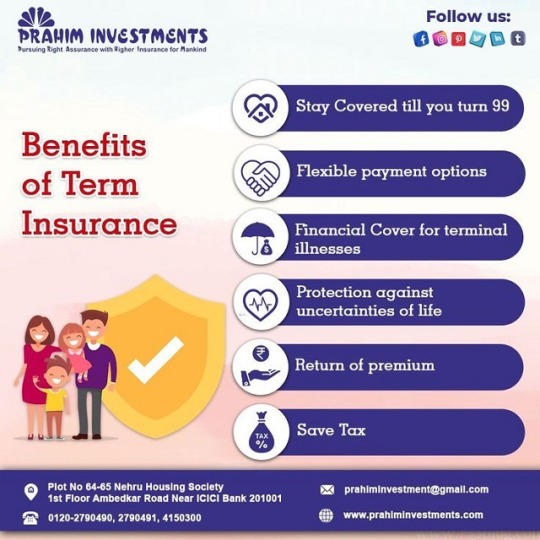
In today's tech-savvy world, electronic devices have become an integral part of our daily lives. From smartphones to laptops, tablets to smartwatches, we rely on these gadgets for communication, entertainment, work, and more. However, the ubiquity of electronics also brings risks such as damage, theft, or malfunction. To safeguard against these unforeseen events, many individuals opt for electronics insurance. But what exactly does electronics insurance cover?
1. Accidental Damage: One of the most common incidents covered by electronics insurance is accidental damage. This includes scenarios such as dropping your smartphone and cracking the screen, spilling liquid on your laptop, or accidentally stepping on your tablet. Insurance typically covers the cost of repairs or provides a replacement device, depending on the policy terms.
2. Theft: Electronics insurance often includes coverage for theft. If your device is stolen, you can file a claim to receive compensation for the stolen item. Some policies may require proof of theft, such as a police report, to process the claim.
3. Malfunction and Mechanical Failure: Despite the advancements in technology, electronic devices are not immune to malfunctions or mechanical failures. Electronics insurance may cover the cost of repairs or replacement if your device stops working due to a manufacturing defect or internal issue.
4. Loss: Some electronics insurance policies also provide coverage for loss, meaning if you misplace or lose your device, you can file a claim to receive reimbursement for the lost item. However, policies regarding loss coverage may vary, and there could be limitations or exclusions.
5. Extended Warranty: In addition to covering unexpected events, electronics insurance may also offer extended warranty protection. This extends the manufacturer's warranty beyond the standard period, providing coverage for defects or failures that occur after the original warranty expires.
6. Accessories: Many electronics insurance policies extend coverage to accessories such as chargers, headphones, cases, and other peripherals that are purchased alongside the main device. This ensures comprehensive protection for all components of your electronic setup.
7. Worldwide Coverage: Some electronics insurance plans offer worldwide coverage, meaning your devices are protected not only at home but also while you're traveling internationally. This can provide peace of mind for frequent travelers or digital nomads.
8. Data Protection: Certain electronics insurance policies may also offer data protection services, including data recovery in the event of device damage or loss. This can be invaluable for individuals who store important files, documents, or personal data on their devices.
In conclusion, electronic insurance provides vital coverage for a wide array of devices and technologies, safeguarding against unexpected mishaps and damages. Throughout this discussion, we've explored the comprehensive protection electronic insurance offers, encompassing various gadgets such as smartphones, laptops, tablets, cameras, and more. One of the key aspects covered under electronic insurance is accidental damage, which includes scenarios like drops, spills, and cracks that can occur in our fast-paced, technology-dependent lives. Moreover, electronic insurance often extends coverage to malfunctions and defects beyond the manufacturer's warranty period, ensuring continued support for valuable devices.
0 notes
Text
Unveiling the Downsides of Online Shopping Navigating the Pitfalls of Virtual Retail
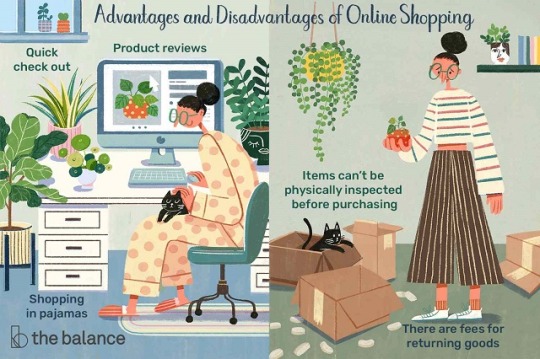
In the era of digital supremacy, online shopping has undeniably revolutionized the way we acquire goods. With a few clicks, consumers can explore a vast array of products, compare prices, and have their purchases delivered right to their doorsteps. However, beneath the convenience lies a landscape dotted with challenges and drawbacks that warrant attention. Let’s delve into some of the significant disadvantages of online shopping:
Shipping Costs and Time:
While the allure of free shipping often draws customers in, not all online retailers offer this perk. Additionally, even when shipping is free, there may be minimum purchase requirements or extended delivery times. For urgent needs, the delay can be frustrating, and the additional shipping costs can inflate the overall price of the purchase.
Lack of Physical Examination
Unlike traditional brick-and-mortar stores, online shopping deprives consumers of the opportunity to physically examine products before buying. This absence of tactile inspection can lead to disappointment upon receiving the item if it doesn’t match expectations in terms of quality, size, color, or other attributes.
Security Concerns
The internet is rife with cyber threats, and online shopping platforms are not immune. Despite advancements in cybersecurity, incidents of data breaches, identity theft, and fraudulent transactions persist, leaving consumers vulnerable to financial losses and privacy violations.
Product Authenticity and Counterfeits
The anonymity of online marketplaces provides fertile ground for counterfeiters to thrive. Authenticity concerns plague online shoppers, especially when purchasing luxury items or electronics. Without the assurance of authenticity, buyers risk receiving substandard or even hazardous counterfeit products.
Return and Refund Hassles
Returning items purchased online can be a cumbersome process, involving paperwork, shipping fees, and lengthy waiting periods for refunds. Some retailers impose restocking fees or have stringent return policies, further complicating the process and dissuading customers from making returns.
Dependence on Technology
Online shopping relies heavily on internet connectivity and digital devices. Technical glitches, website crashes, or payment processing errors can disrupt the shopping experience, causing frustration and inconvenience for consumers.
Environmental Impact
The convenience of doorstep delivery comes at an environmental cost. The packaging materials used for shipping, along with the transportation emissions associated with the delivery process, contribute to carbon footprints and environmental degradation.
Limited Social Interaction
Shopping has long been considered a social activity, offering opportunities for interaction and engagement with fellow shoppers and store personnel. Online shopping, however, is a solitary endeavor, devoid of the social aspects that enhance the shopping experience.
conclusion
while online shopping offers convenience and accessibility, it also comes with several notable disadvantages that shoppers should consider. Firstly, the inability to physically inspect products before purchase can lead to dissatisfaction or receiving items that do not meet expectations. This lack of tactile interaction can be particularly problematic when buying items like clothing or electronics, where fit and quality are important factors.
1 note
·
View note