Digital Marketing & Microsoft PowerPlateform & Other Tech Tutorials
Don't wanna be here? Send us removal request.
Text
Patch Function in Power Apps : SharePoint Number Column

Let me show you, how to update a column of the type Number In SharePoint list using Patch Function in Power Apps.
Don’t forget : our app should be connected to the data source, which is in this case our SharePoint List (Haidar-Soft_Demo_List).
We want to change The Number in this list to become 10.
Patch( 'Haidar-Soft_Demo_List', LookUp( 'Haidar-Soft_Demo_List', ID = 2 ), {Views:10} )

1) A Text Input Value Inside Patch Function:
Below you’ll find the code to patch text input value to a SharePoint Number column using Patch Function in Power Apps. Here we use Vale function to convert the Object type to Number type.
Patch( 'Haidar-Soft_Demo_List', LookUp( 'Haidar-Soft_Demo_List', ID = 2 ), {Views:Value(TextInput3.Text)} )
This picture down explains how to use that Patch Function code inside Canvas App.

2) A Dropdown Specific Value Inside Patch Function
Below you’ll find the code to patch a Dropdown specific value to a SharePoint number column.
Patch( 'Haidar-Soft_Demo_List', LookUp( 'Haidar-Soft_Demo_List', ID = 2 ), {Views:Dropdown2.Selected.Value} )
This picture down explains how to use that Patch Function code inside Canvas App.

3) A Slider Specific Value Inside Patch Function
Below you’ll find the code to patch a Slider specific value to a SharePoint number column.
Patch( 'Haidar-Soft_Demo_List', LookUp( 'Haidar-Soft_Demo_List', ID = 2 ), {Views:Slider1.Value} )
This picture down explains how to use that Patch Function code inside Canvas App.

The SharePoint List updated.
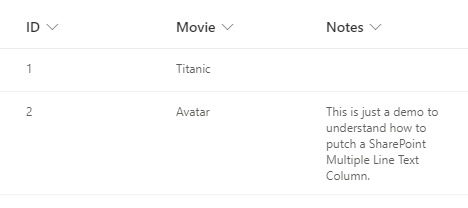
You can also see How to patch the other SharePoint columns here.
0 notes
Text
How To Parse JSON Data In Canvas App
Let me show you how to use the function ParseJSON in Canvas App, so you could deal with JSON Data inside it, no matter from where you get this data, maybe from a flow in Power Automate or from a custom connector.
First you need to enable the feature in canvas app settings, below the picture shows you exactly what to do. Settings>Upcoming features
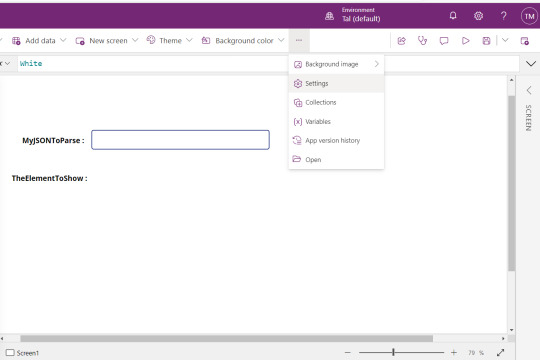
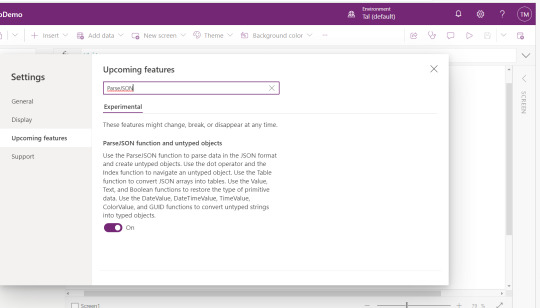
Imagine we have JSON schema just like the one in MyJSONTParse below, and we want to parse it, so we could deal with it easily, ok, to do so we need to use ParseJSON Function and that is it, ParseJSON (JSON Data) and you select the property (name, email, ishere) you want, BUT now you already have to know the type of the property you want to get because as you see the app returns UntypedObject which means, you have to help it understand of what type the property you want to get and to do so you have to convert the untypedObject to Typed one using the functions to convert to typed Data.

How To Convert To Typed Data
Here is the list of Functions to use :
Text
ColorValue
Value
Table
DateValue
Boolean
GUID
For more details, visit here.


I hope that was helpful, any question, you can ask me just below in the comments and for more about Power Apps and Power Automate visit my website.
1 note
·
View note