Don't wanna be here? Send us removal request.
Text
30 HTML Best Practices for Beginners
The most difficult aspect of running Nettuts+ is accounting for so many different skill levels. If we post too many advanced tutorials, our beginner audience won't benefit. The same holds true for the opposite. We do our best, but always feel free to pipe in if you feel you're being neglected. This site is for you, so speak up! With that said, today's tutorial is specifically for those who are just diving into web development. If you've one year of experience or less, hopefully some of the tips listed here will help you to become better, quicker!
You may also want to check out some of the HTML builders on Envato Market, such as the popular VSBuilder, which lets you generate the HTML and CSS for building your websites automatically by choosing options from a simple interface.
Or you can have your website built from scratch by a professional developer on Envato Studio who knows and follows all the HTML best practices.
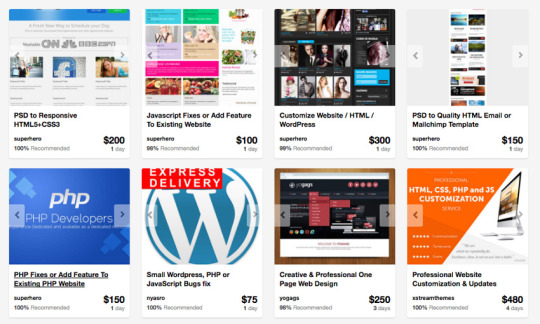
Without further ado, let's review 30 best practices to observe when creating your markup.
1: Always Close Your Tags Back in the day, it wasn't uncommon to see things like this:
1 <li>Some text here. 2 <li>Some new text here. 3 <li>You get the idea. Notice how the wrapping UL/OL tag was omitted. Additionally, many chose to leave off the closing LI tags as well. By today's standards, this is simply bad practice and should be 100% avoided. Always, always close your tags. Otherwise, you'll encounter validation and glitch issues at every turn.
Better 1 <ul> 2 <li>Some text here. </li> 3 <li>Some new text here. </li> 4 <li>You get the idea. </li> 5 </ul> 2: Declare the Correct DocType

When I was younger, I participated quite a bit in CSS forums. Whenever a user had an issue, before we would look at their situation, they HAD to perform two things first:
Validate the CSS file. Fix any necessary errors. Add a doctype. "The DOCTYPE goes before the opening html tag at the top of the page and tells the browser whether the page contains HTML, XHTML, or a mix of both, so that it can correctly interpret the markup."
Most of us choose between four different doctypes when creating new websites.
http://www.w3.org/TR/html4/strict.dtd">
http://www.w3.org/TR/html4/loose.dtd">
http://www.w3.org/TR/xhtml1/DTD/xhtml1-transitional.dtd">
http://www.w3.org/TR/xhtml1/DTD/xhtml1-strict.dtd">
There's a big debate currently going on about the correct choice here. At one point, it was considered to be best practice to use the XHTML Strict version. However, after some research, it was realized that most browsers revert back to regular HTML when interpretting it. For that reason, many have chosen to use HTML 4.01 Strict instead. The bottom line is that any of these will keep you in check. Do some research and make up your own mind.
3: Never Use Inline Styles When you're hard at work on your markup, sometimes it can be tempting to take the easy route and sneak in a bit of styling.
1 <p style="color: red;">I'm going to make this text red so that it really stands out and makes people take notice! </p> Sure -- it looks harmless enough. However, this points to an error in your coding practices.
When creating your markup, don't even think about the styling yet. You only begin adding styles once the page has been completely coded. It's like crossing the streams in Ghostbusters. It's just not a good idea. -Chris Coyier (in reference to something completely unrelated.)
Instead, finish your markup, and then reference that P tag from your external stylesheet.
Better 1 #someElement > p { 2 color: red; 3 } 4: Place all External CSS Files Within the Head Tag Technically, you can place stylesheets anywhere you like. However, the HTML specification recommends that they be placed within the document HEAD tag. The primary benefit is that your pages will seemingly load faster.
While researching performance at Yahoo!, we discovered that moving stylesheets to the document HEAD makes pages appear to be loading faster. This is because putting stylesheets in the HEAD allows the page to render progressively. - ySlow Team
1 <head> 2 <title>My Favorites Kinds of Corn</title> 3 <link rel="stylesheet" type="text/css" media="screen" href="path/to/file.css" /> 4 <link rel="stylesheet" type="text/css" media="screen" href="path/to
/anotherFile.css" />
5 </head> 5: Consider Placing Javascript Files at the Bottom Place JS at bottom Remember -- the primary goal is to make the page load as quickly as possible for the user. When loading a script, the browser can't continue on until the entire file has been loaded. Thus, the user will have to wait longer before noticing any progress.
If you have JS files whose only purpose is to add functionality -- for example, after a button is clicked -- go ahead and place those files at the bottom, just before the closing body tag. This is absolutely a best practice.
Better
<p>And now you know my favorite kinds of corn. </p>
<script type="text/javascript" src="path/to/file.js"></script>
<script type="text/javascript" src="path/to/anotherFile.js"></script>
</body>
</html>
6: Never Use Inline Javascript. It's not 1996! Another common practice years ago was to place JS commands directly within tags. This was very common with simple image galleries. Essentially, a "onclick" attribute was appended to the tag. The value would then be equal to some JS procedure. Needless to say, you should never, ever do this. Instead, transfer this code to an external JS file and use "addEventListener/attachEvent" to "listen" for your desired event. Or, if using a framework like jQuery, just use the "click" method.
$('a#moreCornInfoLink').click(function() { alert('Want to learn more about corn?'); }); 7: Validate Continuously validate continuously I recently blogged about how the idea of validation has been completely misconstrued by those who don't completely understand its purpose. As I mention in the article, "validation should work for you, not against."
However, especially when first getting started, I highly recommend that you download the Web Developer Toolbar and use the "Validate HTML" and "Validate CSS" options continuously. While CSS is a somewhat easy to language to learn, it can also make you tear your hair out. As you'll find, many times, it's your shabby markup that's causing that strange whitespace issue on the page. Validate, validate, validate.
8: Download Firebug download firebug I can't recommend this one enough. Firebug is, without doubt, the best plugin you'll ever use when creating websites. Not only does it provide incredible Javascript debugging, but you'll also learn how to pinpoint which elements are inheriting that extra padding that you were unaware of. Download it!
9: Use Firebug! use firebug From my experiences, many users only take advantage of about 20% of Firebug's capabilities. You're truly doing yourself a disservice. Take a couple hours and scour the web for every worthy tutorial you can find on the subject.
Resources Overview of Firebug Debug Javascript With Firebug - video tutorial 10: Keep Your Tag Names Lowercase Technically, you can get away with capitalizing your tag names.
<DIV>
<P>Here's an interesting fact about corn. </P>
</DIV>
Having said that, please don't. It serves no purpose and hurts my eyes -- not to mention the fact that it reminds me of Microsoft Word's html function!
Better
<div>
<p>Here's an interesting fact about corn. </p>
</div>
11: Use H1 - H6 Tags Admittedly, this is something I tend to slack on. It's best practice to use all six of these tags. If I'm honest, I usually only implement the top four; but I'm working on it! :) For semantic and SEO reasons, force yourself to replace that P tag with an H6 when appropriate.
1 2 <h1>This is a really important corn fact! </h1> <h6>Small, but still significant corn fact goes here. </h6> 12: If Building a Blog, Save the H1 for the Article Title h1 saved for title of article Just this morning, on Twitter, I asked our followers whether they felt it was smartest to place the H1 tag as the logo, or to instead use it as the article's title. Around 80% of the returned tweets were in favor of the latter method.
As with anything, determine what's best for your own website. However, if building a blog, I'd recommend that you save your H1 tags for your article title. For SEO purposes, this is a better practice - in my opinion.
13: Download ySlow
download yslow Especially in the last few years, the Yahoo team has been doing some really great work in our field. Not too long ago, they released an extension for Firebug called ySlow. When activated, it will analyze the given website and return a "report card" of sorts which details the areas where your site needs improvement. It can be a bit harsh, but it's all for the greater good. I highly recommend it.
14: Wrap Navigation with an Unordered List Wrap navigation with unordered lists Each and every website has a navigation section of some sort. While you can definitely get away with formatting it like so:
<div id="nav"> <a href="#">Home </a> <a href="#">About </a> <a href="#">Contact </a> </div> I'd encourage you not to use this method, for semantic reasons. Your job is to write the best possible code that you're capable of.
Why would we style a list of navigation links with anything other than an unordered LIST?
The UL tag is meant to contain a list of items.
Better <ul id="nav"> <li><a href="#">Home</a></li> <li><a href="#">About</a></li> <li><a href="#">Contact</a></li> </ul> 15: Learn How to Target IE You'll undoubtedly find yourself screaming at IE during some point or another. It's actually become a bonding experience for the community. When I read on Twitter how one of my buddies is battling the forces of IE, I just smile and think, "I know how you feel, pal."
The first step, once you've completed your primary CSS file, is to create a unique "ie.css" file. You can then reference it only for IE by using the following code.
<!--[if lt IE 7]> <link rel="stylesheet" type="text/css" media="screen" href="path/to/ie.css" /> <![endif]--> This code says, "If the user's browser is Internet Explorer 6 or lower, import this stylesheet. Otherwise, do nothing." If you need to compensate for IE7 as well, simply replace "lt" with "lte" (less than or equal to).
16: Choose a Great Code Editor choose a great code editor Whether you're on Windows or a Mac, there are plenty of fantastic code editors that will work wonderfully for you. Personally, I have a Mac and PC side-by-side that I use throughout my day. As a result, I've developed a pretty good knowledge of what's available. Here are my top choices/recommendations in order:
Mac Lovers Coda Espresso TextMate Aptana DreamWeaver CS4 PC Lovers InType E-Text Editor Notepad++ Aptana Dreamweaver CS4 17: Once the Website is Complete, Compress! Compress By zipping your CSS and Javascript files, you can reduce the size of each file by a substantial 25% or so. Please don't bother doing this while still in development. However, once the site is, more-or-less, complete, utilize a few online compression programs to save yourself some bandwidth.
Javascript Compression Services Javascript Compressor JS Compressor CSS Compression Services CSS Optimiser CSS Compressor Clean CSS 18: Cut, Cut, Cut cut cut cut Looking back on my first website, I must have had a SEVERE case of divitis. Your natural instinct is to safely wrap each paragraph with a div, and then wrap it with one more div for good measure. As you'll quickly learn, this is highly inefficient.
Once you've completed your markup, go over it two more times and find ways to reduce the number of elements on the page. Does that UL really need its own wrapping div? I think not.
Just as the key to writing is to "cut, cut, cut," the same holds true for your markup.
19: All Images Require "Alt" Attributes It's easy to ignore the necessity for alt attributes within image tags. Nevertheless, it's very important, for accessibility and validation reasons, that you take an extra moment to fill these sections in.
Bad 1 <IMG SRC="cornImage.jpg" /> Better 1 <img src="cornImage.jpg" alt="A corn field I visited." /> 20: Stay up Late I highly doubt that I'm the only one who, at one point while learning, looked up and realized that I was in a pitch-dark room well into the early, early morning. If you've found yourself in a similar situation, rest assured that you've chosen the right field.
The amazing "AHHA" moments, at least for me, always occur late at night. This was the case when I first began to understand exactly what Javascript closures were. It's a great feeling that you need to experience, if you haven't already.
21: View Source view source What better way to learn HTML than to copy your heroes? Initially, we're all copiers! Then slowly, you begin to develop your own styles/methods. So visit the websites of those you respect. How did they code this and that section? Learn and copy from them. We all did it, and you should too. (Don't steal the design; just learn from the coding style.)
Notice any cool Javascript effects that you'd like to learn? It's likely that he's using a plugin to accomplish the effect. View the source and search the HEAD tag for the name of the script. Then Google it and implement it into your own site! Yay.
22: Style ALL Elements This best practice is especially true when designing for clients. Just because you haven't use a blockquote doesn't mean that the client won't. Never use ordered lists? That doesn't mean he won't! Do yourself a service and create a special page specifically to show off the styling of every element: ul, ol, p, h1-h6, blockquotes, etc.
23: Use Twitter Use Twitter Lately, I can't turn on the TV without hearing a reference to Twitter; it's really become rather obnoxious. I don't have a desire to listen to Larry King advertise his Twitter account - which we all know he doesn't manually update. Yay for assistants! Also, how many moms signed up for accounts after Oprah's approval? We can only long for the day when it was just a few of us who were aware of the service and its "water cooler" potential.
Initially, the idea behind Twitter was to post "what you were doing." Though this still holds true to a small extent, it's become much more of a networking tool in our industry. If a web dev writer that I admire posts a link to an article he found interesting, you better believe that I'm going to check it out as well - and you should too! This is the reason why sites like Digg are quickly becoming more and more nervous.
Twitter Snippet If you just signed up, don't forget to follow us: NETTUTS.
24: Learn Photoshop Learn Photoshop A recent commenter on Nettuts+ attacked us for posting a few recommendations from Psdtuts+. He argued that Photoshop tutorials have no business on a web development blog. I'm not sure about him, but Photoshop is open pretty much 24/7 on my computer.
In fact, Photoshop may very well become the more important tool you have. Once you've learned HTML and CSS, I would personally recommend that you then learn as many Photoshop techniques as possible.
Visit the Videos section at Psdtuts+ Fork over $25 to sign up for a one-month membership to Lynda.com. Watch every video you can find. Enjoy the "You Suck at Photoshop" series. Take a few hours to memorize as many PS keyboard shortcuts as you can. 25: Learn Each HTML Tag There are literally dozens of HTML tags that you won't come across every day. Nevertheless, that doesn't mean you shouldn't learn them! Are you familiar with the "abbr" tag? What about "cite"? These two alone deserve a spot in your tool-chest. Learn all of them!
By the way, in case you're unfamiliar with the two listed above:
abbr does pretty much what you'd expect. It refers to an abbreviation. "Blvd" could be wrapped in a <abbr> tag because it's an abbreviation for "boulevard". cite is used to reference the title of some work. For example, if you reference this article on your own blog, you could put "30 HTML Best Practices for Beginners" within a <cite> tag. Note that it shouldn't be used to reference the author of a quote. This is a common misconception. 26: Participate in the Community Just as sites like ours contributes greatly to further a web developer's knowledge, you should too! Finally figured out how to float your elements correctly? Make a blog posting to teach others how. There will always be those with less experience than you. Not only will you be contributing to the community, but you'll also teach yourself. Ever notice how you don't truly understand something until you're forced to teach it?
27: Use a CSS Reset This is another area that's been debated to death. CSS resets: to use or not to use; that is the question. If I were to offer my own personal advice, I'd 100% recommend that you create your own reset file. Begin by downloading a popular one, like Eric Meyer's, and then slowly, as you learn more, begin to modify it into your own. If you don't do this, you won't truly understand why your list items are receiving that extra bit of padding when you didn't specify it anywhere in your CSS file. Save yourself the anger and reset everything! This one should get you started.
html, body, div, span, h1, h2, h3, h4, h5, h6, p, blockquote, pre, a, abbr, acronym, address, big, cite, code, img, ins, kbd, q, s, samp, small, strike, strong, dl, dt, dd, ol, ul, li, fieldset, form, label, legend, table, caption, tbody, tfoot, thead, tr, th, td { margin: 0; padding: 0; border: 0; outline: 0; font-size: 100%; vertical-align: baseline; background: transparent; } body { line-height: 1; } ol, ul { list-style: none; } blockquote, q { quotes: none; } blockquote:before, blockquote:after, q:before, q:after { content: ''; content: none; }
table { border-collapse: collapse; border-spacing: 0; } 28: Line 'em Up!
Line em up Generally speaking, you should strive to line up your elements as best as possible. Take a look at you favorite designs. Did you notice how each heading, icon, paragraph, and logo lines up with something else on the page? Not doing this is one of the biggest signs of a beginner. Think of it this way: If I ask why you placed an element in that spot, you should be able to give me an exact reason.
Advertisement 29: Slice a PSD Slice a PSD Okay, so you've gained a solid grasp of HTML, CSS, and Photoshop. The next step is to convert your first PSD into a working website. Don't worry; it's not as tough as you might think. I can't think of a better way to put your skills to the test. If you need assistance, review these in depth video tutorials that show you exactly how to get the job done.
Slice and Dice that PSD From PSD to HTML/CSS 30: Don't Use a Framework...Yet Frameworks, whether they be for Javascript or CSS are fantastic; but please don't use them when first getting started. Though it could be argued that jQuery and Javascript can be learned simultaneously, the same can't be made for CSS. I've personally promoted the 960 CSS Framework, and use it often. Having said that, if you're still in the process of learning CSS -- meaning the first year -- you'll only make yourself more confused if you use one.
CSS frameworks are for experienced developers who want to save themselves a bit of time. They're not for beginners.
Original article source here : https://code.tutsplus.com/tutorials/30-html-best-practices-for-beginners--net-4957
1 note
·
View note
Text
How I wasted two years of my life trying to learn web development before discovering Free Code Camp

It was two years ago. A time before Free Code Camp even existed. I googled “how to become a web developer,” and a long list of languages appeared. I did some research, and it seemed like Ruby was the most popular language.
“If I learn Ruby in 4 months, I can build cool things! Maybe even get hired as a junior developer, and learn even more cool stuff!” I thought to myself.
This was the most delusional idea that my brain had ever conceived. Keep in mind, at this point I had barely touched HTML, let alone CSS and JavaScript.

After searching for some books, I found a very well-received beginners book on programming called, “Learn to Program” by Chris Pine. It introduced me to the basics of programming.
Each chapter had several simple algorithm problems that you could complete as a review. After about a month working through the book for many hours every day, I was eventually able to run through the entire book in a single day and solve every problem within a few minutes.
At this point, I had a pretty big ego, and I felt that I was pretty good at being a programmer. I thought, “Hey, I can run through this book in a day. I’m a programmer! Right?”
I was incredibly wrong. I had only scratched the surface of a gigantic iceberg that never really has a base, but rather continues to widen the deeper down you go.
Like an ancestor from thousands of years ago that explored an entire island and realized that across the sea, there is an entire world, above the clouds, there is an entire universe.
With the power of Sublime Text 2, Ruby, and one book, I thought I could create anything I imagined. Now, two years later, I realize that that was simply far from the reality.
If I could go back in time and speak to my past self, I would tell him that the realities of his ambitions are bigger than he could fathom, and that this is a long grueling journey should be taken seriously. “Stop treating programming like a game because your life depends on it. And in two years, you will realize how serious this really is, and how much time you’ve wasted.”
Maybe I shouldn’t be too hard on myself. After all, I didn’t really know where to start. I had one book, and would run through course over at Codecademy.
During this time, I didn’t know what a development stack was, not to even mention the scope of back end development and front end development. My idea at the time was that, you pick a language, code some stuff, and everything should work like magic. Nobody gave me an overview of what the development process of building a web application was like.
Even after completing the book “Learn to Program”, I knew how to code some algorithms, but I had no idea what purpose they would serve in an application, other than to solve the silly challenges at the end of a chapter.
This was basically my learning experiencing for about two years. I just blindly jumped from one online resource to the next, not sure how each piece of technology tied in together with the others, or what I could build with it.
Then something great happened. I discovered Free Code Camp. I remember reading the description on the front page. I thought to myself, “I can get a JOB if I complete this curriculum?! Are you sure? It wouldn’t hurt to try. I’ve already completed every course on Codecademy, and I can run through an entire book in a single day! How hard can this be? Piece of cake. If I finish Free Code Camp and I can’t get a job, then I will write a horrible review and call it a scam! That’s what I’ll do!”
So then I started… I took a glance and the curriculum layout. It was simple, but one thing caught my attention. At the end of the curriculum, once you finish everything, there it was… the glorious access to nonprofit opportunities that would allow me to gain real world experience AND have a positive change on the world! That sounds pretty damn wonderful! I really want to work on that!
The first few way points on HTML and CSS were a piece of cake. I was plowing through them. Of course I was. “I am a pro at this, duh,” I thought to myself.
Then I hit the JavaScript challenges. “Wow, all of this is just review of what I already know! Pfff… I’m already halfway finished!” I ignorantly believed.
Then I hit the algorithm challenges… The first few were pretty easy. But then, on the fifth one, reality hit. It was a simple task. Just capitalize the first letter of each word. Logically it was easy. But I couldn’t do it. That’s when I realized that I was not fit to be a Web Developer.
“If I can’t tell my computer to simply capitalize every character in every word, how am I going to be able to build real applications that do far more than just that?” I thought.
Of course, I wasn’t going to give up that easy. I will never let the computer defeat me. I am a human — the same species that created this machine. If I want to command it to do something, I will find a way. I am its commander.
After many hours of googling, I managed to come up with some code that I typed myself, and I clicked the green “submit” button and it passed.
That’s when something special happened. I felt the rush of accomplishment that you only get when you spend hours trying to figure something out, then finally see that all the your tests have passed. This was literally one of the most satisfying moments of my life.
More satisfying than any moment in any game I have ever played. I was hooked. I wanted to complete each algorithm, because to me, each algorithm was a boss that I had to defeat, and every boss I defeated would earn me experience points that would level me up to a more skillful coder.
I knew I was going to defeat each boss and become a better coder. What I didn’t know was that it was going to take me six grueling months.
Yes, it took me six months to complete all the algorithms. But I did complete all the Front End Projects, too, so I guess I wasn’t too shabby. At this point, I had put in about 1,000 hours of work into FreeCodeCamp. My comprehension of JavaScript coding was far superior to when I initially started. I did find myself staring at my computer for very long hours and on many occasions I would see the sunrise.
Original Source: https://medium.freecodecamp.org/how-i-wasted-2-years-of-my-life-trying-to-learn-web-development-prior-to-discovering-freecodecamp-916cbdcf8a1
1 note
·
View note