Don't wanna be here? Send us removal request.
Text
How to Clear Trash on Mac in 4 different Ways
Managing storage efficiently is essential for maintaining the performance and organization of your Mac. One of the simplest ways to free up space is by regularly emptying your Trash. The Trash can hold a significant amount of deleted files, and over time, this can accumulate and take up valuable disk space. Regularly clearing the Trash not only helps reclaim storage but also keeps your system running smoothly, preventing potential slowdowns caused by an overloaded hard drive. In this guide, we will explore four different methods to clear Trash on Mac, ensuring that you can choose the one that best fits your workflow and preferences.
Whether you prefer a straightforward approach using Finder, a quick solution with Terminal commands, a scheduled cleanup with Automator, or a secure deletion process, we've got you covered. Each method is outlined with step-by-step instructions to help you efficiently manage your Mac's storage. By the end of this guide, you'll be equipped with the knowledge to clear Trash on Mac and keep it clutter-free and operating at its best. Let's dive into these four techniques and discover how easy it is to clear Trash on Mac and keep your storage optimized.
What is Trash on Mac?
On a Mac, the "Trash" is a special folder where files and folders are temporarily stored after you delete them. It's similar to the Recycle Bin in Windows. When you move an item to the Trash, it's not immediately and permanently deleted from your storage drive; instead, it remains in the Trash folder, allowing you to recover it later if you change your mind. Here's an overview of its functions and why you need to empty it:
Functions of Trash
Temporary Storage: The Trash provides a holding area for deleted files and folders, giving you a safety net to recover items if you delete them accidentally.
Recovery Option: You can easily restore items from the Trash to their original location or any other location on your Mac.
Organization: The Trash helps in managing files by letting you group all deletions in one place before deciding to permanently remove them.
Why You Need to Empty Trash
Free Up Disk Space: Files in the Trash still occupy disk space. Emptying the Trash removes these files from your storage drive, freeing up space for other data and applications.
System Performance: Keeping the Trash empty can help maintain optimal system performance, especially if the Trash contains large files or a large number of files.
Privacy and Security: Permanently deleting files from the Trash ensures that sensitive or personal data cannot be easily recovered, protecting your privacy and security.
Housekeeping: Regularly emptying the Trash helps keep your system organized and prevents it from getting cluttered with unnecessary files.
How to Empty Trash on a Mac That Won’t Delete: 4 Ways
Way 1. Macube Cleaner
Macube Cleaner is a powerful and efficient utility designed to help Mac users effortlessly free up gigabytes of storage space. It provides a comprehensive solution to clear system junk, caches, logs, and, importantly, securely empty the Trash on Mac. With a user-friendly interface and advanced features, Macube ensures that your Mac remains in optimal condition, improving performance and reclaiming valuable disk space. The software offers a 7-day free trial with full functionality and is compatible with macOS 10.11 or later.
Key Features:
Clean System Junk:
Quickly clears system caches, user logs, and outdated system logs to free up space and enhance performance. By regularly removing these files, your Mac can run more smoothly and efficiently.
Smart Scan:
Utilizes an industry-leading algorithm for fast, powerful, and secure scanning. The Smart Scan feature locates junk files across the entire Mac, providing an efficient way to clean up and optimize your storage.
App Cache Removal:
Deletes unnecessary files generated by apps, freeing up additional storage space. This feature ensures that old and unused app data does not clog up your system.
Other Storage Cleanup:
Sorts out and cleans mysterious “Other Storage” files, including caches, archives, and system files, to reclaim more disk space. This helps demystify the "Other" category in your storage and keeps it under control.
Securely Empty Trash on Mac:
Ensures that deleted files are permanently removed from the Trash, freeing up space and preventing data recovery. This feature is essential for maintaining privacy and maximizing available storage on your Mac.
Large and Old Files Finder:
Identifies large and old files that take up significant space, helping users decide what to keep and what to remove. This helps you manage your storage more effectively and remove unnecessary files.
Application Uninstaller:
Completely removes apps and their associated files to ensure no residual data is left behind. This thorough uninstallation process helps keep your system clean and organized.
Duplicate Finder:
Detects and deletes duplicate files and images, saving space and organizing your storage. This feature is particularly useful for cleaning up redundant data and maintaining an orderly file system.
Privacy Protection:
Clears cookies and browsing histories to protect user privacy. This feature is crucial for maintaining security and preventing tracking by websites.
How to Use:
Step 1: Download and Open Macube Cleaner
Begin by downloading and opening Macube Cleaner, a specialized application for cleaning junk files on Mac. This software aids in pinpointing and eliminating redundant files from your system.
Step 2: Execute a Smart Scan
With Macube Cleaner active, select the "Smart Scan" option. This feature will thoroughly scan your Mac, identifying all unnecessary data such as cache and temporary files. The scan will highlight files that are safe to remove, helping to optimize your system's performance.
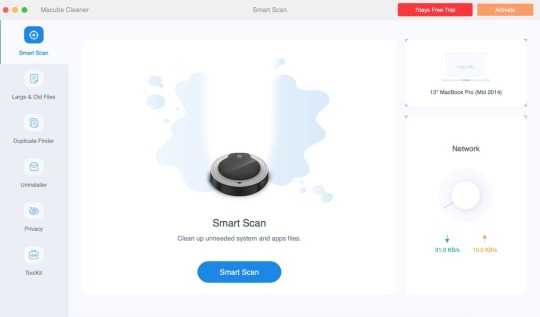
Step 3: Clear the Trash
Once the scan is finished, go to the Trash section in Macube Cleaner. Review the items listed and click "Clean" to completely empty the Trash. If you prefer to delete only certain files, select those specific items before proceeding with the cleaning.
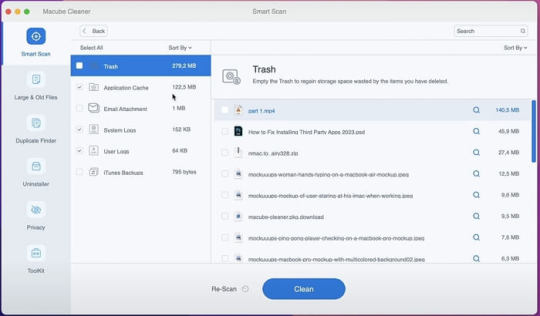
Pros and Cons
Pros
Enhanced Security: Ensures deleted files are completely overwritten and unrecoverable.
User-Friendly Interface: Intuitive design makes it easy to navigate and use.
Comprehensive Toolset: Offers additional features for overall system optimization and maintenance.
Configurable Settings: Allows customization of shredding passes for varying levels of security.
Efficiency: Quickly and effectively removes files, improving system performance.
Cons
Cost: Macube Cleaner is a paid utility, which may be a consideration for some users.
Way 2. Using Terminal
Clearing the Trash on a Mac using Terminal is a quick and effective method to delete unwanted files that might not empty properly through the Finder. This approach is particularly useful for troubleshooting issues related to the Trash.
How to Use:
Step 1: Access Terminal
Start by opening the Terminal application. You can find it in the Utilities folder within Applications, or use Spotlight (Cmd + Space) to search for "Terminal".
Step 2: Execute Commands
Navigate to the Trash directory by typing cd ~/.Trash. To delete all items in the Trash, use rm -rf *. This command removes all files and folders within the Trash directory.
Step 3: Confirmation and Administrative Privileges
Ensure the process completes without errors. If issues arise, you can use sudo rm -rf ~/.Trash/* and enter your administrator password when prompted.
Pros and Cons
Pros:
Efficiency: Clears Trash instantly, bypassing graphical processes.
Effectiveness: Can delete stubborn files that Finder struggles to remove.
Cons:
Data Loss Risk: Files deleted via Terminal cannot be recovered from the Trash.
Caution Required: Misuse of commands can lead to unintentional deletion of important files.
Way 3. Using Finder Preferences:
Keeping your Mac tidy and optimizing disk space is crucial for smooth performance. One effective way to manage your Trash is through Finder Preferences, which offers an automated solution for emptying the Trash after 30 days. This ensures your Trash stays clear without needing manual intervention.
How to use
Step 1: Access Finder Preferences
Open Finder either from your Dock or by clicking on your desktop.
Navigate to the top menu bar, click on "Finder," and select "Preferences" from the dropdown.
Step 2: Activate Automatic Trash Removal
Within the Finder Preferences window, switch to the "Advanced" tab.
Check the box next to "Remove items from the Trash after 30 days."
Pros and Cons
Pros
Automated Maintenance: Keeps your Trash clear without manual effort.
Space Optimization: Efficiently manages disk space by regularly deleting old files.
Ease of Use: Simple setup with no ongoing maintenance required.
Cons
Delayed Deletion: Files stay in the Trash for 30 days before removal.
Limited Control: Less control over individual item deletion timing since it's automated.
Way 4. Safe Mode:
Clearing unwanted files from a Mac can sometimes prove challenging, especially when certain files refuse to be deleted. One effective method to tackle this issue is using Safe Mode, which temporarily disables certain software and processes that could hinder file deletion.
How to Use
Step 1: Restart in Safe Mode
Shut Down Your Mac: Click on the Apple menu and select "Shut Down".
Start in Safe Mode: Press the power button, then immediately hold down the Shift key until you see the login window with "Safe Boot" displayed in the top-right corner.
Step 2: Empty the Trash
Open the Trash: Click on the Trash icon located in the Dock.
Empty the Trash: Right-click on the Trash window and choose "Empty Trash". Confirm your action when prompted.
Step 3: Restart Normally
Restart Your Mac: Click on the Apple menu and select "Restart" to exit Safe Mode and return your Mac to its regular operation mode.
Pros and Cons
Pros:
Effective Deletion: Safe Mode can delete files that are otherwise stubborn due to active system processes or applications.
Enhanced Safety: By disabling unnecessary processes, Safe Mode reduces the chance of software conflicts during file deletion.
Cons:
Performance Impact: Safe Mode may run slower because it disables certain drivers and limits functionality temporarily.
Accessibility Issues: Some users might find the process of entering Safe Mode inconvenient, especially if it needs to be done frequently.
Conclusion:
In conclusion, effectively managing your Mac's storage by regularly clearing the Trash is crucial for maintaining optimal performance and organization. This guide has explored four distinct methods using Finder, Terminal commands, Automator, and Safe Mode—that cater to different user preferences and scenarios. Each method offers a straightforward approach to reclaiming disk space and ensuring that deleted files are either securely removed or managed automatically.
By incorporating these techniques into your routine, you can streamline maintenance tasks and keep your Mac running smoothly, free from the clutter that can impede performance. Whether you opt for the simplicity of Finder's preferences or the versatility of Terminal commands, taking proactive steps to clear Trash ensures your system remains efficient and responsive for your everyday tasks.
0 notes
Text
Enhancing Online Privacy with Free Cookies Removal Software
In the digital age, concerns about online privacy and data security are paramount. As individuals browse the internet, they leave behind traces of their activities in the form of cookies, cache files, and browsing history. While cookies serve various functions such as remembering login credentials and enhancing user experience, they also enable tracking mechanisms that raise significant privacy concerns. Free cookies removal software to address these issues, free cookies removal software has emerged as a crucial tool for users looking to safeguard their personal information and minimize their digital footprint.
Understanding Cookies and Privacy Risks
Cookies are small text files stored on a user's device by websites they visit. They serve several purposes, including session management, personalization, and tracking. First-party cookies are set by the website being visited and are generally considered essential for site functionality, such as remembering items in a shopping cart or user preferences. In contrast, third-party cookies are set by domains other than the one the user is actively visiting, often for advertising or analytics purposes. These cookies can track user behavior across different websites, creating detailed profiles that are used for targeted advertising and other purposes.

Privacy risks associated with cookies include:
Tracking and Profiling: Third-party cookies can track users' browsing habits, interests, and behaviors across multiple websites. This tracking allows advertisers to create detailed profiles of users, which are then used to deliver personalized ads.
Data Collection: Cookies can collect various types of data, including personal information such as name, email address, location, and browsing history. This data may be shared with third parties without users' explicit consent, raising concerns about data privacy and security.
Security Vulnerabilities: While cookies themselves are not inherently malicious, they can be exploited by cybercriminals to steal sensitive information or track users for malicious purposes. This poses security risks to individuals and organizations alike.
Introduction to Free Cookies Removal Software
Free cookies removal software offers users a proactive way to manage and control their online privacy. These tools scan computers for cookies and other temporary internet files, providing options to remove them selectively or in bulk. By eliminating tracking cookies and other digital footprints, users can reduce the risk of their online activities being monitored without their consent and mitigate the impact of targeted advertising.

Key Features of Free Cookies Removal Software
Cookies Detection and Removal: The primary function of free cookies removal software is to detect and delete cookies stored on the user's device. This includes both first-party and third-party cookies, ensuring comprehensive cleaning of tracking mechanisms that may compromise privacy.
Comprehensive Cleaning: In addition to cookies, these software solutions typically clean up other forms of temporary internet files, such as cache files, browsing history, download history, and session cookies. By removing these digital footprints, users can optimize system performance and maintain privacy by minimizing data exposure.
Real-Time Protection: Some advanced free cookies removal software offers real-time monitoring and protection against new tracking cookies being stored during browsing sessions. This proactive feature enhances privacy protection by blocking unwanted cookies in real-time, without requiring manual intervention from the user.
Secure Deletion Methods: To enhance security, many free cookies removal tools offer secure deletion methods that ensure deleted data cannot be recovered by unauthorized parties. This feature helps protect sensitive information and reduces the risk of data breaches or identity theft.
User-Friendly Interfaces: Free cookies removal software is designed with intuitive interfaces that make it easy for users to initiate scans, review scan results, and choose which items to delete. This accessibility ensures that both novice and experienced users can effectively manage their online privacy without technical expertise.
Customization Options: Many tools provide customization options, allowing users to specify which types of cookies or internet files they want to remove. This flexibility enables users to tailor their privacy settings based on individual preferences and privacy concerns.
Cross-Platform Compatibility: Leading free cookies removal software supports multiple operating systems (such as Windows, macOS, Linux) and popular web browsers (such as Chrome, Firefox, Safari, Edge). This compatibility ensures consistent privacy protection across different devices and platforms used by individuals.
Benefits of Using Free Cookies Removal Software

Enhanced Privacy: By removing tracking cookies and other digital footprints, free cookies removal software helps users regain control over their online privacy. This proactive approach mitigates the risk of unauthorized tracking and data collection, ensuring a more private browsing experience.
Improved Security: Regular use of free cookies removal software reduces the risk of security vulnerabilities associated with cookies. By eliminating potential tracking mechanisms and minimizing exposure to malicious activities, users can enhance their overall digital security posture.
Optimized Performance: Cleaning out unnecessary cookies and internet files can lead to improved system performance. By freeing up storage space and reducing the workload on web browsers, these tools contribute to faster browsing speeds and more responsive computing experiences.
User Empowerment: Free cookies removal software empowers users to take control of their digital footprint and make informed decisions about their online privacy settings. By providing visibility into the types of cookies and internet files stored on their devices, users can better understand and manage their digital privacy.
Cost Savings: As the name suggests, free cookies removal software is available at no cost to users. This accessibility makes it an attractive option for individuals looking to enhance their privacy without investing in paid software solutions.
Popular Free Cookies Removal Software Solutions
Several free cookies removal tools have gained popularity for their effectiveness and user-friendly features. Here are some notable options:

CCleaner: Known for its comprehensive cleaning capabilities, CCleaner allows users to remove cookies, cache, browsing history, and other temporary files. It supports multiple browsers and operating systems, making it widely accessible.
BleachBit: An open-source alternative, BleachBit offers similar cleaning functionalities across different platforms, including Windows and Linux. It is highly customizable and includes secure deletion features for enhanced privacy protection.
Privacy Eraser: Specifically designed for privacy-conscious users, Privacy Eraser provides advanced cleaning options for cookies, browsing history, and other digital traces. It supports real-time monitoring and secure deletion methods to safeguard personal information.
AdwCleaner: While primarily focused on removing adware and potentially unwanted programs (PUPs), AdwCleaner also includes cookies detection and removal capabilities. It is effective for maintaining privacy and security by eliminating unwanted digital clutter.
Tips for Using Free Cookies Removal Software Effectively
To maximize the benefits of free cookies removal software and enhance online privacy, consider the following tips:
Regular Scans: Perform regular scans using free cookies removal software to ensure ongoing privacy protection. Set up scheduled scans if the software supports automated cleaning and maintenance.
Adjust Browser Settings: Complement the use of removal software with adjustments to browser settings related to cookies and internet privacy. Configure browsers to block third-party cookies or set preferences for cookie acceptance based on privacy preferences.
Educational Resources: Take advantage of tutorials, guides, and educational resources provided by software developers. Understanding the features and functionalities of free cookies removal software helps users make informed decisions about privacy settings and customization options.
Security Best Practices: Practice good security habits, such as using strong passwords, enabling two-factor authentication where available, and keeping software and operating systems up to date. These measures help protect against security vulnerabilities and unauthorized access.
User Feedback: Consider user reviews and feedback when selecting free cookies removal software. Insights from other users can provide valuable information about the software's performance, reliability, and user experience.
Conclusion
Macube Cleaner serves as a valuable tool for individuals looking to enhance their online privacy, minimize digital footprints, and protect personal data from unauthorized tracking and profiling. By effectively managing cookies and other temporary internet files, users can regain control over their digital privacy and reduce exposure to privacy risks associated with online activities. The comprehensive cleaning capabilities, user-friendly interfaces, and security features of free cookies removal software make it an essential component of digital hygiene practices in today's interconnected world. Empower yourself with the tools and knowledge needed to safeguard your online privacy and maintain a secure digital environment with free cookies removal software.
0 notes
Text
How to Delete Recently Closed Tabs: A Comprehensive Guide
In the fast-paced world of internet browsing, managing your tabs efficiently can greatly enhance your productivity and security. One common feature across various browsers is the ability to reopen recently closed tabs. While this can be convenient, there are times when you might want to delete your recently closed tabs history, either to ensure privacy or to start fresh. This comprehensive guide will walk you through the steps of deleting recently closed tabs across different browsers and discuss the reasons why you might want to do so.

Why Delete Recently Closed Tabs?
Before diving into the how-tos, let’s understand why someone might want to delete recently closed tabs:
Privacy Concerns: If you share your computer or device with others, your browsing history, including recently closed tabs, can reveal private information. Deleting this history ensures your privacy is maintained.
Security: In a shared or public computer environment, leaving traces of your browsing activity can pose security risks. Sensitive information accessed through tabs can be exposed to unauthorized users.
Clean Slate: Sometimes, you might just want a fresh start, free from the clutter of previously visited sites. Deleting recently closed tabs can provide a mental reset and reduce distractions.
Performance: Although not a major factor, an extensive browsing history can sometimes slightly impact browser performance. Keeping your browsing history minimal can contribute to smoother browser operation.
Deleting Recently Closed Tabs in Different Browsers
Each browser has its unique way of handling and deleting recently closed tabs. Here’s a detailed guide for the most popular browsers: Google Chrome, Mozilla Firefox, Microsoft Edge, Safari, and Opera.
Google Chrome
Google Chrome is one of the most widely used browsers, and it offers a straightforward way to manage your browsing history, including recently closed tabs.
Clear Browsing Data:
Click on the three-dot menu in the upper right corner of the browser.
Go to “History” > “History” (or press Ctrl+H).
On the left sidebar, select “Clear browsing data”.
In the dialog that appears, you can choose the time range (e.g., Last hour, Last 24 hours).
Make sure “Browsing history” is checked.
Click “Clear data”.
Manual Removal:
Open the History page by pressing Ctrl+H.
Find the entry you want to remove.
Click on the three dots next to the entry and select “Remove from history”.
Mozilla Firefox
Mozilla Firefox offers similar options for managing recently closed tabs.
Clear Recent History:
Click on the menu button (three horizontal lines) and select “History”.
Choose “Clear Recent History”.
Select the time range (e.g., Last hour, Last two hours).
Ensure “Browsing & Download History” is checked.
Click “Clear Now”.
Manage Individual Tabs:
Press Ctrl+Shift+H to open the History Library.
Browse through your history and select the items you want to delete.
Right-click and choose “Delete”.
Microsoft Edge
Microsoft Edge, built on the Chromium engine, provides easy access to manage your browsing history.

Clear Browsing Data:
Click on the three-dot menu in the upper right corner.
Go to “History” > “Manage history”.
Click on “Clear browsing data”.
Select the time range and ensure “Browsing history” is checked.
Click “Clear now”.
Delete Specific Entries:
Open the History menu by pressing Ctrl+H.
Hover over the entries you wish to delete.
Click on the “X” to remove individual items.
Safari
Safari, the default browser on macOS and iOS, has its own methods for managing recently closed tabs.
Clear History:
Click on “History” in the menu bar.
Select “Clear History”.
Choose the time range (e.g., the last hour, today).
Click “Clear History”.
Delete Individual Items:
Open “History” from the menu bar.
Select “Show All History”.
Right-click on the entry you want to delete and select “Delete”.
Opera
Opera, known for its speed and built-in features, also allows for easy history management.
Clear Browsing Data:
Click on the Opera menu (top left corner) and select “History”.
Click “Clear browsing data”.
Select the time range and ensure “Browsing history” is checked.
Click “Clear data”.
Remove Specific Entries:
Press Ctrl+H to open History.
Find the entry you want to remove.
Click on the “X” next to the entry to delete it.
Additional Tips for Managing Browser Privacy
While deleting recently closed tabs is a significant step, here are some additional tips to enhance your browser privacy:
Use Incognito/Private Mode: Browsing in incognito or private mode ensures that your browsing history, cookies, and site data are not saved.
Regularly Clear Cookies and Cache: Regularly clearing your cookies and cache can prevent tracking and enhance privacy.
Use Privacy-Focused Extensions: Extensions like Privacy Badger, uBlock Origin, and HTTPS Everywhere can help maintain privacy while browsing.
Enable Do Not Track: Most browsers offer a “Do Not Track” option that requests websites not to track your browsing activity.
Regular Updates: Keeping your browser up to date ensures you have the latest security patches and privacy features.
Conclusion
Deleting recently closed tabs can significantly enhance your privacy and provide a clean slate for your browsing sessions. Each browser offers straightforward methods to manage and clear your browsing history. By understanding and utilizing these features, you can ensure a more secure and private browsing experience. Remember to also adopt additional privacy practices to further safeguard your online activities.
0 notes
Text
Empty Trash Securely on macOS: Ensuring Data Privacy
Emptying the trash on your macOS device might seem like a straightforward task, but ensuring that it's done securely is crucial for safeguarding your data privacy. In this article, we'll explore the importance of emptying your trash securely, methods to achieve this on Empty Trash Securely on macOS, and why it matters in today's digital landscape.
Why Empty Trash Securely Matters
When you delete files on your Mac by moving them to the trash bin and then emptying it, you might assume they're gone forever. However, the reality is more complex. Simply emptying the trash in the standard way doesn't permanently erase the data; instead, it marks the space occupied by those files as available for new data. Until that space is overwritten by new information, it's possible for someone with the right tools and knowledge to recover supposedly deleted files.
Macube Cleaner is a comprehensive software tool designed to optimize and enhance the performance of Mac computers. Its primary function is to identify and remove unnecessary files, such as junk files, system caches, and large, obsolete files that clutter your system, slowing it down. Additionally, Macube Cleaner helps manage and uninstall applications, ensuring that no leftover files remain to take up valuable storage space.
The software also features privacy protection by cleaning browsing histories and cookies, safeguarding your personal information. With an intuitive interface, Macube Cleaner allows users to easily perform regular maintenance tasks, ensuring their Mac operates efficiently. This tool is ideal for users looking to free up disk space, improve system speed, and maintain overall Mac health with minimal effort.
Methods to Empty Trash Securely on macOS
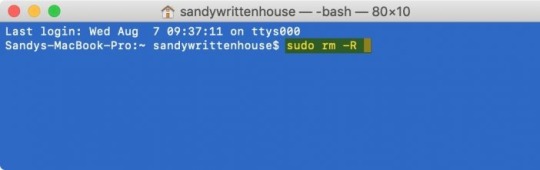
Key Features of Macube Cleaner
Junk File Removal: Over time, your Mac accumulates a plethora of junk files, including system cache, application logs, and temporary files. Macube Cleaner scans your system thoroughly to identify and remove these unnecessary files, freeing up valuable disk space and enhancing performance.
Duplicate Finder: Duplicate files can occupy significant storage space without you even realizing it. Macube Cleaner’s duplicate finder feature scans your Mac for identical files, allowing you to delete them and reclaim storage space efficiently.
Large and Old Files: Identifying large and old files that you no longer need can be a tedious task. Macube Cleaner simplifies this process by providing a list of these files, enabling you to decide which ones to keep and which to delete.
Uninstaller: Applications often leave behind residual files even after being uninstalled. Macube Cleaner’s uninstaller feature ensures that all associated files are completely removed from your system, preventing clutter and potential conflicts.
Privacy Protection: Protecting your privacy is paramount in today’s digital age. Macube Cleaner helps you manage and delete sensitive data, such as browsing history, cookies, and login details, ensuring your personal information remains secure.
System Monitoring: Macube Cleaner includes a system monitoring tool that provides real-time insights into your Mac’s performance. You can track CPU usage, memory consumption, and disk activity, helping you identify and address performance bottlenecks.
Benefits of Using Macube Cleaner
Improved Performance: By removing unnecessary files and managing system resources efficiently, Macube Cleaner significantly enhances your Mac’s performance. You’ll experience faster boot times, quicker application launches, and smoother overall operation.
Increased Storage Space: Cleaning up junk files, duplicates, and old files frees up valuable storage space, allowing you to store more important data and applications without worrying about running out of space.
Enhanced Privacy: With robust privacy protection features, Macube Cleaner ensures your sensitive data remains secure. Regularly clearing browsing history and other personal information reduces the risk of unauthorized access.
User-Friendly Interface: Macube Cleaner is designed with user convenience in mind. Its intuitive interface makes it easy for users of all levels to navigate and utilize its features effectively.
Comprehensive Cleaning: Unlike basic cleaning tools, Macube Cleaner offers a comprehensive approach to system optimization, addressing various aspects of system performance and maintenance.
How to Use Macube Cleaner
Installation: Download and install Macube Cleaner from the official website. The installation process is straightforward, with clear instructions to guide you through each step.
Initial Scan: Upon launching Macube Cleaner, perform an initial scan to identify junk files, duplicates, large and old files, and other potential issues. The scan results provide a detailed overview of your system’s health.
Cleaning and Optimization: Review the scan results and select the files you wish to delete. Macube Cleaner categorizes files for easy identification, allowing you to make informed decisions. Use the uninstaller feature to remove unwanted applications and their residual files.
Privacy Protection: Navigate to the privacy protection section to manage and delete sensitive data. Regularly clear your browsing history, cookies, and other personal information to maintain privacy.
System Monitoring: Use the system monitoring tool to keep track of your Mac’s performance in real time. Identify resource-intensive applications and processes, and take appropriate action to optimize performance.
Ensuring Data Privacy in Today's Digital Landscape
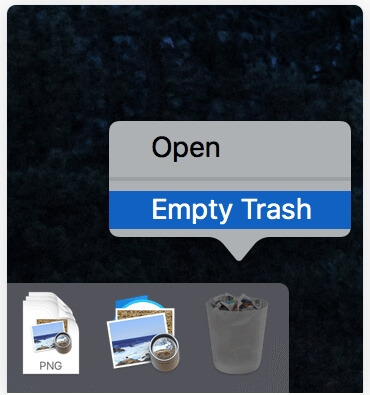
In an era where data privacy is paramount, securely emptying your trash on macOS is a fundamental practice. Whether you're disposing of personal documents, financial records, or sensitive business information, ensuring that they cannot be recovered by unauthorized individuals is essential.
By adopting secure deletion practices, you reduce the risk of data breaches, identity theft, and other forms of cybercrime that exploit improperly discarded information. Moreover, compliance with data protection regulations such as GDPR and CCPA often necessitates secure data disposal practices to avoid penalties and uphold consumer trust.
Conclusion
In conclusion, "Macube Cleaner" is not just a task but a critical aspect of maintaining data privacy and security. By understanding the methods available to securely empty your trash bin and implementing them regularly, you can mitigate the risks associated with unauthorized data recovery. Whether you opt for Terminal commands or trusted third-party applications, the goal remains the same: to ensure that deleted files are effectively erased from your system.
Remember, data privacy starts with responsible data management practices. By taking proactive steps to securely empty your trash on macOS, you contribute to a safer digital environment for yourself and others. Stay informed, stay secure, and keep your digital footprint protected.
1 note
·
View note