Don't wanna be here? Send us removal request.
Text
Spiderman Box Setup 4.0 with Driver Free Download

Spiderman box is a remarkable unlock, service, a flash tool for MTK, Spreadtrum, AD, TI, Skyworks, Agere, Philips, and Infineon CPU based Chinese phones. Not only the chinses phones also support most of the Chinese phones, LG and Samsung phones as well. The current version of this Spiderman box compatible with Windows XP, Vista, 7, 8, 8.1, and Windows 10. Tool Supports both 32bit and 64bit architecture. The current version is V.40, and it comes with drivers. This article discussed how to install and use this Spiderman Box Setup on your computer. Spiderman box setup old version is v2.71. But the current version is v4.0. You can download the officially released version of spiderman box setup 4.0 and driver end of this post.. Spiderman box has outstanding features. Among them, here some main features of this flashing box. Readback and restore full ROM, rebuild IMEI is best. Other features of this tool change or add languages you wish to have, clear all types of locks on your phone, read-write data in any model. So we line up all the most essential features to easy to you. If you wish to like to read more about spiderman box, learn GSM forum post here.
Spiderman Box Futures
32 bit ARM processor supports online hardware upgrade. Equipped with an empty smart-card socket inside, RJ45 and USB port. Automatic exchange of battery connectors polarity. Add or change language(by flashing). Unprotect MTK-UID etc. Unlock and IMEI repair. Auto-find Firmware/FAT area. Clear all types of Locks. Support for USB connection. Read / Write data in High Speed (921600bps) Direct Access to support Area By click on "online_download_flash" Button Possibility to save/load found pinouts. Possibility to check the phone or bin file version. Secure auto pinout finds for MTK, Spreadtrum, AD, TI, Skyworks, Agere, Philps, and Infineon Platform CPUs. Reads backup and restores full flash size (NOR and NAND) Manual optional definition of 24 pins (max) free signals (rxd, txd, USB, etc.). Automatic scanning of the phone's pinouts definition in few seconds. It contains all kinds of Chinese phone connectors. How To Use Spiderman Box for Reading and Flashing Mobile Phones. Read manual Firstly Connect box to the computer. Secondly Open Spiderman Box tool Now click "connect" in software After that, Choose MTK CPU. And Click" Search Phone." When finding cable pinout, click" Keep without save" button Click "Save" in Spider-Man Tool and Choose to save file folder and save a name Click "Read" after power on the phone; the phone will go Bootloader. Start read. read finish Please follow above all the steps correctly to Read data successfully. Flash manual Firstly Open Spiderman Box Software Secondly Connect box to the computer and click "connect" in software Click "Open" and choose to flash the phone flash file. After That Click "Flash" . after power on the phone and phone will go Bootloader Wait some minutes .for flashing process finish will see flash complete on-screen. Please follow above all the steps correctly to Flash mobile phone successfully. If it's challenging to do, please what this video tutorial from youtube. You May Also Like: HWK Support Suite Spiderman Box Supported Platforms. MTK Platform Spreadtrum, AD TI Skyworks Agere Philips Infineon Platform. Connectors list of Spiderman Box 1. SpiderMan cable 2. L24A cable 3. L22A cable 4. L20A cable 5. L20B cable 6. L18A cable 7. L18B cable 8. L18C cable 9. L16A cable 10. L14B+L10E 2 in 1 cable 11. L14F+L12A 2 in 1 cable 12. L14D+L12B 2 in 1 cable 13. L14C+L10D 2 in 1 cable 14. L14E+L12C 2 in 1 cable 15. L10A+L10B 2 in 1 cable 16. L10C+L08A 2 in 1 cable 17. L4B+L3B 2 in 1 cable 18. L14A+L5B 2 in 1 cable 19. L5A+L4A+L3A 3 in 1 cable 20. Universal cable 21. USB A-B Spiderman Box Setup V4.0 : Spiderman Box Driver : Conclusion We hope this guide helped you to download Spiderman Box latest version with the driver. if you have any queries about this article please let us know below in the comments and we will help you out. Read the full article
#HowtoInstallSpidermanbox#HowtoUseSpidermanBox#SpidermanBoxfreeDownload#SpidermanBoxlatestversion#SpidermanBoxSetup#SpidermanBoxSetupv2.71/v2.70#SpidermanBoxUSBDrivers#SpidermanBoxV4.0
0 notes
Text
HWK Support Suite Latest Version Download

UFS HWK Support Suite comes for mobile phone flashing via the UFS box. UFS flashing box is a top-ranked flashing box among mobile phone repairing technicians. Also, it is the right flashing box in the market. UFS flashing box supports many phone models on the market. You can use the HWK Support suite to flash your mobile phone with stock firmware. There are more options and features available for UFS box users. Below we were meeting in detail about all the features of this lightweight and fast tool. It would help if you uninstalled the old version before installing the latest version of the app. HWK Support suite comes for windows pcs and support all the version of Windows XP,7,8,10. You can download the latest version of this tool below the download link. Before using this tool, download the correct USB driver for your mobile phone. Otherwise, your phone will not be recognized by the UFS HWK support suite. Before you flash pleases, make sure your back up all the vital data on the phone. Because the flashing process erased all the user's data form the phone. IT will reset the phone to factory default. Before connecting your phone to the box, enable USB debugging mode on developer mode. If you have no idea about allow USB debugging, please google according to the phone model. Then follow the steps to flashing your phone.
UFS BOX HWK Support Suite Features
High-Speed UART communication up to 3.686.400 Bauds High-Speed Fbus transfer, up to 16Mhz Onboard High-Speed USB Hub Onboard USB RID control (Samsung, LG JIG emulation) Programmable Nokia BSI resistance Built-in Vpp generator (12v) Custom Vbat, Vpp, Rx, Tx, and BSI connector A universal USB cable with all possible modes for Samsung and LG USB / UART switching on same Universal Cable Support Samsung Android devices Factory Programming Mode (FPGM) First time in GSM using a USB3 cable Smart-card Protected and HWK module installed Custom molded special High-Speed cables included (4pcs)
How to install the HWK Support Suite
Uninstall ALL previous versions.( Uninstall HWK Suite Before trying to uninstall HWK Support Suite Setup.) Now you can install UFSx Support Suite Setup. Connect your UFSx+HWK before running the UFSx Control Panel Then Run UFSx Control Panel Now Switch to the "Hardware" Tab If you only have one UFSx connected, it will be selected; if more than one you see, please select the checkbox "Next" to the required UFSx. Then you can click "Scan Boxes" to refresh the list if you have connected further boxes since opening the Control Panel Now click "Check Box" and then click "Update Box." Click "Check Box" - Make sure "Box Status" = "True" or "Bad Software" and "Server Status" = "Support Ok", before proceeding Now you have to Switch to the "Software" Tab Amend "Application Install Path" and "Nokia Install Path" if required. Click "Check Server" and then click "Install." If you have more than 1 UFSx+HWK run steps 5-13 for each UFSx+HWK. Install HWK Support Suite Driver First of all, make sure your UFSx device connected to your PC. Now Right-click "My Computer" and "select Manage." Click "Universal Serial Bus controllers." Then Right-click "UFSx Device, (c) SarasSoft" and select "Uninstall." Right-click your computer name at the top of the list and select "Scan for hardware changes."When the Hardware Wizard opens, Select "No, not this time" and then click "Next." Select "Install from a list or specific location (Advanced)" and then click "Next." Make sure "Search for the driver in these locations" is selected, "Search removable media ..." is deselected and "Include this location in the search:" is selected Click "Browse" and select either:- for x86 Windows - C:\Program Files\SarasSoft\UFS\UFS_USB_Driver\OLD for x64 Windows - C:\Program Files (x86)\SarasSoft\UFS\UFS_USB_Driver\OLD Click "Next," click "Continue anyway" to any messages and then "Finish." Now you have installed the old driver when you run UFS_Panel; you should see these driver versions:- Versions: Ufs2xx.dll 3.1.19, Ufs2xx.sys 2.6.0 if you see Versions: Ufs2xx.dll 3.2.7, Ufs2xx.sys 2.8.30 then you are still using the latest drivers, and you should try the above process again. You May Also Like: Miracle Box Latest Setup Panel v2.3.0.7 (only panel) - HWK Support Suite - UFS USB Driver - If you have any sort of problem related to this HWK Support Suite or in the process of downloading then share it through commenting below. We are always here to help you and we will try to solve it as soon as possible. Read the full article
#hwksupportsuite#hwksupportsuitedriver#ufsboxsetup#ufshwklatestupdates#UFSHWKPanelSetup#UFSUSBDRIVER
0 notes
Text
Download Qualcomm Flash Tool Latest Version for Windows
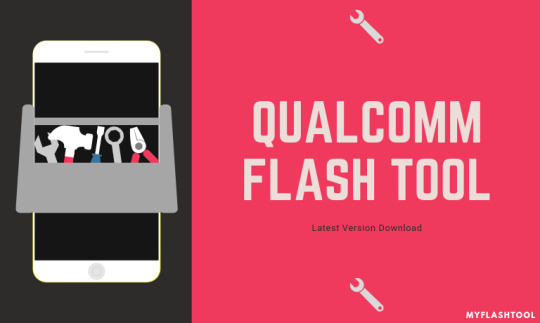
Qualcomm processors take you to next-generation mobile experiences with latest Snapdragon processors. These new Snapdragon mobile platforms give you to fastest processing power, fast charging, and long life battery. Also include immersive AR and VR experiences, enhanced camera functionality, superior connectivity, and the latest security solutions. So if you have Qualcomm Snapdragon smartphone or tablet you may know these cool features. Today we will talk about the latest version of Qualcomm Flash Tool. If you have whatever phone or tablet that has a Qualcomm processor you can use this tool. Qualcomm Flash Tool allows you to flash stock firmware on your device. You can also use this tool for an upgrade or downgrade and install custom ROM. Also Check: Oppo FRP Unlock Tool
What is Qualcomm Flash Tool
Qualcomm Flash Tool developed by Qualcomm mobility inc. This tool comes in windows installer.it's support windows XP.windows 7, Windows 8,8.1 and Windows 10 versions. This is not a complicated software you can easily use this tool without any early experience. before using this tool, you have to install the latest Qualcomm USB drivers on your computer. Then if you have important data on your device you must back up that data also a safe place for further restore process as well. Qualcomm Flash Tool Requirements Windows XP, 7, 8, 8.1, 10 Qualcomm USB Drivers Download Qualcomm Flash Tool Download the Flash Tool Installer. Install it double clicking on EXE file Download Latest Version If you have any sort of problem related to this Article or in the process of downloading then share it through commenting below. We are always here to help you and we will try to solve it as soon as possible. Read the full article
#FlashStockFirmware#FlashTool#Qualcomm#QualcommFlashToolDownload#QualcommFlashToolForWindows#QualcommSnapdragon
0 notes
Text
Download QPST Flash Tool Latest Version for Windows

QPST Flash Tool (Qualcomm Product Support Tool) is Windows application which allows flashing Qualcomm Smartphones and Tablets. QPST Tool developed and distributed by Qualcomm MObiltiy Inc. This flash tool supports a wide range of devices from various manufacturers to flash firmware files. You can also use this tool to download the most recent firmware packages as well. If your Qualcomm chipset based android device has issues or stuck on boot logo. Then you can use this flash tool to install custom ROMs or latest ROMs on your device. You can download QPST tool latest version form this article. QPST flash tool has many other features as well. Let's talk about those features also. You can use this tool to back up your important data in your computer and restore it. Qualcomm Product Support Tool supports Windows XP, Windows 7, Windows 8 or 8.1, Windows 10 versions. Before you start flashing process you should install correct USB drivers according to the model. otherwise, your device not recognized by this tool.
Features of QPST Flash Tool
Back Up and Restore: Qualcomm Product Support Tool allows you to create backups of your important data and restore it to a new firmware. This would save you the additional efforts needed to create a backup and restore process. Configuration Settings: The flash tool allows you to monitor the status of active devices available serial ports and active clients. You can use Configuration on other QPST Clients also. Firmware Downloader: This tool allows you to download latest firmware files according to your device.once you download the firmware you start flashing process.rest of it handle by this simple tool. How TO Flash Qualcomm Device Using QPST Flash Tool Firstly Download and Install Qualcomm USB Driver on your computer. In case you have them already installed on your PC, ignore this. Then Download the QPST Flash Tool latest version from the links given below and install it on your PC. Now connect your Qualcomm device to the PC via a USB Cable. Then open the Flash Tool Configuration. In Configuration, click on the Port Menu. Now click on the menu of starts clients and choose the Software Download option. Then you will see Flash Tool Download Dialog Box. Tick on the small box present in front of the phone image and then click on the Browse option. Assuming that you have already had firmware on your computer, Locate the firmware (.hex) on your PC. Under the Boot image, click the Browse Button and locate the BOOT_LOADER.HEX file. Now click on the Start button in order to start the flashing process. Once you are done with the flashing process you will come across a green bar at the end of the procedure. Finally, disconnect your device from the PC and reboot it. You can use QFIL Flash Tool as an alternative to Qualcomm Product Support Tool. Download QPST Flash Tool Latest - QPST v2.7.474 QPST v2.7.473 QPST v2.7.472 If you have any sort of problem-related to this tool or in the process of downloading then share it through commenting below. We are always here to help you and we will try to solve it as soon as possible. Read the full article
#QPST#QPSTDownload#QPSTDriver#QPSTFlashTool#QPSTLatestVersion#QPSTLatestVersionDownload#QPSTTool#QualcommFlashTool
0 notes
Text
Download LG Bridge Latest Version for Windows and Mac

LG Bridge is an official PC Suite developed by LG for support LG Android devices to communicate with PCs. This Utility allows LG users to manage, backup, restore and firmware update LG devices. LG bridge supports both Windows and MAC computers without any issue. this PC suite can wireless transfer your files to the computer. So if you think you want to software update your device this will be a right tool to do that. You can download the latest version of LG bride with both MAC and Windows versions from this article. LG bridge comes with 3 main features which are a Software update, Backup, and Air drive feature. This Air Drive feature enables you to manage your device data using your computer. To do that you have to log in your LG Account using Device and the PC suite software. LG Bride doesn't support smartphones launched before 2015. even some smartphones launched in 2015 aren't supported. Only matter is if you have a smartphone that manufactures before 2015. Otherwise, you have to install old LG PC Suite to manage your device via PC. Also Check: Qualcomm Flash Image Loader
LG Bridge Features:
Software Updates: The PC suite allows you to update the LG Mobile device to the latest official version of the stock firmware available for the device. In order to update the device using the tool, you need to connect your device using the USB cable. Backup: The LG bridge allows you to easily backup all data from your LG Android Device. It allows you to back up several settings as well as the Home Screen, Device Settings, Apps, Contacts to the computer. Air Drive: This feature enables you to manage the contents of your LG Android device wirelessly. you have to login into your LG Account on your Mobile device and LG PC Suite (Both has to be the same account). LG Bridge Supported LG Smart Phones: LG G4, G5, G6, V20, V10, X series, K series, Stylus series How to download and install LG Bridge on PC Download LG Bridge for Windows PC or Mac OS depending on what you use. To start the setup, click Next. Select your country and click Next. Click the checkbox beside I agree to all of the terms below and click Next. Select the location where to save the program and click Next. Click Next when the install is complete. After installation complete click Finish. Launch LG Bridge from your desktop or Start menu. Click LG AirDrive in the top menu. Click Sign in with Google or Sign in with a different account. Type your email address and click Next. Now type your password and click Sign in. Then click Allow and Set your birth date. Click Save and Agree to Terms of Use so that a checkmark appears. Done. LG Bridge Latest Version Download Links Download LG Bridge For Windows PC Download LG Bridge For Mac OS If you have any sort of problem-related to this tool or in the process of downloading then share it through commenting below. We are always here to help you and we will try to solve it as soon as possible. Read the full article
#LGBridgeDownloadForMac#LGBridgeDownloadForWindows#LGBridgeFreeDownload#LGBridgeLatestVersion#LGMobileTools
0 notes
Text
Download QcomDloader Latest Version For Windows

QcomDloader Flash Tool is specially designed for flashing firmware on Qualcomm Android devices. Using this tool you can flash stock or custom ROM on your Android device. It' also provides firmware update on your device in few steps. This tool supports Windows 10, Windows 8.1, Windows 8, Windows 7, Windows Vista and Windows XP. In this article, we provide the latest version of QcomDloader setup for download. QcomDloader supports almost all the Qualcomm Devices. So if you have a device which has Qualcomm processor you can try this tool for firmware update purpose. This tool has advanced settings which are most important to Qualcomm users. A few of them are eMMC programmer, Chipset Number, RAW program, Download mode enabler. This tool is very easy to use and we also add instructions to guide you to flash using this tool. Also Check: MTK FRP Tool

Before you use this tool you have to download stock firmware files according to your phone model. Make sure to check below files in your downloaded firmware folder. If you have these three files you can use this tool without any issues. If it not there QcomDloader Tool will not recognize the firmware. Prog_emmc_firehose_8XXX.mbn (8xxx is chipset number) rawprogram_unparse.xml patch0.xml
How to flash Qualcomm device using QcomDloader
Download Official firmware for your device and place it on pc. (Do google search according to the model number of your device) Download “QcomDloader flash tool” from below download section and extract it. Make sure to install USB drivers for your device. (important) Now launch “QcomDloader.exe” file as administrator Then Connect the device via USB cable to PC. Click on “Gear” icon to load firmware of the device. (Browse for firmware) Once loaded the stock ROM/Firmware of your device, click on “Setting” button Select Download Mode as Upgrade Under "Download Settings", Tick mark on Validate Downloaded ROM Then Leave the eMMC programmer, Raw Program, Patch0 box options as it is. (But in case, the name of the requested file is not same then you have to change it. Otherwise, leave it as it is.) This tool will read all the above important files automatically. But if the file names change then rewrite the exact name in QcomDloader tool. Otherwise, it will not recognize the firmware. Now click ok if it's everything according to above instructions. finally, click on “Play” button to start the flashing process. After completing flashing, you will see Green “ Passed” message in QcomDloader tool window. Download QcomDLoader QcomDLoader_v1.0.6 QcomDLoader_v1.0.3 QcomDLoader_v1.0.2 If you have any sort of problem related to this tool or in the process of downloading then share it through commenting below. We are always here to help you and we will try to solve it as soon as possible. Read the full article
0 notes
Text
Qualcomm Flash Image Loader (QFIL) Download

Qualcomm Flash Image Loader Know as QFIL is an application which allows you to flash stock firmware on your Qualcomm android device. It helps you to Upgrade, Downgrade or reset your smartphone to stock. if you have bricked Qualcomm device or stock in boot logo you can use this QFIL tool to restore fresh factory mode. Therefore you can download the latest versions of Qualcomm Flash Image Loader (QFIL) from below links. Most android tablets and mobiles come with Qualcomm processors. There are few other Qualcomm Chipset based tool available for flash devices to fix common software problems as well. Most popular tools are QcomDLoader Flash Tool and Qualcomm Product Support Tool(QPST). Qualcomm Flash Image Loader QFIL tool is created by Qualcomm Mobility LLC. You can use this tool for unrooting your device as well. QFIL flash tool supports Windows XP, Windows Vista, Windows 7, Windows 8, Windows 8.1 and Windows 10. below you can follow guidelines to if you are ready for flash your device using this tiny simple tool. Check Also: Android Multi Tools Pattern/Password Remover

Features of Qualcomm Flash Image Loader (QFIL)
Support Qualcomm Chipsets Easy To Use Free of Cost Log Box Portable Support All Windows Versions How to flash your device by using Qualcomm Flash Image Loader (QFIL) Download latest version of Qualcomm Flash Image Loader QFIL tool from below download section Now enable the USB Debugging on your Android device. To do that follow the below steps. Firstly go to Settings> About Phone >tapping on the Build Number for 7-8 times. Secondly head to the Settings> Developer Options> USB Debugging> OK. Then go to the Settings> Security> Enable Unknown Sources on your device. Now extract the Qualcomm Flash Image Loader (QFIL) on your computer. Once you extracted it, Double click on QFIL.exe. to open it. Now connect your device to the computer through a USB Cable. Now you have to Enable Fast Boot Mode on your Device. follow the steps given below Switch your device Off. After switching off your device, Hold down Volume Down + Power button Now Go to QFIL Application and select Build Type as "Flat Build" If there is such no option. just ignore this step. Then Click on "Browse" Option Under "Select Programmer" and locate the firmware. (.mbn) When you are done adding the firmware file, QFIL will by itself load the rest of the firmware data. If it does not load other files itself, simply follow these steps as well firstly click on Load XML and select rawprogramunsparse.xml Then select Patch0.xml file from downloaded firmware files. Now click on the Download button, to begin with, the process of Flashing. The flashing will take up to 10-15 minutes to finish. And once it's finished, your device will now restart automatically. After restarting is now completely flashed your device. You can disconnect your phone now. Download Qualcomm Flash Image Loader (QFIL) Qualcomm Flash Image Loader (QFIL) V2.0.1.9 Qualcomm Flash Image Loader (QFIL) V2.0.1.8 Qualcomm Flash Image Loader (QFIL) V2.0.1.7 Conclusion We hope this guide helped you to download QFIL latest version. if you have any queries about this article please let us know below in the comments and we will help you out. Read the full article
0 notes
Text
Download Huawei Modem Unlocker v5.8.1b Latest Version

Huawei Modem Unlocker is a free tool which can unlock Huawei modems in minutes. This tool works with any Windows versions. It's Support Windows XP, Vista,7,8,10 versions, and lightweight tool. Huawei modem Unlocker developed by a team called BOJS to support all most all the Huawei modems. But Newer Versions of Huawei modems may not be supported by this tool. anyway, you can try this tool with newest versions of modems under Huawei brand. You can Download v5.8.1b the latest version of this tool from the end of this article. We provided a direct link for download. Also check: Samsung FRP Helper Huawei Modem unlocker allows you to read the modem and auto-calculates the code. Then this tool will auto unlock your modem in minutes. Also, it allows you to calculate the modem code by entering the IMEI code of your Huawei device. If you have a modem which locked to a certain service provider you can try with this small tool. Huawei modem unlocker allows you to relock the modem, check the status of the device. Also, you can enable voice, disable voice, enable CD, Diaslble CD, restarting the modem. If you want to perform a factory reset your models that feature also added to this tool by BOJS developer team.

Main features of Huawei Modem Unlocker Tool:
Unlock various of Huawei models easily. Temporary or permanently unlock any Huawei modem. Modify Download/Upload speed in some Huawei Modems. Factory Reset Modem. Enable/disable Voice feature. Reboot Huawei Modem. Read modem info. Enable/Disable Virtual CD-ROM.
How to Unlock Huawei Modems using Huawei Modem Unlocker:
The following are the steps to unlock any Huawei Modem using Huawei Unlocker tool. Please refer to these steps before starting the unlocking process. Install Huawei modem firmware on your PC. Connect the modem with the PC. Now download Huawei Modem Unlocker tool from below links to your PC. Unzip the tool package and Run EXE file on your PC. Now Launch the tool and tap on ‘Refresh’, your modem will detect by the tool. Now select the option “Auto-Unlock Modem” inside the tool. Finally, click on the “Unlock” button to unlock your modem. Download Section: Download Huawei Modem Unlocker - Important: Newer versions of Huawei Modem like E367, and E173s which have a different algorithm, cannot be unlocked with this tool. Newer modems as well as old modems which have customized firmware, both cannot be unlocked by this software. For customized dongles, you need to change the firmware. We hope the above post was helpful in unlocking Huawei Modem via Huawei Modem Unlocker. For any queries, do connect with us via below comments. Read the full article
#Huaweie303ModemUnlocker#HuaweiModemUnlocker#HuaweiModemUnlocker2019#HuaweiModemUnlockerDownload#HuaweiModemUnlockerEXE#HuaweiModemUnlockerFreeDownload
0 notes
Text
BST Dongle v3.42.02 Latest Version (2019) Download
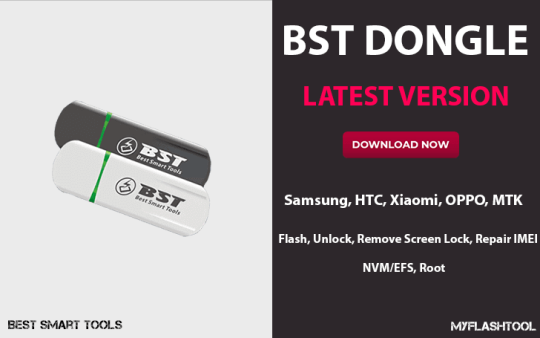
Download BST Dongle latest full version setup installer for Windows: BST(Best Smart Tools) Dongle is a professional software servicing tool which is used to flash, unlock, remove screen lock, repair IMEI, NVM/EFS, root, etc. This Tool support HTC, Samsung Xiaomi, OPPO, MTK Smartphones. According to manufactures, the tool doesn't need to enable USB debugging mode to remove screen locks. Also, no need to worry about loose your important data. Because of the process of removing screen lock no harm for your data. The newest version of this Software comes with a user-friendly GUI. Also, you can read all the information about the supported models. Below We listed all the models and mobile phone brands for your consideration. BST Dongle setup supports Windows 2000, XP, 2003, Vista, Win7 (including x86 and x64 platforms). you can Backup/restore/erase user-data like SMS and contacts without root your device. Follow the link if you want to download the latest version of BST Dongle Software.
BST Dongle Supported Models & Features:
Best Smart Tools (BST) - Outstanding Features: World’s first: Support Samsung removes screen lock w/o USB debugging, w/o root, don’t lose user data. HTC remove screen lock without USB debugging, don’t lost user data. Xiaomi removes screen lock w/o USB debugging, w/o root, don’t lose user data. MTK remove screen lock w/o USB debugging, w/o root, don’t lose user data. Samsung, HTC, backup user data (Contacts, SMS) w/o USB debugging, w/o root. Samsung SuperIMEI Backup/Restore for G900H, N900, I9500, I9300, N7100, P3100, N8000, N5100… Android JB(4.2/4.3), solved Android JB(4.2/4.3) unlock failed, ADB offline problem. Samsung, HTC, Xiaomi, OneKey Recovery, support 4.3/4.4.2 remove screen lock w/o data loss. Samsung Repair IMEI for Galaxy S4 GT-I9500.
BST Dongle (Best Smart Tools) – Product Features:
New software GUI more Easy-to-Use. Read full information from all supported models. One-Click login to support area from the BST main software. Automatic install phone driver via Driver helper saving your time. Automatically match model when you click the “Scan” button. High-speed communication with phone saving your time. Full operation tips when clicking phone thumbnail pictures for each model. The multi-language main software interface, you can add local language pack if you need. Supported backup/restore/erase user-data without root (Contacts, SMS) Supported OS: Windows 2000, XP, 2003, Vista, Win7 (include x86 and x64 platforms). Compatible with a universal interface and UART cable. BST Hardware Based on firmware protection design. Regular and Online software update and firmware upgrades. The software will automatically inform you when having new updates. BST Dongle: SAMSUNG / Support Models & Features: Samsung features: Reading full information via ADB or MTP interface Safe and fast flashing – supported tar, md5, smd, img, bin, rfs, etc files format. Remove screen lock w/o USB debugging, w/o root, don’t lose user data (support re-lock). OneKey Recovery (support 4.3/4.4.2 remove screen lock don’t lose user data) Unlock/Read all unlock codes. Samsung Qualcomm Direct Unlock (no need root, no need wipe efs, no original imei loss) Repair damaged IMEI, backup/restore SuperIMEI. Repair baseband unknown. Read/write EFS,NVM,PIT,QCN,Cert files Repair SN, Cal Date, BT Addr, WiFi MAC, Product Code, HW Version, etc Auto tries to root when operation need rooted Repair Boot SDCard – brick phone repair App2SD Factory reset Samsung models: EK-GC100, EK-KC100S, GT-B5330, GT-B5330B, GT-B5330L, GT-B5510, GT-B5510B, GT-B5510L, GT-B5512, GT-B5512B, GT-B7510, GT-B7510L, GT-B7800, GT-B9062, GT-B9120, GT-I5500, GT-I5500B, GT-I5500L, GT-I5500M, GT-I5503, GT-I5503T, GT-I5508, GT-I5510, GT-I5510L, GT-I5510M, GT-I5510T, GT-I5700, GT-I5700L, GT-I5700R, GT-I5800, GT-I5800L, GT-I5801, GT-I7500, GT-I7500H, GT-I7500L, GT-I7500U, GT-I8150, GT-I8150B, GT-I8150T, GT-I8160, GT-I8160L, GT-I8160P, GT-I8190, GT-I8190L, GT-I8190N, GT-I8190T, GT-I8250, GT-I8530, GT-I9000, GT-I9000B, GT-I9000M, GT-I9000T, GT-I9001, GT-I9003, GT-I9003L, GT-I9008L, GT-I9010, GT-I9020, GT-I9020A, GT-I9020T, GT-I9023, GT-I9050, GT-I9070, GT-I9070P, GT-I9088, GT-I9100, GT-I9100G, GT-I9100M, GT-I9100P, GT-I9100T, GT-I9103, GT-I9105, GT-I9105P, GT-I9108, GT-I9210, GT-I9210T, GT-I9220, GT-I9228, GT-I9250, GT-I9250M, GT-I9260, GT-I9300, GT-I9300T, GT-I9305, GT-I9305N, GT-I9305T, GT-I9308, GT-I9500, GT-I9505, GT-N5100, GT-N5110, GT-N5120, GT-N7000, GT-N7000B, GT-N7005, GT-N7100, GT-N7100T, GT-N7102, GT-N7105, GT-N7105T, GT-N7108, GT-N8000, GT-N8005, GT-N8010, GT-N8013, GT-N8020, GT-P1000, GT-P1000L, GT-P1000M, GT-P1000N, GT-P1000T, GT-P1010, GT-P3100, GT-P3100B, GT-P3105, GT-P3110, GT-P3113, GT-P5100, GT-P5110, GT-P5113, GT-P6200, GT-P6200L, GT-P6201, GT-P6210, GT-P6211, GT-P6800, GT-P6810, GT-P7100, GT-P7300, GT-P7300B, GT-P7310, GT-P7320, GT-P7320T, GT-P7500, GT-P7500D, GT-P7500M, GT-P7500R, GT-P7501, GT-P7510, GT-P7560, GT-S5300, GT-S5300B, GT-S5301, GT-S5302, GT-S5302B, GT-S5303, GT-S5360, GT-S5360B, GT-S5360L, GT-S5360T, GT-S5363, GT-S5367, GT-S5368, GT-S5369, GT-S5570, GT-S5570B, GT-S5570I, GT-S5570L, GT-S5578, GT-S5660, GT-S5660L, GT-S5660M, GT-S5660V, GT-S5670, GT-S5670L, GT-S5690, GT-S5690L, GT-S5690M, GT-S5690R, GT-S5698, GT-S5830, GT-S5830B, GT-S5830C, GT-S5830I, GT-S5830L, GT-S5830M, GT-S5830T, GT-S5838, GT-S5839I, GT-S6010, GT-S6010L, GT-S6012, GT-S6012B, GT-S6102, GT-S6102B, GT-S6102E, GT-S6108, GT-S6310, GT-S6310N, GT-S6312, GT-S6352, GT-S6358, GT-S6500, GT-S6500D, GT-S6500L, GT-S6500T, GT-S6800, GT-S6802, GT-S6802B, GT-S6810, GT-S6810P, GT-S7500, GT-S7500L, GT-S7508, GT-S7562, GT-S7562I, GT-S7562L, GT-S7710, ISW11SC, SC-01C, SC-01D, SC-01E, SC-02B, SC-02C, SC-02D, SC-02E, SC-03D, SC-03E, SC-04D, SC-05D, SC-06D, SCH-I200, SCH-I400, SCH-I405, SCH-I405U, SCH-I415, SCH-I500, SCH-I509, SCH-I510, SCH-I515, SCH-I535, SCH-I559, SCH-I569, SCH-I579, SCH-I589, SCH-I605, SCH-I659, SCH-I699, SCH-I809, SCH-I889, SCH-I899, SCH-I909, SCH-I919, SCH-I925, SCH-I925U, SCH-I939, SCH-L710, SCH-M828C, SCH-N719, SCH-R530, SCH-R530M, SCH-R530U, SCH-R680, SCH-R720, SCH-R760, SCH-R830, SCH-R910, SCH-R915, SCH-R920, SCH-R930, SCH-R950, SCH-R970, SCH-R970C, SCH-S720C, SCH-W2013, SCH-W899, SCH-W999, SGH-I317, SGH-I317M, SGH-I337, SGH-I337M, SGH-I437, SGH-I497, SGH-I547, SGH-I577, SGH-I717, SGH-I717D, SGH-I717R, SGH-I727, SGH-I727R, SGH-I747, SGH-I747M, SGH-I757M, SGH-I777, SGH-I827, SGH-I827D, SGH-I847, SGH-I857, SGH-I897, SGH-I927, SGH-I927R, SGH-I957, SGH-I957D, SGH-I957M, SGH-I987, SGH-I997, SGH-I997R, SGH-IT999, SGH-M919, SGH-T499, SGH-T499Y, SGH-T589, SGH-T589R, SGH-T679, SGH-T679M, SGH-T759, SGH-T769, SGH-T779, SGH-T859, SGH-T869, SGH-T879, SGH-T889, SGH-T889V, SGH-T939, SGH-T959, SGH-T959D, SGH-T959P, SGH-T959V, SGH-T989, SGH-T989D, SGH-T999, SGH-T999V, SHV-E110S, SHV-E120K, SHV-E120L, SHV-E120S, SHV-E140K, SHV-E140S, SHV-E150S, SHV-E160K, SHV-E160L, SHV-E160S, SHV-E170K, SHV-E170L, SHV-E170S, SHV-E210K, SHV-E210L, SHV-E210S, SHV-E230L, SHV-E230S, SHV-E250K, SHV-E250L, SHV-E250S, SHW-M110S, SHW-M250K, SHW-M250L, SHW-M250S, SHW-M340S, SHW-M380K, SHW-M380S, SHW-M440S, SHW-M480K, SHW-M480S, SHW-M480W, SPH-D600, SPH-D700, SPH-D705, SPH-D710, SPH-D720, SPH-L300, SPH-L700, SPH-L710, SPH-L720, SPH-L900, SPH-M580, SPH-M830, SPH-M900, SPH-M920, SPH-M930, SPH-M950 Tips: Not all model with full feature supported, each model supported feature check update logs, please!!! BST Dongle: HTC / Support Models & Features: HTC features: Reading full information Flash via fast-boot or SD update (bootloader) Remove screen lock w/o USB debugging, need root, don’t lost user data (support re-lock) OneKey Recovery (support 4.3/4.4.2 remove screen lock don’t lose user data) - Rooted or S-Off Unlock/Relock Bootloader with one-click GoldCard Generate with one-click Auto tries to root when operation need rooted Downgrade flash (rooted) App2SD Factory reset HTC models: Amaze 4G, Aria, Chacha, Desire, Desire C, Desire HD, Desire S, Desire V, Desire VC, Desire VT, Desire X, Desire Z, Dragon, Dream, Droid Eris, Droid Incredible, Droid Incredible 2, Droid Incredible 4G LTE, EVO 3D, EVO 4G, EVO 4G LTE, EVO 4G+, EVO Design 4G, EVO Shift 4G, Explorer, Hero, Hero S, Incredible S, Inspire 4G, Legend, Magic, Magic, Merge, One S, One V, One X, One X+, One XC, One XL, One XT, Raider 4G, Rezound, Rhyme, Salsa, Sensation, Sensation XE, Sensation XL, Tattoo, ThunderBolt 4G, Tianxi, Tianzi, Vivid, Wildfire, Wildfire S, myTouch 3G Slide, myTouch 4G, myTouch 4G Slide Tips: Not all model with full feature supported, each model supported feature check update logs, please!!! BST Dongle: XIAOMI / Support Models & Features: Xiaomi features: Reading full information Remove screen lock w/o USB debugging, w/o root, don’t lose user data (support re-lock) OneKey Recovery (support 4.3/4.4.2 remove screen lock don’t lose user data) Auto tries to root when operation need rooted App2SD Xiaomi models: MI3, MI3W, MI2S, MI2SC, MI1S, MI1CI, MI1, MI1-Youth, MI1S-Youth, MI2, MI2A, MI4W, HM1SC, HM1SW, HM-NOTE-1LTETD, HM-NOTE-1LTEW, MIPad, HM2LTE-CU, HM2LTE-CT, HM2LTE-CMCC Tips: Not all model with full feature supported, each model supported feature check update logs, please!!! BST Dongle: MTK / Support Models & Features: MTK features: Reading information via MTK interface Remove screen lock w/o USB debugging, w/o root, don’t lose user data Enable USB Debug via MTK interface (auto root) Restore Boot MTK models: MT6572, MT6575, MT6577, MT6582, MT6589, MT6592, MT6732, MT6732M, MT6735, MT6735M, MT6752, MT6753 Tips: Not all model with full feature supported, each model supported feature check update logs, please!!! BST Dongle Software Details: Soft Name: BST_V3.42.02 Full Installer… File Type: EXE Support OS: Win2K,WinXP,Win2003,Vista,Win7 File Size: 470M Download BST Dongle : Download BST Dongle v3.43.02 Latest Setup Mirror 1 Mirror 2 You May Also Like: SigmaKey Box Latest Version Latest Conclusion We hope this guide helped you to download BST Dongle latest version with the driver. if you have any queries about this article please let us know below in the comments and we will help you out. Read the full article
#BestSmartToolsLatestCrackSetup#BSTDongle#BSTDongleCrack#BSTDongleDownload#BSTDongleLatestSetup#BSTDongleLatestVersion#BSTDongleSetup#BSTDongleSetupForWindows#BSTDongleSupport#BSTDongleSupportedModels#DownloadBSTDongle
0 notes
Text
Download Latest SigmaKey Box Software v2.30.04.01

Download SigmaKey Box (Sigma Box) Software Dongle Setup With Drivers
Sigma Box and Sigmakey Dongle is a multibrand multifunctional mobile phone service solution tool. This tool support MTK, Qualcomm, Broadcom, Hi-Silicon, Spreadtrum, and TI OMAP CPUs. Most of the mobile phone brands supported by this tool. Support Brands are Alcatel, Sony, Motorola, ZTE, and other popular brands. This tool has a set of unique service methods to unlock a fast and secure way. Those methods named as Yoda, Sidewinder, Heuristic. You can use this tool flash and backup tool as well as download flash files you want. The manufacturers have a huge archive of flash files with language packs. You can download the latest version of Sigmakey Box Software dongle setup here. Sigmakey Box (Sigma Box) can Direct unlock above mobile brands, Repair hardware and software IMEI, Remove FRP locks, Root and Unroot..etc. You May Also Like: Miracle Box Latest Setup Sigma Box application support windows 10,8,7, and XP versions. this tool can read all kind of codes like NCK, NSCK, etc....In this tool have Standalone unlimited solution. For that no server credits required, no need to select models from the list, connect the phone and you're ready to go!.
SigmaKey(Sigma Box) Product main features:
So we listed all the features of this tool CPU wise. Direct unlock Read / Calculate all unlock codes Read user code Remove FRP Flash/Backup Service: Calibration settings, Flex Restore IMEI / WiFi / Bluetooth / other numbers Multilingual software interface Support for the latest operating systems Diagnostics & repair and more... Let's look CPU wise features briefly. Sigmakey (Sigma Box) Supported CPUs: Qualcomm CPU: Direct unlock: Acer, Alcatel, ZTE, Huawei, Sony, Motorola Smartphones and Tablets Support for Qualcomm Hexagon and Android and Firefox OS smartphones Locked bootloader: Huawei smartphones with the locked bootloader Read / Reset bootloader Unlock Password Relock Bootloader without any traces left in the firmware Repair IMEI: Motorola, Sony, ZTE, Huawei, Alcatel Unlock code calculation by IMEI: Alcatel, ZTE, TMN, T-Mobile, Motorola, and other brands Internet connection is not required for code calculation The standalone solution doesn't require server codes or credits No limit for the number of codes calculated per day. FRP reset for new Huawei/Alcatel/Moto smartphones Write firmware feature for Qualcomm Alcatel smartphones Spreadtrum CPU: FRP reset for new Huawei Spreadtrum smartphones Broadcom CPU: Direct unlock: Alcatel, ZTE, Vodafone Wrong Code Counter Reset IMEI repair Root and UnRoot Solution Read all types of codes NCK (Network Control Key) code NSCK (Network Subset Control Key) code SPCK (Service Provider Control Key) code CCK (Corporate Control Key) code PCK (Personalization Control Key) code HiSilicon: Provider (vendor/country) repair FRP reset for new Huawei smartphones. Huawei ID lock remove. Direct unlock (Manufacture mode *#*#2846579#*#* ) No root required Unlock SIM BLOCK Huawei Bootloader Password Reading Repair IMEI (Manufacture mode *#*#2846579#*#* ) No root required Repair security area (via ADB mode) Fix “Software IMEI: Not found” issues Backup calibration data / Restore calibration data MTK CPU: Unlock/Get Unlock Codes IMEI Repair Repairs "Invalid IMEI", "IMEI: 0" issues. Root UnRoot Solution Read Codes/Unlock: Direct Unlock: MTK CPU supported Android Alcatel, Motorola, ZTE and other MTK brands Huawei with old and new security types Read User Code (unlike using "format FFS", no private information will be lost) FRP Remove Repair Security Area Flash/Backup Unlock Code Calculation by IMEI: Supported models: Alcatel / Motorola / Orange / TCL / Vodafone / T-Mobile / TMN / ZTE SigmaKey Box ADB Mode: Direct Unlock, Repair IMEI, Service Motorola, Sony, Huawei running on Texas Instruments Repair IMEI for most of the models Wrong Code Counter Reset feature (Unlock SIM BLOCK) for Huawei Android smartphones Reset the counter of code entry attempts Unlock bootloader for Motorola and Huawei devices SigmaKey Box Downloads: Download Sigma Software v2.30.04.01 Download Sigma Software Box Dongle Drivers Conclusion We hope this guide helped you to download SigmaKey Box latest version with the driver. if you have any queries about this article please let us know below in the comments and we will help you out. Read the full article
#FRPunlock#IMEIRepairTool#latestversion#MTK#SigmaBox#SigmaBoxdriver#SigmaDongle#Sigmakey#SigmaKeyBox#UnlockTool
0 notes
Text
Download Miracle Box Latest Setup v2.93 (2019)

Download Miracle Box Latest Version 2019 with Driver
Miracle Box is an all-in-one solution to work with a wide range of Chinese mobile phones. Miracle Box allows performing phone flashing and mobile phone unlocking. Also other software-based repair operations with devices based on supported CUPs. This tool supports almost all the windows based operation systems without any issues. There are so many features comes with this Box and Dongle. Let's talk about some main features of this tool. If your device has an IMEI issue, this tool can fix that without flashing your device. Also, the manufactures of this tool have the world's biggest CPU database. That means a wide range of mobile phones can repair and unlock using this software. Here will share all the latest version of Miracle Box Setup Tool. The current version is 2.93. This tool works on most of the smartphone with brands such as Oppo, Vivo, Motorola, Xiaomi and many more. Before you install this, Make sure to Turn Off any active “Antivirus Software” from your PC. Because to avoid interruption while installing Setup.
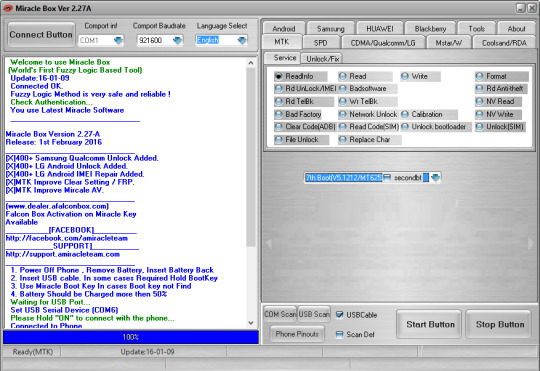
Miracle Box - Supported CPUs
Miracle Box supports CPUs like Qualcomm, SPD, Coolsand, MediaTek and etc. If you want latest Miracle Box Setup and the Miracle Box Driver download from here. This setup files are virus free and tested by us. This tool comes with Dongle and has many features with it. All the new updates for Miracle Box and Miracle Eagle Eye Box would be installed via Miracle Key Dongle. So if you already have Dongle, you can't use this on many boxes. Now see other important features of this tool. So this tool has other features such as restoring IMEI, Formatting, Unlocking, Temporary Root the device, Repairing network and modem, Restoring the Root Access, Remove the root access, Direct Clear Password, ByPass FRP Gmail account, Clear Private Code, Reset User Lock, many other functions. SPD CoolSand MTK MSTAR Qualcomm Miracle Box - Main Features: IMEI without flashing Huge flash files archive World's biggest CPU database Auto update feature Support for MTK 6252/6253 CPU Auto IMEI Support for MSTAR latest CPUs and others Auto pin finder feature Multilingual software interface The latest MTK CPU, SPD CPU, RDA/COOLSAND CPU, MSTAR CPU are supported. Fuzzy Logic helps to repair an IMEI automatically. World's Best Auto Pin Finder Feature. Network Unlock for MTK 65xx CPU based phones. Advanced options for data formatting Mobile Phone Book Read/Backup SPD/MTK Support from the best team in the world Multilingual interface Auto IMEI First USB & PINFINDER Connectivity. Added support for CDMA Mobiles*, Blackberry Mobiles*, Samsung Mobiles*. Mobile Repair Features for China and Android phones. Android Mobile Info Bar has now connected automatically. World's First Software Power Supply and Oscilloscope inbuilt. Dead Phone Flashing Read Locks Formatting Remove Locks Flash ROM Improve Read and Write speed World's First Cheksum Auto checker for Chinese Mobile present. New Version of Application came with improved features and services. Here you can see V2.93 new features. You May Also Like: Avator Box Latest Setup Miracle Box Setup v2.93 Changelog: Qualcomm Improve Safe Reset in EDL Mode. Qualcomm Fix Some Loaders in EDL Mode. MTK Fix some DA in Download Mode. SPD Improve SC7720/SC7731G Boot Support Fix Some Bugs. and added 100+ New Models Qualcomm Add Vivo NEX/23/Z3 (AT) Factory Reset/Account Remove Support. Qualcomm Add Vivo NEX S/Vivo NEX/Vivo Z3/Vivo X23.. Factory Reset/Account Remove Support. Miracle Dongle also has new improvements and features. We listed that also for you. If you like to know more go here. Downloads: Download Miracle Box Latest Setup v2.93 Download Miracle Box Driver If you have any sort of problem related to this Miracle Box or in the process of downloading then share it through commenting below. We are always here to help you and we will try to solve it as soon as possible. Read the full article
0 notes
Text
Avator Box Latest Version With USB Driver Download

Avator Box is a complex service solution for Chinese mobile phones unlocking and flashing. Also, Avator Dongle is a more solution for registered Avator Box users. Avator Dongle is required for use of Avator Box updates released after Version 6.815. Avator Box supports a wide range of Android-based mobile phones. In this article, we provide the latest version of Avator Box software for windows. This tool support all most all the windows versions 10,8,7, XP. Avator Box has many features. If you want to root your android phone or remove/reset the pattern lock of your device. Also, it allows you to flash your dead Chinese mobiles. You can flash all type of Chinese easing by using Avator flashing box. Before flashing your cell phone don't forget to get backup of your important data. Because after flashing your all-important data will delete, and you can,t get it again. Available operations of Avator Box: Root Remove pattern lock Reset pattern lock Android IMEI repair Read pattern lock code Read Gmail ID Repair “Bad ADB” error Remove password lock Many other operations... Avator Box provides you with fast pinout detection and supports almost all Chinese phones based on the following platforms: MTK SPD Infineon Skyworks NXP Qualcomm ADI etc.
Avator Box Supported Models and Features:
Support for MTK Supported Features of Avator Box: Read/Write Full Flash Read Unlock Codes Format FFS / Phone Reset Backup and Repair Touch Screen Calibration settings NV Editor Decrypt and File Explorer Read Phone Info "Bad Software" Reset Phone/User/Network/Sim Lock Repair without formatting Write/Repair IMEI for Sim1 and Sim2 (Auto Checksum) Read/Write/Edit Phone Book Touch Screen Calibration Bypass Supported CPUs: 6217, 6218, 6219, 6223, 6223DA, 6225, 6226, 6627, 6228, 6229, 6230, 6235, 6238, 6239, 6250, 6252, 6253, 6573, 6572 - Unique (2GB to 32GB Read Full EMMC), 6575 - Unique (2GB to 32GB Read Full EMMC), 6577 - Unique (2GB to 32GB Read Full EMMC) 6583 - Unique (2GB to 32GB Read Full EMMC), 6589 - Unique (2GB to 32GB Read Full EMMC) Support for SperadTrum (SPD) Supported Features of Avator Box: Read/Write Flash Read Unlock Codes Format/Write/Repair IMEI Reset Factory Mode Reset Pattern Lock Remove Gmail ID Read Phone Info Format FFS / Phone Reset No USB Debugging Mode Phone Unlock No Root No Data Loss Supported CPUs: SC6600D, SC6600M, SC6600E, SC6600I, SC6600L1, SC6600L2, SC6600L3, SC6600L7A, SC6600R, SC6600R2, SC6600RT, SC6600H, SC6600H3, SC6610, SC6620, SC6800, SC6800H, SC8800D, SC8800S, WT6226, WT6226A, WT6228, SC6820 - Unique (Read/Write Flash in Bin format), SC8810 - Unique (Read/Write Flash in Bin format), SC7710 - Upcoming update in roadmap, SC8825 - Upcoming update in roadmap, SC6500 - Upcoming update in roadmap, SC7715 - Upcoming update in roadmap, SC7702 - Upcoming update in roadmap Support for NXP Supported Features of Avator Box : Read/Write Flash Read Information Supported CPUs: All NXP CPUs Support for Analog Devices (ADI) Supported Features: Read/Write Full Flash Read Phone Info Supported CPUs: AD6522 (NOR), AD6525 (NOR), AD6527 (NOR), AD6528 (NOR), AD6529 (NOR), AD6720 (NOR) Support for Infineon Supported Features of Avator Box: Read\Write Flash Read SIM card after Flash Repair Supported CPUs: 7870 (NOR), 7880 (NOR), 7890 (NOR), 7900 (NOR) Support for Silabs Supported Features: Read/Write Full Flash Read Phone Info Format FFS / Reset Phone Unlock Phone Supported CPUs: 4901, SI4901 Support for Anyka Support Supported Features: 3223\3224 Read\Write Flash Read SIM card after Flash Repair Supported CPUs: 3223, 3224 Support for Qualcomm Supported Features: Old models support via COM communication and new models via USB Read Unlock Codes FS Explorer Phone Unlock Read Phone Info Supported CPUs: CDMA Mobile's Support for Mstar Supported Features: Read Phone Info Read/Write Full Flash Phone Unlock Repair IMEI Supported CPUs: MSW8533 (NOR), MSW8533C (NOR), MSW8528 (NOR), MSW8535 (NOR + NAND), MSW8538 (NOR + NAND), MSN8533N (NOR + NAND), MSN8533D (NOR + NAND) Support for Coolsand Supported Features: COM Support Only Supported CPUs: 8809 CPU Family Avator Dongle Supported CPUs and Features: MTK 6573, MTK 6575, MTK 6572, MTK 6575, MTK 6577, MTK 6583, MTK 6589 - Read Info / Read / Write Flash / Safe Format / IMEI Repair SPD 8810, SPD 8810, SPD 6820, SPD 6820- Reset Pattern Lock - No Root/Data loss / No USB debugging MTK 6583, MTK 6589 - EMMC Read How to Install Avator SmartCard: Download Drivers (X32 or X64 Supported) Install Drivers (Avator box SmartCard Driver) Connect SmartCard in your PC Dongle installed and ready to use You May Also Like: Advance Turbo Flasher (ATF Box) How to start using Avator Box software: Connect Avator dongle to a computer Connect Avator Box to a computer (Install drivers if required) Run the software Select box’s COM-port and press “Start” Go to Box Maintenance tab Press “Register” Enter the details of the Avator box you would like to register Enter the activation code, supplied with the box (backside barcode label) If you do not have the activation code, you need to purchase it Register the box (you should get the successful outcome) Restart the software and go to “Connect Box” -> “Box Maintenance” Press “Get Authorized” -> and enter the password of registered box Restart software (if asked again for a password input box’s password once more) Do not forget your password Downloads: Download Avatar Box v8.002 Full Setup Download Avatar Box Latest Drivers If you have any sort of problem related to this Avator Box or in the process of downloading then share it through commenting below. We are always here to help you and we will try to solve it as soon as possible. Read the full article
#AndroidIMEIrepair#AvatorBox#Chinesemobilephones#MTK#Qualcomm#Readpatternlockcode#Removepasswordlock#Removepatternlock#Repair“BadADB”error#Root#TouchScreenCalibrationBypass
0 notes
Text
Maui Meta 3G/4G MTK imei Repair Tool Download

Download Maui Meta Tool - IMEI Repair Tool Latest Version
Maui Meta 3G/4G IMEI Repair Tool is MediaTek(MTK) chipset based tool. This Tool helps you to solve IMEI related problems in your MTK devices. also, you can use this to register IMEI and to solves the problems with blocked SIM card or operator. If your MTK device has IMEI error or IMEI null issues, you can use this Maui Meta tool to resolve that problem. Remember this application made to work with a radio module (modem) on all android devices based on MTK. So don't expect it for Other Chipset phones. Maui Meta tool is compatible with Windows XP, Windows Vista, Windows 7, Windows 8, Windows 8.1 and Windows 10. As early said this tool let you flash the IMEI number and it unblocks the blocked sim cards for you. I't's don't need to install on your pc. It’s one click run file. So You do not need to pay any technician when you know how to use this tool when IMEI issues occurred. Maui Meta tool also can unbrick, set up or restore your MTK device in case SIM-card or WLAN bugs. So what it this issues on IMEI and WIFI? let's address this way if you ever faced your device did not detect SIM cards or WIFI signal. or you have null IMEI message. if your answer is "Yes" you can use this windows based small application to fix those problems.

When you have null IMEI, your device might not detect SIM cards or network signal. It is important you fix unknown Baseband first, before going ahead to write IMEI. You can fix Unknown based by reflashing or least Secro. What is IMEI? IMEI (International Mobile Equipment Identity) is the 15 unique identification number. This number required to register the device with the service provider. Then they activate SMS, Calls, Data, and other services, You can check your device IMEI code by pressing *#06#. Maui Meta 3G/4G IMEI Repair Tool Requirements Download Maui META Tool from the link below. Install MediaTek USB VCOM drivers on the PC Get the BPLGUInfo file for the phone model from the firmware
How to Use Maui Meta 3G/4G IMEI Repair Tool
Download Maui Meta 3G/4G IMEI Repair Tool from below link Extract all the files, Open the Maui Meta folder and run the file as Administrator. Wait until application interface appears on the screen. Under the connection type, choose the option accordingly. Now click Reconnect at the top-right corner. The color of the circle should start changing between red and green. Switch off the phone and connect it to the PC. The phone should boot up then get stuck at boot animation. Not to worry, its in META mode. The circle should now be yellow in color, indicating that the phone has been successfully detected In the Get version box, click Get target version to confirm that the phone has been detected. The phone’s details should appear Now you can now minimize the Get version box. Then click on the dropdown at the top left corner and select IMEI download. A new dialog box appears on the screen. Click on Change NVRAM database file. In the window that pops up, navigate to the location of the BPLGUInfo file (often named like BPLGUInfoCustomAppSrcP_MT65**…), select it and click Open. You should see the path to the DB file under NVRAM Database File. Click SIM_1 or SIM_2 depending on which you wish to write IMEI to. Now, enter the first 14 digits of the IMEI you wish to write. The digit entered in the CheckSum box will be the 15th digit of the IMEI. Once done, click Download To Flash (If IMEI keeps disappearing after a factory reset then try clicking Upload From Flash instead) Once the IMEI has been successfully written to the selected SIM slot on the phone, you should see a message at the bottom saying "Download IMEI to flash successfully". Switch off the phone either by taking out then reinserting the battery or holding the power button till it goes off. Once off, boot up the phone and dial *#06# to confirm that the IMEI was successfully written to the phone Download Section: Maui Meta V10.1816.0.01 – Latest Version Maui Meta V9.1724.0.00 If you have any sort of problem-related to this Maui Meta Tool or in the process of downloading then share it through commenting below. We are always here to help you and we will try to solve it as soon as possible. Read the full article
0 notes
Text
How To Extract The DB file For Writing IMEI On MTK Device

How To Extract The DB file from Mediatek MTK Device (For Maui Meta 3G & SN Write Tool)
This article will help to Extract the DB file from your MediaTek(MTK) Device. This article will help if you are planning use tools like SN writer and Maui Meta to write IMEI. Maui Meta IMEI Repair Tool is to help you to solve IMEI related problems in your MTK device. Also, you can use these tools to fix your device. Your device did not detect SIM cards or WIFI signal or you have null IMEI message on the screen these tools can fix those issues. Extract the DB file (BPLGU or MDDB) must for the above tools to write IMEI, WIFI/Bluetooth address, etc. You can find the DB files in the official firmware. But Should not find the files in the firmware you downloaded. Here is the method you can extract the DB file from your own device. Must Read: Maui Meta 3G/4G MTK IMEI Repair Tool If you want to use any IMEI Repair tool you should back up your device IMEI or at least DB file in case of emergency. Also while flashing from you can lose your IMEI number.in case you will not be able to use the SIM card without this. Already your device rooted you can easily backup your IMEI or Database file. You can use MTKdroid tools to backup your device IMEI. If your device not rooted you can't find DB file in your device. Requirements Rooted Phone Root Explorer or ES File Explorer App.

How to Extract The DB File From Official Stock Rom Root your phone Install a root browser like ES Explorer or ROM Toolbox Lite/Root Explorer Navigate to /system/etc/mddb/ Copy BPLGUInfoCustomAppSrcP**** from /system/etc/mddb/ to your device’s storage and then to your PC So This is a Complete Guide to Extract The DB file From Mediatek Devices. If you have any Question Let us Know via Comment. You May Also Like: Download MediaTek MT65xx USB VCOM Drivers Read the full article
0 notes
Text
Download MediaTek MT65xx USB VCOM Drivers

Download and Install MediaTek MT65xx USB VCOM Drivers
The MediaTek MT65xx USB VCOM Drivers is that the general USB driver for MediaTek MT65xx chipset based Android smartphones. USB drivers play a key role in ensuring that your smartphone communicating with the computer. The MediaTek MT65xx USB drivers also can Make sure recognition of your MediaTek android device with Pc. Your device would show connected, but, you won’t be able to access the device on your computer. so the main reason for that's the absence of correct drivers from your computer. Correct drivers need for the seamless operation of this case. Also, Correct USB drivers help for the right functioning of assorted apps with the phone. They are important if you are planning to use tools like SP Flash Tool to flash stock firmware on your device. Even if you don’t want to flash you must have the right USB drivers to avoid any corrupt information transfers. Must Read: Maui Meta 3G/4G MTK IMEI Repair Tool You can download the latest USB MediaTek MT65xx chipset drivers from this guide. Also, this guide will allow you to install proper USB drivers. To do that we added a step by step guide on how to install MediaTek MT65xx USB VCOM Drivers. These drivers are compatible with all Android devices running MediaTek MT65xx chipsets. This drivers support Windows XP, Windows Vista, Windows 7, 8 and Windows 10. Below you can find the latest USB drivers Windows 32-Bit and Windows-64bit versions. You havê to download and install the MTK VCOM USB according to your windows. Features of VCOM USB Driver This driver is only compatible with Smartphone powered by Mediatek MT 65xx Chipset. Even though it will run with 66xx and 67xx Chipset. Flash Firmware: When your device not turning on or having a boot loop you must flash the stock firmware of your phone. In such cases, if your device based on MediaTek chipset MediaTek MT65xx USB VCOM Drivers allows you to connect a device with computer. IMEI Flashing: your device might not detect SIM cards or network signal. If it's you can also perform IMEI flashing with the help of Maui Meta 3G/4G IMEI Repair Tool. In such case before repair IMEI of your phone first, you have to install proper MediaTek USB VCOM drivers. General Connecting the Device: You can connect your MediaTek Device to transfer data with the computer. To do it, you have to install MediaTek chipset MediaTek MT65xx USB VCOM Drivers.
How to Install MediaTek MT65xx USB VCOM Drivers
Here is a step-by-step guide on how to Download and install MediaTek MT65XX VOM USB Driver Note: If you are on 64-bit Windows or Windows 8 or later versions, you will need to disable digital driver signature enforcement before installation. If you are using Windows XP, Vista (32-bit) or Windows 7 (32-bit) users should ignore this process and proceed to the steps to install VCOM drivers as there as unsigned drivers installation will be allowed on those PC. How To disable Only digital driver signature enforcement on Windows 8, Windows 10 or later : Windows 8, 10 Restart Your Pc or Laptop holding Shift. Now, wait till the Pc restarts with advanced Options. Once the Computer restarted with Advanced Options, Select Troubleshoot > Adncaned Options > Startup settings > Restart. Your Pc will restart with a list of options. Then Press 7 to initiate a reboot with Disable Driver Signature enforcement. Windows 7 Restart your Computer and press F8 on the startup. Then You can select Disable Driver Signature Enforcement. After Disabling you can proceed with MediaTek MT65XX VOM USB Driver installation.follow the step by step guide below. Guide to Install MediaTek MT65xx USB VCOM Drivers You can install USB VCOM Drivers with exe file or manually using windows device manager. Here we explain both of methods for you. Method 1: Install Driver.Exe File. Method 2: Install Drivers Manually Via Device Manager. ( my personal recommended Way) 1.Install VCOM Driver via Exe File First Download the Drivers from Download Section. Then Extract the downloaded zip file on your Computer. From the extracted zip file, Run the InstallDriver.exe file with administrative(Rus as Administrator). Then you will see a popup with a security warning to install unsigned Drivers. Accept that and continue the installation process by select Install Anyway. You have successfully installed the MediaTek USB VCOM Drivers on your computer. 2.Install VCOM Drivers Via Device Manager First Download the Drivers from Download Section. Then Extract the downloaded zip file on your Computer Now Open the Drive Manager. (Right Click on My Computer > Choose Manage) When you are in Device manager, Righ- click on computer name on the top of your Device manager and Select Add Legacy Hardware. Now you will see the popup, then select the next button on the popup. Now, You have to check the "Install the Hardware that I manually select from a list (advanced)" and select the next button. Then, Choose all Device and Select Next Button. Then select Have Disk and navigate to the Extracted folder. Now open the folder according to your Windows operating system. 2K_XP_COM – for Windows XP and earlier versions Vista – for Windows Vista Win7 – for Windows 7 and later inc. 8 and 10 Select .inf file. the list of drivers will be provided to install. Now click Next and you will see the popup with a security warning to install unsigned Drivers. You have to accept that and continue the installation process by select Install Anyway. That’s it!!! You have to restart your Computer/Laptop. You have successfully install MediaTek MT65xx USB VCOM Drivers on your computer. Download Section: Download MediaTek MT65xx USB Preloader VCOM Drivers If you have any sort of problem-related to this MediaTek MT65xx USB VCOM Drivers or in the process of downloading then share it through commenting below. We are always here to help you and we will try to solve it as soon as possible. You May Also Like: Oppo FRP Unlock Tool Read the full article
0 notes
Text
Download Oppo FRP Unlock Tool Latest Version 2019

Oppo FRP Unlock Tool is a simple and powerful FRP Tool that helps you to remove FRP lock on any Oppo smartphones. Some users forget there Google account passwords that associate with their smartphones. If you have any brand of smartphone that has FRP lock and also forgets it's password. You can use one of the FRP tools that we provided in our site to job done. Oppo FRP Unlock Tool is Windows application and you can bypass FRP lock on any oppo smartphone. This tool supports Windows xp/7/8/10 operation systems. You can download the latest version of this tool below link. Its free tool you don't have use any crack or activation key to work this application.
Download Asus FRP Unlock Tool

Oppo FRP Tool has some features it can read your device information. When you click on Oppo FRP Tool Button, it will popup Blue color window. Then you will see the check device option as the first option. It's command line tool and shows the second feature as Remove Oppo FRP. If you want to check to devise first you can use the first option before use removes FRP option from window. Remember before use oppo FRP unlock tool you have to activate fast-boot mode on your phone. Otherwise, your phone will not detect by the tool. if you don't know how to activate fast-boot mode you can follow the steps given below You May Also Like: Asus FRP Tool Android 7 Solution How to Get Fastboot mode on Oppo device' Power off your phone. Then press and hold the Volume Up + Power button for a couple of seconds. You can release held keys when the Fastboot Mode appears on the phone's screen. Now You should be in the expected mode right now. Now you can connect your phone via USB cable to the computer and type the function number on bluescreen interface. The tool will look after rest of work after a few minutes your device will free from FRP lock. You should have a proper USB cable, it is good if you can use the original USB cable came with Oppo smartphone. Also, download oppo USB drivers and install on your computer otherwise the computer will not detect your device. Download Section: Download Oppo FRP Unlock Tool If you have any sort of problem related to this Oppo FRP Unlock Tool or in the process of downloading then share it through commenting below. We are always here to help you and we will try to solve it as soon as possible. Read the full article
#FactoryResetProtection(FRP)#frpbypasstool#frpdownload#FRPlock#FRPunlock#frpunlocktool#OppoFRP#OppoFRPTool#OppoFRPUnlockTool#RemoveFRPlock
0 notes
Text
MTK FRP Tool (Remove FRP) Latest Version Download

MTK (MediaTek) FRP Unlock Tool Latest Version Free Download
Before we dig into the topic of the day, it will be very important to us first identify what is MTK stands for. Also what it's mean for the benefit of those who want to know about it. this will help you to better understand this post before we proceed to MTK FRP Tool. so MTK means MediaTek. MediaTek is a popular chipset production firm headquartered in Taiwan. MediaTek Produces chips that used in OS processing of Mediatek devices. So if you have MTK chipset based FRP Locked device, you can try this Tool to Unlock your device. MTK FRP Tool is a desktop application develop for MediaTek smartphones and tablets. This FRP Unlock Tool allows you to bypass Google Account without using any flashing Box. MTK FRP Tool is Windows application and supports Windows xp/7/8/10. We provide clean setup file with Activation key also in it. You can download this tool below link.

Let's go again to talk about MediaTek. Sometimes you hear MTK devices, it means mobile phones that run on MTK chips known as processors. They released MediaTek Helio series named as MediaTek Helio X, A, P series. MediaTek Helio is high-performance chipset series now in the market. You can check their official site more info. Is your Phone is An MTK Device ?. Don't worry, here is the answer. You can go through these steps to find out. How to Check If your Phone is An MTK Device? Now follow the simple steps below to know if your phone is MTK device before use MTK FRP Tool. Go to the Google Play Store using your Android device. Search and download this simple and free app CPU-Z by CPUID. After installation, launch the app ( you will see all your phones and hardware components models). While on the open app, you will see about 7 menu buttons at the top when you swipe to the right; SOC (System on Chips), Device, System, Battery, Thermal, Sensors and About Menus. Click On the SOC menu, you will see the chip and model of your device boldly written at the top portion of your screen. you can also navigate to the Device Menu to see the hardware component. The models for MTK devices always start with mt prefix. If your device has FRP lock then how to find whether it's MTK device or not. then you have to go to the internet using another device. There is a good valuable site it has almost all the mobile phones specifications. Simply go to this gsmarena. Then type your device model in the search bar of this site. You will see your phone specifications page according to your model. simply go down and check PLATFORM row and check Chipset. If it's MTK chipset device it shows MediaTek MT, for example, MediaTek MT6797 Helio X20 (20 nm). Then you can use this simple MTK FRP Tool. You May Also Like: All In One FRP Unlock Tool
MTK FRP Tool Support Features
Read info Frp bypass MTK CPU Privacy lock remove MTK CPU User lock remove MTK CPU Instructions: Download MTK FRP Tool from below link. Extract SPRT 1.0.5 + Loader tool RAR folder. Open ‘Sprt_Loader.exe’ by double click on it. Open the ‘Serial Key,’ text file and copy the activation key. Go to the MTK FRP Tool and tap Activate button & paste the activation key. Then tap on activate. Then you will see the "ACTIVATED" message on the interface., now proceed with your device. Download MTK FRP Tool Download SPRT MTK FRP Unlock Tool If you have any sort of problem related to this MTK FRP Tool or in the process of downloading then share it through commenting below. We are always here to help you and we will try to solve it as soon as possible. Read the full article
0 notes