Note
could u share the settings u used for relight plsss i’m struggling 😭😭
full disclosure I didn't change any of the settings, I'm not really familiar with how or what to adjust when it comes to settings in reshade or gshade.
I took a screencap of what the settings are on but it's prolly default but will post it under the cut. Really hope you can figure it out and sorry for not being much help.



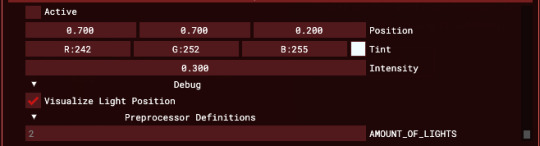
13 notes
·
View notes
Text
USING RELIGHT FOR RESHADE - a tutorial by amoebae
(You can also find this tutorial over at imgur and patreon)
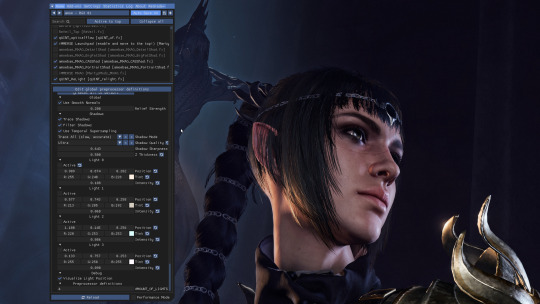
When you turn on ReLight in the ReShade menu you'll be greeted with these settings. Yours may look different because I've used it a lot and it remembers your last settings.
Take a look at the settings at the top.
Use Smooth Normals = On
Trace Shadows = On
Filter Shadows = On
Use Temporal Supersampling = On
Shadow Mode = Trace All
Shadow Quality = Ultra (change this if you get bad performance)
Shadow Sharpness = I have mine set around 0.65 but you can play around with whatever looks best
Z Thickness = Play around with this too. It controls how realistically shadows fall on and around objects
At the very bottom of the settings is Visualize Light Position. Turn this on so you can easily see where your lights are.
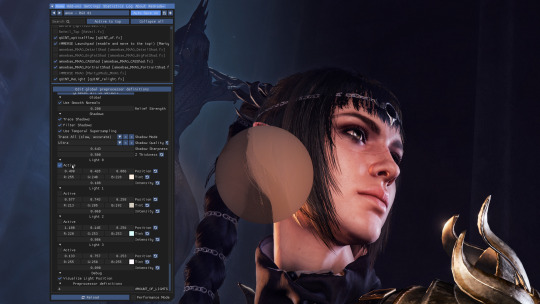
Now we can turn on one of our lights. Remember, it remembers your previous settings so yours will look different to mine the first time you use it.
Under Light 0 check the Active box.
You should see a big circle appear somewhere on the screen. If you have any object close enough to it, you should see them get brighter. If nothing is close to the circle you may not see any difference.
You can see a difference between this screenshot and the last - Shadowheart's face is brighter.
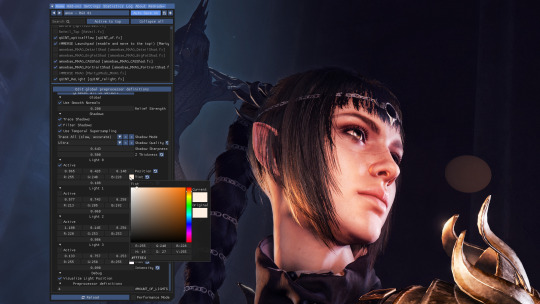
Now it's time to move the light where we want it and change it to a colour we like.
Under the Active box you'll see a row of 3 boxes containing numbers, next to the word Position. These control the coordinates of your circle of light in relation to the screen. You can place your mouse inside these boxes and move it while holding down left-click to change the value a little like a slider.
Left box = moves the circle left/right
Middle box = moves the circle up/down
Right box = moves the circle forward/back
In this shot I've moved the circle of light over to the right and a little further back so it better illuminates the front of Shadowheart's face.
Next you can choose the colour of your light.
In the row below Position you'll see it says Tint. Click on the coloured box next to Tint and it will bring up the colour picker you see in the screenshot. Choose your colour from here. Click anywhere in the main ReShade menu to close the colour picker.
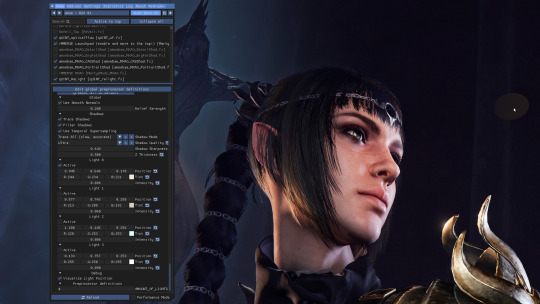
I adjusted the position and the tint a little more until I had it exactly where I wanted it. You can see a darker circle now over in the top right of the screen (my mouse cursor is hovering over it to make it easier to see).
You can use the Intensity slider (directly below Tint) to control how bright the light should be.
You may need to go back and forth between the Position, Tint, and Intensity settings until you get just the right effect.
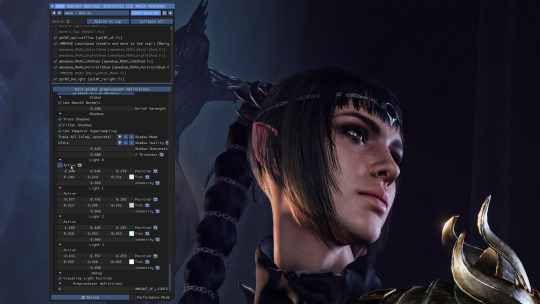
Here's a reminder of what the picture looks like without that added light. Compare it to the screenshot above to see how great our new little light has been at helping illuminate Shadowheart.
You can turn individual lights on and off whenever you want by checking or unchecking the Active box next to the light in question. It will save your settings.
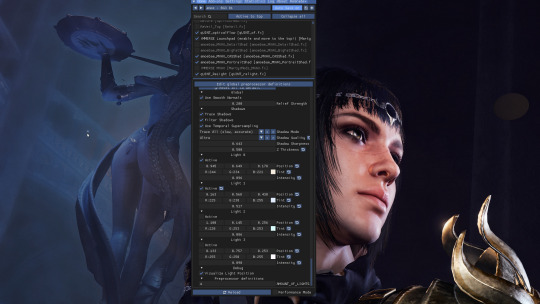
Now I want to add a second light. I've moved my ReShade window over a little so I can see what I'm doing.
I turned on the Active box under Light 1, and positioned my new light where I wanted it. Look over to the left of the statue in the background. You'll see my mouse cursor, and directly above it is a tiny blue circle. That's our second light!
The further you move the light away from the camera (using the right-hand box under Position) the smaller the circle gets, because it's further away!
I made this light blue, and I turned the intensity up quite high. This has helped illuminate the statue and added nice shadows that help give it some depth.

Here's a screenshot to remind you what everything looks like without any of the ReLight lights I added.

And here's a screenshot showing how everything looks with ReLight turned on and my two lights in action. I chose a subtle effect because I just wanted to draw attention to Shadowheart's face and to the statue behind her.
When you close the ReShade menu the circles that helped you know where your lights were will go away, but the light they cast will remain. Notice how you can't see the two circles in this shot?
You can also uncheck the Visualize Light Position box if you want to hide the circles while keeping the ReShade menu open. This can be helpful if they're obscuring parts of the scene that you need to see while you continue editing.
---
And that's it! You can add up to 4 lights and control them independently from one another. You can use them to just help illuminate a character for a portrait, to add drama with bold lighting, or to increase the realism of a scene with better shadows and light falling where you would expect it to. If you have a big fiery sword you can add a light to it that makes orange light cast onto the character who is holding it, which can look really cool. The only limit is your imagination.
(If I ever learn how to make videos I'll translate this tutorial into an easier format, but for now I hope this helps.)
684 notes
·
View notes
Photo



Angelina Hair
>Base game compatible female hairstyle
>Hat compatible
>From Teen to Elder
>28 EA swatches + extras
>All LODs
>All maps
DOWNLOAD (TSR) Free!
Maya Hair
>Base game compatible female hairstyle
>Hat compatible
>From Teen to Elder
>24 EA swatches
>All LODs
>All maps
DOWNLOAD (TSR) Free!
Charoite Hair
>Base game compatible female hairstyle
>Hat compatible
>From Teen to Elder
>28 EA swatches + extras
>All LODs
>All maps
DOWNLOAD (TSR) Free!
5K notes
·
View notes
Text
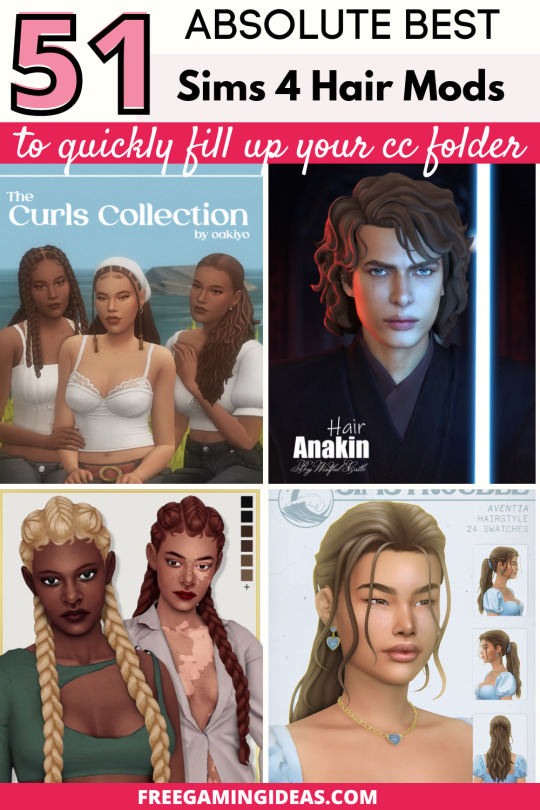
51+ Absolute Best Sims 4 Hair Mods For Your CC Folder (Updated!)
Are you looking for the absolute best Sims 4 hair mods? Look no further! I’ve compiled an extensive list of the most fabulous and stunning hairstyles for your Maxis Match CC folder.
You can find the post here.
258 notes
·
View notes
Text






+ Unisex
+ Maxis Mix
+ Base Game
+ Maxis Colors + Extra
+ Hat compatible
DOWNLOAD (No Ads)
If you like my work, please, consider buying me a pie^^ Thank you for supporting me!
-—————————————-
>>More Wistful Stuff
1K notes
·
View notes
Text
53+ Drop-Dead Gorgeous Sims 4 Female Hair CC You Will Love

Are you dreaming of giving your female Sims the trendiest, most glamorous hair?
In this post, we’re unveiling the ultimate collection of Sims 4 female hair cc to take your Sims’ hairstyles to the next level.🌟
👩🏼🦱 CHECK OUT THE FULL POST HERE 👩🏽🦱
🌟 Big shoutout to Sims 4 female hair CC creators: @twisted-cat, @joshseoh, @greenllamas, @miikocc, @simancholy, @aharris00britney, @kamiiri, @oakiyo, @nolan-sims, @simstrouble, @sunivaa, @arethabee, @clumsyalienn, @dogsill, @okruee, @serenity-cc, @qicc, @simcelebrity00, @nords-sims, @oranos, @simandy, @daylifesims, @aladdin-the-simmer, @imvikai , @icchixxxxxx1, @sweetaday, @laeska, @oydis, @isjao, @earfly, @sehablasimlish, @casteru, @praleska, @simblob, @enriques4, @sim-saurus, @sheabuttyr, @thekunstwollen, @gegesimmer, @basicalyartisttscc, @adelarsims, @goamazons, @simsenshi, @raccoonium, @pakupakutapir, @wistfulpoltergeist, @marsosims.
Thanks for adding that perfect touch of style and flair! 🌟
205 notes
·
View notes
Text

BLAH BLAH BLAH POSEPACK (Patreon Early Access)
Info:
6 couple poses
You’ll need:
Teleport mod
Poseplayer
TOU:
Don’t reupload my content as your own or on other sharing sites.
Don’t convert to other games without authorization!
DOWNLOAD (at my blog)
Free on September 22nd
202 notes
·
View notes
Photo






[TINA-SIMS] Lace Point Top ♪
New mesh
12 swatches
ALL LODS
Custom thumbnail
HQ mod compatible
DOWNLOAD (free)
Please tag me if you use my cc! Enjoy it~
3K notes
·
View notes
Text
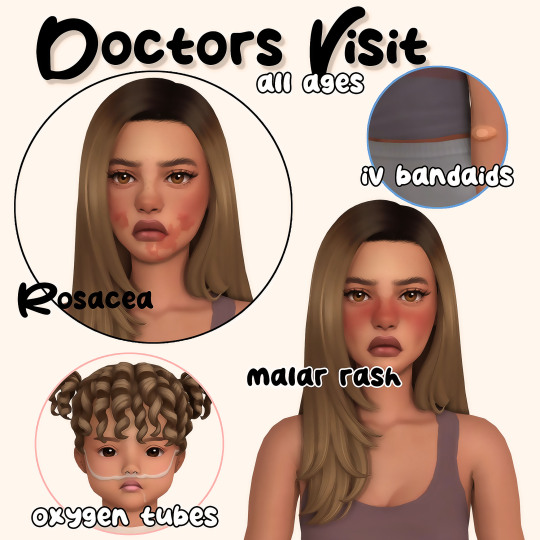
Doctors Visit Set
Some more free medical cc cause there can never be enough inclusivity!
all ages
bgc
male & female
disabled for random
found in facepaint
multiple swatches for each
iv bandaids have a range of skin tones and fun colors
included: oxygen tubes, rosacea, malar rash, iv bandaids
📁DOWNLOAD | FREE
curseforge | youtube | tumblr | patreon | discord
Terms Of Use:
link back to original post if you recolor/convert
do not upload to sites such as simsdom or thesimsresource
do not put my content behind adfly
do not recolor/edit/convert and upload until my content is publicly released
600 notes
·
View notes
Text

~ Nini & Nana Hair ~
Mesh Edit
Base game compatible
For Toddler & Infants
/!\ You can do what you want with my cc's but don't put it behind a paywall or claim as your own /!\
Please, let me know if there are any issues !
📁 Download :
Curseforge / Patreon (free)
1K notes
·
View notes
Text
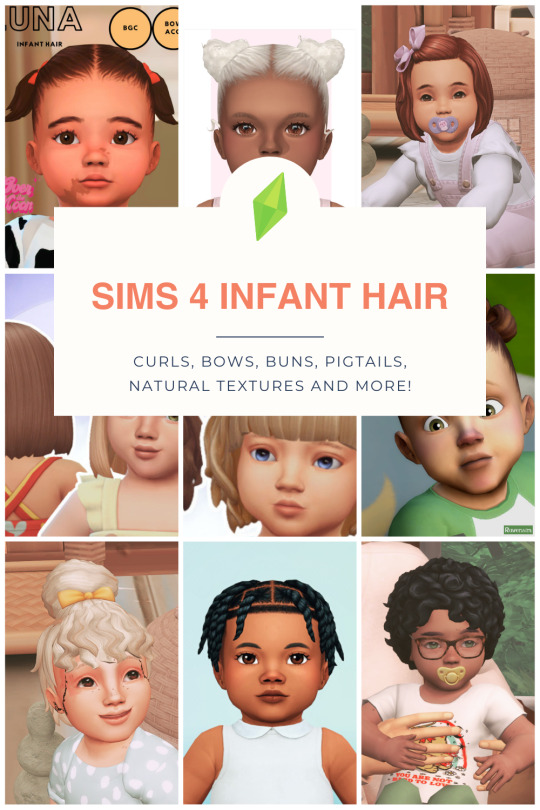
Because who cares if no IRL infant can have a messy bun THAT voluminous... this is the sims!! And it's CUTE.
I have got to give up my obsession with realism, lol. I rounded up my favorite Sims 4 Infant hairs, and while most of them would never ever been seen on an IRL 8 month old, that doesn't mean my Sim nooboos won't be sporting them. I'm obsessed with the curls and the braids and the buns and ACK! So much cuteness.
Check it out on my blog if you wanna see what my faves are!
2K notes
·
View notes
Text


infant poses by gunthermunch
just an adult and a lil guy being cute, 4 poses
went through a bunch of family pics for reference
get pose player + teleport any sim
↳ DOWNLOAD (sfs)
2K notes
·
View notes
Text

[TT] All We Need Is This
Hello! I've been hoarding poses since august because I went in and out of being motivated blah blah-and then infants came out and I made nine poses in one day,,,,,,,,
Anyways, download and info below :)
You need:
headphones acc
wooden sword for kids
bed, kitchen chair and crib are basegame
guitar
chair (tsr)
tire swing
Things to note:
let me know if there are any issues
please do not reupload, claim as your own or put behind a paywall
Download (sfs)
3K notes
·
View notes
Text













Infant Insanity: Naptime
A set of 16 poses for x1 adult sim and x1 infant sim taking a nap (or at least trying to..)
16 Poses
Unisex
Teleporter in the middle of an armchair/three-seater sofa
Download: patreon; free | curseforge
Note: When teleporting infants, you must wait until they finish their little flop down animation.. once they're idle you can teleport/pose them. If you do it too soon/before the animation finishes, they will cancel the action.
If you appreciate my poses, please consider donating to my Ko-fi ☕🌿
2K notes
·
View notes










