Don't wanna be here? Send us removal request.
Text
Creating Branded PowerPoint Templates for Consistent Messaging
In today's digital-first business environment, communication is not only about conveying information—it’s about doing so with clarity, professionalism, and brand integrity. Whether you're pitching to clients, hosting webinars, or conducting internal training, PowerPoint presentations are a standard communication tool. But how often do these presentations align with your brand's voice, aesthetic, and identity? That’s where creating branded PowerPoint templates becomes essential.
A branded template does more than make your slides look nice. It reinforces your identity, ensures consistency across departments, and subtly communicates your professionalism. By investing time and effort into creating a customized PowerPoint template that reflects your brand, you significantly enhance your audience’s perception and understanding of your message.
Why Branding in Presentations Matters
Branding is more than a logo or a color scheme—it's the collective visual and emotional expression of your company’s values and personality. Presentations that reflect this branding create a stronger connection with viewers, making the content more memorable and trustworthy. When your slides look and feel like your website, brochures, and social media graphics, you create a seamless experience that builds recognition and credibility.
Imagine a sales team presenting a deck to a potential client. If each salesperson uses a different color palette, typography, or layout, the inconsistency can signal disorganization or a lack of attention to detail. On the other hand, a unified, polished presentation immediately sends the message that your team is cohesive, capable, and attentive to quality.
Core Elements of a Branded PowerPoint Template
Creating a branded PowerPoint template begins with a deep understanding of your visual identity and communication goals. Below are the essential elements that should be incorporated:
1. Color Scheme
Your brand colors are one of the most recognizable aspects of your identity. Incorporating your primary and secondary colors into slide backgrounds, text, shapes, and charts helps maintain visual coherence. Microsoft PowerPoint allows you to set a custom color theme so that everyone using the template has quick access to the right palette.
When choosing colors, consider accessibility. Ensure there's enough contrast between text and background colors to make your content readable for all viewers, including those with visual impairments.
2. Typography
Fonts say a lot about a brand's personality. Whether you use a serif typeface to communicate tradition and reliability or a modern sans-serif font for a clean, contemporary look, your template should include your approved typefaces.
Use no more than two font styles throughout the template: one for headings and another for body text. Set font sizes and weights consistently to maintain visual hierarchy and readability.
3. Logo Placement
Your company logo should appear on the title slide and optionally on the footer of content slides. Placement should be subtle—not overpowering—but consistent. Most organizations place the logo in the bottom-right or top-right corner of slides.
Make sure your logo has sufficient padding around it and doesn’t interfere with the slide content. Provide versions of the logo with transparent backgrounds or white knockouts for use on darker backgrounds.
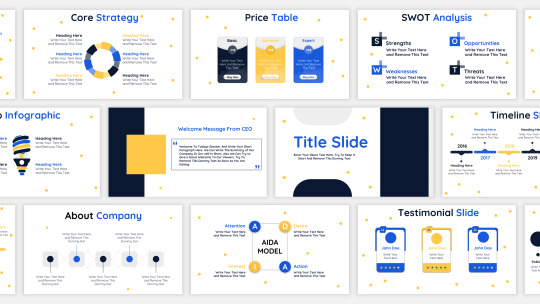
4. Slide Master Design
PowerPoint’s Slide Master tool is essential for maintaining consistency. It allows you to create a set of layouts—title slide, section header, two-column layout, quote slide, etc.—with pre-defined formatting. Once the Master Slides are built, users can simply insert content without worrying about fonts, alignment, or spacing.
Good Master Slide design includes:
Placeholder text that guides users on content structure
Pre-set bullet styles and spacing
Defined image and text containers
Optional pre-made chart and table styles
5. Imagery and Graphics
Branded templates often include visual elements like watermarks, icons, and background patterns that reflect your brand style. Consider using high-quality, royalty-free images that align with your industry, or build a custom icon library in your brand colors for consistent visual cues.
Avoid generic stock photos that don’t add value. When used thoughtfully, visual elements should support and not distract from the message.
6. Animation and Transitions
Subtle animations can guide your audience through the narrative, but overuse leads to distraction. Set default animations and transitions that are on-brand—professional, minimal, and consistent. Avoid flashy effects unless they serve a clear communication purpose.
Steps to Create Your Branded Template
Step 1: Audit Your Brand Assets
Start by gathering all branding guidelines, including logos, fonts, color codes (RGB or HEX), and design principles. If you have a brand book, refer to it for approved visual elements.
Step 2: Identify Presentation Use Cases
Different teams might have varying needs. A sales deck may require more visuals and client-centric messaging, while internal reports may need data-heavy layouts. Understanding common use cases will inform your slide layouts and structure.
Step 3: Design the Slide Master
Using the Slide Master feature in PowerPoint, build your base layouts. This includes:
Title slide
Agenda slide
Section divider
Content with text
Content with image and text
Charts and data
Quote slide
Contact slide
Lock elements that shouldn't be moved, such as logos or background shapes, to prevent users from altering them unintentionally.
Step 4: Integrate Brand Elements
Apply your color scheme, set the default fonts, insert the logo, and style your text boxes, headers, and footers. Add design elements that reflect your brand personality—be it minimalist, vibrant, tech-forward, or elegant.
Step 5: Test for Functionality
Ensure the template works seamlessly. Check that layouts don’t break when you add long text or charts, and that content remains legible across screen sizes. Try using the template on both PC and Mac, as formatting may vary.
Step 6: Save and Share
Once finalized, save the file as a PowerPoint Template (.potx). Distribute it across your organization along with a short user guide explaining how to use it properly. Consider including do’s and don’ts for adding content or altering layouts.
Tips for Effective Template Adoption
Creating the template is just one part of the equation—getting your team to use it correctly is another. Here are a few ways to encourage proper usage:
Provide Training: Host a short session to walk through the template and demonstrate how to use layouts, insert content, and follow best practices.
Create a Style Guide: Offer a quick-reference PDF or internal wiki page that outlines template usage, font sizes, brand colors, and example slides.
Designate Brand Champions: Appoint individuals within each department who are responsible for maintaining template consistency in team presentations.
Offer Pre-Built Decks: Provide ready-to-use presentations with commonly used slides, reducing the effort needed to create decks from scratch.
Common Mistakes to Avoid
Overcomplicating the Design – Simplicity is key. A cluttered template can make content harder to digest and distract from the message.
Ignoring Mobile Compatibility – Many presentations are viewed on tablets or smaller laptops. Make sure your text and visuals are legible at smaller sizes.
Using Unapproved Fonts – If a custom font isn’t installed on a recipient's machine, it may display incorrectly. Use system fonts or embed fonts where possible.
Allowing Too Much Flexibility – Templates that are too open-ended may lead to inconsistent results. Provide enough structure to guide users.
Neglecting Brand Evolution – As your brand evolves, revisit and update the template accordingly to reflect new styles, messaging, or goals.
The Long-Term Value of Branded Templates
A well-designed PowerPoint template is not just a design asset—it’s a strategic communication tool. When used consistently, it helps create a cohesive brand image, reduces time spent designing new decks, and improves presentation quality across the board.
More importantly, it shows your audience—whether internal or external—that you care about how your message is delivered. You’re not just speaking at them; you’re presenting with intention and care, wrapped in a visual identity that tells a story about who you are as a company.
In an age of information overload, clear and consistent communication is more than a nice-to-have—it’s a competitive advantage. A strong branded PowerPoint template supports this advantage by making every presentation an extension of your brand story.
1 note
·
View note