Within this blog you will find my progress to achieve my first award.
Don't wanna be here? Send us removal request.
Text
My Pixel Art Experience
_Hello there,
Today I will be talking about my experience using Photoshop and a Wacom Intuos to animate a pixel art piece. Within this you will learn about how I did it, my opinion on the program and more!
Starting off I opened up Photoshop and created a custom canvas.
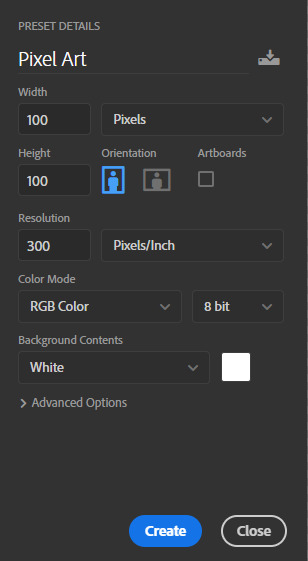
With this I began sketching out the poses/shots I wanted to use. This then lead to having about 10 sketches. The process was very tedious, but you’ve just got to persevere. after having your sketches you will need to add colour if you want to, following this I suggest you use shading or darker/lighter colours to identify the different parts of you character. Within my one I drew a fox and used a various amounts of shots (mainly close ups), I used this method to create this:

I did this process throughout the short animation. After you have finished the amount of poses you can then add a background by inserting an image or draw your own! I got my background from one of my other pieces to speed things up; this is what I used:

to add this to your animation you will need to do:
Download your image onto your desktop
Open Photoshop
Open Files
Click and drag the image into your canvas with the aniamtion
Scale to size
There you go! You have your background! P.s, f you want to make a movement, it will be easier to move the background every so pixels to save layers and amount of work!
I forgot to mention, to actually create the animation you will need something called ‘timeline’ this will help you see the full animation within the progress. Here’s how you do it:

Then when you are ready to export it click:
File
Export
Save for Web (Legacy)
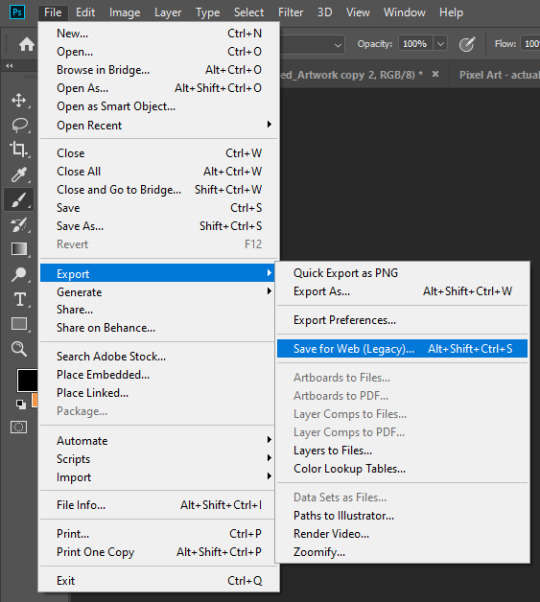
Following this you want to change the colours to about 8, the setting should look like this after you change it:
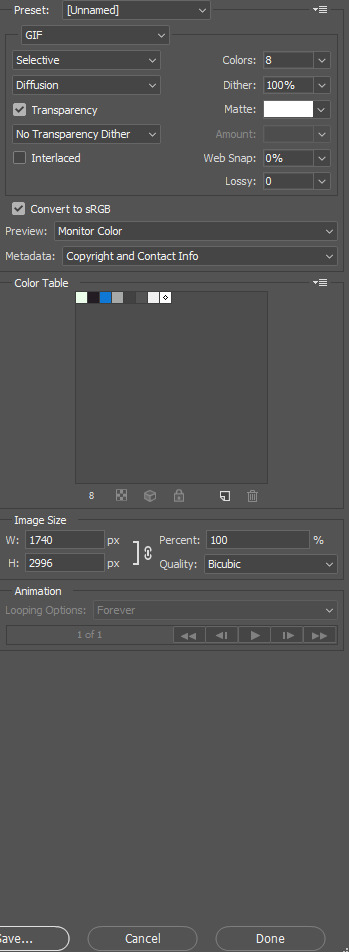
Then you are ready to press ‘done’ and create another animation!
Here is a quick sketch animation to show you how it works:
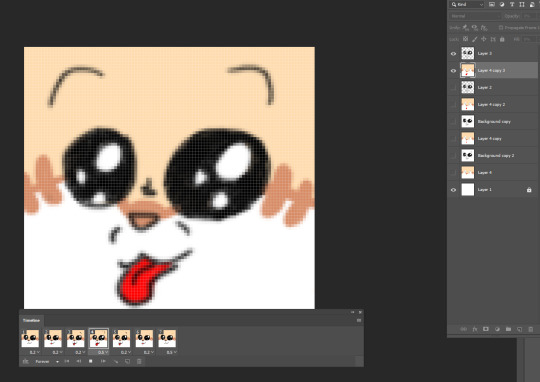


Hope you enjoyed my tutorial, I will post my Fox animation in the next post. Thank you for reading and I hope you understood. Feel free to ask me some questions!
9 notes
·
View notes
Photo

Images:
Poster: https://screencrush.com/sonic-movie-poster/
2 Sonic image: https://knowyourmeme.com/photos/1636782
5 notes
·
View notes
Photo
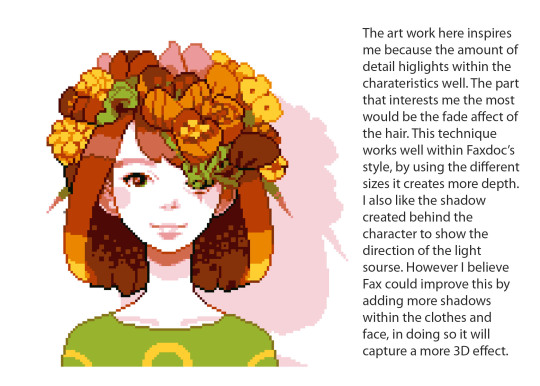
Image: https://twitter.com/Faxdocc/status/1222639028207595530/photo/2
4 notes
·
View notes
Photo

IMAGES FROM:
Faxdoc:
- https://twitter.com/Faxdocc
-https://www.instagram.com/faxdoc/
-https://www.deviantart.com/faxdoc/gallery
6 notes
·
View notes