Don't wanna be here? Send us removal request.
Text
Get your QR code generator online with Scanova
Looking for a QR code generator online? Look no further than Scanova. We offer a free, online QR code generator tool that is easy to use and lets you customize your codes.
#QR code generator#customized qr code generator#qr code generator with logo#dynamic qr code generator#qr code for link#vcard qr code generator#qr code generator pdf#product qr code#create trackable qr code#location qr code generator#qr code for image#qr code generator online#best qr code generator#qr code generator#social media qr code generator#event qr code
0 notes
Text
QR Code: How To Create QR Code For Image
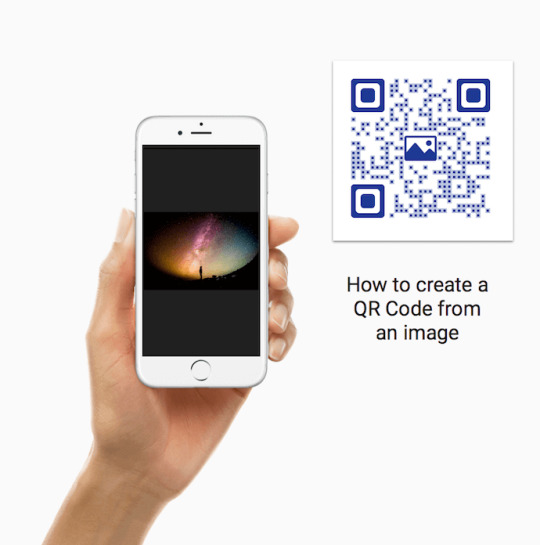
Say you’re an author and you want to engage readers via your books. So you decide on adding images to make your text more captivating.
Or assume you’re a product manufacturer. And you need to show an infographic on how to use the product via its user manual.
What will you do here? Print the required images, right?
But there’s a problem. Sometimes you have a limited print space that keeps you from printing images.
What do you then do?
Contents hide
A. How to share images with your audience
1. By printing the image
2. Via a web link
3. Via a QR Code
B. Image QR Code
C. What are the use cases of an Image QR code
D. How to create a QR Code from an image
Steps to create a QR Code
E. How to edit an Image QR Code
Create a QR Code from an image now
A. How to share images with your audience
There are three possible ways you can show relevant images to your audience:
1. By printing the image
This is the most obvious and easiest way to share an image with your target audience. Just print it wherever you want and you’re good to go.
But as discussed above, often the limited print space keeps you from doing this.
2. Via a web link
Thinking how this would work?
Here’s how:
i. Upload the image to a cloud storage site such as Google Drive or DropBox
ii. Copy the shareable link to this image and add it to the print material
That simple. Just make sure you add an instruction (a call-to-action statement) such as ‘Visit here to view the image’ along with the link. It will tell users what to do or what to expect after opening it.
They will then have to open the link to view the image.
However, they’ll have to pull out their phone to open the browser, tediously type the entire link, and finally view the image.
This is a long process and needs them to put both time and effort. Well, to be honest, many of them will skip doing it.
What you can rather do here is—make it easier for them to take action. How?
3. Via a QR Code
Wondering what will a QR Code do here? Well, it will help your target audience view the image easily.

Users will no longer have to type the entire link in their browsers. All that they’d need to do is—scan the QR Code and view the image.
We call it—an Image QR Code.
B. Image QR Code
You’ve seen QR Codes being used for promotions, payments, marketing, and many other use cases.
Similarly, they can also be used to show an image to the end-users.
An Image QR Code, when scanned, helps end users view the encoded image. This is just like an Audio QR Code that helps you listen to an audio clip. Or a PDF QR Code that helps you download the encoded PDF on your phone.
What you simply need to do here is—head on to a QR Code generator, create an Image QR Code for the required picture, and add it to your print media creatives.
youtube
And you can even customize this QR Code. Yes, you can actually add colors and even a logo to make the QR Code look more personalized. It will help your QR Code act as a point-of-engagement. And attract as many scans as possible
In addition, you can also change the image encoded in the QR Code. Yet your QR Code will remain the same. How?
Well, an Image QR Code is dynamic in nature. And dynamic QR Codes are both editable ad trackable.
That means you can edit (replace) the image anytime you want. And you can even monitor analytics such as how many people have scanned your QR Code. Where did they do it from. Or when did they do it.
This is unlike a Static QR Code which is permanent in nature. That means once you create it, you cannot edit it. To edit the content, you will have to create a new QR Code altogether. And a static QR Code is also not trackable.
C. What are the use cases of an Image QR code
You can use an image QR Code wherever the limited print space keeps you from adding images. Some of these use cases include:
i. Showing diagrams, blueprints, or illustrations in a text-book
ii. Sharing infographics on how to use a product via its packaging
iii. Showing pictures of a person
iv. Sharing any PNG or JPG images containing relevant information (tables, graphs, slides, etc.)
In fact, many image galleries are also using Image QR Codes today. Why? To help visitors get a soft copy of a painting or artifact in an exhibition.
Also, make sure you follow the best practices while using QR Codes in print media. For example—
1. Add a relevant CTA with your QR Code. It will push the users a little to take action. And you’ll be surprised to see how far a little nudge like this can go
2. Export the QR Code image a vector format such as SVG or EPS. It will make sure the image doesn’t pixelate when resized
3. Ensure there is enough contrast between the QR Code image and its background. If the QR Code is dark-colored, use a light color in the background and vice-versa
Now that you know what an image QR Code is, the next step is to create one.
D. How to create a QR Code from an image
To create a QR Code form an Image, you’ll first need an online QR Code generator that offers this category.
Here comparison chart for the top QR Code generators online to help you decide the best QR Code for your requirements.
In the next guide, we will give you a step-by-step guide on how to create an Image QR Code.
Steps to create a QR Code
Using Scanova QR Code generator for a demo, here is how you can create a QR Code online from an image:
1. Go to Scanova and from the dashboard click on Create QR Code

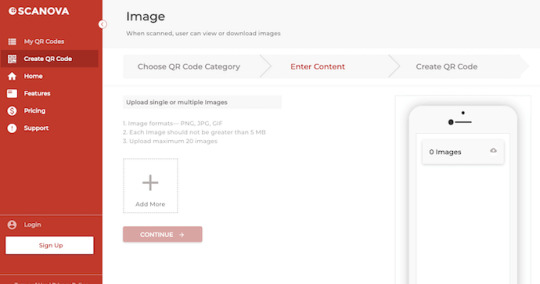
Once done, click on Continue.
4. Next, you will see the option to name your QR Code. Also, note that it will be a dynamic QR Code. Dynamic QR Codes allow you to edit the content anytime.
Static QR Codes are basic and cannot be edited once created.
Once you specify, click on Create QR Code.
5. Now, on the page you land, you will be able to see QR Code details.

6. You’ll see two QR Code design options:
Custom logo design: With this QR Code, you can add a logo, and choose from other customization options.
Custom background design: Here, you can merge a semi-transparent QR Code on a background image.
7. Once your QR Code is ready, you will be able to see a preview. If everything looks fine, click on Download.
8. Once you click, a window will pop up to Sign Up. Here, you can create your account and start with a 14-day free trial.
9. You will now be able to download the QR Code you created. For this, you need to tap on the QR Code. Here, you can add tags relevant to your QR Code. With this, you will be able to search for a QR Code by tags.
Furthermore, you can also edit the QR Code. We will detail this in the next section.
10. Once you click on the Download icon, a window will pop up. Here, you can choose an image format and size. Once done, click on Export.
That’s it. Your Image QR Code will be downloaded.
E. How to edit an Image QR Code
Say you’ve added the Image QR Code to a textbook. When scanned, it shows a diagram to help students understand the concept better.
But a year later, you find a better image to help them understand the topic.
Or say any use case, where you want to edit the QR Code. So instead of creating a new one, you can easily edit it.
Here’s how you can do it:

2. Select the QR Code you want to edit
3. Here you can edit the following things:
Content: You can edit the images you linked to a QR Code
Advance Settings: You can enable password protection, GPS location, and lead generation
Design: You can edit the design again the way you want to
4. Click Update QR Code
That’s it. Your QR Code will be updated. You can scan it to cross-check the changes.
You now know how to create a QR Code from an image. How does it work. Where can it be used. How to create one. And how to edit it.
An Image QR Code is an easier way to share an image with your target audience if the print space limits you from doing so. And change the encoded image anytime you want without creating a new QR Code altogether.
0 notes
Text
Use our free QR code generator to create trackable QR codes with Scanova Io

Creating trackable QR codes for your products is easy with Scanova Io. Our free QR code generator helps you create QR codes in minutes.
0 notes
Text
Scanova is the best QR Code Generator to create PDF QR Codes. Simply upload your data, choose your design, and download your high-quality PDF QR Code.
#customized qr code generator#qr code generator with logo#dynamic qr code generator#qr code for link#vcard qr code generator#qr code generator pdf#product qr code#create trackable qr code#location qr code generator#qr code for image#qr code generator online#best qr code generator#qr code generator#social media qr code generator#event qr code
0 notes
Text
Vcard QR Code Generator: Empower Your Business Card

Business cards are a go-to tool while networking in a professional set-up. When you meet potential clients, you have a small talk with them and give away your business card.
But the problem is that everyone receives a lot of business cards in such setups. And manually typing the contact details in the visiting card on your phone to save a contact is quite a task. Since it’s time-taking and needs effort, most business cards rather just end up in the trash.
This is where an actionable Vcard comes into the picture. It helps your recipients add you as a contact without having to manually type your details.
So you want to create a Vcard too. And to make things even better, you want to create a QR Code-based Vcard. Using it, the end-users just have to pull out their phones to take a scan. Doing so helps them not only see your contact information but also save you as a contact.
So you’re looking for a suitable Vcard QR Code generator. And in this article, we’ll tell you everything about the same in detail. Let’s get started.
Contents hide
A. Types of Vcard QR Codes
B. Features your Vcard QR Code Generator must have
1. Performance tracking based on scans
2. Design customization
3. No limits to the information you can share
C. How to use a Vcard QR Code Generator
D. How to edit the QR Code
V Card QR Code Generator
A. Types of Vcard QR Codes
Did you know that a Vcard QR Code generator can offer you both static and dynamic QR Codes?
Here’s what it means. A Static QR Code is permanent. That means you can’t edit the details encoded in the same. Not sure why would this be helpful.
Say you create a static QR Code with your contact details today. Three months later, you happen to change your contact number. Now you’ll have to create a new QR Code.
That means the QR Code printed on your paper-based business cards will be wasted now. Hence, you’ll have to get the copies printed all over again with the new QR Code. Quite much of a hassle, right?
This is where the Dynamic counterparts come into the picture. They allow you to change the encoded content anytime. And yet the same QR Code works fine with the updated details. No need to reprint anything again.
What’s even better is the fact that a dynamic Vcard QR Code helps you add a lot more details than a static one.
youtube
Now that you’ve learned the basics of both static and dynamic variants, let’s move to the next section:
B. Features your Vcard QR Code Generator must have
1. Performance tracking based on scans
Did you know that QR Codes can help you keep a watch on their scanning activity? Yes, that’s why marketers love them!
The dynamic ones actually help you track their performance. For example, how many people scanned the QR Code, their location and time, operating system, browsers used, etc. Isn’t that great?
All this data comes in handy while optimizing your campaigns or processes in the future.
2. Design customization
QR Codes needn’t be necessarily black and white. They’re not barcodes after all!
So make sure your QR Code generator helps you add design to your Vcard QR Code. Most players help you do it in two ways.
The first is by adding colors and a logo to the QR Code. The second is by adding a background image to it. No need to add a plain and dull black-and-white QR Code to your well-designed business cards.
Also, did you know that custom-designed QR codes attract more scans? Yes, they engage the end-users to get a lot more scans than their uncustomized counterparts.
3. No limits to the information you can share
As we briefly mentioned earlier, a static business card puts a limit of 7,089 characters to the information you can store.
But what if that doesn’t suffice for you? Well, the dynamic ones help you out. They allow you to create a whole mobile landing page for the end-users to see. You can add a lot more details to them. For example:
Name and contact information
Display picture
Company details and Designation
Description
Work samples
Social media handles
Buttons (to link to a website, video, etc.)
All of this comes with a ‘Save as Contact’ button at the bottom. Great, right?
You’ve now learned all the basics of a Vcard QR Code and the feature your QR Code generator should have. Let’s move further now.
C. How to use a Vcard QR Code Generator
After having learned everything, you need to find a suitable QR Code generator. Well, there are plenty of players online and you just need to run a Google search to find them.
But the challenge is that with multiple players in the market comes a great deal of confusion. And to get things moving forward, you need to do your research before finalizing the right tool.
But that could get time-consuming. So here’s a free comparison chart of the top QR Code generators. It compares all the major players transparently based on their features. You can go through it to make a sound decision.
In this article, we’ll be using the Scanova QR Code generator for a quick step-by-step guide:

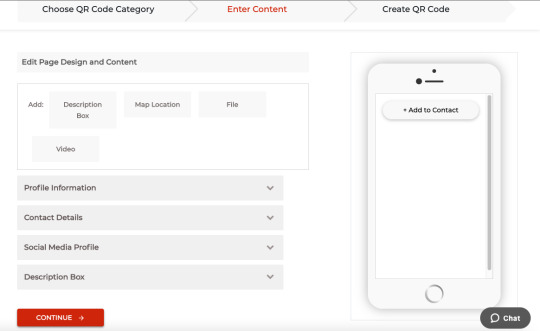
3. Once you’ve added all the details, click on Continue
4. Next, add a name for your QR Code and move ahead
5. On the page that leads, you’ll see the QR Code details along with its image on the right. Under it, you’ll also see the Edit Design button
You can use it to add a design to your QR Code. Here’s a detailed guide on how to do it.
6. After you’re done, update the changes and click on the Download button
7. You’ll then just have to do a quick sign-up. Don’t worry, you’ll not have to give your credit card details
8. After you’re done with the sign-up, click on the Download button again. Then quick enter the size and format for the QR Code image
That’s it. Your Vcard QR Code will be downloaded. Just make sure you test scan it before putting it up for public use.
D. How to edit the QR Code
If you choose to go for a dynamic QR Code, you’ll be able to edit its details anytime you want. Here’s how:
1. Login to your Scanova dashboard
2. Go to the My QR Codes section from the menu bar on the left
3. Hover against the QR Code you need to edit. You’ll see the View/Edit button. Click on it

5. Now make changes as you wish and hit the Update button after you’re done
That’s it. Your QR Code will be updated to reflect the new changes. You can test scan it with your smartphone to be sure.
You’ve now learned everything about a Vcard QR Code generator. All you have to do is get started to create your first Vcard QR Code.
#customized qr code generator#dynamic qr code generator#Youtube#qr code generator with logo#qr code for link#vcard qr code generator#qr code generator pdf#product qr code#create trackable qr code#location qr code generator#qr code for image#qr code generator online#best qr code generator#qr code generator#social media qr code generator#event qr code
0 notes
Text
Dynamic QR Code Generator by Scanova
The Scanova QR Code Generator allows you to generate dynamic QR Codes. Dynamic QR Codes are smart QR Codes that can be updated with new destination URL without changing the QR Code.
0 notes
Text
Social Media QR Code Generator with Scanova's. Create interactive and powerful QR Codes that give your customers unique experiences. Get started with our Quick QR Code Generator today!
0 notes
Text
Scanova is the best QR Code Generator Company
Scanova is the best QR Code Generator to design branded & professional QR Codes for free. Generate QR Codes in vector format (EPS, SVG), high resolution PNG & PDF print quality.
#customized qr code generator#qr code generator with logo#dynamic qr code generator#qr code for link#vcard qr code generator#qr code generator pdf#product qr code#create trackable qr code#location qr code generator#qr code for image#qr code generator online#best qr code generator#qr code generator#social media qr code generator#event qr code
0 notes
Text
Scanova's QR Code Generator helps you create special QR Codes such as Product and Wedding QR Codes that allow you to build and share customized content for your audience
0 notes
Text
QR Code for Image to all Your Promotional Campaigns | Scanova
Quickly create, design, and manage QR Codes for Images in all your promotional campaigns. Sign up for a free trial account!
#customized qr code generator#qr code generator with logo#dynamic qr code generator#qr code for link#vcard qr code generator#qr code generator pdf#product qr code#create trackable qr code#location qr code generator#qr code for image#qr code generator online#best qr code generator#qr code generator#social media qr code generator#event qr code
0 notes
Text
Scanova generates your location based QR code so you will be able to have a better control over your marketing campaigns and even offline activities.
0 notes
Text
Get more scans by creating product QR codes with Scanova's generator
Scanova's Product QR Code Generator helps you easily create a QR code for your product, book, movie, travel destination, event, or other item.
0 notes
Text
Scanova's QR Code Generator PDF , Create your first QR Code with US
Scanova's QR Code Generator PDF helps you create special QR Codes such as Product and Wedding QR Codes that allow you to build and share customized content for your audience
#customized qr code generator#qr code generator with logo#dynamic qr code generator#qr code for link#vcard qr code generator#qr code generator pdf#product qr code#create trackable qr code#location qr code generator#qr code for image#qr code generator online#best qr code generator#qr code generator#social media qr code generator
0 notes
Text
Scanova – Free QR Code Link Generator. Make your own QR codes for a smart URL, contactless payment, or simply your name and email address
0 notes
Text
With Scanova's Dynamic QR Codes Generator, you can edit the content (such as links) anytime without the need to change the QR Code. The best marketers worldwide use Dynamic QR Codes on print promotions to gain flexibility and save printing costs.
0 notes
Text
QR Code Generator with Logo: Empower Your Camapigns
QR Codes are one of the most commonly used interactive technologies used by businesses today. They help you the audience from offline media to digital channels (such as website, social media, etc.) with a simple scan.
And you’re probably planning on using them too. But you don’t want a boring black-and-white QR Code for your campaign. You rather need the one that looks customized or branded to your business.
And the good news is that QR Codes can also be customized by adding colors and a logo. Many brands leverage this feature to also build brand awareness among their target audience. That means a single QR Code not only makes their creatives actionable but helps increase brand recognition too. Isn’t that great?
So you’re looking for a QR Code generator that helps you add a logo too. This logo could be an image or even text (CTA or tagline).
In this article, we’ll tell you how to do it in detail. Let’s first learn about the customizable elements of a QR Code.
Contents hide
A. Customizable elements of a QR Code
B. Benefits of a customized QR Code
C. Popular brands that use customized QR Codes
1. Taco Bell
2. Nissan Motors
3. General Motors
4. Furphy
5. IKEA
D. Using a QR Code generator with logo
a. Add a logo in the centre:
– Add an image as logo
– Add text as logo
b. Add an image to the background
Customize Your QR Code
A. Customizable elements of a QR Code
The basic elements of a QR Code that can be customized are:

Using these elements, you can make the QR Code look branded. Here’s what you can do:
1. Add your brand logo or CTA in the center 2. Use an image or logo as the QR Code’s background image 3. Change the color of the QR Code’s eyes (inner or outer or both) 4. Change the pattern of the QR Code’s eyes 5. Add colors to the data modules (tiny squares that run as a matrix enclosed by the eyes) 6. Change the pattern of data modules 7. Add color to the background or make it transparent
While it’s great designing your QR Code, it can also serve many benefits other than a good visual appeal. Not sure how? Here’s the answer:
B. Benefits of a customized QR Code
Customized QR Codes are sure great to look at. But as a business professional, you should seek perks beyond that too. Here are some of them:
1. Better brand recognition is one of the most sought benefits here. When the end-users look at a QR Code with a logo and brand colors, it makes them more receptive to your brand
And it’s no surprise what wonders a positive brand recall do for any business.
2. QR Codes with customized design tend to act as a point of engagement. This is very helpful in grabbing the audience’s attention. When that happens, the QR Code gets more scans. And it is in fact true that Customized QR Codes get far more scans than black-and-white ones
3. With customization, you can even color code the QR Codes for any operational use case. For example, say you’re using them for inventory management of two product lines. Here, you can alter the color of QR Codes to be added to the boxes of each product line (say red for one and blue for the other). This way, even looking at a box will help your staff know which lot it belongs to
C. Popular brands that use customized QR Codes
Now that you know the basics, you may want to see how others use designer QR Codes in their campaigns. Well, here are some of them:
1. Taco Bell
TacoBell ran a successful campaign in 2012 where they placed their QR Codes on all of the holster packages.
They customized the data modules of their QR Code to look like lemons. Doing this helped the brand increase audience engagement for the campaign.
2. Nissan Motors
Nissan used customized QR Codes on all of the car window stickers in 2012.
These QR Codes took users to read complete product-related information. For example, key features, product overview videos, and accessories. This initiative helped the brand to increase mobile engagement.
3. General Motors
General Motors is another big player here. They decided to add customized QR Code stickers on their Chevrolet cars. They replaced their Service Parts Identification (SPID) labels with these customized QR Codes. These QR Codes had a CTA (Call to Action statement): “Scan to Know the Role of Chevy in Film or Music”.
They also replaced the parts of cars with QR Codes to provide a better way of accessing information.
4. Furphy
In 2021, Furphy planned to add customized QR Codes on posters and coasters in Australia. Each of these QR Codes urged people to tell their unbelievable stories and win a prize. These were then placed in almost 900 bars and restaurants.
Scanning the QR Code allows users to share their stories via video or audio.
This eventually helped the company increase its sales and customer engagement.
5. IKEA
In 2021, IKEA used customized QR Codes to facilitate check-outs for large furniture easily.
In fact, many brands such as Decathlon have also used QR Codes for similar use cases in the past.
D. Using a QR Code generator with logo
The first thing that you need here is obviously a QR Code generator with a logo. While there are many of them available online, choosing one can be confusing and tedious.
So what you can do is—refer to this guide on the Best QR Code generators. It compares all the top players in detail. It will help you make a sound decision.
Using the Scanova QR Code generator you can create a QR Code with the logo as follows:
2. After selecting the category, add the required content and click Continue
3. On the next page, name your QR Code and click Create QR Code
4. Next, you’ll see the preview of the QR Code with the Edit Design button
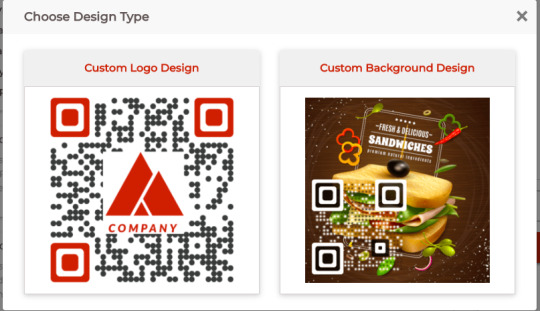
To add a logo, select the first option
a. Add a logo in the centre:
After clicking on the Custom Logo variant, you’ll land on the Logo tab. Here, you’ll see two logo options:
– Add an image as logo
i. Use this option if you want to add an image as a logo. The logo file could be in PNG, JPG, or JPEG format up to 5 MB in size
ii. After uploading an image, you’ll see these design options:
Size: It allows you to increase or decrease the size of your logo Remove Blocks Around Logo: It helps remove the data modules around your QR Code Stroke: It allows you to add padding to the uploaded logo image. This way, you can clearly differentiate the logo from the data modules. You can also change the stroke color as per your wish
– Add text as logo
iii. Click this option to add text as a logo. Here you can change the text box size, change color and font of the text
After you’re done with the logo, you can customize the other elements too.
From the Eyes tab, you can change the pattern and color of both inner and outer eyes. This could be either together or separately as per your wish.
Use the Data tab to change the pattern and color of data modules. You can also choose gradient for data modules
Choose the Background tab to change the color of the background or even make it transparent Note: Always make sure there is enough contrast between the QR Code and its background. It helps ensure high scannability.
Error Correction tab will help you select the level of error correction. Not sure what it is? Well, error correction helps ensure that the QR Code remains scannable even after being dirty or damaged
Note that adding a logo automatically sets the error correction as required. It is done to ensure the scannability of the QR Code.

11. Click Export. Your QR Code will be downloaded.
b. Add an image to the background
If you want to add an image to the QR Code’s background, here’s how to proceed:
i. Click on the Custom Background option
In the Upload Image tab, click Upload New Image. You’ll be able to add image in PNG, JPEG, or JPG format Note that you’ll be able to resize and position your QR Code on the image as per your needs.
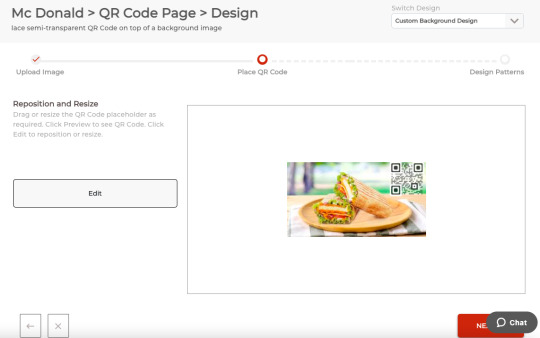
iii. If everything looks fine, click on Next
iv. Now, you will see the following tabs to change the pattern of eyes and data modules respectively:
-Eye tab -Data tab
v. Once your QR Code design is ready, click on Done Editing.
vi. Click on Download
That’s all you need to know about a Custom QR Code Generator with logo. A customized QR Code acts instrumental in attracting users to help you get the maximum number of scans.
0 notes
Text
Create a Customized QR code Generator with Scanova's QR Code Generator to Attract More Scans
Scanova's Customized QR code Generator helps you create special QR Codes such as Product and Wedding QR Codes that allow you to build and share customized content for your audience
1 note
·
View note