Sarah Seitz, Theatre Gremlin, Part-time artist, and Ultimate Pun Master.
Don't wanna be here? Send us removal request.
Photo

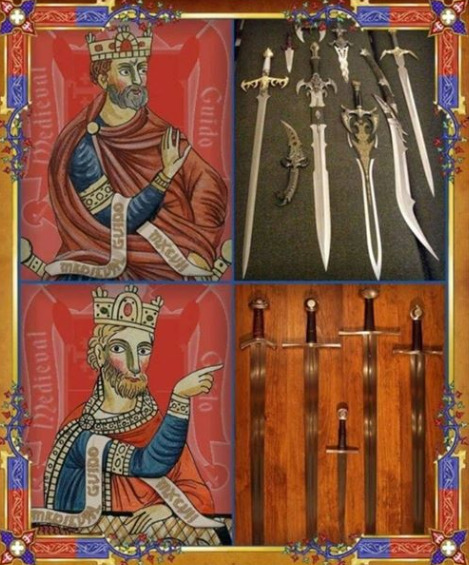
look. look at this beautiful sword meme. i’m going to cry
174K notes
·
View notes
Photo

Got it up finally :)
https://www.youtube.com/watch?v=FJVz0aia9v8
15 notes
·
View notes
Note
HOW DO YOU DRAW YOUR BEAUTIFUL EYES? CAN WE GET A TUTORIAL? UGH THOSE EYES
Here it is! Sorry its so late! This is a lil tutorial on how I do eyes!



Hope this helps! Here are some additional eyes!

11K notes
·
View notes
Photo

getting there!!!! almost!!!! i don’t know what i’m doing!!!!!!!!
1 note
·
View note
Photo


I have begun to work on my next project. Already, I am full of regrets
2 notes
·
View notes
Photo

This is from way back in September, but this is from when I helped Hannah with the hazer and fog machine.
0 notes
Photo

A wonderful shot from the show I lighting designed! I had forgotten I had taken this <3
0 notes
Text


An “inside look” at the ETC ion after I took it apart for a deep clean :)
192 notes
·
View notes
Photo




Only hours left on our Cyber Monday sale! Come get a deck, print, or a card for your dog to be painted on–all for 20% or more off.
Visit our shop here.
(P.S. If you want your dog in this deck…it’s the lowest price it will ever be right now!)
87 notes
·
View notes
Text
Some Photoshop Tips
I’ve been getting quite a few asks about the process for the patterns in my stylized artworks, so I decided to put together a couple of tips regarding them.
Firstly, what you need are
— CUSTOM BRUSHES —
Most of the patterns I use are custom brushes I made, such as those:
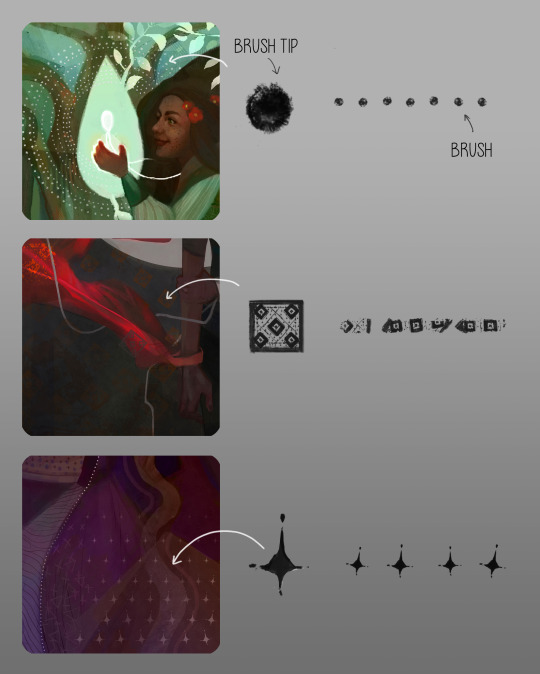
For the longest time I was convinced making brushes must be super extra complicated. I was super extra wrong. All you need to start is a transparent canvas (2500px x 2500px max):
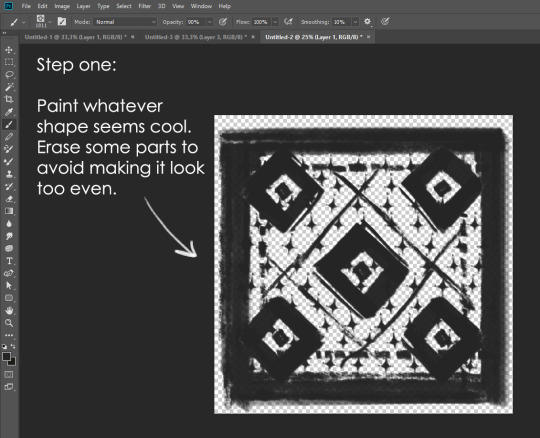
This will be your brush tip. When you’re satisfied how it looks, click Ctrl+A to select the whole canvas and go to ‘define brush preset’ under the edit menu
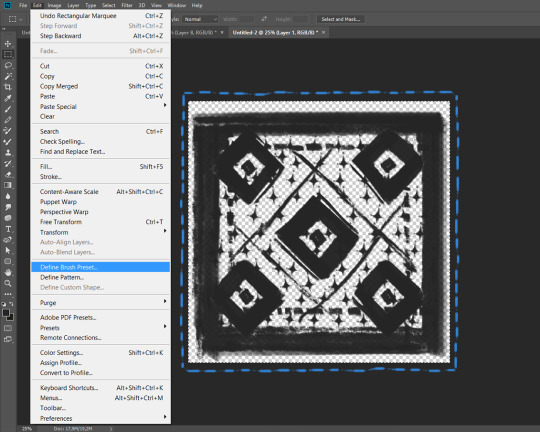
You will be asked to name your new glorious creation. Choose something that describes it well, so you can easily find it between all the ‘asfsfgdgd’ brushes you’ve created to be only used once
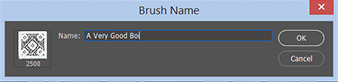
This is it. Look at it, you have just created a photoshop brush. First time i did I felt like I was cheated my whole life. IT’S SO EASY WHY HASN’T ANYONE TOLD ME

Time to edit the Good Boi to be more random, so it can be used as a Cool Fancy Pattern. Go into brush settings and change whatever you’d like. Here’s a list of what I do for patterns:
- under Shape Dynamics, I increase Size Jitter and Angle jitter by 5%-15%
- under Brush Tip Shape, I increase spacing by a shitload. Sometimes it’s like 150%, the point is to get the initial brush tip we painted to be visible.
- If I want it to look random and noisy, I enable the Dual Brush option, which acts like another brush was put on top of the one we’ve created. You can adjust all of the Dual Brush options (Size, Spacing, Scatter, Count) as you wish to get a very nice random brush to smear on your backgrounds
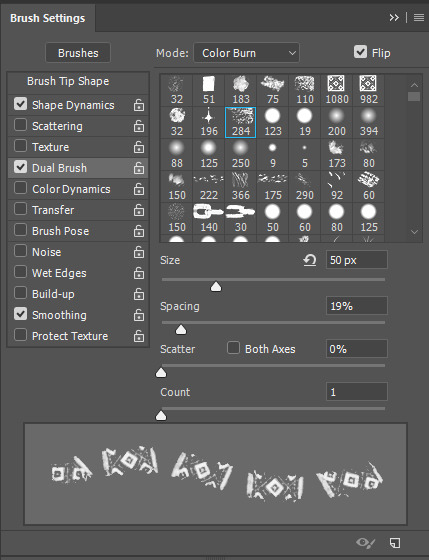
The result is as above. You can follow the same steps to create whatever brush you need: evenly spaced dots that look like you painted them by hand, geometric pattern to fill the background, a line of perfectly drawn XDs and so on.
BUT WAIT, THERE’S MORE
— PATHS —
But what if you want to get lots of circles made of tiny dots? Or you need rows of triangles for your cool background? Photoshop can do all of that for you, thanks to the magic of paths.
Typically, paths window can be found right next to Layers:
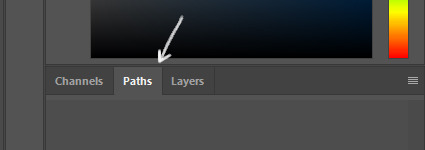
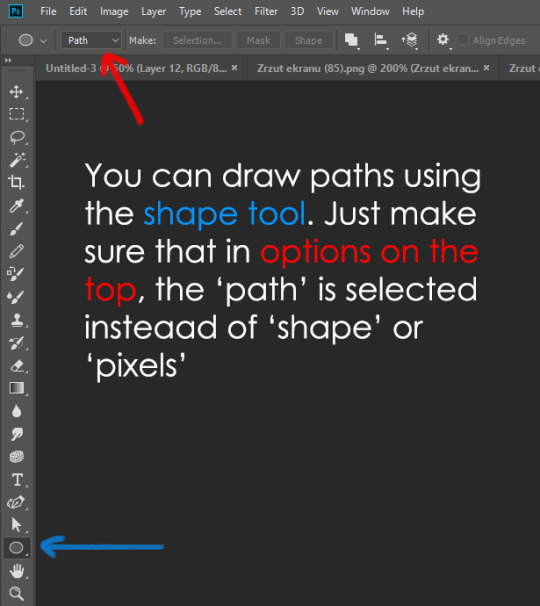
Draw whatever path you want, the Shape Tool has quite a bit of options. Remember, paths are completely different from brush strokes and they won’t show up in the navigator. To move a path around, click A to enable path selection tool. You can use Ctrl+T to transform it, and if you move a path while pressing Alt it will be duplicated.
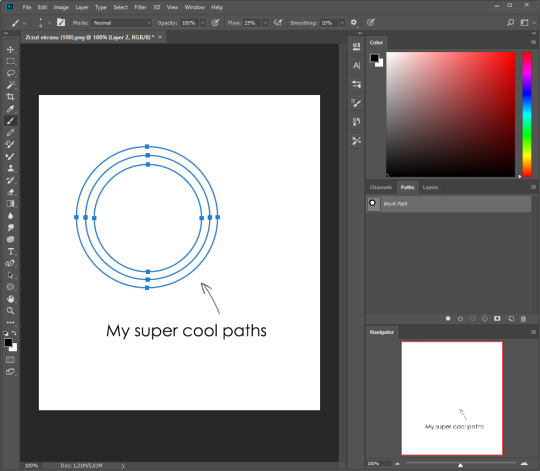
Now, pick a brush you wish really was in place of that path you’ve drawn and go to layers, then choose the layer you want it to be drawn on. Then, click this tiny circle under the Paths window:
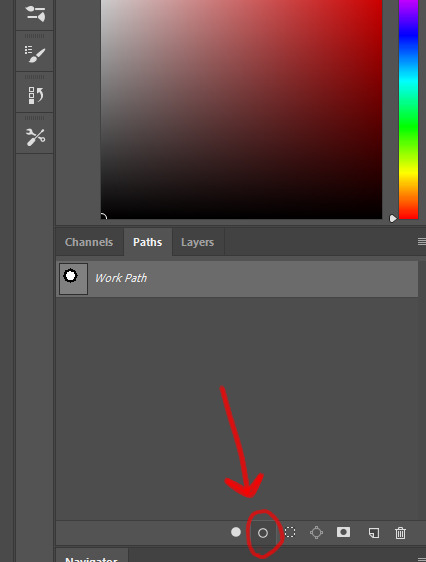
Then witness the magic of photoshop doing the drawing for you while you wonder how tf have you managed to forget about this option for the past 2 years
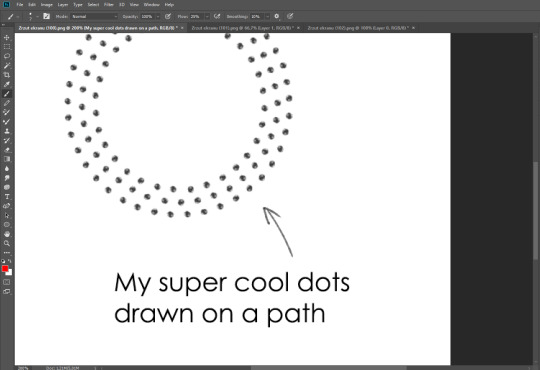
You can combine special brushes and paths for all sorts of cool effects. I mostly use them in backgrounds for my cards, but you can do whatever you want with them.
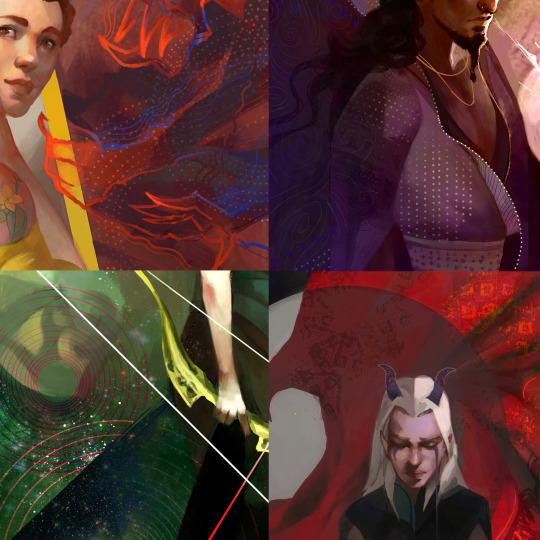
I hope that answers the questions for all of the people who were sending me inquires about the patterns. If you have any questions regarding this or any other Photoshop matter feel free to message me, I’m always up for complaining about how great and terrible Photoshop is C’:
93K notes
·
View notes
Photo

when you get a new wig stand, and you realise you made a mistake
#scared myself already#thought a person was in the living room at three in the morning#was my own fuckin mannequin#cosplay stuff
0 notes
Photo

I found this going through my photos and I figured it pop it in here.
Over the summer, my group and I did a Maid!MyHero Cosplay group. I was the Shigaraki, and this is the rest of my group as Uraraka, Bakugo, Mina, Shoto, All Might, and Midnight! We went around, met Santa, and passed out vegan/gluten-free cookies to various other cosplayers and group attendees. You might have also caught us at the rave, jammin out.
#my hero academia#my hero academy cosplay#maid cosplay#colossalcon 2018#colossalcon2018#ColassalCon2018#boku no hero academia
3 notes
·
View notes
Photo
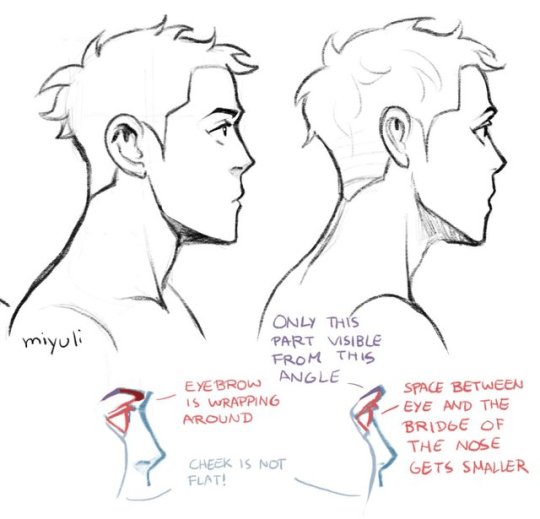
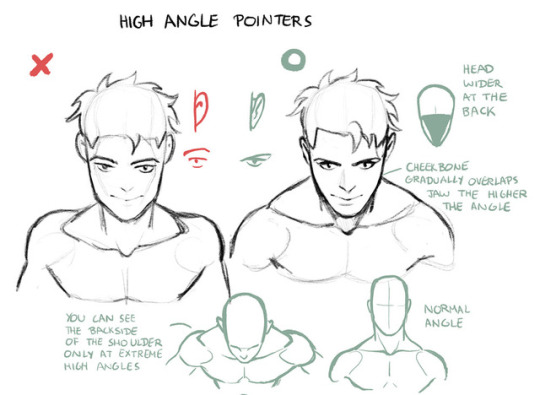
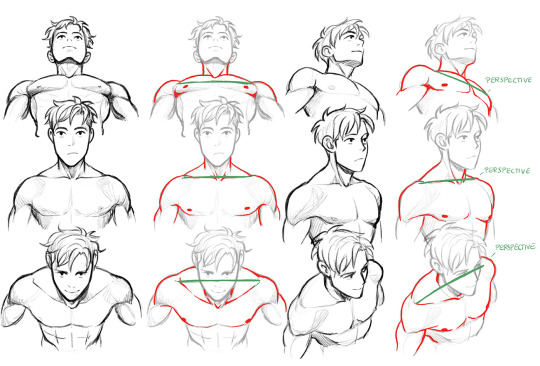
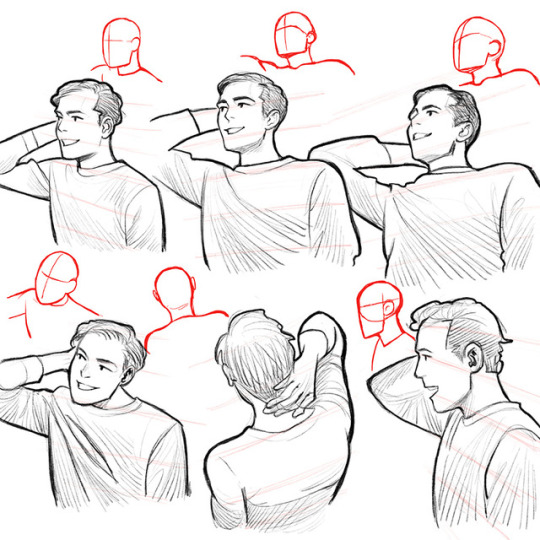
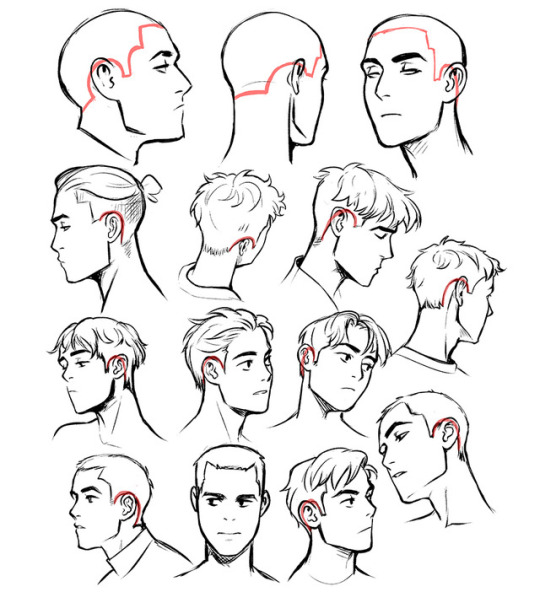
Some drawing tips previously posted on twitter. More drawing tips on my patreon. Hope some of these can be helpful.
82K notes
·
View notes
Photo

halloween shenanigans!!
been a few years since i put on this cosplay, so it was pretty cool to get to wear it to school for a whole sixteen hours.
although it was less cool to then sit through tech while wearing it. 2/10 would not recommend
7 notes
·
View notes
Photo

focus was brutal, but it ended up fine in the end. i’ve learned so much
1 note
·
View note







