#500 internal server error wordpress
Explore tagged Tumblr posts
Text
Corriger une erreur 500 Internal Server Error sur WordPress : Faites Passer Votre Site au Niveau Supérieur ! : Faites la Différence sur le Web dès Aujourd’hui ! - Transformez Votre Site en Aimant à Visiteurs
En savoir plus sur Corriger une erreur 500 Internal Server Error sur WordPress : Faites Passer Votre Site au Niveau Supérieur ! : Faites la Différence sur le Web dès Aujourd’hui ! – Transformez Votre Site en Aimant à Visiteurs Corriger une erreur 500 Internal Server Error sur WordPress : Faites Passer Votre Site au Niveau Supérieur ! : Faites la Différence sur le Web dès Aujourd’hui ! –…

View On WordPress
#internal#erreur#une#wordpress#corriger#error#server#500#sur#nom de domaine#optimisation SEO#hébergement
0 notes
Text
1 note
·
View note
Text
How To Fix the 500 Internal Server Error in WordPress (Full Guide)
Introduction
If you own or manage a WordPress website, you might have faced the dreaded 500 Internal Server Error at least once. This error is frustrating because it stops your website from loading, and it often does not tell you exactly what went wrong. You might just see a blank white page or a simple message like:
"500 Internal Server Error"
or
"The server encountered an unexpected condition that prevented it from fulfilling the request."
This error means something on your website’s server is broken, but it doesn’t say what. The good news is, this error is very common and usually easy to fix if you follow the right steps.
This guide will explain everything in simple language and help you fix this error step-by-step — whether you are new to WordPress or an experienced user. Let’s get started!
What Is the 500 Internal Server Error?
The 500 Internal Server Error is a generic server error message. It happens when your web server can’t complete your website’s request because something is wrong on the server or with your website files.
What does this error look like?
A blank white screen (sometimes called the “White Screen of Death”)
A message on the page that says "500 Internal Server Error"
A message that says “HTTP Error 500”
Your website homepage and dashboard are inaccessible
Because it is a general error, it can be caused by many different problems. This makes it hard to diagnose at first. But by checking common causes, you can find and fix the issue.
Common Causes of the 500 Internal Server Error in WordPress
Here are some of the most common reasons you might see the 500 error on your WordPress site:
Plugin or Theme Conflicts Sometimes, a WordPress plugin or theme is faulty, outdated, or incompatible with your WordPress version. This can cause server errors.
Corrupted .htaccess File The .htaccess file controls important settings for your website. If it’s broken or corrupted, it can cause the server to throw a 500 error.
Exceeding PHP Memory Limit Your website might need more server memory than allowed by default. If the PHP memory limit is too low, WordPress may crash with a 500 error.
Corrupt WordPress Core Files Sometimes, WordPress files become corrupted during updates or file transfers. This can cause errors.
Server Configuration Problems Hosting server issues or misconfigured server settings can trigger the error.
Caching Issues Problems with WordPress caching plugins or server caches may cause the site to fail loading correctly.
Incompatible Code or Customizations Custom code added to your theme or plugins might conflict and break the site.
How to Fix the 500 Internal Server Error in WordPress — Step by Step
Step 1: Backup Your Website First
Important: Before making any changes, back up your entire website. This includes your files and your database. If you have access to your WordPress dashboard, use a backup plugin like UpdraftPlus or BackupBuddy. If your dashboard is down, back up using an FTP client or your hosting file manager.
Backing up protects your data if something goes wrong during troubleshooting.
Step 2: Check for a Corrupt .htaccess File
The .htaccess file is a hidden file in your WordPress root folder. If it’s corrupted, you’ll get the 500 error.
How to fix it:
Connect to your website using an FTP client (like FileZilla) or your hosting file manager.
Locate the .htaccess file in your WordPress root folder (where wp-content and wp-admin are).
Rename it to .htaccess_backup (this disables it).
Now reload your website in your browser.
If your site loads normally, the .htaccess file was the problem.
Next:
Log into your WordPress dashboard.
Go to Settings > Permalinks.
Click Save Changes (you don’t have to change anything). This will create a fresh, new .htaccess file.
Step 3: Increase the PHP Memory Limit
If your website is running out of memory, it can crash and show a 500 error.
How to increase PHP memory:
Connect to your site with FTP.
Open the wp-config.php file in the root WordPress folder.
Add this line just before the comment that says “That’s all, stop editing!”:
phpCopy
Edit
define('WP_MEMORY_LIMIT', '256M');
Save the file and upload it back.
Reload your site. If it works now, you fixed the issue! Your site needed more memory.
Step 4: Deactivate All WordPress Plugins
Sometimes a plugin causes the error.
How to check:
Connect with FTP.
Go to /wp-content/.
Rename the plugins folder to plugins_backup. This disables all plugins at once.
Now try loading your website.
If it works, a plugin was the cause.
Rename the folder back to plugins.
Go to your WordPress admin and reactivate plugins one by one.
After activating each plugin, reload the site to find the one causing the problem.
Delete or replace the faulty plugin.
Step 5: Switch to a Default WordPress Theme
If your theme is broken or incompatible, the 500 error can appear.
How to test this:
Go to /wp-content/themes/ using FTP.
Rename your active theme’s folder (for example, add _old to the name).
WordPress will automatically use a default theme like Twenty Twenty-Four.
Reload your website.
If it works, the theme was causing the error.
Consider updating, fixing, or changing the theme.
Step 6: Re-upload Core WordPress Files
If your WordPress core files are corrupted, you can fix them by uploading fresh copies.
How to do this:
Download the latest WordPress version from wordpress.org.
Extract the zip on your computer.
Connect to your site via FTP.
Upload the /wp-admin/ and /wp-includes/ folders from the new WordPress download.
Overwrite the existing folders.
This will replace corrupted files without affecting your content or plugins.
Step 7: Check Your Server Error Logs
Server logs can help identify exactly what causes the 500 error.
Ask your hosting provider how to access error logs.
Or check logs in cPanel or your hosting control panel.
Look for lines mentioning “500 Internal Server Error” or plugin/theme errors.
If you find specific errors, it can point you to the cause.
Step 8: Contact Your Hosting Provider
If none of these steps work, the problem might be with the server.
Tell your hosting support about the issue and ask them to:
Check server error logs.
Review server settings and permissions.
Check PHP memory and limits.
Fix any server misconfigurations.
Good hosting providers will help resolve these issues quickly.
Final Tips to Prevent the 500 Internal Server Error
Keep your WordPress core, plugins, and themes updated regularly.
Avoid using poorly coded or outdated plugins/themes.
Regularly clear your WordPress cache (if using caching plugins).
Use a reliable web host with good server configuration and support.
Monitor your site’s error logs occasionally.
Backup your site regularly to avoid data loss.
Summary
The 500 Internal Server Error is one of the most common WordPress problems but also one of the easiest to fix once you know what to do.
To fix it:
Check and reset your .htaccess file.
Increase your PHP memory limit.
Disable all plugins and reactivate them one by one.
Switch to a default WordPress theme.
Re-upload fresh WordPress core files.
Review server error logs.
Contact your web host if needed.
Once fixed, stay updated and back up your site regularly to avoid future issues.
0 notes
Text
Wordpress Speed Optimization
Mo. +91 9540532343
Email [email protected]
Direct - Dm
Notiads Company & Agency
WordPress Website Error Fix Service 🚀
Is your WordPress website facing errors, broken pages, or slow loading issues? Don’t worry! I specialize in fixing WordPress errors, bugs, and performance issues to get your site running smoothly again.
✅ Fix 404, 500, and other errors
✅ Speed optimization
✅ Plugin & theme issues
✅ Database & security fixes
✅ Mobile responsiveness wordpress website fix error service
wordpress website repair
wordpress website not working
wordpress website troubleshooting
wordpress website stuck in maintenance mode
wordpress website issues
fix a wordpress internal server error
fix wordpress issues
why is my wordpress website not loading
fix wordpress
error wordpress
wordpress error message
fix my wordpress site
fix wordpress critical error
fix wordpress website
fix wordpress database
server error wordpress
fatal error wordpress godaddy
http error wordpress
http error in wordpress media upload
why is my wordpress site not loading
ajax error wordpress
fix wordpress error
my wordpress website is not loading
my wordpress website is not updating
my wordpress website is down
repair wordpress
repair wordpress installation
is wordpress server down
is wordpress not working
troubleshoot wordpress
wordpress service unavailable
fix wordpress issues upwork
how to fix wordpress 404 error
404 error wordpress
404 error wordpress godaddy
how to fix 503 error wordpress
503 service unavailable error wordpress
wordpress 6.0 problems
error 8 website
how to fix wordpress critical error #WordPressFix #WebsiteErrors #WordPressSupport #FixWebsite #WebsiteHelp #WordPressExperts #WebDevelopment #ErrorFixing #SpeedOptimization #TechSupport

0 notes
Text

Encountering the pesky 500 Internal Server Error can be quite the headache for any website owner. If fortune favors you, it might be accompanied by a helpful hint like "Connection Timed Out" or "Kindly verify your internet connection and give it another shot." Alas, if there's no such clarification, you might be left staring at a blank page, unable to proceed. As a WordPress aficionado, the infamous "500 Internal Server Error" will eventually cross your path. This pesky error pops up on your WordPress site when an underlying issue arises. If your site falls victim to this error, it's a sure sign that your web hosting provider's server configuration has hit a snag. Stumbled upon a website and been greeted by the dreaded 500 Internal Server Error message? Keep calm and carry on!😎 This typically implies the server is struggling to handle the request appropriately. Fear not, for there are ways to mend this issue. Solutions await you right here. Eager to unravel this mystery? Alright, let's start by grasping the mistake, deciphering why it's a server issue, and discovering the solution. What is a 500 Internal Server Error? A 500 Internal Server Error is a general error message indicating that something went wrong on the server's end, but the server cannot be more specific about the exact problem. It typically means there's an issue with the server's software or configurations that prevents it from fulfilling the request. Common 500 Internal Server Error Window To kick things off, it's crucial to understand that the notorious internal server error 500 is, in fact, an HTTP error, and it's just one of the numerous status codes linked to the delightful world of Hypertext Transfer Protocol, AKA HTTP. Feel free to feast your eyes on the comprehensive list of status codes right here: 10 Status Code Definitions. Today we will deal with one of the worst status codes: the status code 500 Internal Server Error. This HTTP status tells you that the server hosting the website you are accessing is unable to process such a request. There are many causes for this error, but in general, it is best to investigate the server itself. What causes a 500 Internal Server Error? There are many reasons why a 500 Internal Server Error may occur, some of which are: - No permission to access the website - You cannot connect to the server hosting the website - There is a configuration problem with your network - Excessive PHP timeout - PHP memory limit exceeded - Incompatibility with the PHP version Fixing 500 Internal Server Error WordPress For users, a 500 error means there's not much you can do except try to refresh the page or come back later. For web administrators, it requires checking server logs and configurations to identify and fix the underlying issue. Fixing 500 Internal Server Errors can be a challenge, even for an IT professional. They occur when the server is busy or can not handle all your requests at once, and they are usually caused by problems configuring the hosting server that runs most websites. To fix this 500 HTTP protocol server error, we first need to locate it. This requires a troubleshooting strategy. So let us begin. Troubleshooting 500 Internal Server Error in WordPress. Learning all About the 500 Internal Server Error Troubleshooting 500 Internal Server Error in WordPress can be a daunting task, to say the least. The first thing you should do is check that your server is working and operational. If the server is up and running, you should check if your hosting provider has a customer support hotline. The problem is that sometimes the hosting provider's support team takes too long to respond and you need to fix the 500 error now. That's why we created this 500 Internal Server Error Troubleshooting Guide. In this guide, we will troubleshoot your 500 Internal Server Error in five steps: - Check if plugins are causing the problem - We will check the installation of the theme - Check if the .htaccess file is corrupted - Ask help to the support of the hosting provider - Reinstall or reset WordPress 1. Checking WordPress plugins Checking Plugins on WordPress! A clever method to uncover the sneaky plugin causing that pesky 500 status error is to give them all a timeout by disabling them. Then, like a detective, activate each one individually to catch the troublemaker in the act. Fixing the issue becomes a breeze! Deactivating those plugins is a piece of cake, and here's the recipe: 3 Steps to disable all WordPress Plugins: - Log in to your WordPress dashboard. - Under Appearance, find the "Plugins" section. Hover over the word "Plugins" and click on "Installed Plugins". - In the plugin dashboard, click on "Bulk Actions", select "Disable" from the list of drop-down options and click on "Apply". All installed plug-ins should now be deactivated. Now it is time to find the culprit! For this, you need some patience because you have to go through one plug-in after the other until you find the plug-in that is causing the 500 Internal Server Error. The best way to find out which plugin is causing the HTTP 500 Internal Server Error: - After you have deactivated all plug-ins, keep the normal browser open in which you have deactivated all plug-ins. Then open an incognito browser and open your website or the web page that triggered the Internal Server Error Code 500. - Go back to the normal browser (not the incognito browser) and activate the first plugin in the list. - Clear the entire cache, wait 1-2 minutes and press Ctrl+Alt+Sup on the incognito page. - Check whether the error occurs again. If it does, you have found the culprit. If the error does not reoccur, continue troubleshooting all other plug-ins until you find the one causing the error. Alright, completed all those steps and the issue is resolved? Fantastic, you can get back to business! If not, though, additional testing is in order. There's another potential situation where you're unable to access your website entirely, thanks to a pesky 500 internal server error. When this occurs, you'll need to sneak into your cPanel and head over to the "File manage" section. Look for the folder housing all those plugins and give them a little time-out by disabling them right there. Here's a handy guide on how to disable all plugins using cPanel. Steps to disable all WordPress plugins using cPanel: - Log into your cPanel and click on the file manager folder. - Navigate to your WordPress installation folder. Example - Public HTML/your-website - Locate the plugins folder, which you can find here: Public HTML/your-website/wp-content/plugins. There are all plugins you were using in your WordPress website. - Now rename the plugins folder, to something like "faulty-plugins". To rename the folder - > simply right-click on it - > Rename At this point, all the plugins in your WordPress have been deactivated. Give your site a whirl in your browser's incognito mode to check if the issue has vanished. If it has, it's time to play detective and figure out which plugin was the culprit. First things first, whip up a new folder and christen it "plugins". Now, stealthily open your website in an incognito tab. The smart move is to enable the plugins one by one, checking for the problem's return after each addition. The beauty of this method is that you won't be bombarded with error messages if a plugin is playing up. No need to scrutinize which one is causing the chaos - just nix the renamed plugin folder, and bid adieu to that pesky 500 Internal Server Error. 500 Internal Server Error: Conquered! Still no luck? Yikes! Let's soldier on with our troubleshooting quest! 2. Check the WordPress theme installed Themes are prone to internal server errors that can be fixed with the right know-how. There are many reasons why your website is not working properly, but some of them point to your installed themes. WordPress is a popular content management system that often has issues with themes. With the right know-how, you can rule out your theme as the culprit for the 500 Internal Server Error by deactivating the theme marked as "active" in your theme's dashboard. These are the steps: - - Log in to your WordPress dashboard - - Hover over the "Appearance" left menu item and click on "Themes". - - Deactivate the active theme and activate a default theme. (WordPress currently comes with three default themes: Twenty Nineteen, Twenty Twenty and Twenty Twenty-One). After performing this method, you should open an incognito tab again and try to load your website. If it works, you have found the culprit. 500 Internal server error fixed! But what if you can no longer log into the WordPress backend dashboard because of this 500 Internal Server Error? Then you need to follow these further steps to manually deactivate the themes via cPanel. Disabling WordPress Themes Using cPanel: - Log in to your cPanel and click on "File Manager". - Double-click on the "public_html" folder and navigate to the "wp-content" folder and click on the "themes" folder. - You should then see the list of installed themes. It is best to rename your main theme folder to "testing-theme". After completing the task, give your website a whirl in a stealthy incognito tab to see if it's up and running! Should it falter, fear not! We'll advance to the third and delightfully uncomplicated approach to tackle that pesky 500 Internal Server Error. 3. Check if the .htaccess file is corrupted The pesky internal server error on your WordPress site it's more common than you think and often stems from a troublesome .htaccess file. You know, the one that might've been tampered with during some site updates or tweaks that went awry. Fear not!🏆 You can combat the 500 Internal Server Error by repairing, restoring, or even recreating your .htaccess file. This little gem lets you modify your website's configuration without digging into the server's nitty-gritty files. But be warned 💥- with great power comes great responsibility. Mishandling this file can wreak havoc on your site, causing the dreaded 500 Internal Server Error and other unpleasantries. Corrupted Htaccess files can be quite the headache, leading to broken links, internal server errors, and those annoying, unexpected redirects. So, handle with care! If your .htaccess file becomes corrupted, it is usually because you have installed a faulty plugin (often nulled plugins) or tried to customise the file by adding commands that are not supported by your web server. The most common cause is themes that are not coded correctly (or trying to install nulled themes). In any case, you need to fix this 500 Internal Server Error (and stop using nulled plugins and themes). So let us try to fix this server error by correcting your .htaccess file. The best option you have is to use a backup that you or your hosting provider may have. If you replace your current .htaccess file with a backed-up file, most websites that experience this 500 Internal Server Error due to a corrupted .htaccess file will be back online and the error fixed! Where can you find the .htaccess file? Oh, not sure where to locate your .htaccess file? No worries, I've got you covered! Here's how to track it down: Typically, the elusive .htaccess file can be spotted hanging out in the root directory – you know, the same neighborhood where the cool kids like wp-admin, wp-content, and wp-includes reside. Now, some hosting providers play a sneaky game of hide-and-seek with the .htaccess file since it’s quite the VIP for your website's operation. If it's playing hard to get, make sure all hidden files are visible by adjusting your file manager settings in your WordPress hosting account. Wink, wink. How to find an Open .htaccess File? - Go to your file manager folder - > you will find the folder public HTML. (root folder) - If you cannot see the .htaccess file, navigate to the top-right menu, there you will see the word "Settings", click on it and activate the option Show hidden files. - Now activate the display of all hidden files so that you should now be able to see the .htaccess file. Here's your chance to either erase the file and whip up a new one or revamp the present one. Take a look at how to execute these two missions: Mission one: Obliterate the .htaccess file: Simply give the file a click and hit delete! Piece of cake, right?😎 Mission two: Write a new .htaccess file: Alright, this one's a breeze too, and it's best to do it straight from the cPanel control dashboard. Follow these steps to generate a spanking new .htaccess file: Hit the New File button at the pinnacle of the menu. You've got to label the file .htaccess, yup, with the dot leading the way. Slap in the code I've provided below, as that's the standard setup your WordPress site requires, then click "Create" to seal the deal. Which are the .htaccess file default settings? The default settings of the Htaccess file are: # BEGIN WordPress RewriteEngine On RewriteBase / RewriteRule ^index.php$ - RewriteCond %{REQUEST_FILENAME} !-f RewriteCond %{REQUEST_FILENAME} !-d RewriteRule . /index.php # END WordPres How to use an FTP client to upload the .htaccess file Additionally, you have the choice to utilize an FTP client. An FTP Client is a program that handles files on a distant server. Thus, if you're employing an FTP Client for uploading your website content rather than using WordPress' integrated editor, follow to these instructions: Head to the Server menu and activate the "Force showing hidden files" feature. Now, the previously concealed .htaccess file should be visible. You might be curious: Are these procedures identical across all hosting services? They might differ slightly, but overall, the discrepancies are minimal. Alright, let's put this to the test! Is the salt sweet? Does your website load flawlessly? Fantastic, you've successfully resolved the 500 Internal Server Error. Cheers!🏆 No? Are you saying the error persists? Well, then it's time to seek assistance! 4. Ask for the support of your hosting provider If you have come this far and your 500 Internal Server Error still persists after all of the above, it is time to ask the support team at the company providing your hosting service to reset your site to the last working version from which a backup was made. Some unusual problems can trigger these 500 internal server errors in WordPress, but at this point, it may be best to ask your host. The problem may even be a genuine server issue that they can at least confirm, and they can also investigate things like file permissions errors and other causes. The problem with this method is that hosting providers sometimes have very poor customer support. To fix the error today, try contacting the provider, preferably via live chat. If there is no such thing as live chat, change hosting providers. 😛😛, Nah, just kidding, send them an email or give them a call. However, at this stage, these assistance aspects serve as a gauge for your hosting provider's prowess, and if they're subpar, it's high time you migrate to a superior one. Plenty of choices abound, and I'll gladly share with you 4 of the finest: - SiteGround - Hostinger - WPEngine - Namecheap Now for the last method, which I list last because it should be your last option, namely resetting your WordPress installation. 5. Reinstalling your WordPress site Imagine that none of the earlier solutions have succeeded, and even your hosting provider's support hasn't gotten back to you, but resolving that 500 Internal Server Error is an absolute must today. Drastic times call for drastic measures! In this article, we'll meticulously attempt to rectify everything, lending you a helping hand. So, let's dive in and do it correctly. First off, securing a backup of your files is crucial. You've got a few delightful options to consider for this task: This are the two best options to backup your website - Download the backup created by your hosting provider. - Manually create your own backup. Whatever you decide, these are the steps to create a backup of your website: How to download a backup from your hosting provider: - Log in to your cPanel dashboard. - Look for an icon labelled Tools & Utilities. There you should see an option called Backup Manager. - Then click on the appropriate icon for the backup file you want to download and save the file to an easy-to-find location on your computer. Manually create a backup of your website's files. There are two options here, depending on how serious your 500 Internal Server Error is. - If you are able to log into your WordPress backend dashboard, you can simply export a backup using the "Export" option you see when you click on the "Tool" option in the left side menu of WordPress. - If you do not have access to your WordPress dashboard at all, you'll need to go to the cPanel dashboard or use an FTP client. Let us take a look at how to do this properly. Create a backup of your website via the WordPress dashboard: https://youtu.be/GFh2Bk5GHAQ Backup Your website for FREE Creating a backup of your website thru cPanel and FTP Client https://www.youtube.com/watch?v=5UH7F_tGyRs Backing up Your Website using cPanel Finally, and no less importantly, once you have backed up all your files, you can simply reinstall your WordPress, preferably from your cPanel dashboard. If you need help reinstalling WordPress, here is another nice video: Uninstalling & Reinstalling WordPress to Troubleshoot. https://youtu.be/yo9iLnBS5Hw Reinstalling and installing WordPress How does the 500 Internal Server Error impact SEO? A 500 Internal Server Error can have a significant impact on SEO for several reasons: - Crawlability Issues: Search engine bots (like Googlebot) may encounter these errors when trying to crawl your site. If they repeatedly hit 500 errors, they might not be able to fully index your site, leading to lower visibility in search results. - User Experience: When visitors encounter a 500 error, it creates a poor user experience. This can lead to higher bounce rates and lower time on site, which search engines may interpret as a sign that your site isn't valuable or relevant. - Ranking Penalties: Search engines prioritize sites that provide a smooth user experience. Frequent 500 errors can negatively affect your site's ranking, as search engines might deem it unreliable or poorly maintained. - Traffic Loss: Users who encounter these errors are likely to leave your site and not return, resulting in lost traffic and potential customers. To mitigate these impacts, it's crucial to regularly monitor your site for 500 errors using tools like Google Search Console. Fixing these errors promptly can help maintain your site's SEO performance and user experience2. By now, you've grasped the concept of an internal server error and the steps to mend it. It's high time we delve into the impact this glitch may have on your website's search engine optimization. An internal server error could be a major headache, resulting in lost visitors, dwindling revenue, and even a plummeting search engine ranking. For this reason, putting resources into website optimization services is a wise move. If you dawdle, it could take months to bounce back. So, it's crucial to tackle this issue before your website takes a hit. A nifty way to pinpoint potential 500 server errors on your site is by carrying out weekly technical audits, catching problems before they snowball into monstrosities. You definitely don't want your digital venture to bear the brunt of 500 server errors for an extended period. Feeling overwhelmed? Don't fret! Just shoot us a message in the comments below, and we'll swoop in to save the day. Fixing the 500 Internal Server Error Final Words. Read the full article
0 notes
Text
0 notes
Text
How to Fix Internal Server Error
Perhaps the most confusing WordPress error that a beginner may come across is “Internal Server Error”, or sometimes “500 Internal Server Error”. This error usually appears when there is something wrong, but the server is unable to identify where the problem is. Since the error message does not indicate where you should look for the error, it is pretty much up to you to figure this out. We have…
View On WordPress
0 notes
Text
Xử lý Lỗi 500 Internal Server Error Wordpress
Lỗi 500 Internal Server Error trong WordPress là một lỗi phổ biến khi có sự cố xảy ra trên máy chủ web. Thường thì lỗi này không cung c��p thông tin cụ thể về nguyên nhân gây ra nó, vì vậy việc tìm hiểu nguyên nhân chính xác có thể đòi hỏi một số bước kiểm tra và sửa lỗi. Dưới đây là một số khả năng nguyên nhân gây ra lỗi 500 Internal Server Error trong WordPress…. Nguyên nhân gây ra lỗi 500…

View On WordPress
0 notes
Text
Les Clés du Marketing Digital en 2025 pour Booster Votre Business
Cette vidéo vous dévoile les meilleures stratégies pour how to fix 500 internal server error on wordpress | tutorial – astuces et stratégies pour réussir en ligne !. À ne pas manquer ! Description détaillée de Les Clés du Marketing Digital en 2025 pour Booster Votre Business Ne manquez pas les tendances marketing digital de 2025 ! Personnalisation, intelligence artificielle et nouvelles…

View On WordPress
0 notes
Text
Hướng dẫn bật chế độ bảo trì wordpress từ A đến Z
1. Giới thiệu về chế độ bảo trì trong WordPress
Chế độ bảo trì trong WordPress là tính năng giúp website tạm thời ngừng hoạt động để quản trị viên có thể tiến hành bảo trì, nâng cấp hoặc sửa chữa website. Kích hoạt chế độ này sẽ ngăn khách truy cập vào website khi đang có công việc bảo trì diễn ra.
Lý do sử dụng chế độ bảo trì

Một số lý do chính để sử dụng chế độ bảo trì:
Cập nhật phiên bản WordPress hoặc các plugin, theme
Sửa lỗi kỹ thuật hoặc lỗ hổng bảo mật trên website
Di chuyển website sang máy chủ mới
Thêm tính năng mới, thay đổi giao diện website
Sao lưu dữ liệu, cơ sở dữ liệu trên website
Lợi ích của chế độ bảo trì
Ngăn người dùng truy cập bị gián đoạn khi website đang bảo trì
Tránh lỗi phát sinh do quá trình bảo trì gây ra
Đảm bảo quá trình bảo trì được diễn ra trơn tru
Bảo mật và an toàn cho website khi đang bảo trì
2. Cách bật chế độ bảo trì trong WordPress
Để bật chế độ bảo trì WordPress, có 2 cách chính:
Sử dụng plugin
Cài đặt một plugin chế độ bảo trì như WP Maintenance Mode, Coming Soon Page... rồi kích hoạt nó khi cần. Ưu điểm: dễ dàng sử dụng, có thể tùy chỉnh giao diện thông báo bảo trì.
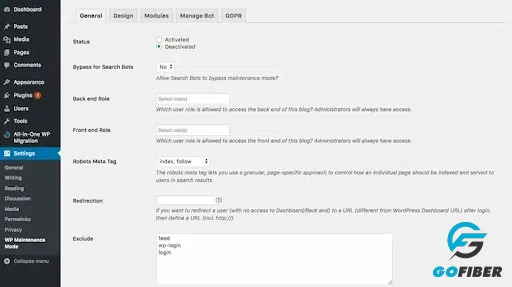
Chỉnh sửa file .htaccess
Thêm đoạn code sau vào file .htaccess để kích hoạt chế độ bảo trì: # BẬT CHẾ ĐỘ BẢO TRÌ RewriteEngine On RewriteBase / RewriteRule ^index\.php$ - [L] RewriteCond %{REQUEST_FILENAME} !wp-content/maintenance.php RewriteCond %{REQUEST_FILENAME} !\.(pdf|gif|jpg|jpeg|png|bmp|ico)$ RewriteCond %{REQUEST_URI} !"/favicon.ico$ RewriteRule (.*) /wp-content/maintenance.php [R=503,L]
Ưu điểm: Không cần cài đặt plugin, website sẽ trả về file maintenance.php khi truy cập.
3. Cách tạo trang bảo trì tùy chỉnh
Để tạo một trang bảo trì tùy chỉnh thay vì dùng mặc định, có thể:
Sử dụng plugin
Các plugin bảo trì thường cho phép tùy chỉnh nội dung, hình ảnh, thông báo...
Tự tạo file maintenance.php
Tạo file maintenance.php trong thư mục gốc Thiết kế nội dung trang bảo trì bằng HTML/CSS Thêm đoạn code sau để trang hiển thị khi bảo trì: <?php header("HTTP/1.1 503 Service Temporarily Unavailable"); header("Status: 503 Service Temporarily Unavailable"); header("Retry-After: 3600"); ?>
Tạo trang con và chỉnh sửa .htaccess
Tạo trang con có nội dung bảo trì Chỉnh sửa file .htaccess để trỏ tới trang đó khi bảo trì
4. Lưu ý khi bật chế độ bảo trì WordPress

Một số lưu ý khi bật chế độ bảo trì:
Không kích hoạt quá lâu, chỉ kích hoạt trong thời gian cần thiết.
Thiết lập trang bảo trì chuyên nghiệp, tránh ảnh hưởng trải nghiệm người dùng.
Thông báo trước cho người dùng về thời gian bảo trì.
Sao lưu dữ liệu trước khi bắt đầu công việc bảo trì.
Hạn chế thực hiện bảo trì vào giờ cao điểm.
Kiểm tra lại tất cả các chức năng sau khi hoàn thành bảo trì.
Kích hoạt chế độ bảo trì sẽ giúp quá trình nâng cấp và bảo trì website diễn ra thuận lợi, tránh ảnh hưởng tới trải nghiệm của người dùng.
5. Các lỗi thường gặp khi bật chế độ bảo trì
Một số lỗi có thể gặp phải khi bật chế độ bảo trì WordPress:
Lỗi 500 Internal Server Error
Nguyên nhân do cấu hình trong file .htaccess không chính xác. Cách khắc phục là kiểm tra lại cú pháp và cấu trúc file .htaccess.
Trang bảo trì không hiển thị
Có thể do đường dẫn tới file maintenance.php bị sai. Cần kiểm tra lại đường dẫn trong .htaccess.
Website bị chặn hoàn toàn
Lỗi do thiết lập sai quyền truy cập. Cần cấp quyền truy cập vào thư mục wp-admin để vào trang quản trị.
Một số trang vẫn truy cập được
Cần thêm điều kiện kiểm tra các tệp tin có đuôi .pdf, .jpg, png... không bị chặn khi bảo trì.
Không tắt được chế độ bảo trì
Cách khắc phục là xóa bỏ hoặc comment đoạn code kích hoạt chế độ bảo trì trong file .htaccess.
Có thể bạn sẽ hứng thú với nội dung về VPS là gì và giới thiệu dịch vụ VPS giá rẻ tại liên kết
6. Cách tối ưu trang bảo trì WordPress
Để tối ưu trang bảo trì, cần:
Tối giản nội dung
Giữ nội dung ngắn gọn, tránh dùng hình ảnh, JS, CSS nặng. Điều này giúp trang tải nhanh hơn.
Sử dụng mã lỗi HTTP chuẩn
Dùng mã lỗi HTTP 503 để các công cụ tìm kiếm hiểu website đang bảo trì.
Ẩn link đến nội dung khác
Điều này ngăn khách truy cập vào những trang không nên hiển thị khi đang bảo trì.
Thiết lập caching
Kích hoạt caching giúp trang tải nhanh hơn. Có thể dùng plugin caching hoặc CDN.
Kiểm tra tốc độ tải trang
Sử dụng công cụ như PageSpeed Insights để kiểm tra và tối ưu tốc độ cho trang bảo trì. Tối ưu trang bảo trì sẽ giúp quá trình nâng cấp WordPress diễn ra suôn sẻ, không ảnh hưởng tới trải nghiệm người dùng.
7. Cách backup WordPress trước khi bảo trì
Để đảm bảo an toàn, cần sao lưu dữ liệu WordPress trước khi bảo trì:
Dùng công cụ sao lưu của WordPress
Công cụ sao lưu trong WordPress cho phép sao lưu toàn bộ dữ liệu và cài đặt. Việc này nên thực hiện thường xuyên.
Sao lưu cơ sở dữ liệu MySQL
Sao lưu bảng dữ liệu trong MySQL bằng công cụ phpMyAdmin hoặc dòng lệnh MySQL.
Sao lưu thủ công file và thư mục WordPress
Sao chép toàn bộ thư mục WordPress chứa mã nguồn và file dữ liệu ra một nơi lưu trữ an toàn.
Sử dụng dịch vụ backup WordPress
Các dịch vụ như UpdraftPlus, VaultPress... tự động sao lưu dữ liệu website định kỳ.
Lưu trữ bản sao lưu ở nhiều nơi
Nên lưu bản backup ở nhiều nơi, tránh mất dữ liệu khi ổ cứng hỏng.
8. Hướng dẫn khôi phục dữ liệu WordPress sau bảo trì
Sau khi bảo trì, cần khôi phục lại dữ liệu đã sao lưu:
Khôi phục cơ sở dữ liệu
Dừng dịch vụ MySQL Xóa database cũ đi và tạo mới Nhập dữ liệu từ file backup MySQL vào database mới Khởi động lại MySQL
Khôi phục thư mục WordPress
Xóa thư mục WordPress cũ đi Upload thư mục WordPress đã backup vào hosting Cấp quyền 755 cho thư mục và 644 cho file
Kiểm tra hoạt động của website
Truy cập vào trang quản trị để kiểm tra Kiểm tra giao diện và các chức năng có hoạt động bình thường không
Cập nhật cài đặt nếu cần
Nếu phát hiện vấn đề, có thể cập nhật lại cài đặt bị mất hoặc không chính xác. Như vậy, quá trình khôi phục dữ liệu sau bảo trì WordPress đã hoàn tất. Giờ có thể mở chế độ bảo trì và cho phép truy cập trở lại.
9. Cách kiểm tra lỗi và sửa chữa sau khi bảo trì WordPress
Sau khi hoàn tất quá trình bảo trì cần kiểm tra và sửa các lỗi có thể xảy ra:
Kiểm tra lỗi kỹ thuật
Kiểm tra xem có lỗi PHP, JavaScript không Kiểm tra tính tương thích của theme và plugin Xóa bỏ các file rác có thể sinh ra trong quá trình bảo trì
Kiểm tra SEO và bị hỏng link
Sử dụng Google Search Console để kiểm tra có lỗi 404 không Kiểm tra xem các liên kết trong nội dung có bị hỏng không Sử dụng công cụ check broken links để tìm URL bị lỗi
Kiểm tra giao diện và chức năng
Kiểm tra giao diện trên các thiết bị khác nhau Kiểm tra các form, thanh toán, chat, tìm kiếm có hoạt động không Kiểm tra các lỗi CSS, JavaScript ảnh hưởng đến giao diện
Kiểm tra bảo mật
Quét phát hiện mã độc nếu có Kiểm tra xem có điểm yếu nào về bảo mật không Cập nhật phiên bản WordPress và plugin mới nhất
10. Cách ngăn chặn truy cập khi đang bảo trì WordPress

Để ngăn khách vào website khi đang bảo trì, có thể:
Sử dụng thông báo "Site is under maintenance"
Hiển thị thông báo website đang bảo trì để người dùng biết.
Chặn truy cập bằng mã HTTP 503
Trả về mã lỗi HTTP 503 sẽ ngăn bot google crawl nội dung.
Chặn địa chỉ IP truy cập
Chặn IP bằng htaccess giúp ngăn các truy cập bên ngoài khi đang bảo trì.
Chuyển hướng trang bảo trì
Chuyển hướng toàn bộ trang web tới trang bảo trì bằng file .htaccess.
Vô hiệu hóa sitemap
Vô hiệu hóa sitemap để các công cụ tìm kiếm không crawl nội dung. Kết hợp các cách trên sẽ giúp ngăn chặn hiệu quả truy cập khi website WordPress đang bảo trì.
Nếu bạn còn thắc mắc về chế độ bảo trì wordpress thì hãy để lại câu hỏi hoặc comment lại cho dichvupbn nhé
Xem thêm các bài viết khác tại blog Tumblr dichvupbn
0 notes
Text
Common WordPress Errors and How to Fix Them
There is no denying the strength of the WordPress program. On the other hand, there is a 100% chance that you will experience some technical difficulties at some point. These WordPress problems can be frustrating and waste time that could be better spent doing anything else.
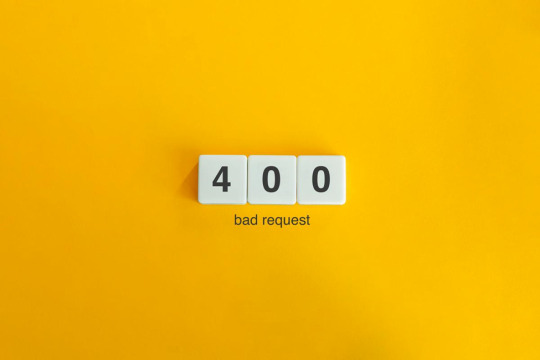
You will be able to fix the majority of these errors on your own, which is good news. If you are familiar with the most common WordPress errors and the primary factors that contribute to them, you should be able to resolve the majority of the problems that exist on your website.
In this article, we will demonstrate several useful methods that you can use to get started. After that, we will discuss the most typical WordPress Errors and demonstrate how to correct each one. Let's get going!
The Most Frequent WordPress Errors and How To Repair Them
The following is a helpful guide that will walk you through fixing the most frequent WordPress errors.
1. The terrifying white screen WordPress that precedes death:
The white screen WordPress is exactly what it sounds like a screen that is completely blank and devoid of any distinguishing features. It is possible that an error message will appear every so often.
The white screen WordPress problem may typically be traced back to one of two sources: either plugins or themes. There is a possibility that this will result in compatibility errors, preventing you from accessing your site.
However, in addition to those suggested causes, there are also a number of others. You can find a comprehensive list of potential causes and helpful solutions in the post that we have written on repairing the WordPress "white screen WordPress."
2. 400 Error: [ WordPress 404 page]
Four hundred faults can manifest in a variety of guises, ranging from 400 to 499. However, each of these problems is an HTTP client fault. As a result, it is typically possible to identify them as being caused by a communication problem with your server.
There are numerous solutions available, depending on the client's error code. A number of the particular error codes, including the 401 error and the 403 disallowed error, each have multiple potential resolutions.
3. Internal server error
These 500 faults can be a little bit of a head-scratcher. You are only told the title of the situation, which is that your server has collapsed. You are rarely given any further information outside the title.
Because of this lack of specificity, resolving an internal server problem typically involves performing certain debugging steps. The good news is that most of the time, it can be fixed by taking a few specific actions in the right order. To walk you through the process, we have compiled a guide on the 500 internal server errors.
4. A problem with the memory limit
Errors related to memory limits can typically be tracked down to the hosting provider. In most cases, the quantity of server RAM that is available to you is predetermined by the plan that you have purchased. You'll encounter this error if you go over the limit that's been set.
As demonstrated for fixing HTTP image upload errors, the simplest way to fix the problem is to raise the RAM limit for PHP. On the other hand, if you consistently encounter this memory limit problem, you should think about increasing your hosting plan in order to free up more memory.
5. There Was a Problem Establishing the Connection to The Database
In order for your WordPress site to function correctly, it is necessary for it to establish a connection with the MySQL database. Both you and your users will be unable to access your dashboard, and they will not be able to read your material. To our relief, the solution to this problem is not overly complicated. First, make sure that your database credentials are correct. You can also attempt the following methods to fix the database connection error if everything is configured properly.
6. You Have Exceeded the Maximum Allowed Size of Uploaded Files.
Your WordPress site has its own individual upload limit, which is established based on a number of different variables. If you attempt to upload a file that is larger than this limit, you will see a warning indicating that the upload failed. You can view your limit by heading to the Media menu and selecting the Add New option.
You can increase the size of your uploads by modifying the php.ini file on your server. Having said that, this will not be applicable to all hosting plans. As a result of this, we strongly suggest getting in touch with your web hosting provider or, alternatively, simply compressing your photographs.
7. Exceeded the Maximum Allotted Amount of Time
When your website processes data, it will often do so with an upper limit on the amount of time the execution can take.
8. The Automatic Update Did Not Work.
Keeping your WordPress site up to date with the most recent technologies may be accomplished in a hands-off manner with automatic updates. However, there is a possibility that this process could fail, which would result in a WordPress website that is broken. In the event that this occurs, the most effective option is to manually update your website. You should also consider taking a few precautionary measures to ensure that you are upgrading WordPress in a secure manner.
9. There Was a Problem Writing the File to the Disc.
After attempting to upload media files, the error "Upload: Failed to write file to disc" is likely to appear on your screen. If you run a site that is heavy on photos, this can be an extremely frustrating issue. In most cases, these two factors are the primary contributors:
Incorrect permissions assigned to the File.
A problem with the server.
You may get started by checking to see if the permissions on your files are set up correctly. If it doesn't work, you might want to try getting in touch with your host.
10. A problem occurred during the secure connection
When the configuration of your server is incorrect, your secure connection will fail to establish. As a direct consequence of this, your website is unable to establish a connection with WordPress.org. This may prevent you from upgrading the essential files on your system. These WordPress problems do not have a fix that you can implement on your own, unfortunately. There are situations in which all you have to do is wait for a few minutes for it to go away on its own. In the event that the issue does not fix itself, you can communicate directly with your host.
11. Error 521 reported by Cloudflare:
Cloudflare is a robust web security service that also has the ability to boost your website's load time. However, there is a possibility that the Cloudflare service will be unable to connect to your server at times. This causes an error with the code 521.
To resolve this issue, check to be that your server is online and operational. The next thing you should do is examine whether or not your firewall is preventing Cloudflare's IP ranges from being accessed. In addition, you are free to get in touch with your host at any time for assistance.
12. Access to the specified file type or page is denied:
Because of security concerns, WordPress does not support the uploading of some types of files. This stops hackers from gaining unauthorized access to your data, which is the case the majority of the time. On the other hand, this may prohibit users from posting things that aren't malicious. You can use a free plugin like File Upload kinds to customize your website so that it will allow the upload of various file kinds.
13. Syntactical problems in WordPress
When there is a problem with the structure of your code, this can lead to syntax errors. It is quite improbable that this will occur on its own. In all likelihood, it will take place in any of these two scenarios. You have just recently uploaded some custom code to your website, and one of those lines of code contains a syntax mistake. Perhaps you made a typing error by accident. You may have installed a new plugin or theme, which resulted in a problem with the syntax. In most cases, the syntax error will identify the specific File and line that is the source of the problem, which you may then utilize to troubleshoot the issue. If you still aren't able to figure it out, reverting any recent code changes or installing any new plugins or themes is a smart initial step to take. You can also activate the debug mode in WordPress, which will assist you in locating the source of the issue.
14. Invalid SSL messages
A website can be protected in a way that is both straightforward and efficient by installing an SSL certificate. In point of fact, the vast majority of reputable hosts provide these services at no cost. Despite this, the procedure can be difficult, and it is possible that you will encounter a variety of WordPress errors along the way.
The most effective method for avoiding them is to ensure that your certificate is initially configured appropriately. You can accomplish this by utilizing the built-in SSL certificate installer tool that most hosts make available to their customers. In addition to that.
Check that you have implemented HTTPS correctly on your WordPress site by configuring it properly.
Be sure to renew your SSL certificate if your server doesn't already do it automatically nevertheless, the majority of hosts will perform this task for you automatically.
If you are still experiencing problems with the SSL certificate provided by your host, you should think about contacting customer care.
18. A Database that is corrupted:
Your WordPress website will not be able to use a file that has become corrupted because it cannot read it. This may result in an error that reads "Error Establishing Database Connection" or other hiccups in the system. Restoring a previous version of your website is going to be the simplest solution to this problem. After that, everything on your website should work normally.
Conclusion:
WordPress mistakes can take many forms and look very different from one another. Some of them might not even be that bothersome, but others might completely destroy your website. Fortunately, being aware of the most common causes can help you better prepare for any eventuality.

Dollar2host
Dollar2host.com
We provide expert Webhosting services for your desired needs
Facebook Twitter Instagram
0 notes
Text
500 Internal Server Error: Solved! Learn What it Means and How to Fix it

Encountering the pesky 500 Internal Server Error can be quite the headache for any website owner. If fortune favors you, it might be accompanied by a helpful hint like "Connection Timed Out" or "Kindly verify your internet connection and give it another shot." Alas, if there's no such clarification, you might be left staring at a blank page, unable to proceed. As a WordPress aficionado, the infamous "500 Internal Server Error" will eventually cross your path. This pesky error pops up on your WordPress site when an underlying issue arises. If your site falls victim to this error, it's a sure sign that your web hosting provider's server configuration has hit a snag. Stumbled upon a website and been greeted by the dreaded 500 Internal Server Error message? Keep calm and carry on!😎 This typically implies the server is struggling to handle the request appropriately. Fear not, for there are ways to mend this issue. Solutions await you right here. Eager to unravel this mystery? Alright, let's start by grasping the mistake, deciphering why it's a server issue, and discovering the solution. What is a 500 Internal Server Error? Common 500 Internal Server Error Window To kick things off, it's crucial to understand that the notorious internal server error 500 is, in fact, an HTTP error, and it's just one of the numerous status codes linked to the delightful world of Hypertext Transfer Protocol, AKA HTTP. Feel free to feast your eyes on the comprehensive list of status codes right here: 10 Status Code Definitions. Today we will deal with one of the worst status codes: the status code 500 Internal Server Error. This HTTP status tells you that the server hosting the website you are accessing is unable to process such a request. There are many causes for this error, but in general, it is best to investigate the server itself. What causes a 500 Internal Server Error? There are many reasons why a 500 Internal Server Error may occur, some of which are: - No permission to access the website - You cannot connect to the server hosting the website - There is a configuration problem with your network - Excessive PHP timeout - PHP memory limit exceeded - Incompatibility with the PHP version Fixing 500 Internal Server Error WordPress Fixing 500 Internal Server Errors can be a challenge, even for an IT professional. They occur when the server is busy or can not handle all your requests at once, and they are usually caused by problems configuring the hosting server that runs most websites. To fix this 500 HTTP protocol server error, we first need to locate it. This requires a troubleshooting strategy. So let us begin. Troubleshooting 500 Internal Server Error in WordPress. Learning all About the 500 Internal Server Error Troubleshooting 500 Internal Server Error in WordPress can be a daunting task, to say the least. The first thing you should do is check that your server is working and operational. If the server is up and running, you should check if your hosting provider has a customer support hotline. The problem is that sometimes the hosting provider's support team takes too long to respond and you need to fix the 500 error now. That's why we created this 500 Internal Server Error Troubleshooting Guide. In this guide, we will troubleshoot your 500 Internal Server Error in five steps: - Check if plugins are causing the problem - We will check the installation of the theme - Check if the .htaccess file is corrupted - Ask help to the support of the hosting provider - Reinstall or reset WordPress 1. Checking WordPress plugins Checking Plugins on WordPress! A clever method to uncover the sneaky plugin causing that pesky 500 status error is to give them all a timeout by disabling them. Then, like a detective, activate each one individually to catch the troublemaker in the act. Fixing the issue becomes a breeze! Deactivating those plugins is a piece of cake, and here's the recipe: 3 Steps to disable all WordPress Plugins: - Log in to your WordPress dashboard. - Under Appearance, find the "Plugins" section. Hover over the word "Plugins" and click on "Installed Plugins". - In the plugin dashboard, click on "Bulk Actions", select "Disable" from the list of drop-down options and click on "Apply". All installed plug-ins should now be deactivated. Now it is time to find the culprit! For this, you need some patience because you have to go through one plug-in after the other until you find the plug-in that is causing the 500 Internal Server Error. The best way to find out which plugin is causing the HTTP 500 Internal Server Error: - After you have deactivated all plug-ins, keep the normal browser open in which you have deactivated all plug-ins. Then open an incognito browser and open your website or the web page that triggered the Internal Server Error Code 500. - Go back to the normal browser (not the incognito browser) and activate the first plugin in the list. - Clear the entire cache, wait 1-2 minutes and press Ctrl+Alt+Sup on the incognito page. - Check whether the error occurs again. If it does, you have found the culprit. If the error does not reoccur, continue troubleshooting all other plug-ins until you find the one causing the error. Alright, completed all those steps and the issue is resolved? Fantastic, you can get back to business! If not, though, additional testing is in order. There's another potential situation where you're unable to access your website entirely, thanks to a pesky 500 internal server error. When this occurs, you'll need to sneak into your cPanel and head over to the "File manage" section. Look for the folder housing all those plugins and give them a little time-out by disabling them right there. Here's a handy guide on how to disable all plugins using cPanel. Steps to disable all WordPress plugins using cPanel: - Log into your cPanel and click on the file manager folder. - Navigate to your WordPress installation folder. Example - Public HTML/your-website - Locate the plugins folder, which you can find here: Public HTML/your-website/wp-content/plugins. There are all plugins you were using in your WordPress website. - Now rename the plugins folder, to something like "faulty-plugins". To rename the folder - > simply right-click on it - > Rename At this point, all the plugins in your WordPress have been deactivated. Give your site a whirl in your browser's incognito mode to check if the issue has vanished. If it has, it's time to play detective and figure out which plugin was the culprit. First things first, whip up a new folder and christen it "plugins". Now, stealthily open your website in an incognito tab. The smart move is to enable the plugins one by one, checking for the problem's return after each addition. The beauty of this method is that you won't be bombarded with error messages if a plugin is playing up. No need to scrutinize which one is causing the chaos - just nix the renamed plugin folder, and bid adieu to that pesky 500 Internal Server Error. 500 Internal Server Error: Conquered! Still no luck? Yikes! Let's soldier on with our troubleshooting quest! 2. Check the WordPress theme installed Themes are prone to internal server errors that can be fixed with the right know-how. There are many reasons why your website is not working properly, but some of them point to your installed themes. WordPress is a popular content management system that often has issues with themes. With the right know-how, you can rule out your theme as the culprit for the 500 Internal Server Error by deactivating the theme marked as "active" in your theme's dashboard. These are the steps: - - Log in to your WordPress dashboard - - Hover over the "Appearance" left menu item and click on "Themes". - - Deactivate the active theme and activate a default theme. (WordPress currently comes with three default themes: Twenty Nineteen, Twenty Twenty and Twenty Twenty-One). After performing this method, you should open an incognito tab again and try to load your website. If it works, you have found the culprit. 500 Internal server error fixed! But what if you can no longer log into the WordPress backend dashboard because of this 500 Internal Server Error? Then you need to follow these further steps to manually deactivate the themes via cPanel. Disabling WordPress Themes Using cPanel: - Log in to your cPanel and click on "File Manager". - Double-click on the "public_html" folder and navigate to the "wp-content" folder and click on the "themes" folder. - You should then see the list of installed themes. It is best to rename your main theme folder to "testing-theme". After completing the task, give your website a whirl in a stealthy incognito tab to see if it's up and running! Should it falter, fear not! We'll advance to the third and delightfully uncomplicated approach to tackle that pesky 500 Internal Server Error. 3. Check if the .htaccess file is corrupted The pesky internal server error on your WordPress site it's more common than you think and often stems from a troublesome .htaccess file. You know, the one that might've been tampered with during some site updates or tweaks that went awry. Fear not!🏆 You can combat the 500 Internal Server Error by repairing, restoring, or even recreating your .htaccess file. This little gem lets you modify your website's configuration without digging into the server's nitty-gritty files. But be warned 💥- with great power comes great responsibility. Mishandling this file can wreak havoc on your site, causing the dreaded 500 Internal Server Error and other unpleasantries. Corrupted Htaccess files can be quite the headache, leading to broken links, internal server errors, and those annoying, unexpected redirects. So, handle with care! If your .htaccess file becomes corrupted, it is usually because you have installed a faulty plugin (often nulled plugins) or tried to customise the file by adding commands that are not supported by your web server. The most common cause is themes that are not coded correctly (or trying to install nulled themes). In any case, you need to fix this 500 Internal Server Error (and stop using nulled plugins and themes). So let us try to fix this server error by correcting your .htaccess file. The best option you have is to use a backup that you or your hosting provider may have. If you replace your current .htaccess file with a backed-up file, most websites that experience this 500 Internal Server Error due to a corrupted .htaccess file will be back online and the error fixed! Where can you find the .htaccess file? Oh, you do not know how to find your .htaccess file? I do not know that either! XDDD. Just kidding, here are the steps to find the .htaccess file: Typically, the elusive .htaccess file can be spotted hanging out in the root directory - you know, the same neighborhood where the cool kids like wp-admin, wp-content, and wp-includes reside. Now, some hosting providers play a sneaky game of hide-and-seek with the htaccess file, since it's quite the VIP for your website's operation. If it's playing hard to get, ensure all hidden files are visible by tinkering with your WordPress hosting account's file manager settings. Wink, wink. How to find an Open .htaccess File? - Go to your file manager folder - > you will find the folder public HTML. (root folder) - If you cannot see the .htaccess file, navigate to the top-right menu, there you will see the word "Settings", click on it and activate the option Show hidden files. - Now activate the display of all hidden files so that you should now be able to see the .htaccess file. Here's your chance to either erase the file and whip up a new one or revamp the present one. Take a look at how to execute these two missions: Mission one: Obliterate the .htaccess file: Simply give the file a click and hit delete! Piece of cake, right?😎 Mission two: Write a new .htaccess file: Alright, this one's a breeze too, and it's best to do it straight from the cPanel control dashboard. Follow these steps to generate a spanking new .htaccess file: Hit the New File button at the pinnacle of the menu. You've got to label the file .htaccess, yup, with the dot leading the way. Slap in the code I've provided below, as that's the standard setup your WordPress site requires, then click "Create" to seal the deal. Which are the .htaccess file default settings? The default settings of the Htaccess file are: # BEGIN WordPress RewriteEngine On RewriteBase / RewriteRule ^index.php$ - RewriteCond %{REQUEST_FILENAME} !-f RewriteCond %{REQUEST_FILENAME} !-d RewriteRule . /index.php # END WordPres How to use an FTP client to upload the .htaccess file Additionally, you have the choice to utilize an FTP client. An FTP Client is a program that handles files on a distant server. Thus, if you're employing an FTP Client for uploading your website content rather than using WordPress' integrated editor, follow to these instructions: Head to the Server menu and activate the "Force showing hidden files" feature. Now, the previously concealed .htaccess file should be visible. You might be curious: Are these procedures identical across all hosting services? They might differ slightly, but overall, the discrepancies are minimal. Alright, let's put this to the test! Is the salt sweet? Does your website load flawlessly? Fantastic, you've successfully resolved the 500 Internal Server Error. Cheers!🏆 No? Are you saying the error persists? Well, then it's time to seek assistance! 4. Ask for the support of your hosting provider If you have come this far and your 500 Internal Server Error still persists after all of the above, it is time to ask the support team at the company providing your hosting service to reset your site to the last working version from which a backup was made. Some unusual problems can trigger these 500 internal server errors in WordPress, but at this point, it may be best to ask your host. The problem may even be a genuine server issue that they can at least confirm, and they can also investigate things like file permissions errors and other causes. The problem with this method is that hosting providers sometimes have very poor customer support. To fix the error today, try contacting the provider, preferably via live chat. If there is no such thing as live chat, change hosting providers. 😛😛, Nah, just kidding, send them an email or give them a call. However, at this stage, these assistance aspects serve as a gauge for your hosting provider's prowess, and if they're subpar, it's high time you migrate to a superior one. Plenty of choices abound, and I'll gladly share with you 4 of the finest: - SiteGround - Hostinger - WPEngine - Namecheap Now for the last method, which I list last because it should be your last option, namely resetting your WordPress installation. 5. Reinstalling your WordPress site Imagine that none of the earlier solutions have succeeded, and even your hosting provider's support hasn't gotten back to you, but resolving that 500 Internal Server Error is an absolute must today. Drastic times call for drastic measures! In this article, we'll meticulously attempt to rectify everything, lending you a helping hand. So, let's dive in and do it correctly. First off, securing a backup of your files is crucial. You've got a few delightful options to consider for this task: This are the two best options to backup your website - Download the backup created by your hosting provider. - Manually create your own backup. Whatever you decide, these are the steps to create a backup of your website: How to download a backup from your hosting provider: - Log in to your cPanel dashboard. - Look for an icon labelled Tools & Utilities. There you should see an option called Backup Manager. - Then click on the appropriate icon for the backup file you want to download and save the file to an easy-to-find location on your computer. Manually create a backup of your website's files. There are two options here, depending on how serious your 500 Internal Server Error is. - If you are able to log into your WordPress backend dashboard, you can simply export a backup using the "Export" option you see when you click on the "Tool" option in the left side menu of WordPress. - If you do not have access to your WordPress dashboard at all, you'll need to go to the cPanel dashboard or use an FTP client. Let us take a look at how to do this properly. Create a backup of your website via the WordPress dashboard: https://youtu.be/GFh2Bk5GHAQ Backup Your website for FREE Creating a backup of your website thru cPanel and FTP Client https://www.youtube.com/watch?v=5UH7F_tGyRs Backing up Your Website using cPanel Finally, and no less importantly, once you have backed up all your files, you can simply reinstall your WordPress, preferably from your cPanel dashboard. If you need help reinstalling WordPress, here is another nice video: Uninstalling & Reinstalling WordPress to Troubleshoot. https://youtu.be/yo9iLnBS5Hw Reinstalling and installing WordPress How does the 500 Internal Server Error impact SEO? By now, you've grasped the concept of an internal server error and the steps to mend it. It's high time we delve into the impact this glitch may have on your website's search engine optimization. An internal server error could be a major headache, resulting in lost visitors, dwindling revenue, and even a plummeting search engine ranking. For this reason, putting resources into website optimization services is a wise move. If you dawdle, it could take months to bounce back. So, it's crucial to tackle this issue before your website takes a hit. A nifty way to pinpoint potential 500 server errors on your site is by carrying out weekly technical audits, catching problems before they snowball into monstrosities. You definitely don't want your digital venture to bear the brunt of 500 server errors for an extended period. Feeling overwhelmed? Don't fret! Just shoot us a message in the comments below, and we'll swoop in to save the day. Fixing the 500 Internal Server Error Final Words. Thus, we've covered all the highly efficient remedies for an incredibly frustrating issue that often tests our patience each time it occurs. Should you have any inquiries, don't hesitate to reach out to us, and we'll be more than happy to assist! I've put in my finest effort so that folks of all expertise levels can comprehend. Fingers crossed, this piece proved valuable to you - do spread the word to your buddies and, of course, your feline friend. Best of luck! Read the full article
0 notes
Text
What to do when your wordpress website is down?
Well, that's a pretty frustrating and stressful thing, as you might know, when your website gets down, especially when you have a wordpress website for your business or personal use. At that time, it's not the time to panic; it is very much necessary to stay calm and have a systematic approach to solve the problem which is facing.
Furthermore, in this blog post, we will be talking about what all the steps you need to take when your wordpress site is down and all the things you need to keep in mind at that time.
Steps to follow:
1. Find and confirm the issue:
Before taking any step further, you must verify whether your website is genuinely down or not or if it's just a temporary connection problem from your end. You can access your website from a different device and ensure that it's not a local issue. You can also take the help of some online tools like “is it down right now” or “Down.”
2. Identify the cause:
Once you have confirmed the issue, it's time to identify and investigate the root cause. For that, you need to follow these steps thoroughly.
1. Check whether you have made any recent changes, like installing or updating a plugin, theme, or wordpress. Set back all the changes and resolve them.
2. Contact your hosting provider about any reported server issues or maintenance activities causing downtime.
3. If you find any error message on your website first, you must google it to find potential solutions, as it might be a common error like white screen death, internal server error 500 error, or database connection error.
3. Basic Troubleshooting:
Suppose you haven't found any solution yet. In that case, you can also perform some basic troubleshooting steps to solve the issue, like clearing your browning cache, disabling plugins which are mainly causing problems, or deactivating it then after that, check whether your site is coming online or not by slowly reactivating all the disabled plugins one by one.
4. Restore from a backup:
Then, after all this process, if your website is still down, remember that you can still restore your website from the previous working state. Ensure you install a backup plugin and take the backup from there.
5. Take professional help:
If you have followed all the above steps and your website is still not working, then it's time to take help from wordpress developers.
Conclusion
Hope these steps will help you with your wordpress downtime by giving the proper guidance; hoping this article was helpful.
Source
0 notes
Text
500 Internal Server Error
Product Name: 500 Internal Server Error Click here to get 500 Internal Server Error at discounted price while it’s still available… All orders are protected by SSL encryption – the highest industry standard for online security from trusted vendors. 500 Internal Server Error is backed with a 60 Day No Questions Asked Money Back Guarantee. If within the first 60 days of receipt you are not…

View On WordPress
0 notes